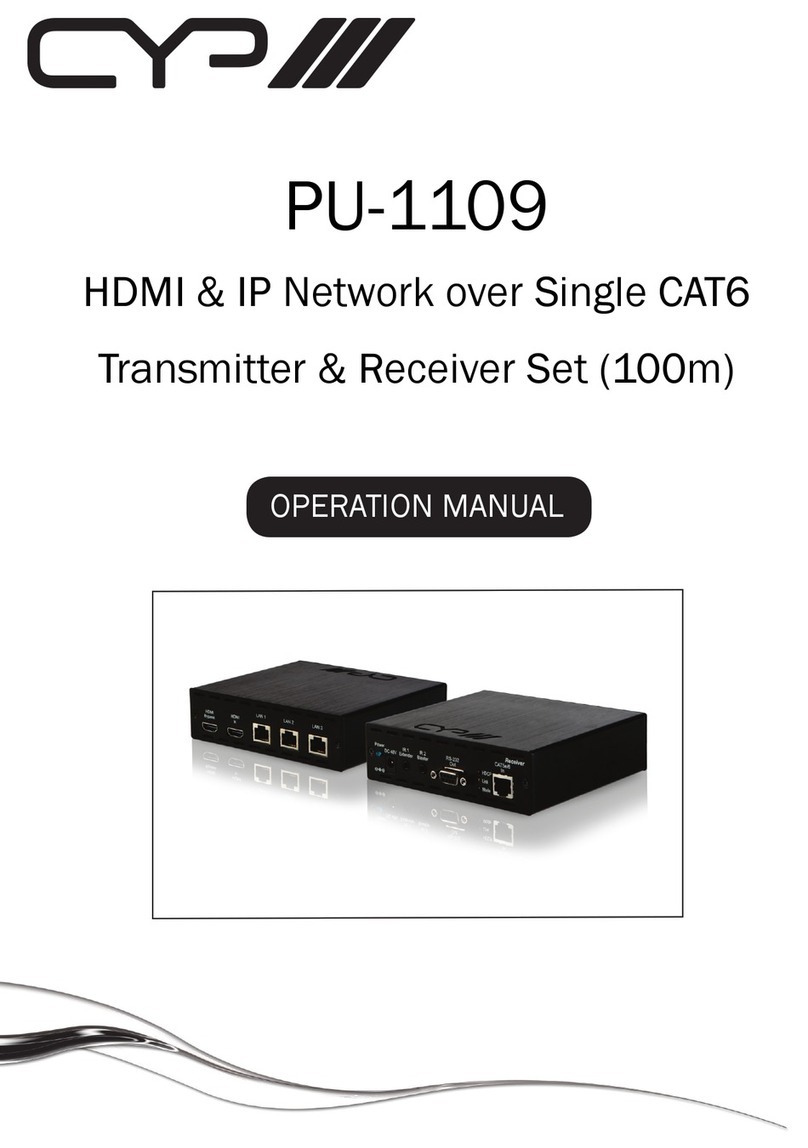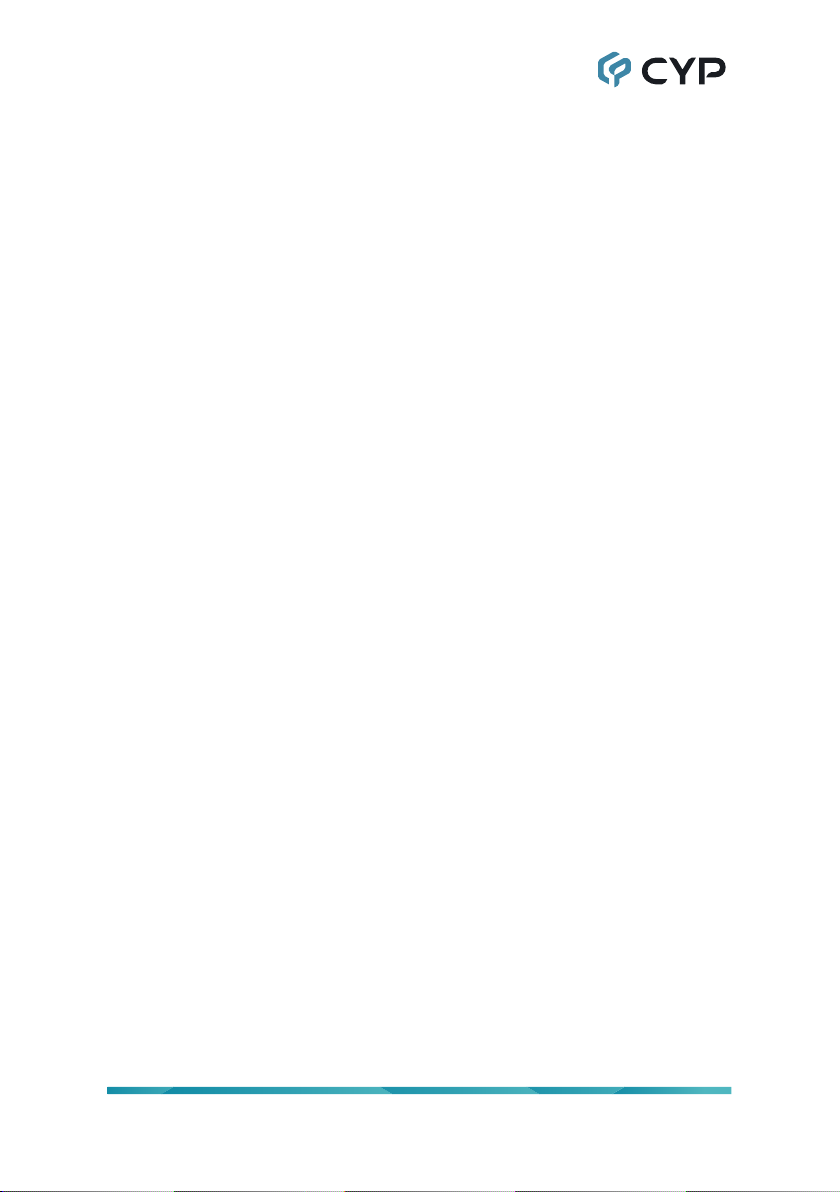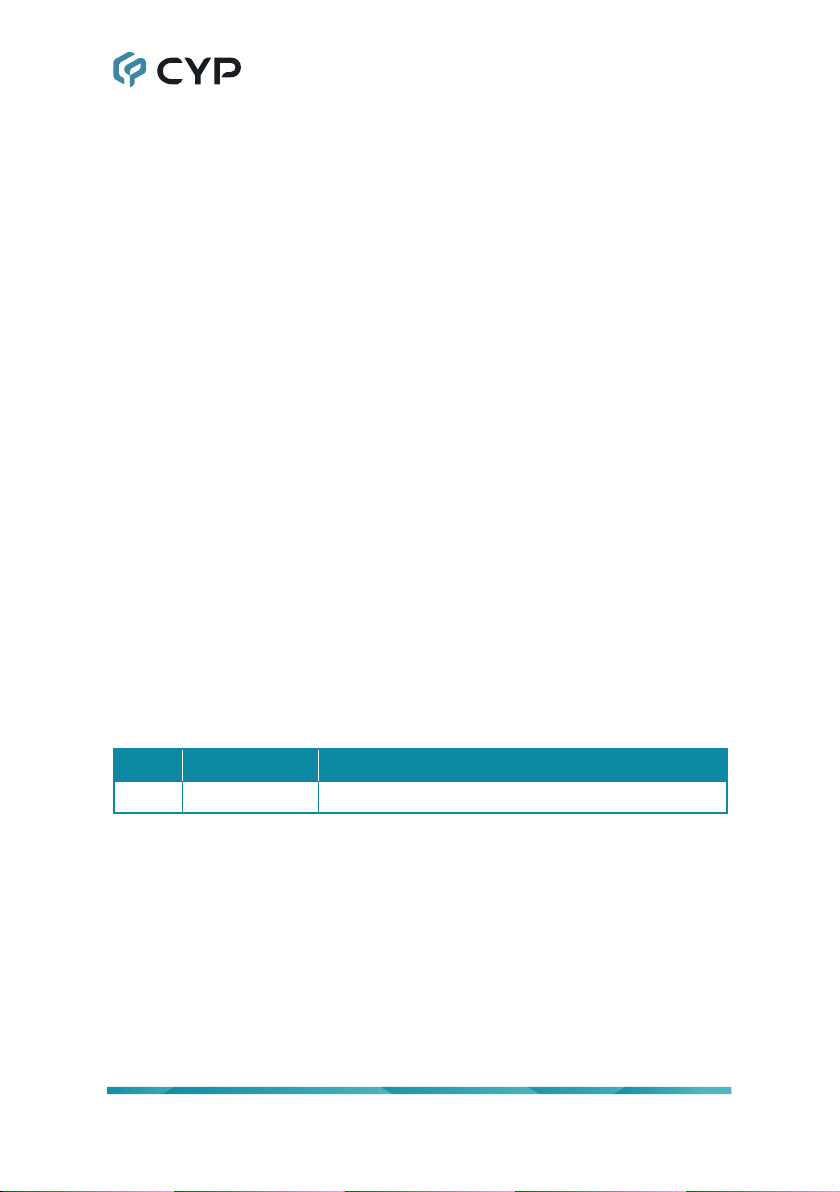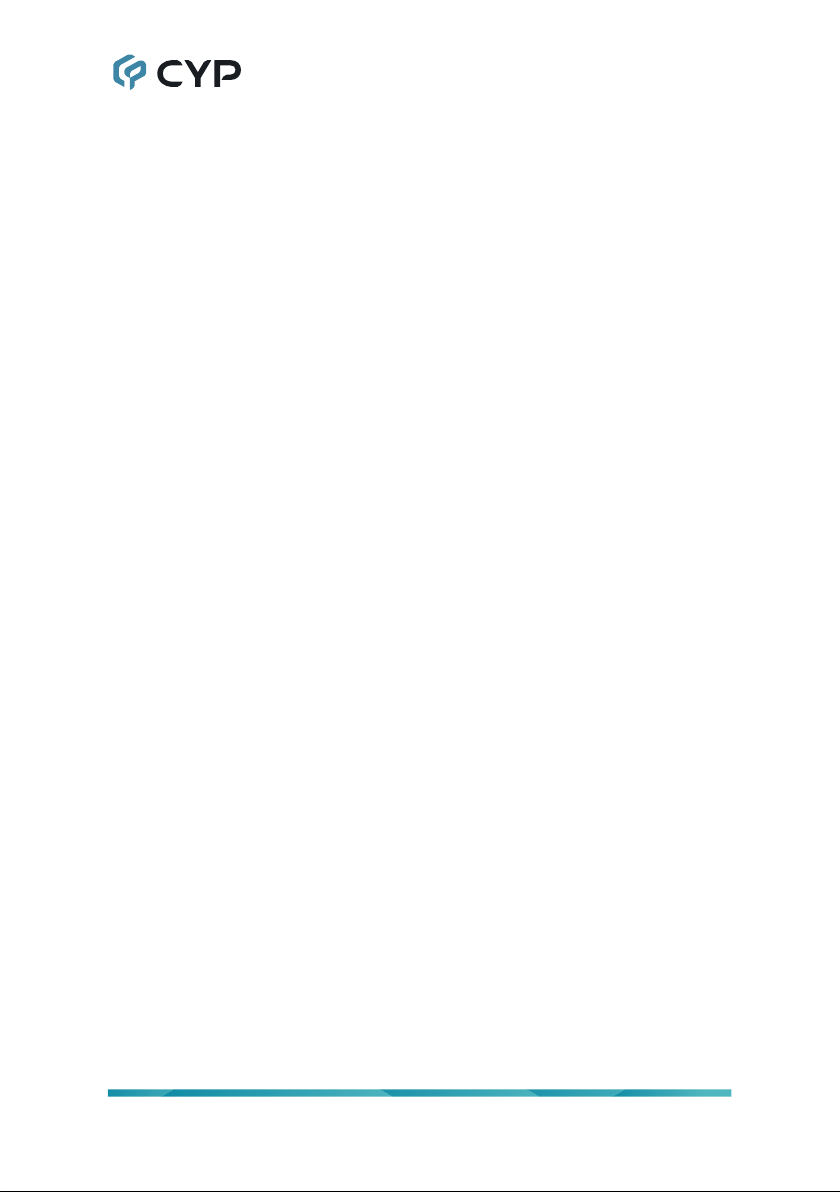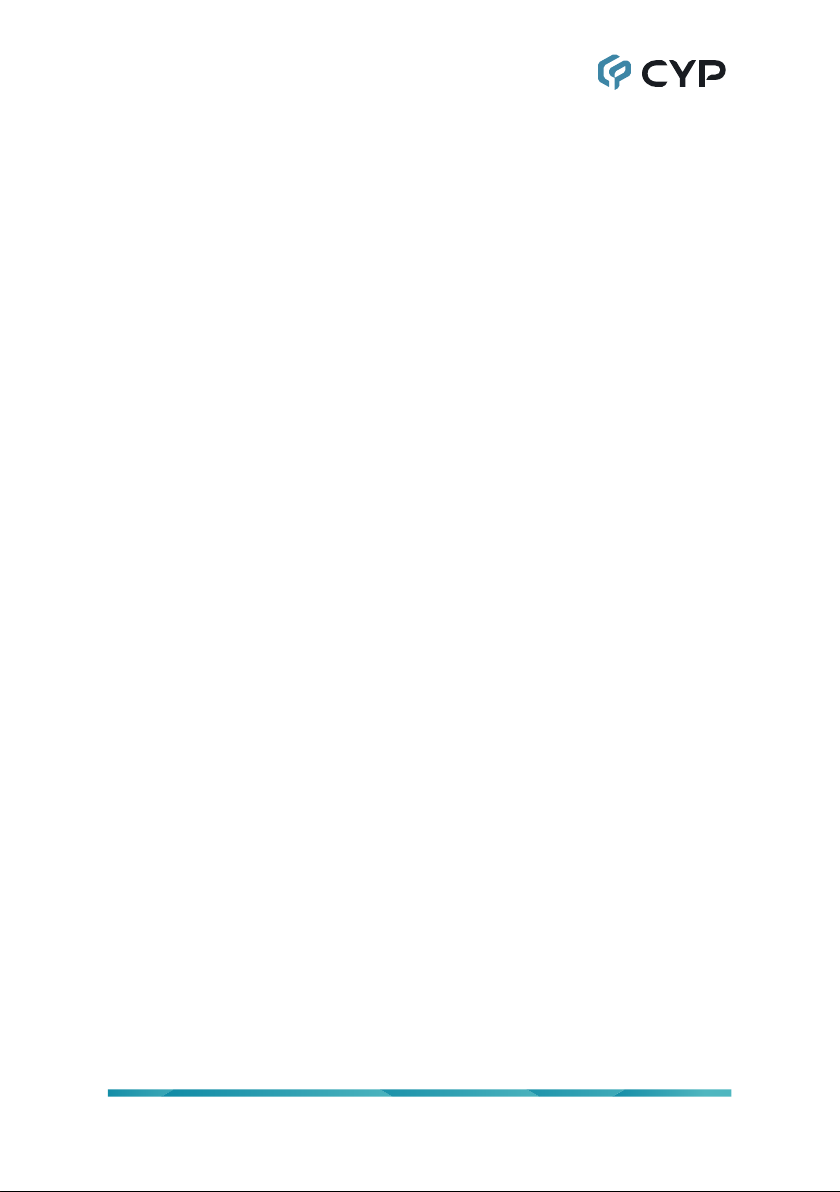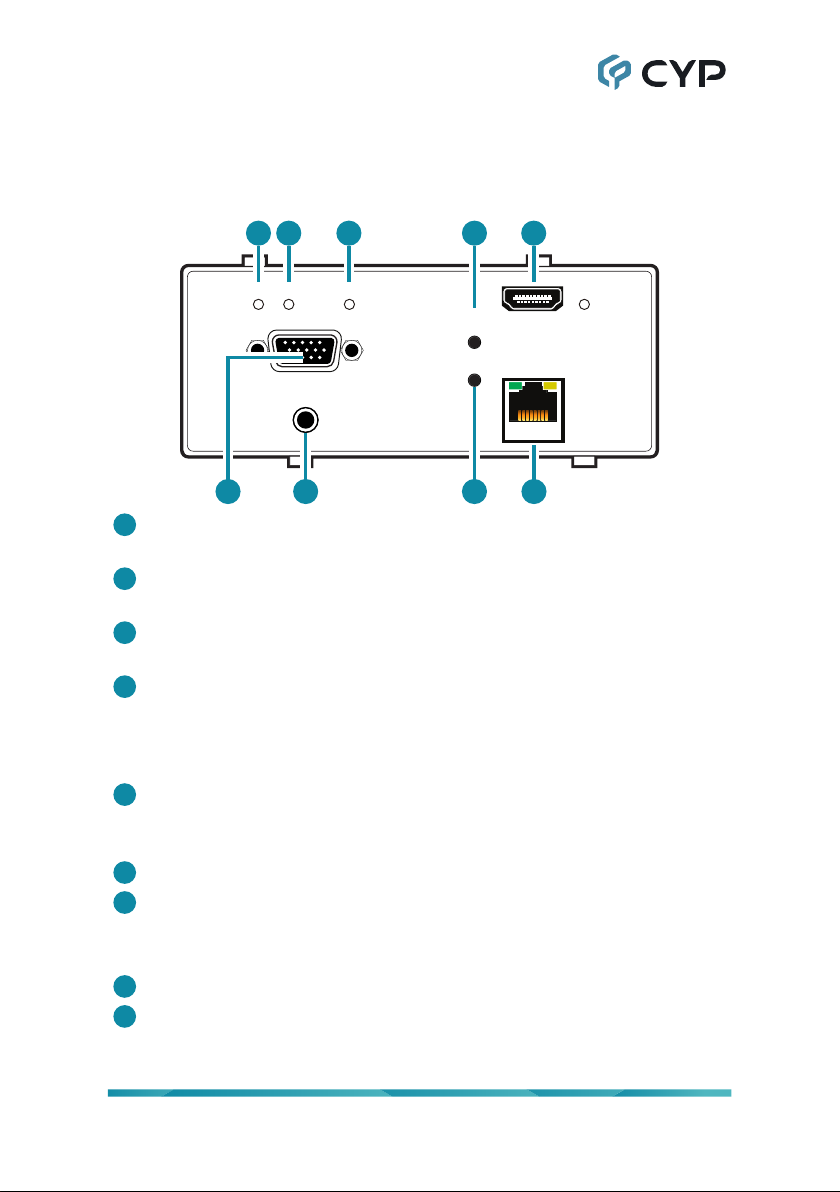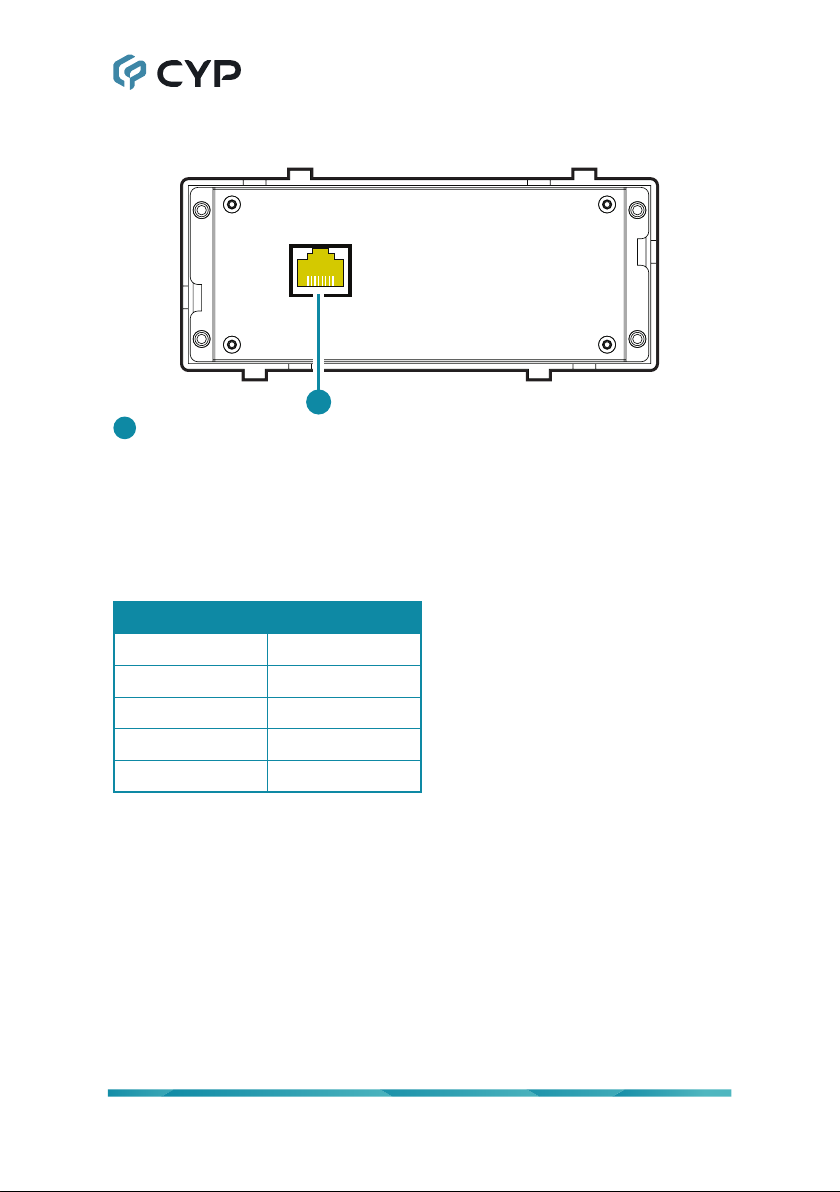1
1. INTRODUCTION
This UHD+ HDMI/VGA Table Box scaler is an HDMI/VGA switch with audio
embedding and HDBaseT output. The table box is designed to be placed on
a table, or mounted to any typical table edge using a clamp. This unit can
send high denition uncompressed audio/video along with Ethernet over a
single cable up to a distance of 100 meters at 1080p@60Hz.
The HDMI input supports resolutions up to 4K@60Hz (4:4:4, 8-bit) and the
VGA input supports resolutions up to WUXGA (RB). With the use of the
3.5mm audio input, stereo audio may be embedded with VGA or DVI/HDMI
sources as well. Despite HDBaseT’s 10.2Gbps bandwidth limitation, even 4K
UHD+ HDMI video sources, up to and including 4K@60Hz (4:4:4, 8-bit), can
be supported thanks to the built in scaling engine. A specic output resolution
can be manually set, or to provide maximum compatibility with a wide range
of display types, sources can be automatically scaled to match the preferred
resolution and timing of the connected display (as reported by the display's
EDID).
Signal management features, such as automatic source switching based on
input signal detection, enable convenient hands-free operation. Additional
functionality such as basic EDID management, HDCP management, and
basic signal event automation (which can automatically send customized
RS-232 commands to an external device) is also available for conguration
via serial commands.
The unit is powered via PoH (Power over HDBaseT) from a compatible
HDBaseT receiver, which allows for greater exibility in installations.
Controllable via front panel buttons a s well as by RS-232 (with compatible
receiver).