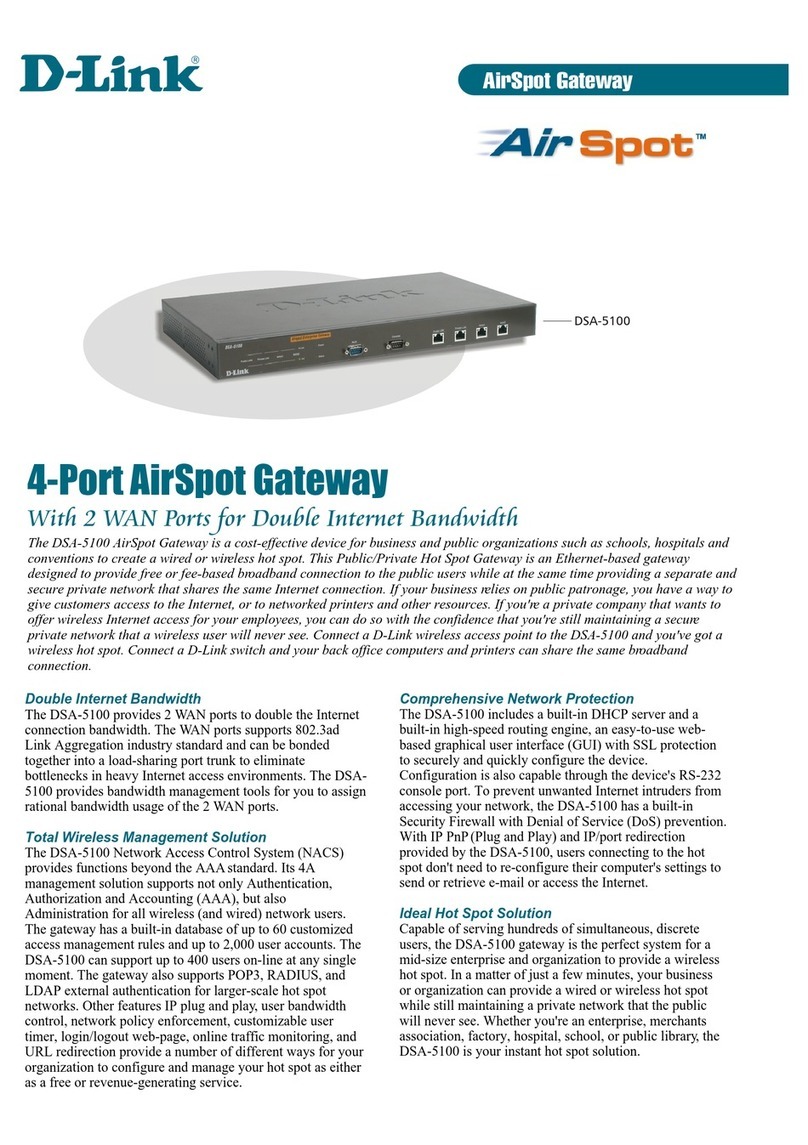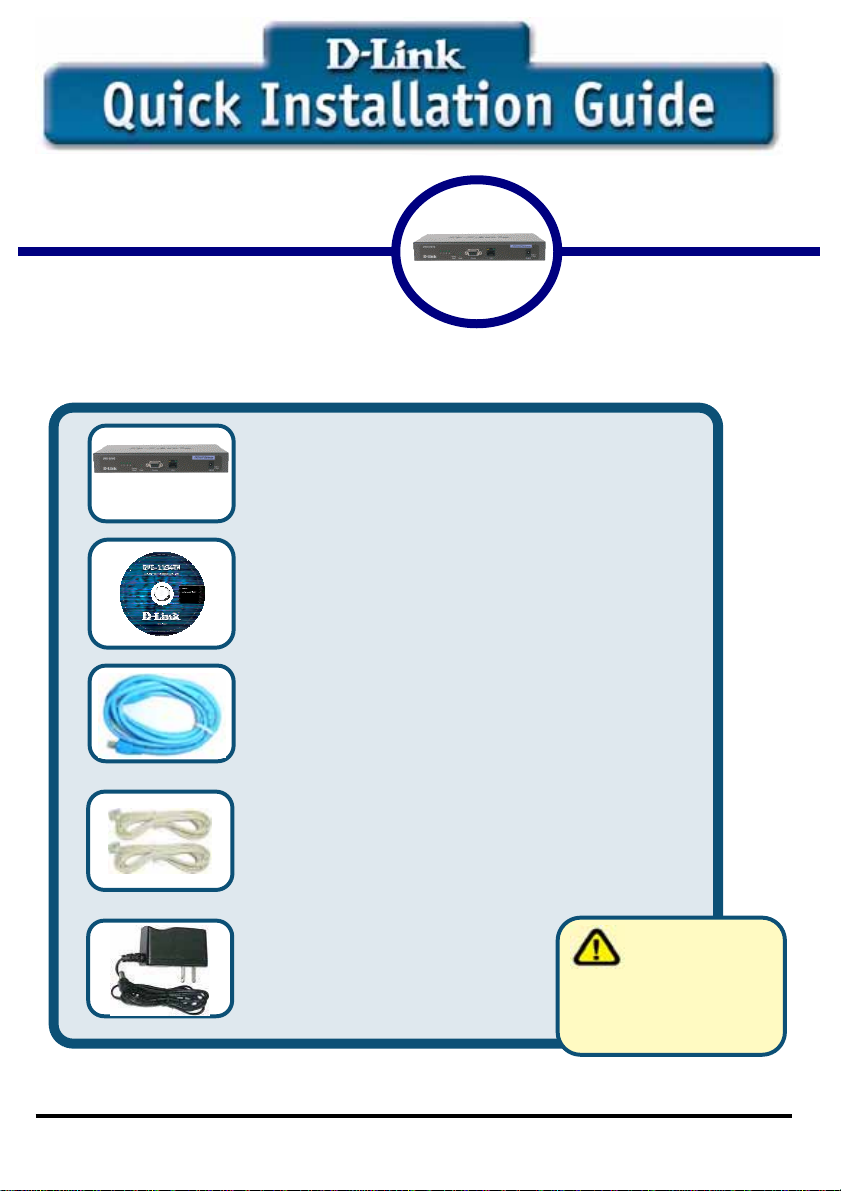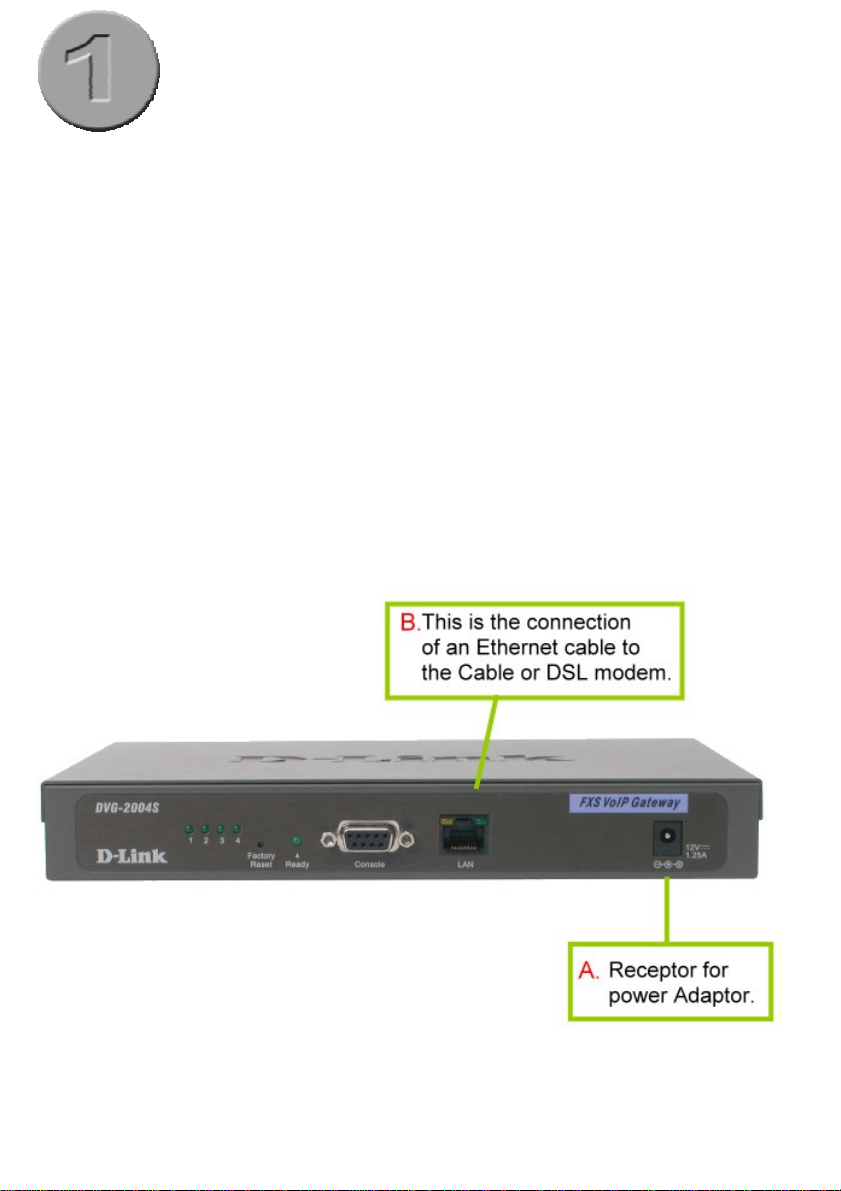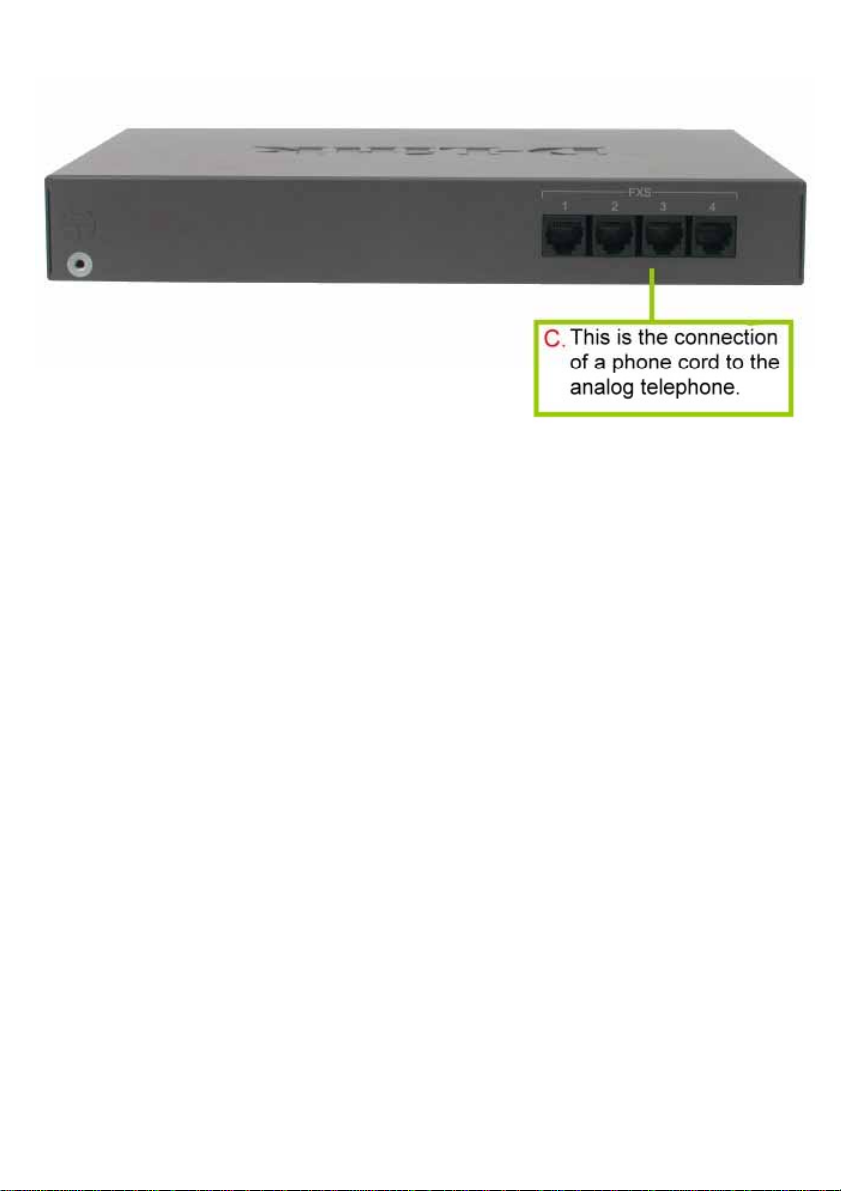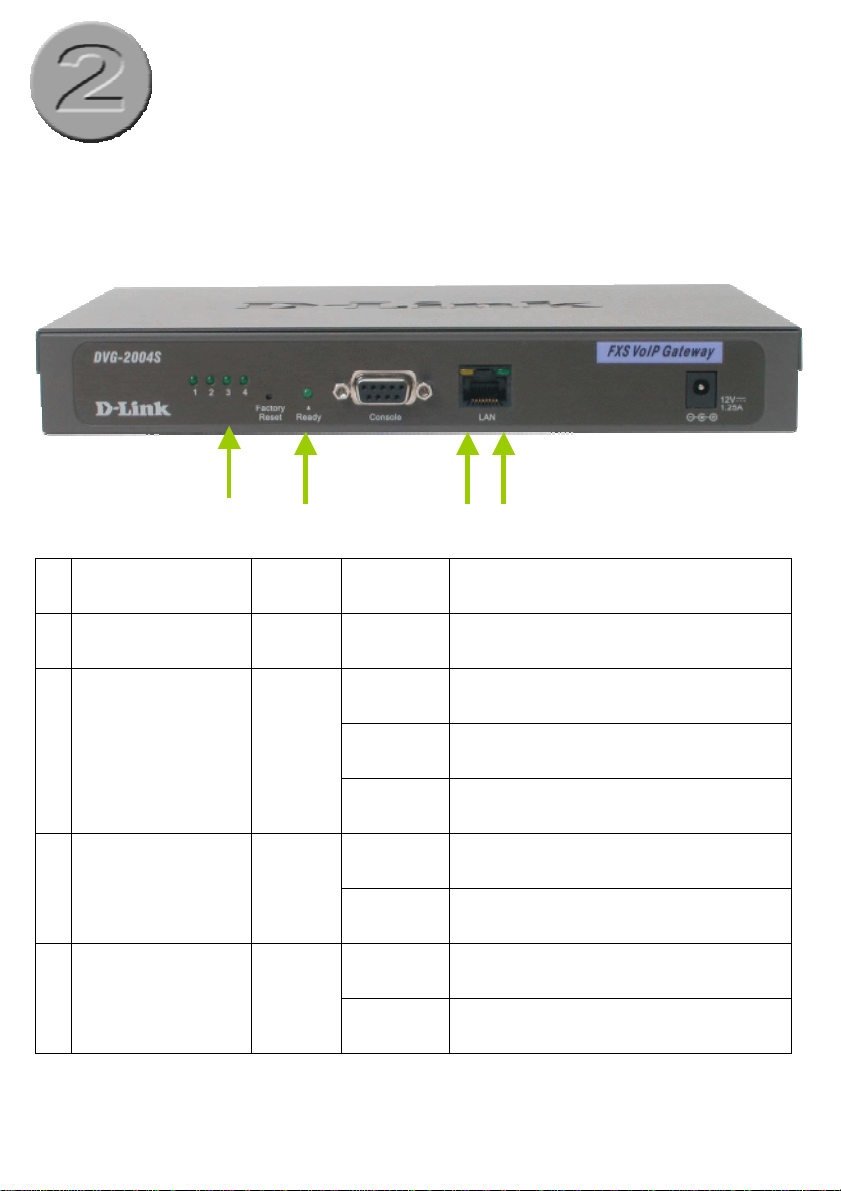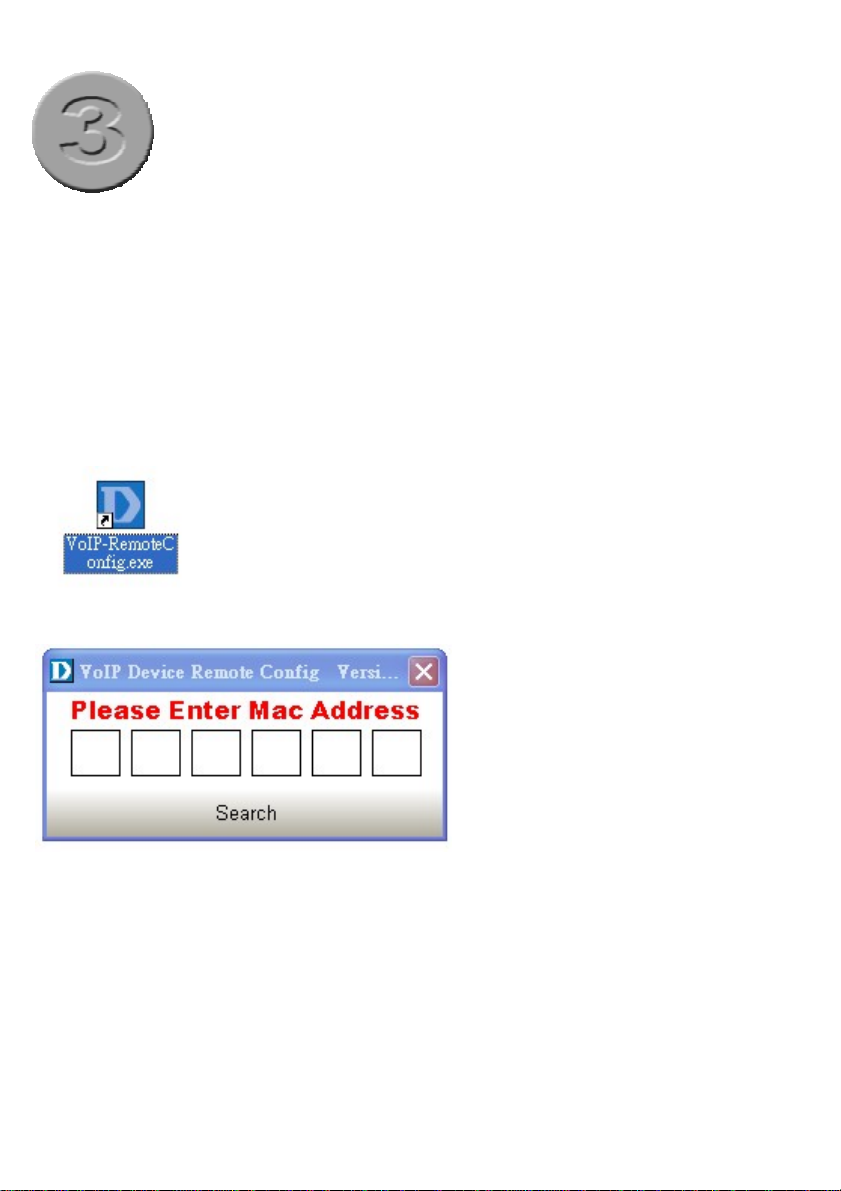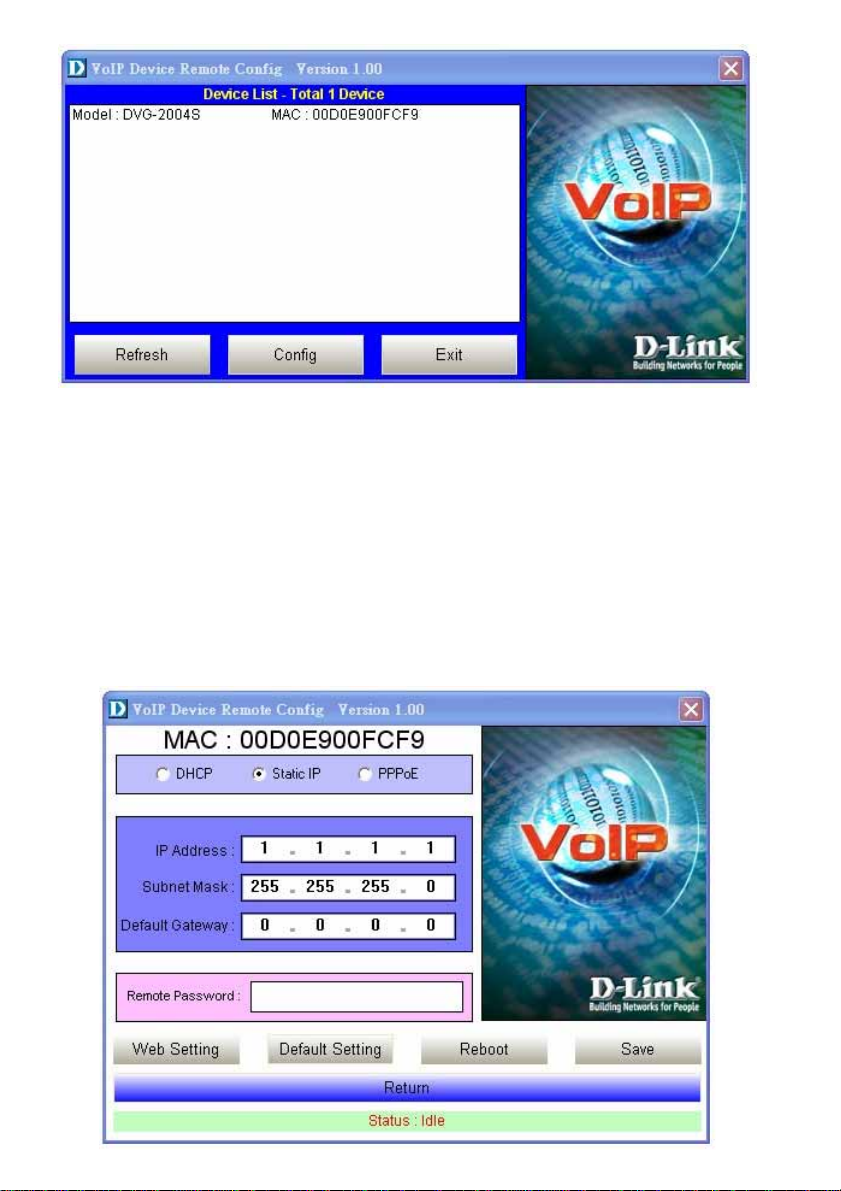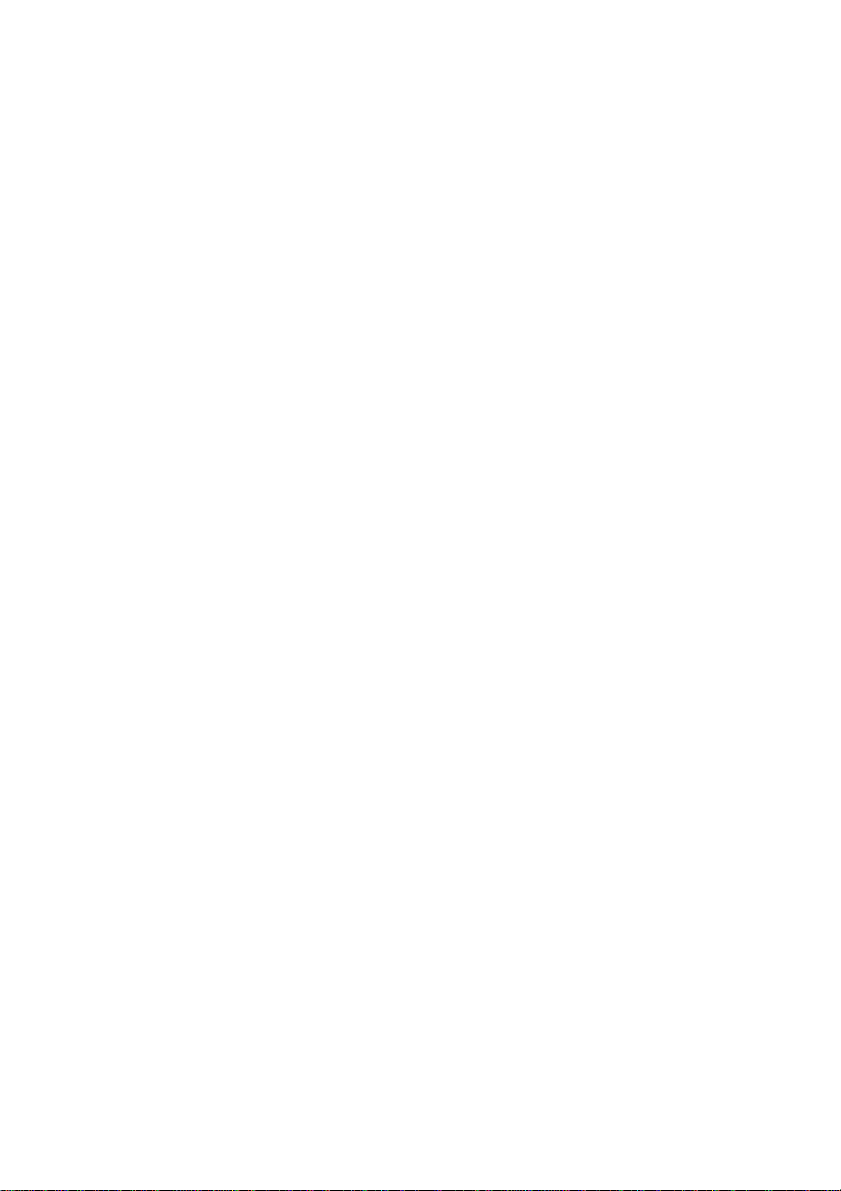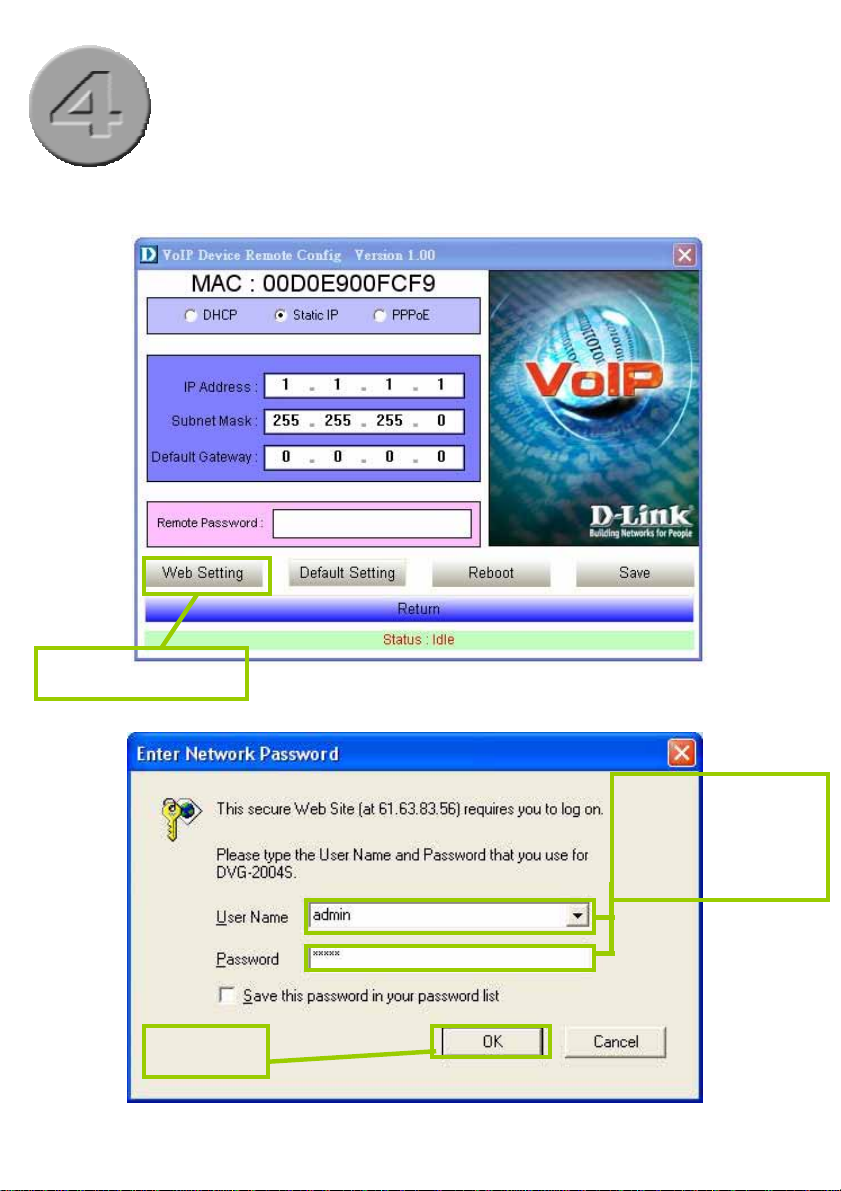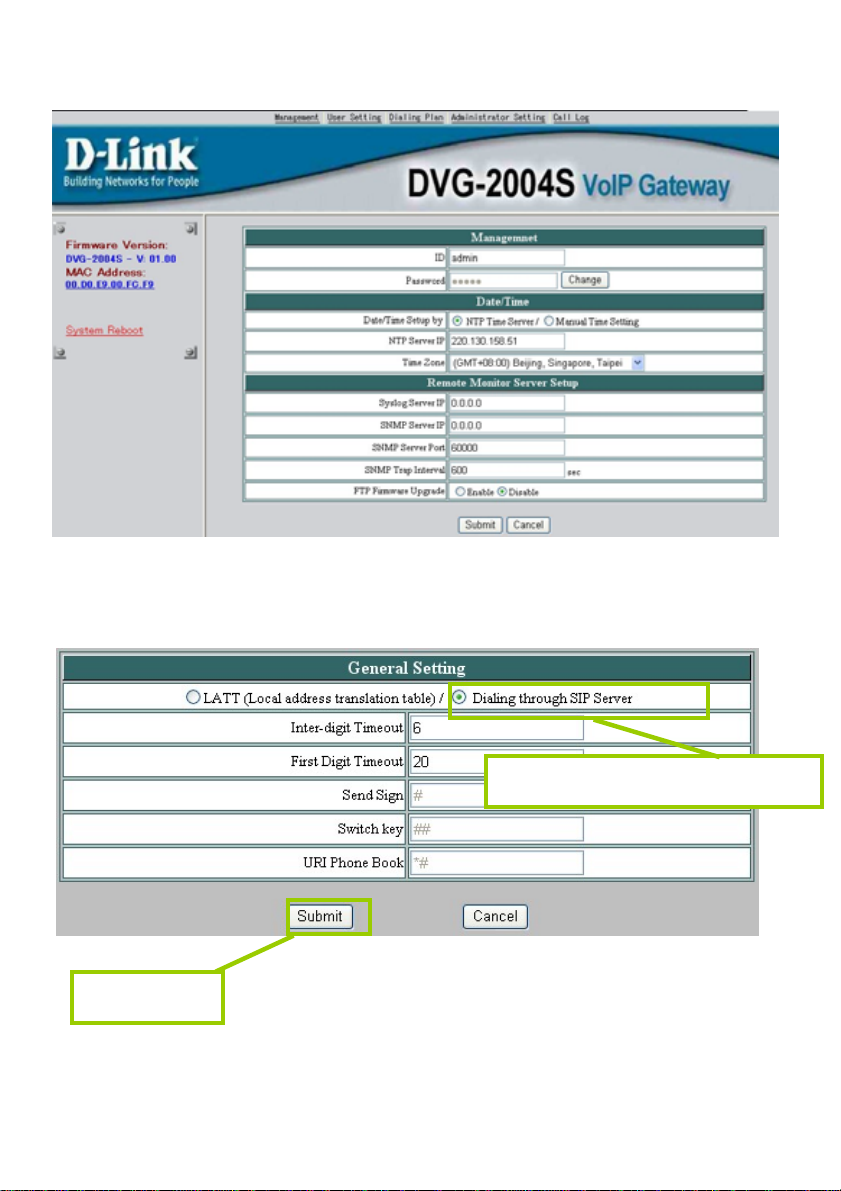D-Link DVG-2004S User manual
Other D-Link Gateway manuals

D-Link
D-Link DCH-G020 User manual

D-Link
D-Link DG-102SH User manual

D-Link
D-Link DG-104S User manual
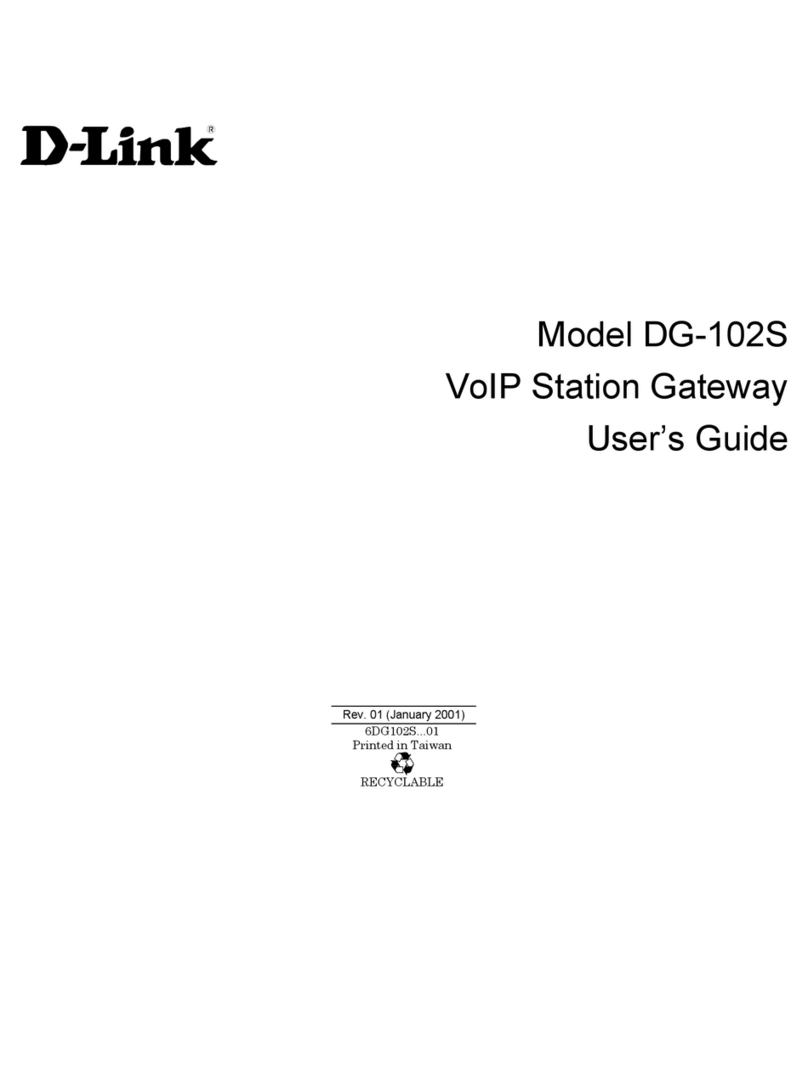
D-Link
D-Link DG-102S User manual
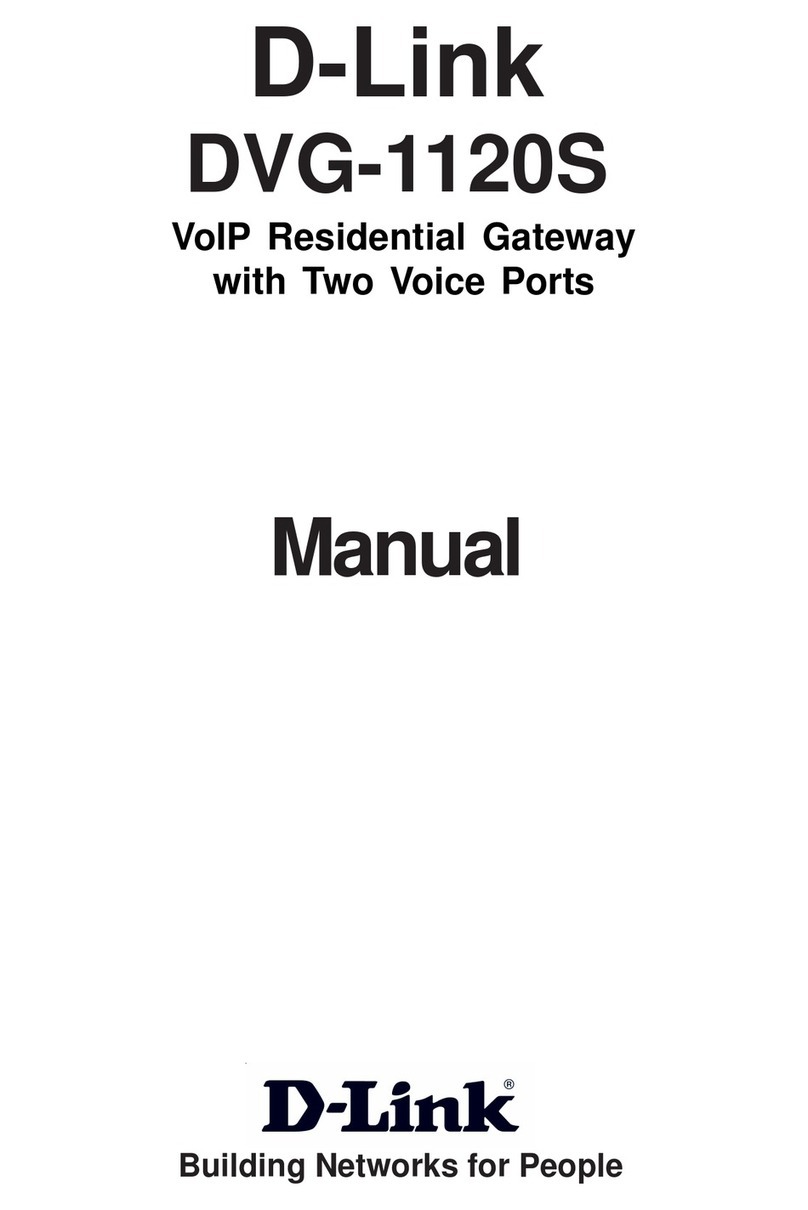
D-Link
D-Link DVG-1120S - VoIP Gateway/Router With 1 LAN... User manual

D-Link
D-Link DSH-G300 User manual

D-Link
D-Link DVG-6004S User manual

D-Link
D-Link DG-104SH User manual

D-Link
D-Link DFL-M510 User manual

D-Link
D-Link DVG-7044S User manual

D-Link
D-Link DPN-1021G User manual
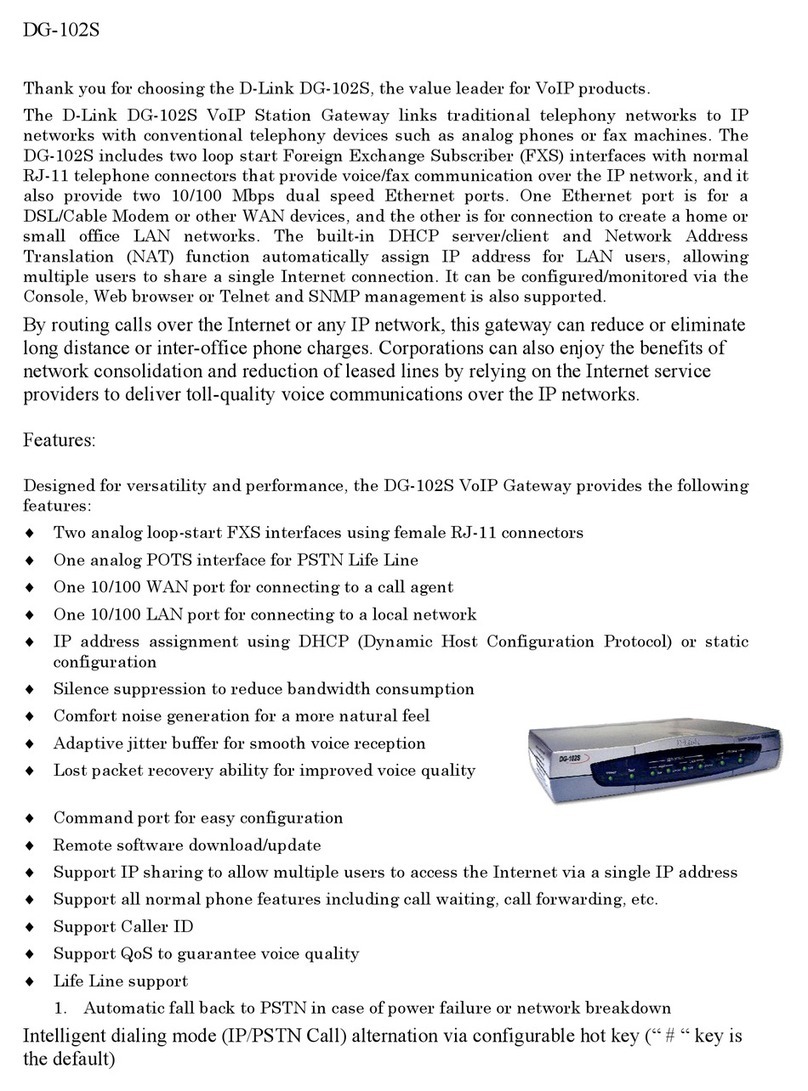
D-Link
D-Link DG-102S User manual

D-Link
D-Link DG-102SH User manual
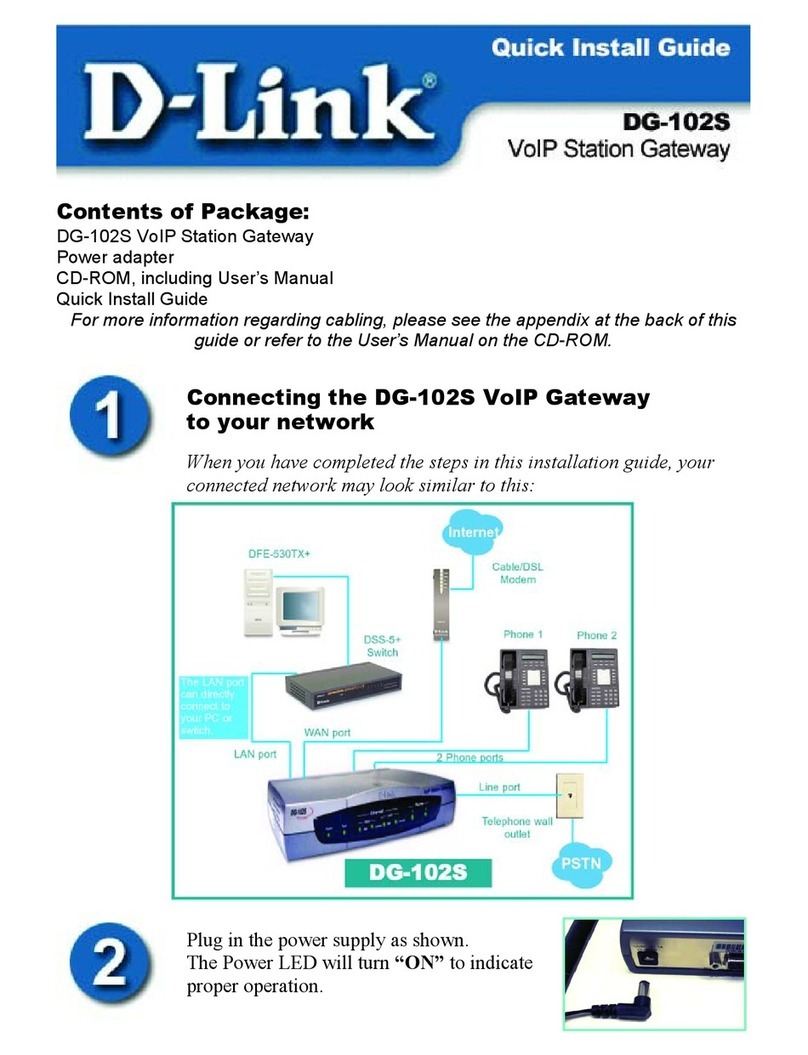
D-Link
D-Link DG-102S User manual

D-Link
D-Link DVG-7022S User manual

D-Link
D-Link DVG-1120M User manual

D-Link
D-Link Airspot DSA-3100 User manual
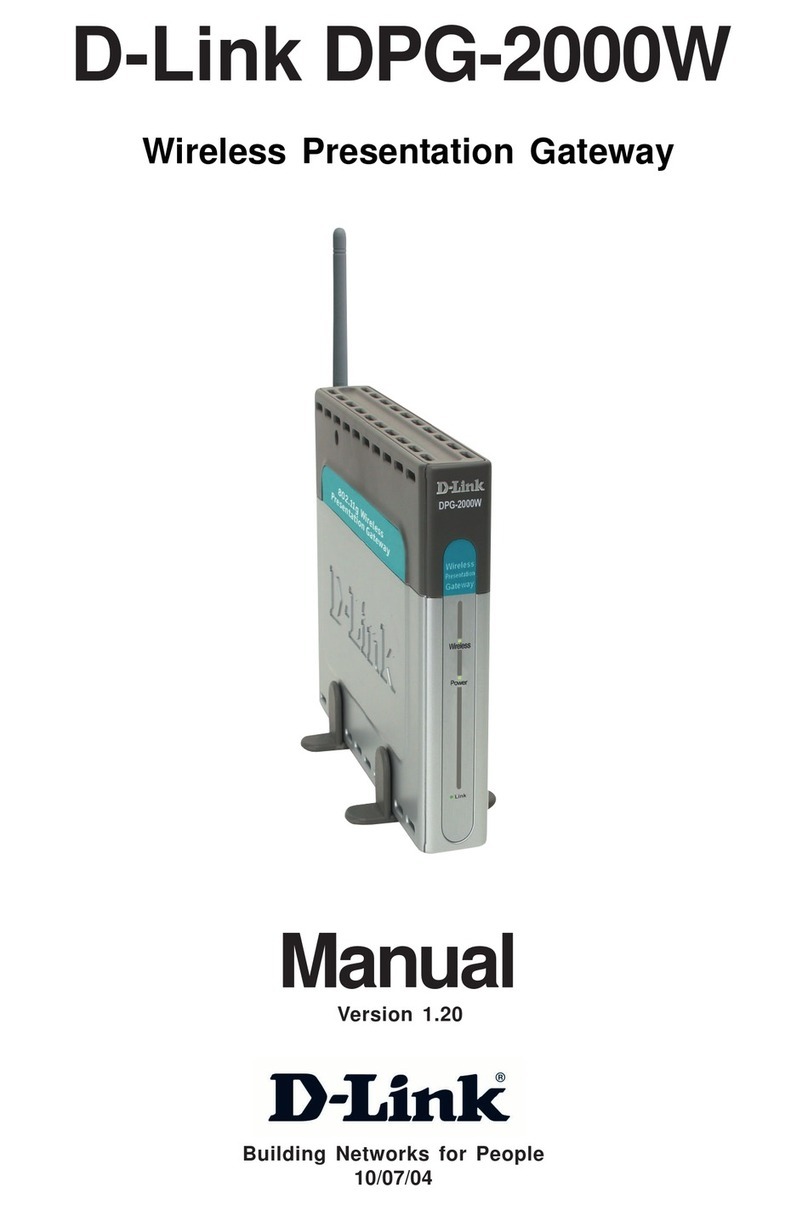
D-Link
D-Link DPG-2000W - AirPlus G Wireless Presentation... User manual

D-Link
D-Link DVG-2024S User manual
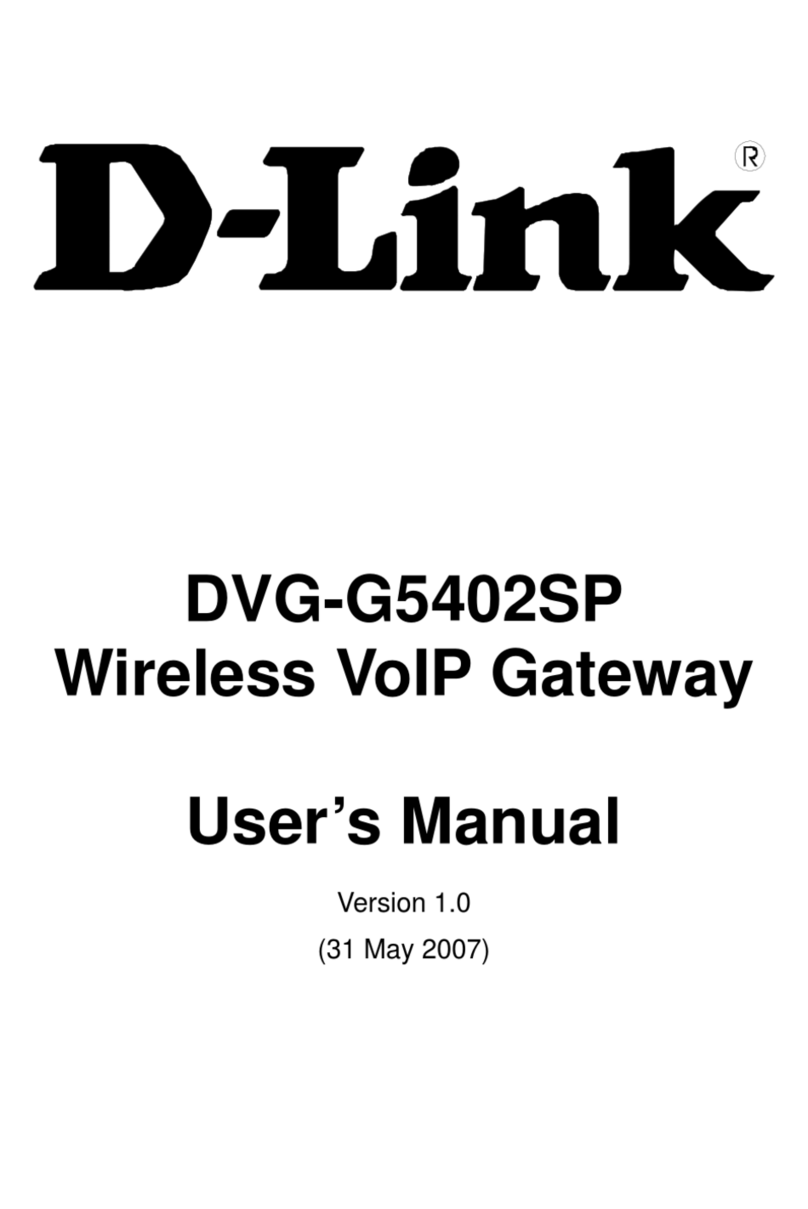
D-Link
D-Link VoIP Wireless Router DVG-G5402SP User manual
Popular Gateway manuals by other brands

LST
LST M500RFE-AS Specification sheet

Kinnex
Kinnex Media Gateway quick start guide

2N Telekomunikace
2N Telekomunikace 2N StarGate user manual

Mitsubishi Heavy Industries
Mitsubishi Heavy Industries Superlink SC-WBGW256 Original instructions

ZyXEL Communications
ZyXEL Communications ZYWALL2 ET 2WE user guide

Telsey
Telsey CPVA 500 - SIP Technical manual