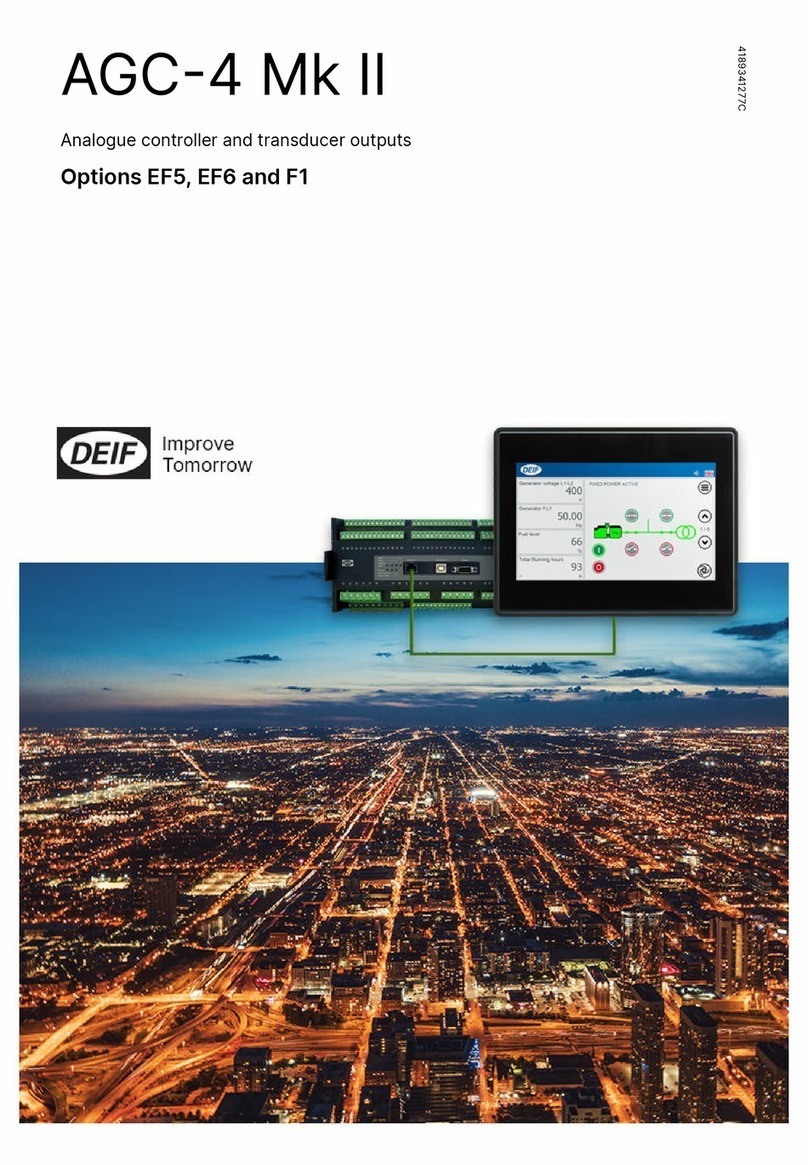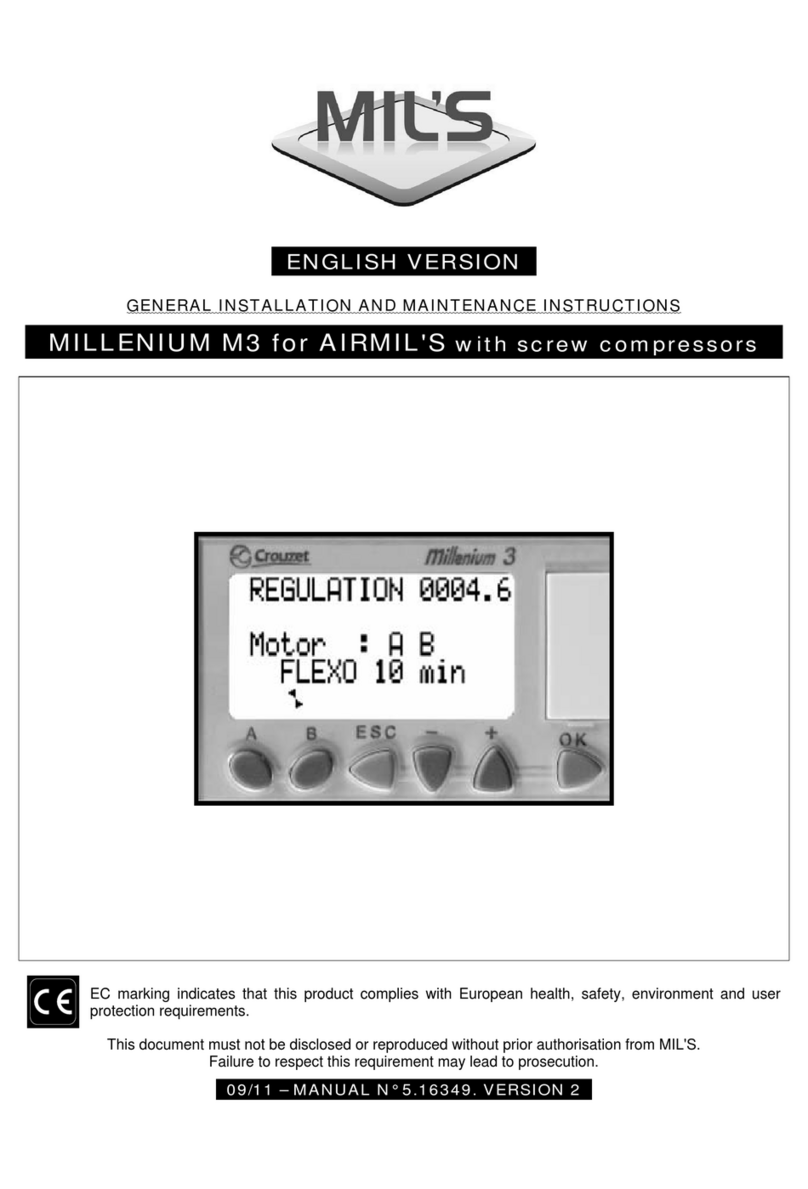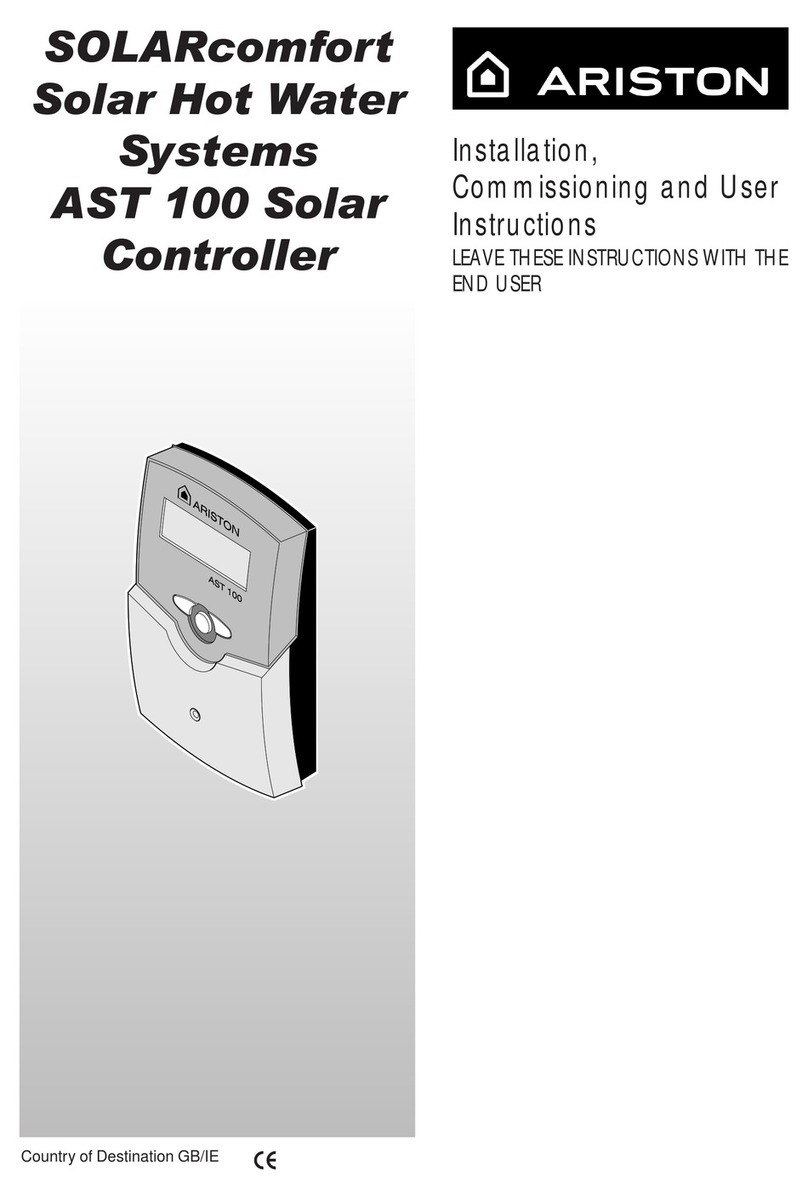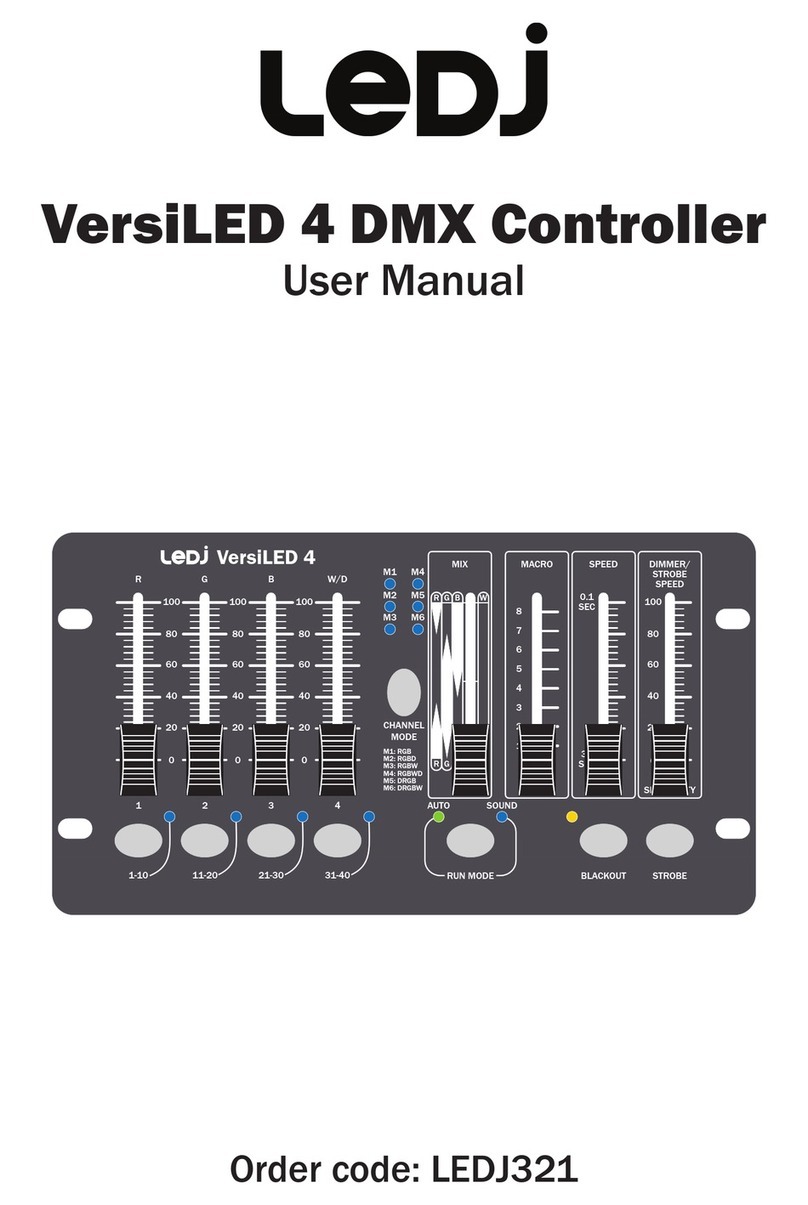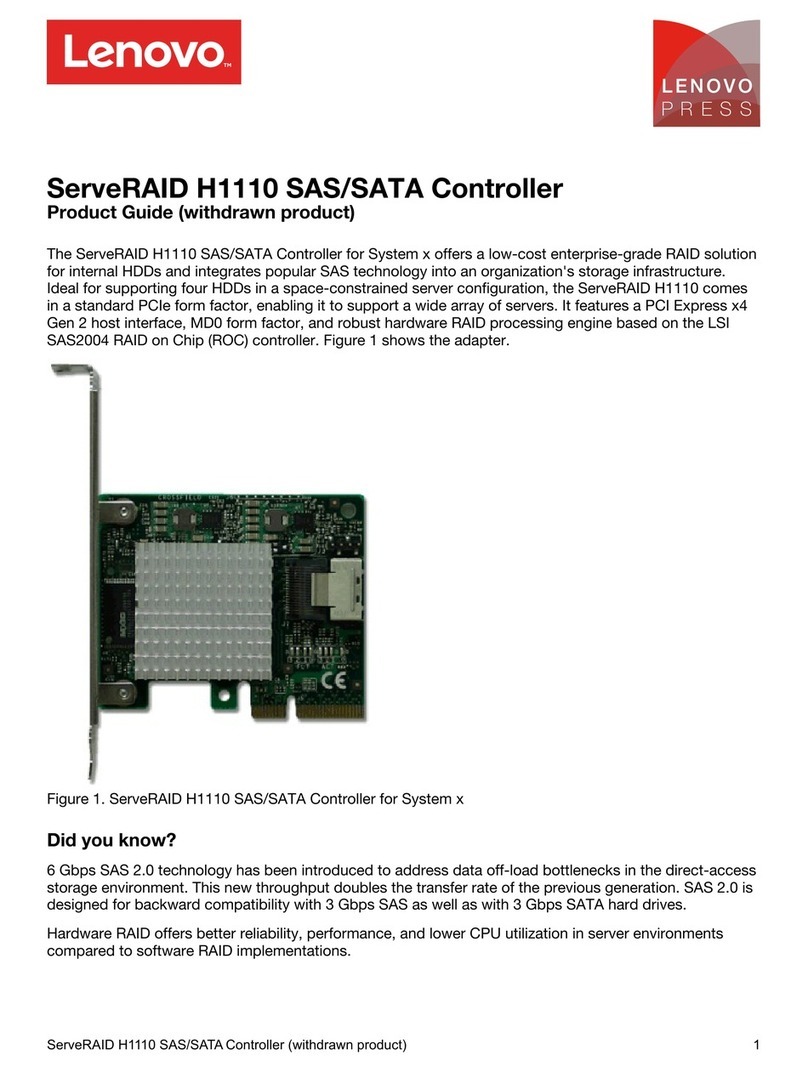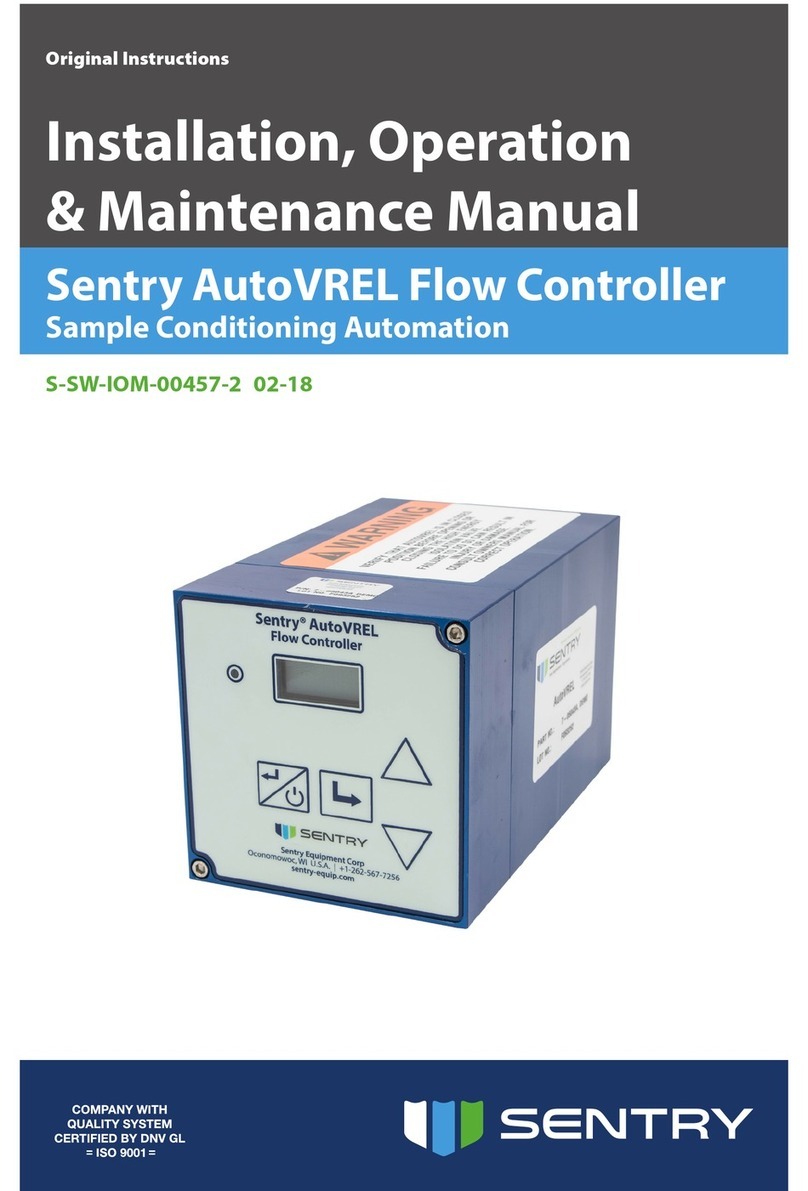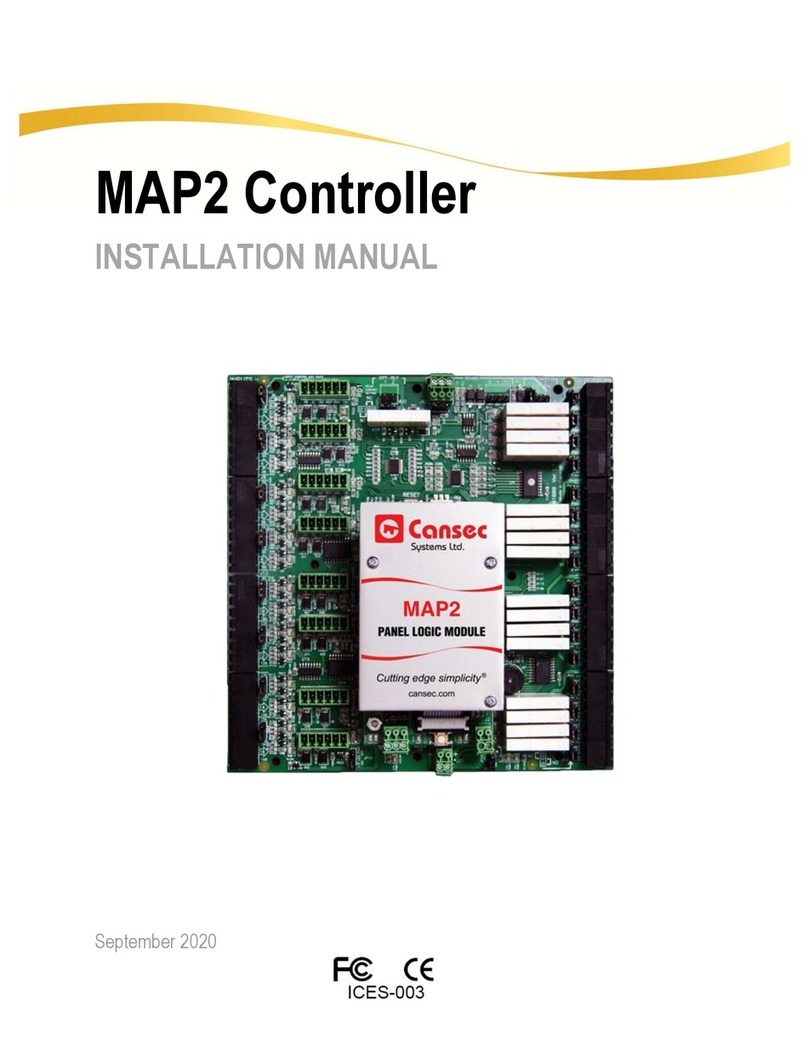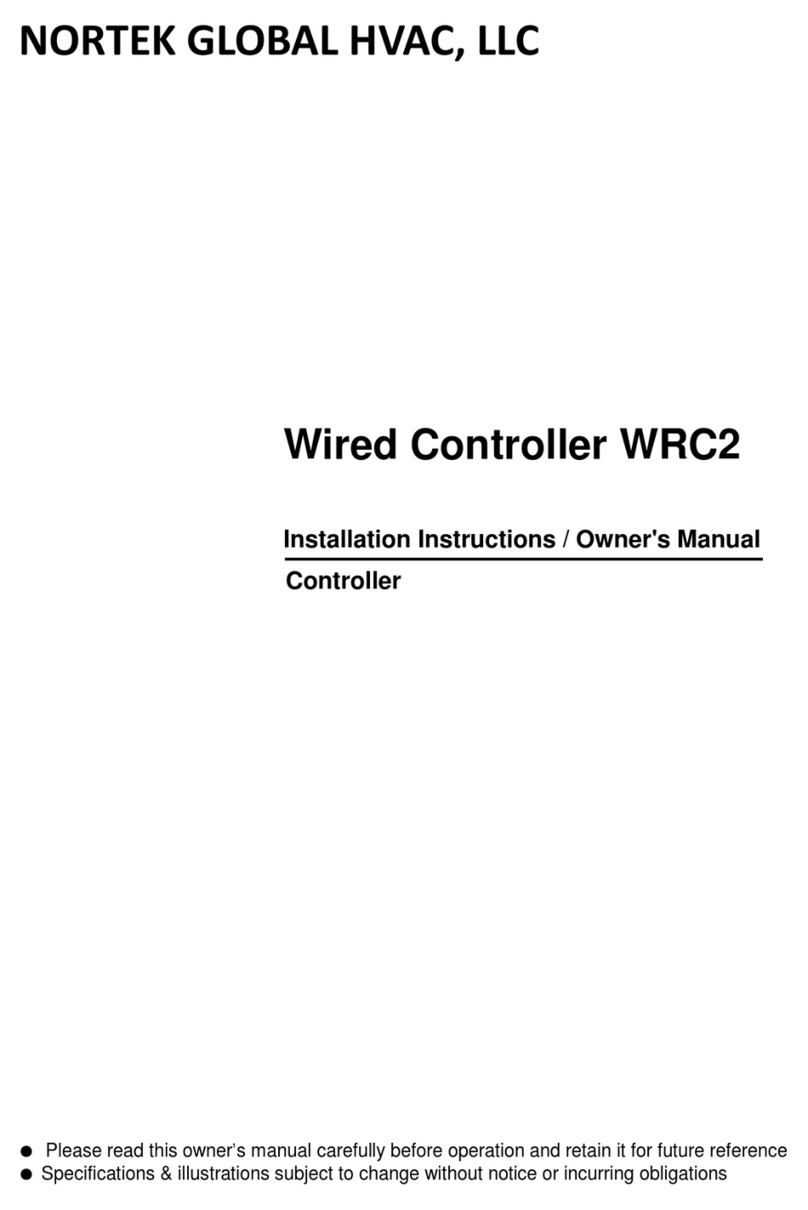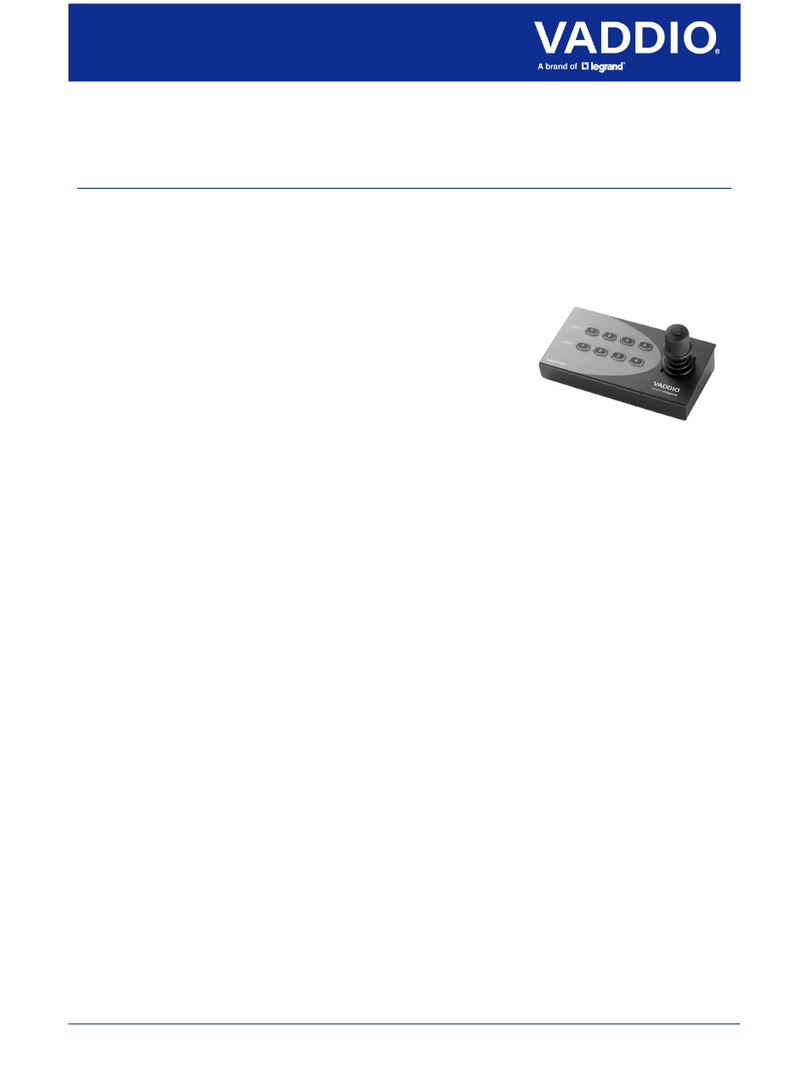Deif iE 250 User manual

iE 250
intelligent Energy controller
Operator's manual
4189341349A

1. About the Operator's manual
1.1 Symbols and notation...............................................................................................................................................................................................................4
1.2 Intended users of the Operator's manual....................................................................................................................................................................5
1.3 Need more information?.........................................................................................................................................................................................................5
1.4 Software versions......................................................................................................................................................................................................................5
1.5 Warnings and safety.................................................................................................................................................................................................................6
1.6 Legal information........................................................................................................................................................................................................................7
2. Getting started
2.1 About the display........................................................................................................................................................................................................................8
2.1.1 Display layout........................................................................................................................................................................................................................8
2.1.2 Screen layout........................................................................................................................................................................................................................9
2.1.3 Controls.................................................................................................................................................................................................................................10
2.1.4 Navigation menu...............................................................................................................................................................................................................11
2.1.5 Status LED............................................................................................................................................................................................................................11
2.1.6 Virtual keyboards.............................................................................................................................................................................................................12
2.1.7 Filter.........................................................................................................................................................................................................................................13
2.1.8 Sort..........................................................................................................................................................................................................................................14
2.2 About the controller operation........................................................................................................................................................................................15
2.2.1 Display operation/feature restrictions..................................................................................................................................................................15
2.2.2 Power management control......................................................................................................................................................................................15
2.2.3 Utility software.................................................................................................................................................................................................................15
3. Control and operation
3.1 About the control and operation.....................................................................................................................................................................................16
3.2 Controller modes.....................................................................................................................................................................................................................17
3.2.1 About the controller mode..........................................................................................................................................................................................17
3.2.2 Change mode....................................................................................................................................................................................................................17
3.3 Asset control..............................................................................................................................................................................................................................18
3.3.1 Start the asset...................................................................................................................................................................................................................18
3.3.2 Stop the asset..................................................................................................................................................................................................................18
3.4 Breaker control.........................................................................................................................................................................................................................19
3.4.1 Close the breaker............................................................................................................................................................................................................19
3.4.2 Open the breaker............................................................................................................................................................................................................19
3.5 Alarms...........................................................................................................................................................................................................................................20
3.5.1 About the alarms.............................................................................................................................................................................................................20
3.5.2 Alarm flowchart................................................................................................................................................................................................................21
3.5.3 Alarm states......................................................................................................................................................................................................................22
3.5.4 Alarms page......................................................................................................................................................................................................................23
3.5.5 Alarm handling and actions......................................................................................................................................................................................24
3.6 Logs.................................................................................................................................................................................................................................................25
3.6.1 About event logs............................................................................................................................................................................................................. 25
3.6.2 Event logs page.............................................................................................................................................................................................................. 26
3.6.3 DM2 logs page.................................................................................................................................................................................................................27
3.7 Notification centre................................................................................................................................................................................................................. 28
3.7.1 About notifications..........................................................................................................................................................................................................28
3.7.2 Notification centre......................................................................................................................................................................................................... 28
3.8 Operator messages...............................................................................................................................................................................................................29
3.8.1 Controller status texts..................................................................................................................................................................................................29
Operator's manual 4189341349A EN Page 2 of 35

3.8.2 Operator information messages............................................................................................................................................................................30
4. Configuration
4.1 Parameters page......................................................................................................................................................................................................................32
4.2 Input/output configuration...............................................................................................................................................................................................33
4.2.1 About input or output channels..............................................................................................................................................................................33
4.2.2 I/O configuration page................................................................................................................................................................................................34
5. End-of-life
5.1 Disposal of waste electrical and electronic equipment...................................................................................................................................35
Operator's manual 4189341349A EN Page 3 of 35

1. About the Operator's manual
1.1 Symbols and notation
Symbols for general notes
NOTE This shows general information.
More information
This shows where you can find more information.
Example
This shows an example.
How to ...
This shows a link to a video for help and guidance.
Symbols for hazard statements
DANGER!
This shows dangerous situations.
If the guidelines are not followed, these situations will result in death, serious personal injury, and equipment
damage or destruction.
WARNING
This shows potentially dangerous situations.
If the guidelines are not followed, these situations could result in death, serious personal injury, and equipment
damage or destruction.
CAUTION
This shows low level risk situation.
If the guidelines are not followed, these situations could result in minor or moderate injury.
NOTICE
This shows an important notice
Make sure to read this information.
Symbols for LEDs
LEDs in this document are noted by the following symbols:
Operator's manual 4189341349A EN Page 4 of 35

Symbol Colour State Notes
Grey Off Static
• The LED is not active.
• The feature or indication is not
active.
or Any On Static or flashing The feature or indication is active.
1.2 Intended users of the Operator's manual
CAUTION
Read this manual
Read this manual before you operate the system. Failure to do this may result in personal injury and damage to
the equipment.
The Operator's manual is for the operator that completes daily operations with the controller. The manual includes
information about the LEDs, buttons and screens, and general operator tasks, alarms, and logs.
1.3 Need more information?
Get direct access to the resources you need by using the links below.
DEIF website
Official DEIF homepage.
Documentation
See all the related documentation.
Support
Self-help resources and how to contact
DEIF for assistance.
How to...
Learn how to use this product.
Product
iE 250 product page.
Give feedback
Let us have your feedback on our
documentation.
AutoCAD
AutoCAD drawing
STP
Step STP drawing
3D PDF
3D PDF drawing *
NOTE * To view a 3D PDF you must enable multimedia and 3D content in your PDF viewer.
1.4 Software versions
The information in this document relates to software versions:
Operator's manual 4189341349A EN Page 5 of 35

Software Details Version
iE 250 Controller application 3.0.0.x
PICUS PC software 1.0.21.x
1.5 Warnings and safety
Safety during installation and operation
When you install and operate the equipment, you may have to work with dangerous currents and voltages. The installation
must only be carried out by authorised personnel who understand the risks involved in working with electrical equipment.
DANGER!
Hazardous live currents and voltages
Do not touch any terminals, especially the AC measurement inputs and the relay terminals, as this could lead to
injury or death.
Automatic and remote-controlled starts
CAUTION
Automatic genset start
The power management system automatically starts gensets when more power is needed. It can be difficult for
an inexperienced operator to predict which gensets will start. In addition, gensets can be started remotely (for
example, via an Ethernet connection, or a digital input).
To avoid personal injury, the genset design, the layout, and maintenance procedures must take this into account.
Do not manually override active alarm actions
DANGER!
Manual override of latched alarm action
If the alarm action is manually overridden, a latched alarm does NOT provide any protection.
Do not override the alarm action of an active alarm. An alarm may be active because it is latched, or because the
alarm condition is still present.
Latched Over-current alarm example
The controller trips a breaker because of over-current. The operator then manually (that is, not using the
controller) closes the breaker while the Over-current alarm is still latched.
If another over-current situation arises, the controller does not trip the breaker again. The controller regards the
original Over-current latched alarm as still active.
Operator's manual 4189341349A EN Page 6 of 35

1.6 Legal information
Warranty
NOTICE
Warranty
The controller is not to be opened by unauthorised personnel. If opened the warranty will be lost.
Open source software
This product contains open source software licensed under, for example, the GNU General Public License and
GNU Lesser General Public License The source code for this software can be obtained by contacting DEIF at
support@deif.com. DEIF reserves the right to charge for the cost of the service.
Trademarks
DEIF and the DEIF logo are trademarks of DEIF A/S.
Bonjour® is a registered trademark of Apple Inc. in the United States and other countries.
Adobe®, Acrobat®, and Reader®are either registered trademarks or trademarks of Adobe Systems Incorporated in the
United States and/or other countries.
CANopen® is a registered community trademark of CAN in Automation e.V.
SAE J1939® is a registered trademark of SAE International®.
CODESYS® is a trademark of CODESYS GmbH.
EtherCAT®, EtherCAT P®, Safety over EtherCAT®, are trademarks or registered trademarks, licensed by Beckhoff
Automation GmbH, Germany.
Google® and Google Chrome® are registered trademarks of Google LLC.
Linux® is a registered trademark of Linus Torvalds in the U.S. and other countries.
Modbus® is a registered trademark of Schneider Automation Inc.
Torx®, Torx Plus® are trademarks or registered trademarks of Acument Intellectual Properties, LLC in the United States or
other countries.
Windows® is a registered trademark of Microsoft Corporation in the United States and other countries.
All trademarks are the properties of their respective owners.
Disclaimer
DEIF A/S reserves the right to change any of the contents of this document without prior notice.
The English version of this document always contains the most recent and up-to-date information about the product. DEIF
does not take responsibility for the accuracy of translations, and translations might not be updated at the same time as the
English document. If there is a discrepancy, the English version prevails.
Copyright
© Copyright DEIF A/S. All rights reserved.
Operator's manual 4189341349A EN Page 7 of 35

2. Getting started
2.1 About the display
2.1.1 Display layout
3
4
5
6
8
7
2
1
No. Item Notes
1 Display screen 7" colour touch screen.
2 Status LED Multi-colour LED for status indication.
3 Notification centre
button
Silences the alarm horn relay, and opens the Notification centre, which shows alarms
and events.
4 Navigation buttons Up, down, left, and right arrows.
Enter button Confirms the selection.
Back button • Returns to the previous page
• Shows the menu.
• Hold: Change to Dashboard
5 Control centre button Opens the Control centre.
6 Configurable buttons Buttons are can be activated either by pressing the physical button or the soft key on
the screen. *
7 Start button In MANUAL or NO REG it starts the equipment.
In AUTO it starts the Power management control.
8 Stop button ** In MANUAL or NO REG it stops the equipment.
In AUTO it stops the Power management control.
NOTE * Dashboards can be created, copied and modified, to assign different functions to the buttons designer).
** Double press to override cooldown process. Press again to cancel Idle run, if configured.
Operator's manual 4189341349A EN Page 8 of 35

2.1.2 Screen layout
Start attempts
1
Total running hours
3
Active energy export
1795
kWh
Active energy export
387
kvar
Generator | Total
kW
600 Generator | Total
kvar
125
Generator | L1
Hz
50.00
Generator | L1-L2
V
400
Mains | Total
kW
0Mains | Total
kvar
0
Mains | L1
Hz
50.00
Mains | L1-L2
V
400
Island manual 3 h
OPEN CLOSE
80 % 10:18:38
OPEN CLOSE
3
12
4
No. Item Notes
1 Status text Shows the status of the controller.
2 Information Shows status information:
Run hours total. Fuel level. *
3 Page Example page shown is a dashboard.
Dashboards and display headers are configured from PICUS with the Display designer.
4 Soft keys
Shows the soft keys if applicable for the page viewed.
Example shown includes a mimic.
NOTE * Fuel level and Diesel Exhaust Fluid (DEF) percentage level are only shown if the data is available.
Operator's manual 4189341349A EN Page 9 of 35

2.1.3 Controls
You can operate the controller with flexible controls.
6-way navigation
Button navigation for control, selection, and entering
information.
Touch screen
Easy to use touch interface for most functions.
This feature can also be disabled.
Configurable buttons
Six configurable buttons, allow direct functions from pages.
Dedicated buttons
Dedicated buttons for start and stop of the asset,
Notification centre and Control centre.
Operator's manual 4189341349A EN Page 10 of 35

2.1.4 Navigation menu
To access the navigation menu, push the Back :
Start attempts
1
Total running hours
3
Active energy export
1795
kWh
Active energy export
387
kvar
Generator | Total
kW
600 Generator | Total
kvar
125
Generator | L1
Hz
50.00
Generator | L1-L2
V
400
Mains | Total
kW
0Mains | Total
kvar
0
Mains | L1
Hz
50.00
Mains | L1-L2
V
400
Island manual 364 h
OPEN CLOSE
80 % 10:18:38
OPEN CLOSE
Dashboard
Alarms
Event logs
Parameters
IO configuration
Settings
Log in
Use either the touch screen or the navigation buttons to highlight and select a feature to view. Some features have
further selections, for example Settings.
You can also log in or change the language shown on the display.
2.1.5 Status LED
Bus Frequency
Hz
50.0
10:18:38
The status LED shows operation and alarm status.
Off The controller has no power. Green Power on, normal operation.
Red All high severity active alarm(s)
acknowledged. Red flash Unacknowledged high severity
active alarm(s).
Orange All medium severity active alarm(s)
acknowledged. Red flash Unacknowledged medium severity
active alarm(s).
Yellow All low severity active alarm(s)
acknowledged. Yellow flash Unacknowledged low severity
active alarm(s).
Operator's manual 4189341349A EN Page 11 of 35

2.1.6 Virtual keyboards
The display has different virtual keyboards to enter information or settings. Some keyboards have unique features for the
information that you are entering. The keyboards are designed for use by either button navigation or touch screen.
Use either the touch screen or the navigation buttons to highlight, edit, and select information.
ABCabc 123 @#&
1 2 3
4 5 6
7 8
0 .
9
C
1500
Cancel OK
1
2
3
4
No. Item Notes
1 Keyboard type Displays the different keyboards.
2 Text or value The information to be edited.
3 Keyboard Enter the information using the keys.
C : Clears all information
: Deletes last character
4 Actions Cancel or confirm the changes.
Operator's manual 4189341349A EN Page 12 of 35

2.1.7 Filter
On selected pages you can use a Filter on the list shown by a type of condition. For example, filter the list where it
contains a specific word.
Sort
Show rows where
Filter
Type
Value...
Cancel Apply
1
2
3
4
No. Item Notes
1 Sort Change to Sort.
2 Condition Show items based on this condition.
3 Value The value to filter by condition.
4 Actions Cancel or Apply the filter.
Operator's manual 4189341349A EN Page 13 of 35

2.1.8 Sort
On some pages you can use a Filter on the list shown by a sort type. For example, sort the list in descending order of
time.
Sort
Sort by
Filter
Time
Descending
Cancel Apply
1
2
3
4
No. Item Notes
1 Filter Change to Filter.
2 Sort by Select a category to sort the list.
3 Order Select Ascending or Descending order.
4 Actions Cancel or Apply the filter.
Operator's manual 4189341349A EN Page 14 of 35

2.2 About the controller operation
2.2.1 Display operation/feature restrictions
The available features on the display can be restricted by both role management (permissions) and Command sources.
These restrictions are subject to the design of your system. Check with the designer of your system.
Command sources
Certain commands from the display can be allowed or restricted from use.
More information
See Command sources in the Designer's handbook.
2.2.2 Power management control
The iE 250 controllers make sure that required power is available and that the system is protected for typical applications.
All controllers have the ability to operate in Power management control.
To take full benefit of the Power management, the controllers must be set to AUTO mode. In AUTO mode, the
Power management automatically starts and stops assets for the power requirements. The Power management
automatically starts and stops assets that are not connected.
2.2.3 Utility software
PICUS
PICUS is the utility software used to configure and monitor the system. You can connect a computer running PICUS to the
controller (direct connection) to configure, supervise, send commands and more.
Dashboards and display headers are configured from PICUS with the Display designer.
More information
See https://www.deif.com/products/picus/ for the latest software download and information.
Operator's manual 4189341349A EN Page 15 of 35

3. Control and operation
3.1 About the control and operation
The iE 250 controllers contain all the functions needed to protect and control different types of equipment and their
breaker(s).
SINGLE genset controllers
The SINGLE genset controllers protect and control a genset, and the genset breaker. SINGLE genset controllers can
optionally include a mains connection with or without a mains breaker.
GENSET controllers
The GENSET controllers protect and control a genset, and the genset breaker. Can be used with other controllers in a
Power management system.
MAINS controllers
The MAINS controller protects and controls a mains breaker, with or without a tie breaker. Can be used with other
controllers in a Power management system.
BUS TIE breaker controllers
The BUS TIE breaker controller protects and controls a bus tie breaker. The power management system manages the
busbar sections. Can be used with other controllers in a Power management system.
Operator's manual 4189341349A EN Page 16 of 35

3.2 Controller modes
3.2.1 About the controller mode
The iE 250 controllers operate in a controller mode. This mode decides which actions may be taken or how the controller
reacts to operational situations.
Controller modes:
•AUTO - Automatic mode
◦ The controller can automatically start, stop, connect, and disconnect the asset. The operator cannot start a
sequence manually, unless the local control setting is enabled for the controller or section. The controllers use the
power management configuration to automatically select the power management action.
•MANUAL - Manual mode
◦ The operator can start, stop, connect and disconnect the asset. The controller automatically synchronises before
closing a breaker, and automatically de-loads before opening a breaker.
•NO REG - No regulation mode
◦ Regulation is not controlled by the controller and must be done manually.
◦ The controller cannot automatically start, stop, connect, and disconnect the asset. The controller automatically
synchronises before closing a breaker, and automatically de-loads before opening a breaker.
•TEST - Test mode
◦ The test sequence starts when an operator selects the test mode.
3.2.2 Change mode
You change modes with the Control centre:
1. Push the Control centre button.
• The Control centre pop-up is shown on the screen.
•
AUTO MANUAL
Switch to dark mode
Touch enabled
Brightness level
2. Select the mode required.
Operator's manual 4189341349A EN Page 17 of 35

3.3 Asset control
3.3.1 Start the asset
Mode Procedure
AUTO
The asset start is typically controlled automatically and the display control is not available.
In a Power management system, if it calculates that more power is required, the controller automatically
starts the asset, with the priority order.
When the controller is in REMOTE mode, the asset start is based on a remote signal, for example, from a
PLC.
MANUAL
To start the asset:
1. Push once.
2. The controller runs the start sequence.
• If everything is OK, the asset starts.
• If the asset does not start, the display shows an info message.
3. If Idle run start is configured:
• The controller runs the Idle run start sequence.
◦ If needed, to override the Idle run start push again.
3.3.2 Stop the asset
Mode Procedure
AUTO
The asset stop is controlled automatically and the display control is not available.
In a Power management system, if it calculates that power is not required, the controller automatically
stops the asset, with the priority order.
When the controller is in REMOTE mode, the asset stop is based on a remote signal, for example, from a
PLC.
MANUAL
To stop the asset:
1. Push once.
2. The controller activates the cooldown period.
• If necessary, to override the cooldown period, push again.
◦Note: A stop without cooldown time increases possible mechanical wear subject to the type of
asset controlled. The asset may also have problems if it needs to restart immediately. The asset
should only be stopped without cooldown time in emergencies. Contact the asset manufacturer
for more information.
3. If Idle run stop is configured:
• The controller runs the Idle run stop sequence.
◦If needed, to override the Idle run stop push again.
4. If the asset does not stop, the controller activates an alarm.
Operator's manual 4189341349A EN Page 18 of 35

3.4 Breaker control
3.4.1 Close the breaker
Mode Procedure
AUTO
The breaker close is controlled automatically and the display control is not available.
In a Power management system, if it calculates that more power is required, the controller automatically
starts the asset and closes the breaker, with the priority order.
When the controller is in REMOTE mode, the breaker close is based on a remote signal, for example, from
a PLC.
MANUAL
The asset must be running to close the breaker. See Start the asset for how to start the asset.
To close the breaker:
1. Push
CLOSE
once.
• The Power management synchronises the asset with the busbar.
• When the asset and busbar synchronise, the controller closes the breaker.
• If the asset and busbar do not synchronise before the synchronisation timer expires, the breaker
does not close. The synchronisation failure alarm is activated.
3.4.2 Open the breaker
Mode Procedure
AUTO
The breaker open is controlled automatically and the display control is not available.
In a Power management system, if it calculates that power is not required, the controller automatically
opens the breaker as part of the asset stop sequence.
When the controller is in REMOTE mode, the breaker open is based on a remote signal, for example,
from a PLC.
MANUAL To open the breaker:
1. Push
OPEN
once.
Operator's manual 4189341349A EN Page 19 of 35

3.5 Alarms
3.5.1 About the alarms
The controller alarms prevent unwanted, damaging, or dangerous situations from occurring. The Operator must review all
activated alarms for cause and suitable action.
Each alarm has an Alarm condition which determines if the alarm is activated. When the Alarm condition is detected
(typically, the operating value reaches the Set point), the controller starts the Time delay (tdelay).
During the Time delay the controller checks whether the Alarm condition remains active:
Value
tdelay
Set point
0Time
Value
tdelay
Set point
0Time
If the Alarm condition is no longer active, the Time delay
is reset and the alarm is not activated.
If the Alarm condition continues and the Time delay
expires, then the Alarm action is activated.
Some alarms do not have a Time delay (tdelay) and these activate immediately.
The alarm results in both a visual, and an optional acoustic (or audible) indication. Some alarms can be configured to be
automatically acknowledged. Auto acknowledge can be useful during commissioning and troubleshooting.
During operation the system continues to monitor for Alarm condition(s) and moves alarms between different Alarm states
as necessary. Operators can also move the alarm(s) to other states:
Alarms that are activated in a system must be reviewed for cause and action to resolve them.
You can review and action alarms from either the Alarms page or the Notification centre.
Activated alarms require Acknowledgement and then action to resolve the Alarm condition. For most alarms, once the Alarm
condition has been resolved, the Alarm action is no longer active. Some alarms may be configured with an additional step
before the Alarm action can be removed. This step requires the operator to clear the Alarm latch before the Alarm action
becomes inactive.
Operators can also move the alarm(s) to other states:
• Out of service
• Shelved
Operator's manual 4189341349A EN Page 20 of 35
Table of contents
Other Deif Controllers manuals

Deif
Deif CGC 400 User manual

Deif
Deif AGC-4 Mk II User manual
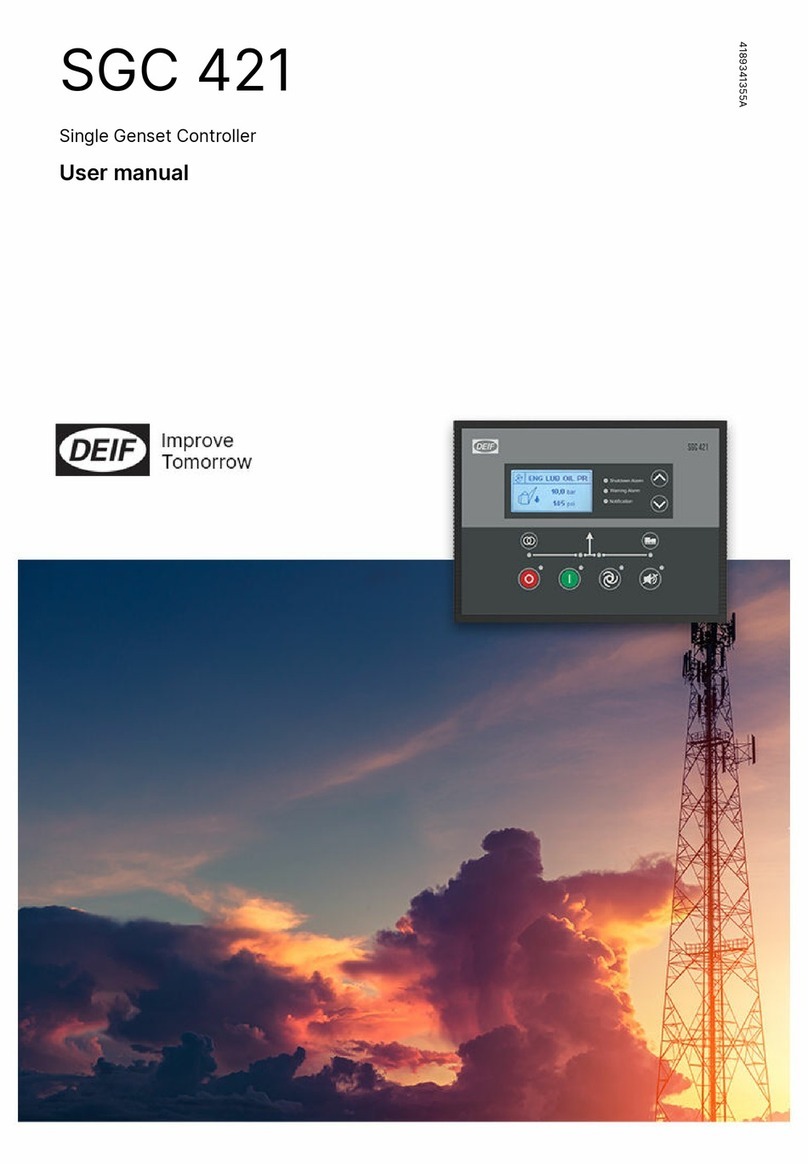
Deif
Deif SGC 421 User manual

Deif
Deif CGC 200 Installation and operation manual

Deif
Deif AGC 100 User manual
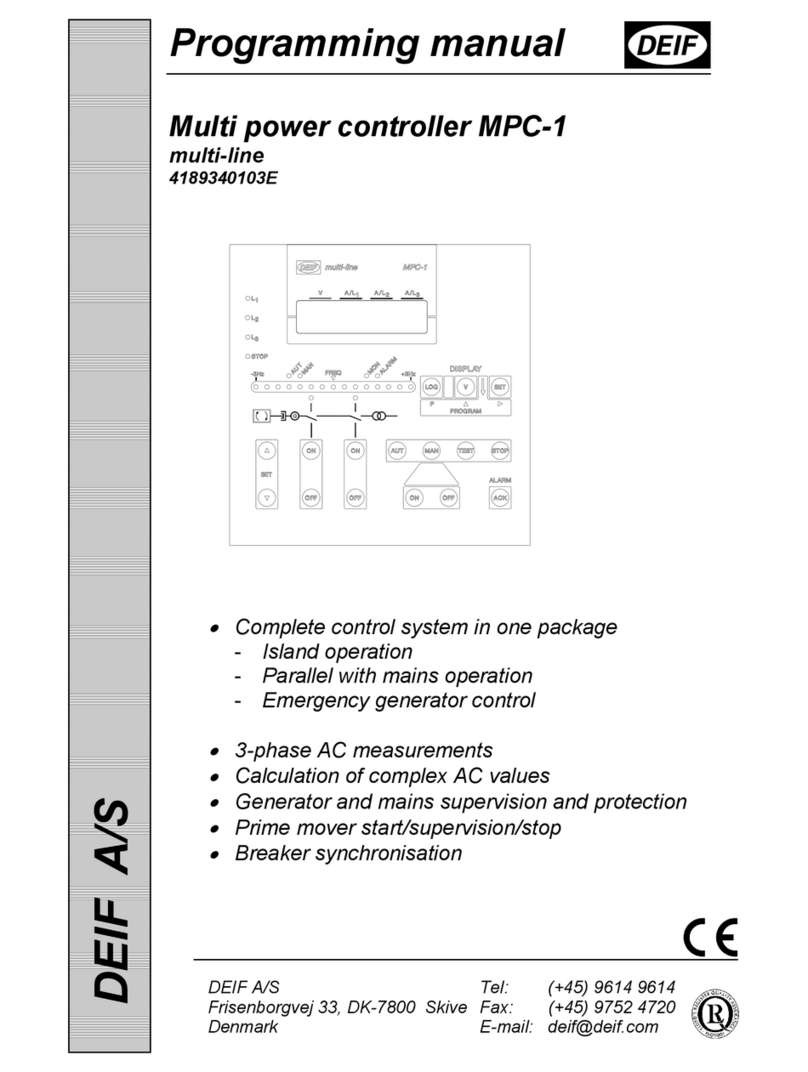
Deif
Deif MPC-1 Owner's manual

Deif
Deif AGC 200 Series User manual
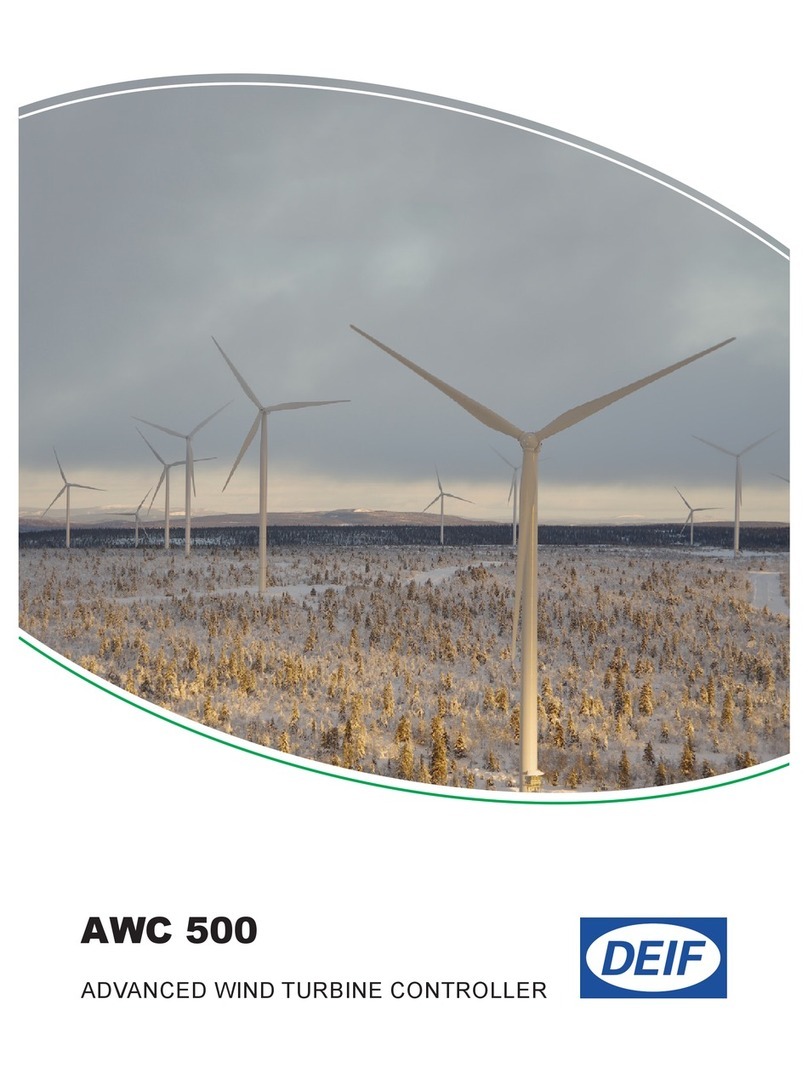
Deif
Deif AWC 500 Quick start guide

Deif
Deif SGC 420 User manual

Deif
Deif PPU 300 User manual