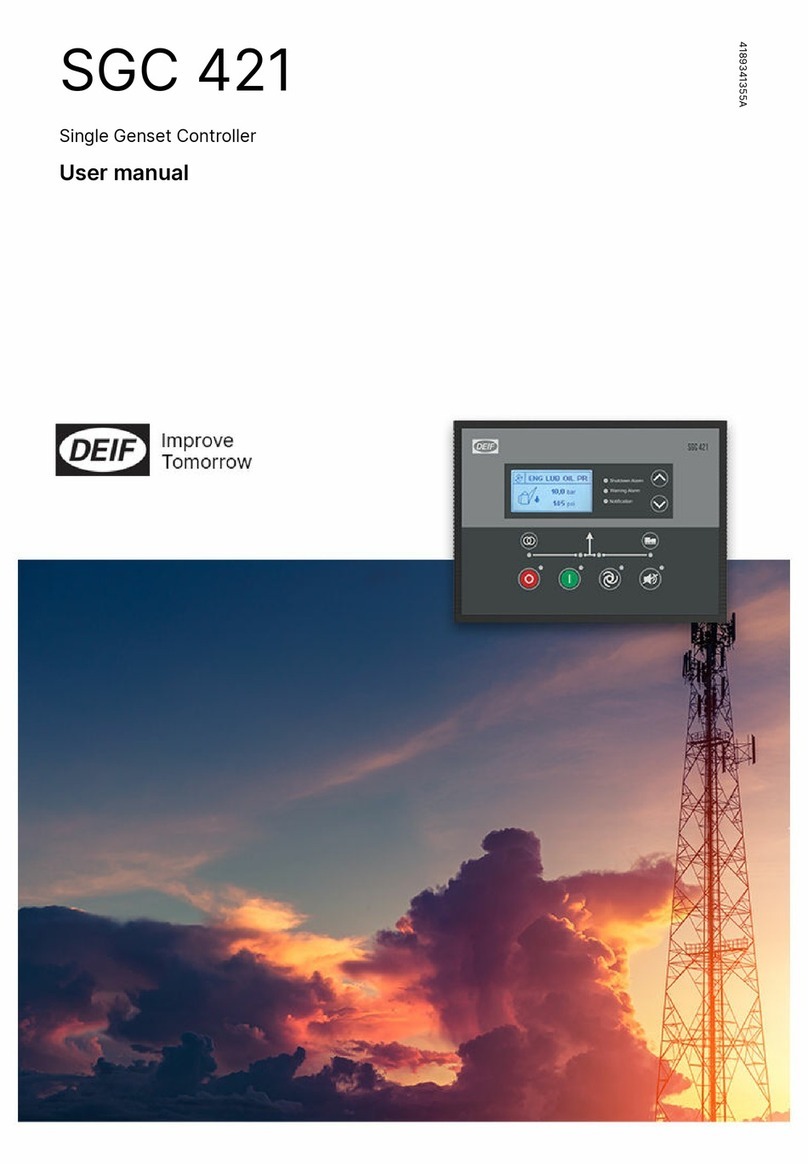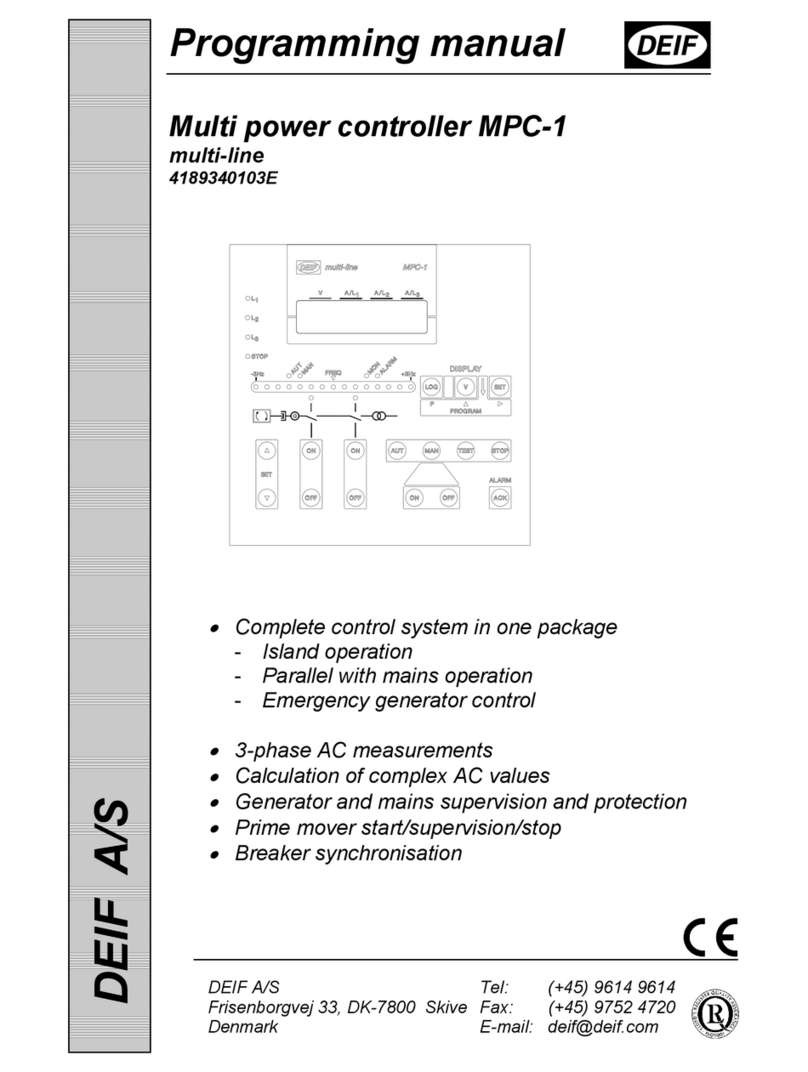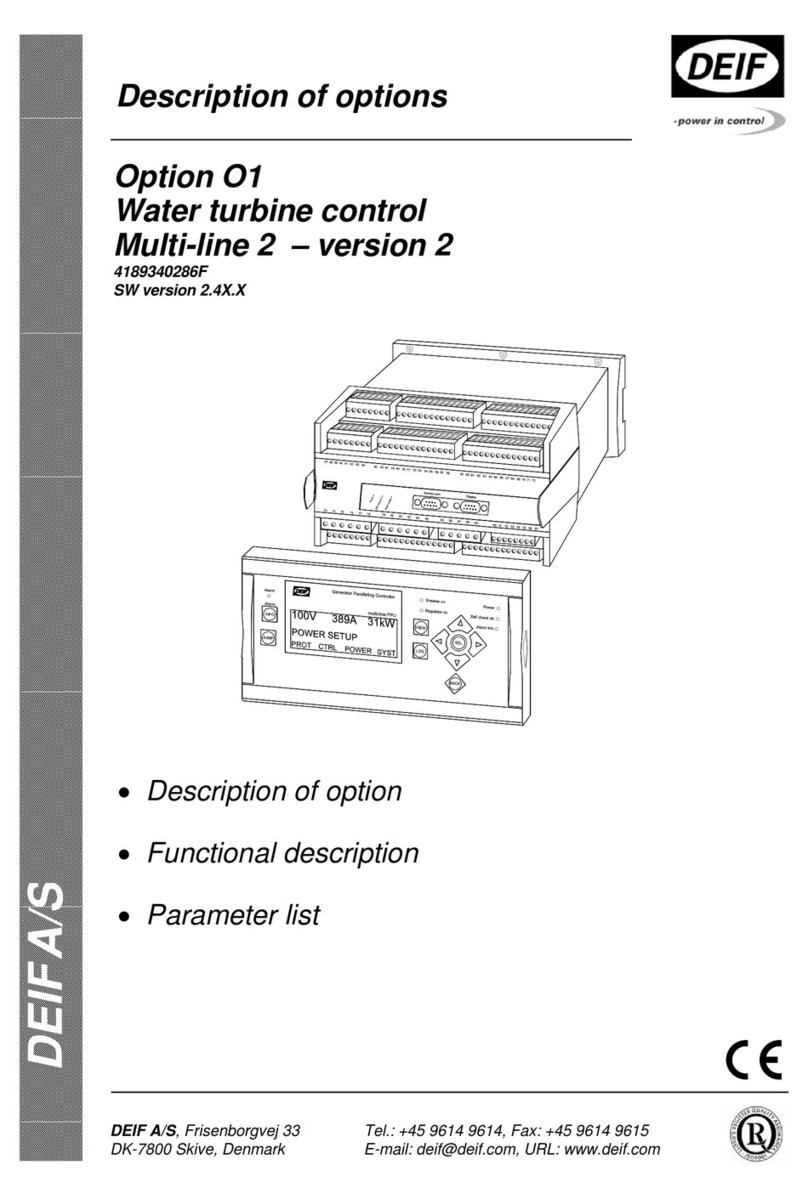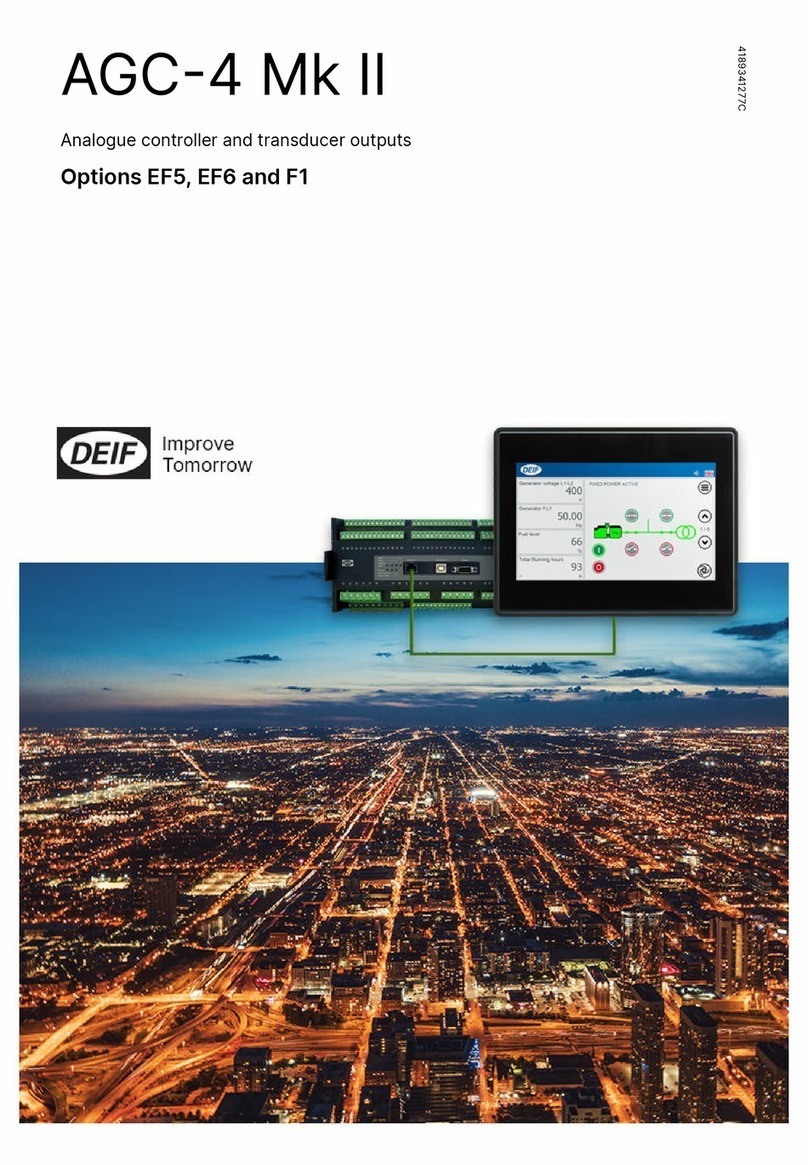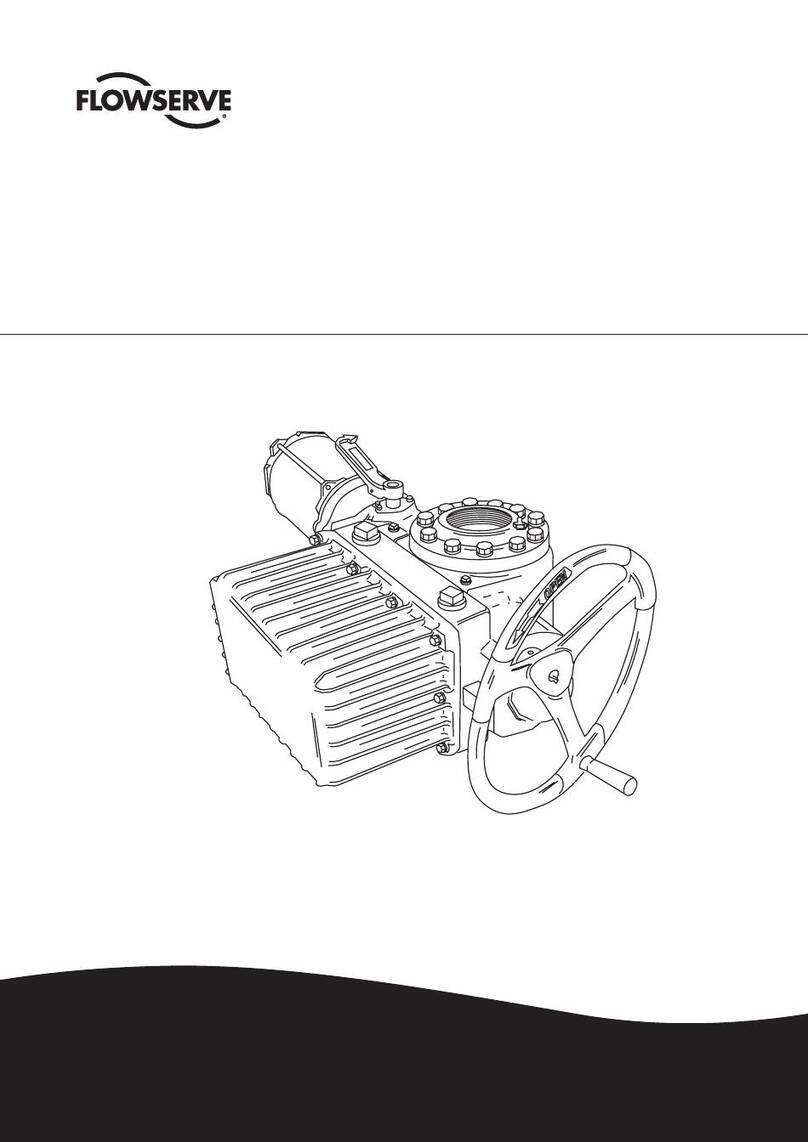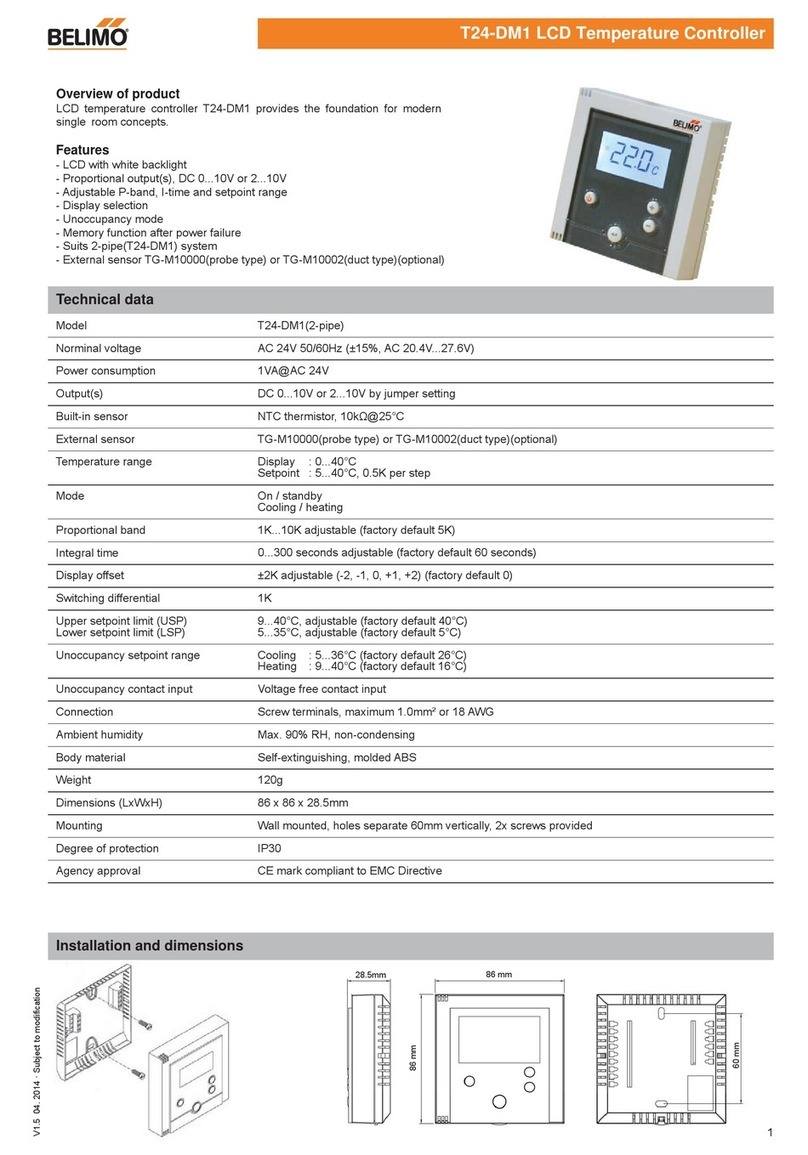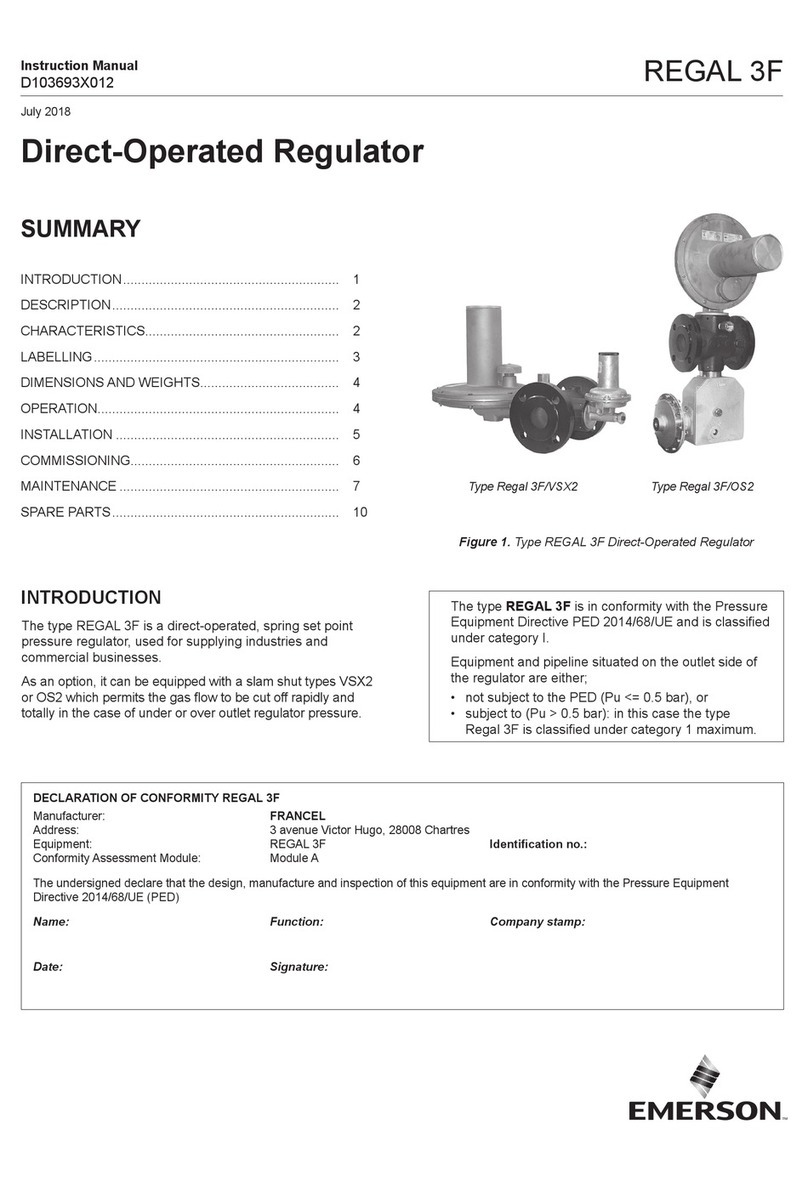Deif PPU 300 User manual

OPERATOR'S MANUAL
Parallelling and Protection Unit
PPU 300
DEIF A/S · Frisenborgvej 33 · DK-7800 Skive
Tel.: +45 9614 9614 · Fax: +45 9614 9615
[email protected] · www.deif.com Document no.: 4189341099H
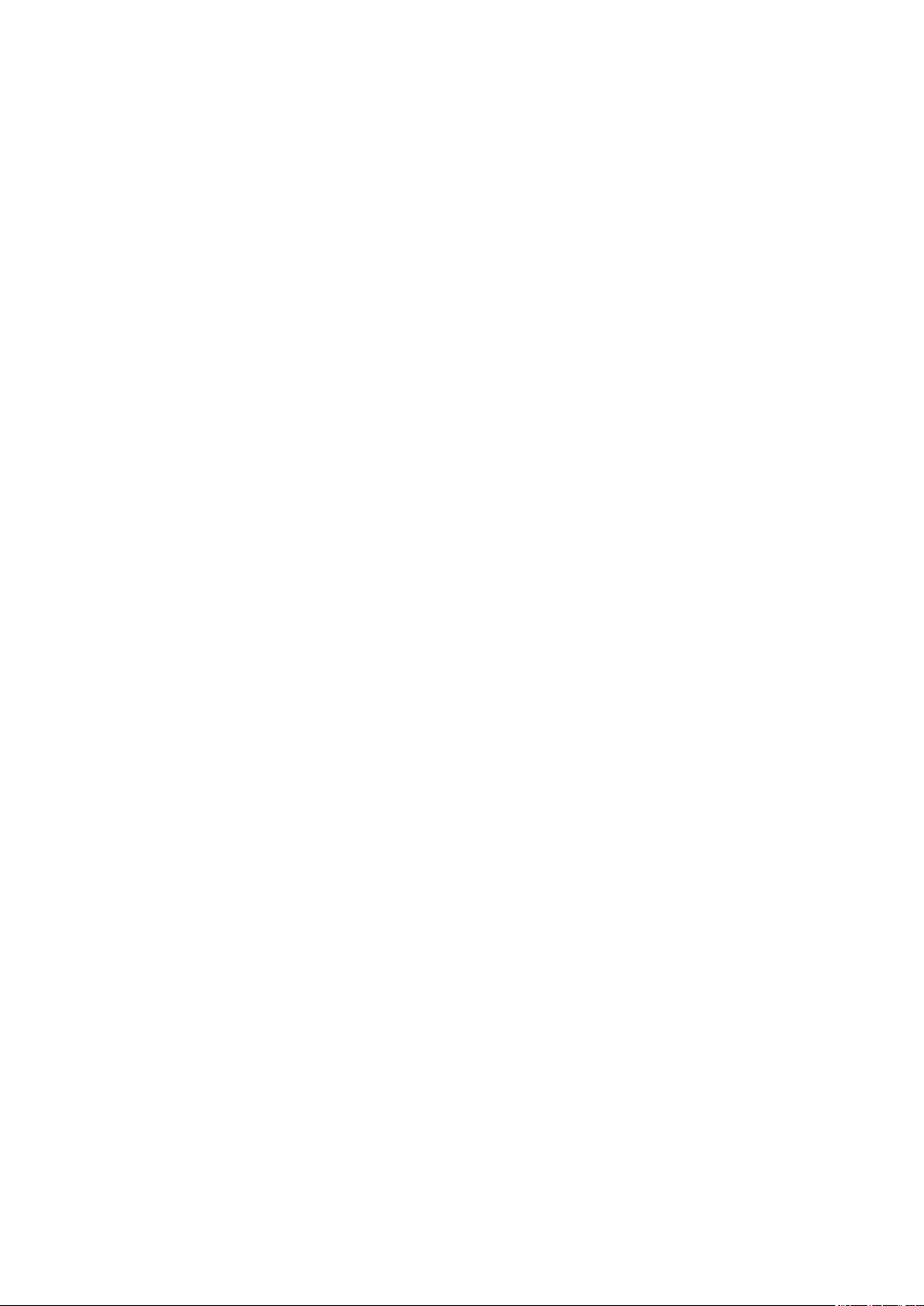
1. About the Operator's manual
1.1 Intended users of the Operator's manual.....................................................................................................................................................................5
1.2 Software versions......................................................................................................................................................................................................................5
1.3 Symbols for notes..................................................................................................................................................................................................................... 5
1.4 Technical support...................................................................................................................................................................................................................... 5
1.5 Warnings and safety.................................................................................................................................................................................................................6
1.6 Legal information.......................................................................................................................................................................................................................6
2. Getting started
2.1 About controller operation................................................................................................................................................................................................... 8
2.2 About the display unit (DU 300)......................................................................................................................................................................................... 9
2.2.1 Display, LEDs, and buttons............................................................................................................................................................................................9
2.2.2 GENSET controller buttons.........................................................................................................................................................................................10
2.2.3 GENSET controller LEDs............................................................................................................................................................................................. 11
2.2.4 HYBRID controller buttons.......................................................................................................................................................................................... 12
2.2.5 HYBRID controller LEDs.............................................................................................................................................................................................. 13
2.2.6 SHAFT generator controller LEDs and buttons.................................................................................................................................................. 13
2.2.7 SHORE connection controller LEDs and buttons.............................................................................................................................................. 15
2.2.8 BUS TIE breaker controller LEDs and buttons................................................................................................................................................... 16
2.2.9 Screen layout.................................................................................................................................................................................................................... 17
2.2.10 About the virtual keyboard........................................................................................................................................................................................ 18
2.2.11 About the help.................................................................................................................................................................................................................19
3. Operating the system
3.1 GENSET controller basic actions...................................................................................................................................................................................20
3.1.1 Introduction to operating the GENSET controllers............................................................................................................................................ 20
3.1.2 Change modes................................................................................................................................................................................................................. 20
3.1.3 Start the genset................................................................................................................................................................................................................ 20
3.1.4 Stop the genset................................................................................................................................................................................................................ 21
3.1.5 Close the genset breaker............................................................................................................................................................................................. 21
3.1.6 Open the genset breaker..............................................................................................................................................................................................21
3.2 HYBRID controller basic actions.................................................................................................................................................................................... 22
3.2.1 Introduction to operating the HYBRID controllers..............................................................................................................................................22
3.2.2 Change modes................................................................................................................................................................................................................. 22
3.2.3 Start the inverter...............................................................................................................................................................................................................22
3.2.4 Stop the inverter...............................................................................................................................................................................................................23
3.2.5 Close the inverter breaker............................................................................................................................................................................................23
3.2.6 Open the inverter breaker............................................................................................................................................................................................24
3.3 SHAFT generator controller basic actions................................................................................................................................................................24
3.3.1 Introduction to operating the SHAFT generator controller............................................................................................................................. 24
3.3.2 Close the shaft generator breaker............................................................................................................................................................................24
3.3.3 Open the shaft generator breaker............................................................................................................................................................................ 25
3.4 SHORE connection controller basic actions............................................................................................................................................................25
3.4.1 Introduction to operating the SHORE connection controller......................................................................................................................... 25
3.4.2 Close the shore connection breaker........................................................................................................................................................................25
3.4.3 Open the shore connection breaker........................................................................................................................................................................ 26
3.5 BUS TIE breaker controller basic actions..................................................................................................................................................................27
3.5.1 Introduction to operating the BUS TIE breaker controller...............................................................................................................................27
3.5.2 Close the bus tie breaker............................................................................................................................................................................................. 27
3.5.3 Open the bus tie breaker..............................................................................................................................................................................................27
OPERATOR'S MANUAL 4189341099H UK Page 2 of 79

3.6 Operator messages................................................................................................................................................................................................................28
3.6.1 Controller status texts....................................................................................................................................................................................................28
3.6.2 Operator information messages................................................................................................................................................................................29
4. Home
4.1 Home page.................................................................................................................................................................................................................................. 31
5. Log on
5.1 Log on page................................................................................................................................................................................................................................32
6. Configure
6.1 Configure page......................................................................................................................................................................................................................... 33
6.2 Date and time page.................................................................................................................................................................................................................34
6.3 View design page.................................................................................................................................................................................................................... 35
6.3.1 Add or configure a view................................................................................................................................................................................................ 36
6.4 Pair page...................................................................................................................................................................................................................................... 38
6.5 Counters page...........................................................................................................................................................................................................................39
6.6 Parameters..................................................................................................................................................................................................................................40
6.6.1 Parameters list page...................................................................................................................................................................................................... 40
6.6.2 Parameters page............................................................................................................................................................................................................. 41
6.6.3 Configure a curve............................................................................................................................................................................................................ 42
6.7 Input/output................................................................................................................................................................................................................................ 43
6.7.1 About input/output........................................................................................................................................................................................................... 43
6.7.2 Rack selection page....................................................................................................................................................................................................... 45
6.7.3 Module selection page.................................................................................................................................................................................................. 46
6.7.4 Terminal selection page................................................................................................................................................................................................ 47
6.7.5 Digital input (DI) page....................................................................................................................................................................................................48
6.7.6 Digital output (DO) page...............................................................................................................................................................................................49
6.7.7 Analogue input (AI) page..............................................................................................................................................................................................50
6.7.8 Analogue output (AO or PWM) page...................................................................................................................................................................... 51
7. Alarms
7.1 Alarms page............................................................................................................................................................................................................................... 52
7.1.1 Alarm state......................................................................................................................................................................................................................... 53
7.1.2 Shelved alarms.................................................................................................................................................................................................................53
7.1.3 Remove from service..................................................................................................................................................................................................... 54
7.1.4 Silence horn.......................................................................................................................................................................................................................54
8. Tools
8.1 Tools page................................................................................................................................................................................................................................... 55
8.2 Backup page.............................................................................................................................................................................................................................. 56
8.3 Restore..........................................................................................................................................................................................................................................57
8.3.1 Restore restrictions.........................................................................................................................................................................................................57
8.3.2 Restore page.....................................................................................................................................................................................................................58
8.3.3 Restore selection page................................................................................................................................................................................................. 59
8.4 Regulator status.......................................................................................................................................................................................................................60
8.4.1 Regulator status AVR page......................................................................................................................................................................................... 60
8.4.2 Regulator status GOV page........................................................................................................................................................................................61
8.5 Units page....................................................................................................................................................................................................................................62
8.6 Communication........................................................................................................................................................................................................................ 63
8.6.1 Controller communication page.................................................................................................................................................................................63
OPERATOR'S MANUAL 4189341099H UK Page 3 of 79

8.6.2 Display communication page......................................................................................................................................................................................64
9. Tools - Advanced
9.1 Tools advanced page............................................................................................................................................................................................................ 65
9.2 Controller type page.............................................................................................................................................................................................................. 66
9.3 Brightness page.......................................................................................................................................................................................................................67
9.3.1 Brightness level page.....................................................................................................................................................................................................68
9.3.2 Brightness time page..................................................................................................................................................................................................... 69
9.4 Permissions page....................................................................................................................................................................................................................70
9.4.1 Groups page......................................................................................................................................................................................................................71
9.4.2 Users page......................................................................................................................................................................................................................... 72
10. Log
10.1 Log page....................................................................................................................................................................................................................................73
11. Info
11.1 Info page.................................................................................................................................................................................................................................... 74
12. Live data
12.1 Live data page........................................................................................................................................................................................................................ 75
13. Troubleshooting
13.1 Troubleshooting the system under switchboard control............................................................................................................................... 76
13.2 Troubleshooting alarms.................................................................................................................................................................................................... 76
13.3 Troubleshooting analogue input sensor failures................................................................................................................................................77
13.4 Troubleshooting communication.................................................................................................................................................................................77
14. Replace internal battery
14.1 Replace battery in PCM3.1...............................................................................................................................................................................................78
15. End-of-life
15.1 Disposal of waste electrical and electronic equipment...................................................................................................................................79
OPERATOR'S MANUAL 4189341099H UK Page 4 of 79

1. About the Operator's manual
1.1 Intended users of the Operator's manual
DANGER!
Read this manual before you operate the system. Failure to do this may result in personal injury and damage to the
equipment.
The Operator's manual is primarily intended for the operator that performs daily operations with the controller. The manual includes
an overview of the LEDs, buttons and screens, as well as general operator tasks, alarms, and logs.
You can find other technical documentation for PPU 300 on deif.com.
1.2 Software versions
The information in this document corresponds to the following software versions.
Table 1.1 Software versions
Software Details Version
PCM APPL Controller application 1.0.13.x
DU APPL Display unit application 1.0.14.x
PICUS PC software 1.0.13.x
1.3 Symbols for notes
Safety notes
DANGER!
This highlights dangerous situations. If you do not follow the guidelines, these situations can result in death, serious
personal injury, and equipment damage or destruction.
CAUTION
This highlights potentially dangerous situations. If you do not follow the guidelines, these situations can result in personal
injury or damaged equipment.
General notes
NOTE This highlights general information.
More information
This highlights where you can find more information.
1.4 Technical support
If you need technical support:
1. Help:
• The display unit includes context-sensitive help.
2. Technical documentation:
• Download relevant technical documentation from www.deif.com/documentation.
3. Support:
• DEIF offers 24-hour support.
OPERATOR'S MANUAL 4189341099H UK Page 5 of 79

• See www.deif.com for contact details, there may be a DEIF subsidiary located near you.
• You can also e-mail [email protected].
4. Service:
• DEIF engineers can help with design, commissioning, operating and optimisation.
5. Training:
• DEIF regularly offers training courses at the DEIF offices worldwide.
You can read more about service and support options on www.deif.com.
1.5 Warnings and safety
Safety during installation and operation
When you install and operate the equipment, you may have to work with dangerous currents and voltages. The installation must
only be carried out by authorised personnel who understand the risks involved in working with electrical equipment.
DANGER!
Hazardous live currents and voltages. Do not touch any terminals, especially the AC measurement inputs and the relay
terminals, as this could lead to injury or death.
Remote-controlled starts
The gensets can be started by remote signals (for example, by sending a Modbus signal, or using PICUS). To avoid personal injury,
the genset design, the layout, and maintenance procedures must take this into account.
Switchboard control
Under Switchboard control, you control and operate the equipment from the switchboard. When Switchboard control is activated:
• The controller trips the breaker and/or shuts down the engine, if an alarm situation arises that requires a trip and/or shutdown.
• The controller does not respond to a blackout.
• The controller does not provide any power management.
• The controller does not accept operator commands.
• The controller cannot and does not prevent any manual operator actions.
The switchboard design must therefore ensure that the system is sufficiently protected when the controller is under Switchboard
control.
DANGER!
Do not use switchboard or manual control to override the alarm action of an active alarm.
An alarm may be active because it is latched, or because the alarm condition is still present. If the alarm action is manually
overridden, a latched alarm does not provide any protection.
1.6 Legal information
Disclaimer
DEIF A/S reserves the right to change any of the contents of this document without prior notice.
The English version of this document always contains the most recent and up-to-date information about the product. DEIF does not
take responsibility for the accuracy of translations, and translations might not be updated at the same time as the English document.
If there is a discrepancy, the English version prevails.
OPERATOR'S MANUAL 4189341099H UK Page 6 of 79

Warranty
The rack may only be opened to remove, replace, and/or add a hardware module or the internal battery on PCM3.1. The procedure
in the Installation instructions must be followed. If the rack is opened for any other reason, and/or the procedure is not followed,
then the warranty is void.
If the display unit is opened, then the warranty is void.
Open source software
This product contains open source software licensed under, for example, the GNU General Public License (GNU GPL) and GNU
Lesser General Public License (GNU LGPL). The source code for this software can be obtained by contacting DEIF at
[email protected]. DEIF reserves the right to charge for the cost of the service.
Trademarks
DEIF, power in control and the DEIF logo are trademarks of DEIF A/S.
Bonjour® is a registered trademark of Apple Inc. in the United States and other countries.
CANopen® is a registered community trademark of CAN in Automation e.V. (CiA).
CODESYS® is a trademark of 3S-Smart Software Solutions GmbH.
EtherCAT®, EtherCAT P®, Safety over EtherCAT®, are trademarks or registered trademarks, licensed by Beckhoff Automation
GmbH, Germany.
Modbus® is a registered trademark of Schneider Automation Inc.
Windows® is a registered trademark of Microsoft Corporation in the United States and other countries.
All trademarks are the properties of their respective owners.
Copyright
© Copyright DEIF A/S. All rights reserved.
OPERATOR'S MANUAL 4189341099H UK Page 7 of 79

2. Getting started
2.1 About controller operation
The PPU 300 controllers make sure that the system is protected for typical maritime applications.
Local or Remote mode
LOCAL mode uses command start sequences from the display push-buttons. Remote commands for sequences are ignored.
REMOTE mode uses command start sequences from digital input, PICUS, Modbus, and/orCustomLogic or CODESYS. Display
push-buttons for sequences are ignored.
Switchboard control
Each controller can be put under switchboard control. Then you manually control the genset speed and opens and closes the
breaker. Switchboard control is useful for troubleshooting, or if you need to override the control system.
Under switchboard control, all the controller functions are disabled, but he controller protections are still active. The controller
monitors the operation, and if an alarm condition arises, the controller activates the alarm action.
Buttons and LEDs
You can use the display unit buttons to operate the system, for example to change modes, select actions to start pre-programmed
sequences, and to silence alarms. The buttons to start or stop the genset, or close or open the breakers, are only active in LOCAL
mode.
You see the status of each part of the system at the display unit LEDs.
Display screen
From the display screen you can:
• Monitor system operation.
• Use the soft key buttons and the display screen to log on to the controller to see the alarm lists and logs, and to acknowledge
and unlatch alarms.
• See and/or change the controller configuration (some features may not be accessible due to user level permissions).
PICUS
PICUS (Power In Control Utility Software) is the PC programming and monitoring tool, available from DEIF free of charge. You
connect a computer with PICUS to the controller (direct connection), and are now able to configure, supervise, send commands and
more..
OPERATOR'S MANUAL 4189341099H UK Page 8 of 79

2.2 About the display unit (DU 300)
2.2.1 Display, LEDs, and buttons
Switchboard control
Home
P1
12:00
Configure Tools Info
Live dataLogAlarmLog on
1
6
9
11
2
3
4
5
7 8
10
No. Item Notes
1 Display unit power Off : Unit not powered. Green : Unit powered.
2 Self-check OK Off : Controller self-check not OK, or no
connection to the controller. Green : Controller self-check OK.
3 Ready for operation
Off : The controller is under manual
regulation, or an alarm action prevents the
source from supplying power.
Green : The controller is not under manual
regulation and no alarm action prevents the
source from supplying power.
4 Alarm
Green : No alarms. Green flash : Only cleared unacknowledged
alarms.
Yellow : Unlatched alarms can be reset. Yellow flash : Unacknowledged latched
alarms
Red : All active alarms acknowledged. Red flash : Unacknowledged alarms.
5 Horn silence Stop the horn output. Hold: Change to alarms page.
6 Screen Shows the feature or page.
7 Bottom strip LEDs and buttons for the controller type.
8 Soft key Move selection to a column, or select the soft key shown on screen.
9 Back Change to previous page. Hold: Change to home page.
10 Selection on screen
Up : Move selection up on the screen. Down : Move selection down on the screen.
OK : confirm selection on screen.
11 Help Change to help page. Hold: Change to Live data page.
OPERATOR'S MANUAL 4189341099H UK Page 9 of 79

2.2.2 GENSET controller buttons
2
13
No. Item Notes
1 Genset Start genset and start sequence. * Stop genset and stop sequence. *
2 Breaker Close breaker : Starts close sequence. * Open breaker : Starts open sequence. *
3 Options
REMOTE mode : Change to REMOTE if possible. *
Off : Controller not in REMOTE. Green : Controller in REMOTE.
LOCAL mode : Change to LOCAL if possible.
Off : Controller not in LOCAL. Green : Controller in LOCAL.
OPERATOR'S MANUAL 4189341099H UK Page 10 of 79

2.2.3 GENSET controller LEDs
31 2 4
No. Item Notes
1 Engine
Off : Engine not running or no running feedback.
Green flash : Engine start sequence initiated.
Green : Running feedback. Oil pressure, RPM, frequency within configured limits.
2 Generator
Off : Generator voltage too low to measure.
Yellow : Generator voltage and frequency not OK. Cannot close breaker.
Green flash : Generator voltage and frequency OK, V&Hz OK timer still running. Cannot close breaker.
Green : Generator voltage and frequency OK, and controller can synchronise and close breaker.
3 Breaker
Off : Breaker open
Green : Breaker closed.
Yellow : Breaker spring charging (only compact breaker).
Yellow flash : Synchronising or de-loading breaker.
Red flash : Any generator breaker trip alarm active.
Red : Tripped breaker, and trip alarm unacknowledged and/or alarm condition present.
4 Busbar
Green : Voltage and frequency OK, and controller can synchronise and close breaker.
Green flash : Voltage and frequency OK, but V&Hz OK timer running. Controller cannot close breaker.
Yellow : Voltage and frequency are measurable, but not OK.
Red : Voltage too low to measure. Controller can close breaker.
Red flash: Blackout detection timer running and controller checking the busbar.
OPERATOR'S MANUAL 4189341099H UK Page 11 of 79

2.2.4 HYBRID controller buttons
2
1 3
No. Item Notes
1 Inverter Start inverter start sequence. * Stop inverter stop sequence. *
2 Breaker Close breaker : Starts close sequence. * Open breaker : Starts open sequence. *
3 Options
REMOTE mode : Change to REMOTE if possible. *
Off : Controller not in REMOTE. Green : Controller in REMOTE.
LOCAL mode : Change to LOCAL if possible.
Off : Controller not in LOCAL. Green : Controller in LOCAL.
OPERATOR'S MANUAL 4189341099H UK Page 12 of 79

2.2.5 HYBRID controller LEDs
321 4
No. Item Notes
1 Power source
Off : Power source is not ready or no running feedback.
Green : Power source ready.
2 Inverter
Off : Inverter voltage too low to measure.
Yellow : Inverter voltage and frequency not OK. Cannot close breaker.
Green flash : Inverter voltage and frequency OK, V&Hz OK timer still running. Cannot close breaker.
Green : Inverter voltage and frequency OK, and controller can synchronise and close breaker.
3 Breaker
Off : Breaker open
Green : Breaker closed.
Yellow : Breaker spring charging (only compact breaker).
Yellow flash : Synchronising or de-loading breaker.
Red flash : Any inverter breaker trip alarm active.
Red : Tripped breaker, and trip alarm unacknowledged and/or alarm condition present.
4 Busbar
Green : Voltage and frequency OK, and controller can synchronise and close breaker.
Green flash : Voltage and frequency OK, but V&Hz OK timer running. Controller cannot close breaker.
Yellow : Voltage and frequency are measurable, but not OK.
Red : Voltage too low to measure. Controller can close breaker.
Red flash: Blackout detection timer running and controller checking the busbar.
2.2.6 SHAFT generator controller LEDs and buttons
SHAFT generator buttons
1
OPERATOR'S MANUAL 4189341099H UK Page 13 of 79

No. Item Notes
1 Breaker Close breaker : Starts close sequence. * Open breaker : Starts open sequence. *
NOTE * Under switchboard control the controller ignores the input.
SHAFT generator LEDs
21 3
No. Item Notes
1 Shaft Generator
Off : Generator voltage too low to measure.
Yellow : Generator voltage and frequency not OK. Cannot close breaker.
Green flash : Generator voltage and frequency OK, V&Hz OK timer still running. Cannot close
breaker.
Green : Generator voltage and frequency OK, and controller can synchronise and close breaker.
2 Breaker
Off : Breaker open
Green : Breaker closed.
Yellow flash : Synchronising or de-loading breaker.
Red flash : Breaker configuration failure, or a position failure.
Red : Tripped breaker, and trip alarm unacknowledged and/or alarm condition present.
3 Busbar
Green : Busbar voltage and frequency OK, and controller can close breaker.
Green flash : Busbar voltage and frequency OK, but V&Hz OK timer running. Controller cannot
close breaker.
Yellow : Busbar voltage and frequency are measurable, but not OK.
Red : Busbar voltage too low to measure. Controller can close breaker.
Red flash: Blackout detection timer running and controller checking the busbar.
OPERATOR'S MANUAL 4189341099H UK Page 14 of 79

2.2.7 SHORE connection controller LEDs and buttons
SHORE connection buttons
1
No. Item Notes
1 Breaker Close breaker : Starts close sequence. * Open breaker : Starts open sequence. *
NOTE * Under switchboard control the controller ignores the input.
SHORE connection LEDs
21 3
No. Item Notes
1 Shore connection
Off : Connection voltage too low to measure.
Yellow : Connection voltage and frequency not OK. Cannot close breaker.
Green flash : Connection voltage and frequency OK, V&Hz OK timer still running. Cannot close
breaker.
Green : Connection voltage and frequency OK, and controller can synchronise and close breaker.
2 Breaker
Off : Breaker open
Green : Breaker closed.
Yellow flash : Synchronising or de-loading breaker.
Red flash : Breaker configuration failure, or a position failure.
Red : Tripped breaker, and trip alarm unacknowledged and/or alarm condition present.
3 Busbar
Green : Busbar voltage and frequency OK, and controller can close breaker.
Green flash : Busbar voltage and frequency OK, but V&Hz OK timer running. Controller cannot
close breaker.
Yellow : Busbar voltage and frequency are measurable, but not OK.
Red : Busbar voltage too low to measure. Controller can close breaker.
Red flash: Blackout detection timer running and controller checking the busbar.
OPERATOR'S MANUAL 4189341099H UK Page 15 of 79

2.2.8 BUS TIE breaker controller LEDs and buttons
BUS TIE breaker buttons
1
No. Item Notes
1 Breaker Close breaker : Starts close sequence. * Open breaker : Starts open sequence. *
NOTE * Under switchboard control the controller ignores the input.
BUS TIE breaker LEDs
21 3
No. Item Notes
1 Busbar A
Green : Busbar A voltage and frequency OK, and controller can close breaker.
Green flash : Busbar A voltage and frequency OK, but V&Hz OK timer running. Controller cannot
close breaker.
Yellow : Busbar A voltage and frequency are measurable, but not OK.
Red : Busbar A voltage too low to measure. Controller can close breaker.
Red flash: Blackout detection timer running and controller checking busbar A.
2 Bus tie Breaker
Off : Bus tie breaker open
Green : Bus tie breaker closed.
Yellow flash : Synchronising or de-loading bus tie breaker.
Red flash : Bus tie breaker configuration failure, or a position failure.
Red : Tripped bus tie breaker, and trip alarm unacknowledged and/or alarm condition present.
3 Busbar B
Green : Busbar A voltage and frequency OK, and controller can close breaker.
Green flash : Busbar A voltage and frequency OK, but V&Hz OK timer running. Controller cannot
close breaker.
Yellow : Busbar A voltage and frequency are measurable, but not OK.
Red : Busbar A voltage too low to measure. Controller can close breaker.
Red flash: Blackout detection timer running and controller checking busbar A.
OPERATOR'S MANUAL 4189341099H UK Page 16 of 79

2.2.9 Screen layout
Switchboard control
Home
P1
12:00
Configure Tools Info
Live dataLogAlarmLog on
5
3
4
1 2
6
No. Item Notes
1 Status text Shows the current controller status text. This varies depending on the operation of the controller.
2 Symbols
Shows information as symbols:
Active alarms in system. Logged on user.
P# shows genset priority (only GENSET controllers).
3 Path Shows the path for the selected page.
4 Page Shows the menu or page.
5 Soft keys Shows the soft keys for the page viewed.
6 Time Shows the time from the controller.
OPERATOR'S MANUAL 4189341099H UK Page 17 of 79

2.2.10 About the virtual keyboard
The display unit features several virtual keyboards to enter information or settings.
Switchboard control
Home / Configure / IO configuration / Terminals / Status
P1
12:00
Digital output 1
q
a
z
w
s
x
e r
d
c
f
v
t
g
b
y
h
nm
u
j
i
k
o p
l-
Aa#1
Write
3
1
2
4 5
6
No. Item Notes
1 Text input Shows the text, numbers, or value entered.
2 Virtual keyboard Shows keyboard layout selected.
3 Cursor selection
Move left cursor selection. Move right cursor selection.
Use buttons to move up or down:
Move up cursor selection. Move down cursor selection.
4 Delete Delete character at selection.
5 Soft key confirm Soft key function varies by page selected.
6 Change keyboard Changes layout to a different virtual keyboard.
OPERATOR'S MANUAL 4189341099H UK Page 18 of 79

2.2.11 About the help
View help for any page by selecting Help button
Switchboard control
Home / Help
P1
12:00
Home menu
The Home menu provides access to all of the different features or menus of the controller.
INFO
Features of the controller are protected by group and user permissions. Some
features may be read only or not visible, depending upon the user profile logged on
to the controller. Please refer to the design of your system permissions.
From this screen you can:
View the
View the
options.Log on
Configure menu.
1
2
No. Item Notes
1 Help information
Shows help information for the page you were viewing.
The default help is shown if not help is available for the page.
2 Scroll
Scroll up the page. Scroll down the page.
Select Back to close the help page and return to the previous page.
OPERATOR'S MANUAL 4189341099H UK Page 19 of 79

3. Operating the system
3.1 GENSET controller basic actions
3.1.1 Introduction to operating the GENSET controllers
Normal operation
The GENSET controller is normally in LOCAL mode.
The controller can run in REMOTE or LOCAL mode, and under switchboard control.
3.1.2 Change modes
Mode Procedure
REMOTE
To change to REMOTE mode from LOCAL mode:
1. Operator action: Press to select REMOTE mode.
• System response: The LED next to is green when the controller is in REMOTE mode.
You cannot change from switchboard control to REMOTE mode using the display buttons. If the controller is
under switchboard control, you must first change to REMOTE/LOCAL mode.
LOCAL
To change to LOCAL mode from REMOTE mode:
1. Operator action: Press to select LOCAL mode.
• System response: The LED next to is green when the controller is in LOCAL mode.
You cannot change from switchboard control to LOCAL mode using the display buttons. If the controller is under
switchboard control, you must first change to REMOTE/LOCAL mode.
Switchboard
control
To change to switchboard control, the controller can be in either REMOTE or LOCAL mode:
1. Operator action: Change the selector on the switchboard to switchboard control.
• System response: The controller changes to switchboard control. If the engine was running, it continues to
run, if the breaker was closed, it remains closed. The controller will trip the breaker and/or stop the engine
if the operating conditions activate an alarm that trips the breaker and/or stops the genset.
The switchboard equipment is third-party equipment. The switchboard control selector labels may therefore be different from the
names used above.
3.1.3 Start the genset
Mode Procedure
REMOTE When the controller is in REMOTE mode, the engine start is based on a remote signal, for example, from a
PLC.
LOCAL
To start the genset:
1. Operator action: Press to start the genset.
• System response: The controller runs the start sequence.
◦ If everything is OK, the genset starts.
◦ If the genset does not start, the display shows an info message.
Switchboard
control
When the controller is under switchboard control, the display buttons are disabled. The genset can only be
started locally and/or from the switchboard.
The switchboard equipment is third-party equipment. The switchboard might not include a button to start the genset.
OPERATOR'S MANUAL 4189341099H UK Page 20 of 79
Other manuals for PPU 300
3
Table of contents
Other Deif Controllers manuals
Popular Controllers manuals by other brands

Luxul
Luxul XWS-2510 Quick install guide

D&R ELECTRONICS
D&R ELECTRONICS FPC8TL-PIC Installation & operation manual

Hisense
Hisense YXE-A03U Technical & service manual

Ryobi
Ryobi One+ Easy Starter Original instructions
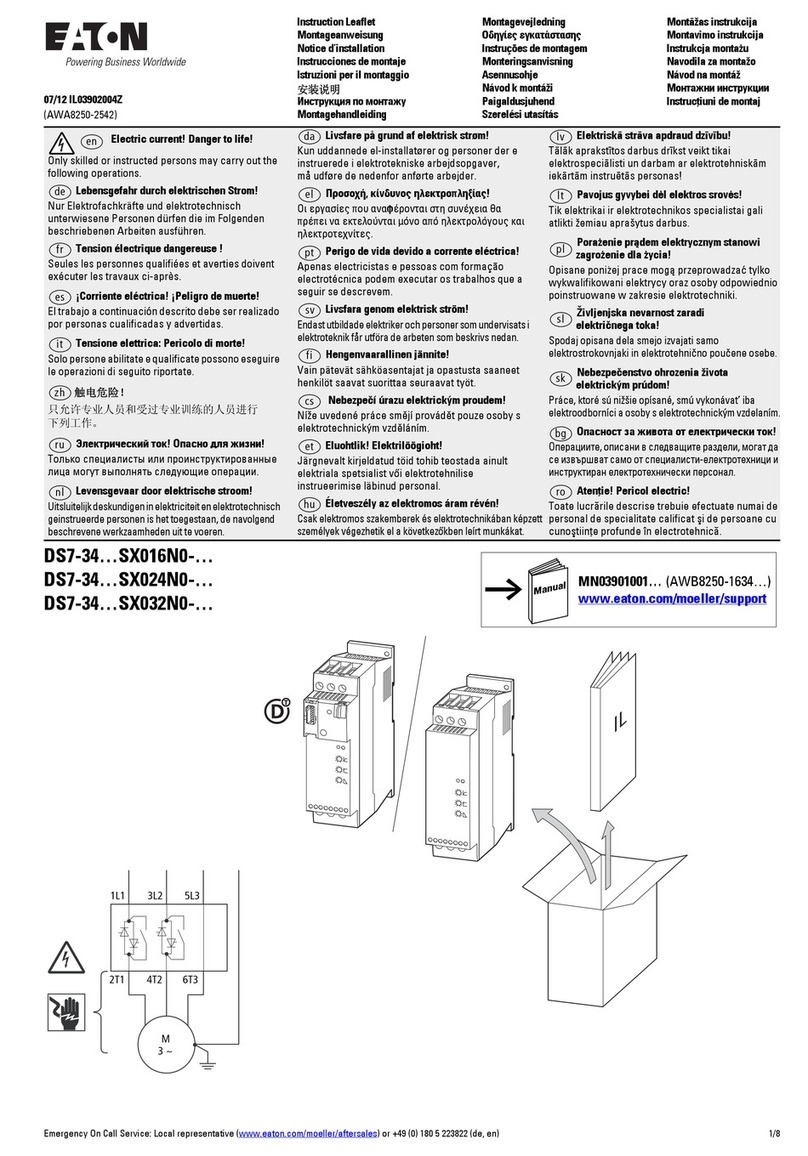
Eaton
Eaton DS7-34 SX016N0 Series Instruction leaflet

Tiltamax
Tiltamax Nucleus Nano WLC-T04 user guide
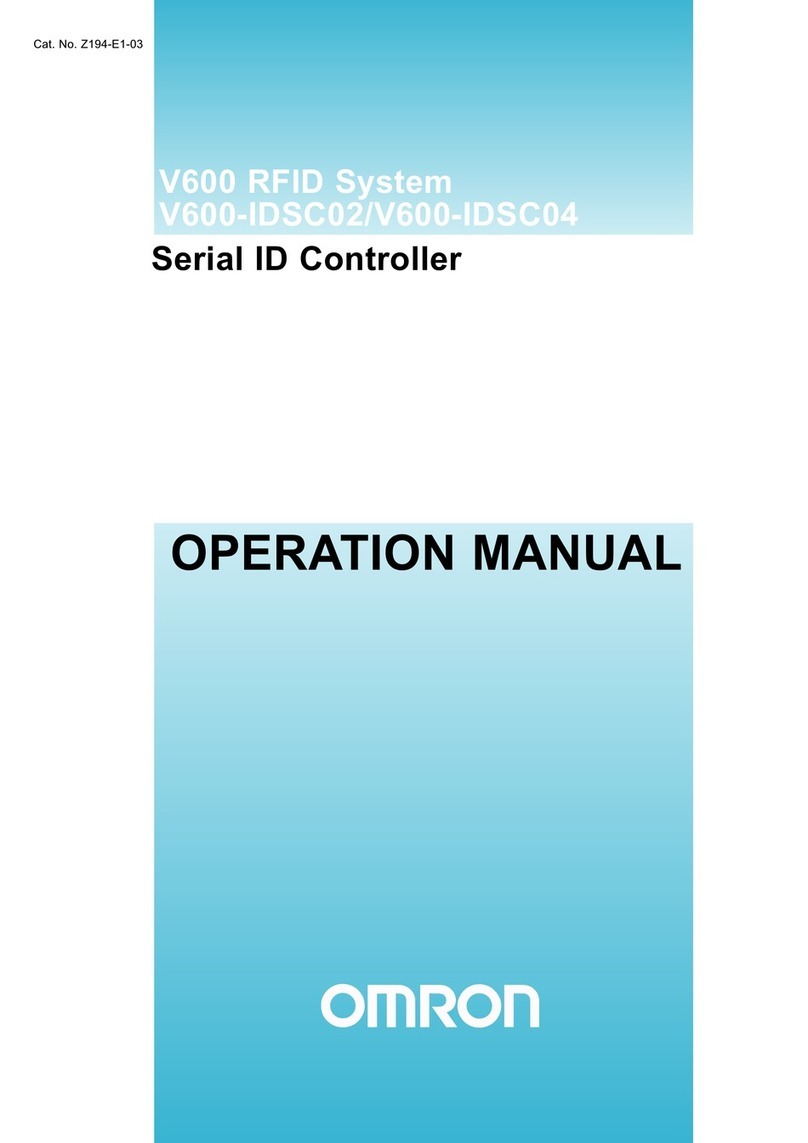
Omron
Omron V600 Series Operation manual
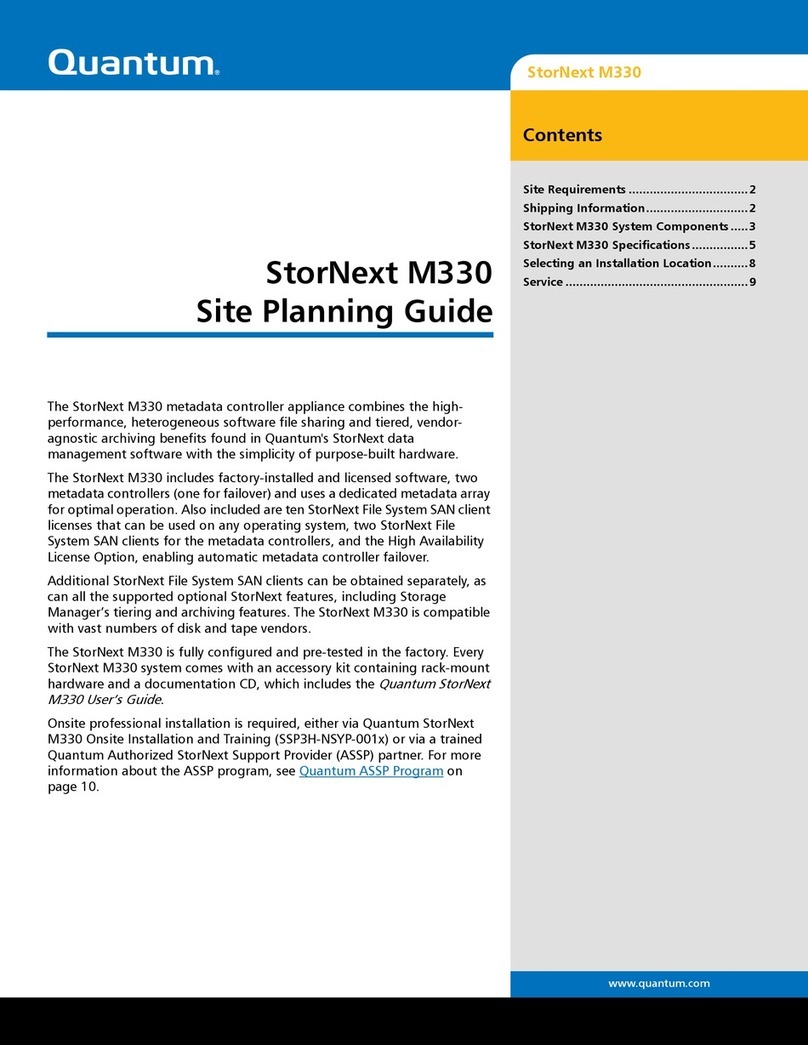
Quantum
Quantum StorNext M330 Site planning guide
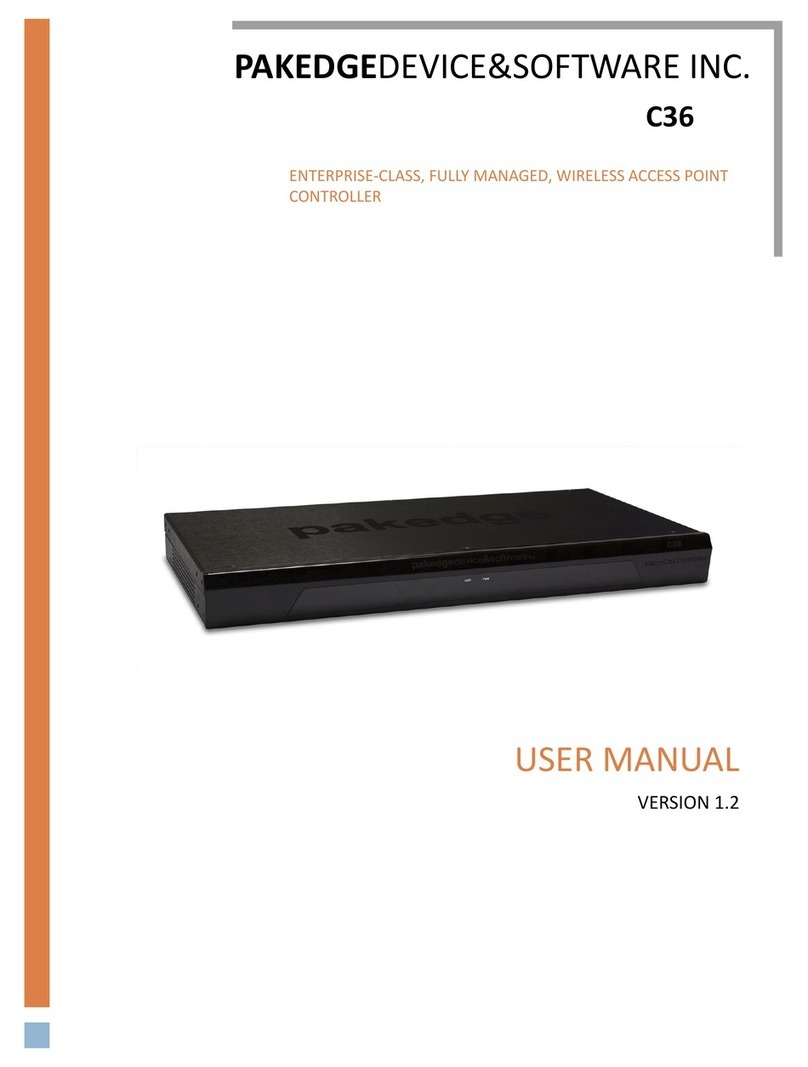
Pakedge Device & Software
Pakedge Device & Software C36-07 user manual

ABB
ABB C360 Product application guide

Flowserve
Flowserve Limitorque MX-40 User instructions

t.a.c.
t.a.c. DuraDrive MA40-717 Series General instructions