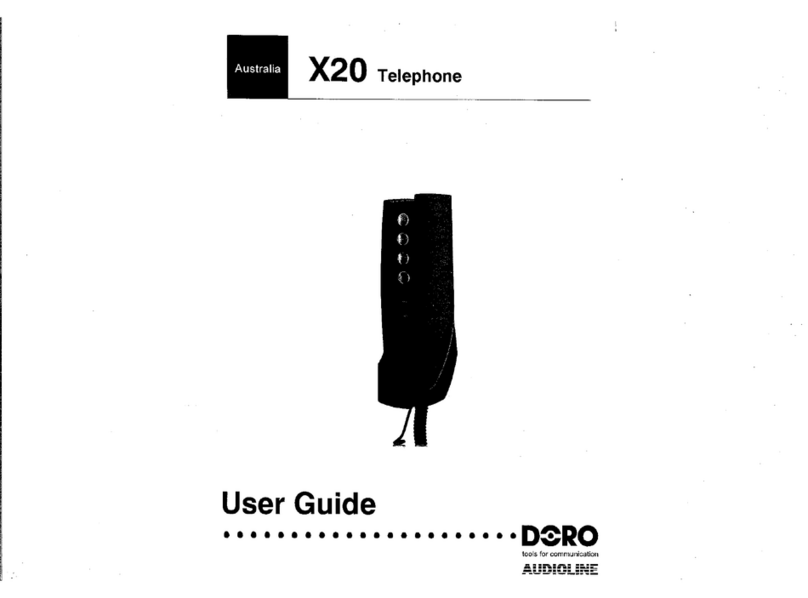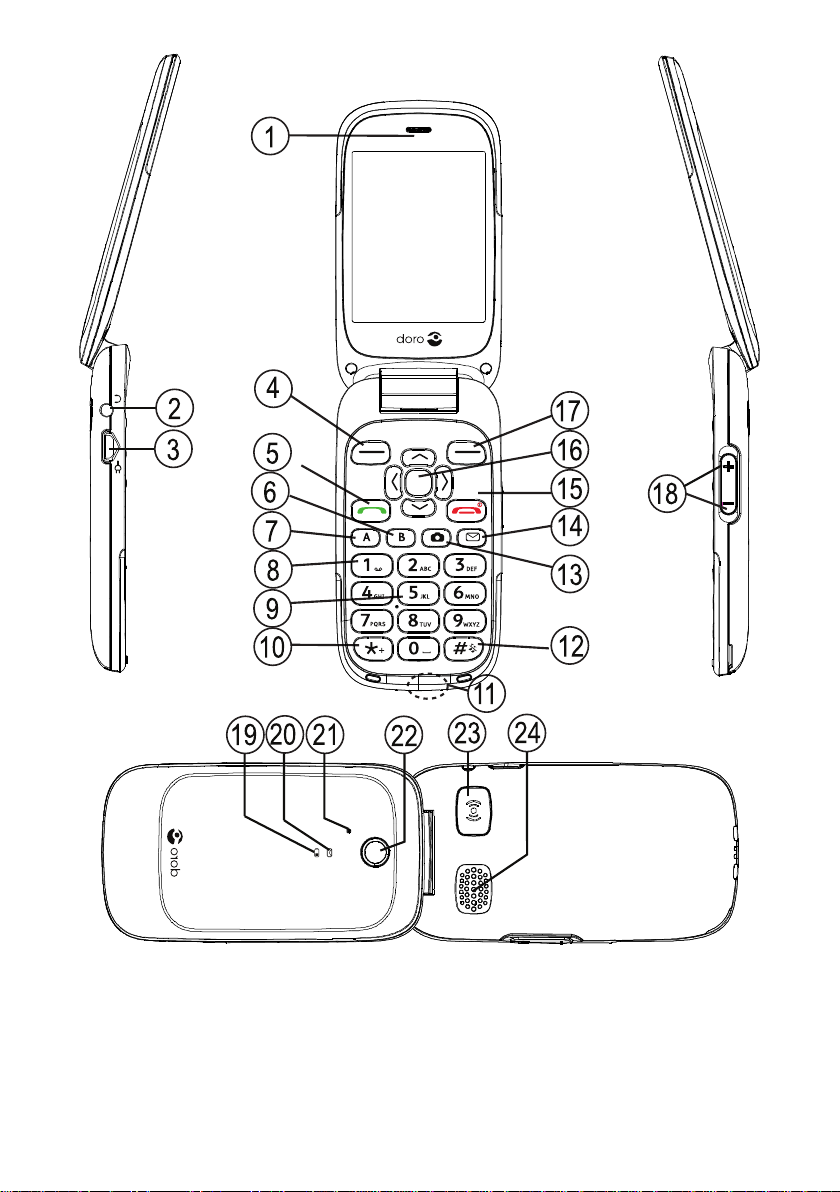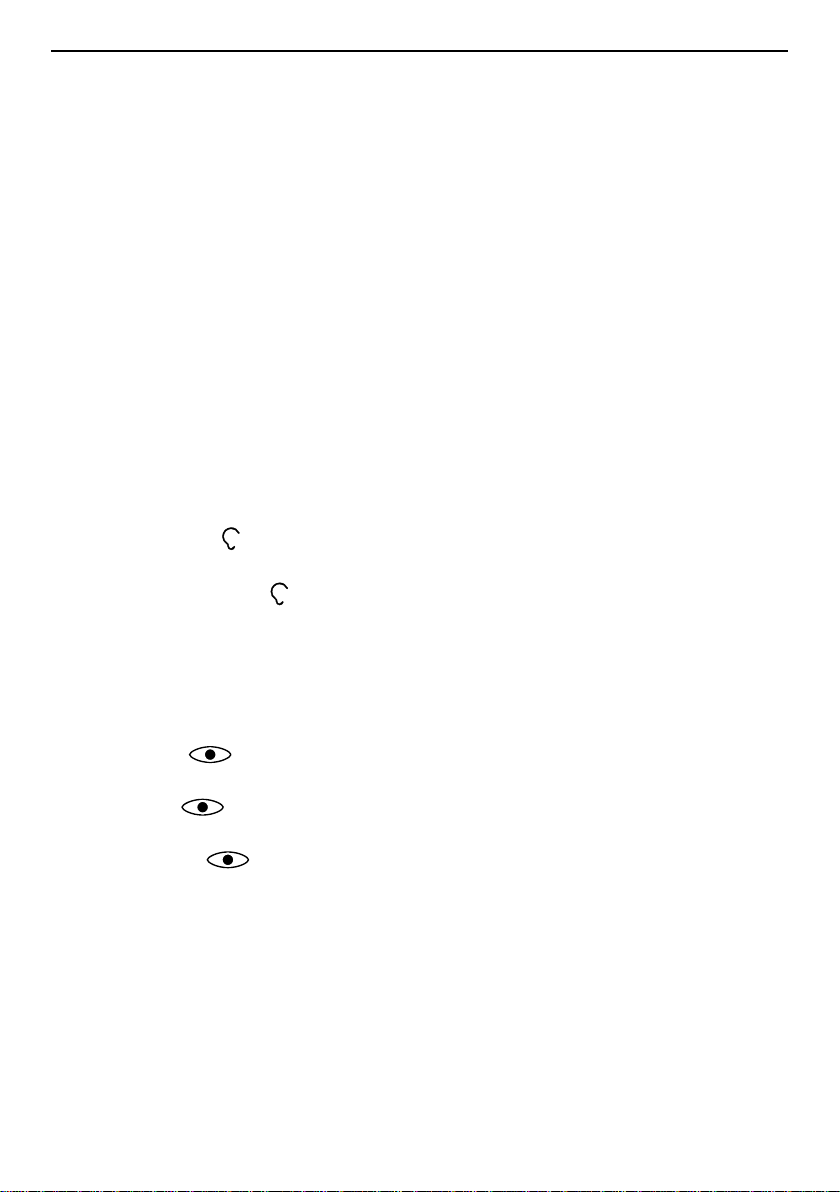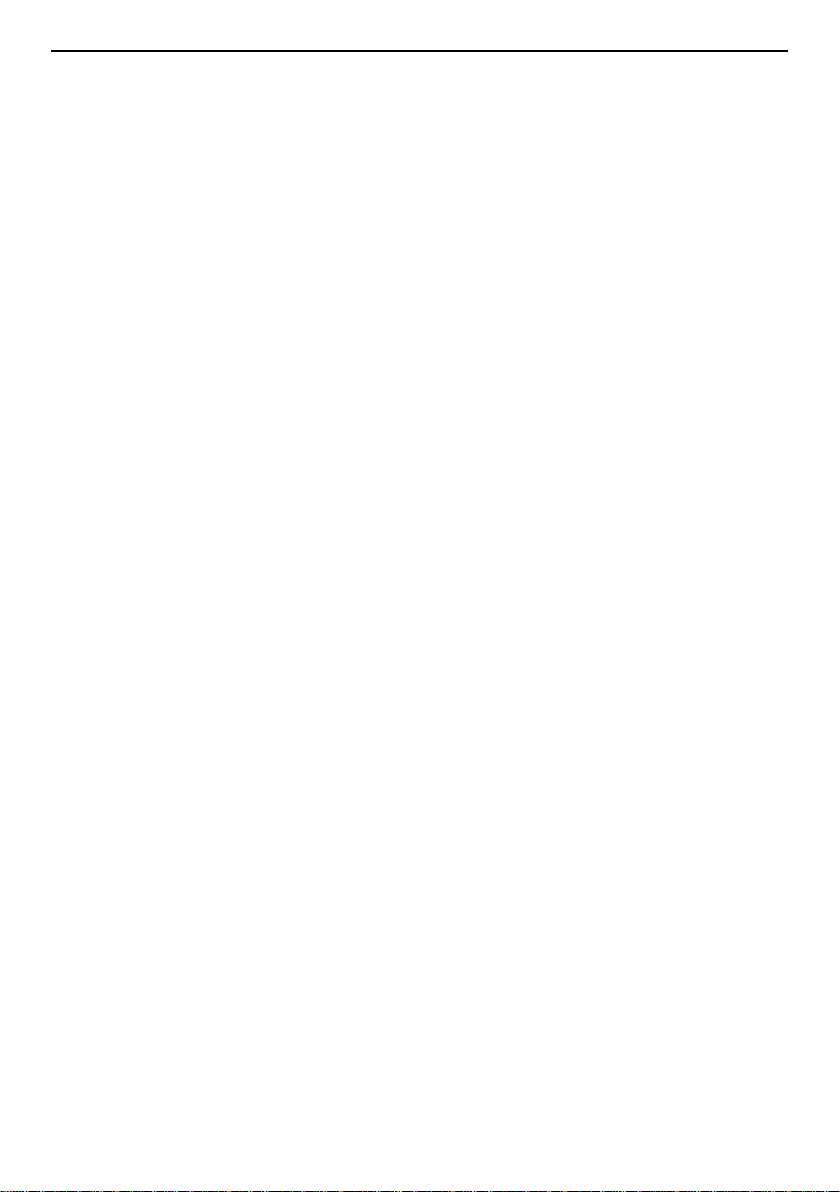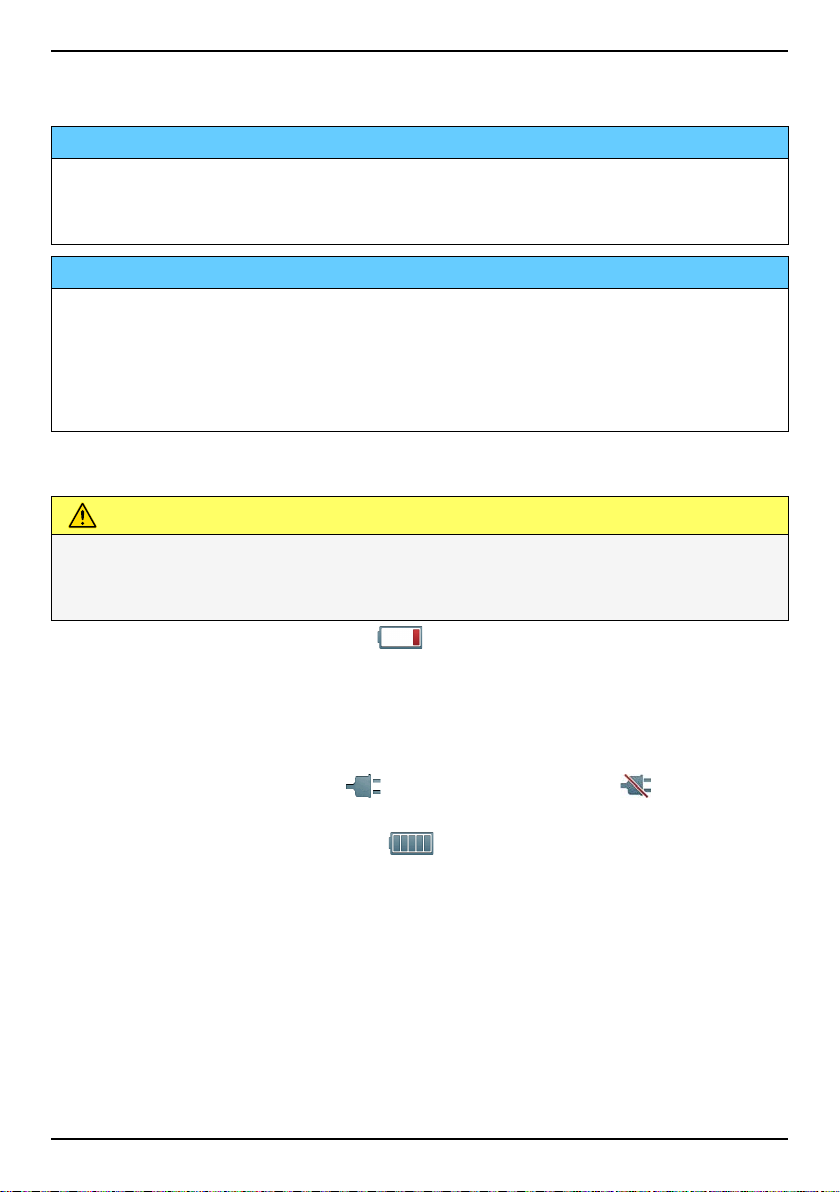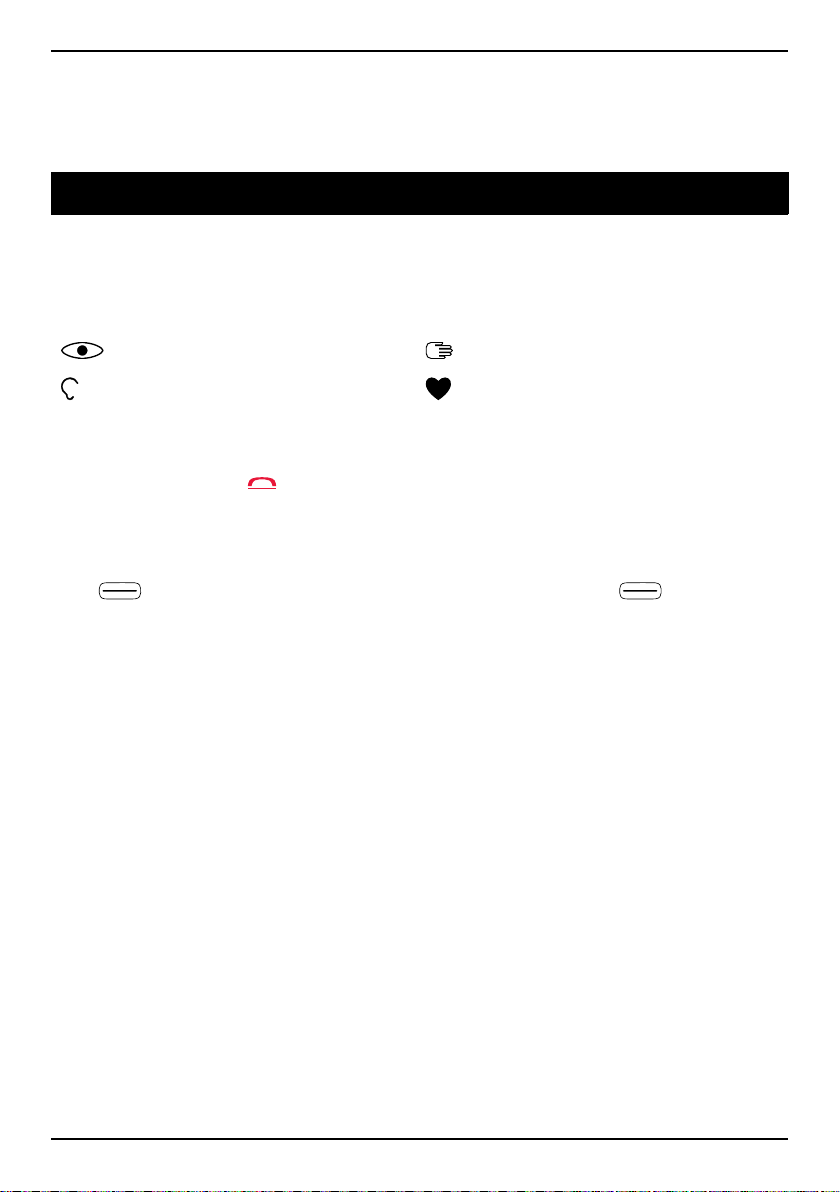English
Create and send picture message (MMS) ........................................... 22
Create and send voice message........................................................... 23
Create and send e-mail ........................................................................ 23
Inbox, Outbox and Sent ....................................................................... 25
Message settings.................................................................................. 26
Camera ......................................................................................................... 31
Camera ................................................................................................. 31
Video camera ....................................................................................... 32
Picture gallery and Video gallery ......................................................... 32
Camera settings.................................................................................... 33
Connectivity.................................................................................................. 34
Bluetooth®............................................................................................ 34
Internet profile ..................................................................................... 35
Mobile data, data counter and data roaming ..................................... 36
Network setup...................................................................................... 37
Connect the phone to a computer ...................................................... 38
Sound & Display ........................................................................................... 38
Audio setup ...................................................................................... 39
Tone setup (ringtone) .......................................................................... 39
Ringtone volume .............................................................................. 39
Silent..................................................................................................... 39
Alert type.............................................................................................. 40
Extra tone ............................................................................................. 40
Main menu ........................................................................................... 40
Wallpaper ............................................................................................. 40
Text size ........................................................................................ 41
Idle display ........................................................................................... 41
Themes ......................................................................................... 41
LCD backlight........................................................................................ 41
Brightness ..................................................................................... 41
Doro Connect & Care®.................................................................................. 41
Introduction.......................................................................................... 42
How to use the Connect & Care®service on your Doro phone........... 42
Set the Assistance Button to Connect & Care®.................................... 43
File manager................................................................................................. 44
Internet......................................................................................................... 45
Use the web browser........................................................................... 45
Use the Facebook application.............................................................. 46