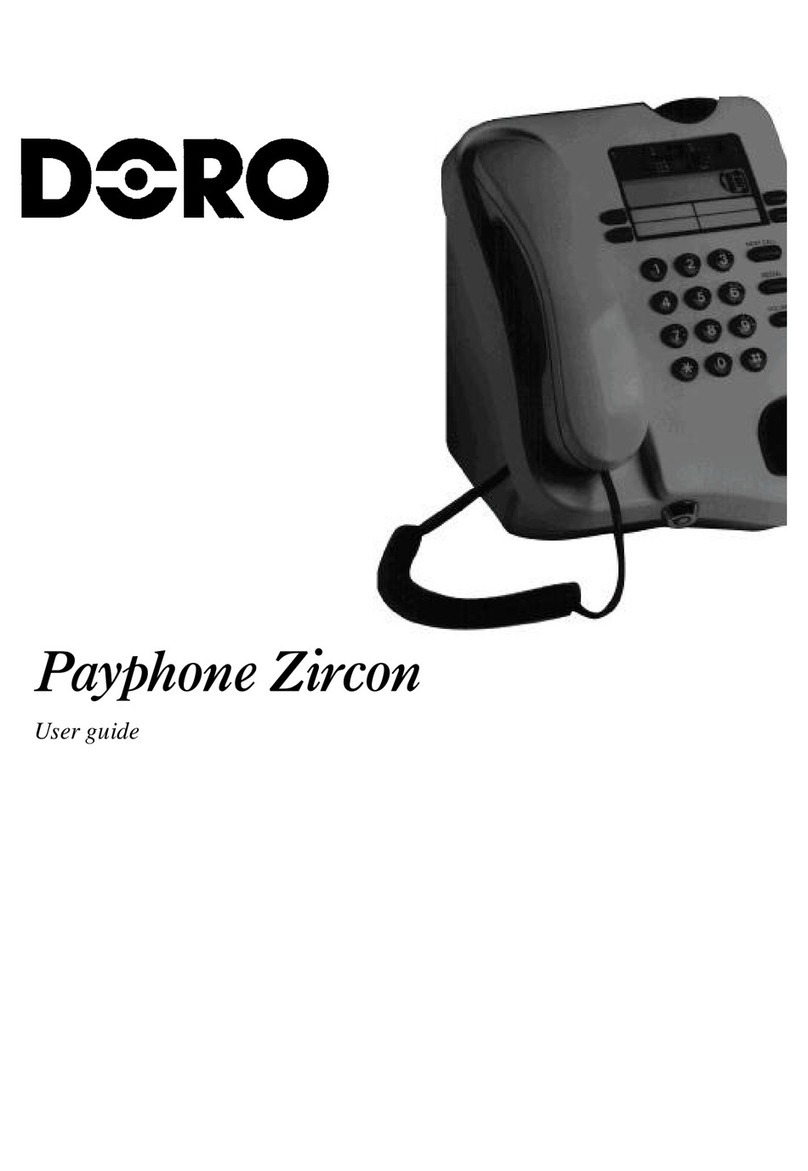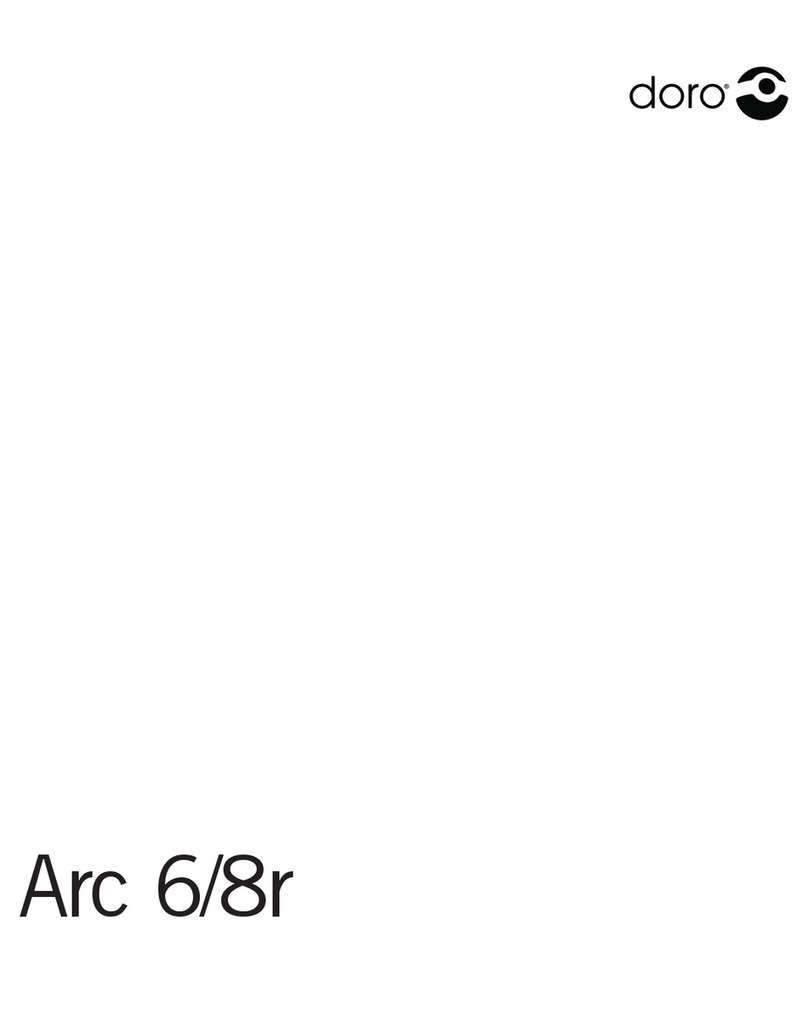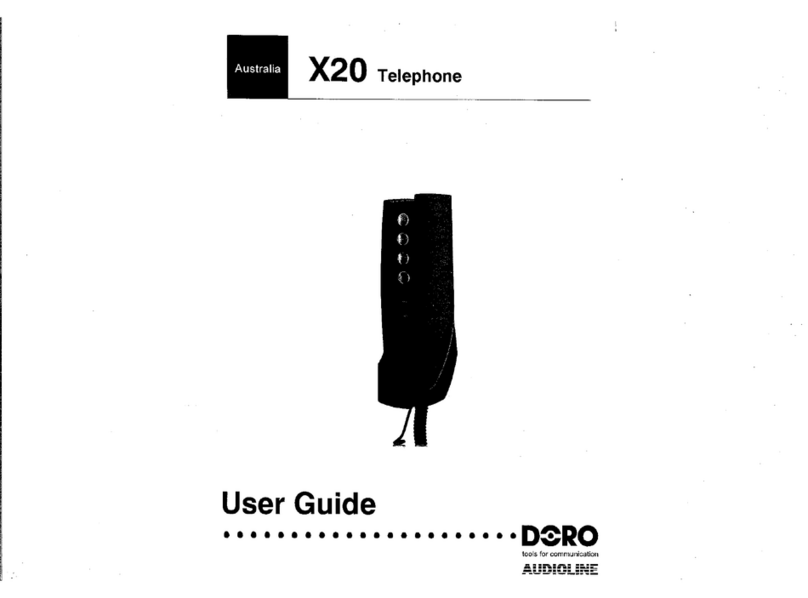English
4 www.doro.com
Installation
Connection
1. Connect the curly cord to the handset and to the socket marked o on the
underside of the telephone.
2. Connect the power adapter to the socket marked DC 9V on the underside of
the telephone and to an electrical wall socket.
3. Connect the telephone line cord to the socket marked t on the underside of
the telephone and to the network wall socket.
4. You will hear a click when the modular plug is correctly in place.
5. Position the cables in the grooves underneath the telephone.
6. Lift the handset and listen for the dial tone. Your telephone is now operational.
Warning!
This unit may only be used together with the supplied adapter.
Connection of additional equipment
On the side of the telephone there is a socket marked 8
, this will allow additional
telephone equipment i.e. cordless, modems etc to be connected allowing access to
the telephone line.
Important!
When additional equipment is connected to the socket marked 8
, only one device at a time
will operate.
Connection of a headset
A headset can be connected to the socket underneath the telephone marked =.
Once programmed, simply press the headset button = to access an incoming call
or dial tone, press again to terminate the call.
When headset mode has been selected the speakerphone function will NOT
operate.
Important!
The DORO Congress 305 is designed to operate with DORO original headsets. Other
manufacturer headsets may be used, although the function and sound quality cannot be guaranteed.
Any damage occurring due to incompatible or non-Doro headsets being installed will not be covered
under the telephone guarantee.