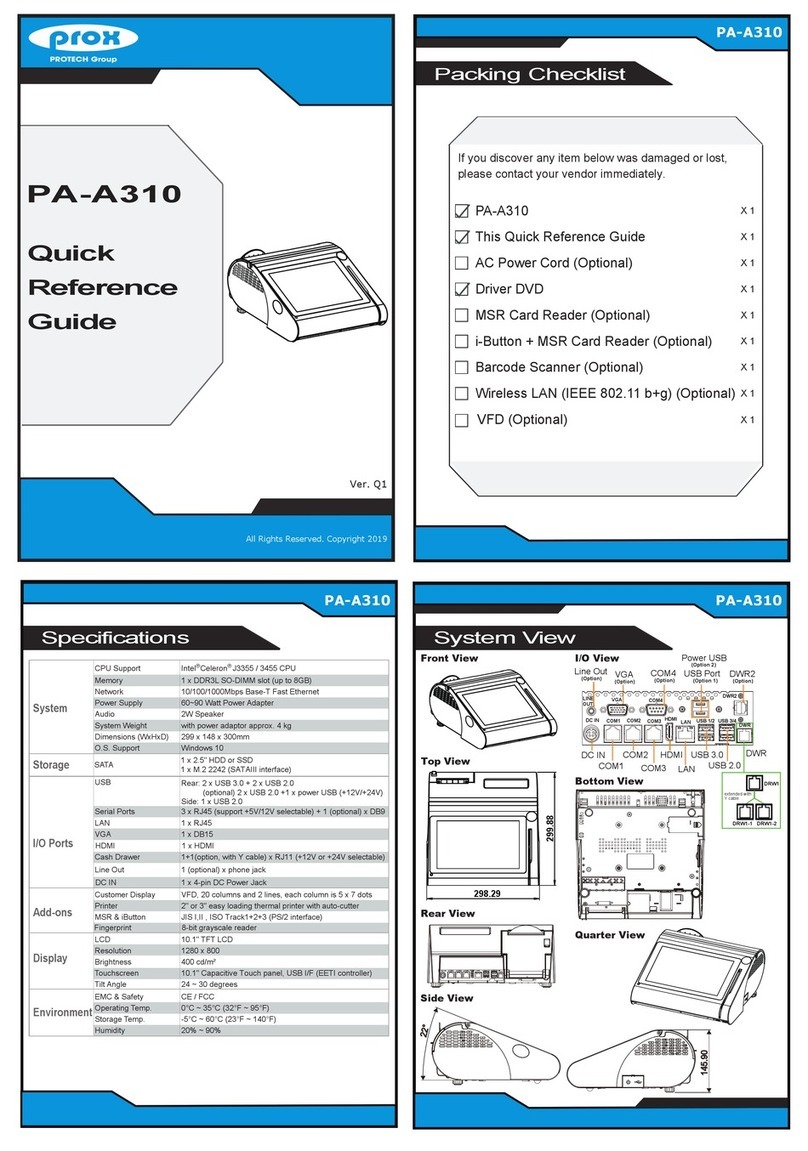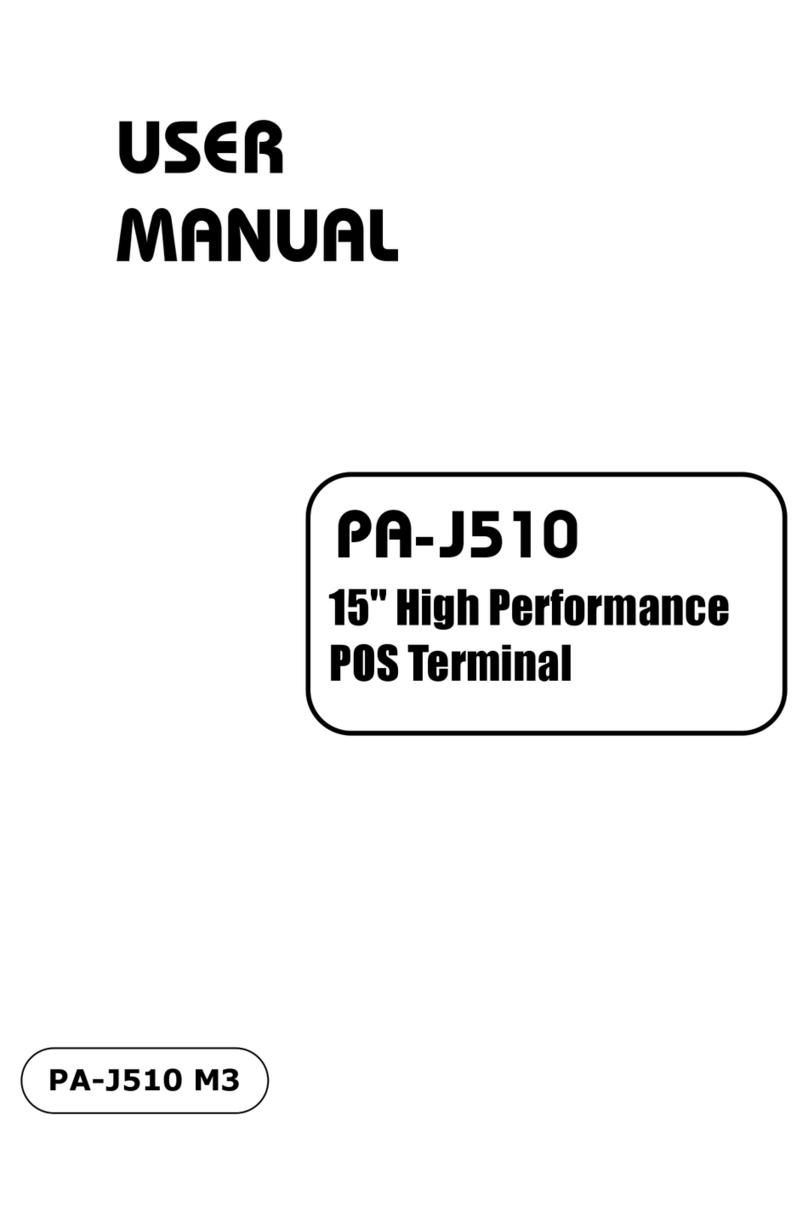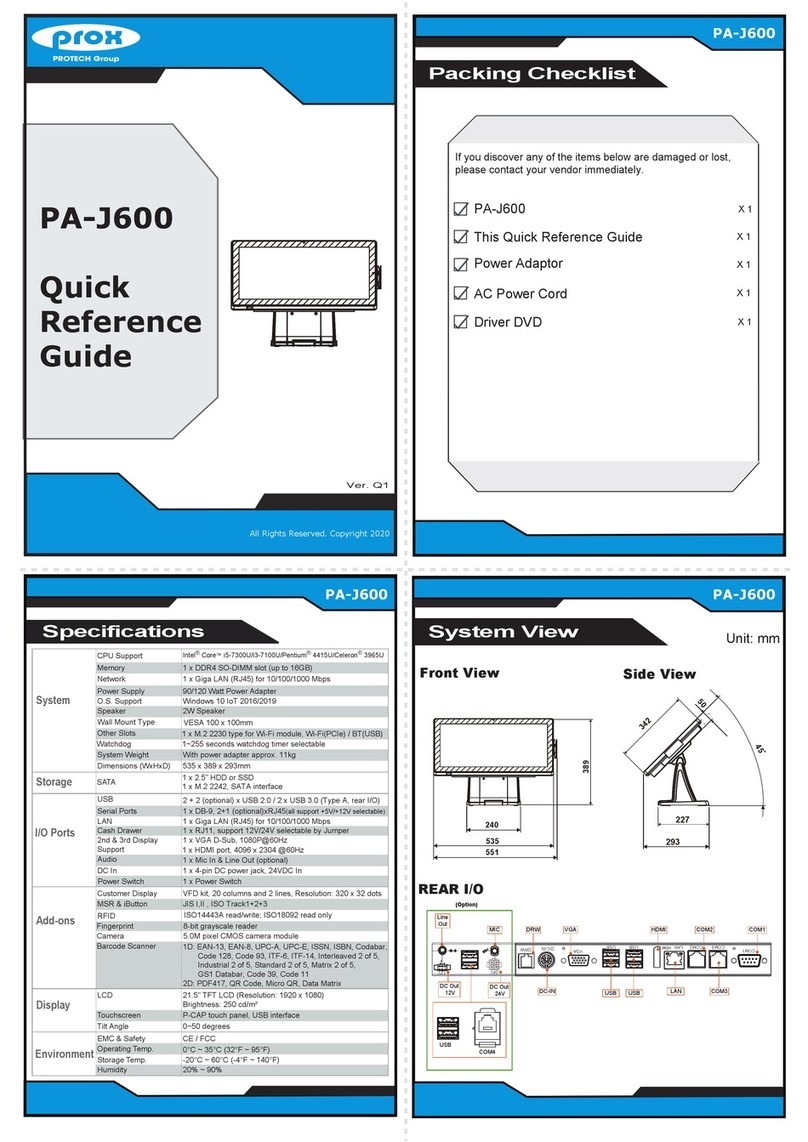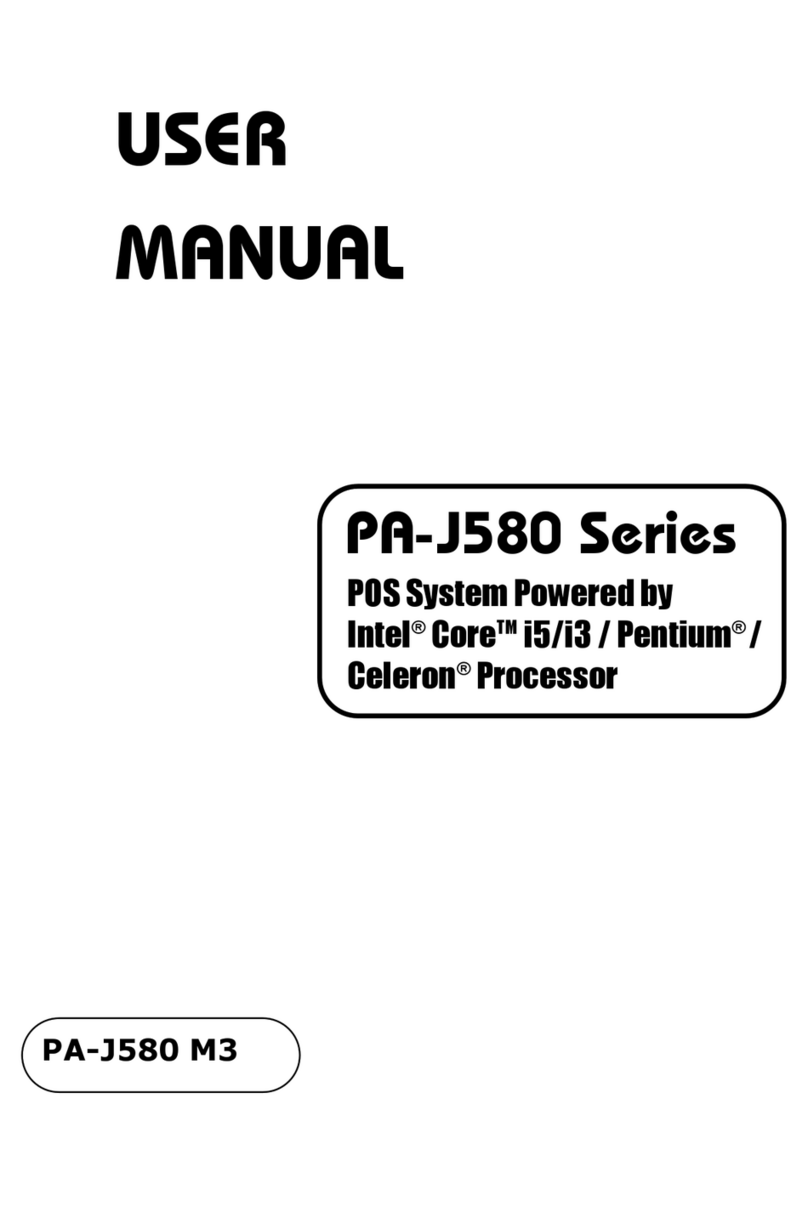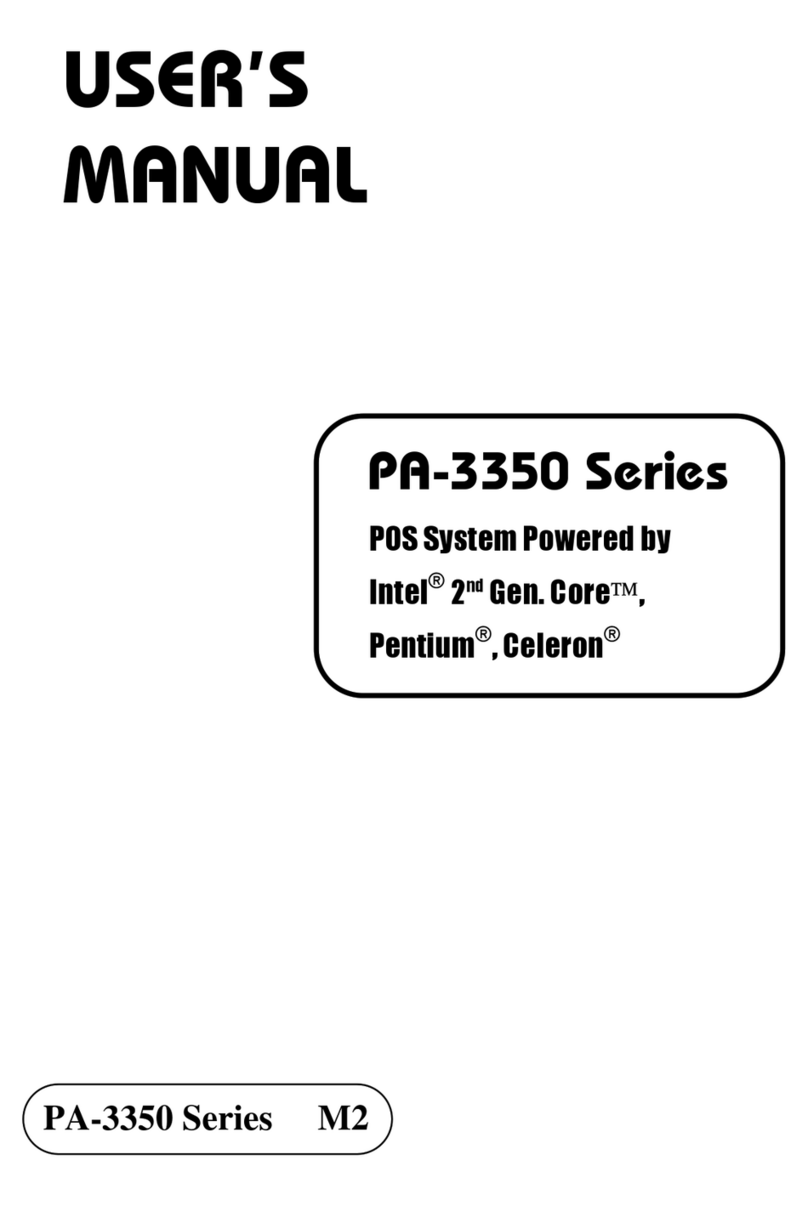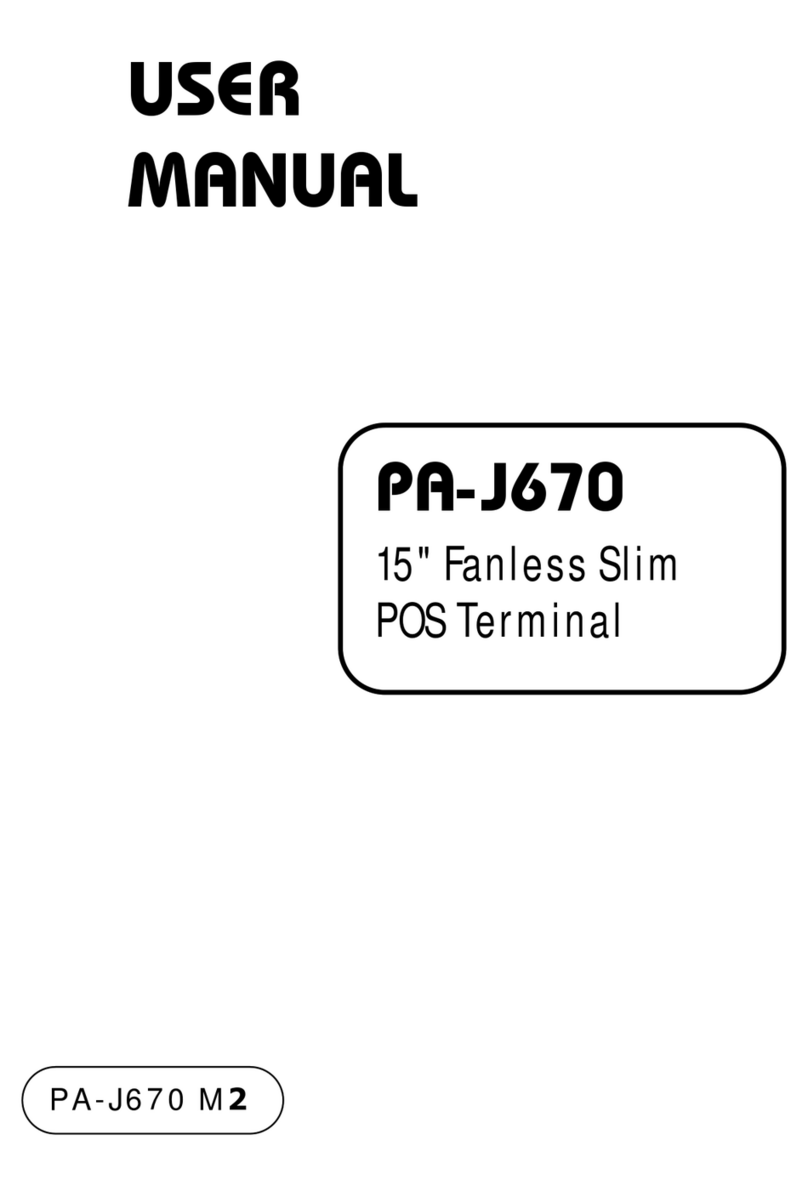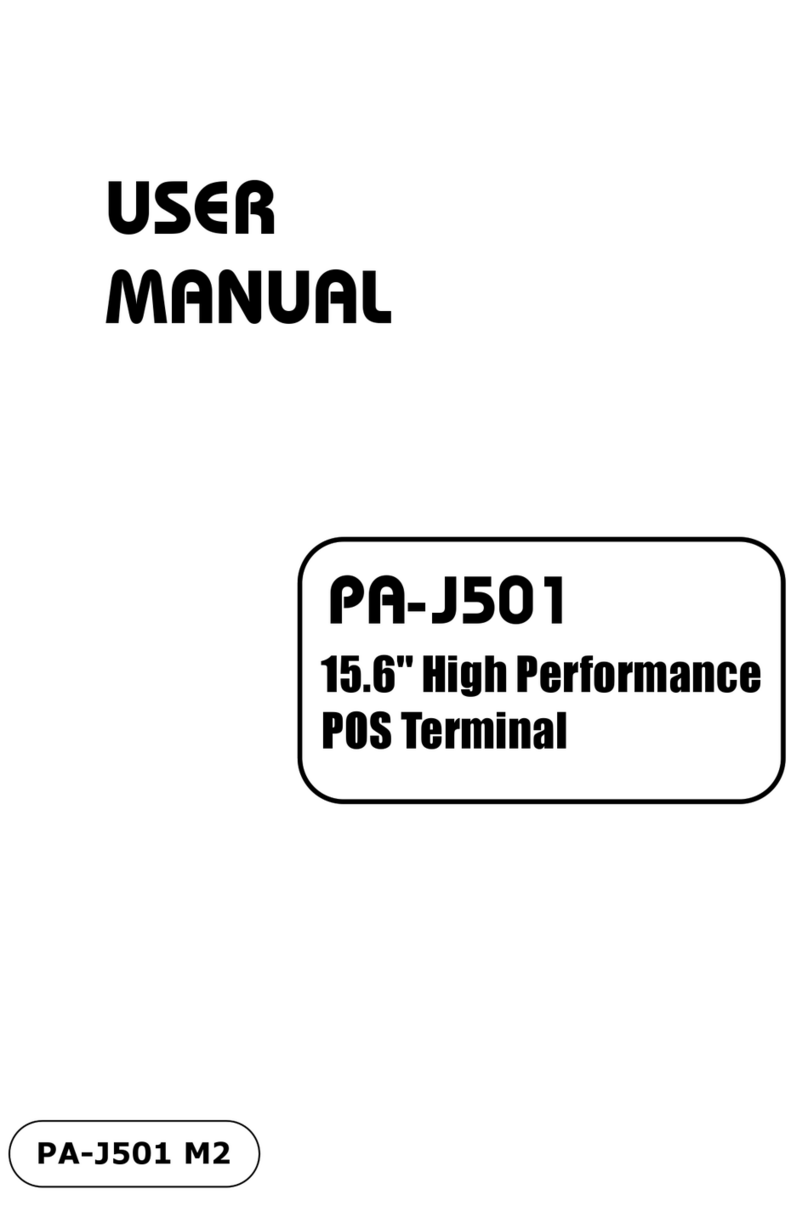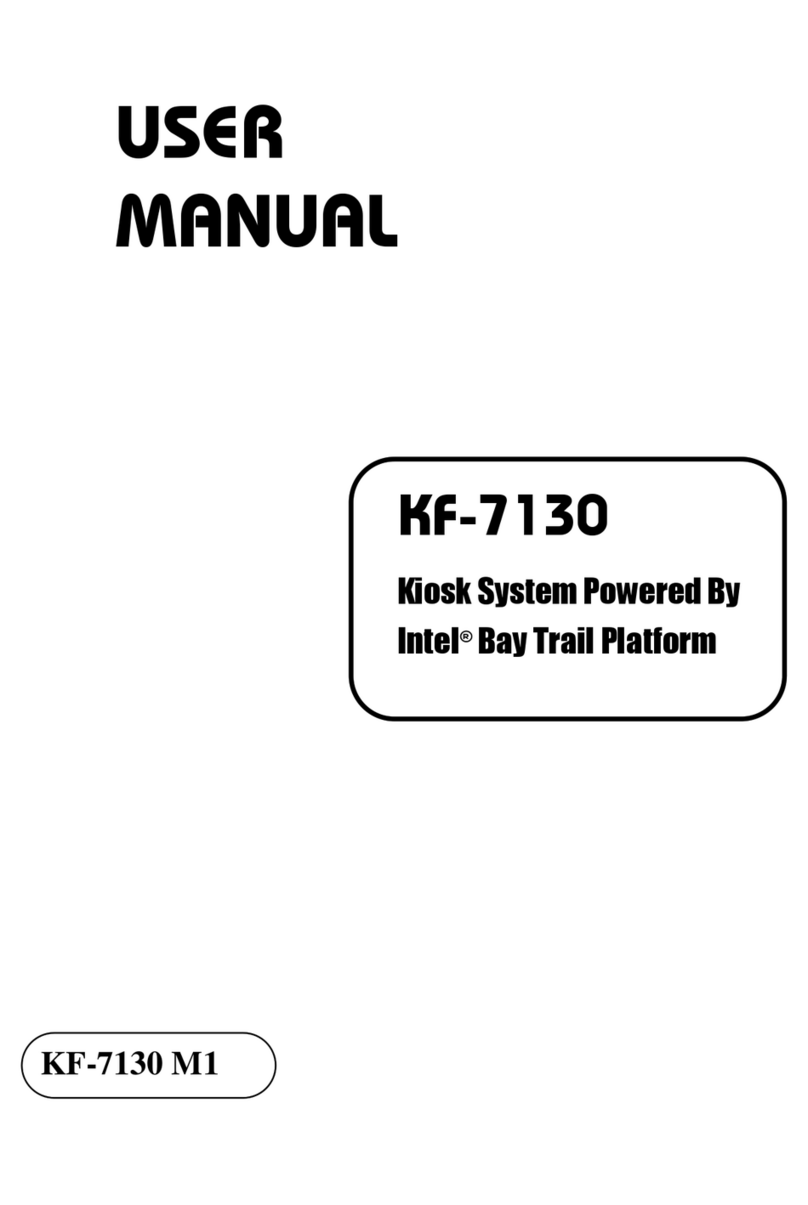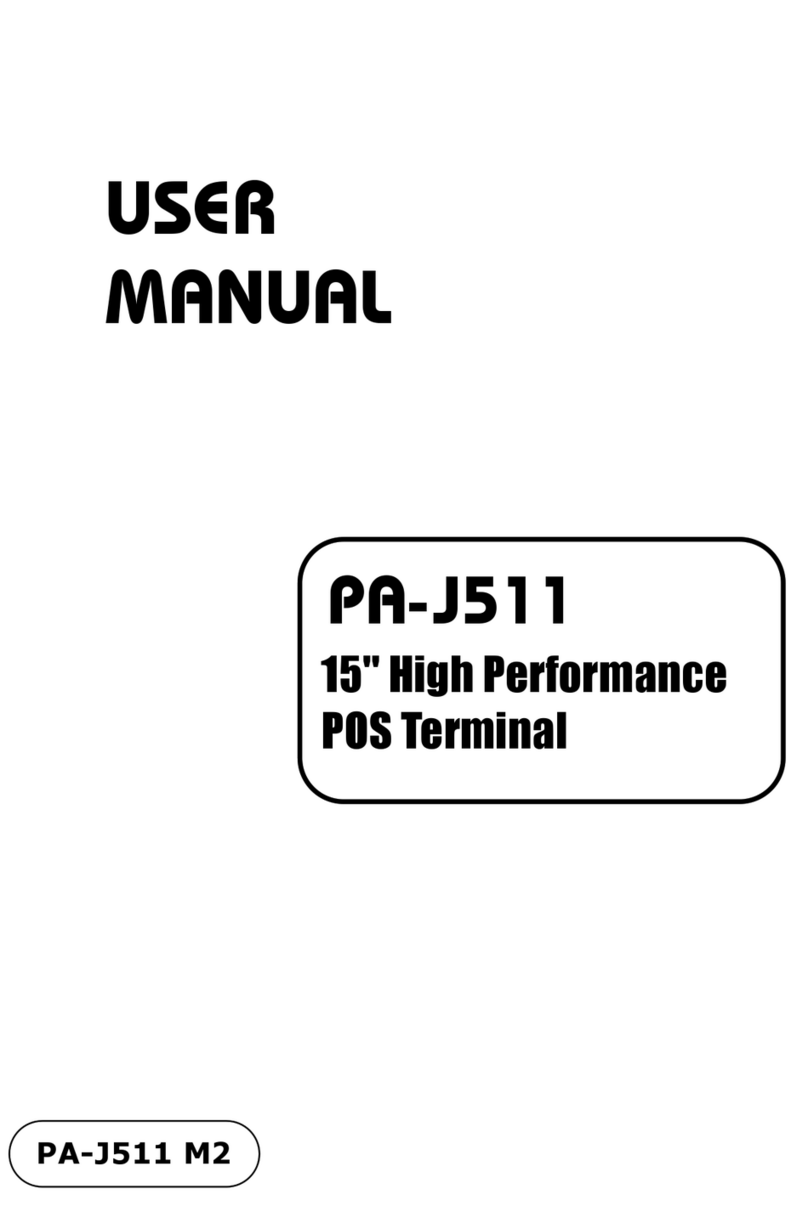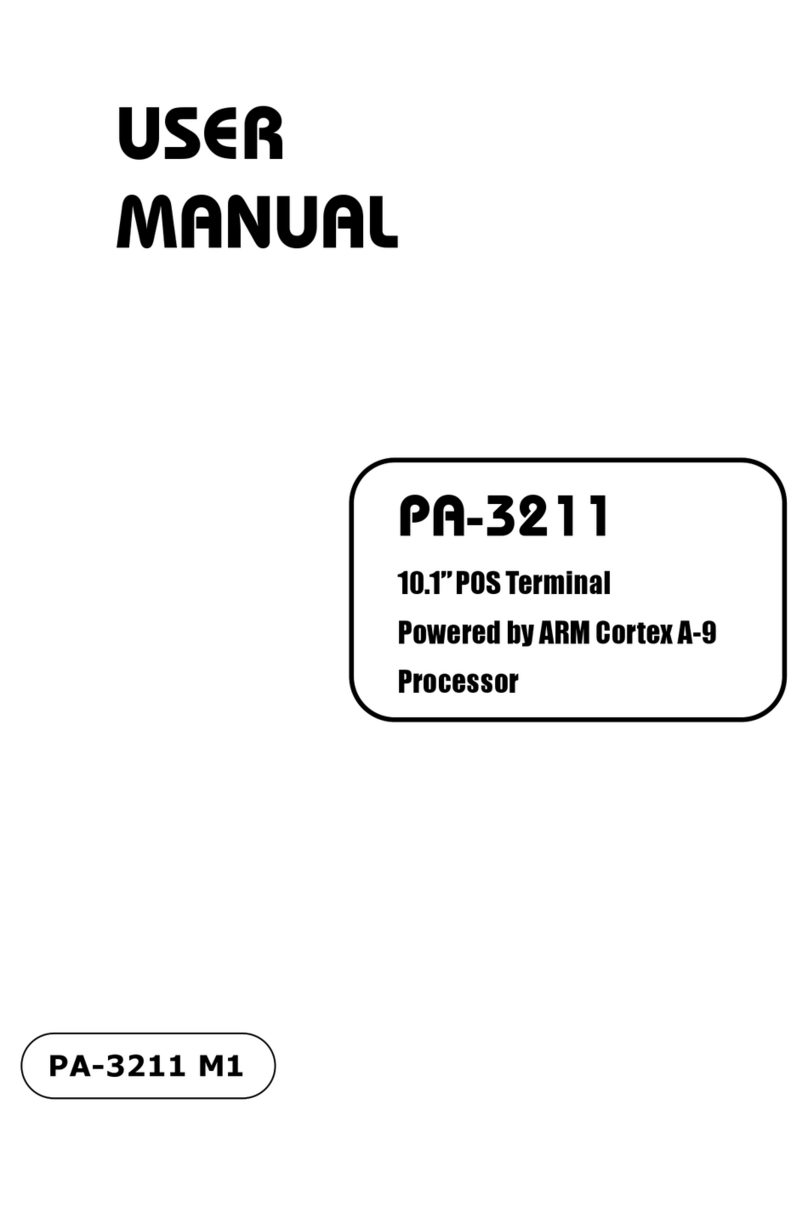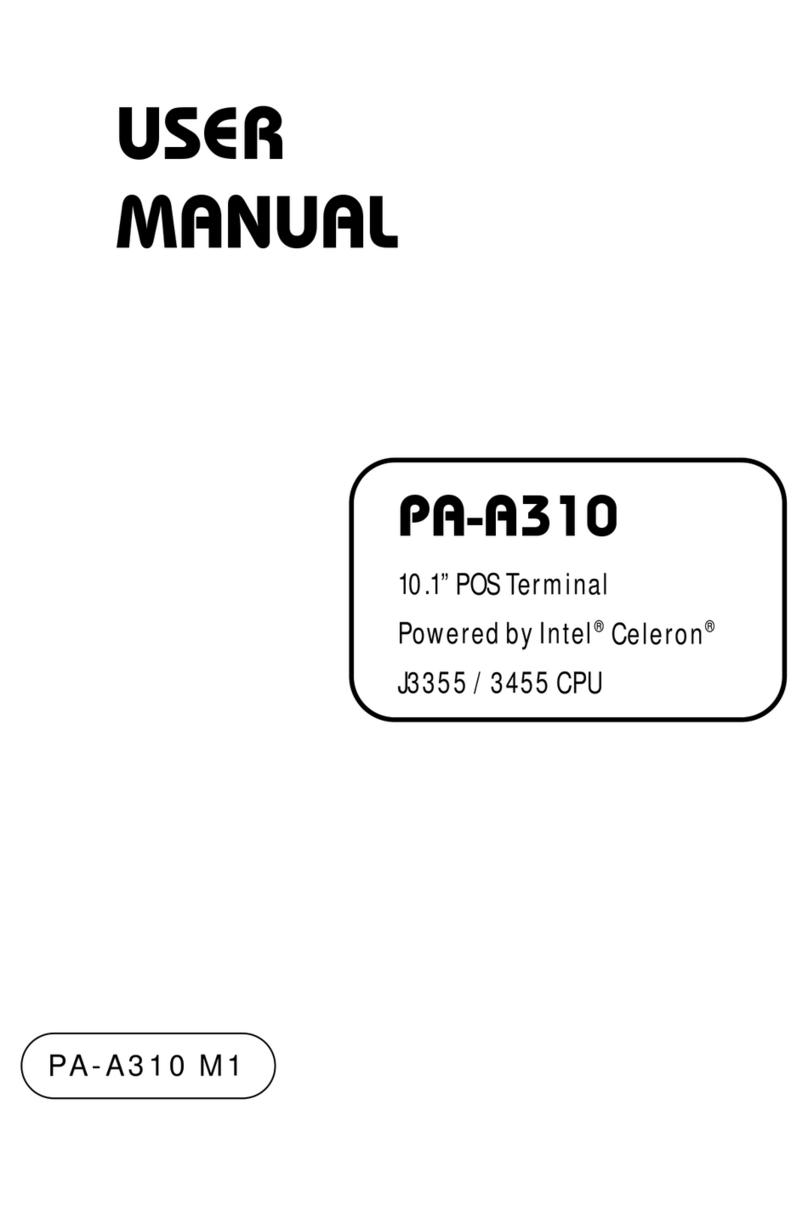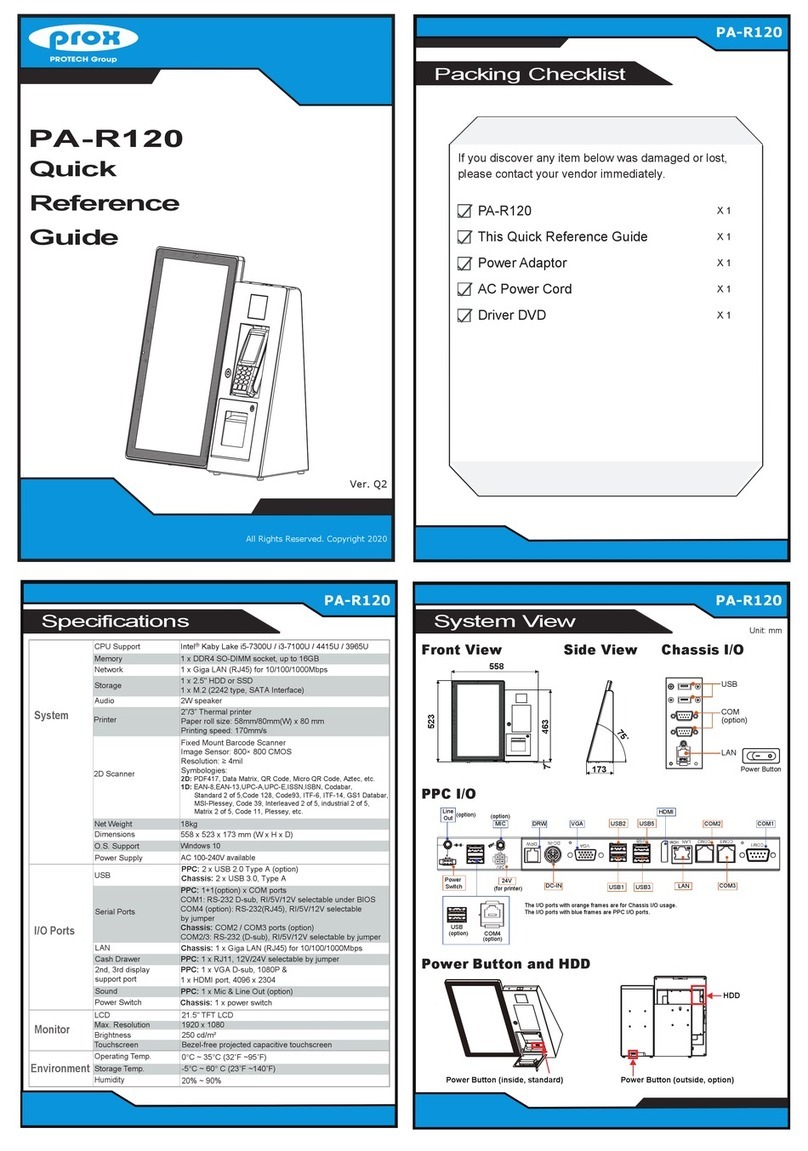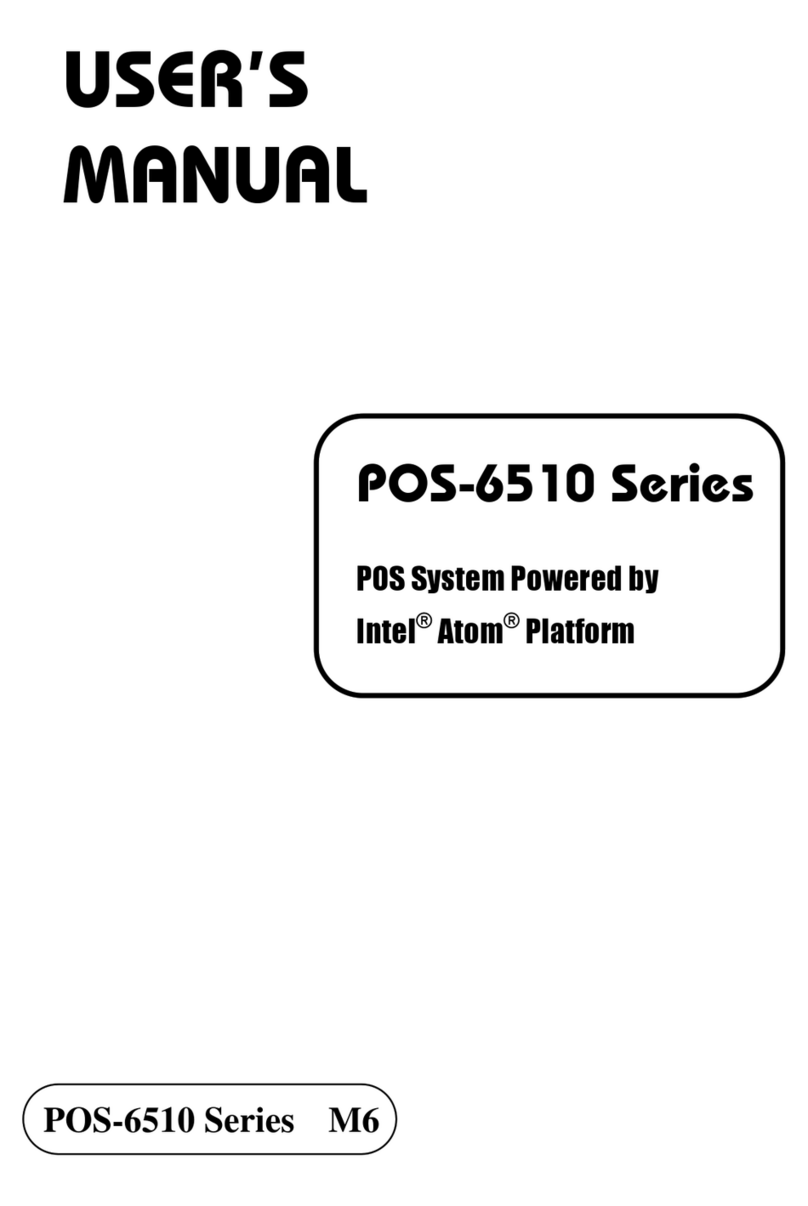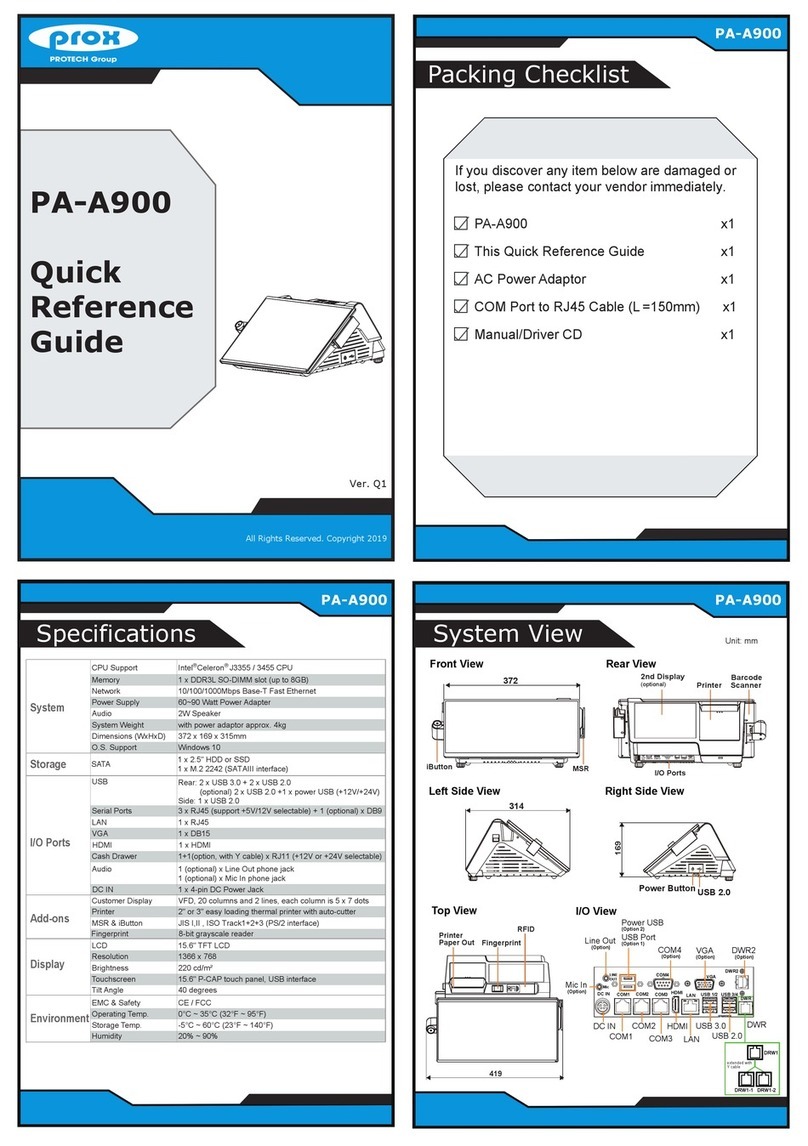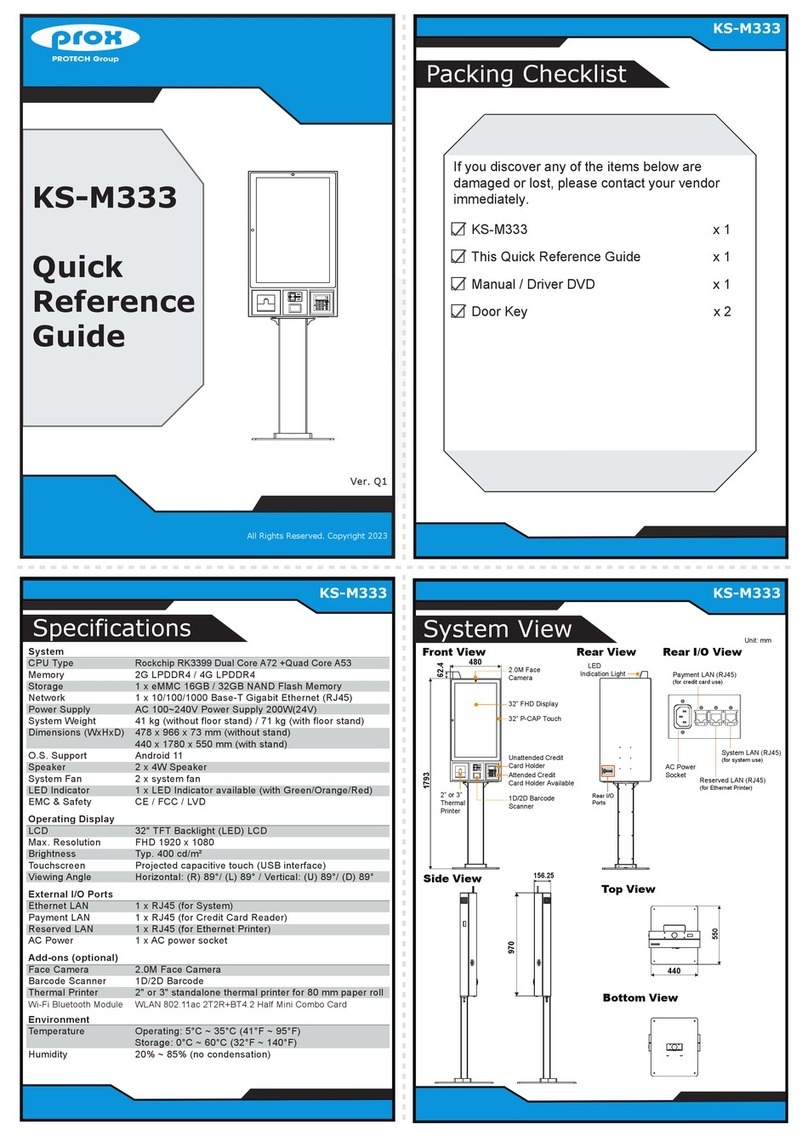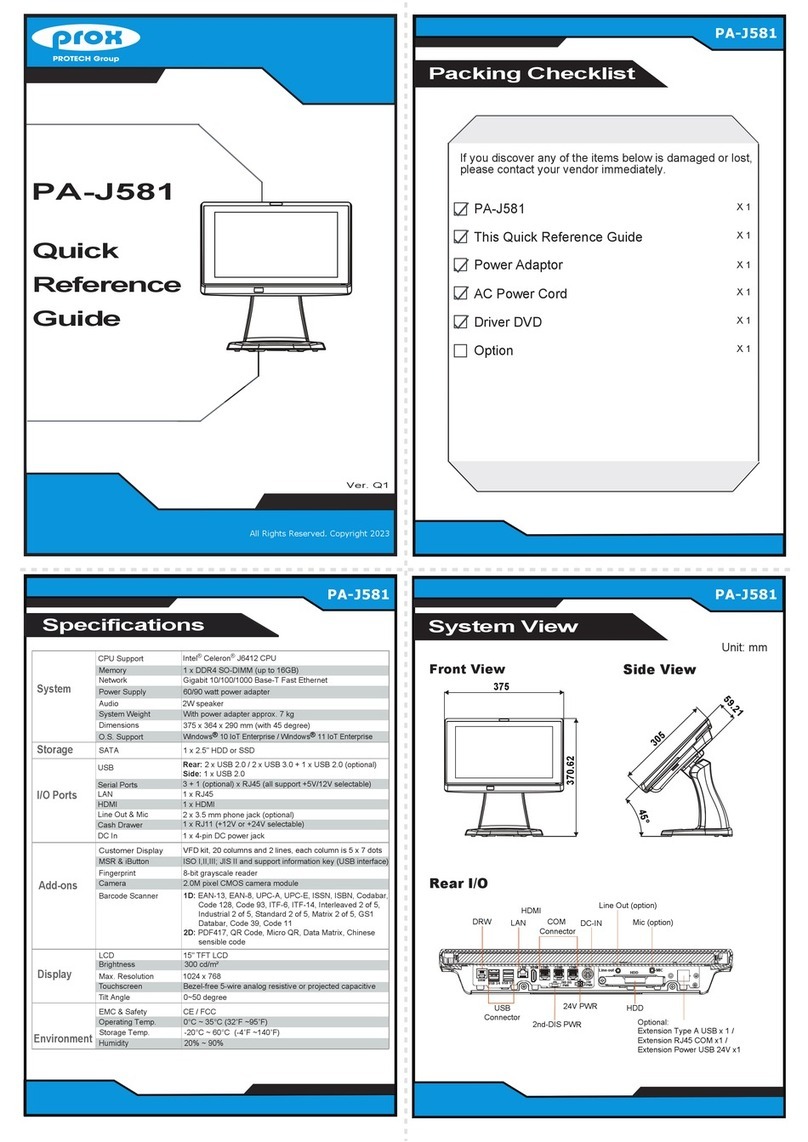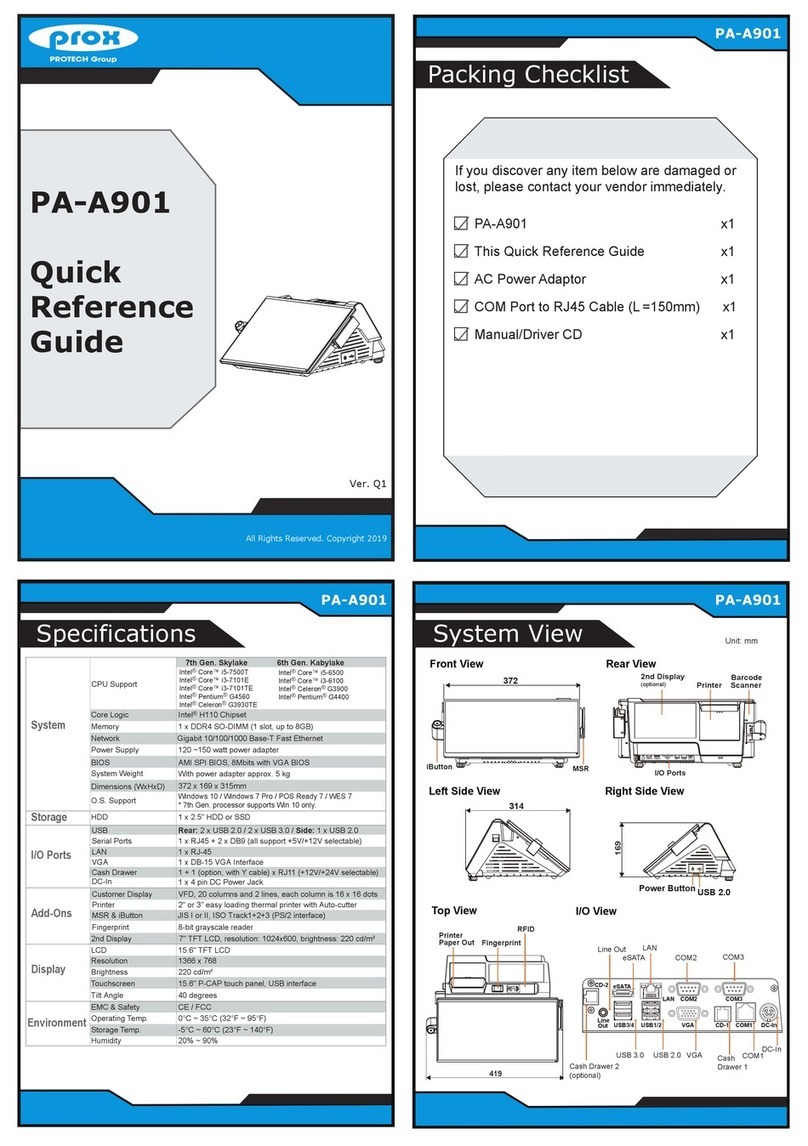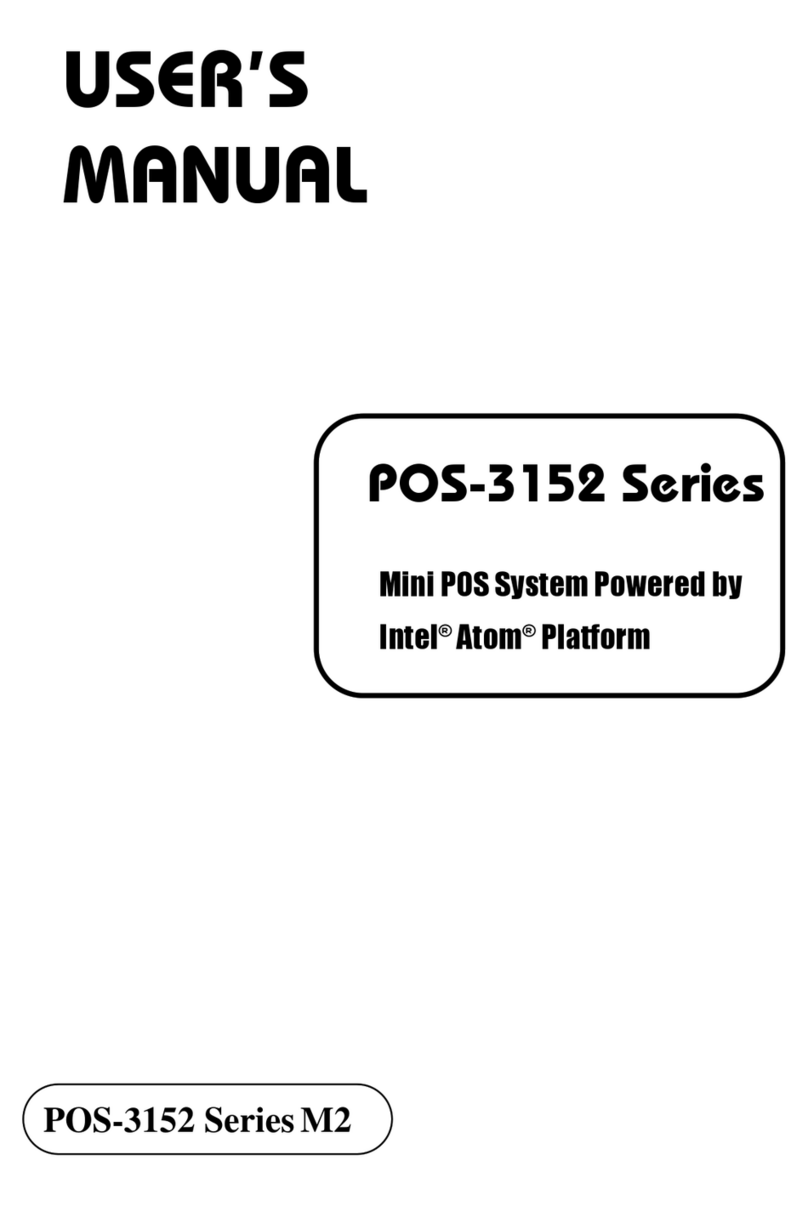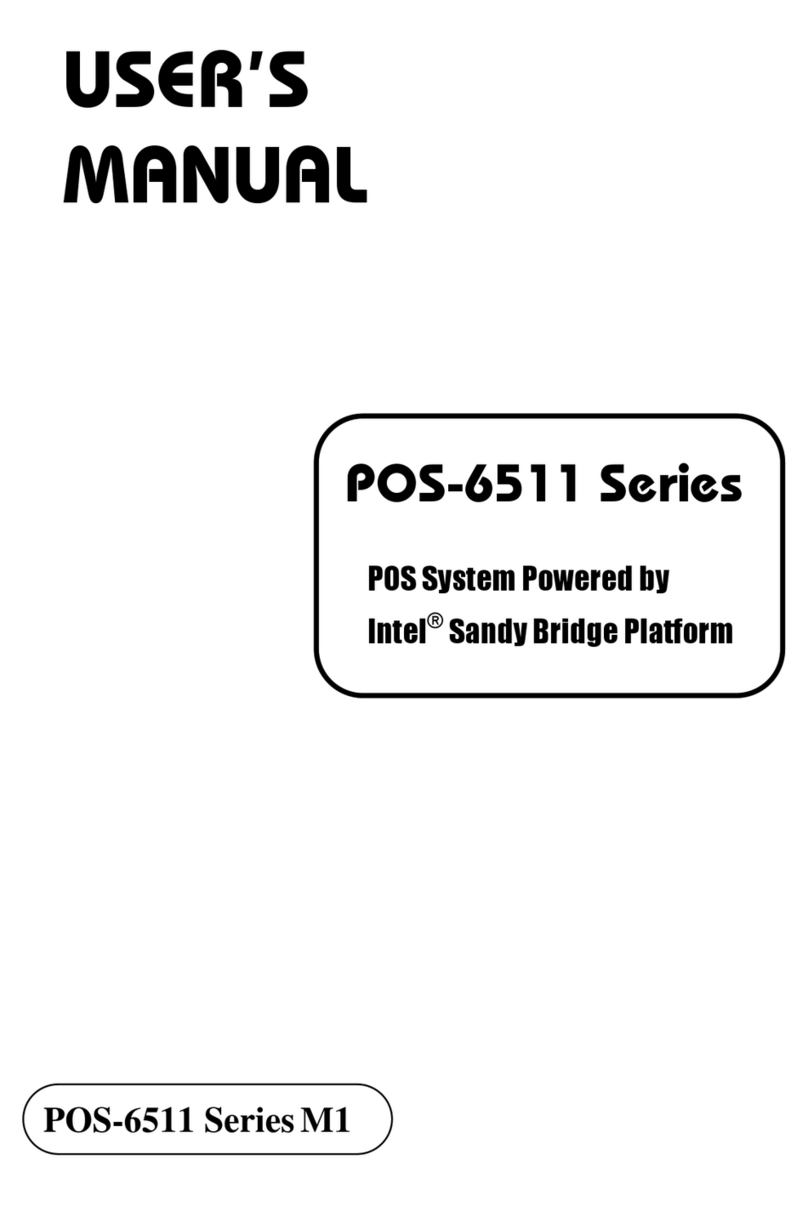PA-J511
High Performance 15” POS Terminal
All Right Reserved Copyright 2012
The following messages are reminders for safety on how to protect your system from damages and extend a long life for the system.
1. Check the Cable Voltage
• Make sure the range of operating voltage between AC 100V ~ 240V. Otherwise, the system could be damaged.
2. Environmental Conditions
• Place your PA-J511 on a sturdy, level surface. Be sure to allow enough space to have easy access around the system.
• Avoid extremely hot or cold place to install the system.
• Avoid exposure to sunlight for a long period of time or in an airtight space.
• Avoid the system from any heating device or using it outdoors in a cold winter day.
• Bear in mind that the operating ambient temperature is from 0 ~ 35°C (32°F ~ 95°F).
• Avoid moving the system rapidly from a hot place to a cold place and vice versa as condensation may come from inside of system.
• Place PA-J511 in strong vibration(s) may cause hard disk failure.
• Don’t place the system close to any radio active device in case of signal interference.
3. Handling
• If the system isn’t fully in DOS mode, adjust BIOS setting as the instruction: Advanced Chipset Feature => Boot display => choose “LFP”.
• Avoid putting heavy objects on top of the system.
• Don’t turn the system upside down. This may cause the hard drive to malfunction.
• Don’t allow foreign objects to fall into this product.
• If water or other liquid spills into this product, unplug the power cord immediately.
4. Good Care
• When the outside of the case is stained, remove the stain with a neutral washing agent with a cloth.
• Never use strong agents such as benzene and thinner to clean the system.
• If heavy stains are present, moisten a cloth with diluted neutral washing agent or with alcohol and then wipe thoroughly
with a dry cloth.
• If dust has been accumulated on the outside, remove it by using a special made vacuum cleaner for computers.
• Don’t contact the surface of capacitive touch before entering operation system, or capacitive touch may have problems for electrostatics interface.
CAUTION! Danger of explosion if battery is incorrectly replaced. Replace only with the same or equivalent ype recommended by
the manufacturer. Dispose of used batteries according to the manufacturer’s instructions.
WARNING! Some internal parts of the system may have high electrical voltage. And therefore we strongly recommend that
qualified engineers can open and disassemble the system. The LCD and Touchscreen are easily breakable, please handle them
with extra care.
All Rights Reserved. Copyright 2021
Easy Maintenance
Jumper Setting Safety Precatuion
Step 1: Follow the arrow to turn the system
touchscreen leftwards.
Follow the arrow to turn
the system touchscreen leftwards.
Step 2: Unscrew M.2 2280 and follow the direction of red arrow
(as shown) to release the cover.
Unscrew M.2 2280
and follow the red arrow
to open the cover.
Step 3: Slide a new M.2 2280 into the M2. slot and
fasten up the screw to secure the cover
and complete.
M.2 2280 Maintenance
Memory Maintenance
Step 4: Open the cover and unplug all the connected
cables. (Remove the LED cable and Wi-Fi
antenna if Wi-Fi function is available.)
Step 5: Change the memory and heating pad.
Step 6: Re-connect all the unplugged cables and
replace all removed screws in the order you
dismantled and complete.
Step 3: Move the PCB box outwards slightly as
shown (red arrow) and lay the PCB box
down on a flat surface.
Warning: If you force to move the PCB Box too far away
from the POS system, the connected cables inside the
system could be damaged.
How To Turn System Touchscreen
Please refer to the “How To Turn System Touchscreen”
section below on how to turn the primary touchscreen properly.
Slide a new M.2 2280 into
the M2. slot and fasten up the
screw to secure the cover.
Warning: If you force to turn not in
the direction you previously turned,
the internal structure of the POS
system could be damaged.
Important: Please turn the primary
touchscreen only in the direction
you previously turned.
You can turn the POS touchscreen either way. Heed that after you turn the
primary touchscreen to the rear side, you must turn the primary touchscreen
only in the direction you previously turned.
PA-J511 System Top View
In this example, the primary
touchscreen is to be turned
leftwards.
The primary touchscreen
has been turned as illustrated.
All Rights Reserved. Copyright 2023
CAUTION! Danger of explosion may occur if the battery is replaced
incorrectly. Replace batteries only with the same or equivalent type
recommended by the manufacturer. Dispose the used batteries
according to the manufacturer’s instructions.
JP3 Cash Drawer Voltage
Selection
1
24V
(default)
1
12V
M2_M1
JSPK1 JMIC1 JSYS_LED1
1
13
J24V_OUT1
14
JUSB9
1 5 1
JUSB7
1
USB7
JPWRBTN1
1
M2_M2
M.2 M Key
M4
12
7475
CPU
DIMM1
CPU_FAN1
1
LAN1
DC_IN1
MDP1
COM2
USB1
USB2
USB4
HDMI1
MDP2
DRW1
COM1
M2
1
2
74 75
1
2
74
75
M.2 E Key
M3
JBAT1
1
31
JP3
COM3 COM4
1
51 5
NO
M.2 M Key
M1
M2_E1
1
JCMOS1
1
(default)
1
Normal Clear CMOS
Data
JCMOS1 Clear CMOS Data
Selection
Step 1: Unplug the 2 Display Port
cables from I/O Ports
(1st Dis. and 2nd Dis. ports).
1st Dis. Port
2nd Dis. Port
Step 2: Unfasten the 5
screws as shown.