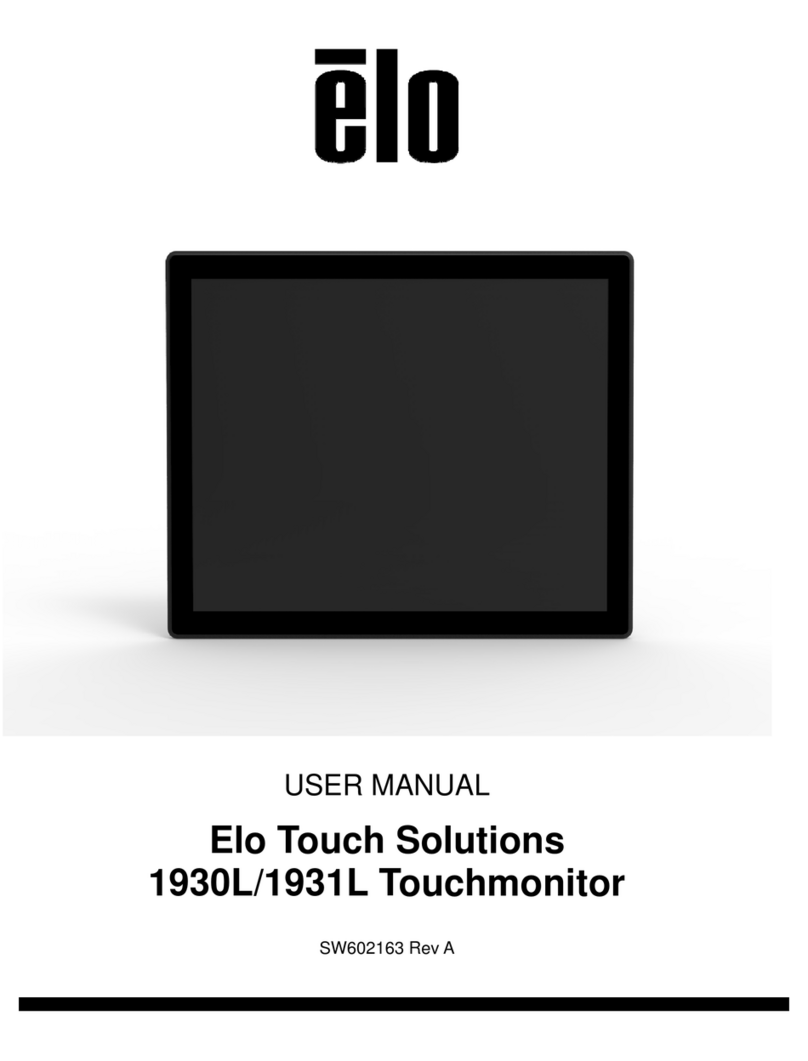Elo TouchSystems I-Series User manual
Other Elo TouchSystems Touchscreen manuals

Elo TouchSystems
Elo TouchSystems 1938L User manual

Elo TouchSystems
Elo TouchSystems ET1002L User manual
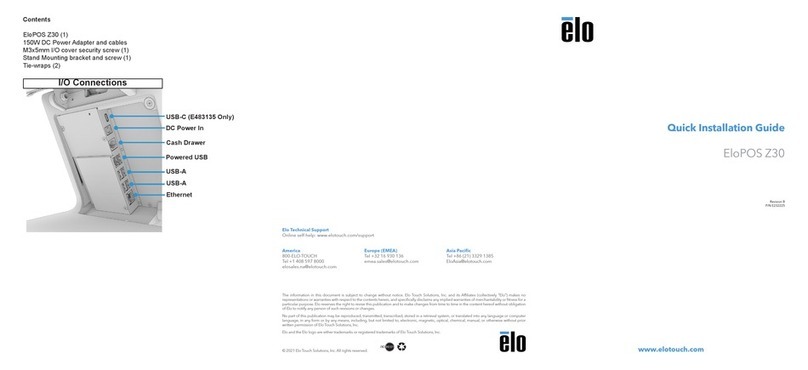
Elo TouchSystems
Elo TouchSystems EloPOS Z30 User manual

Elo TouchSystems
Elo TouchSystems 1919L User manual

Elo TouchSystems
Elo TouchSystems 1725C Series Parts list manual
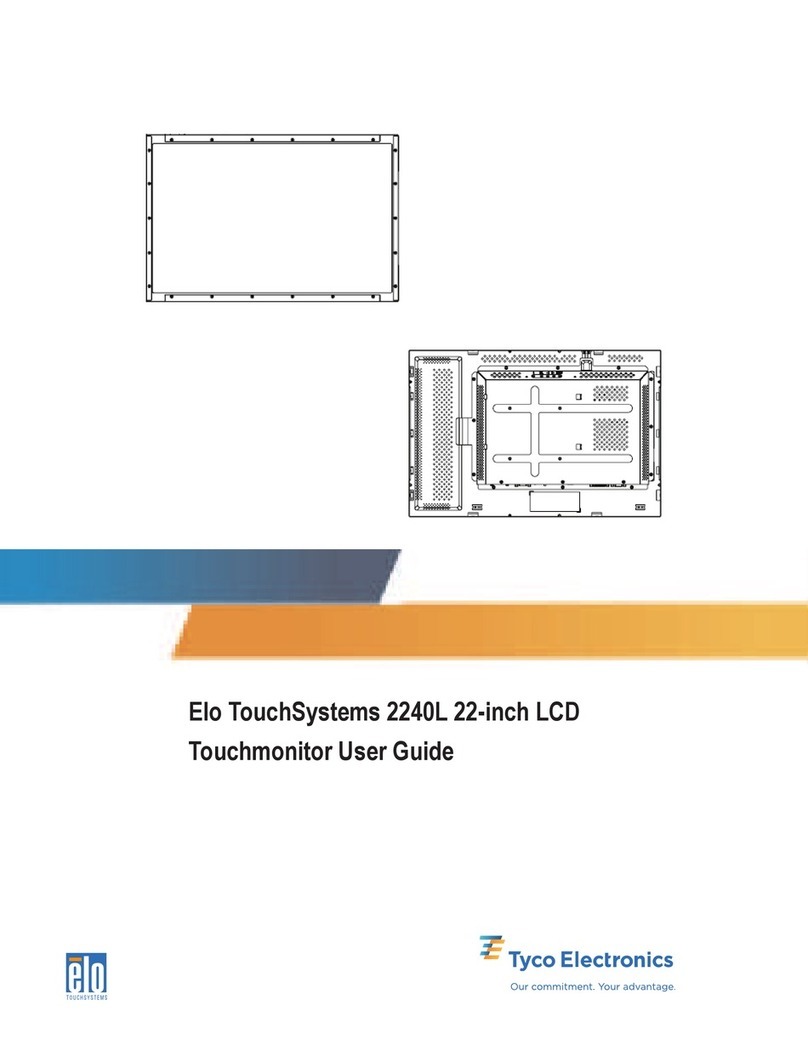
Elo TouchSystems
Elo TouchSystems 2240L User manual
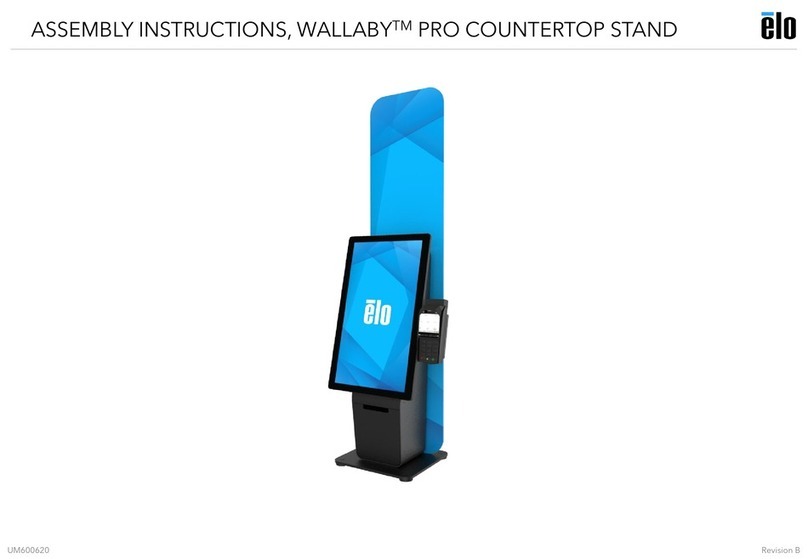
Elo TouchSystems
Elo TouchSystems WALLABY PRO User manual

Elo TouchSystems
Elo TouchSystems ET1724L-7SWR-1-NL, ET1724L-8SW User manual
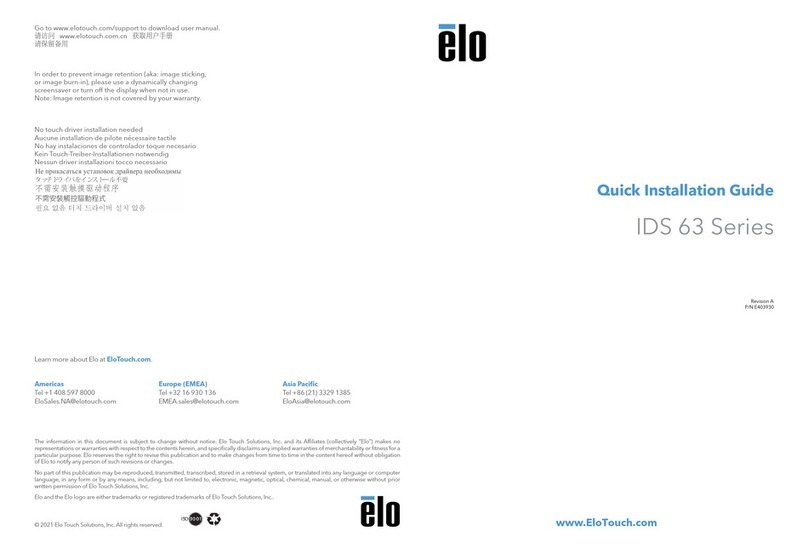
Elo TouchSystems
Elo TouchSystems IDS 63 Series User manual
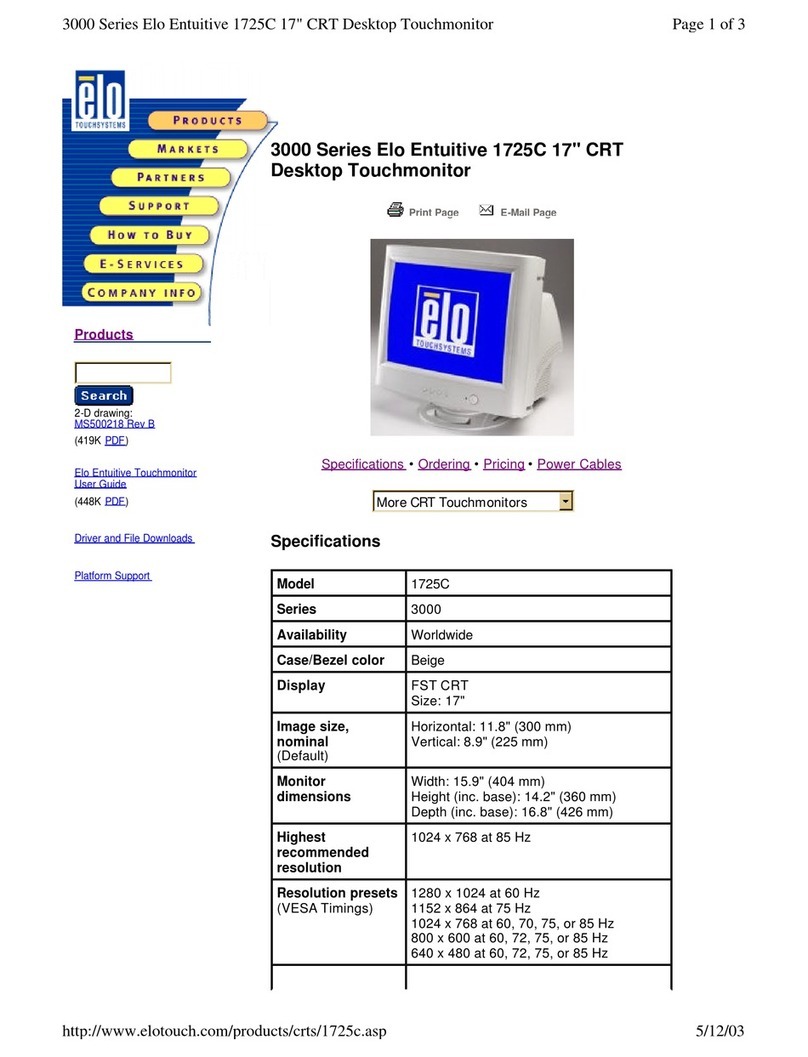
Elo TouchSystems
Elo TouchSystems 1725C Series User manual

Elo TouchSystems
Elo TouchSystems i-series 4.0 User manual

Elo TouchSystems
Elo TouchSystems 2400LM User manual
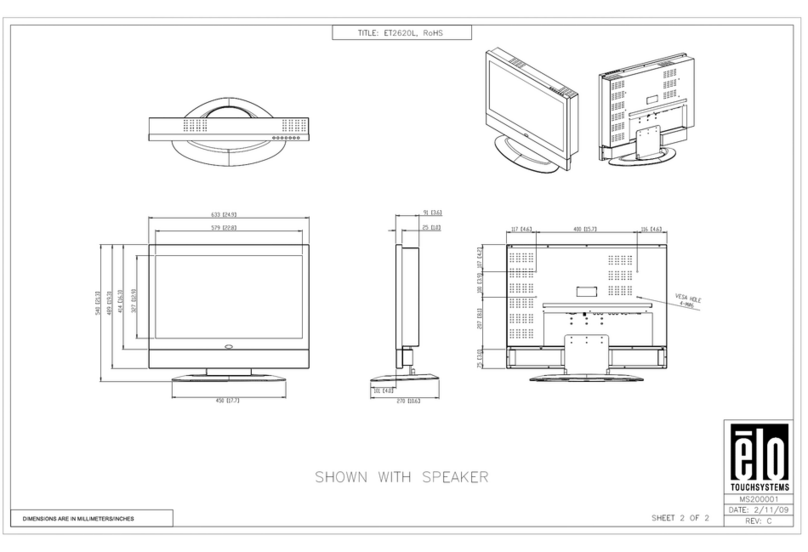
Elo TouchSystems
Elo TouchSystems 2620L Parts list manual

Elo TouchSystems
Elo TouchSystems 1939L Parts list manual

Elo TouchSystems
Elo TouchSystems 1515L User manual

Elo TouchSystems
Elo TouchSystems 2799L User manual

Elo TouchSystems
Elo TouchSystems 1515L User manual

Elo TouchSystems
Elo TouchSystems ET1002L User manual

Elo TouchSystems
Elo TouchSystems E796783 User manual

Elo TouchSystems
Elo TouchSystems E534869 User manual
Popular Touchscreen manuals by other brands

Element
Element VK Series user manual

Johnson Controls
Johnson Controls Advanced Graphic Touchscreen Display Installation and operation manual

Wiggly-Amps
Wiggly-Amps Engage installation instructions

gefran
gefran G-Vision 67-070 Operating instructions manual

Sinocan
Sinocan T06-15 user manual

COMFILE
COMFILE CUTOUCH CT1820 user manual

Future Design
Future Design ELI101-IPHW user manual

InTouch
InTouch KIO-LITE-215L-WM user manual

Encelium
Encelium KX3 Touchscreen installation instructions

Elo Touch Solutions
Elo Touch Solutions B-Series Quick installation guide
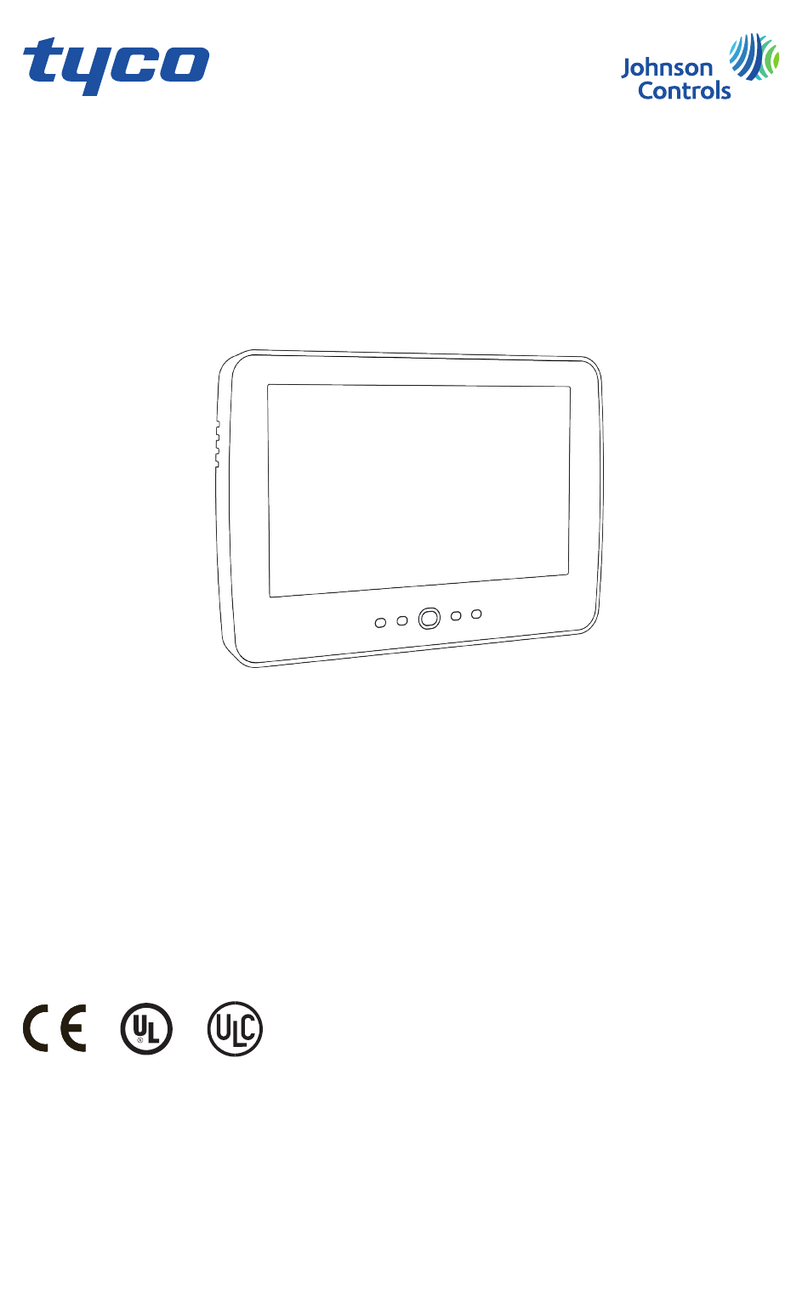
Johnson Controls
Johnson Controls Tyco HC2TCHPRO user manual

Crestron
Crestron TSW-550 Configuration guide