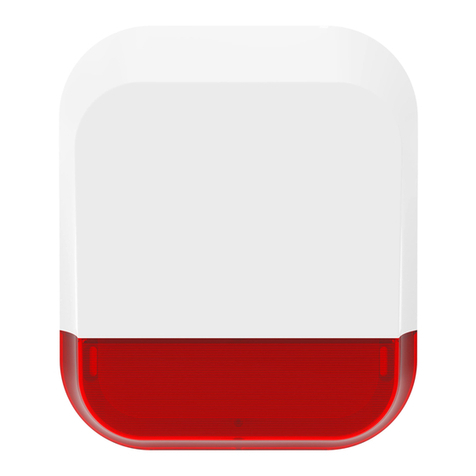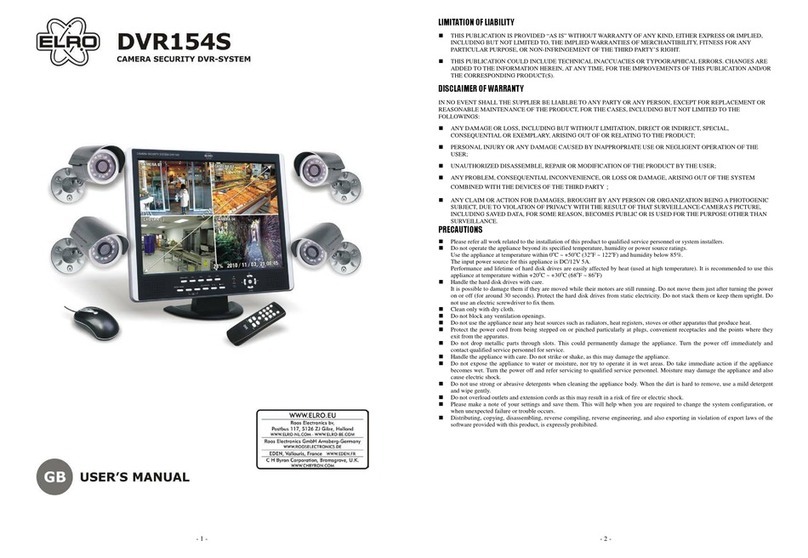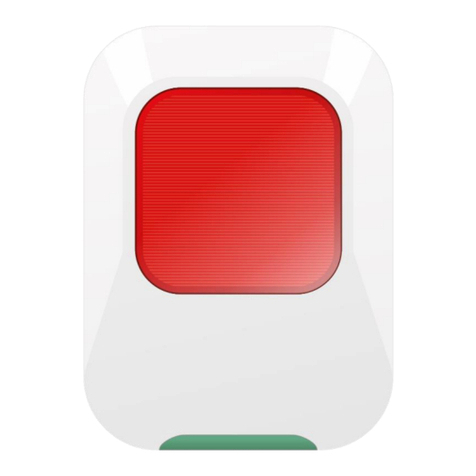This equipment has been tested and found to comply with limits for a Class B digital device, pursuant to
Part 15 of the FCC rules and ETSI (EN) 300 328. These limits are designed to provide reasonable
protection against harmful interference in residential installations. This equipment generates, uses, and
can radiate radio frequency energy, and if not installed and used in accordance with the instructions,
may cause harmful interference to radio communications.
However, there is no guarantee that interference will not occur in a particular installation. If this
equipment does cause interference to radio or television equipment reception, which can be determined
by turning the equipment off and on, the user is encouraged to try to correct the interference by one or
more of the following measures:
- Reorient or relocate the receiving antenna.
- Move the equipment away from the receiver.
- Plug the equipment into an outlet on a circuit different from that to which the receiver is connected.
- Consult the dealer or an experienced radio/television technician for additional suggestions.
If the camera system no longer functions or can no longer be repaired, it must be disposed of according
to the valid statutory regulations. Disposal of spent batteries/accumulators:
You are required by law (Battery Ordinance) to return all spent batteries and accumulators. Disposing of
spent batteries/accumulators with common household waste is prohibited! Batteries/accumulators that
contain hazardous substances are marked with the symbols on the side. These symbols indicate that it
is prohibited to dispose of these batteries/accumulators in the household waste.
The abbreviations for the respective heavy metals are Cd = cadmium, Hg = mercury, Pb = lead. You can
return spent batteries/accumulators that can no longer be charged to the designated collection points in
your community, outlets or wherever batteries or accumulators are sold. Following these instructions will
allow you to fulfill the legal requirements and contribute to the protection of our environment!
You are cautioned that any change or modifications to the equipment not expressly approved by the
party responsible for compliance could void your authority to operate such equipment.
FCC/CE WARNING
Disposal
5