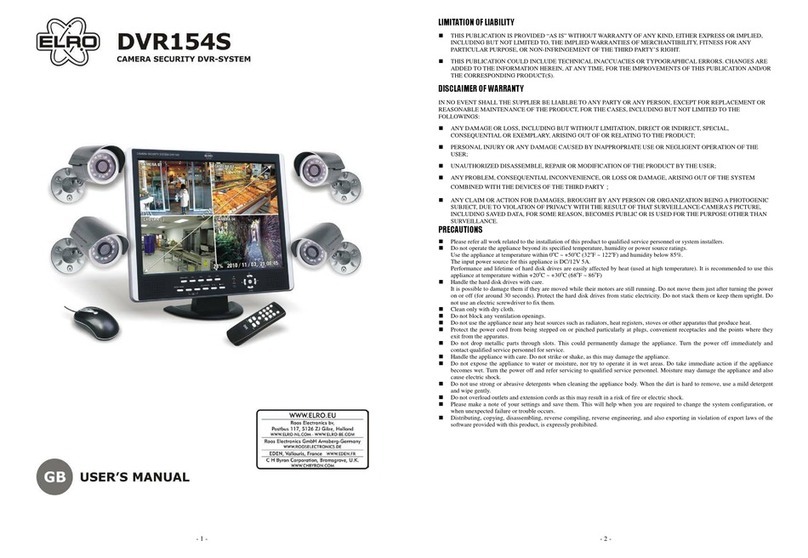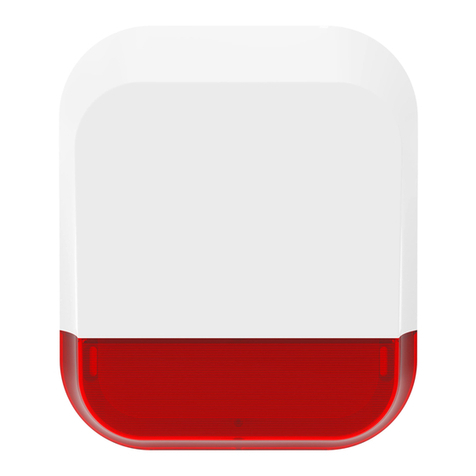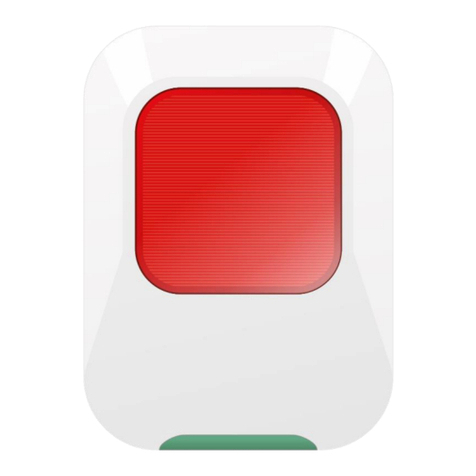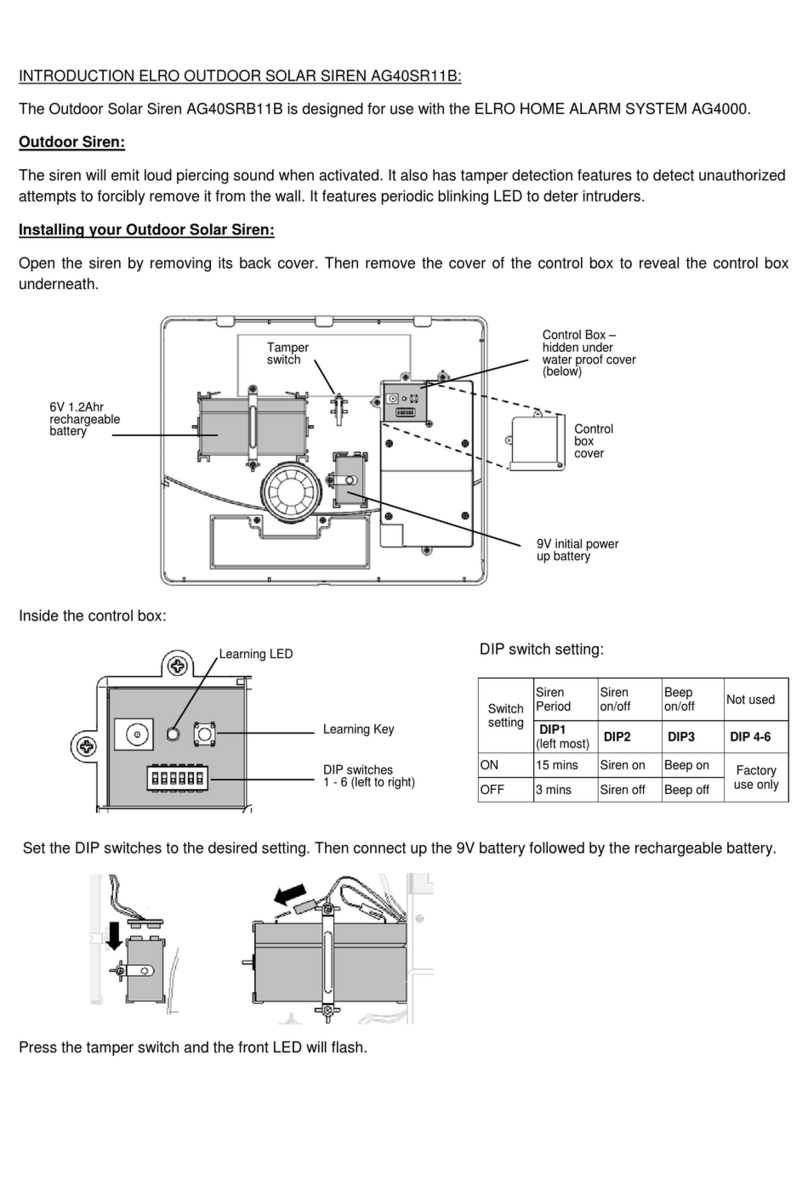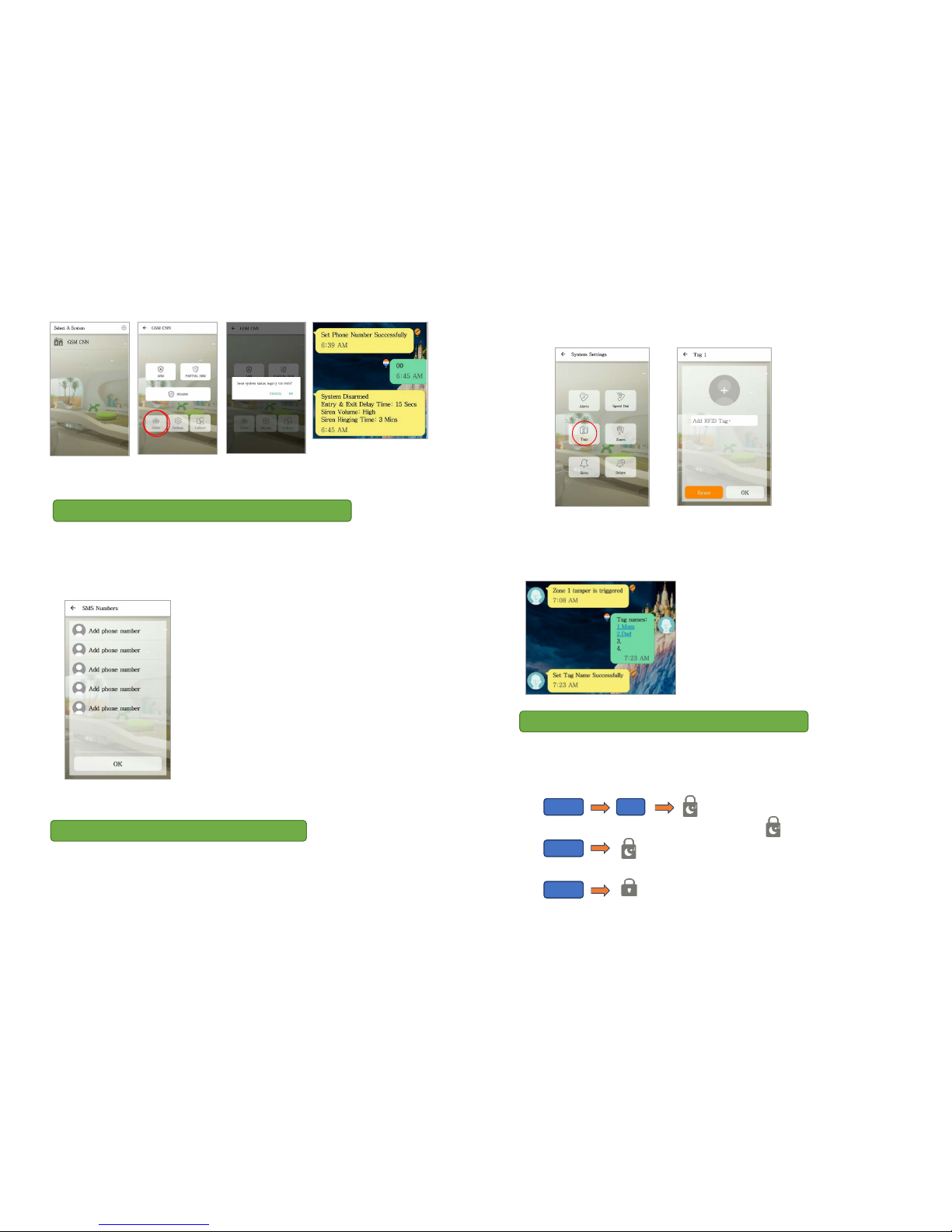4. The system should arm successfully using the new PIN code.
Perform a quick test after the system has been set up and configured.
1. First disarm the system using the app
2. Re-arm the system using the app
3. Trigger an alarm using the PIR and door/window detector.
4. Use the remote control to turn off the alarm once it has been triggered.
5. Check the notifications to ensure that they are correct.
Note: To conserve its battery life, the PIR Motion sensor can be triggered only once every 2
minutes.
Daily operations from alarm panel:
Function Button Icon Remark Action
Arm Activates the alarm for monitoring. Enter (PIN code) +
Disarm Deactivates the alarm. Enter (PIN code ) +
Alarm Panel
Selecting a suitable location:
Mount the alarm panel close to the door which you normally use to enter/exit your house.
Note that the alarm panel requires a power outlet to function properly.
Ensure the location selected has good GSM
reception. You can do this by cross checking the
signal bar on your phone at that location.
The panel must not be located or operated in
conjunction with any other nearby transmitter or
antenna.
1. Remove the back panel mounting bracket of the alarm panel and mount the bracket on the
wall using wall anchors and screws.
2. Once secured, ensure the power is connected and reattach the alarm panel to the secured
mounting bracket.
Door/Window contact
If possible, locate sensors within 100 ft. (30m) of the panel. While a transmitter may have a range
of 350 ft. (106 m) or more out in the open, the environment at the installation site can have a
significant effect on transmitter range
1. Mount the sensor on the door frame and the
magnet on the door. If the sensor is used on
double doors, mount the sensor on the least-
used door and the magnet on the most-used
door.
2. Place sensors at least (1.5 m) above the floor to
ensure the best transmission range.
3. Make sure the alignment arrow on the magnet
points to the alignment mark on the sensor.
4. Avoid mounting sensors in areas where they
will be exposed to moisture or high
temperatures.
5. Use spacers (not included) to keep sensors and
magnets away from metal or metallic surfaces
such as foil wallpaper.
PIR Motion Sensor
The recommended position for a PIR Detector is in the corner of a room mounted at a height
between 1.8 and 2m. At this height, the detector will have a range of up to 10m with a field of view
of 110°(see figure below). Keep sensors within 30 m (100 ft) of the alarm panel.