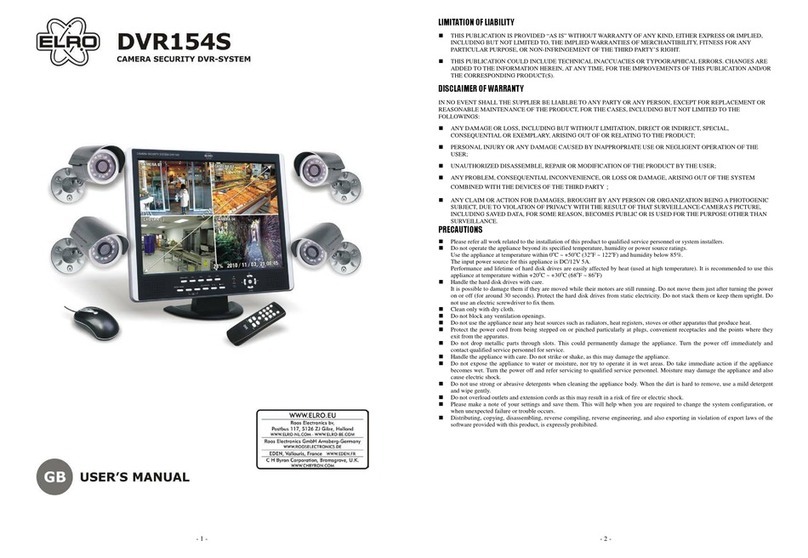ELRO HIS20USB User manual
Other ELRO Security System manuals

ELRO
ELRO HIS20S Installation instructions

ELRO
ELRO AG400011 User manual

ELRO
ELRO PRO AP55SR11B User manual

ELRO
ELRO EL431DVR User manual

ELRO
ELRO PK4910 User manual

ELRO
ELRO FC5003 User manual

ELRO
ELRO CZ60RIP11S Service manual
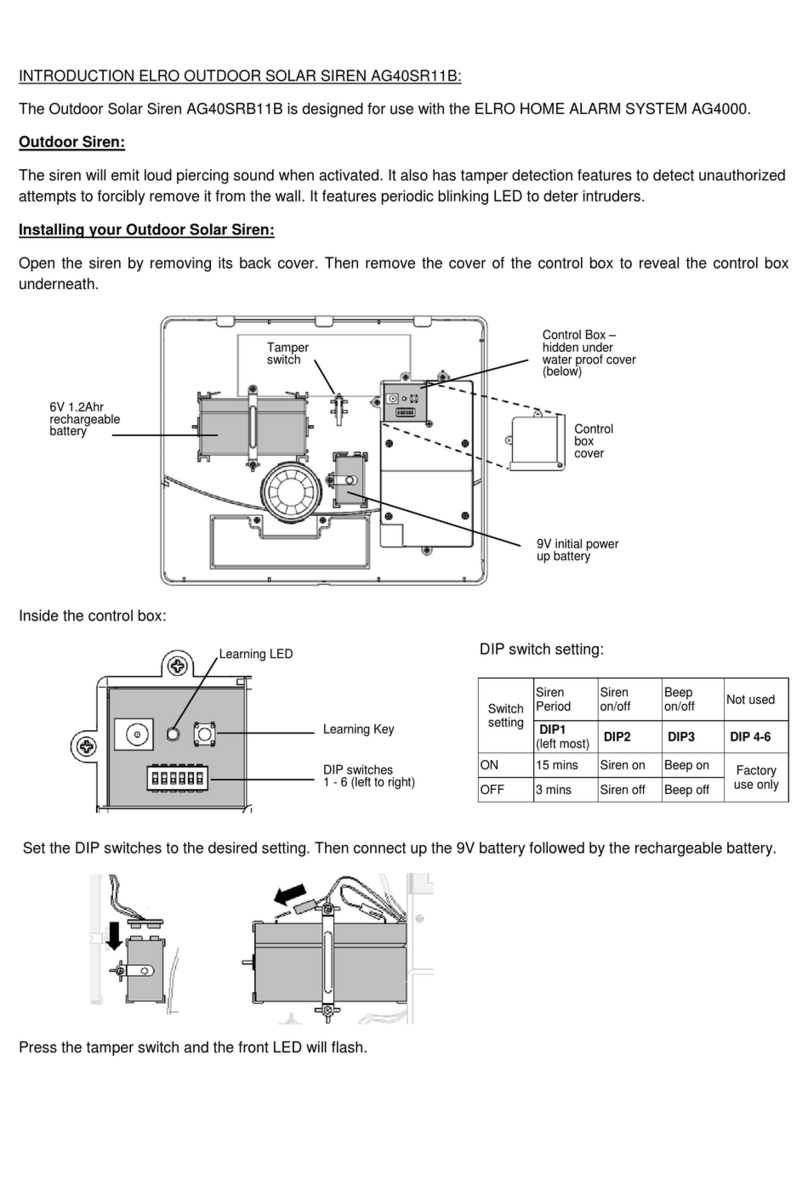
ELRO
ELRO AG40SR11B Reference manual

ELRO
ELRO AS80SR11B User manual

ELRO
ELRO CS87T User manual

ELRO
ELRO C901 User manual

ELRO
ELRO DWH SERIES Instruction Manual
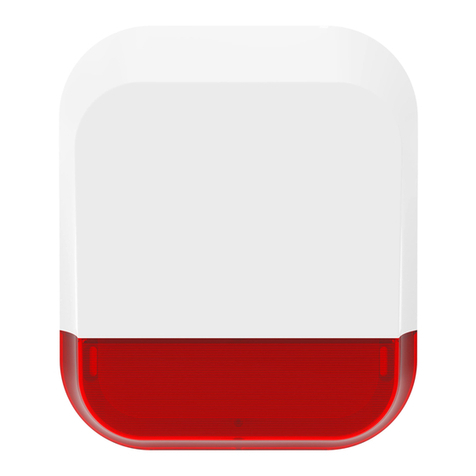
ELRO
ELRO AS90SRB User manual

ELRO
ELRO ARD51 User manual

ELRO
ELRO AS80SR11A User manual

ELRO
ELRO CBFS58R-01 User manual

ELRO
ELRO AG400011 User manual

ELRO
ELRO Pro Alarm System AP5500 User manual
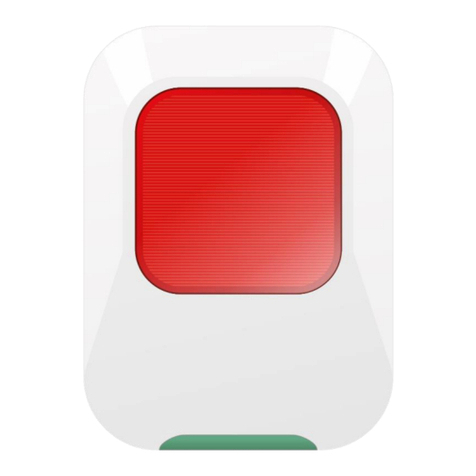
ELRO
ELRO AS90S User manual

ELRO
ELRO AG40SR11A User manual
Popular Security System manuals by other brands

Inner Range
Inner Range Concept 2000 user manual

Climax
Climax Mobile Lite R32 Installer's guide

FBII
FBII XL-31 Series installation instructions

Johnson Controls
Johnson Controls PENN Connected PC10 Install and Commissioning Guide

Aeotec
Aeotec Siren Gen5 quick start guide

IDEAL
IDEAL Accenta Engineering information

Swann
Swann SW-P-MC2 Specifications

Ecolink
Ecolink Siren+Chime user manual

Digital Monitoring Products
Digital Monitoring Products XR150 user guide

EDM
EDM Solution 6+6 Wireless-AE installation manual

Siren
Siren LED GSM operating manual

Detection Systems
Detection Systems 7090i Installation and programming manual