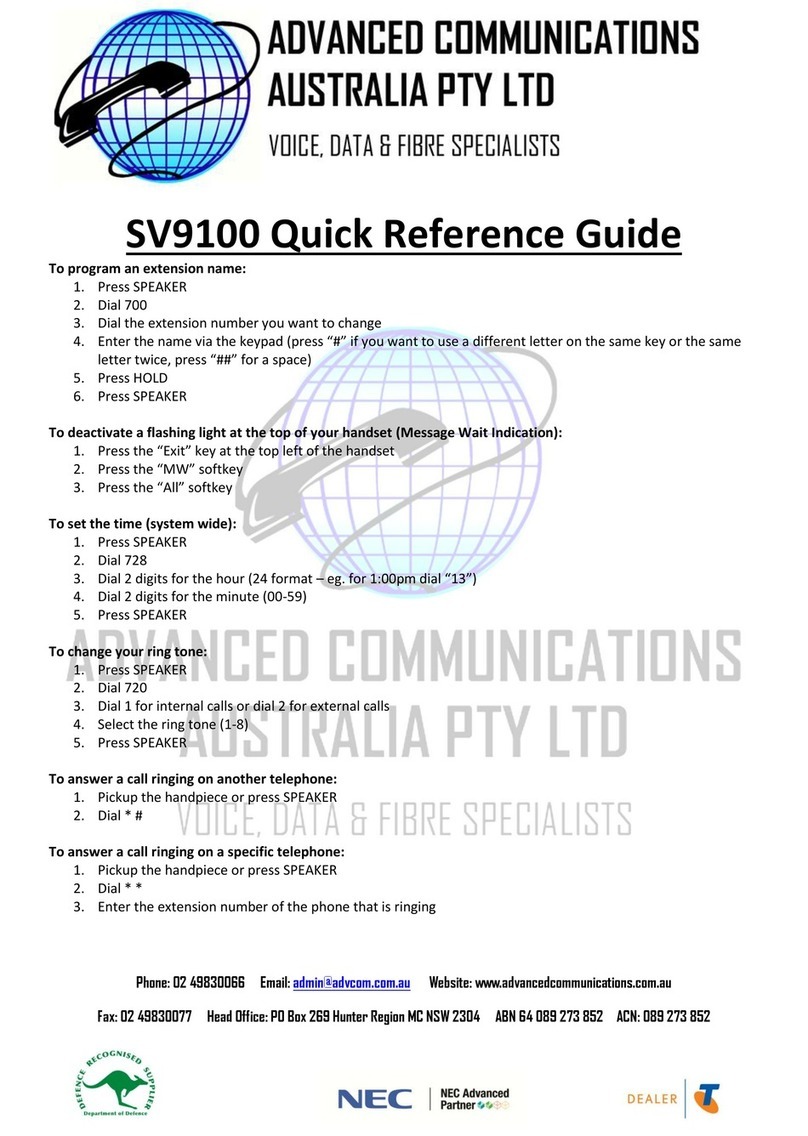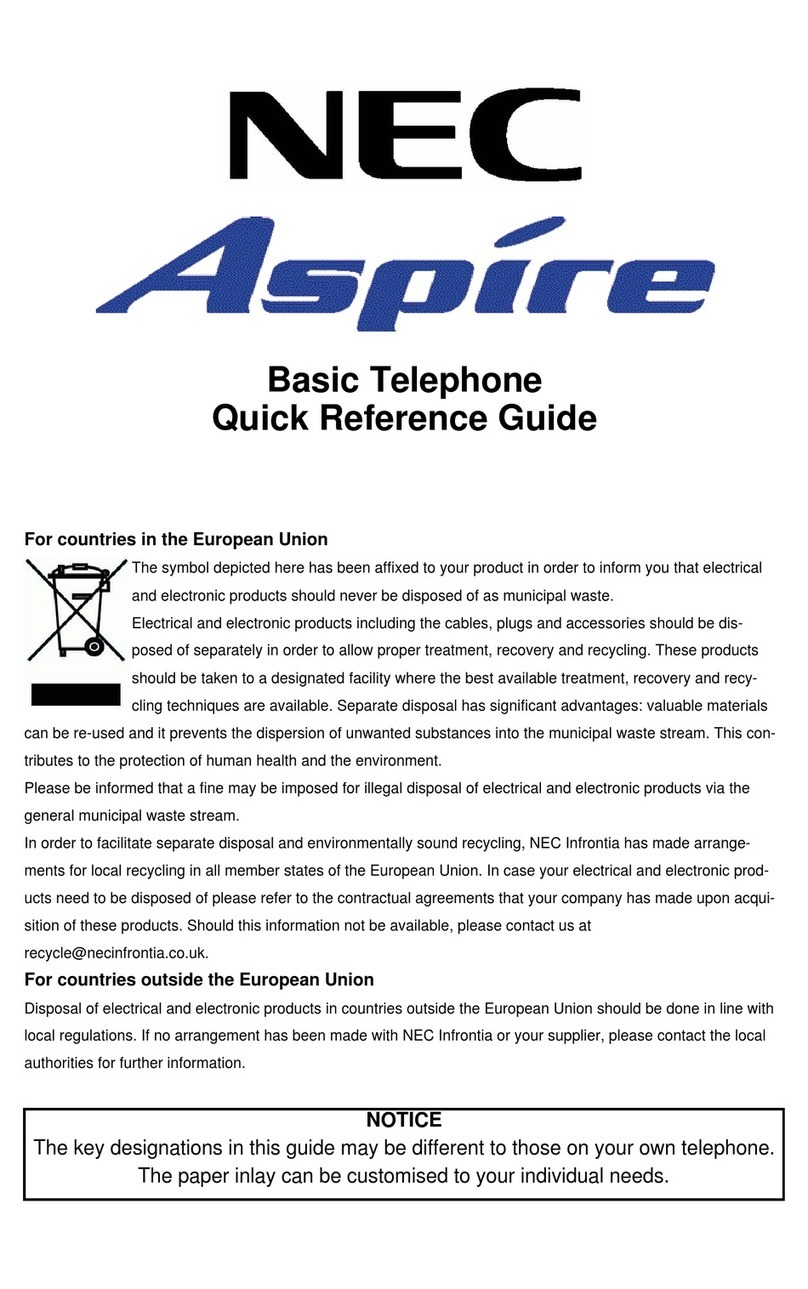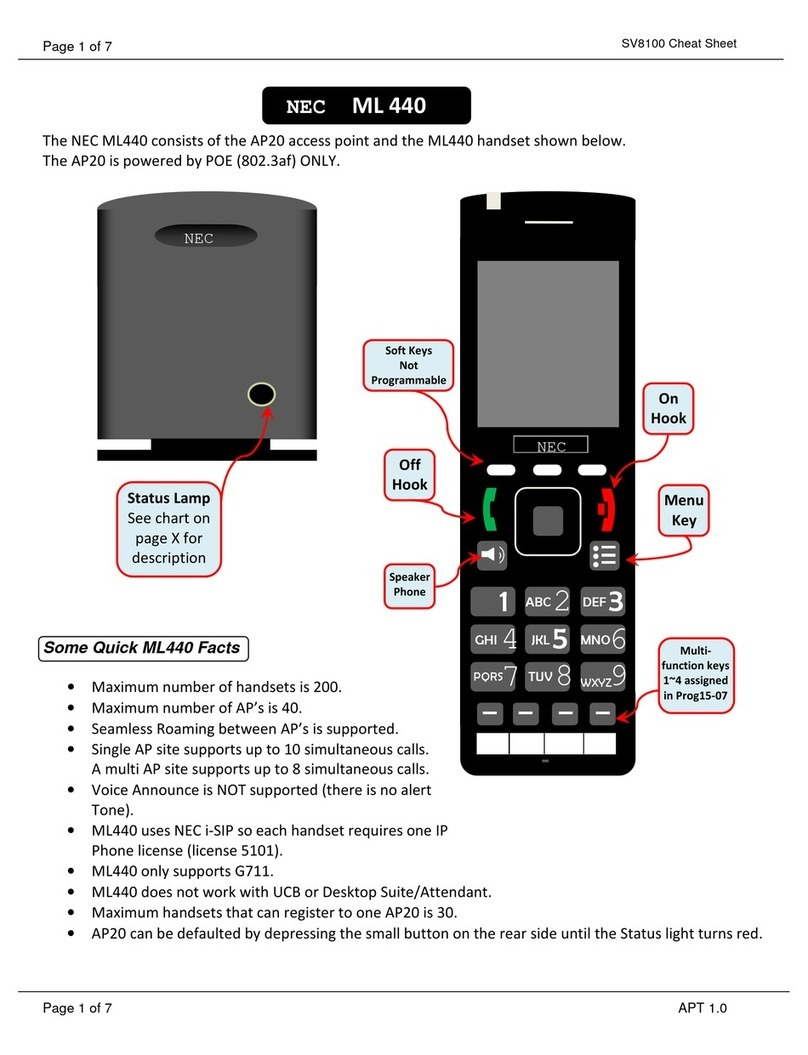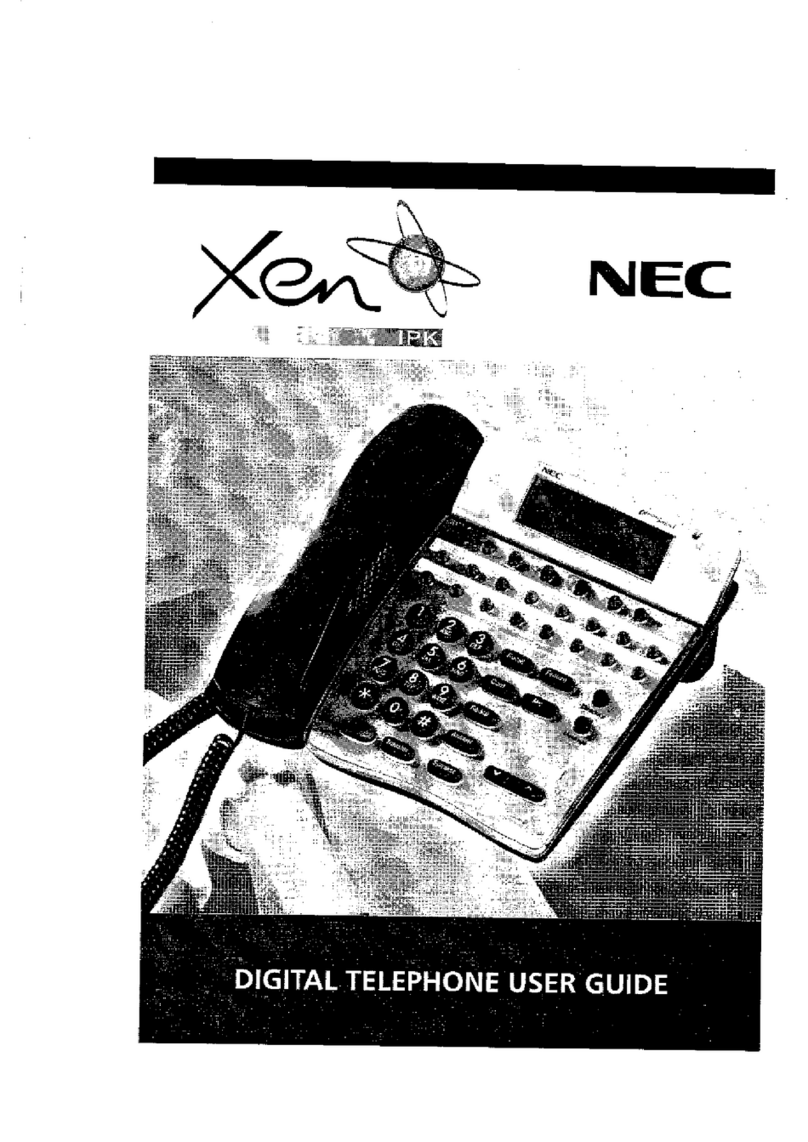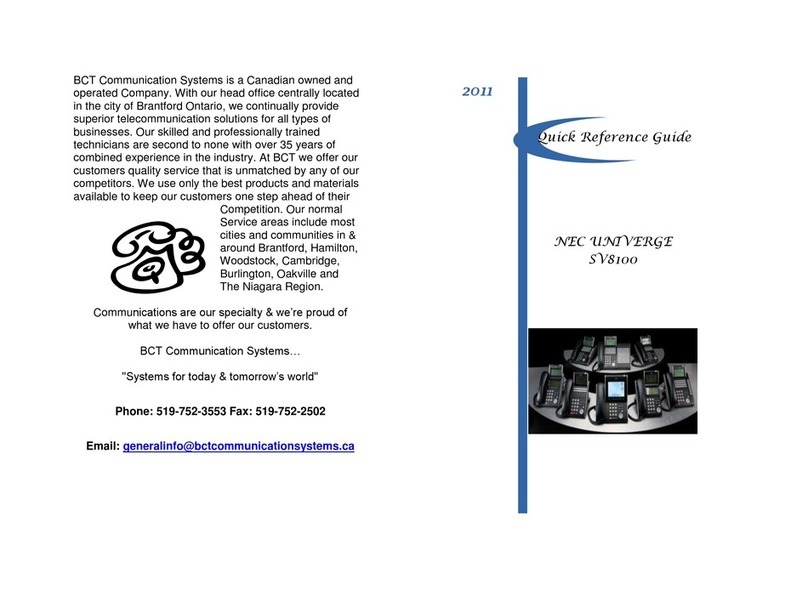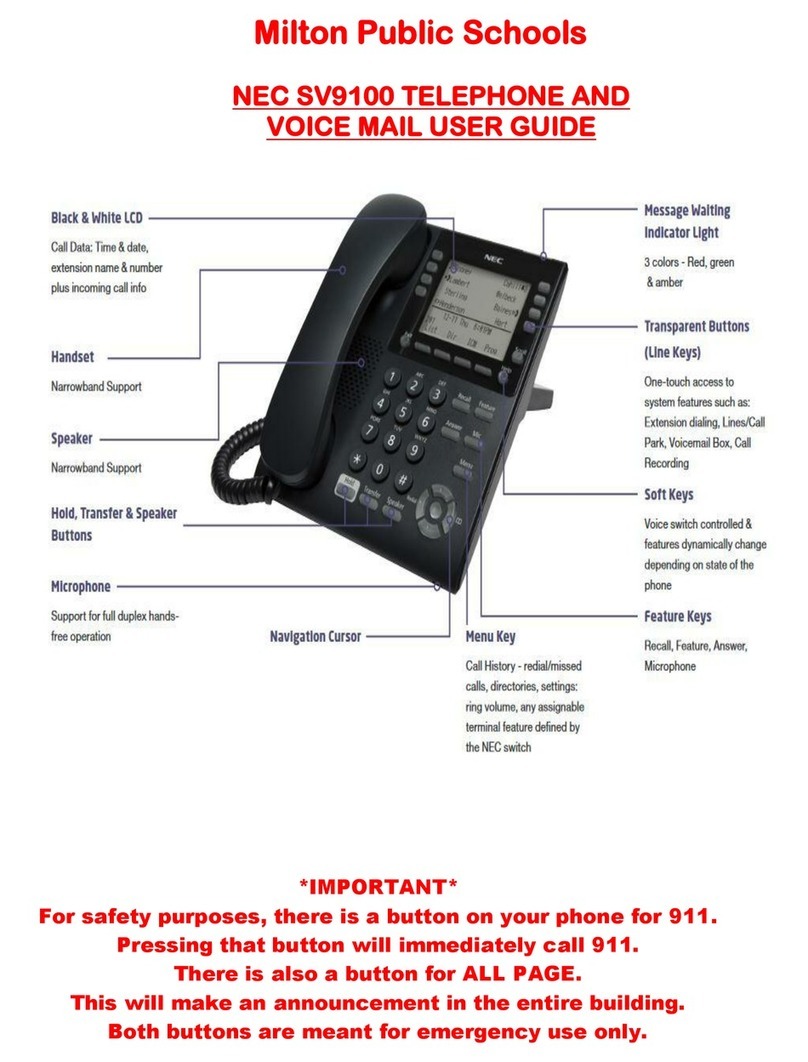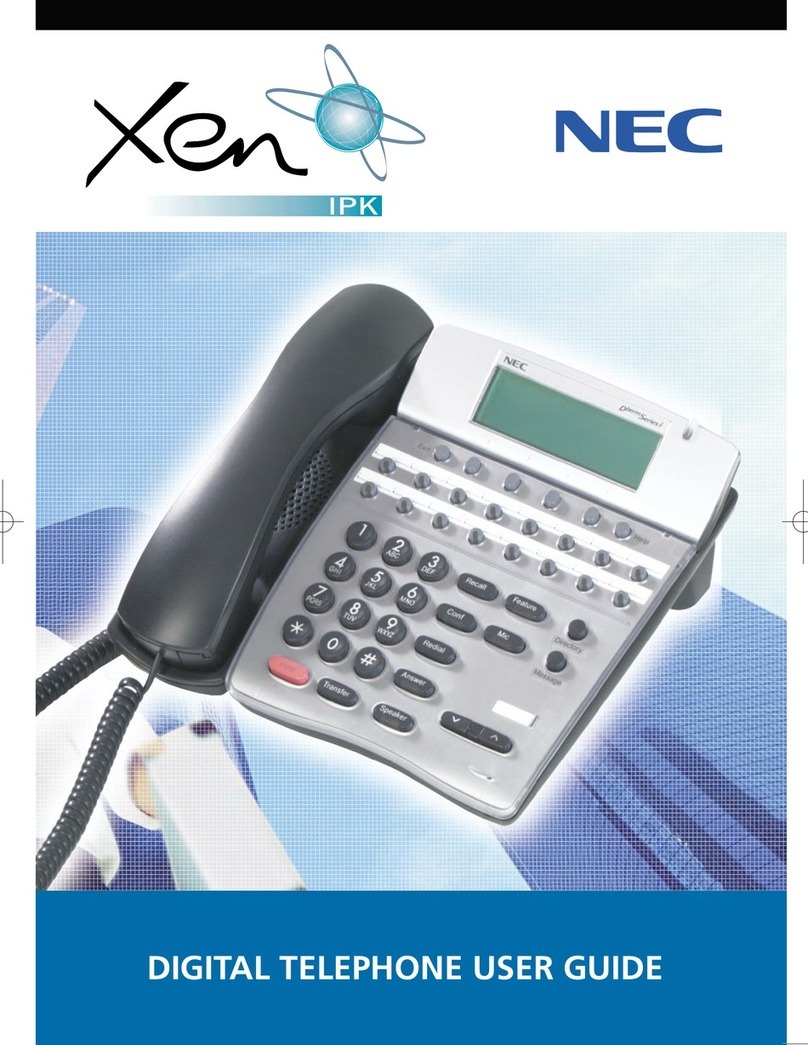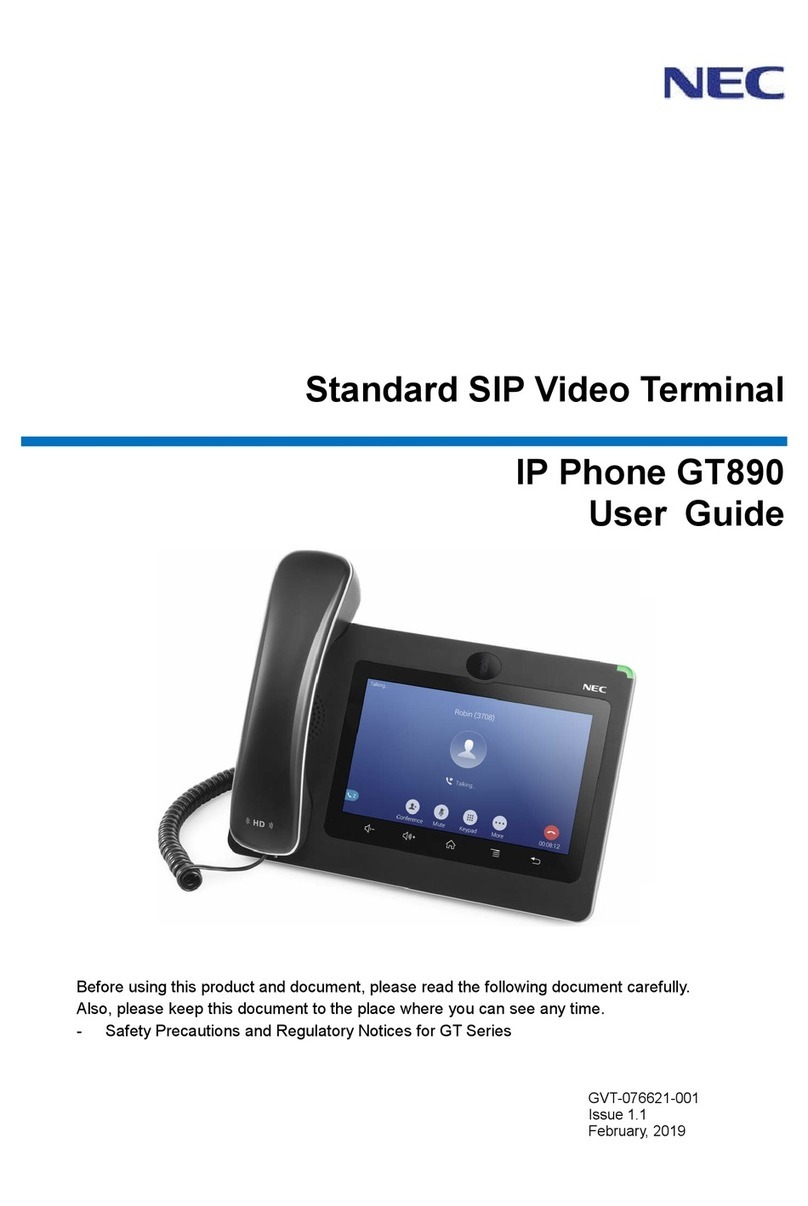Table of Contents
4
Table of Contents
1 Overview............................................................................................................................5
Package Contents.................................................................................................................5
2 Product Description .........................................................................................................6
Front View.............................................................................................................................6
Back View.............................................................................................................................7
Connecting the Phone ..........................................................................................................8
Supporting Communication Servers .....................................................................................8
3 MMI (Man Machine Interface) Configuration...................................................................9
Phone Book ..........................................................................................................................9
Call History..........................................................................................................................10
Phone Settings....................................................................................................................11
Network Settings.................................................................................................................13
SIP Settings........................................................................................................................14
SIP Account........................................................................................................................15
System Settings..................................................................................................................17
4 Web Configuration.......................................................................................................... 18
Call History..........................................................................................................................19
Phone Book ........................................................................................................................19
Phone Settings....................................................................................................................20
System Settings..................................................................................................................24
Global SIP Settings............................................................................................................. 27
SIP Accounts ......................................................................................................................29
Network...............................................................................................................................32
5 Feature List ..................................................................................................................... 37
6Operation......................................................................................................................... 40
Answering a Call.................................................................................................................40
Making a Call......................................................................................................................40
Call Options ........................................................................................................................ 40
7Specification ................................................................................................................... 42