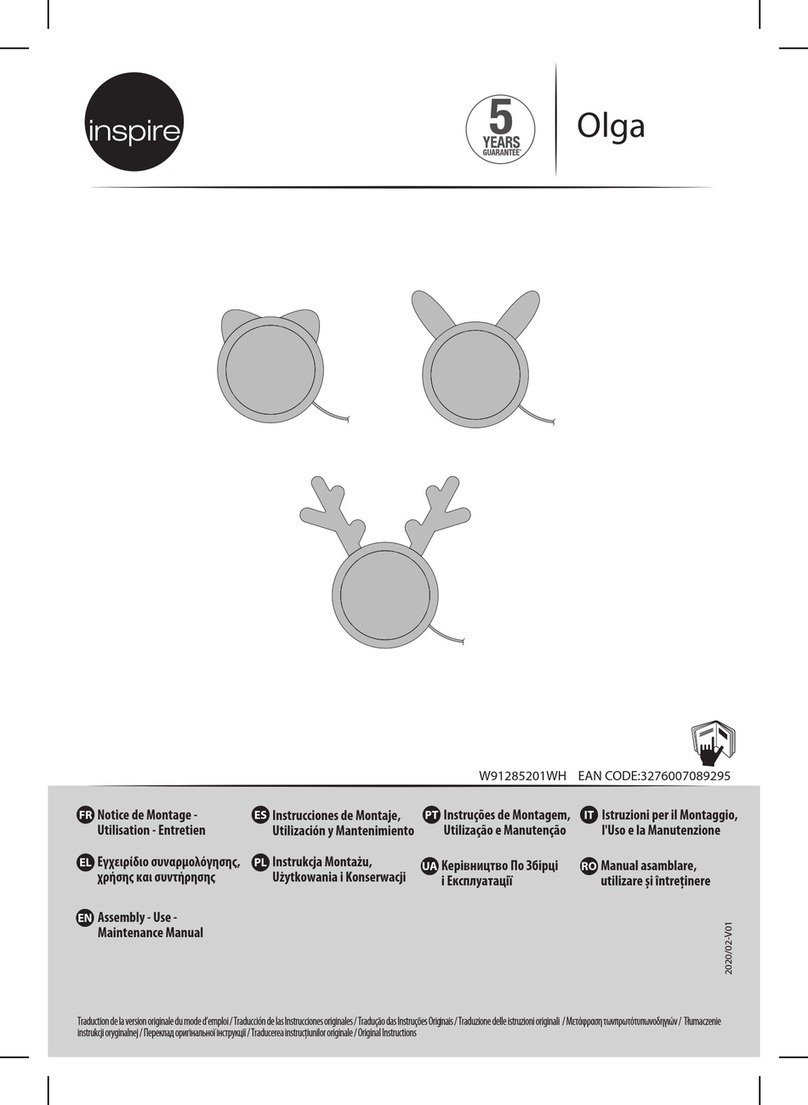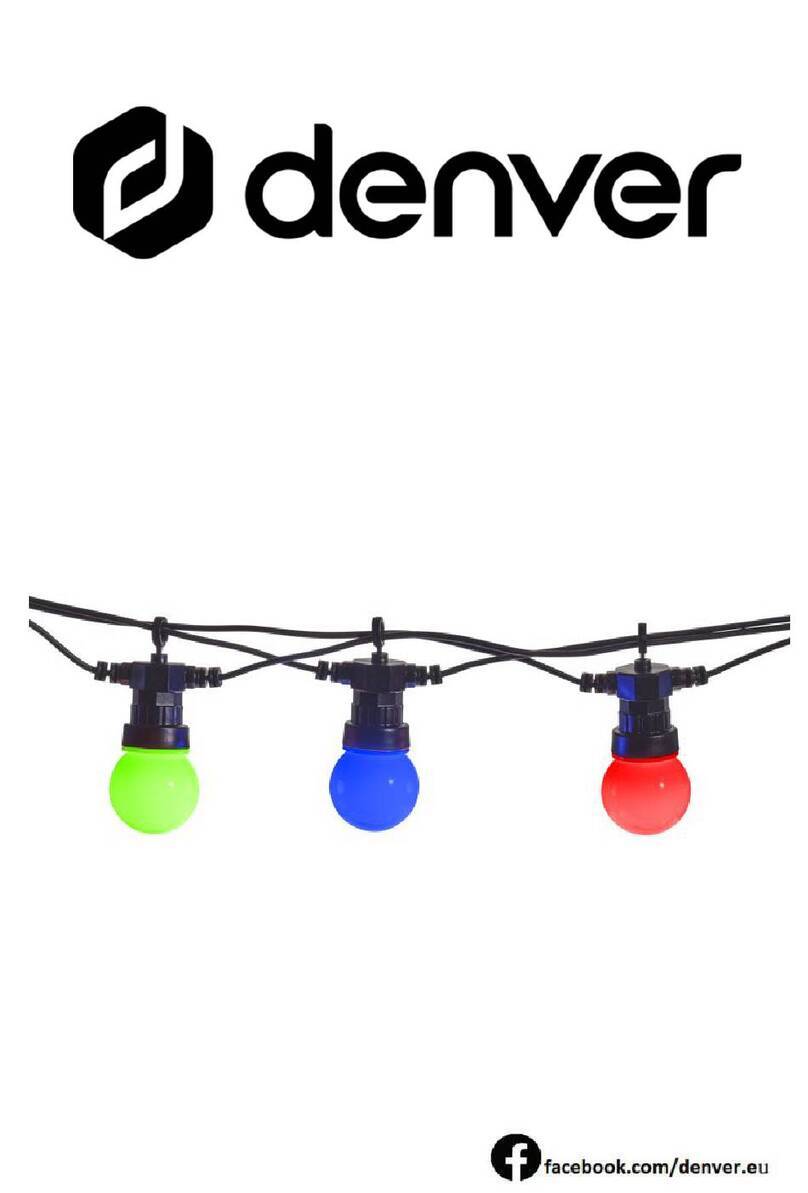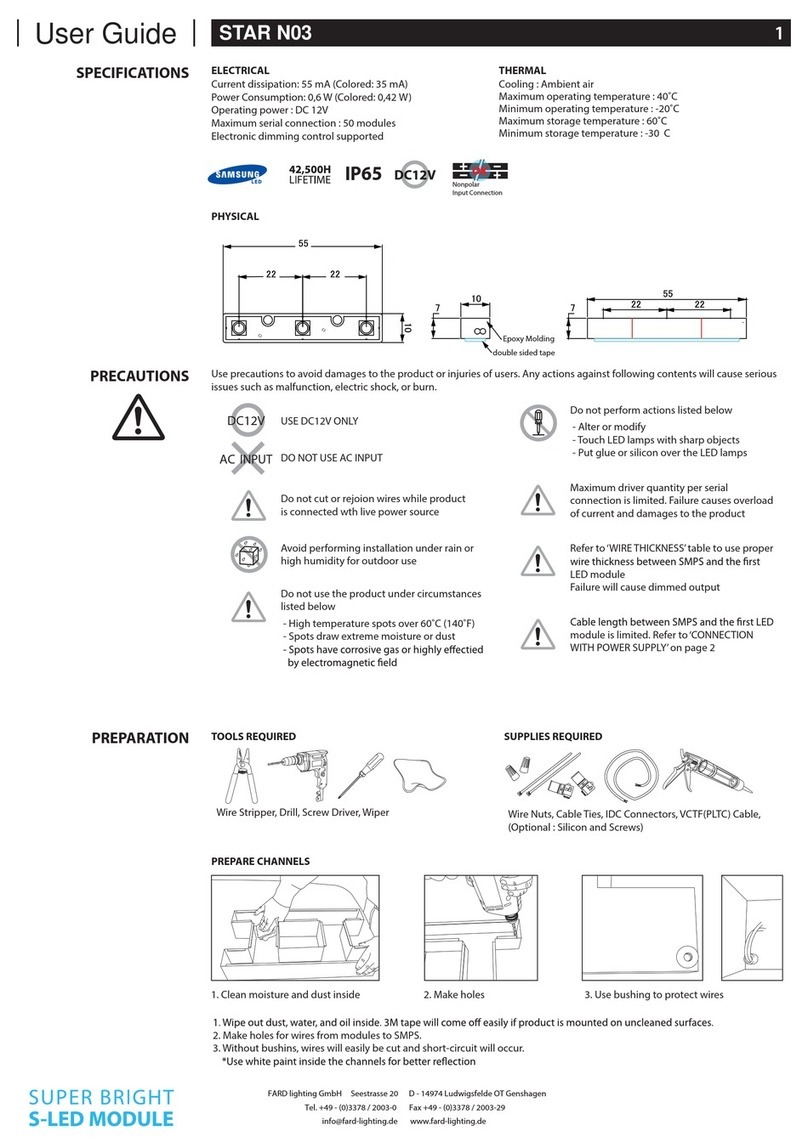ETC ColorSource Spot VXT User manual
















Table of contents
Other ETC Lighting Equipment manuals

ETC
ETC High End Systems SolaFrame 3000 User manual

ETC
ETC fos/4 Fresnel User manual

ETC
ETC Selador CE Series User manual

ETC
ETC Lighting Control Console User manual
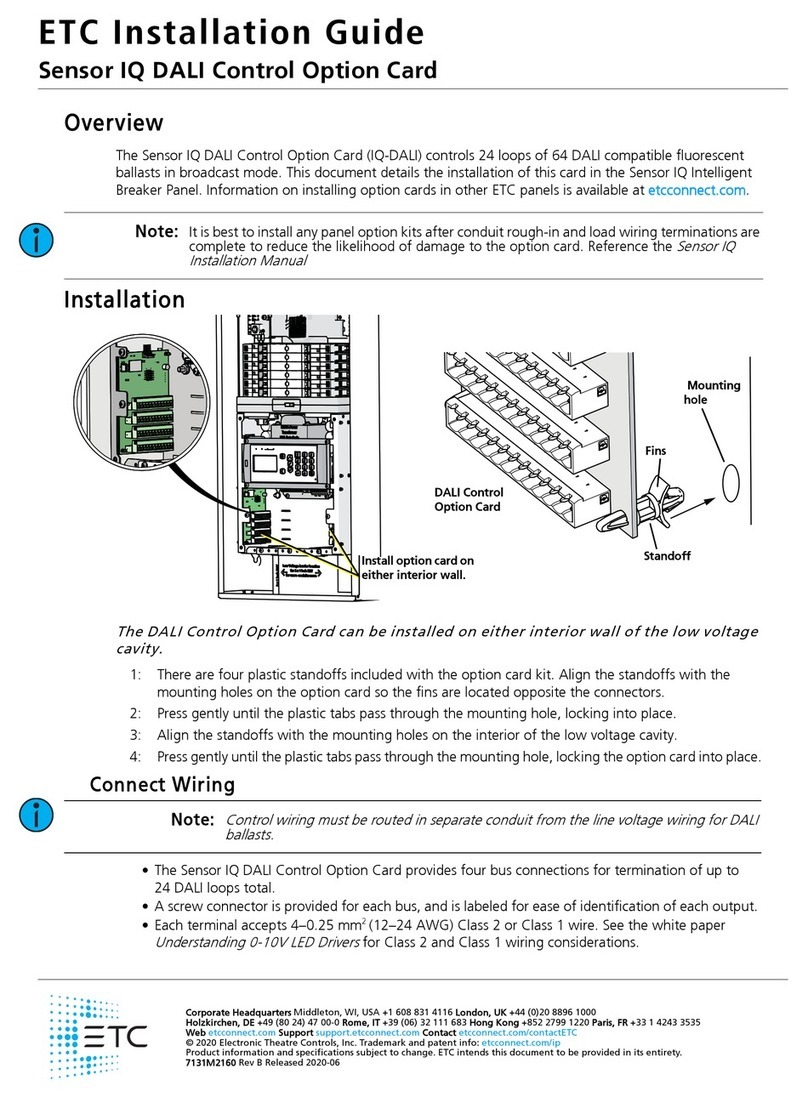
ETC
ETC Sensor IQ DALI Control Option Card User manual

ETC
ETC Source 4WRD II User manual

ETC
ETC Express 24/48 User manual
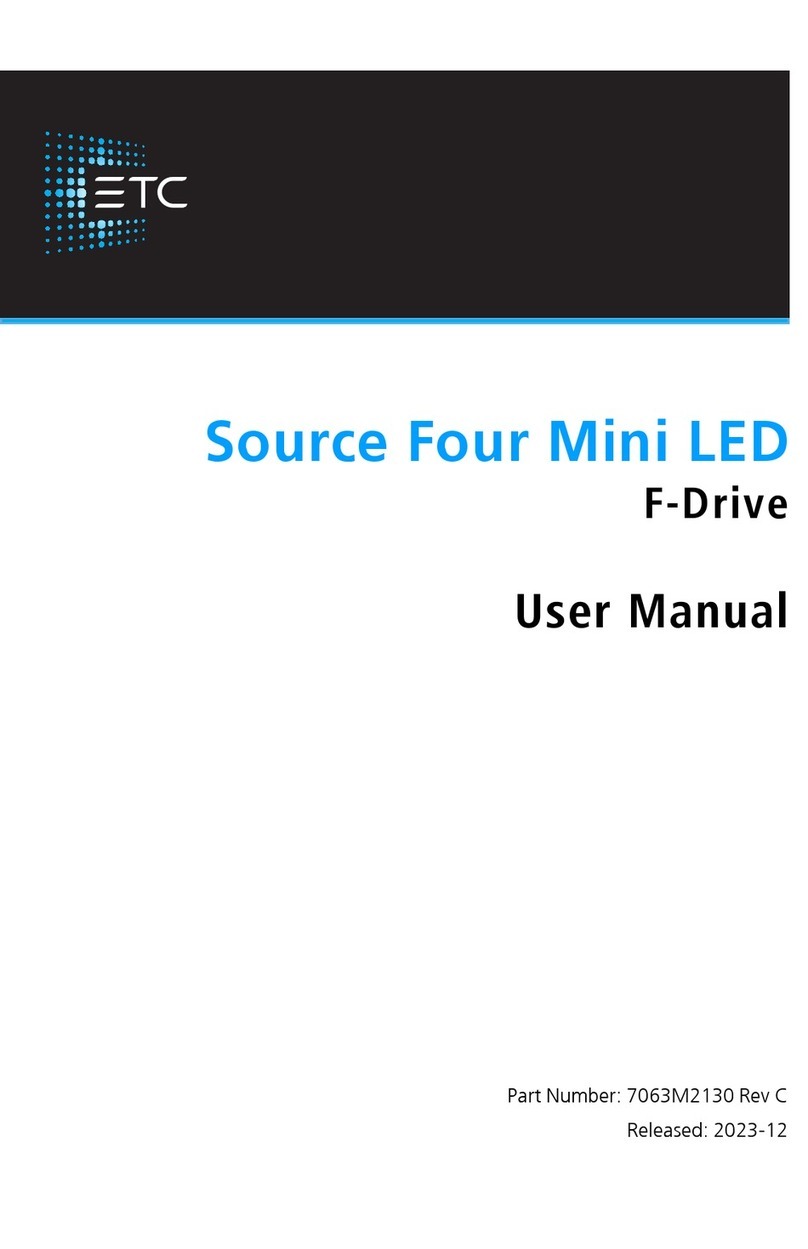
ETC
ETC Source Four Mini LED User manual
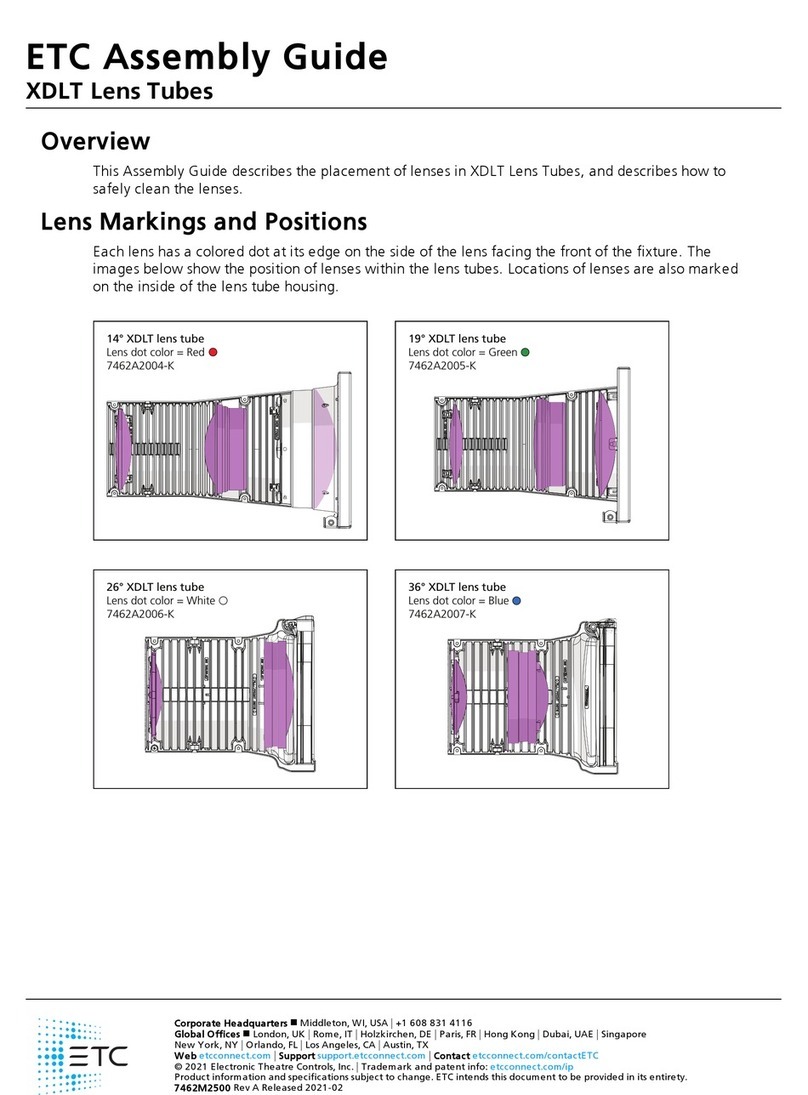
ETC
ETC XDLT User manual
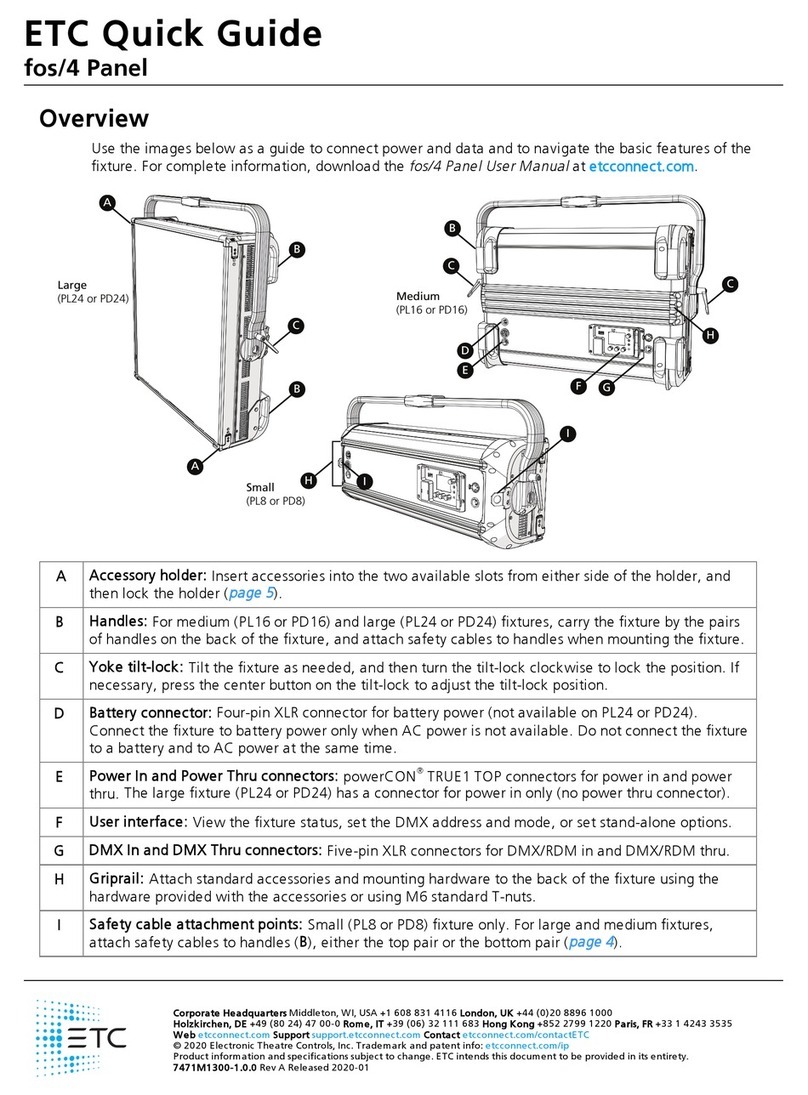
ETC
ETC fos/4 Series User manual
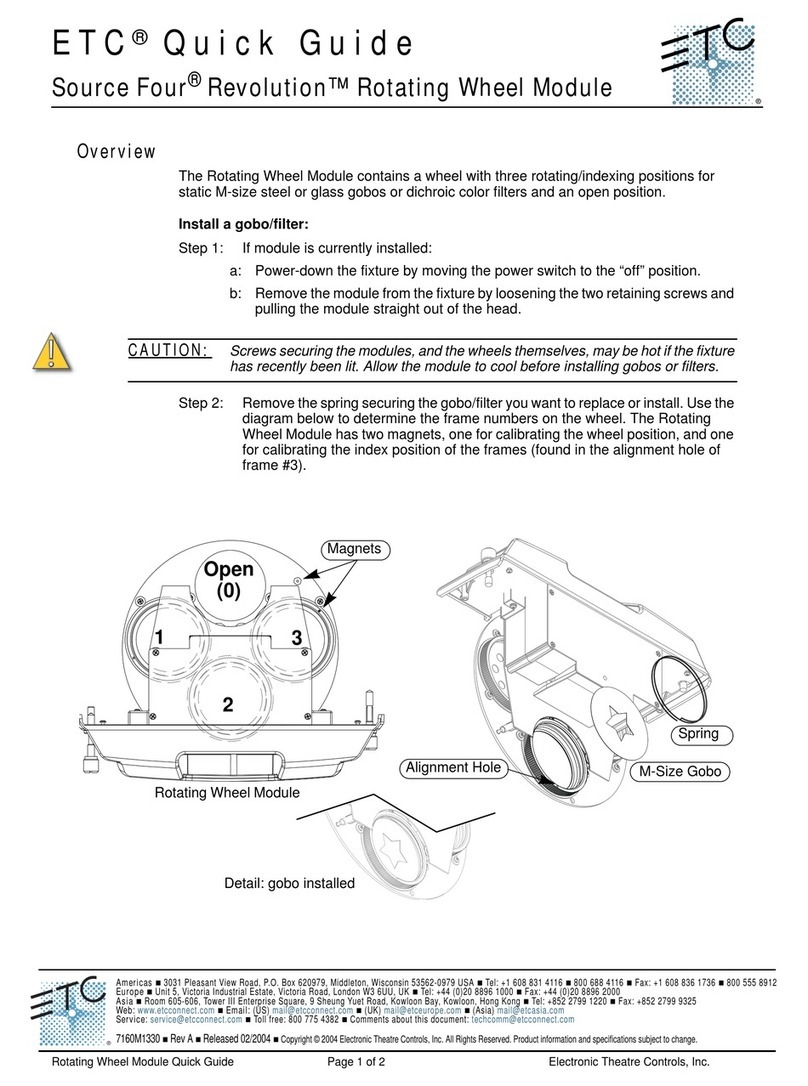
ETC
ETC Source Four Revolution Rotating Wheel Module User manual
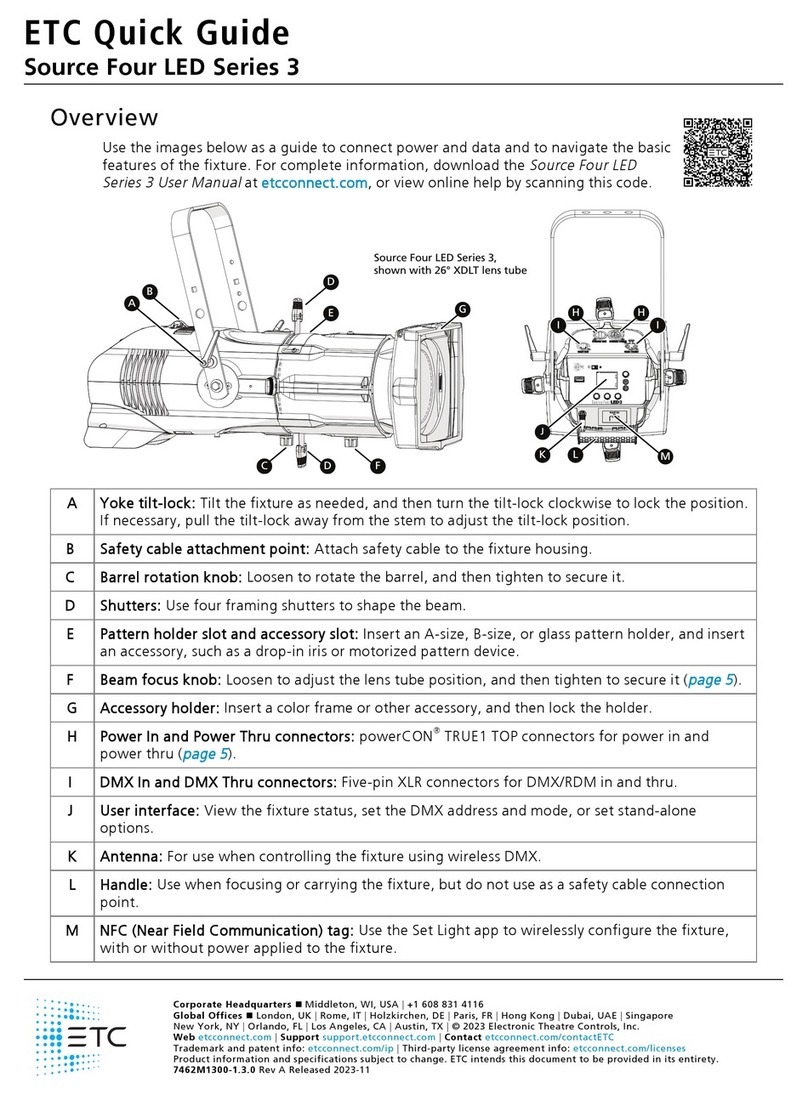
ETC
ETC 3 Series User manual
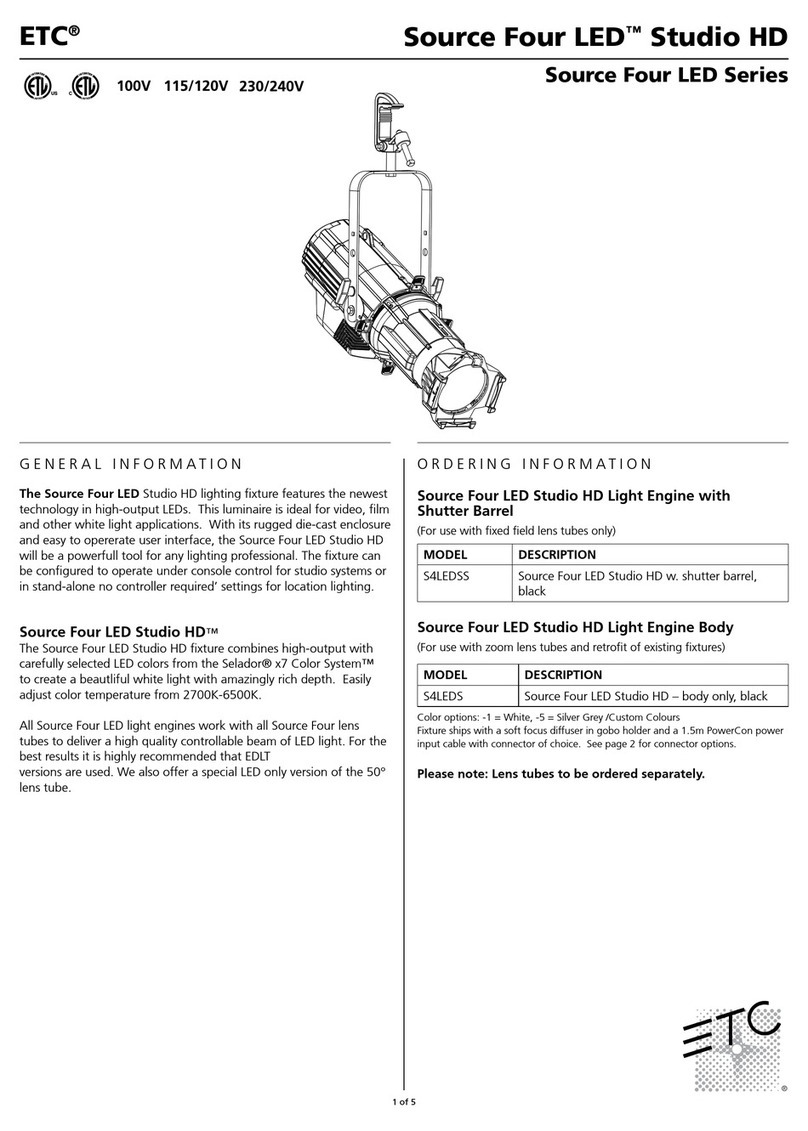
ETC
ETC Source Four LED Series Installation guide

ETC
ETC Source Four HID PARNel User manual
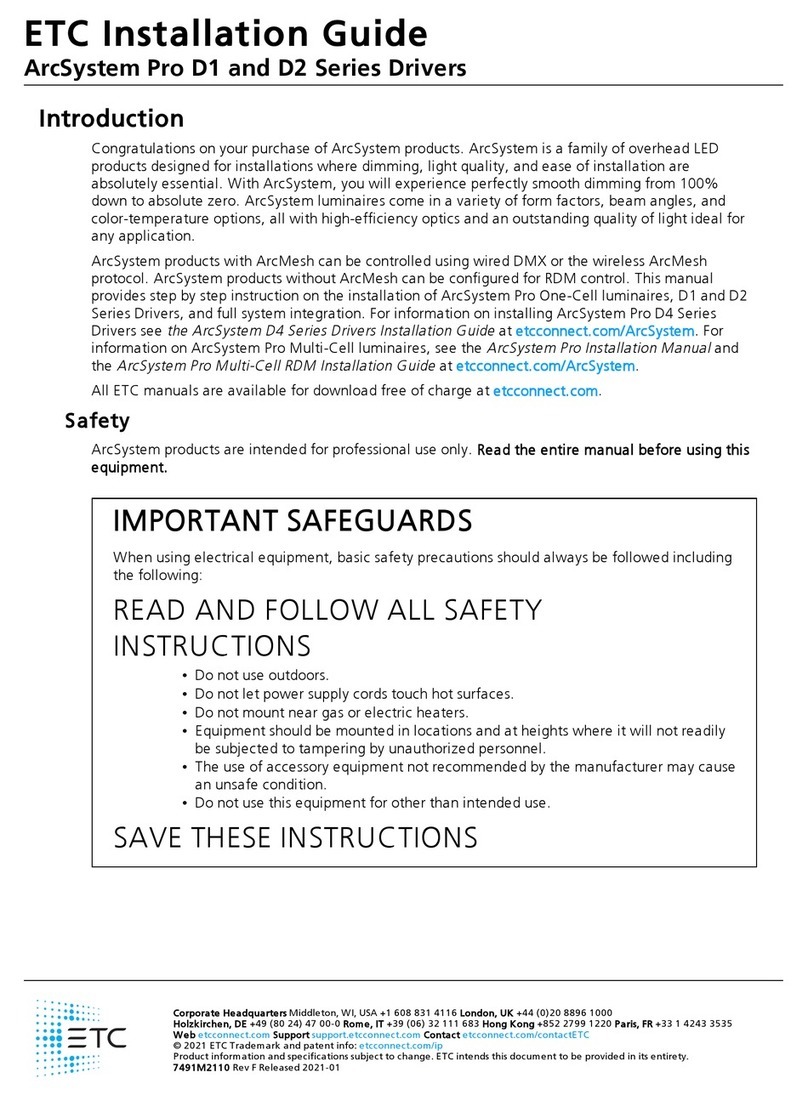
ETC
ETC ArcSystem Pro D1 Series User manual
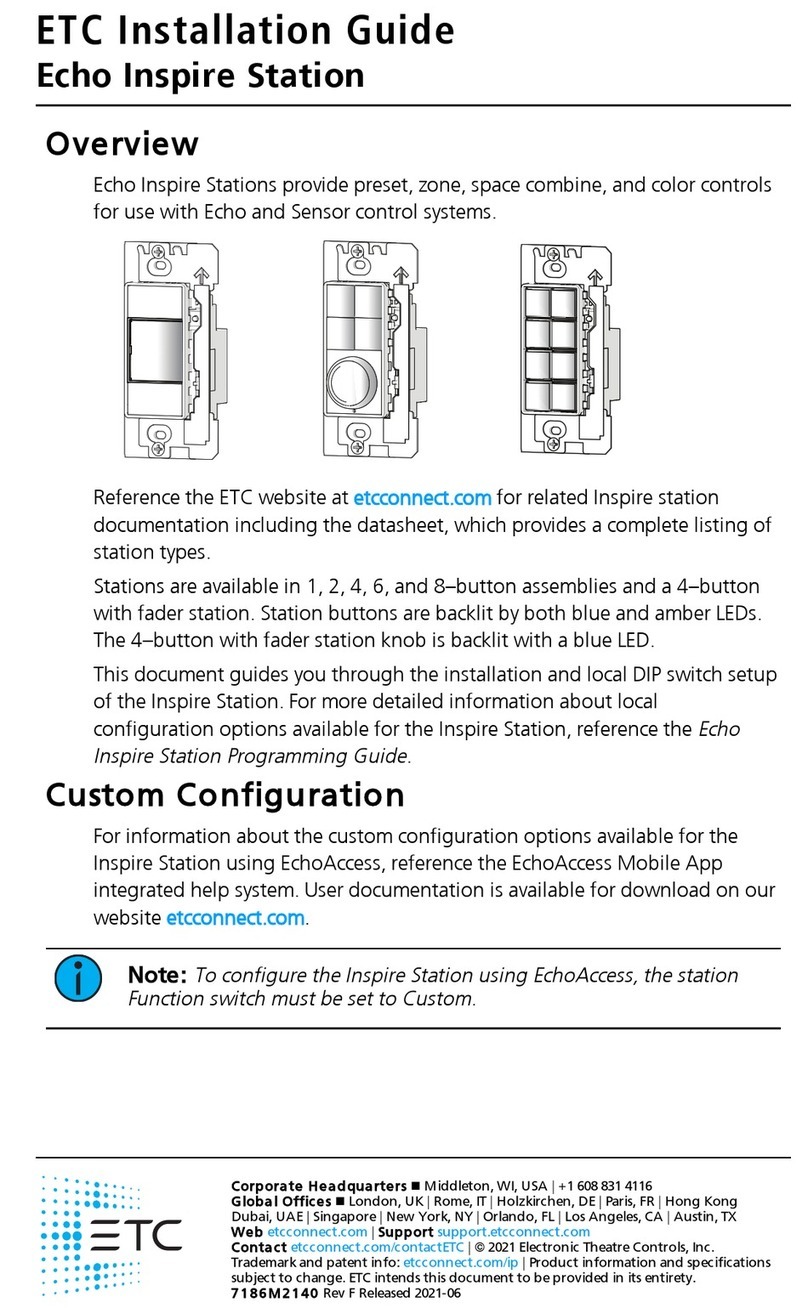
ETC
ETC Echo User manual

ETC
ETC Source Four LED series User manual
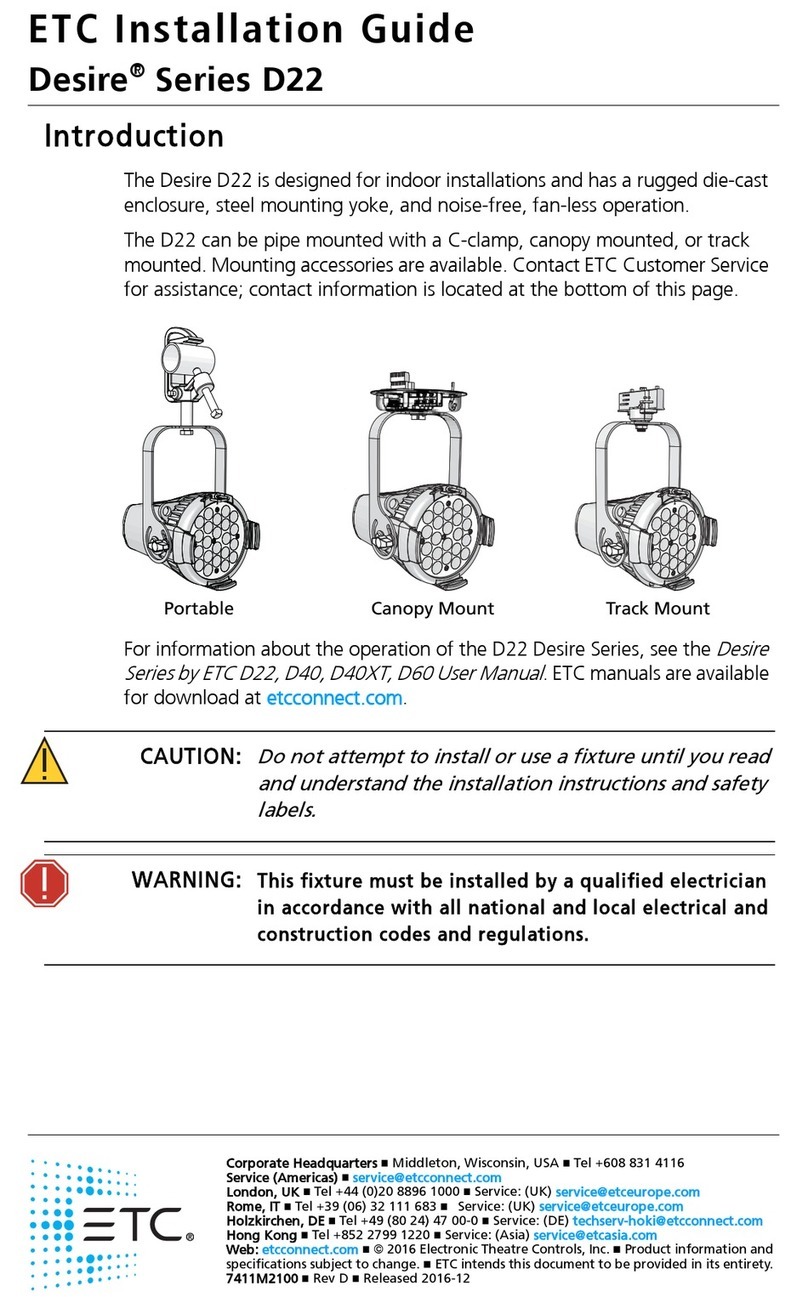
ETC
ETC Desire D22 User manual
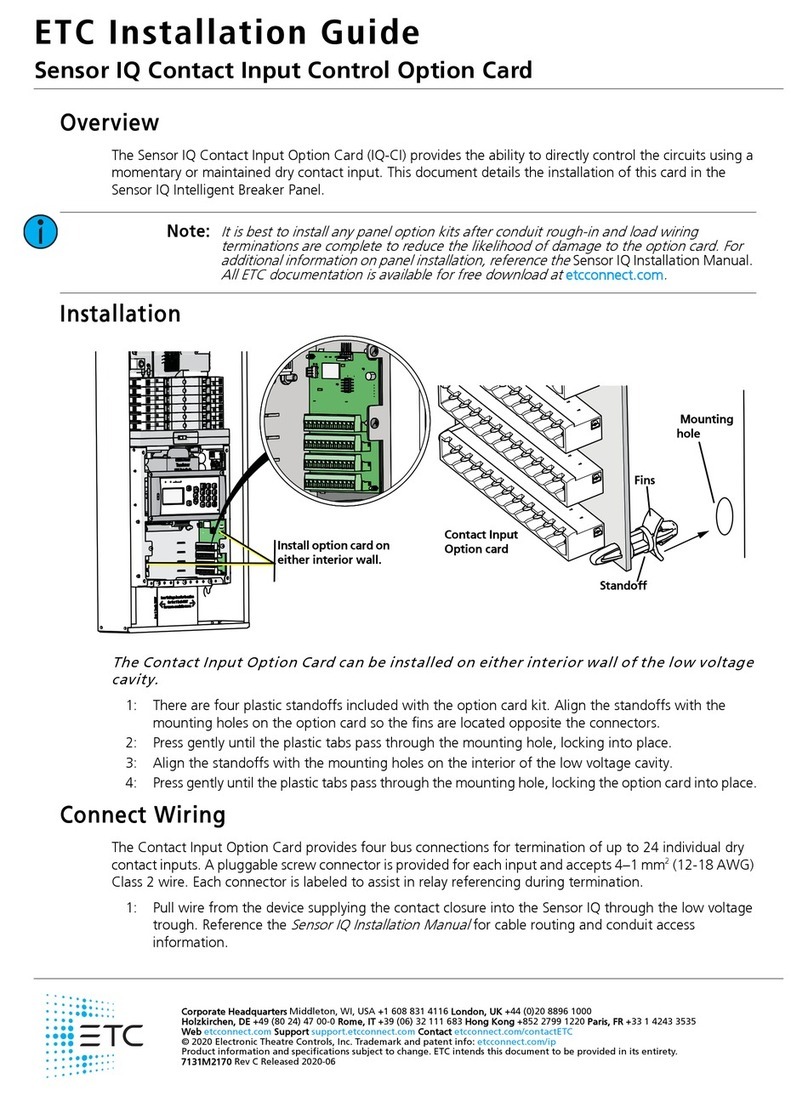
ETC
ETC Sensor IQ Contact Input Control Option Card User manual
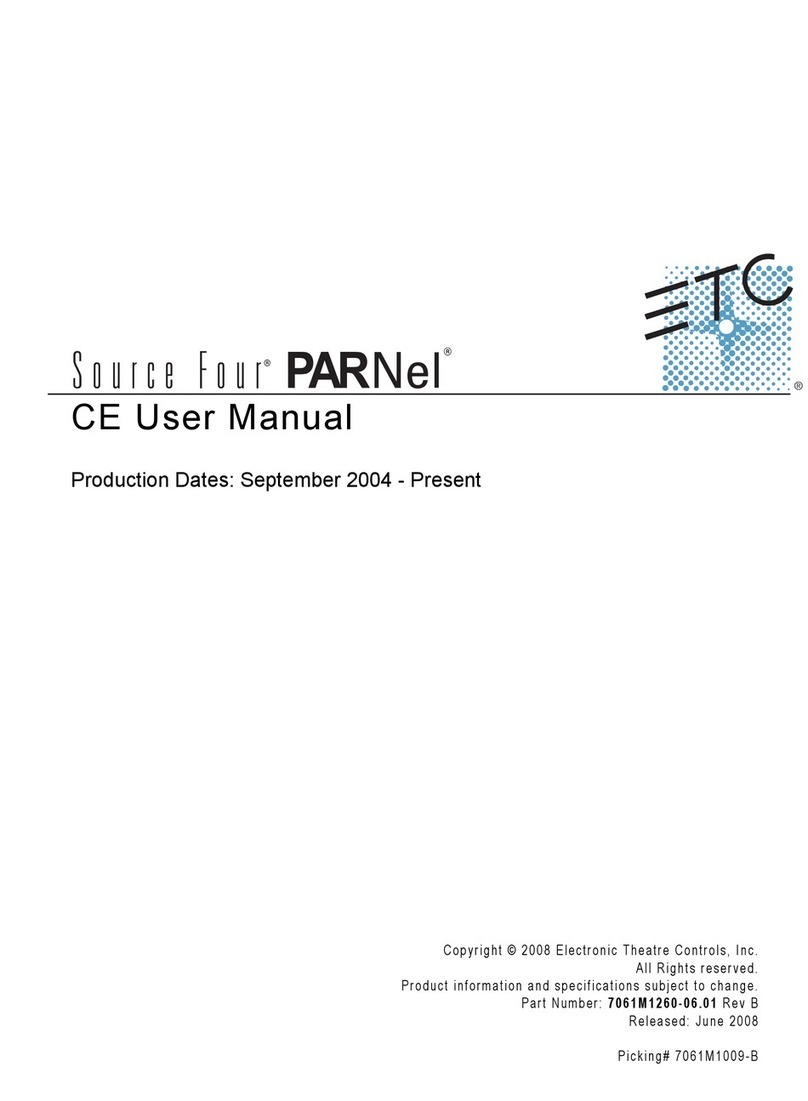
ETC
ETC Source Four PARNel CE User manual
Popular Lighting Equipment manuals by other brands
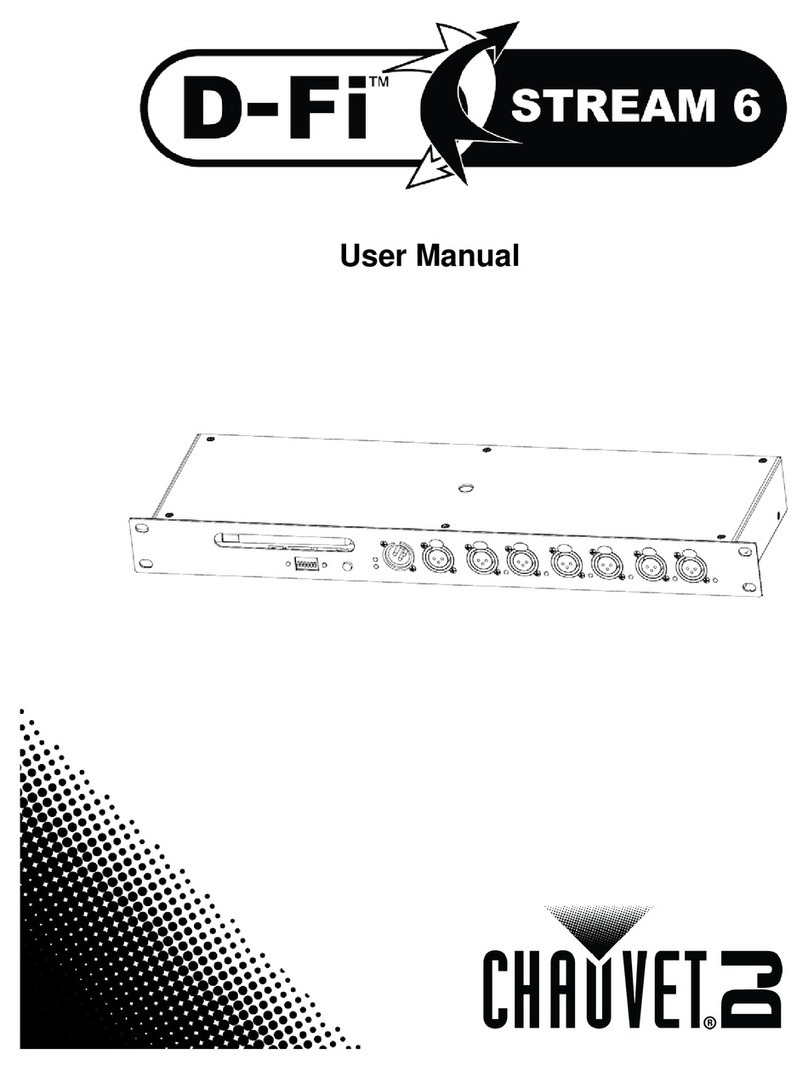
Chauvet
Chauvet D-Fi Stream 6 user manual

MELINERA
MELINERA 101174-14-01 Operation and safety notes

Vitasalus
Vitasalus Inline Chlorinator Installation and maintenance guide
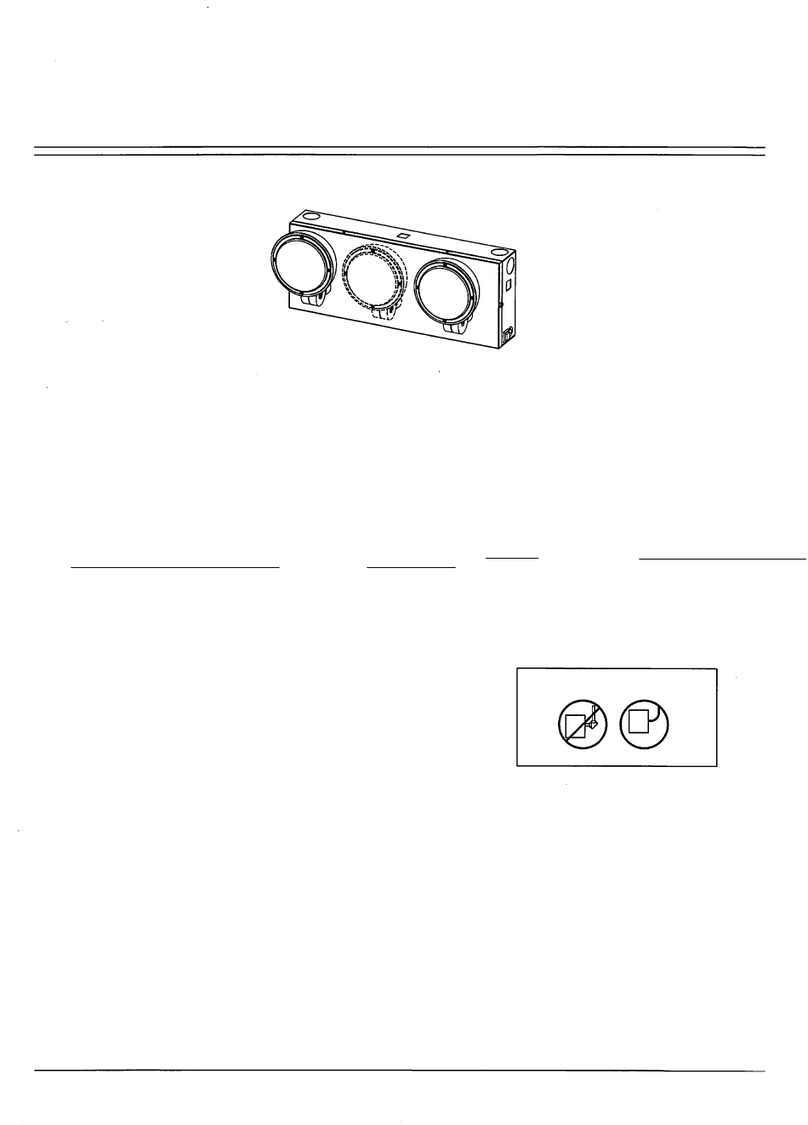
Exit Light
Exit Light EL-CST installation instructions

HUDSON VALLEY LIGHTING
HUDSON VALLEY LIGHTING Mitzi HL295201 Assembly and mounting instructions

Cameo
Cameo Q SPOT 15W user manual

Cooper Lighting
Cooper Lighting SURE-LITES HR87 Series installation instructions

CREE LIGHTING
CREE LIGHTING VG Series installation instructions

Blizzard Lighting
Blizzard Lighting G-Max 150 user manual
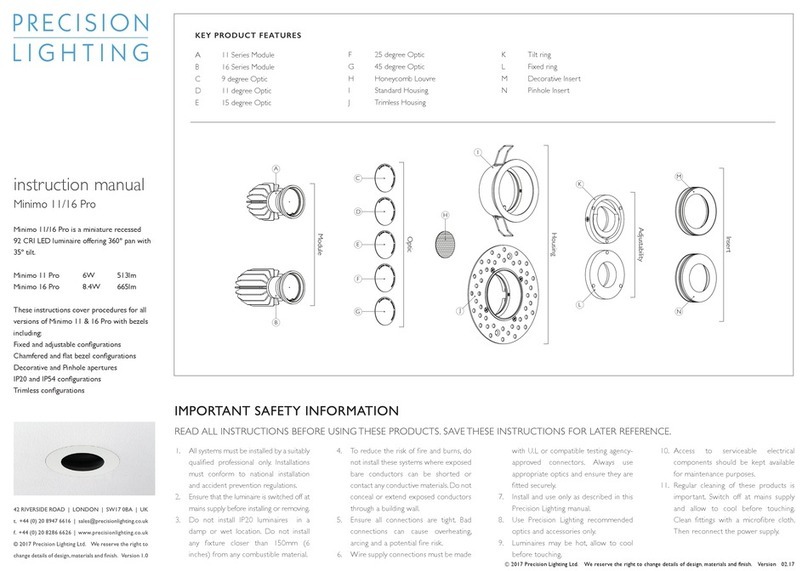
Precision Lighting
Precision Lighting Minimo 11 Pro instruction manual
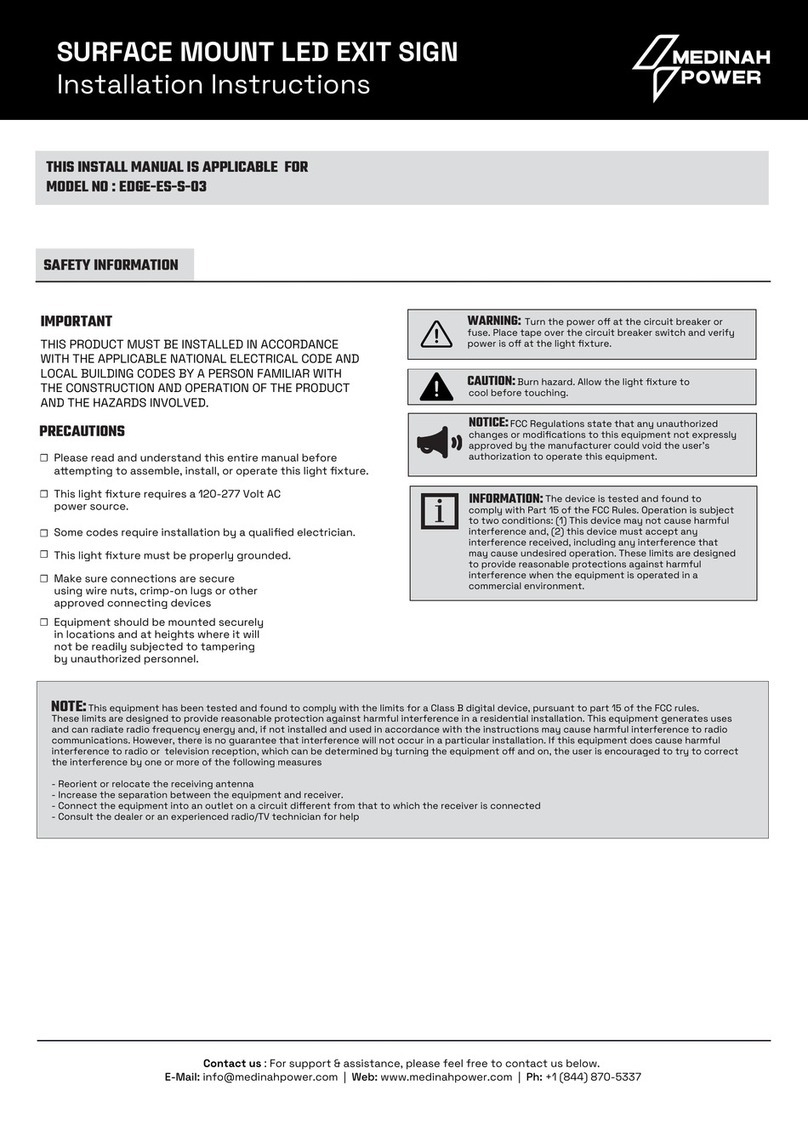
MEDINAH POWER
MEDINAH POWER EDGE-ES-S-03 installation instructions
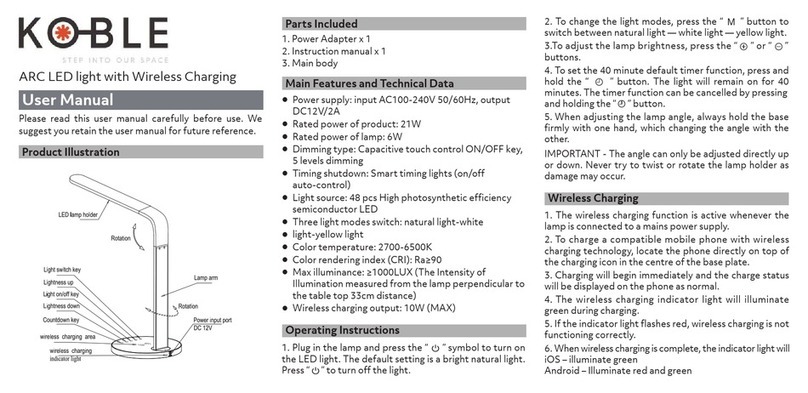
KOBLE
KOBLE ARC user manual