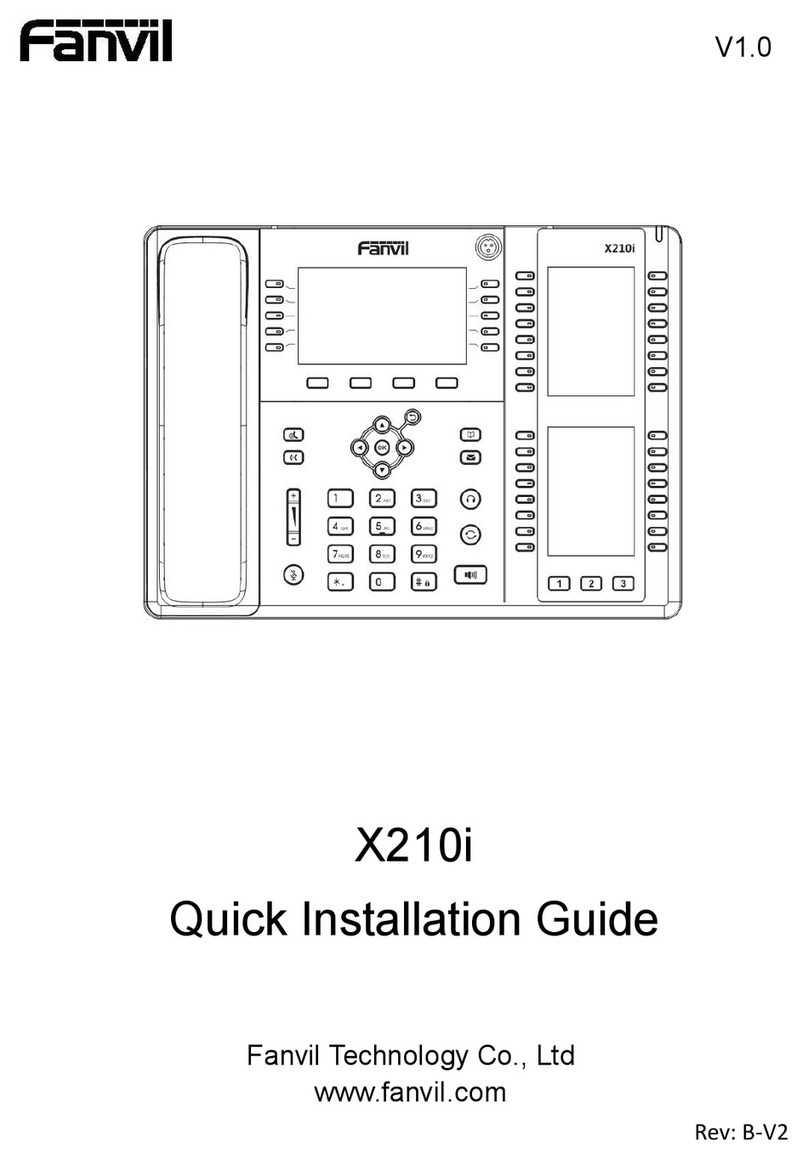7.3 SECURITY...........................................................................................................................24
7.4 MAINTENANCE...................................................................................................................24
7.5 FACTORY RESET .................................................................................................................25
8WEB CONFIGURATION ..............................................................................................25
8.1 INTRODUCTION OF CONFIGURATION ...................................................................................25
8.1.1 Configuration Methods......................................................................................................25
8.1.2 Password Configuration.....................................................................................................25
8.2 SETTING VIA WEB BROWSER ...............................................................................................25
8.3 CONFIGURATION VIA WEB.................................................................................................26
8.3.1 BASIC ...............................................................................................................................26
8.3.1.1 Status .................................................................................................................................26
8.3.1.2 Wizard ...............................................................................................................................27
8.3.1.2.1 Static IP..............................................................................................................................28
8.3.1.2.2 DHCP ................................................................................................................................28
8.3.1.2.3 PPPoE................................................................................................................................28
8.3.1.2.4 Quick SIP Settings.............................................................................................................29
8.3.1.3 Call Log.............................................................................................................................30
8.3.1.4 Language ...........................................................................................................................30
8.3.2 Network.............................................................................................................................31
8.3.2.1 WAN Config......................................................................................................................31
8.3.2.1.1 Static IP..............................................................................................................................32
8.3.2.1.2 DHCP ................................................................................................................................32
8.3.2.1.3 PPPoE................................................................................................................................32
8.3.2.2 LAN Config.......................................................................................................................33
8.3.2.3 Qos & VLAN Config.........................................................................................................33
8.3.2.4 Service Port .......................................................................................................................36
8.3.2.5 DHCP SERVICE ...............................................................................................................37
8.3.2.6 TIME&DATE....................................................................................................................38
8.3.3 VOIP..................................................................................................................................39
8.3.3.1 SIP Configuration ..............................................................................................................39
8.3.3.2 IAX2..................................................................................................................................44
8.3.3.3 STUN Config.....................................................................................................................45
8.3.3.4 DIAL PEER.......................................................................................................................46
8.3.4 Phone.................................................................................................................................49
8.3.4.1 AUDIO ..............................................................................................................................49
8.3.4.2 FEATURE..........................................................................................................................51
8.3.4.3 DIAL PLAN ......................................................................................................................54
8.3.4.4 CONTACT.........................................................................................................................56
8.3.4.5 REMOTE CONTACT .......................................................................................................57
8.3.4.6 WEB DIAL........................................................................................................................59
8.3.4.7 Multicast............................................................................................................................59
8.3.5 Function Key .....................................................................................................................60
8.3.5.1 Softkeys.............................................................................................................................60
8.3.6 Maintenance.......................................................................................................................60