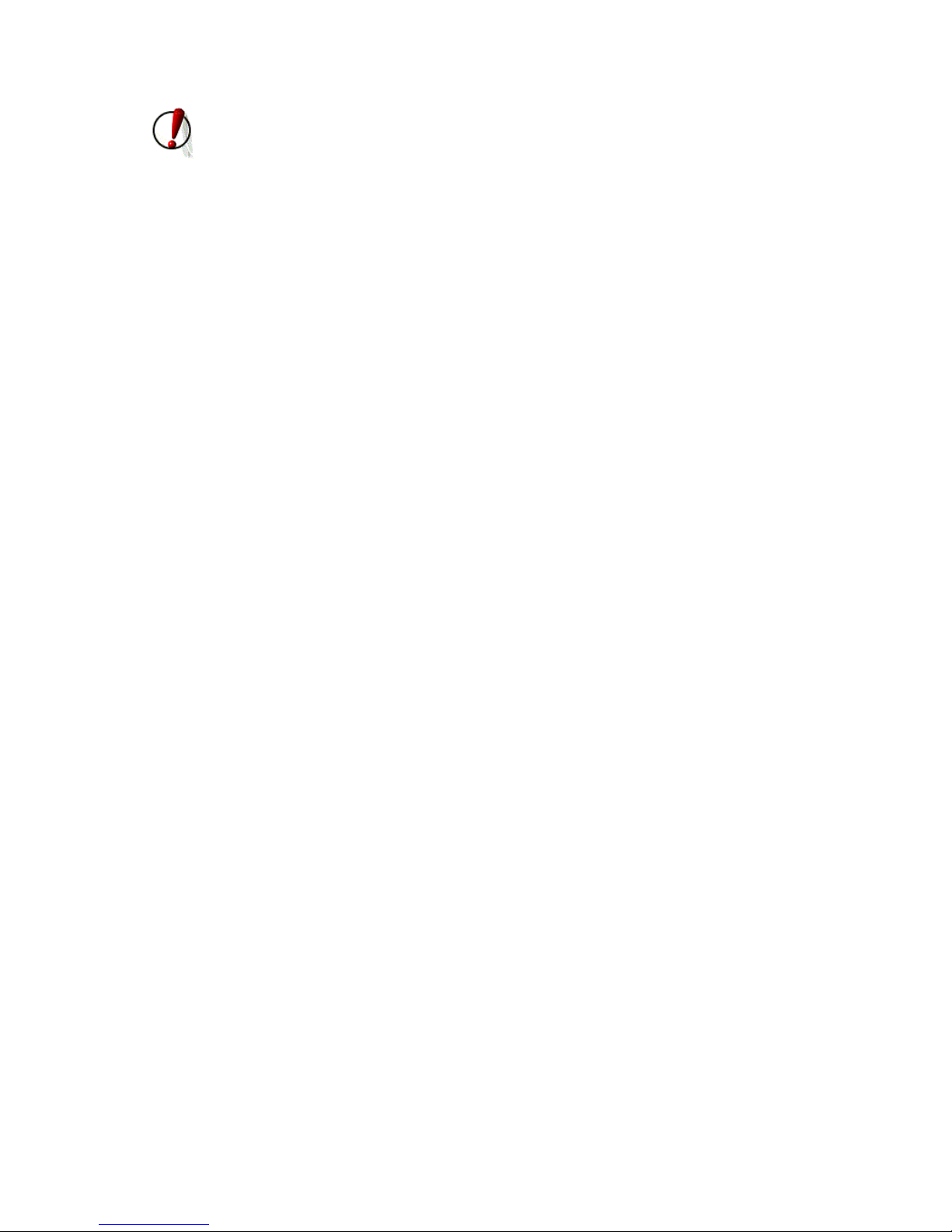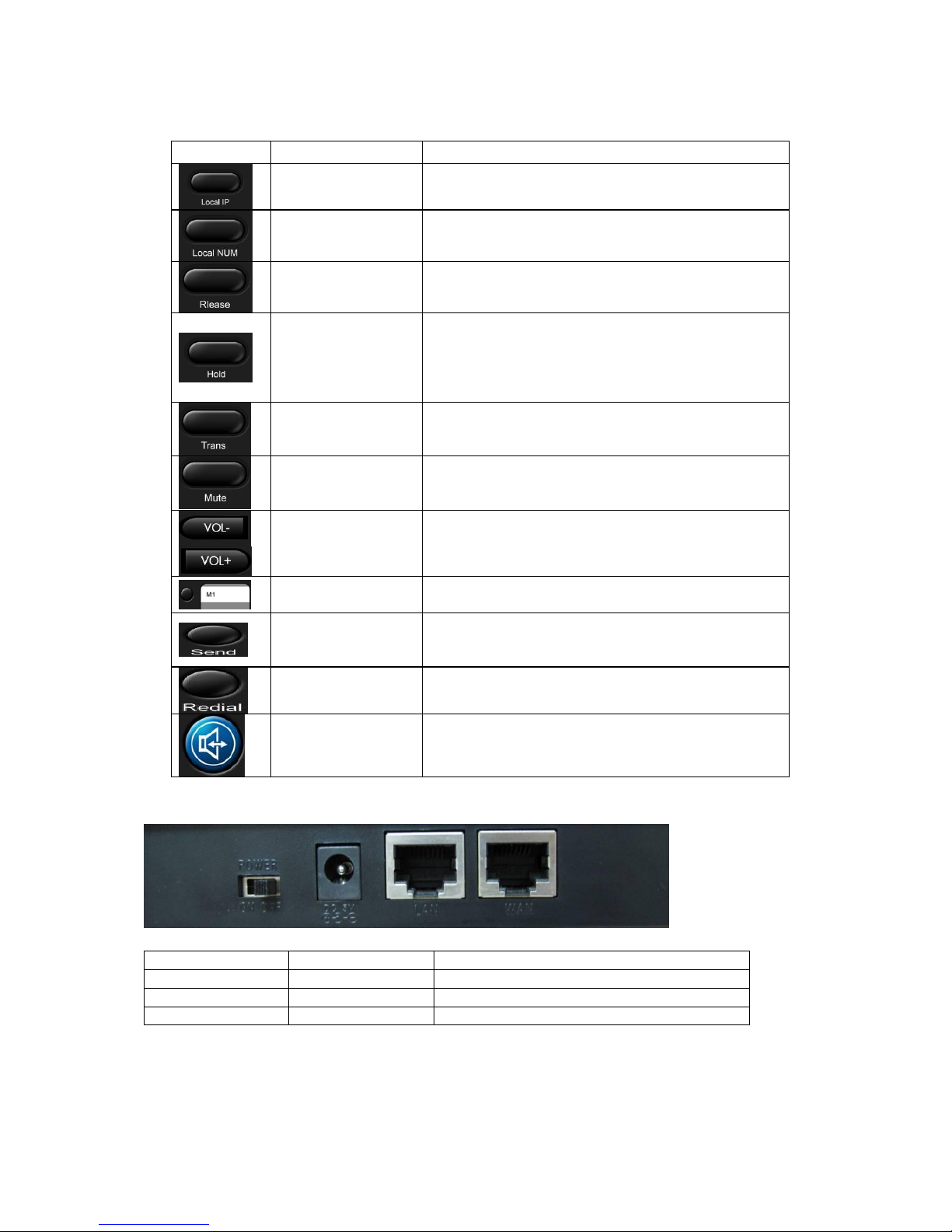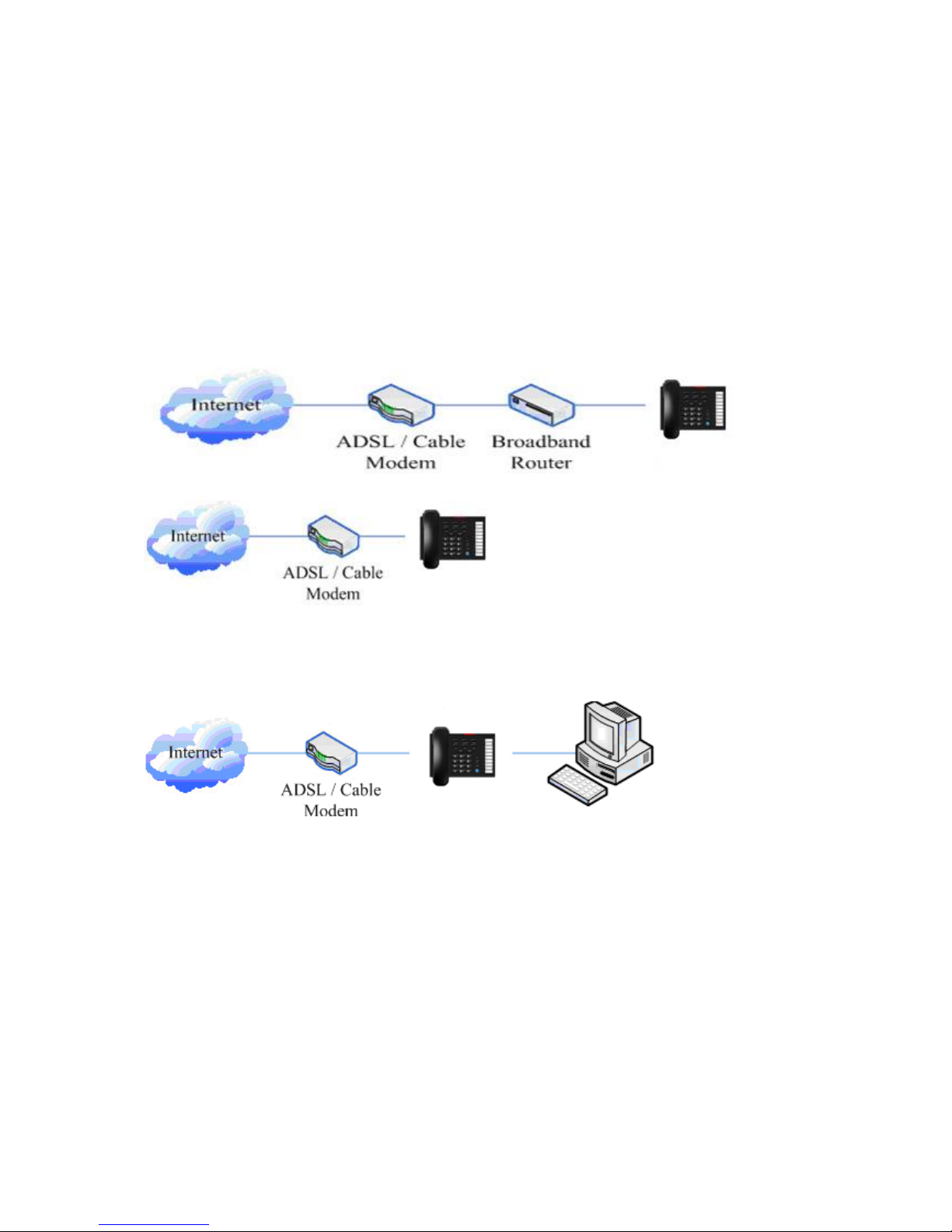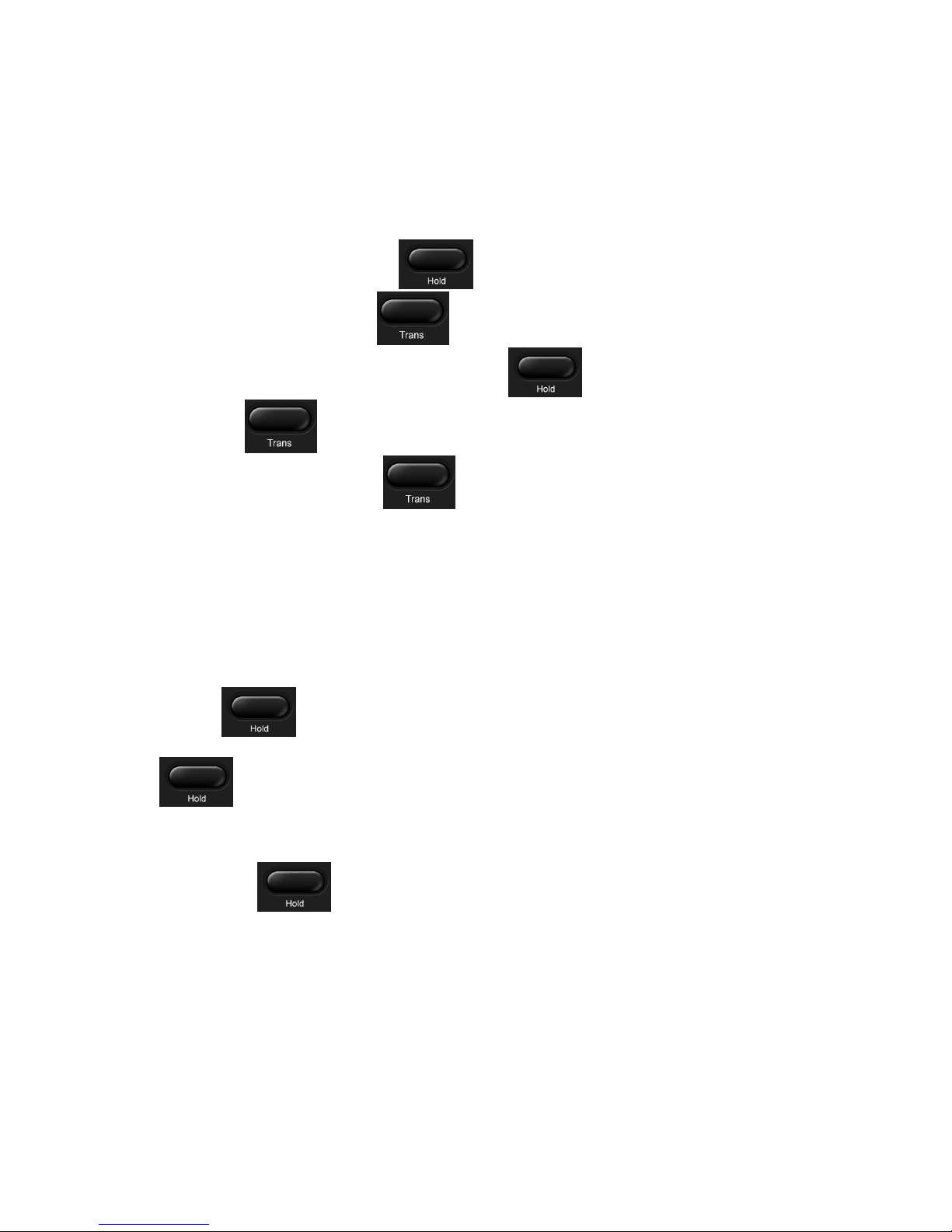Table of Content
1. INTRODUCING BW206 VOIP PHONE ......................................................................................................4
1.1. THANK YOU FOR YOUR PURCHASING BW206 ...............................................................................................4
1.2. DELIVERY CONTENT......................................................................................................................................4
PLEASE CHECK WHETHER THE DELIVERY CONTAINS THE FOLLOWING PARTS: ......................4
THE BASE UNIT WITH KEYPAD.......................................................................................................................4
THE HANDSET.......................................................................................................................................................4
THE HANDSET CABLE........................................................................................................................................4
THE POWER SUPPLY...........................................................................................................................................4
THE ETHERNET CABLE .....................................................................................................................................4
1.3. KEYPAD ..........................................................................................................................................................4
KEY MAPPING:......................................................................................................................................................5
1.4. PORTS FOR CONNECTING ...............................................................................................................................5
2. INITIAL CONNECTING AND SETTING.......................................................................................................6
2.1. CONNECT THE PHONE ....................................................................................................................................6
2.2. INITIAL SETTING ............................................................................................................................................7
3. BASIC FUNCTIONS...........................................................................................................................................8
3.1. BASIC OPERATION ..........................................................................................................................................8
3.1.1. Accepting a call.......................................................................................................................................8
3.1.2. Making a call ..........................................................................................................................................8
QUICK-DIALING ............................................................................................................................................8
3.1.3. Ending a call...........................................................................................................................................8
3.1.4. Transferring a call..................................................................................................................................9
3.1.5. Calling Hold and 3 ways call..................................................................................................................9
3.2. THE HIGH-LEVEL OPERATION........................................................................................................................9
3.2.1. Special Keys...........................................................................................................................................10
3.2.2. Call pickup ............................................................................................................................................10
3.2.3. Join call.................................................................................................................................................10
3.2.4. redial/unredial.......................................................................................................................................10
3.2.5. Click to dial...........................................................................................................................................11
4. SETTING............................................................................................................................................................12
4.1. SETTING METHODS.......................................................................................................................................12
4.2. SETTING VIA WEB BROWSE.........................................................................................................................12
4.3. CONFIGURATION VIA WEB..........................................................................................................................13
4.3.1. BASIC ...................................................................................................................................................13
4.3.2. Network .................................................................................................................................................15
4.3.3. VOIP......................................................................................................................................................20
4.3.4. Phone.....................................................................................................................................................27
4.3.5. Maintenance..........................................................................................................................................31
4.3.6. Security..................................................................................................................................................35
4.3.7. Logout ...................................................................................................................................................37
5. APPENDIX.........................................................................................................................................................38
5.1. SPECIFICATION.............................................................................................................................................38