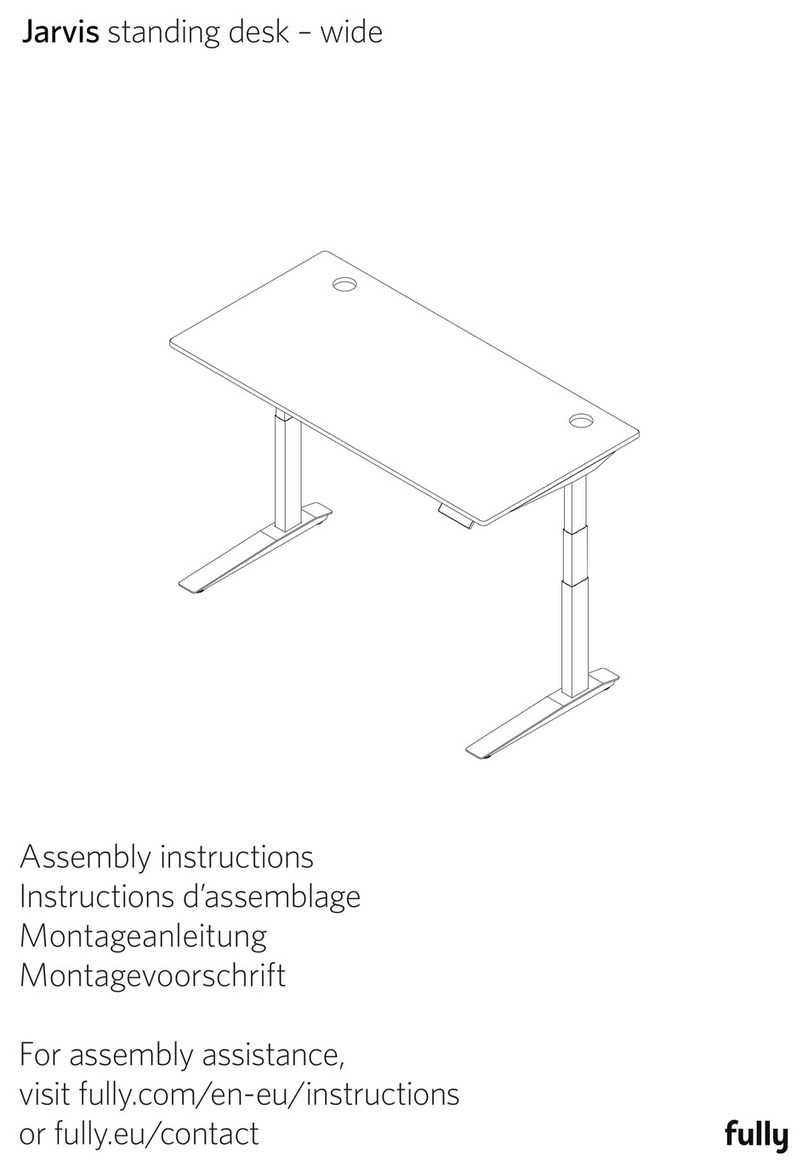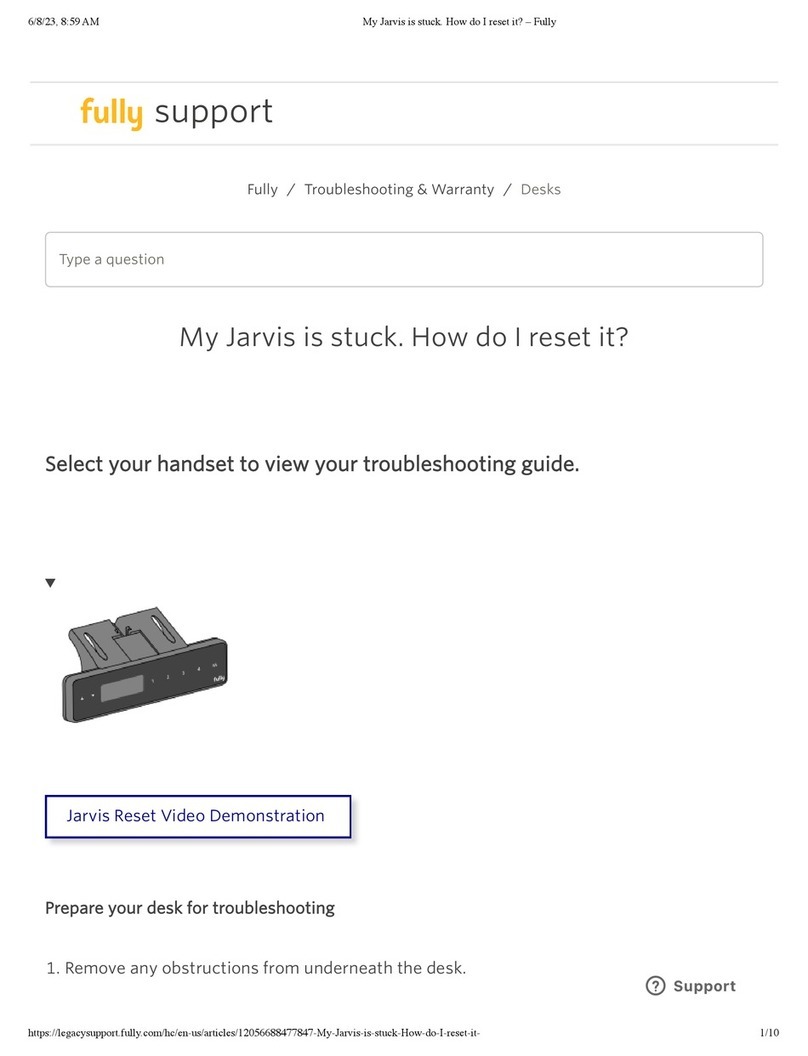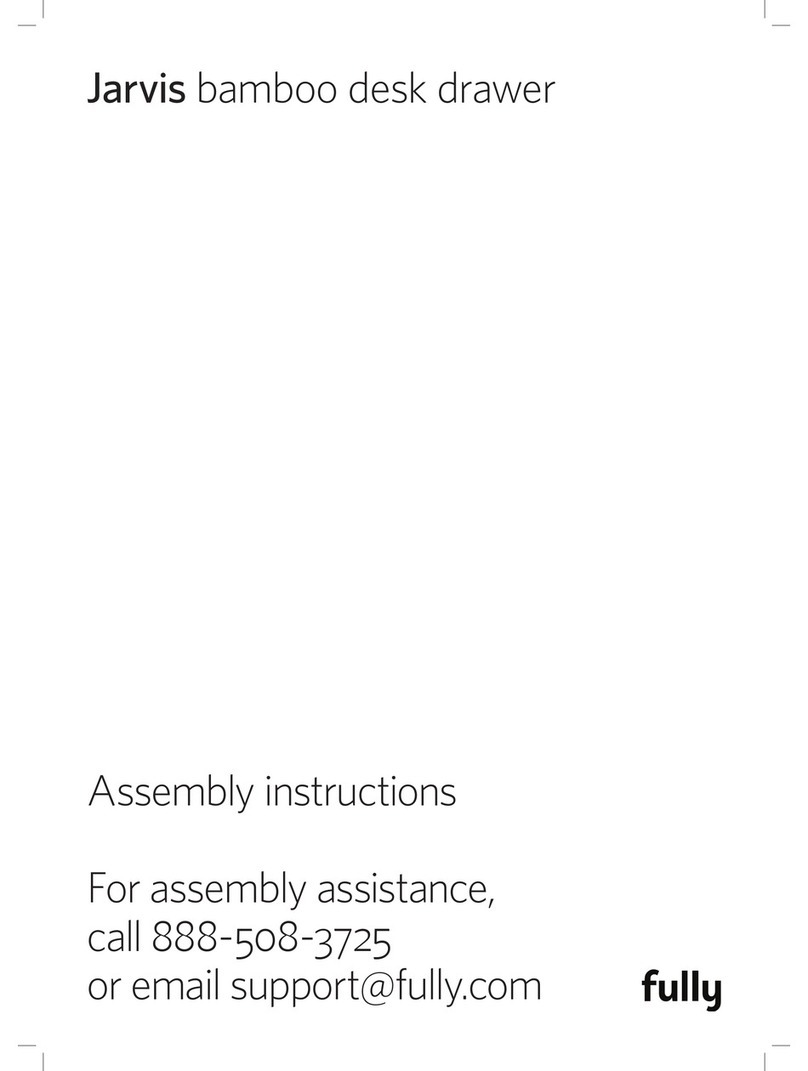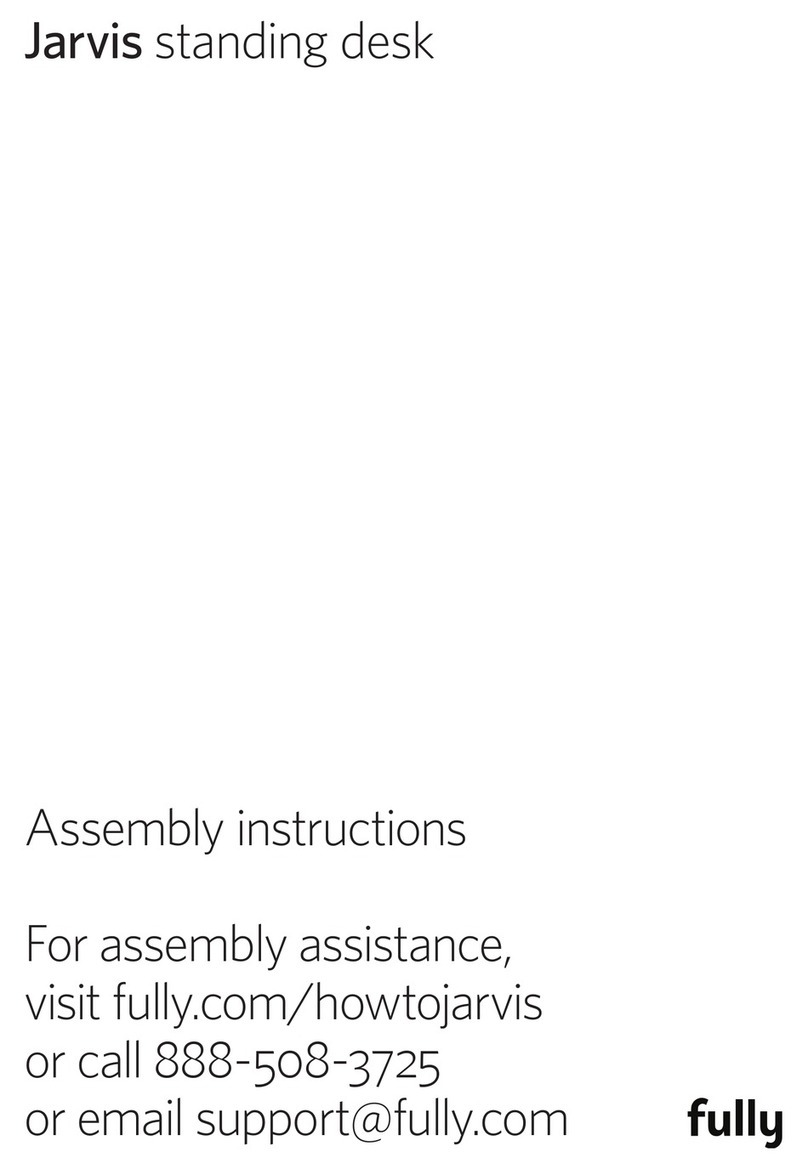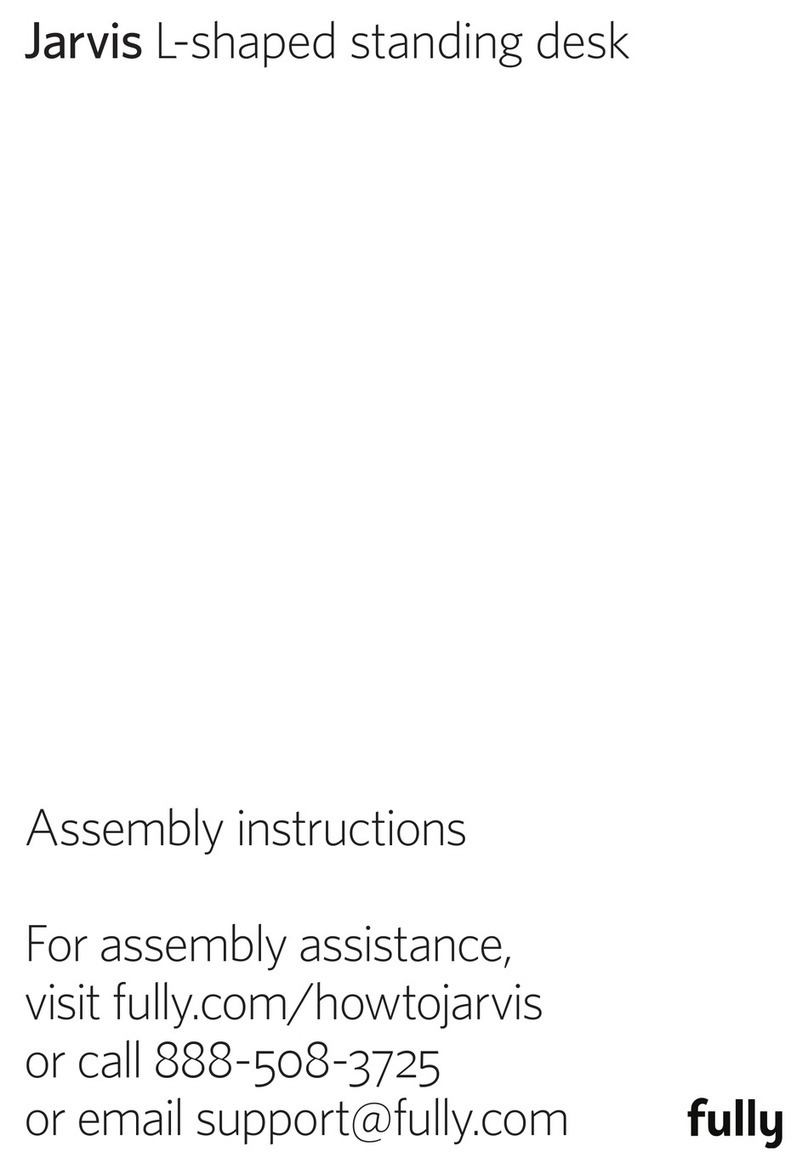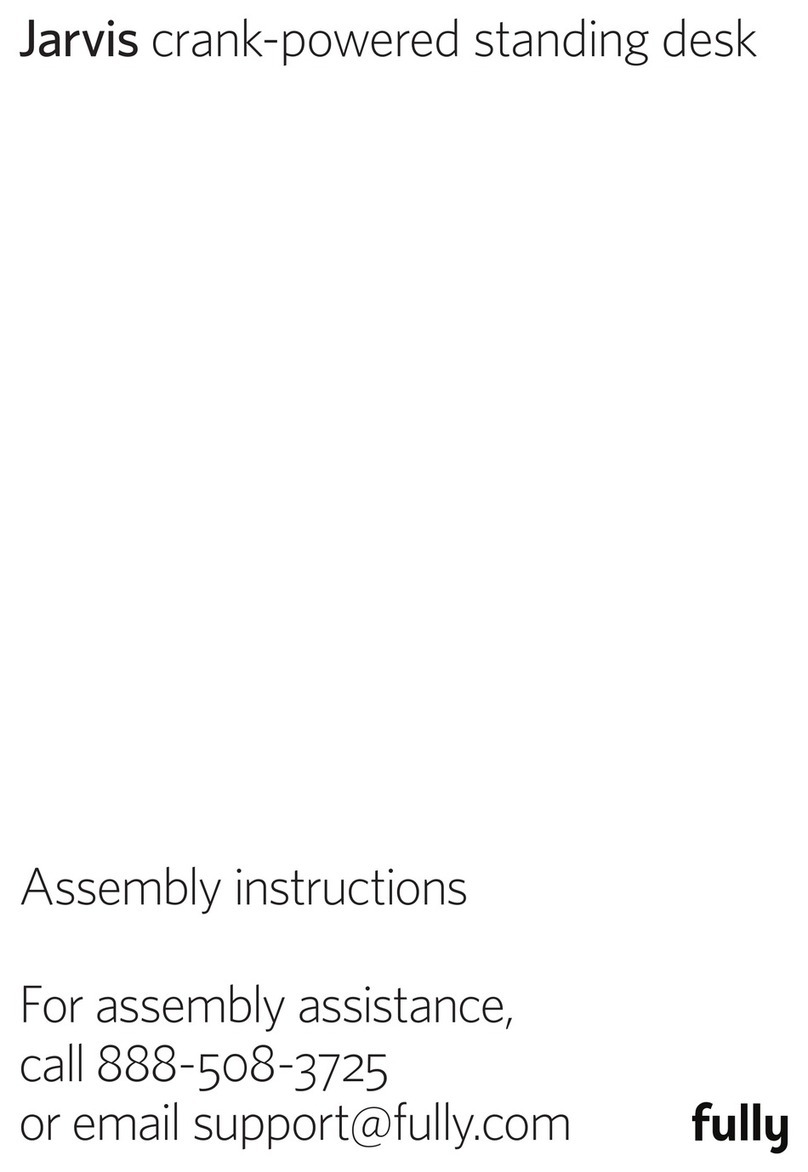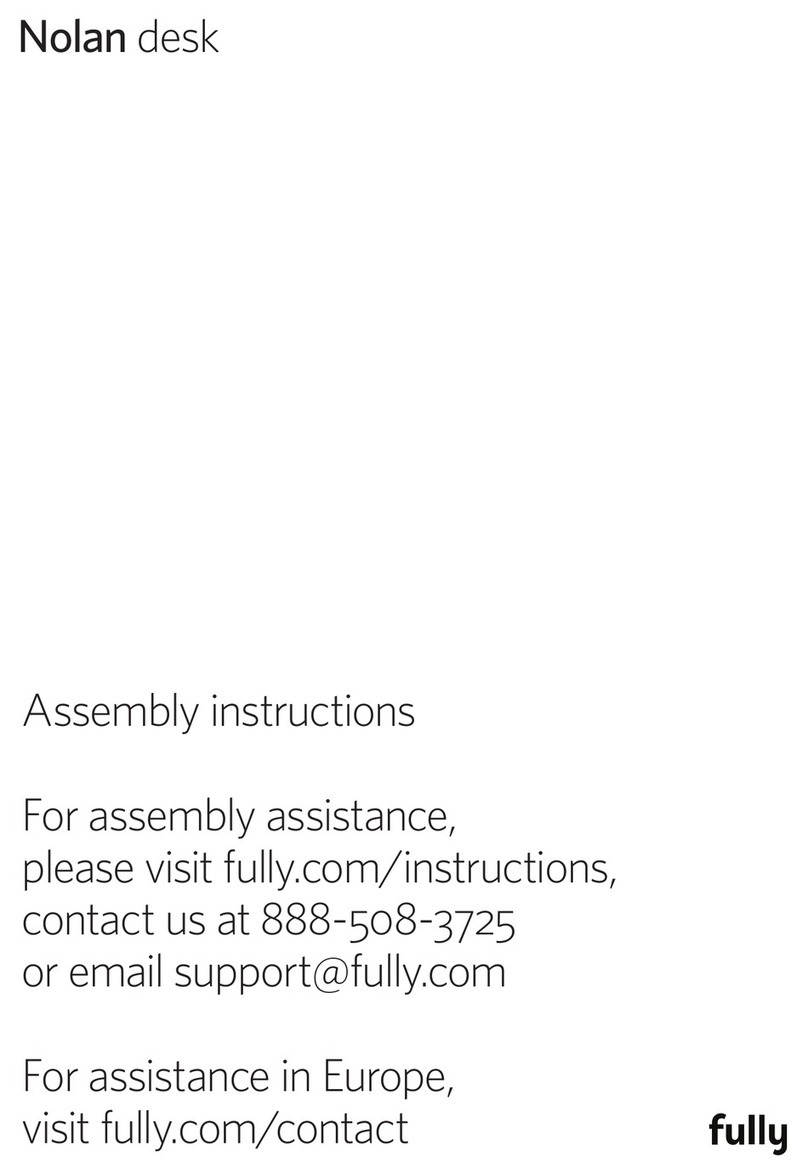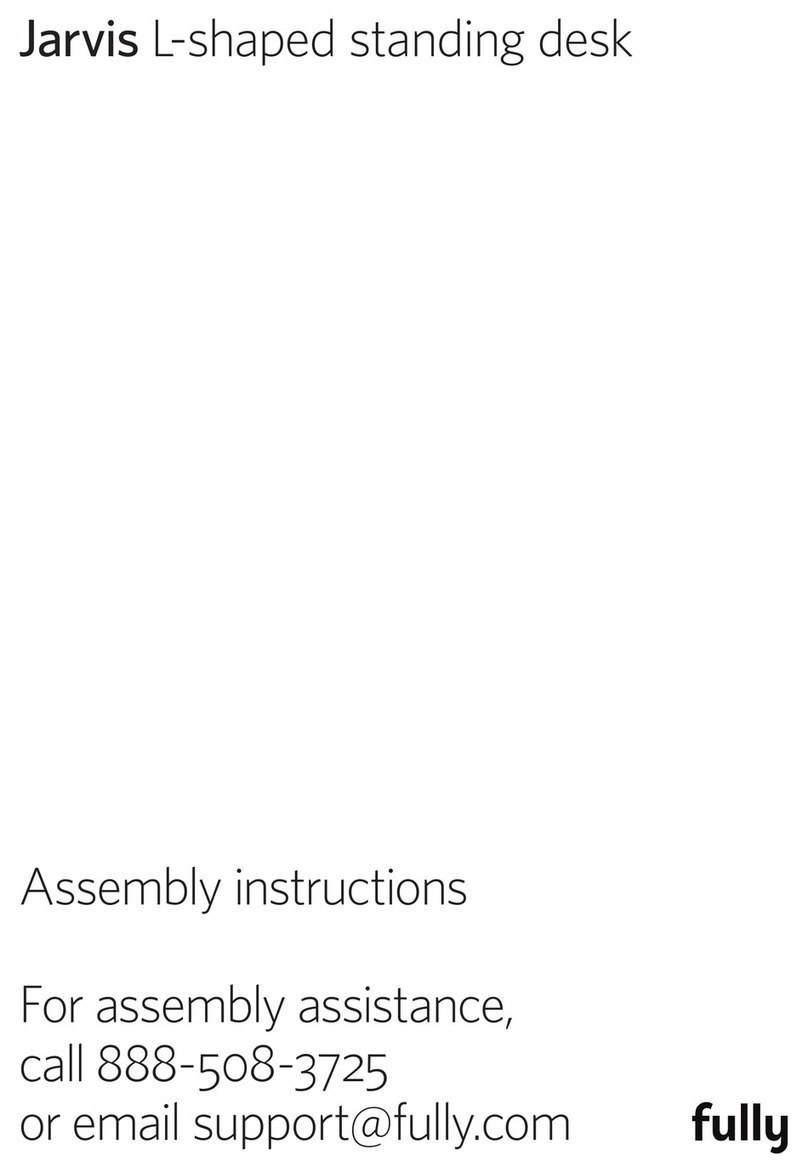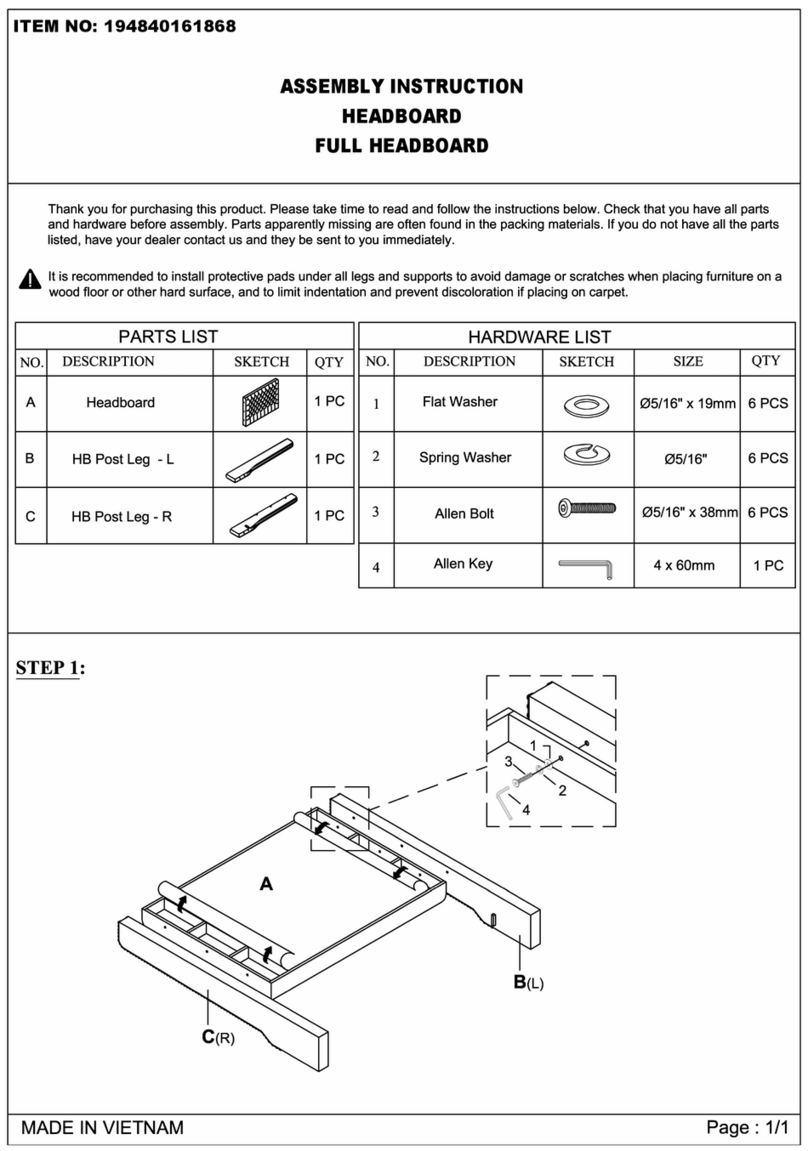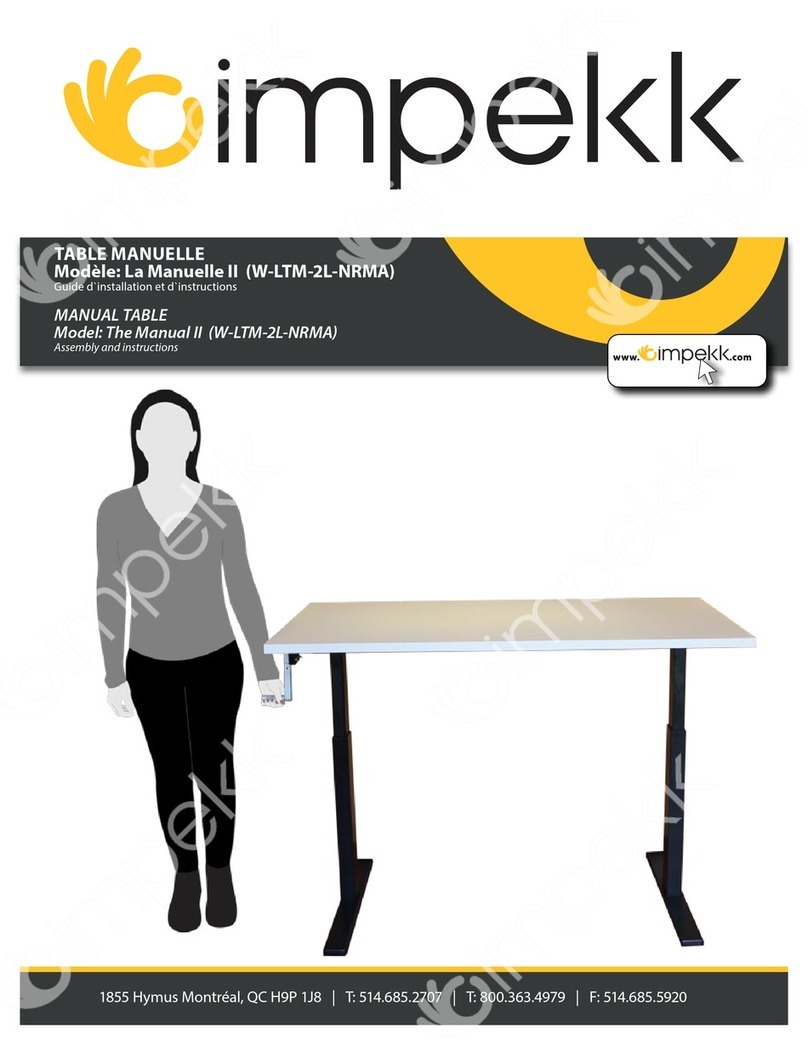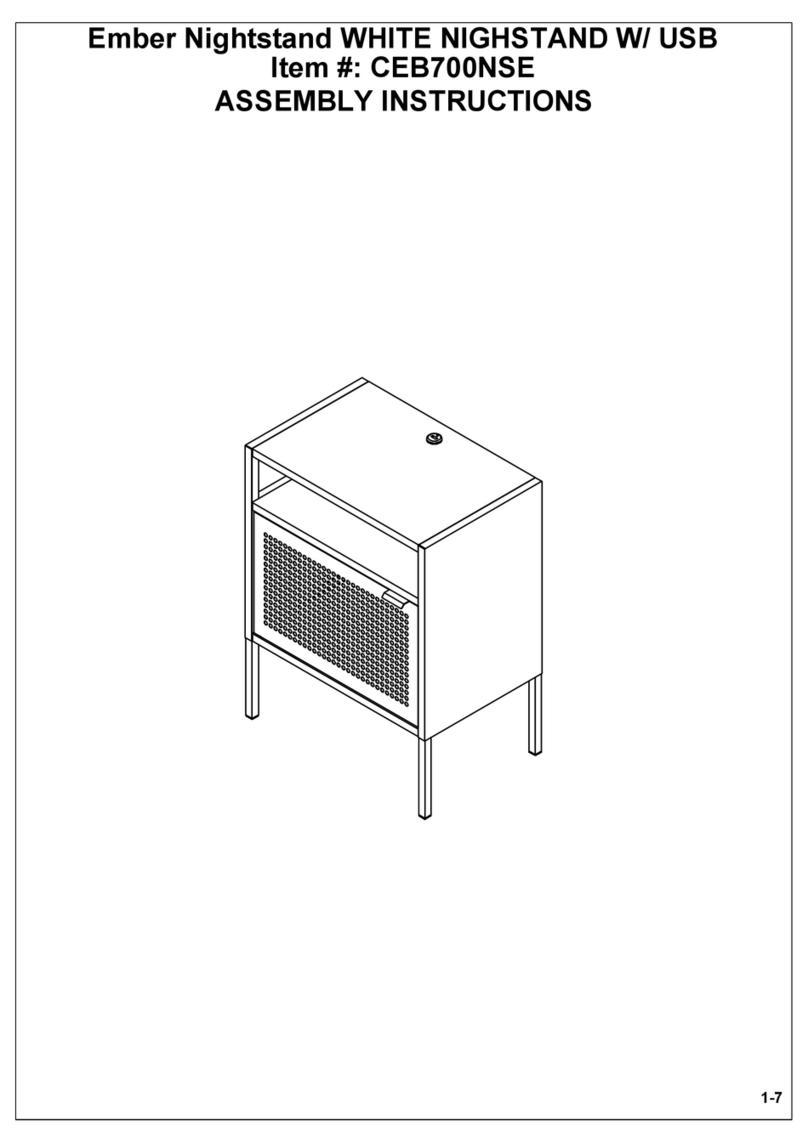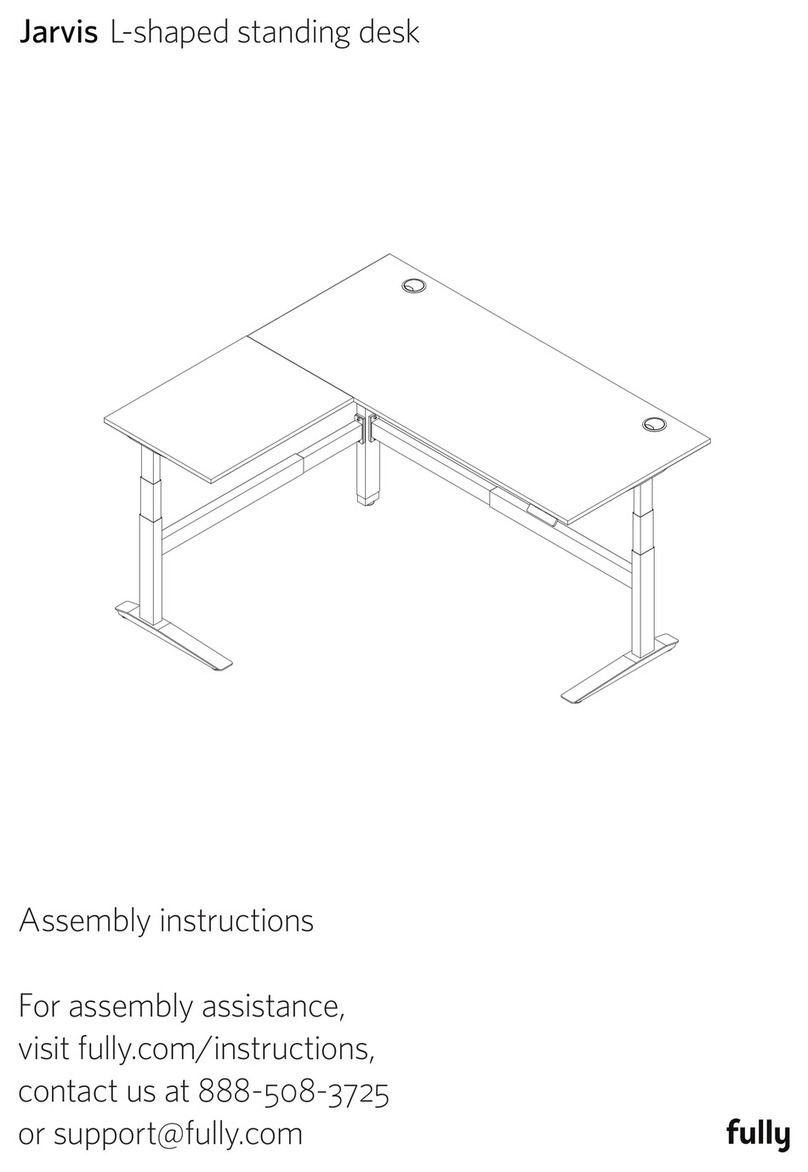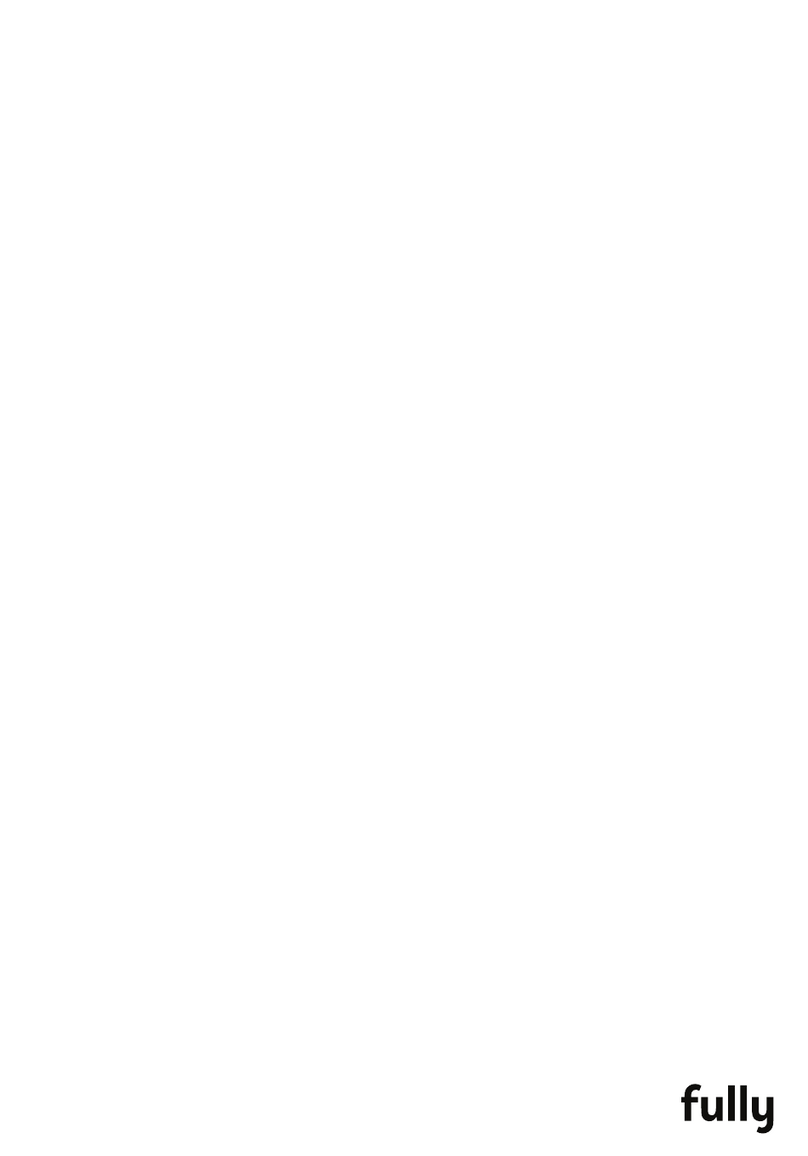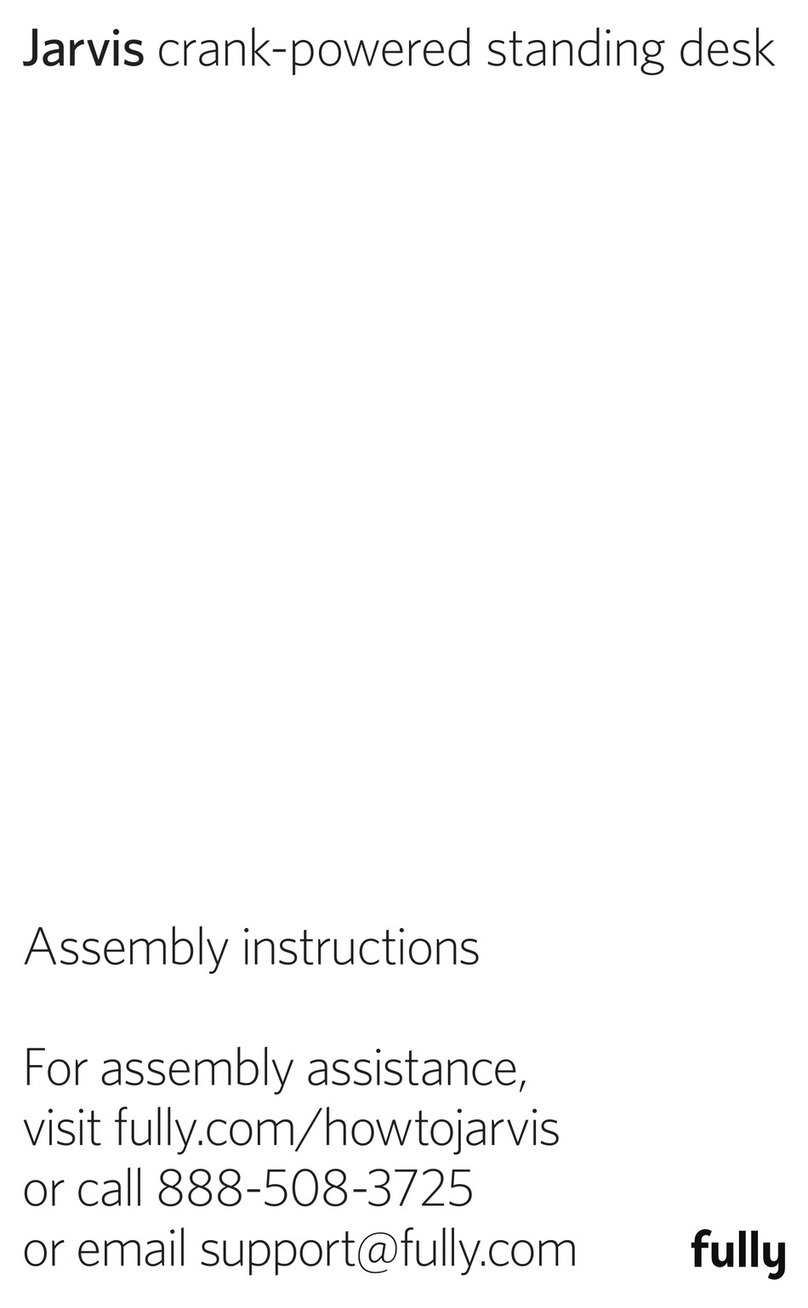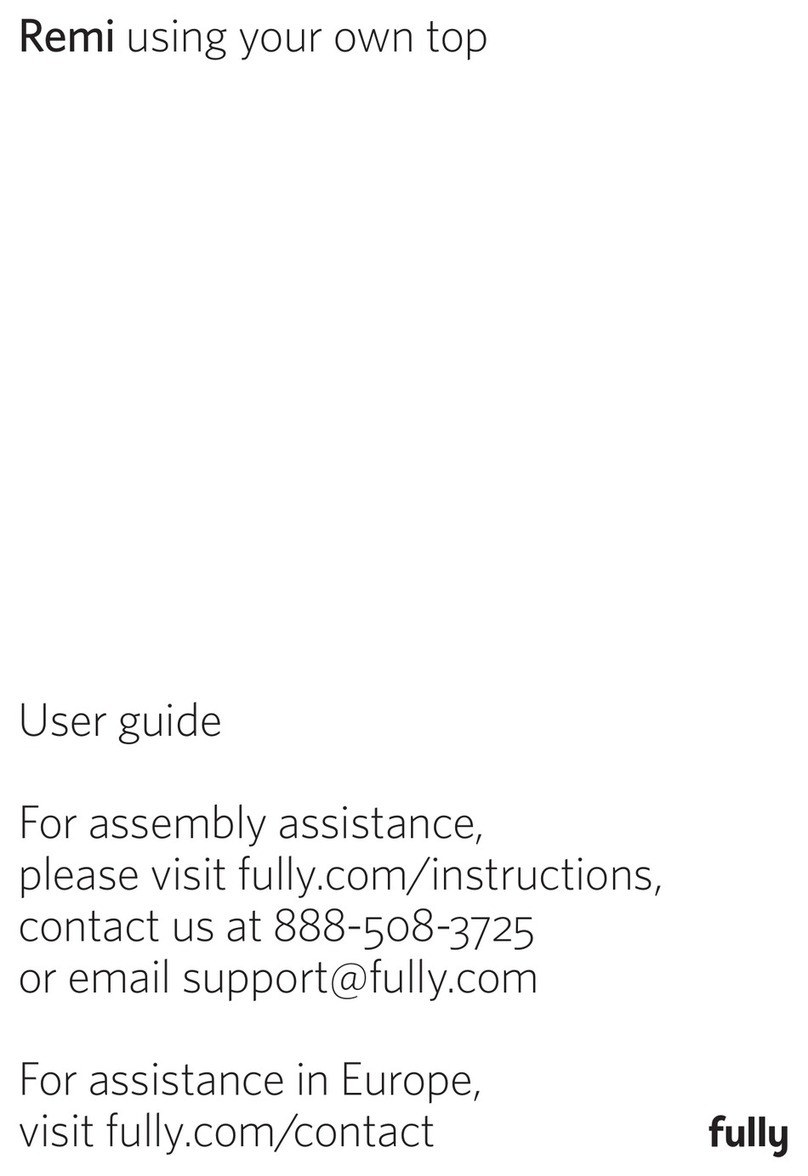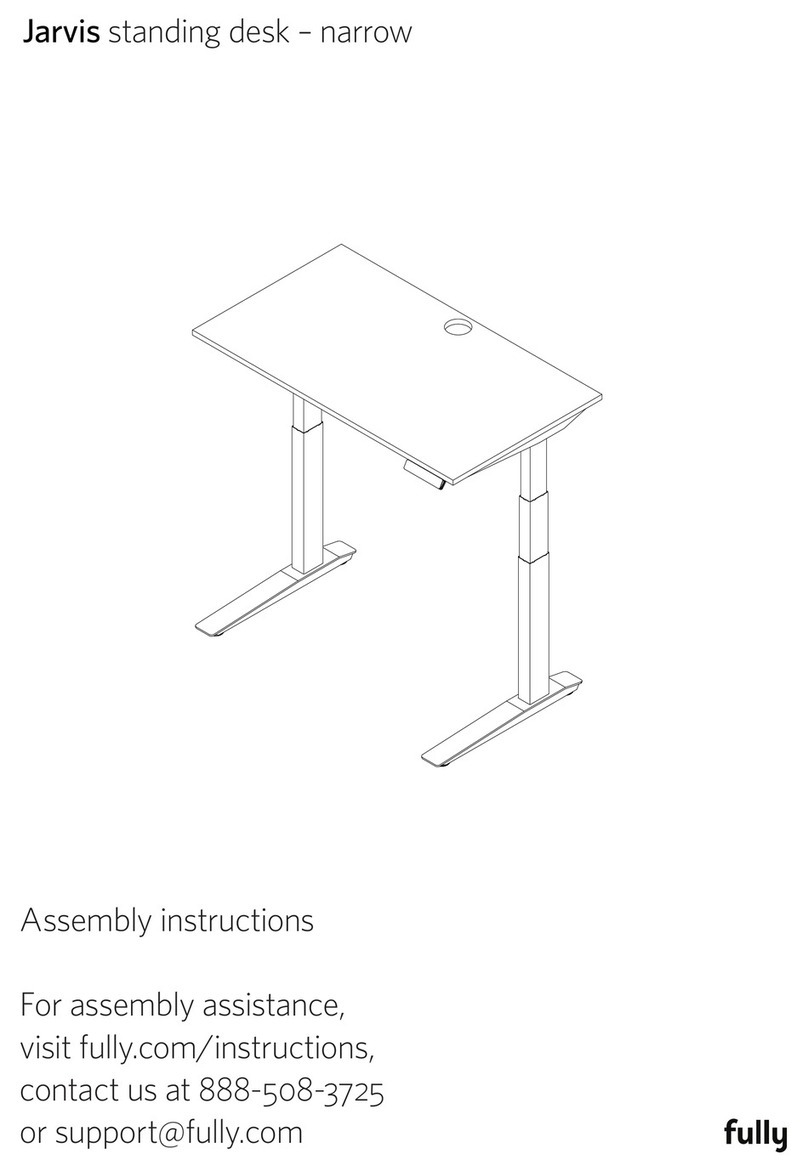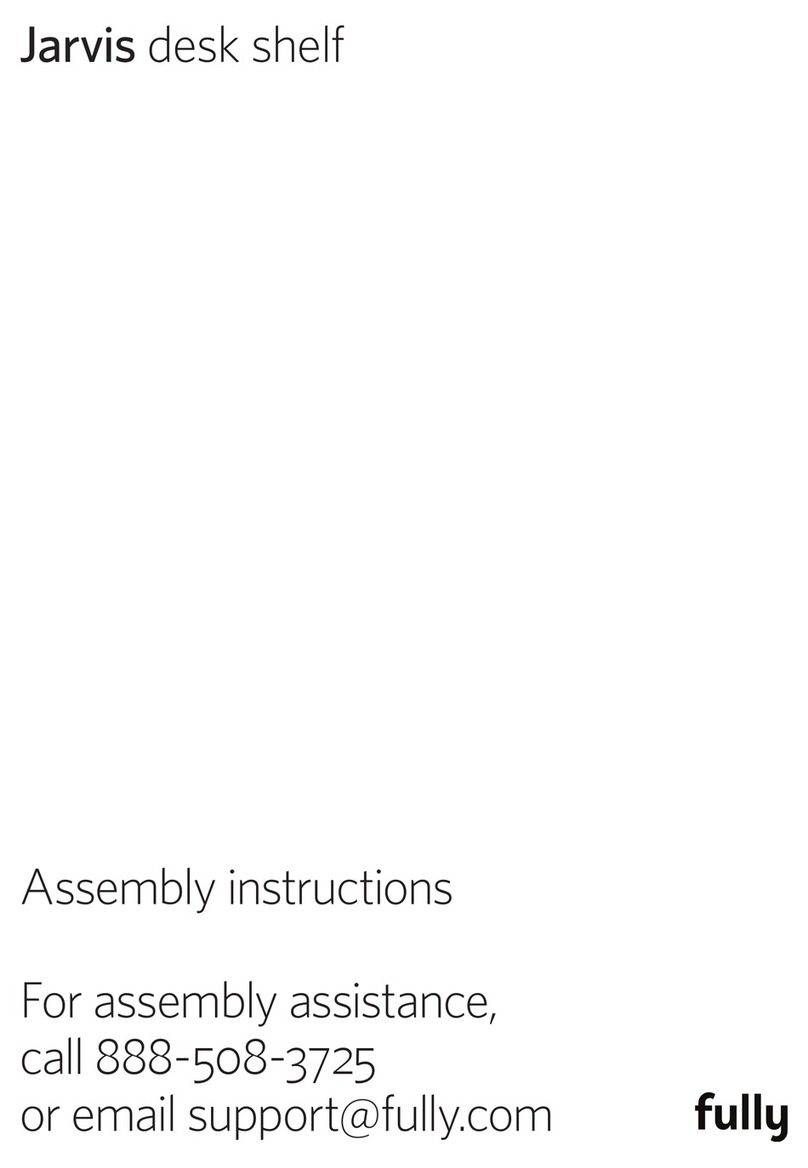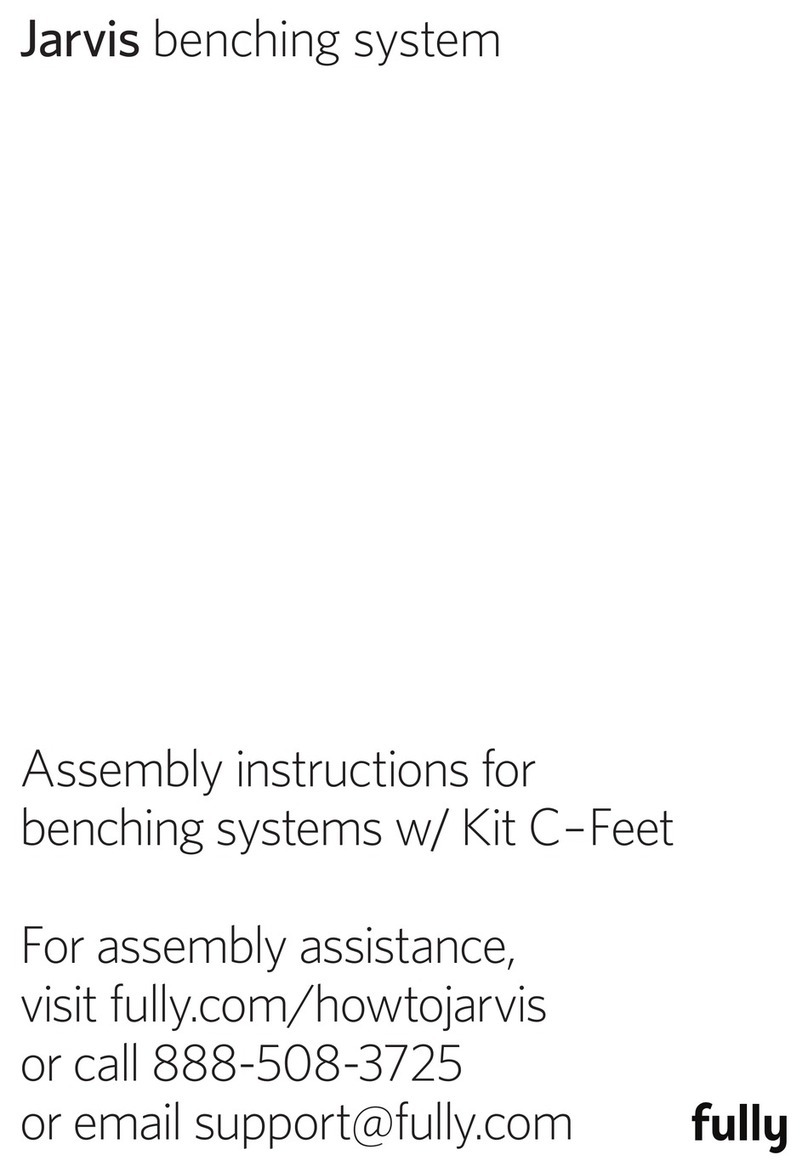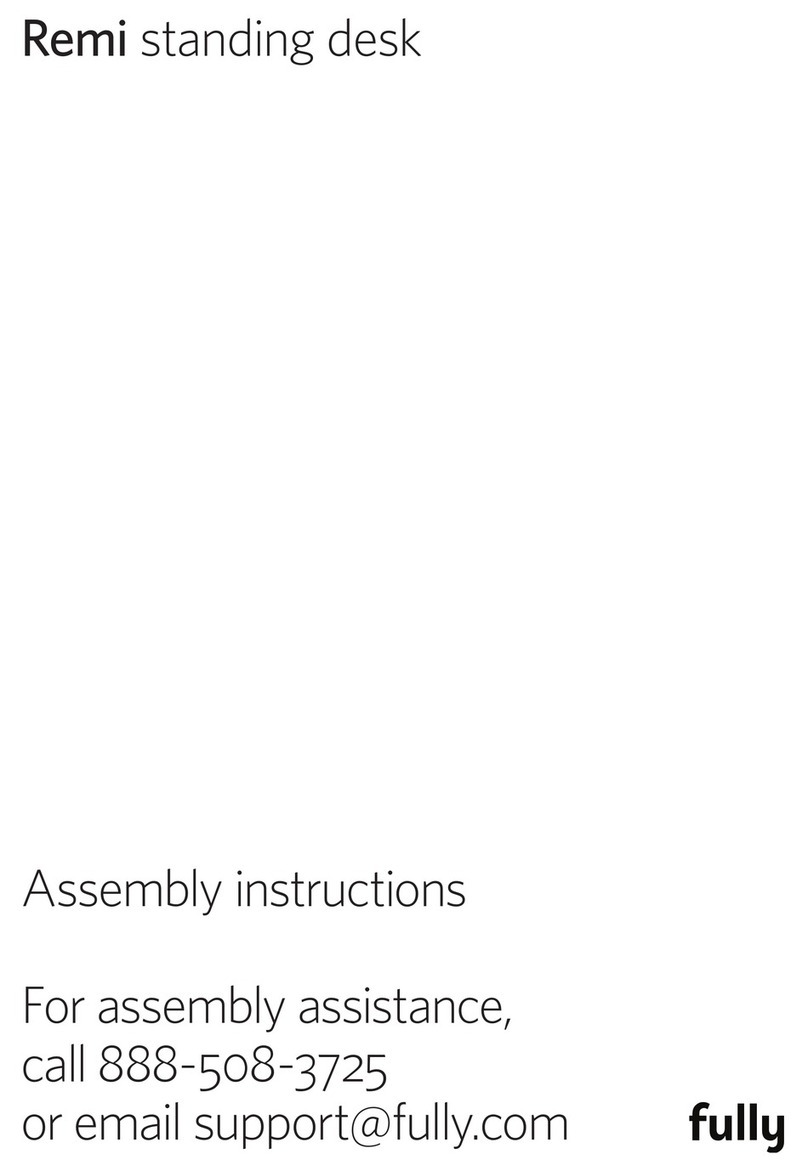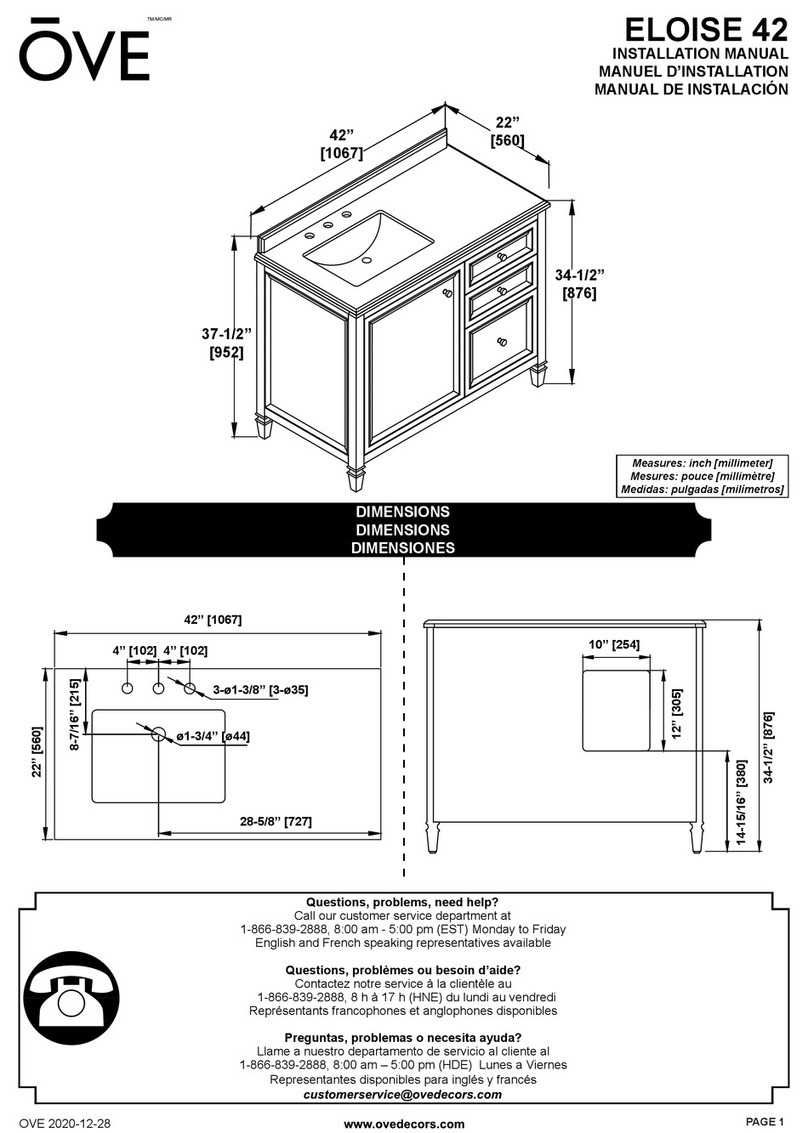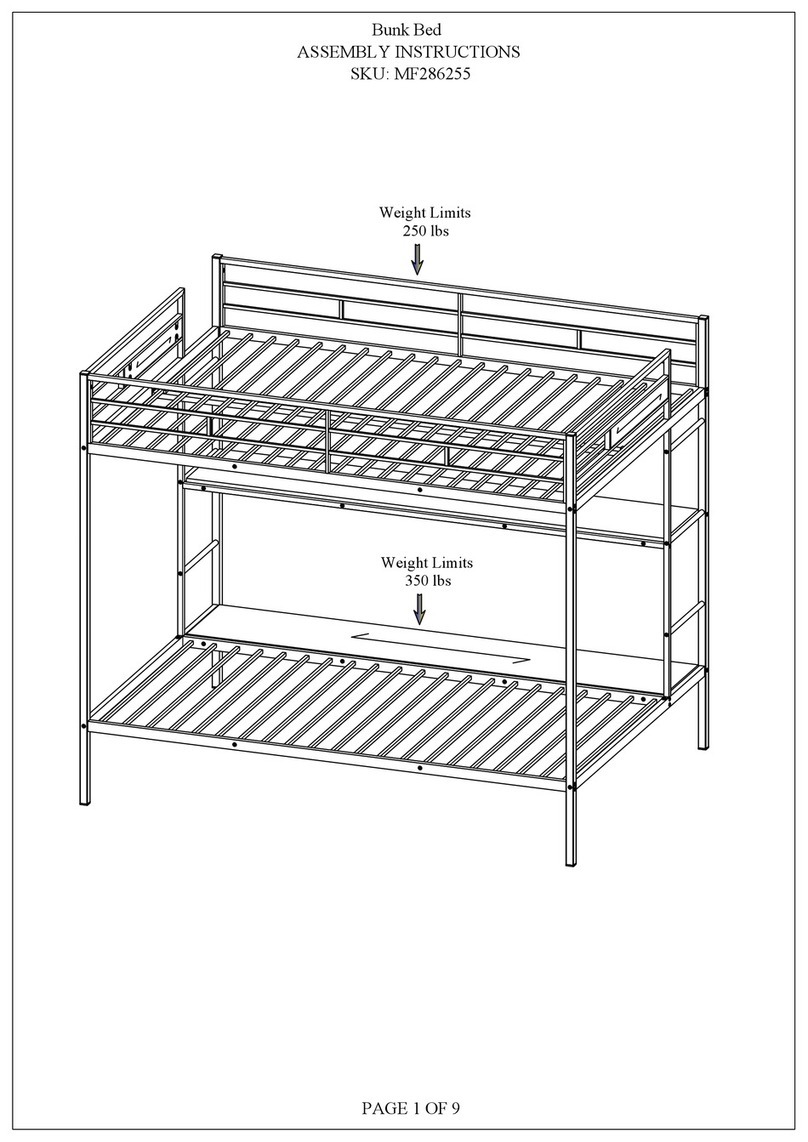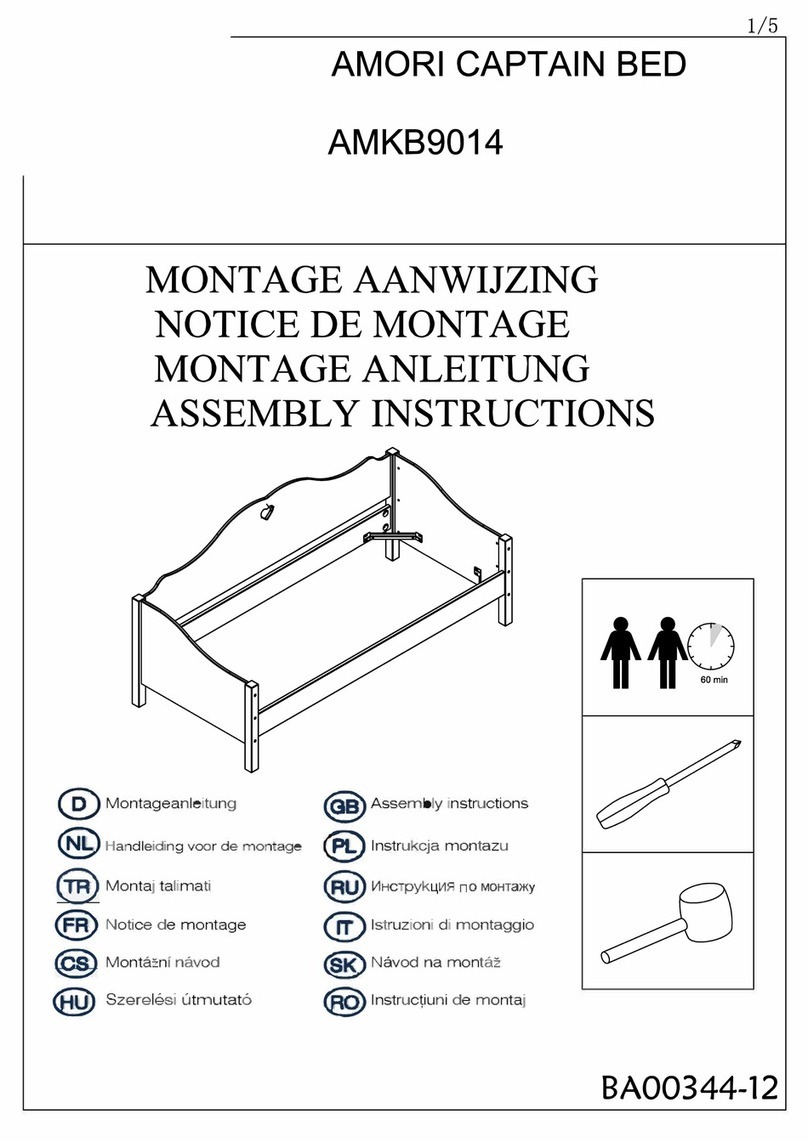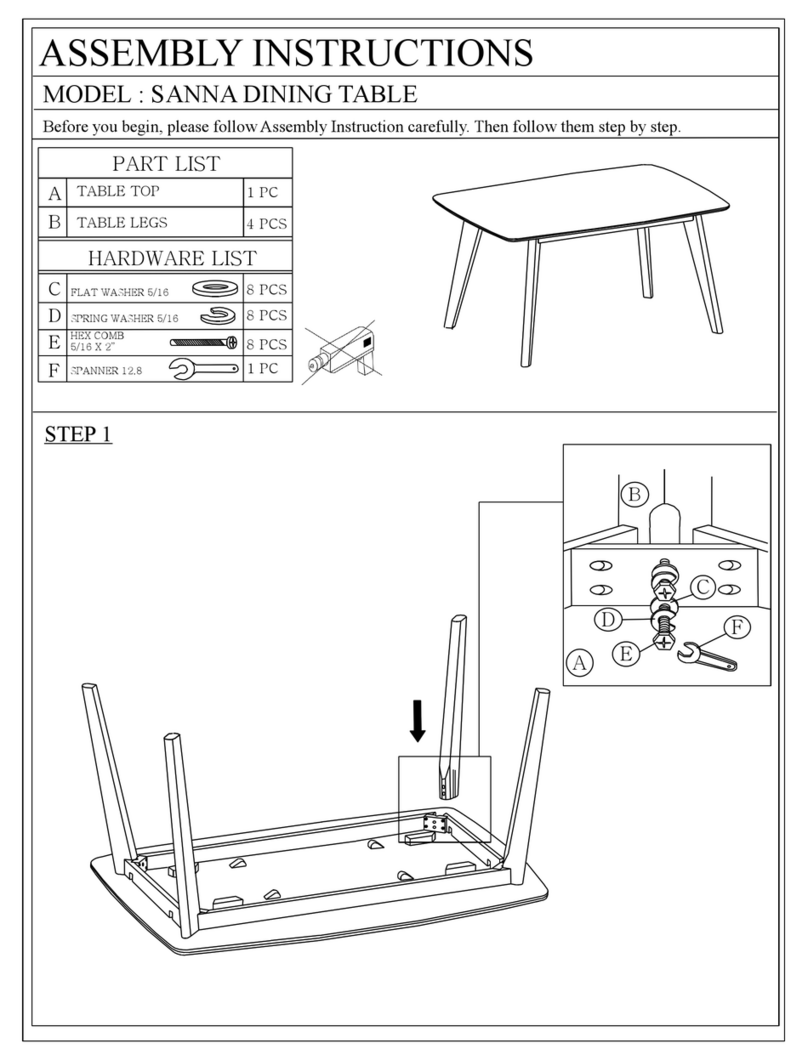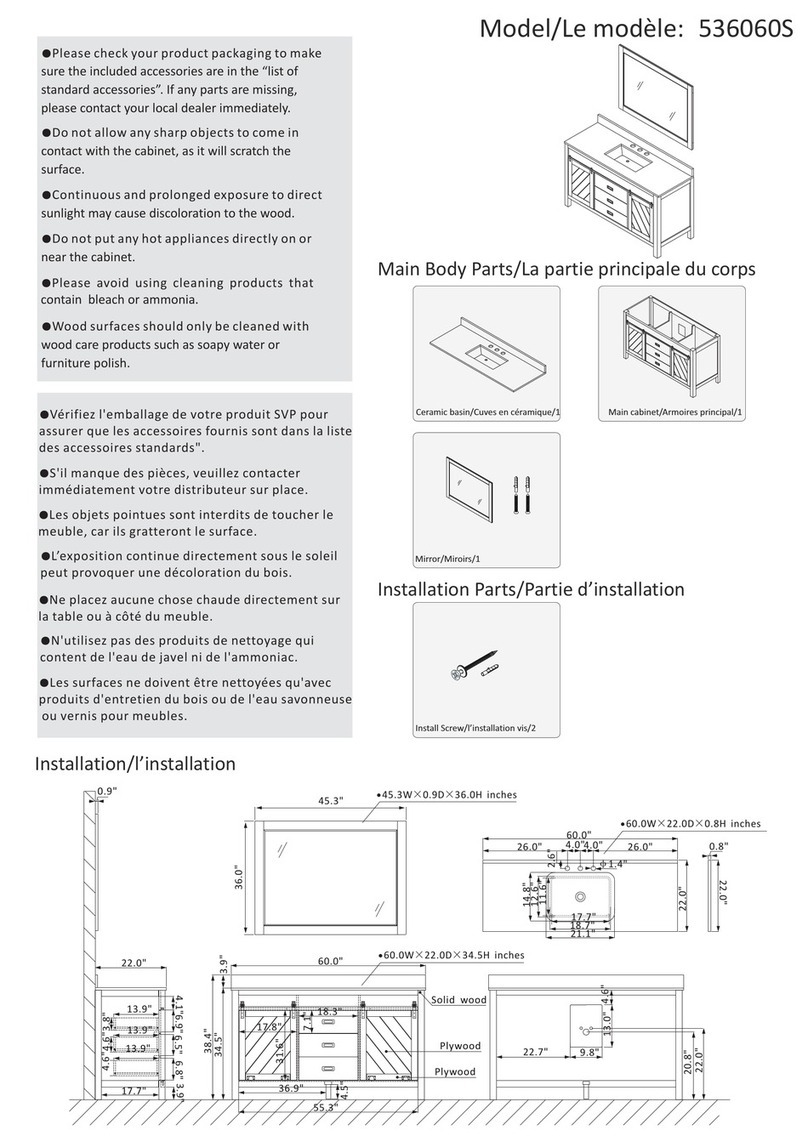1
Cautions
Please read this manual carefully. If this table
changes hands, please provide this manual to the
new owner.
Make sure the table top is not touching any
obstacles or walls. Make sure no obstacles are in
the table’s path. Make sure all cords are an ap-
propriate length to accommodate the full range of
height adjustment.
Keep children away from table components. There
is risk of injury and electric shock.
Do not sit or stand on the table frame. Do not crawl
or lie under the table frame.
Do not open or modify any of the components,
including the Lifting Columns, Control Box, or
Handset. Doing so risks electric shock and voids
any warranty claims.
Placing objects taller than 20” underneath the table
will obstruct the table’s movement and may result
in physical damage.
Voltage converters
Using a voltage converter could cause damage to
the table, and is considered improper use. Resulting
damage is not covered by the warranty.
Verify the voltage of the Control Box as labeled to
avoid damage. Alternative voltage Control Boxes
are available from Fully.
Use & liability
This Jarvis height adjustable conference table has
electric motors and is designed for use in dry work
environments only.
This Jarvis conference table is adjustable so it can
be positioned at an optimal ergonomic height. Any
extracurricular use is at user’s own risk.
Under no circumstances does the manufacturer
accept warranty claims or liability claims for dam-
ages caused by improper use or handling of the
table frame.
Jarvis is a registered trademark of Fully, Inc.
All rights reserved.
Before starting
On a padded or carpeted area, take all of the items out of your Jarvis conference table frame boxes, and
confirm that nothing is missing. Reference the included parts listings on page 2.
Pro tip
Tools
Wood Screws: Pointy End Machine Screws: Flat End
4mm Hex Wrench
(included)
6mm Hex Wrench
(included)
Phillips Head Screwdriver
(not included)
5mm Hex Wrench
(included)