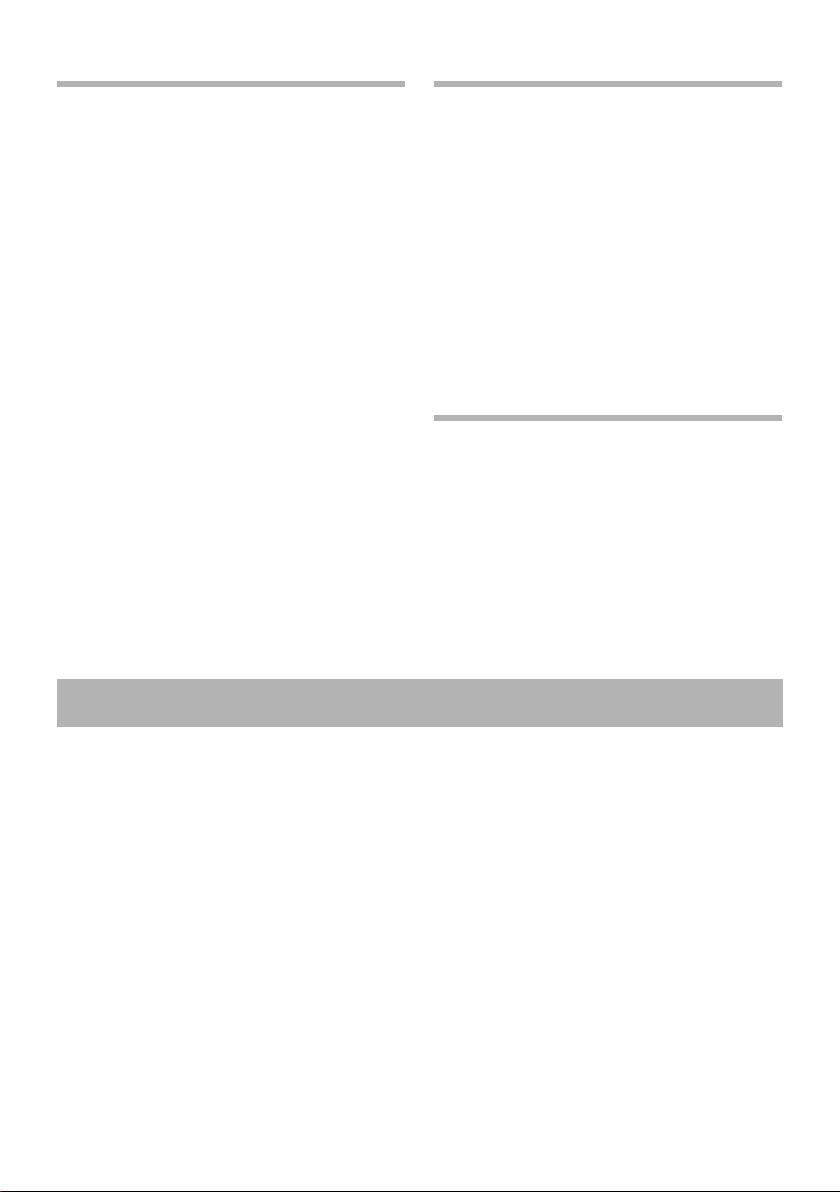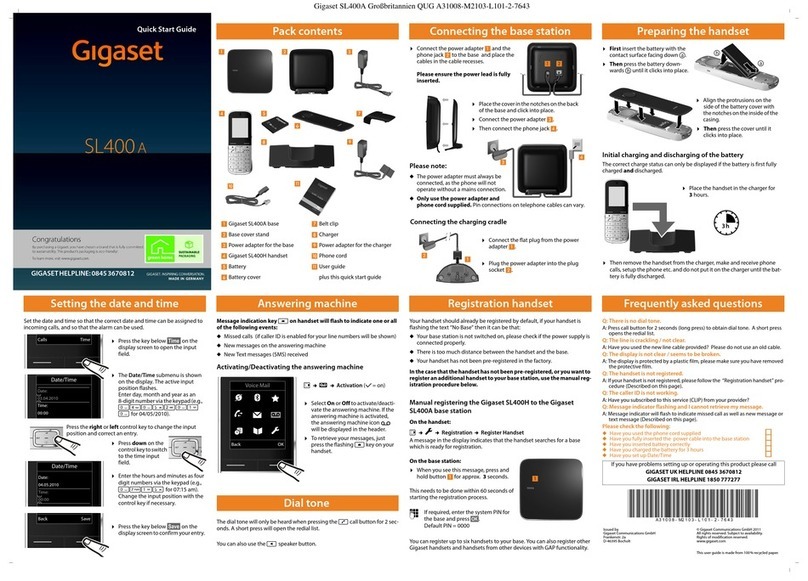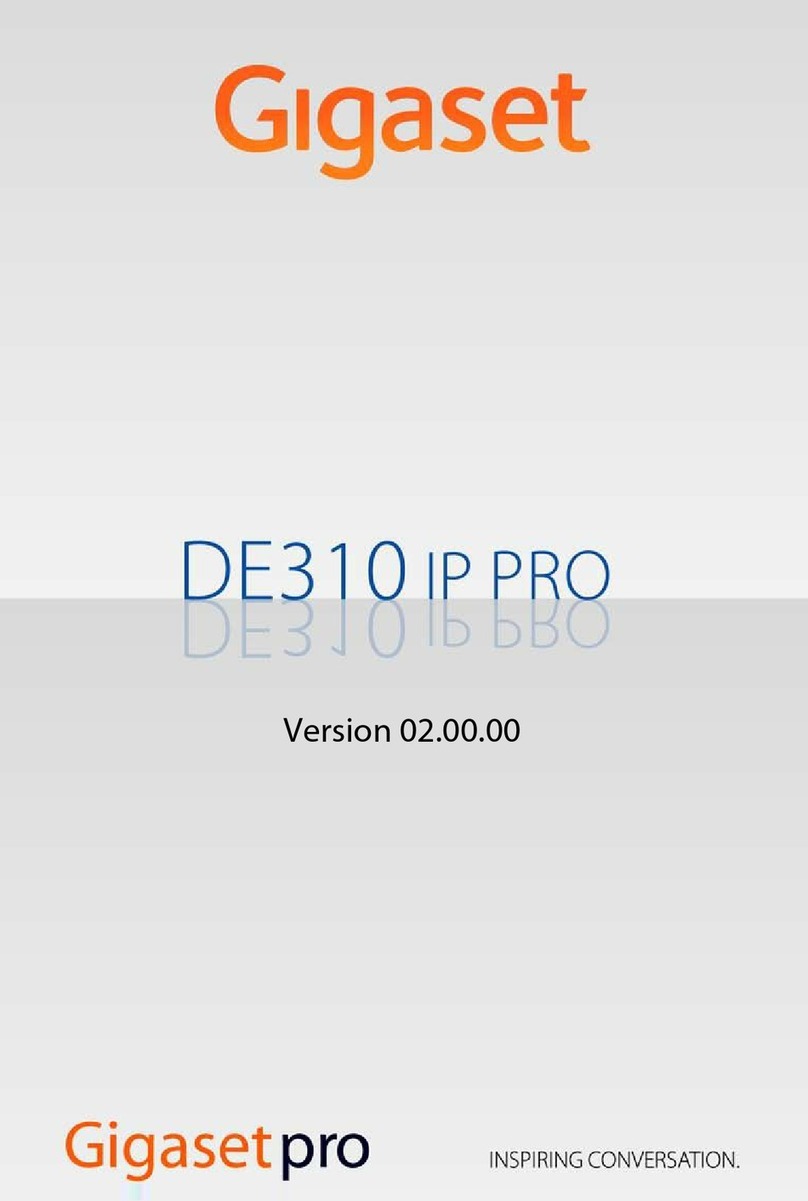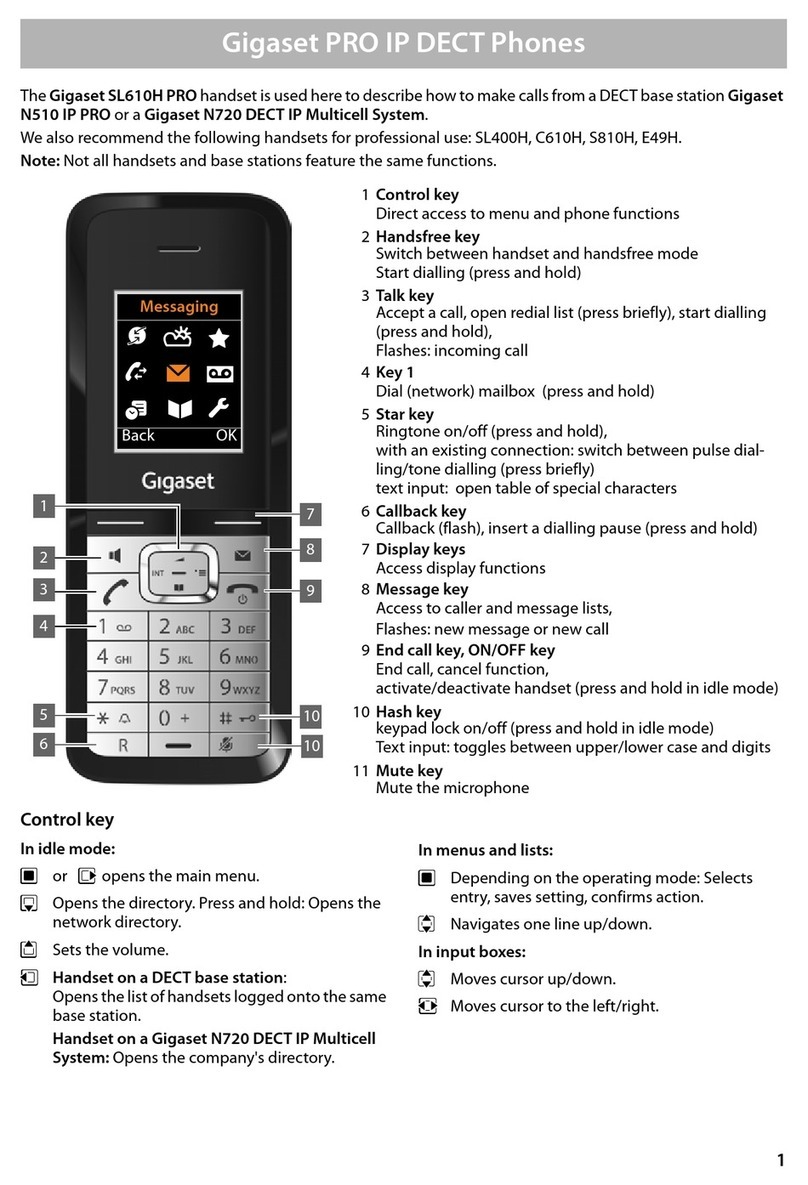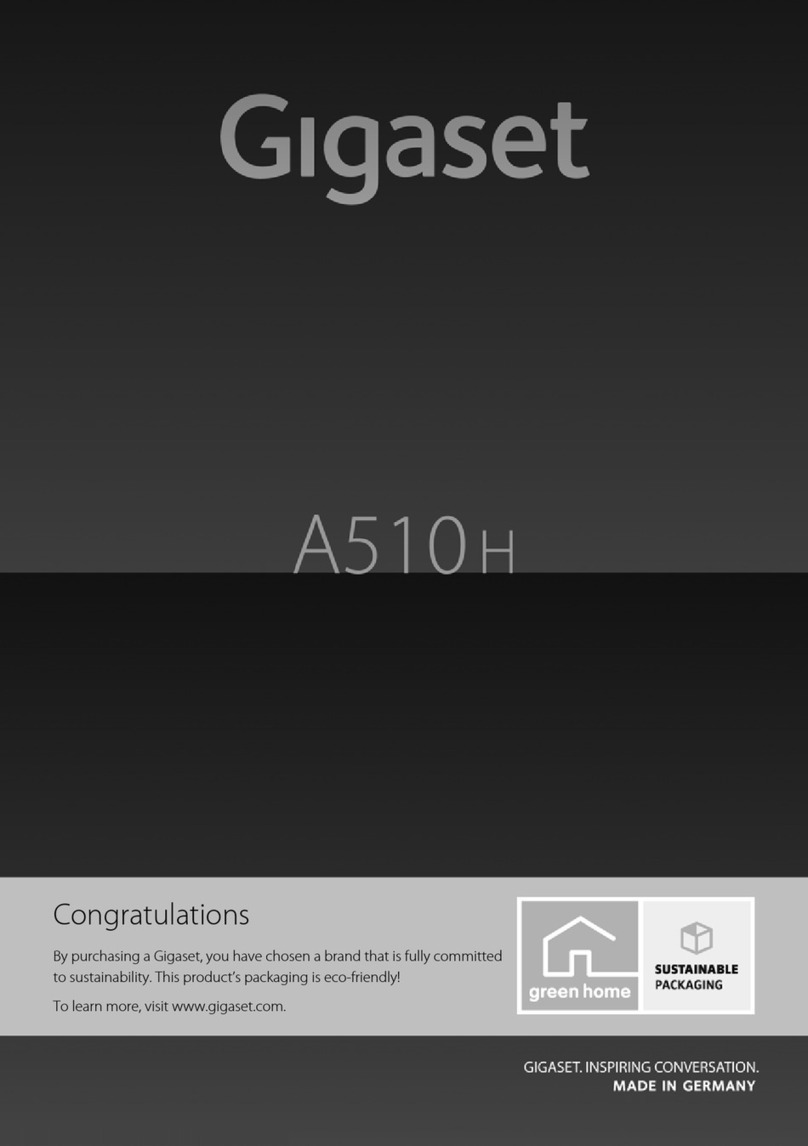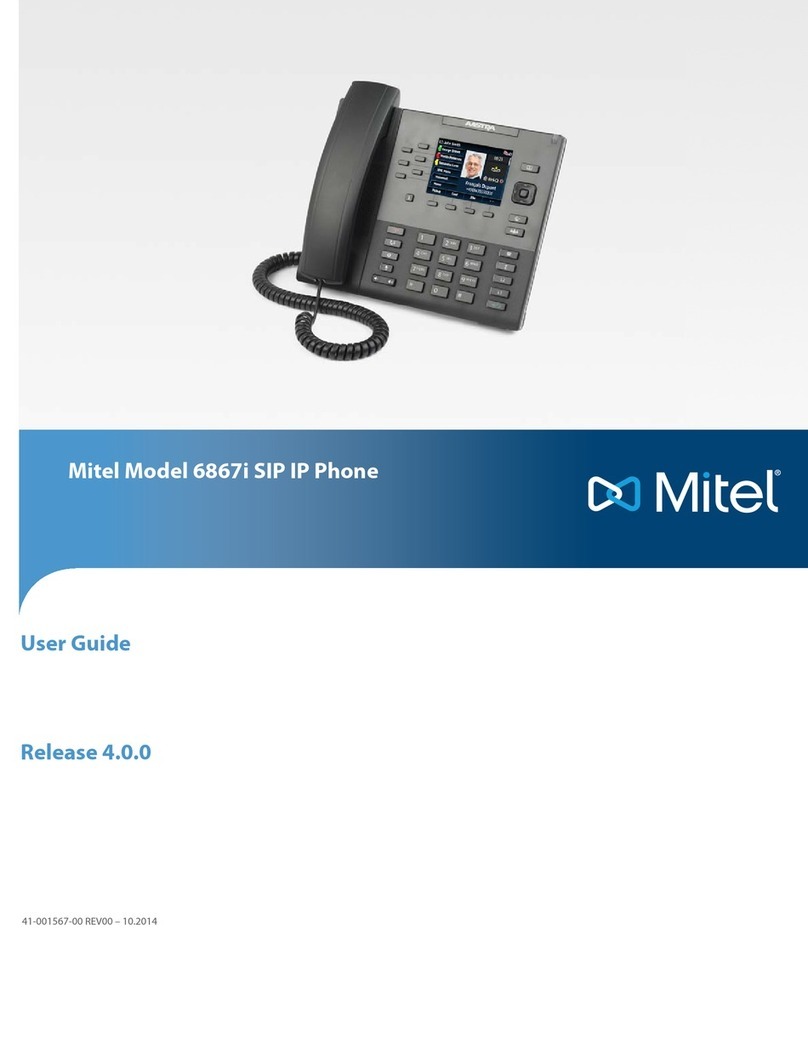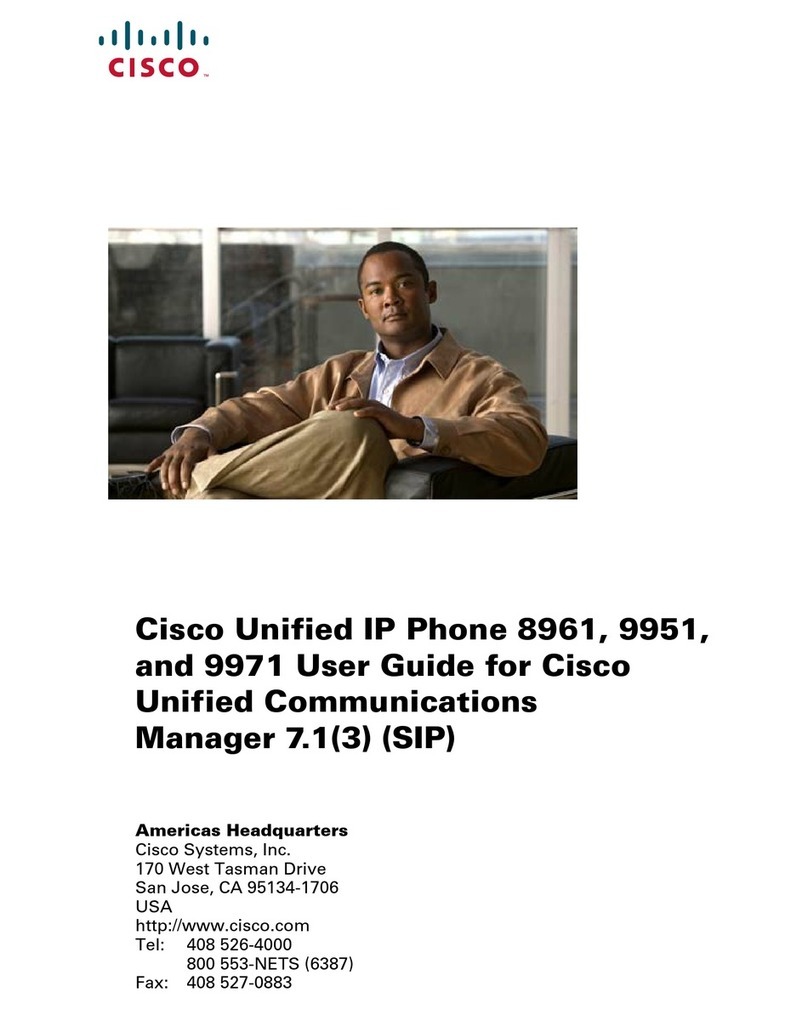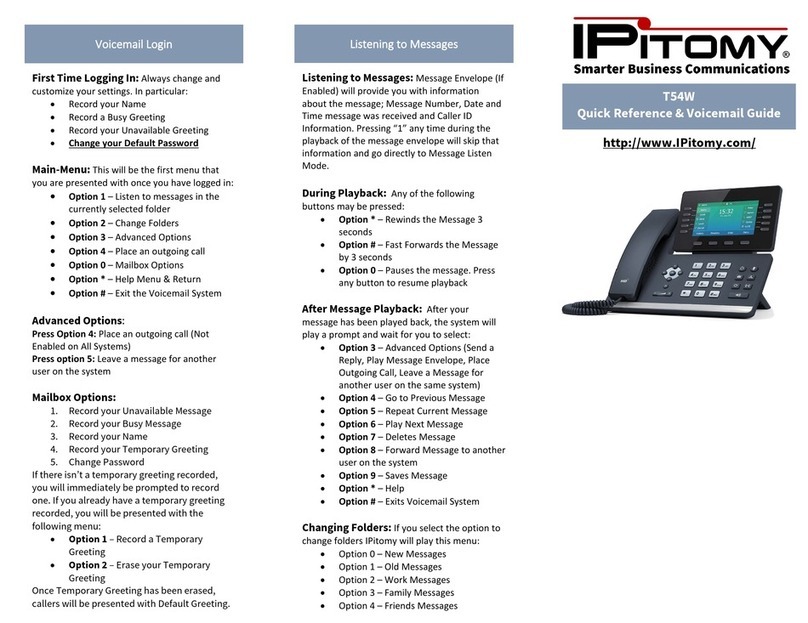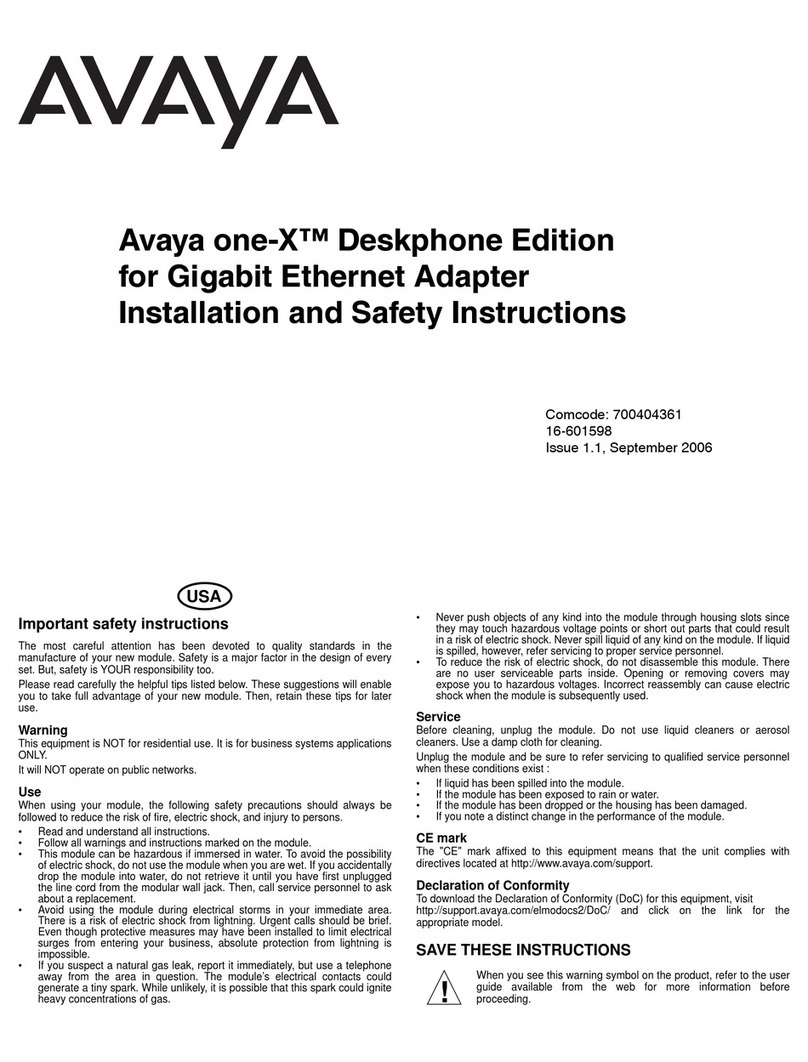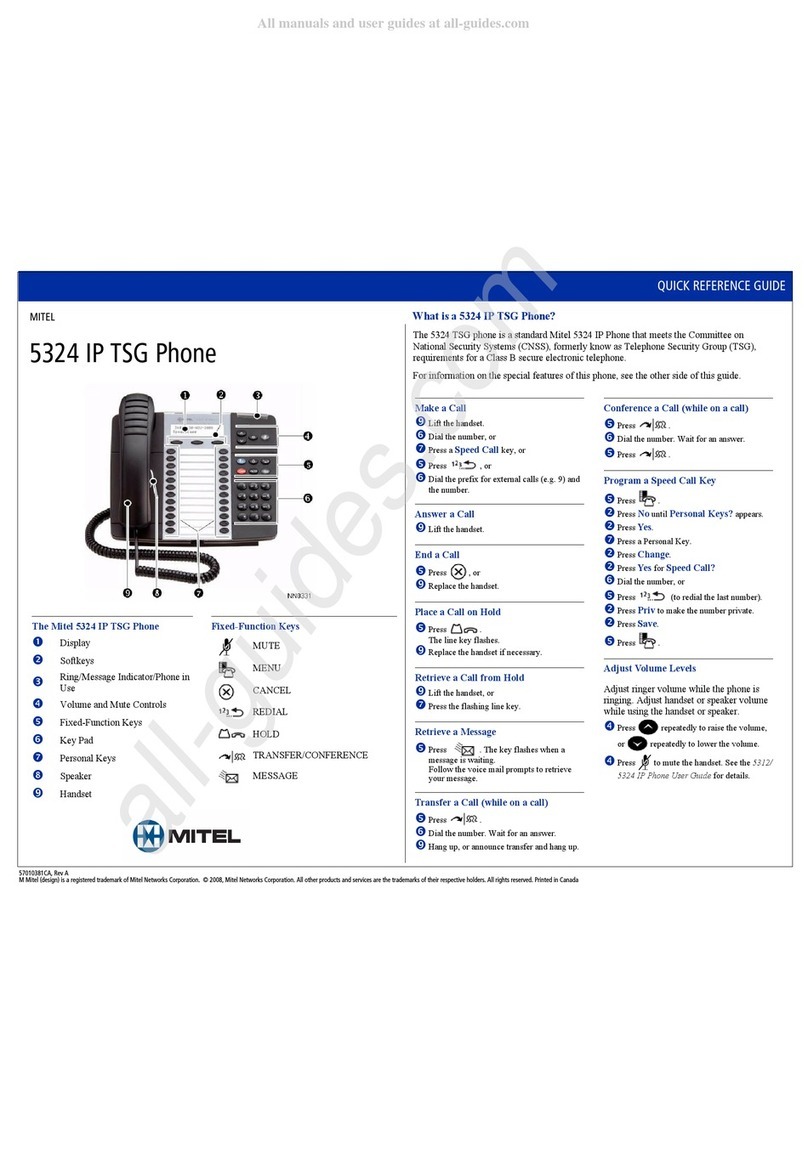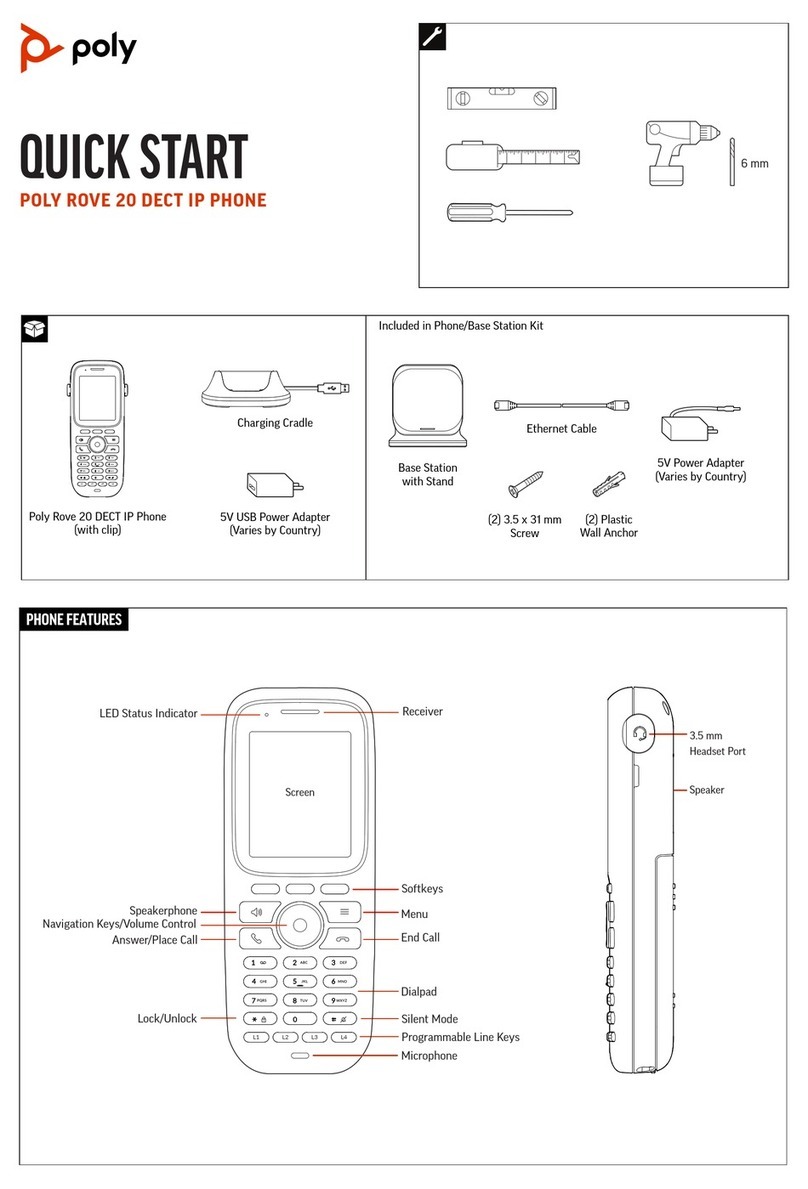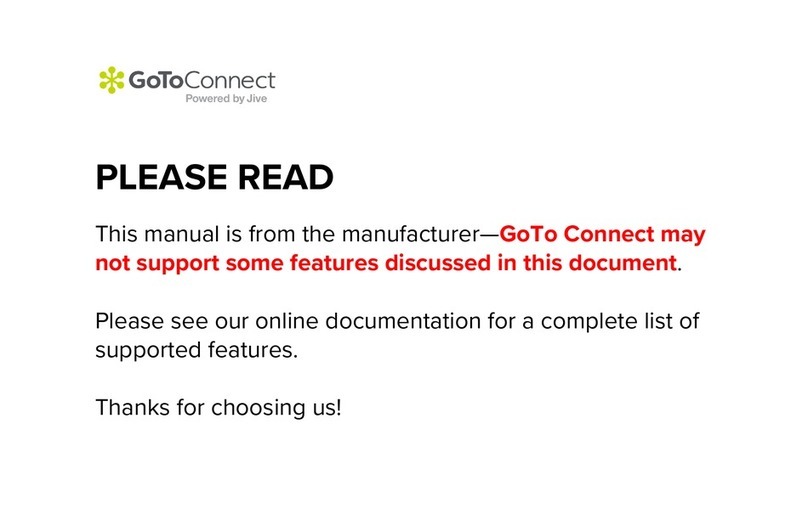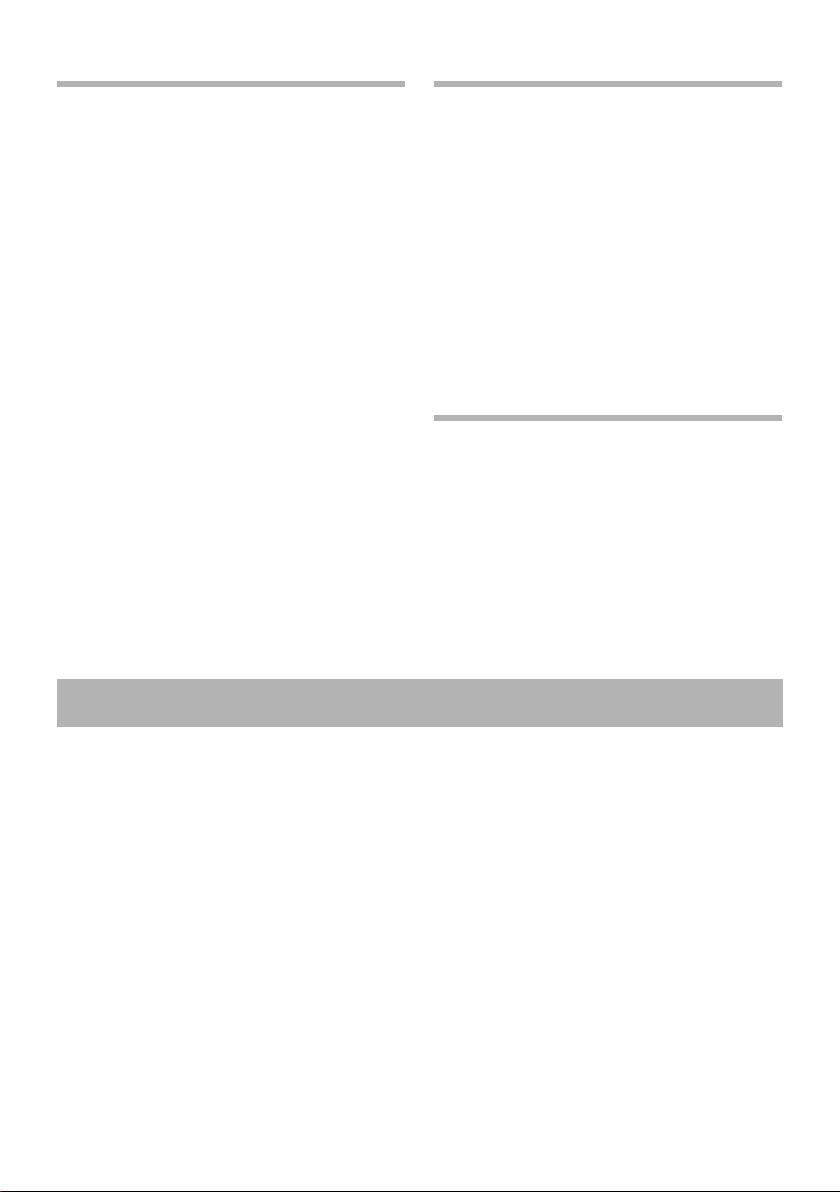
PRO Corded Phones QSG / English / A31008-M2211-L101-2-7643 / Corded_QSG_eng_DE700.fm / 26.03.2012
Version 2, 06.08.2010
6
Forwarding calls
You are talking to one person and want to forward
the call to a third party.
LPress the transfer key. The call is put on hold.
~Enter the call number of the person to whom
you want to forward the call.
Forwarding without inquiry:
LPress the transfer key again. The connection is
forwarded to the person who has called. Your
connection to this caller is then ended.
Forwarding with inquiry:
§§Dial§§ The number is dialled. Wait until the per-
son accepts the call to announce that, for
example, you are going to forward the
call. Then press the Ltransfer key.
Forwarding to a person on hold:
You are talking to one person and other persons are
on hold. You can forward the call to one of the per-
sons waiting in the queue.
qSelect one of the persons waiting.
LPress the transfer key. The selected person is
connected to the person to whom you are cur-
rently talking.
Call waiting
You hear the call waiting tone during a call. You can
accept or reject the call.
Accepting the call:
§§Accept§§ You are connected to the person waiting
in the line. The first person hears an on-
hold tune. The number is displayed and
is highlighted as the person waiting in
the call queue with the àicon.
Rejecting the call:
§§Reject§§ Reject the waiting call.
Ending the call:
qSelect a connection.
§§Remove§§ End the selected connection.
Redirecting calls
‰¢Select Services ¢Call Divert
The list includes the connections configured for your
telephone.
qSelect the connection you require and press
§§OK§§ to confirm.
qSelect when you want to activate the call for-
warding function (All Calls, No Answer, When
Busy, Off) and press §§OK§§ to confirm.
~Enter the call number to where you want to
forward the calls.
§§Save§§ Save the settings for this connection.
You can assign frequently used functions or call num-
bers to the function keys. You can either use the web
configurator to assign functions to the function keys
or accept the functions already assigned to your
phone system's keys.
Starting the web configurator
¤Launch the web browser on your PC.
¤Enter the IP address into the browser's address
bar. The web configurator log-on screen appears
opens.
Note: You can find the IP address on the phone's
display menu under settings (‰¢Settings
¢Info).
¤OK click.
Assigning call numbers to function keys
¤Select
Settings ¢Functions from the web configura-
tor menu.
All the available function keys are displayed with Call
Number and Program Keys.
¤Click Edit to assign a call number or function to a
Key.
¤Select the function you require from the Select
Function list. For example: Speed Dial assign
anumber direct dial to a function key.
¤Call Number entering a direct dial on a func-
tion key
¤Click Save to accept the key shortcuts.