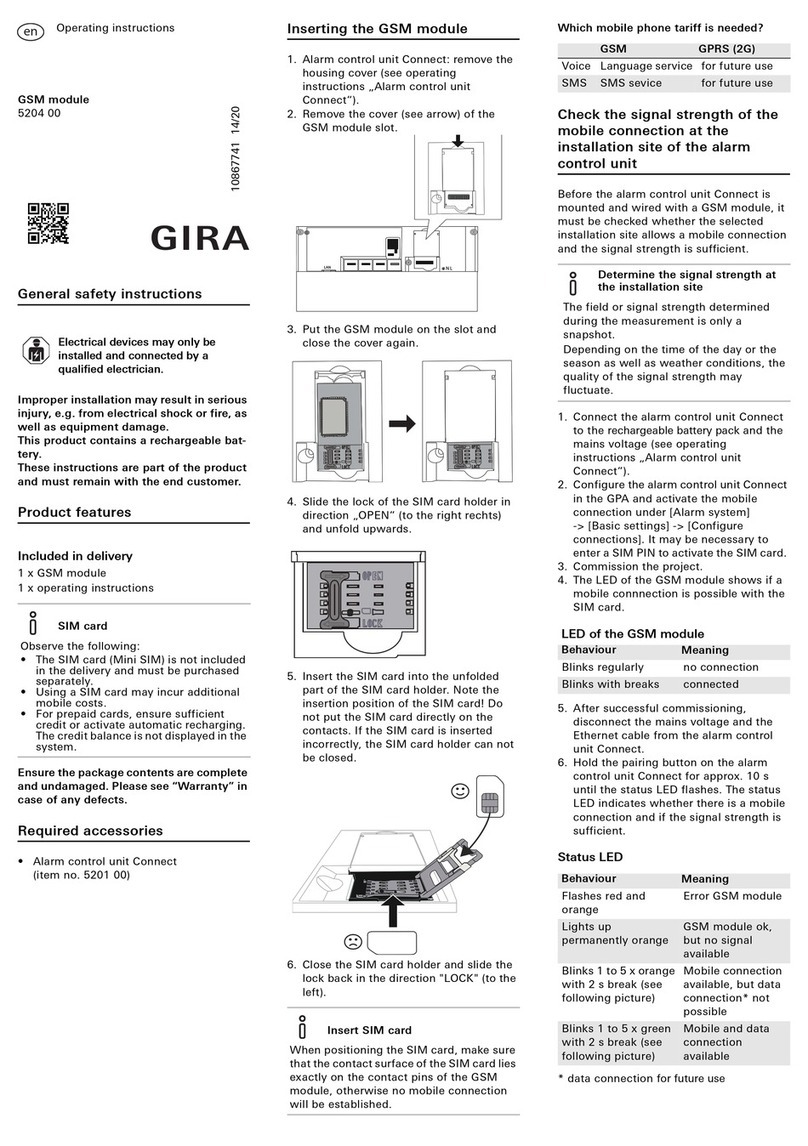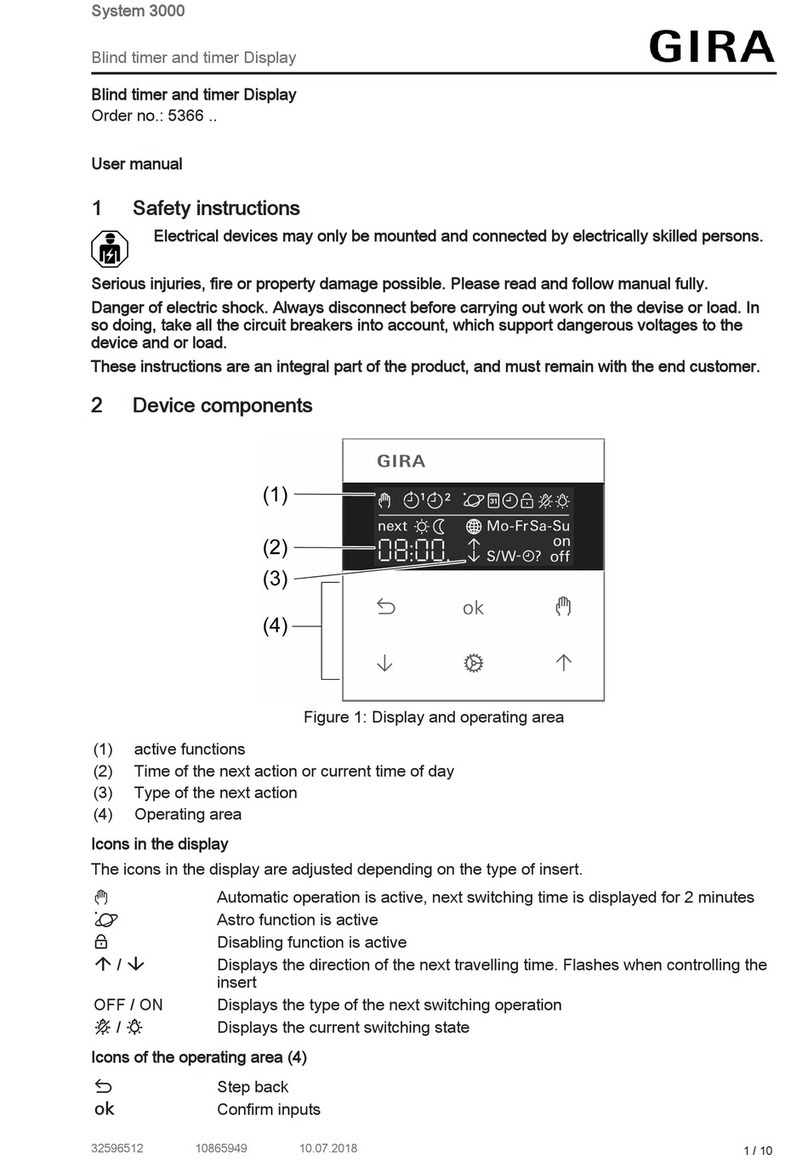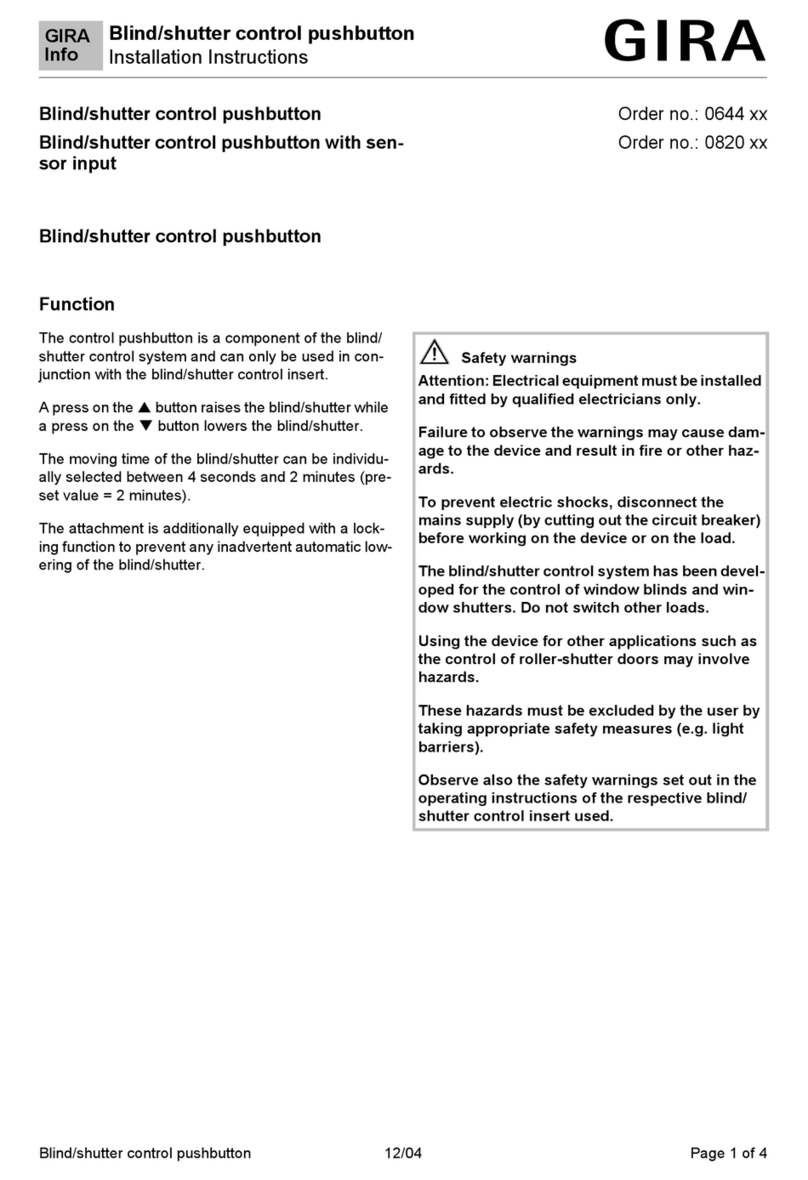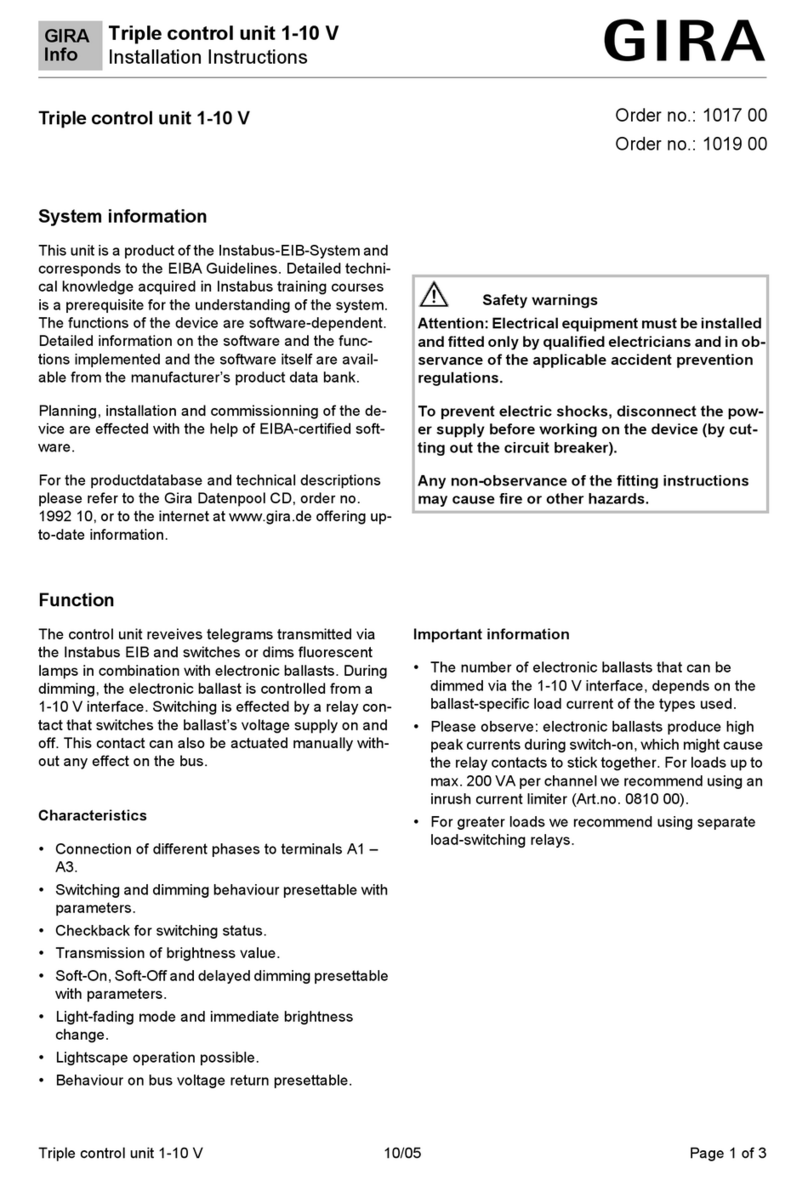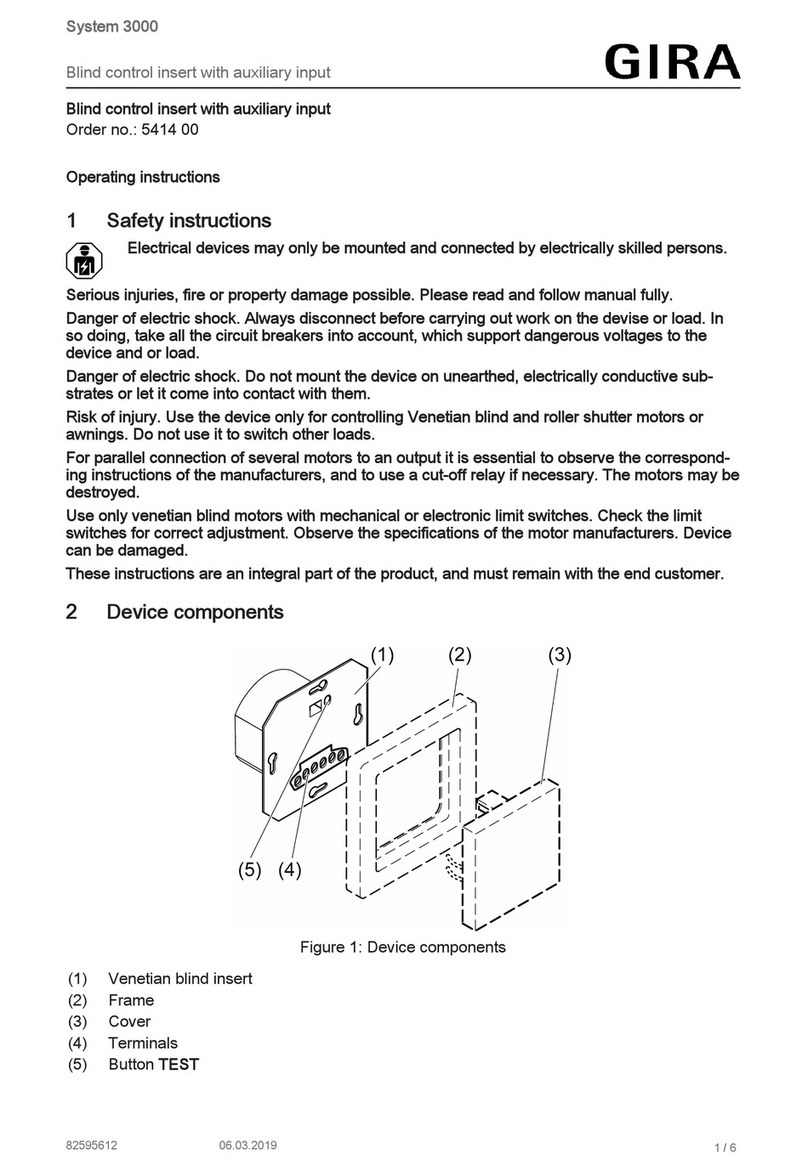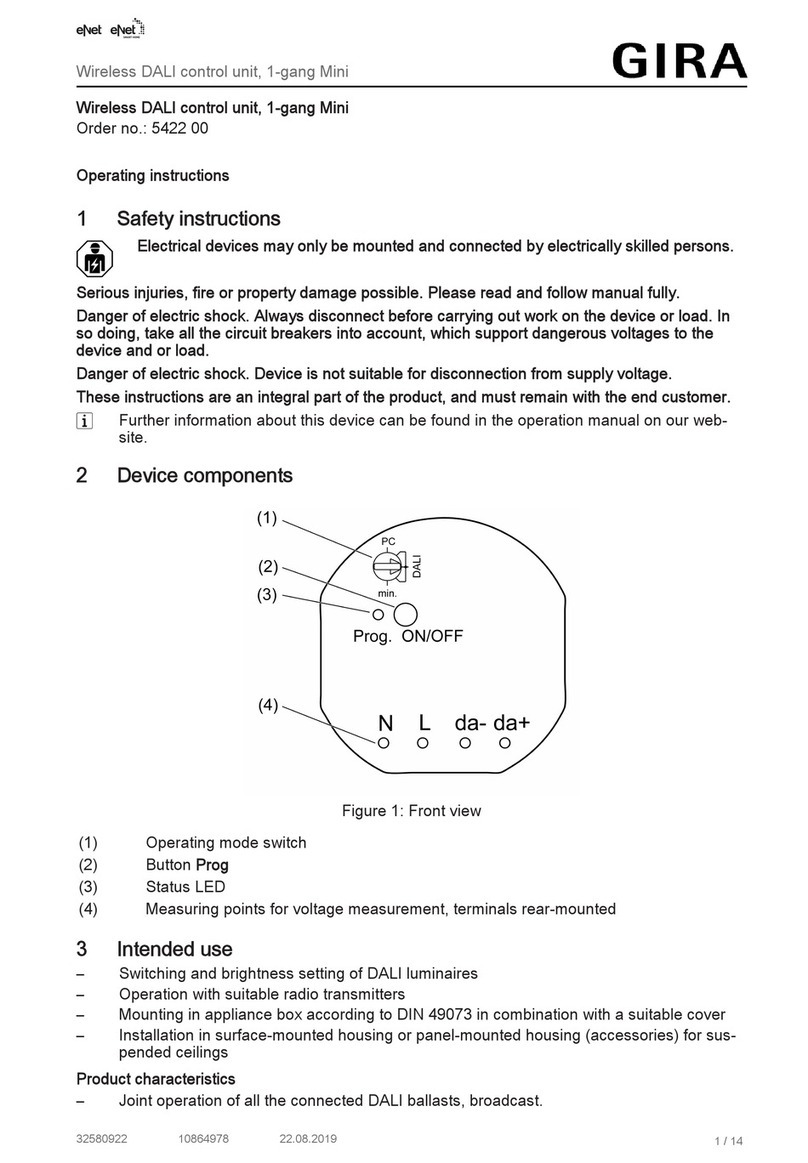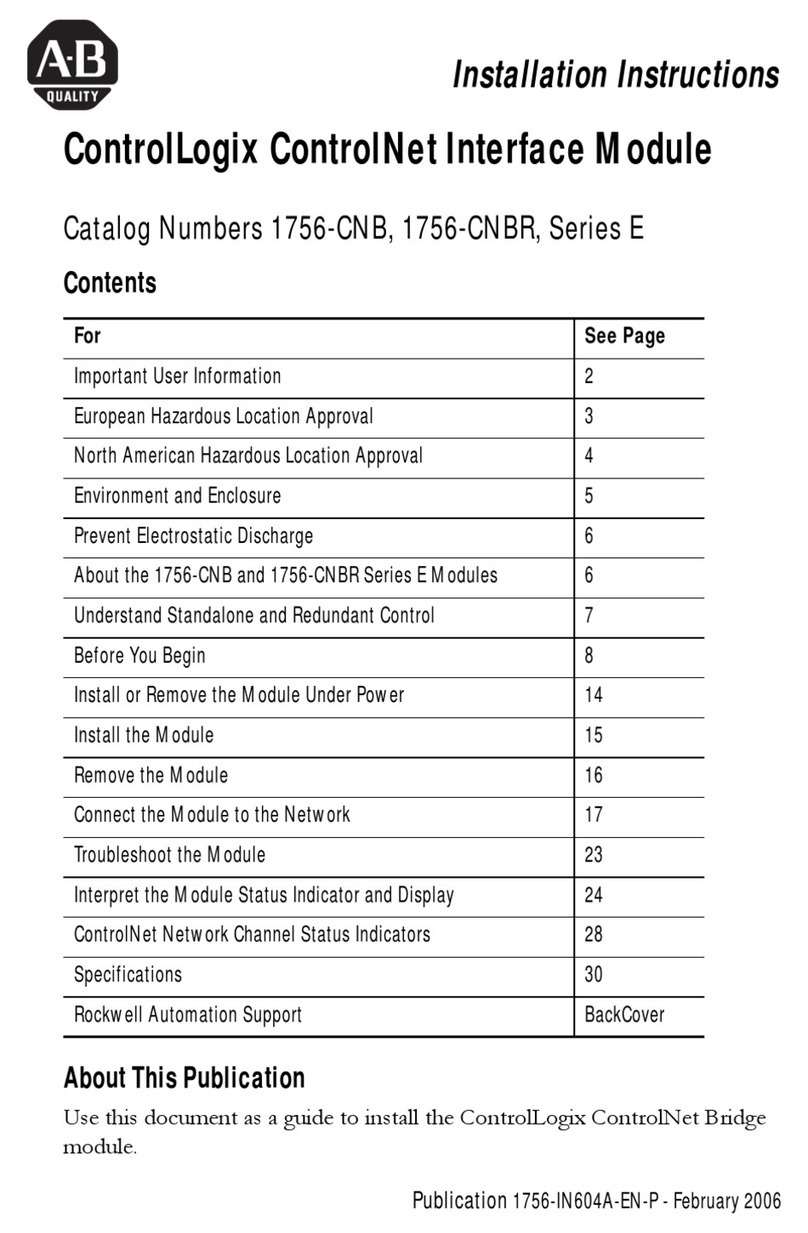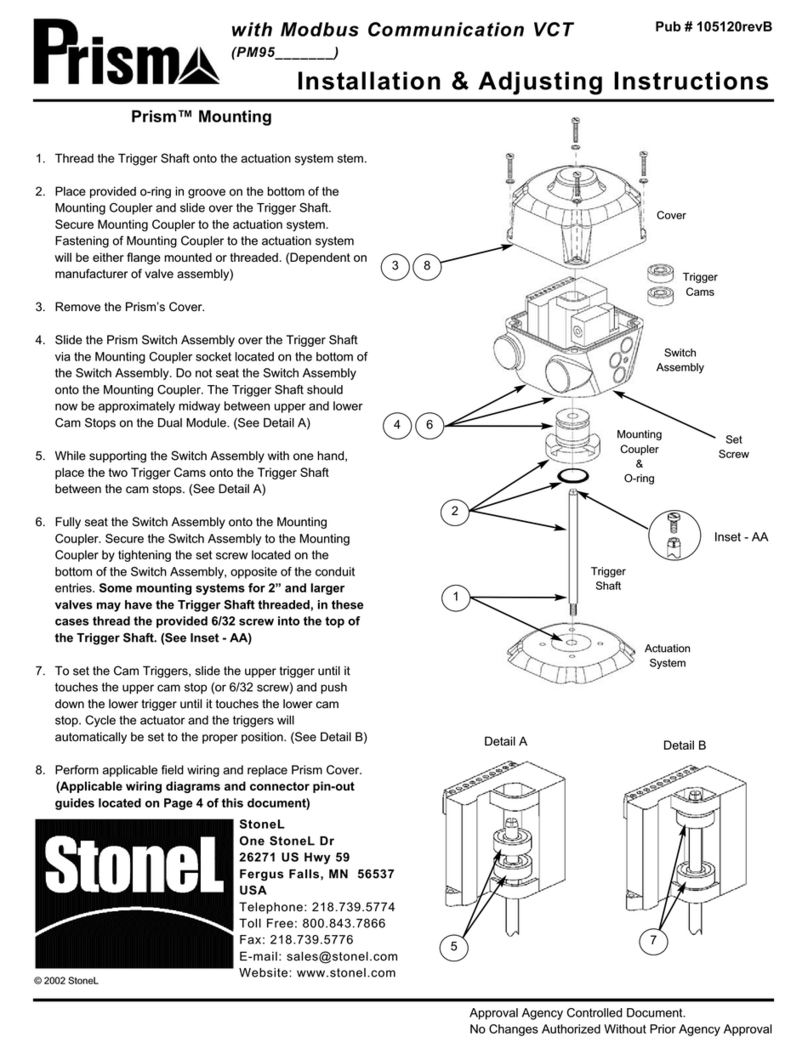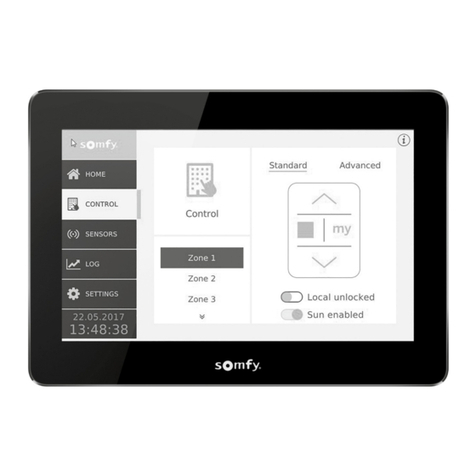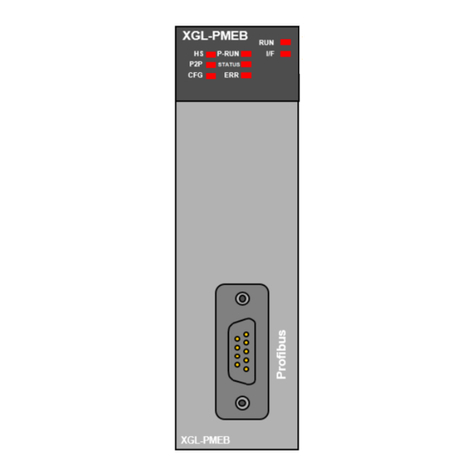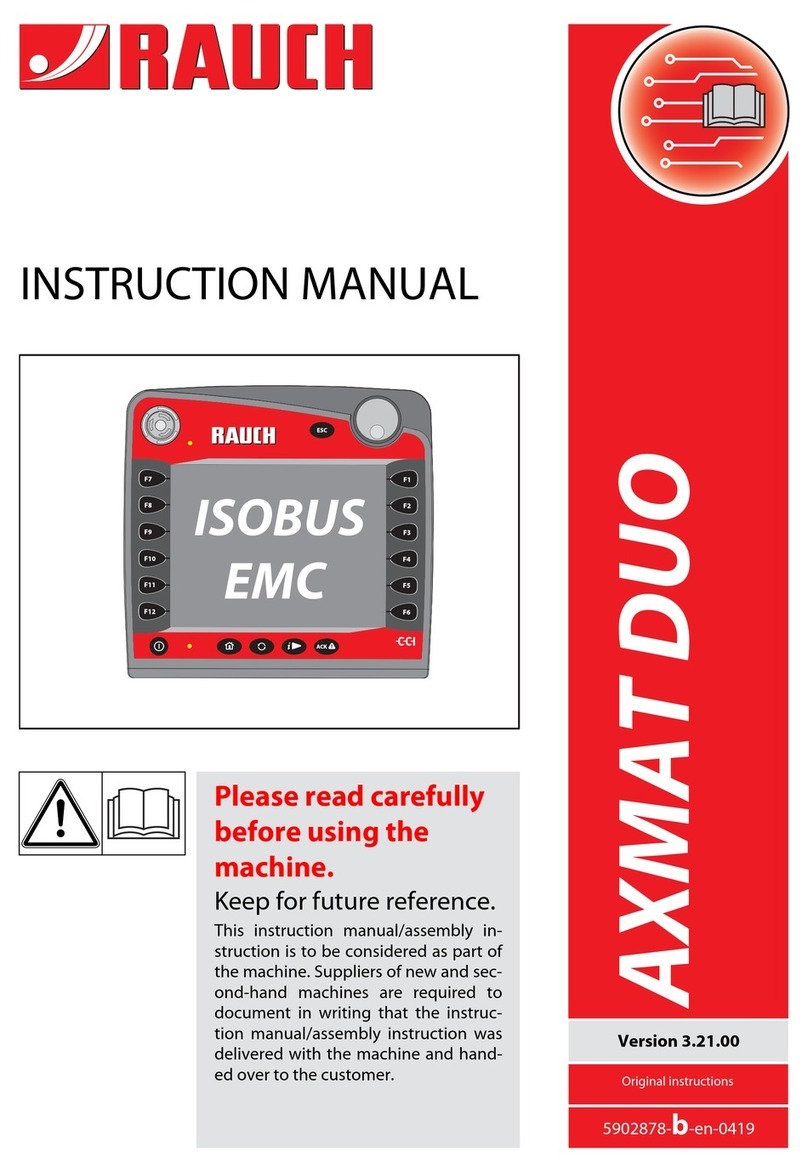Gira System 106 Fingerprint Module 5551 User manual

General safety instructions
These instructions are an integral part of
the product and must remain with the end
customer.
Required accessories
• System 106 surface-mounted housing,
1-gang to 5-gang (item no. 5501 ...,
5502 ..., 5503 ..., 5504 ..., 5505 ...) or
System 106 flush housing, 1-gang to 5-
gang (item no. 5511 ..., 5512 ..., 5513 ...,
5514 ..., 5515 ...)
Accessories
• System 106 voice module (item no.
5563 ..) with call-button module
(553. ..) or
door station module (item no. 5565 9.).
• Video control device (item no. 1288 00)
or audio control device (item
no.1278 00).
• Gira home station
• Power supply for door communication
DC 24 V 300 mA (item no. 1296 00).
Functional description
The fingerprint module serves as access
control based on biometric characteristics
of human fingers. Up to 100 fingers can be
taught in. The module can be operated as an
individual device or integrated into the Gira
door communication system.
Scope of delivery
1 x System 106 door fingerprint module
1 x safety card
1 x operating instructions
Ensure the package contents are complete
and undamaged. Please see “Warranty” in
the case of any defects.
Device description
Electrical devices may only be
installed and connected by a
qualified electrician!
Front view
Rear view
Areas of application
Use without door communication sys-
tem
If the fingerprint module is only to be used
to trigger switching actions or to open doors
without an accompanying speech or video
connection, installation without a full door
communication system is possible: Instead
of a control device, the fingerprint module
bus interface can be used, for example, to
supply switching actuators, button
interfaces or other Keyless In devices.
Devices for voice or video connections
cannot be connected.
A DC 24 V 300 mA power supply is
connected to the additional power supply
(AS) terminals of the fingerprint module to
supply the devices. Its voltage is then fed to
the TC bus, to which the remaining devices
are connected. The bus supply must be
activated in the Keyless In app or directly on
the device when starting-up the fingerprint
module.
Due to the devices’ different power
consumption, the devices sometimes count
as multiple devices:
• DCS switching actuator: 1 device
• Button interface: 1 device
• Additional Keyless In devices: 7 devices
When selecting devices, do not exceed the
maximum number of 20 devices.
1 Front plate
2 Sensor
1 Turning bolt (4x)
2 Socket (2x): System cable
3 Mounting (4x): Module front
4 Screw terminal: TC bus and additional
power supply
2
1
2
3
1
4
The maximum cable lengths from the DC
24 V additional power supply via the
fingerprint module to the last device are as
follows:
• 100 m with 0.6 mm wire diameter
• 150 m with 0.8 mm wire diameter
The supplying fingerprint module can be
located at any point.
The TC bus is connected to the fingerprint
module bus terminals. The DC 24 V power
supply is connected to the AS terminals.
Only one Keyless In module may be
connected to this DC 24 V power supply.
The TC bus supply must be activated during
start-up. After a factory reset, the TC bus
supply is deactivated.
Use as a stand-alone module in the
door communication system
The fingerprint module can be operated in
the door communication system
independently of door stations.
The connection to the TC bus is made using
the “Bus” screw terminals. An additional
power supply can be connected to the “AS”
screw terminals.
If no additional power supply is connected,
the fingerprint module reduces the
maximum possible number of devices
depending on the control device used as
follows:
• Audio control device: The fingerprint
module replaces 16 audio devices.
• Video control device: The fingerprint
module replaces 10 audio or 4 video
devices.
1 Power supply DC 24 V 300 mA
2 System 106 fingerprint module,
supplying the TC bus
3 System 106 fingerprint module
4 DCS switching actuators
5 Button interface
1 Control device
2 DC 24 V power supply
3 Home station
4 System 106 fingerprint module
5 DCS switching actuator
1
3542
BUSBUSZV
5
12
3
44
...
BUS BUSZV
Use in a System 106 door station
The system cable can be used to connect
the fingerprint module to System 106
modules and the door communication
system. This way, the fingerprint module
can, for example, trigger a switching action
from a switching actuator.
Power is supplied via the “System”
connection.
If no additional power supply is connected,
the fingerprint module reduces the
maximum possible number of devices
depending on the control device used as
follows:
• Audio control device: The fingerprint
module replaces 16 audio devices.
• Video control device: The fingerprint
module replaces 10 audio or 4 video
devices.
Mounting the module
1 System 106 door station with
fingerprint module
2 Surface-mounted video home station 7
3 Video control device
4 DCS switching actuator
5 Home station
Do not assign screw terminals
The fingerprint module screw terminals
“AS” and “Bus” must not be occupied.
Protecting the control device
against unauthorised access
In areas requiring a high level of security,
the control device should be secured
(locked) against unauthorized access.
Mounting the module
The following steps can be found in the
mounting instruction for the System 106
surface-mounted housing 1- to 5-gang or
flush-mounted housing 1- to 5-gang:
• Lock the module on the mounting
frame.
• Connect the system cable.
• Place terminating resistors
• Swivel the function carrier into the
surface-mounted housing and screw it
in place.
...
1
2
34
5
Operation
It is only necessary to place the previously
taught-in finger once on the module to ope-
rate fingerprint module.
Touch with finger
To ensure the fingerprint module functions
properly, the finger must be correctly
positioned during both the teaching in
process and subsequent operation.
Ideally:
Place the area with the strongest fingerprint
swirl (the centre of the fingertip) centrally
on the sensor.
False
Acknowledgement signals
LED Tone Meaning
lights up
green
1 x
long
positive
acknowledgement
signal, e.g.:
• Input successful
• Finger
recognised
flashes green - Device is in delivery
state
lights up red 3 x
short
negative
acknowledgement
signal, e.g.:
• Finger not
recognised
• Input not correct
lights up
orange
- Administrator
mode or SysProg is
active
lights up blue - Bluetooth
connection active
lights up red 4 x
short
A negative
acknowledgement
signal for an access
attempt outside the
permitted time
period in the case
of a time-limited
access
authorization
Acknowledgement tone off
If the acknowledgement tone is switched
off, no acknowledgement tones sound. The
acknowledgement signals are given solely
by the LED.
Start-up
The fingerprint module can be put into
operation and configured using the Gira
Keyless In app or manually on the device.
When starting operation, you must choose
an operating mode. Subsequent changes
are only possible with additional effort.
Starting-up with the Gira Keyless
In app
1. Download the Gira Keyless In app to the
administrator’s mobile device:
2. Start the app and follow the instructions
on the screen.
Technical data
Activation code
The activation code required for start-up
can be found on the enclosed safety card.
Starting-up without the app
If you want to perform start-up manually,
please refer to the instructions on the next
page.
Power supply: via system (flat
ribbon cable,
10-pole)
or
via control device
or
via AS (DC 24 V
300 mA)
Power intake
Stand-by mode: 650 mW
Connections: 2 x system
2 x additional
supply
2 x 2-wire bus
Ambient temperature:
-25°C to +70°C
Protection type: IP54
Dimensions (W x H): 106.5 x 106.5 mm
Radio frequency: 2.402 -2.480 GHz
Transmission capacity: max. 2,5 mW, Class
2
Transmitting range: typ. 10 m
10867953 06/22
System 106
fingerprint module
5551 ...
Operating instructions
en

General safety instructions
These instructions are an integral part of
the product and must remain with the end
customer.
Required accessories
• System 106 surface-mounted housing,
1-gang to 5-gang (item no. 5501 ...,
5502 ..., 5503 ..., 5504 ..., 5505 ...) or
System 106 flush housing, 1-gang to 5-
gang (item no. 5511 ..., 5512 ..., 5513 ...,
5514 ..., 5515 ...)
Accessories
• System 106 voice module (item no.
5563 ..) with call-button module
(553. ..) or
door station module (item no. 5565 9.).
• Video control device (item no. 1288 00)
or audio control device (item
no.1278 00).
• Gira home station
• Power supply for door communication
DC 24 V 300 mA (item no. 1296 00).
Functional description
The fingerprint module serves as access
control based on biometric characteristics
of human fingers. Up to 100 fingers can be
taught in. The module can be operated as an
individual device or integrated into the Gira
door communication system.
Scope of delivery
1 x System 106 door fingerprint module
1 x safety card
1 x operating instructions
Ensure the package contents are complete
and undamaged. Please see “Warranty” in
the case of any defects.
Device description
Electrical devices may only be
installed and connected by a
qualified electrician!
Front view
Rear view
Areas of application
Use without door communication sys-
tem
If the fingerprint module is only to be used
to trigger switching actions or to open doors
without an accompanying speech or video
connection, installation without a full door
communication system is possible: Instead
of a control device, the fingerprint module
bus interface can be used, for example, to
supply switching actuators, button
interfaces or other Keyless In devices.
Devices for voice or video connections
cannot be connected.
A DC 24 V 300 mA power supply is
connected to the additional power supply
(AS) terminals of the fingerprint module to
supply the devices. Its voltage is then fed to
the TC bus, to which the remaining devices
are connected. The bus supply must be
activated in the Keyless In app or directly on
the device when starting-up the fingerprint
module.
Due to the devices’ different power
consumption, the devices sometimes count
as multiple devices:
• DCS switching actuator: 1 device
• Button interface: 1 device
• Additional Keyless In devices: 7 devices
When selecting devices, do not exceed the
maximum number of 20 devices.
1 Front plate
2 Sensor
1 Turning bolt (4x)
2 Socket (2x): System cable
3 Mounting (4x): Module front
4 Screw terminal: TC bus and additional
power supply
2
1
2
3
1
4
The maximum cable lengths from the DC
24 V additional power supply via the
fingerprint module to the last device are as
follows:
• 100 m with 0.6 mm wire diameter
• 150 m with 0.8 mm wire diameter
The supplying fingerprint module can be
located at any point.
The TC bus is connected to the fingerprint
module bus terminals. The DC 24 V power
supply is connected to the AS terminals.
Only one Keyless In module may be
connected to this DC 24 V power supply.
The TC bus supply must be activated during
start-up. After a factory reset, the TC bus
supply is deactivated.
Use as a stand-alone module in the
door communication system
The fingerprint module can be operated in
the door communication system
independently of door stations.
The connection to the TC bus is made using
the “Bus” screw terminals. An additional
power supply can be connected to the “AS”
screw terminals.
If no additional power supply is connected,
the fingerprint module reduces the
maximum possible number of devices
depending on the control device used as
follows:
• Audio control device: The fingerprint
module replaces 16 audio devices.
• Video control device: The fingerprint
module replaces 10 audio or 4 video
devices.
1 Power supply DC 24 V 300 mA
2 System 106 fingerprint module,
supplying the TC bus
3 System 106 fingerprint module
4 DCS switching actuators
5 Button interface
1 Control device
2 DC 24 V power supply
3 Home station
4 System 106 fingerprint module
5 DCS switching actuator
1
3542
BUSBUSZV
5
12
3
44
...
BUS BUSZV
Use in a System 106 door station
The system cable can be used to connect
the fingerprint module to System 106
modules and the door communication
system. This way, the fingerprint module
can, for example, trigger a switching action
from a switching actuator.
Power is supplied via the “System”
connection.
If no additional power supply is connected,
the fingerprint module reduces the
maximum possible number of devices
depending on the control device used as
follows:
• Audio control device: The fingerprint
module replaces 16 audio devices.
• Video control device: The fingerprint
module replaces 10 audio or 4 video
devices.
Mounting the module
1 System 106 door station with
fingerprint module
2 Surface-mounted video home station 7
3 Video control device
4 DCS switching actuator
5 Home station
Do not assign screw terminals
The fingerprint module screw terminals
“AS” and “Bus” must not be occupied.
Protecting the control device
against unauthorised access
In areas requiring a high level of security,
the control device should be secured
(locked) against unauthorized access.
Mounting the module
The following steps can be found in the
mounting instruction for the System 106
surface-mounted housing 1- to 5-gang or
flush-mounted housing 1- to 5-gang:
• Lock the module on the mounting
frame.
• Connect the system cable.
• Place terminating resistors
• Swivel the function carrier into the
surface-mounted housing and screw it
in place.
...
1
2
34
5
Operation
It is only necessary to place the previously
taught-in finger once on the module to ope-
rate fingerprint module.
Touch with finger
To ensure the fingerprint module functions
properly, the finger must be correctly
positioned during both the teaching in
process and subsequent operation.
Ideally:
Place the area with the strongest fingerprint
swirl (the centre of the fingertip) centrally
on the sensor.
False
Acknowledgement signals
LED Tone Meaning
lights up
green
1 x
long
positive
acknowledgement
signal, e.g.:
• Input successful
• Finger
recognised
flashes green - Device is in delivery
state
lights up red 3 x
short
negative
acknowledgement
signal, e.g.:
• Finger not
recognised
• Input not correct
lights up
orange
- Administrator
mode or SysProg is
active
lights up blue - Bluetooth
connection active
lights up red 4 x
short
A negative
acknowledgement
signal for an access
attempt outside the
permitted time
period in the case
of a time-limited
access
authorization
Acknowledgement tone off
If the acknowledgement tone is switched
off, no acknowledgement tones sound. The
acknowledgement signals are given solely
by the LED.
Start-up
The fingerprint module can be put into
operation and configured using the Gira
Keyless In app or manually on the device.
When starting operation, you must choose
an operating mode. Subsequent changes
are only possible with additional effort.
Starting-up with the Gira Keyless
In app
1. Download the Gira Keyless In app to the
administrator’s mobile device:
2. Start the app and follow the instructions
on the screen.
Technical data
Activation code
The activation code required for start-up
can be found on the enclosed safety card.
Starting-up without the app
If you want to perform start-up manually,
please refer to the instructions on the next
page.
Power supply: via system (flat
ribbon cable,
10-pole)
or
via control device
or
via AS (DC 24 V
300 mA)
Power intake
Stand-by mode: 650 mW
Connections: 2 x system
2 x additional
supply
2 x 2-wire bus
Ambient temperature:
-25°C to +70°C
Protection type: IP54
Dimensions (W x H): 106.5 x 106.5 mm
Radio frequency: 2.402 -2.480 GHz
Transmission capacity: max. 2,5 mW, Class
2
Transmitting range: typ. 10 m
10867953 06/22
System 106
fingerprint module
5551 ...
Operating instructions
en

General safety instructions
These instructions are an integral part of
the product and must remain with the end
customer.
Required accessories
• System 106 surface-mounted housing,
1-gang to 5-gang (item no. 5501 ...,
5502 ..., 5503 ..., 5504 ..., 5505 ...) or
System 106 flush housing, 1-gang to 5-
gang (item no. 5511 ..., 5512 ..., 5513 ...,
5514 ..., 5515 ...)
Accessories
• System 106 voice module (item no.
5563 ..) with call-button module
(553. ..) or
door station module (item no. 5565 9.).
• Video control device (item no. 1288 00)
or audio control device (item
no.1278 00).
• Gira home station
• Power supply for door communication
DC 24 V 300 mA (item no. 1296 00).
Functional description
The fingerprint module serves as access
control based on biometric characteristics
of human fingers. Up to 100 fingers can be
taught in. The module can be operated as an
individual device or integrated into the Gira
door communication system.
Scope of delivery
1 x System 106 door fingerprint module
1 x safety card
1 x operating instructions
Ensure the package contents are complete
and undamaged. Please see “Warranty” in
the case of any defects.
Device description
Electrical devices may only be
installed and connected by a
qualified electrician!
Front view
Rear view
Areas of application
Use without door communication sys-
tem
If the fingerprint module is only to be used
to trigger switching actions or to open doors
without an accompanying speech or video
connection, installation without a full door
communication system is possible: Instead
of a control device, the fingerprint module
bus interface can be used, for example, to
supply switching actuators, button
interfaces or other Keyless In devices.
Devices for voice or video connections
cannot be connected.
A DC 24 V 300 mA power supply is
connected to the additional power supply
(AS) terminals of the fingerprint module to
supply the devices. Its voltage is then fed to
the TC bus, to which the remaining devices
are connected. The bus supply must be
activated in the Keyless In app or directly on
the device when starting-up the fingerprint
module.
Due to the devices’ different power
consumption, the devices sometimes count
as multiple devices:
• DCS switching actuator: 1 device
• Button interface: 1 device
• Additional Keyless In devices: 7 devices
When selecting devices, do not exceed the
maximum number of 20 devices.
1 Front plate
2 Sensor
1 Turning bolt (4x)
2 Socket (2x): System cable
3 Mounting (4x): Module front
4 Screw terminal: TC bus and additional
power supply
2
1
2
3
1
4
The maximum cable lengths from the DC
24 V additional power supply via the
fingerprint module to the last device are as
follows:
• 100 m with 0.6 mm wire diameter
• 150 m with 0.8 mm wire diameter
The supplying fingerprint module can be
located at any point.
The TC bus is connected to the fingerprint
module bus terminals. The DC 24 V power
supply is connected to the AS terminals.
Only one Keyless In module may be
connected to this DC 24 V power supply.
The TC bus supply must be activated during
start-up. After a factory reset, the TC bus
supply is deactivated.
Use as a stand-alone module in the
door communication system
The fingerprint module can be operated in
the door communication system
independently of door stations.
The connection to the TC bus is made using
the “Bus” screw terminals. An additional
power supply can be connected to the “AS”
screw terminals.
If no additional power supply is connected,
the fingerprint module reduces the
maximum possible number of devices
depending on the control device used as
follows:
• Audio control device: The fingerprint
module replaces 16 audio devices.
• Video control device: The fingerprint
module replaces 10 audio or 4 video
devices.
1 Power supply DC 24 V 300 mA
2 System 106 fingerprint module,
supplying the TC bus
3 System 106 fingerprint module
4 DCS switching actuators
5 Button interface
1 Control device
2 DC 24 V power supply
3 Home station
4 System 106 fingerprint module
5 DCS switching actuator
1
3542
BUSBUSZV
5
12
3
44
...
BUS BUSZV
Use in a System 106 door station
The system cable can be used to connect
the fingerprint module to System 106
modules and the door communication
system. This way, the fingerprint module
can, for example, trigger a switching action
from a switching actuator.
Power is supplied via the “System”
connection.
If no additional power supply is connected,
the fingerprint module reduces the
maximum possible number of devices
depending on the control device used as
follows:
• Audio control device: The fingerprint
module replaces 16 audio devices.
• Video control device: The fingerprint
module replaces 10 audio or 4 video
devices.
Mounting the module
1 System 106 door station with
fingerprint module
2 Surface-mounted video home station 7
3 Video control device
4 DCS switching actuator
5 Home station
Do not assign screw terminals
The fingerprint module screw terminals
“AS” and “Bus” must not be occupied.
Protecting the control device
against unauthorised access
In areas requiring a high level of security,
the control device should be secured
(locked) against unauthorized access.
Mounting the module
The following steps can be found in the
mounting instruction for the System 106
surface-mounted housing 1- to 5-gang or
flush-mounted housing 1- to 5-gang:
• Lock the module on the mounting
frame.
• Connect the system cable.
• Place terminating resistors
• Swivel the function carrier into the
surface-mounted housing and screw it
in place.
...
1
2
34
5
Operation
It is only necessary to place the previously
taught-in finger once on the module to ope-
rate fingerprint module.
Touch with finger
To ensure the fingerprint module functions
properly, the finger must be correctly
positioned during both the teaching in
process and subsequent operation.
Ideally:
Place the area with the strongest fingerprint
swirl (the centre of the fingertip) centrally
on the sensor.
False
Acknowledgement signals
LED Tone Meaning
lights up
green
1 x
long
positive
acknowledgement
signal, e.g.:
• Input successful
• Finger
recognised
flashes green - Device is in delivery
state
lights up red 3 x
short
negative
acknowledgement
signal, e.g.:
• Finger not
recognised
• Input not correct
lights up
orange
- Administrator
mode or SysProg is
active
lights up blue - Bluetooth
connection active
lights up red 4 x
short
A negative
acknowledgement
signal for an access
attempt outside the
permitted time
period in the case
of a time-limited
access
authorization
Acknowledgement tone off
If the acknowledgement tone is switched
off, no acknowledgement tones sound. The
acknowledgement signals are given solely
by the LED.
Start-up
The fingerprint module can be put into
operation and configured using the Gira
Keyless In app or manually on the device.
When starting operation, you must choose
an operating mode. Subsequent changes
are only possible with additional effort.
Starting-up with the Gira Keyless
In app
1. Download the Gira Keyless In app to the
administrator’s mobile device:
2. Start the app and follow the instructions
on the screen.
Technical data
Activation code
The activation code required for start-up
can be found on the enclosed safety card.
Starting-up without the app
If you want to perform start-up manually,
please refer to the instructions on the next
page.
Power supply: via system (flat
ribbon cable,
10-pole)
or
via control device
or
via AS (DC 24 V
300 mA)
Power intake
Stand-by mode: 650 mW
Connections: 2 x system
2 x additional
supply
2 x 2-wire bus
Ambient temperature:
-25°C to +70°C
Protection type: IP54
Dimensions (W x H): 106.5 x 106.5 mm
Radio frequency: 2.402 -2.480 GHz
Transmission capacity: max. 2,5 mW, Class
2
Transmitting range: typ. 10 m
10867953 06/22
System 106
fingerprint module
5551 ...
Operating instructions
en

General safety instructions
These instructions are an integral part of
the product and must remain with the end
customer.
Required accessories
• System 106 surface-mounted housing,
1-gang to 5-gang (item no. 5501 ...,
5502 ..., 5503 ..., 5504 ..., 5505 ...) or
System 106 flush housing, 1-gang to 5-
gang (item no. 5511 ..., 5512 ..., 5513 ...,
5514 ..., 5515 ...)
Accessories
• System 106 voice module (item no.
5563 ..) with call-button module
(553. ..) or
door station module (item no. 5565 9.).
• Video control device (item no. 1288 00)
or audio control device (item
no.1278 00).
• Gira home station
• Power supply for door communication
DC 24 V 300 mA (item no. 1296 00).
Functional description
The fingerprint module serves as access
control based on biometric characteristics
of human fingers. Up to 100 fingers can be
taught in. The module can be operated as an
individual device or integrated into the Gira
door communication system.
Scope of delivery
1 x System 106 door fingerprint module
1 x safety card
1 x operating instructions
Ensure the package contents are complete
and undamaged. Please see “Warranty” in
the case of any defects.
Device description
Electrical devices may only be
installed and connected by a
qualified electrician!
Front view
Rear view
Areas of application
Use without door communication sys-
tem
If the fingerprint module is only to be used
to trigger switching actions or to open doors
without an accompanying speech or video
connection, installation without a full door
communication system is possible: Instead
of a control device, the fingerprint module
bus interface can be used, for example, to
supply switching actuators, button
interfaces or other Keyless In devices.
Devices for voice or video connections
cannot be connected.
A DC 24 V 300 mA power supply is
connected to the additional power supply
(AS) terminals of the fingerprint module to
supply the devices. Its voltage is then fed to
the TC bus, to which the remaining devices
are connected. The bus supply must be
activated in the Keyless In app or directly on
the device when starting-up the fingerprint
module.
Due to the devices’ different power
consumption, the devices sometimes count
as multiple devices:
• DCS switching actuator: 1 device
• Button interface: 1 device
• Additional Keyless In devices: 7 devices
When selecting devices, do not exceed the
maximum number of 20 devices.
1 Front plate
2 Sensor
1 Turning bolt (4x)
2 Socket (2x): System cable
3 Mounting (4x): Module front
4 Screw terminal: TC bus and additional
power supply
2
1
2
3
1
4
The maximum cable lengths from the DC
24 V additional power supply via the
fingerprint module to the last device are as
follows:
• 100 m with 0.6 mm wire diameter
• 150 m with 0.8 mm wire diameter
The supplying fingerprint module can be
located at any point.
The TC bus is connected to the fingerprint
module bus terminals. The DC 24 V power
supply is connected to the AS terminals.
Only one Keyless In module may be
connected to this DC 24 V power supply.
The TC bus supply must be activated during
start-up. After a factory reset, the TC bus
supply is deactivated.
Use as a stand-alone module in the
door communication system
The fingerprint module can be operated in
the door communication system
independently of door stations.
The connection to the TC bus is made using
the “Bus” screw terminals. An additional
power supply can be connected to the “AS”
screw terminals.
If no additional power supply is connected,
the fingerprint module reduces the
maximum possible number of devices
depending on the control device used as
follows:
• Audio control device: The fingerprint
module replaces 16 audio devices.
• Video control device: The fingerprint
module replaces 10 audio or 4 video
devices.
1 Power supply DC 24 V 300 mA
2 System 106 fingerprint module,
supplying the TC bus
3 System 106 fingerprint module
4 DCS switching actuators
5 Button interface
1 Control device
2 DC 24 V power supply
3 Home station
4 System 106 fingerprint module
5 DCS switching actuator
1
3542
BUSBUSZV
5
12
3
44
...
BUS BUSZV
Use in a System 106 door station
The system cable can be used to connect
the fingerprint module to System 106
modules and the door communication
system. This way, the fingerprint module
can, for example, trigger a switching action
from a switching actuator.
Power is supplied via the “System”
connection.
If no additional power supply is connected,
the fingerprint module reduces the
maximum possible number of devices
depending on the control device used as
follows:
• Audio control device: The fingerprint
module replaces 16 audio devices.
• Video control device: The fingerprint
module replaces 10 audio or 4 video
devices.
Mounting the module
1 System 106 door station with
fingerprint module
2 Surface-mounted video home station 7
3 Video control device
4 DCS switching actuator
5 Home station
Do not assign screw terminals
The fingerprint module screw terminals
“AS” and “Bus” must not be occupied.
Protecting the control device
against unauthorised access
In areas requiring a high level of security,
the control device should be secured
(locked) against unauthorized access.
Mounting the module
The following steps can be found in the
mounting instruction for the System 106
surface-mounted housing 1- to 5-gang or
flush-mounted housing 1- to 5-gang:
• Lock the module on the mounting
frame.
• Connect the system cable.
• Place terminating resistors
• Swivel the function carrier into the
surface-mounted housing and screw it
in place.
...
1
2
34
5
Operation
It is only necessary to place the previously
taught-in finger once on the module to ope-
rate fingerprint module.
Touch with finger
To ensure the fingerprint module functions
properly, the finger must be correctly
positioned during both the teaching in
process and subsequent operation.
Ideally:
Place the area with the strongest fingerprint
swirl (the centre of the fingertip) centrally
on the sensor.
False
Acknowledgement signals
LED Tone Meaning
lights up
green
1 x
long
positive
acknowledgement
signal, e.g.:
• Input successful
• Finger
recognised
flashes green - Device is in delivery
state
lights up red 3 x
short
negative
acknowledgement
signal, e.g.:
• Finger not
recognised
• Input not correct
lights up
orange
- Administrator
mode or SysProg is
active
lights up blue - Bluetooth
connection active
lights up red 4 x
short
A negative
acknowledgement
signal for an access
attempt outside the
permitted time
period in the case
of a time-limited
access
authorization
Acknowledgement tone off
If the acknowledgement tone is switched
off, no acknowledgement tones sound. The
acknowledgement signals are given solely
by the LED.
Start-up
The fingerprint module can be put into
operation and configured using the Gira
Keyless In app or manually on the device.
When starting operation, you must choose
an operating mode. Subsequent changes
are only possible with additional effort.
Starting-up with the Gira Keyless
In app
1. Download the Gira Keyless In app to the
administrator’s mobile device:
2. Start the app and follow the instructions
on the screen.
Technical data
Activation code
The activation code required for start-up
can be found on the enclosed safety card.
Starting-up without the app
If you want to perform start-up manually,
please refer to the instructions on the next
page.
Power supply: via system (flat
ribbon cable,
10-pole)
or
via control device
or
via AS (DC 24 V
300 mA)
Power intake
Stand-by mode: 650 mW
Connections: 2 x system
2 x additional
supply
2 x 2-wire bus
Ambient temperature:
-25°C to +70°C
Protection type: IP54
Dimensions (W x H): 106.5 x 106.5 mm
Radio frequency: 2.402 -2.480 GHz
Transmission capacity: max. 2,5 mW, Class
2
Transmitting range: typ. 10 m
10867953 06/22
System 106
fingerprint module
5551 ...
Operating instructions
en

General safety instructions
These instructions are an integral part of
the product and must remain with the end
customer.
Required accessories
• System 106 surface-mounted housing,
1-gang to 5-gang (item no. 5501 ...,
5502 ..., 5503 ..., 5504 ..., 5505 ...) or
System 106 flush housing, 1-gang to 5-
gang (item no. 5511 ..., 5512 ..., 5513 ...,
5514 ..., 5515 ...)
Accessories
• System 106 voice module (item no.
5563 ..) with call-button module
(553. ..) or
door station module (item no. 5565 9.).
• Video control device (item no. 1288 00)
or audio control device (item
no.1278 00).
• Gira home station
• Power supply for door communication
DC 24 V 300 mA (item no. 1296 00).
Functional description
The fingerprint module serves as access
control based on biometric characteristics
of human fingers. Up to 100 fingers can be
taught in. The module can be operated as an
individual device or integrated into the Gira
door communication system.
Scope of delivery
1 x System 106 door fingerprint module
1 x safety card
1 x operating instructions
Ensure the package contents are complete
and undamaged. Please see “Warranty” in
the case of any defects.
Device description
Electrical devices may only be
installed and connected by a
qualified electrician!
Front view
Rear view
Areas of application
Use without door communication sys-
tem
If the fingerprint module is only to be used
to trigger switching actions or to open doors
without an accompanying speech or video
connection, installation without a full door
communication system is possible: Instead
of a control device, the fingerprint module
bus interface can be used, for example, to
supply switching actuators, button
interfaces or other Keyless In devices.
Devices for voice or video connections
cannot be connected.
A DC 24 V 300 mA power supply is
connected to the additional power supply
(AS) terminals of the fingerprint module to
supply the devices. Its voltage is then fed to
the TC bus, to which the remaining devices
are connected. The bus supply must be
activated in the Keyless In app or directly on
the device when starting-up the fingerprint
module.
Due to the devices’ different power
consumption, the devices sometimes count
as multiple devices:
• DCS switching actuator: 1 device
• Button interface: 1 device
• Additional Keyless In devices: 7 devices
When selecting devices, do not exceed the
maximum number of 20 devices.
1 Front plate
2 Sensor
1 Turning bolt (4x)
2 Socket (2x): System cable
3 Mounting (4x): Module front
4 Screw terminal: TC bus and additional
power supply
2
1
2
3
1
4
The maximum cable lengths from the DC
24 V additional power supply via the
fingerprint module to the last device are as
follows:
• 100 m with 0.6 mm wire diameter
• 150 m with 0.8 mm wire diameter
The supplying fingerprint module can be
located at any point.
The TC bus is connected to the fingerprint
module bus terminals. The DC 24 V power
supply is connected to the AS terminals.
Only one Keyless In module may be
connected to this DC 24 V power supply.
The TC bus supply must be activated during
start-up. After a factory reset, the TC bus
supply is deactivated.
Use as a stand-alone module in the
door communication system
The fingerprint module can be operated in
the door communication system
independently of door stations.
The connection to the TC bus is made using
the “Bus” screw terminals. An additional
power supply can be connected to the “AS”
screw terminals.
If no additional power supply is connected,
the fingerprint module reduces the
maximum possible number of devices
depending on the control device used as
follows:
• Audio control device: The fingerprint
module replaces 16 audio devices.
• Video control device: The fingerprint
module replaces 10 audio or 4 video
devices.
1 Power supply DC 24 V 300 mA
2 System 106 fingerprint module,
supplying the TC bus
3 System 106 fingerprint module
4 DCS switching actuators
5 Button interface
1 Control device
2 DC 24 V power supply
3 Home station
4 System 106 fingerprint module
5 DCS switching actuator
1
3542
BUSBUSZV
5
12
3
44
...
BUS BUSZV
Use in a System 106 door station
The system cable can be used to connect
the fingerprint module to System 106
modules and the door communication
system. This way, the fingerprint module
can, for example, trigger a switching action
from a switching actuator.
Power is supplied via the “System”
connection.
If no additional power supply is connected,
the fingerprint module reduces the
maximum possible number of devices
depending on the control device used as
follows:
• Audio control device: The fingerprint
module replaces 16 audio devices.
• Video control device: The fingerprint
module replaces 10 audio or 4 video
devices.
Mounting the module
1 System 106 door station with
fingerprint module
2 Surface-mounted video home station 7
3 Video control device
4 DCS switching actuator
5 Home station
Do not assign screw terminals
The fingerprint module screw terminals
“AS” and “Bus” must not be occupied.
Protecting the control device
against unauthorised access
In areas requiring a high level of security,
the control device should be secured
(locked) against unauthorized access.
Mounting the module
The following steps can be found in the
mounting instruction for the System 106
surface-mounted housing 1- to 5-gang or
flush-mounted housing 1- to 5-gang:
• Lock the module on the mounting
frame.
• Connect the system cable.
• Place terminating resistors
• Swivel the function carrier into the
surface-mounted housing and screw it
in place.
...
1
2
34
5
Operation
It is only necessary to place the previously
taught-in finger once on the module to ope-
rate fingerprint module.
Touch with finger
To ensure the fingerprint module functions
properly, the finger must be correctly
positioned during both the teaching in
process and subsequent operation.
Ideally:
Place the area with the strongest fingerprint
swirl (the centre of the fingertip) centrally
on the sensor.
False
Acknowledgement signals
LED Tone Meaning
lights up
green
1 x
long
positive
acknowledgement
signal, e.g.:
• Input successful
• Finger
recognised
flashes green - Device is in delivery
state
lights up red 3 x
short
negative
acknowledgement
signal, e.g.:
• Finger not
recognised
• Input not correct
lights up
orange
- Administrator
mode or SysProg is
active
lights up blue - Bluetooth
connection active
lights up red 4 x
short
A negative
acknowledgement
signal for an access
attempt outside the
permitted time
period in the case
of a time-limited
access
authorization
Acknowledgement tone off
If the acknowledgement tone is switched
off, no acknowledgement tones sound. The
acknowledgement signals are given solely
by the LED.
Start-up
The fingerprint module can be put into
operation and configured using the Gira
Keyless In app or manually on the device.
When starting operation, you must choose
an operating mode. Subsequent changes
are only possible with additional effort.
Starting-up with the Gira Keyless
In app
1. Download the Gira Keyless In app to the
administrator’s mobile device:
2. Start the app and follow the instructions
on the screen.
Technical data
Activation code
The activation code required for start-up
can be found on the enclosed safety card.
Starting-up without the app
If you want to perform start-up manually,
please refer to the instructions on the next
page.
Power supply: via system (flat
ribbon cable,
10-pole)
or
via control device
or
via AS (DC 24 V
300 mA)
Power intake
Stand-by mode: 650 mW
Connections: 2 x system
2 x additional
supply
2 x 2-wire bus
Ambient temperature:
-25°C to +70°C
Protection type: IP54
Dimensions (W x H): 106.5 x 106.5 mm
Radio frequency: 2.402 -2.480 GHz
Transmission capacity: max. 2,5 mW, Class
2
Transmitting range: typ. 10 m
10867953 06/22
System 106
fingerprint module
5551 ...
Operating instructions
en

General safety instructions
These instructions are an integral part of
the product and must remain with the end
customer.
Required accessories
• System 106 surface-mounted housing,
1-gang to 5-gang (item no. 5501 ...,
5502 ..., 5503 ..., 5504 ..., 5505 ...) or
System 106 flush housing, 1-gang to 5-
gang (item no. 5511 ..., 5512 ..., 5513 ...,
5514 ..., 5515 ...)
Accessories
• System 106 voice module (item no.
5563 ..) with call-button module
(553. ..) or
door station module (item no. 5565 9.).
• Video control device (item no. 1288 00)
or audio control device (item
no.1278 00).
• Gira home station
• Power supply for door communication
DC 24 V 300 mA (item no. 1296 00).
Functional description
The fingerprint module serves as access
control based on biometric characteristics
of human fingers. Up to 100 fingers can be
taught in. The module can be operated as an
individual device or integrated into the Gira
door communication system.
Scope of delivery
1 x System 106 door fingerprint module
1 x safety card
1 x operating instructions
Ensure the package contents are complete
and undamaged. Please see “Warranty” in
the case of any defects.
Device description
Electrical devices may only be
installed and connected by a
qualified electrician!
Front view
Rear view
Areas of application
Use without door communication sys-
tem
If the fingerprint module is only to be used
to trigger switching actions or to open doors
without an accompanying speech or video
connection, installation without a full door
communication system is possible: Instead
of a control device, the fingerprint module
bus interface can be used, for example, to
supply switching actuators, button
interfaces or other Keyless In devices.
Devices for voice or video connections
cannot be connected.
A DC 24 V 300 mA power supply is
connected to the additional power supply
(AS) terminals of the fingerprint module to
supply the devices. Its voltage is then fed to
the TC bus, to which the remaining devices
are connected. The bus supply must be
activated in the Keyless In app or directly on
the device when starting-up the fingerprint
module.
Due to the devices’ different power
consumption, the devices sometimes count
as multiple devices:
• DCS switching actuator: 1 device
• Button interface: 1 device
• Additional Keyless In devices: 7 devices
When selecting devices, do not exceed the
maximum number of 20 devices.
1 Front plate
2 Sensor
1 Turning bolt (4x)
2 Socket (2x): System cable
3 Mounting (4x): Module front
4 Screw terminal: TC bus and additional
power supply
2
1
2
3
1
4
The maximum cable lengths from the DC
24 V additional power supply via the
fingerprint module to the last device are as
follows:
• 100 m with 0.6 mm wire diameter
• 150 m with 0.8 mm wire diameter
The supplying fingerprint module can be
located at any point.
The TC bus is connected to the fingerprint
module bus terminals. The DC 24 V power
supply is connected to the AS terminals.
Only one Keyless In module may be
connected to this DC 24 V power supply.
The TC bus supply must be activated during
start-up. After a factory reset, the TC bus
supply is deactivated.
Use as a stand-alone module in the
door communication system
The fingerprint module can be operated in
the door communication system
independently of door stations.
The connection to the TC bus is made using
the “Bus” screw terminals. An additional
power supply can be connected to the “AS”
screw terminals.
If no additional power supply is connected,
the fingerprint module reduces the
maximum possible number of devices
depending on the control device used as
follows:
• Audio control device: The fingerprint
module replaces 16 audio devices.
• Video control device: The fingerprint
module replaces 10 audio or 4 video
devices.
1 Power supply DC 24 V 300 mA
2 System 106 fingerprint module,
supplying the TC bus
3 System 106 fingerprint module
4 DCS switching actuators
5 Button interface
1 Control device
2 DC 24 V power supply
3 Home station
4 System 106 fingerprint module
5 DCS switching actuator
1
3542
BUSBUSZV
5
12
3
44
...
BUS BUSZV
Use in a System 106 door station
The system cable can be used to connect
the fingerprint module to System 106
modules and the door communication
system. This way, the fingerprint module
can, for example, trigger a switching action
from a switching actuator.
Power is supplied via the “System”
connection.
If no additional power supply is connected,
the fingerprint module reduces the
maximum possible number of devices
depending on the control device used as
follows:
• Audio control device: The fingerprint
module replaces 16 audio devices.
• Video control device: The fingerprint
module replaces 10 audio or 4 video
devices.
Mounting the module
1 System 106 door station with
fingerprint module
2 Surface-mounted video home station 7
3 Video control device
4 DCS switching actuator
5 Home station
Do not assign screw terminals
The fingerprint module screw terminals
“AS” and “Bus” must not be occupied.
Protecting the control device
against unauthorised access
In areas requiring a high level of security,
the control device should be secured
(locked) against unauthorized access.
Mounting the module
The following steps can be found in the
mounting instruction for the System 106
surface-mounted housing 1- to 5-gang or
flush-mounted housing 1- to 5-gang:
• Lock the module on the mounting
frame.
• Connect the system cable.
• Place terminating resistors
• Swivel the function carrier into the
surface-mounted housing and screw it
in place.
...
1
2
34
5
Operation
It is only necessary to place the previously
taught-in finger once on the module to ope-
rate fingerprint module.
Touch with finger
To ensure the fingerprint module functions
properly, the finger must be correctly
positioned during both the teaching in
process and subsequent operation.
Ideally:
Place the area with the strongest fingerprint
swirl (the centre of the fingertip) centrally
on the sensor.
False
Acknowledgement signals
LED Tone Meaning
lights up
green
1 x
long
positive
acknowledgement
signal, e.g.:
• Input successful
• Finger
recognised
flashes green - Device is in delivery
state
lights up red 3 x
short
negative
acknowledgement
signal, e.g.:
• Finger not
recognised
• Input not correct
lights up
orange
- Administrator
mode or SysProg is
active
lights up blue - Bluetooth
connection active
lights up red 4 x
short
A negative
acknowledgement
signal for an access
attempt outside the
permitted time
period in the case
of a time-limited
access
authorization
Acknowledgement tone off
If the acknowledgement tone is switched
off, no acknowledgement tones sound. The
acknowledgement signals are given solely
by the LED.
Start-up
The fingerprint module can be put into
operation and configured using the Gira
Keyless In app or manually on the device.
When starting operation, you must choose
an operating mode. Subsequent changes
are only possible with additional effort.
Starting-up with the Gira Keyless
In app
1. Download the Gira Keyless In app to the
administrator’s mobile device:
2. Start the app and follow the instructions
on the screen.
Technical data
Activation code
The activation code required for start-up
can be found on the enclosed safety card.
Starting-up without the app
If you want to perform start-up manually,
please refer to the instructions on the next
page.
Power supply: via system (flat
ribbon cable,
10-pole)
or
via control device
or
via AS (DC 24 V
300 mA)
Power intake
Stand-by mode: 650 mW
Connections: 2 x system
2 x additional
supply
2 x 2-wire bus
Ambient temperature:
-25°C to +70°C
Protection type: IP54
Dimensions (W x H): 106.5 x 106.5 mm
Radio frequency: 2.402 -2.480 GHz
Transmission capacity: max. 2,5 mW, Class
2
Transmitting range: typ. 10 m
10867953 06/22
System 106
fingerprint module
5551 ...
Operating instructions
en

Manual start-up
Start-up is carried out using the following
steps:
• Teach in first administrator
• Teach in user finger
• Configure fingerprint module
• for use in the door communication
system: Assign door-opener / switching
actuators
Basics for teaching in a finger
1. Place the finger to be taught in in the
middle of the sensor until the short ack-
nowledgement tone sounds.
2. As soon as the LED lights up orange,
place the finger on the sensor again.
3. Repeat steps 1 to 2 several times.
4. The finger is taught in when a long ack-
nowledgement tone sounds and the LED
lights up green.
For “difficult” fingers, e.g. if a person has
very dry skin, it may be necessary to place
the finger to be taught-in up to 7 times.
If 3 short tones sound after the seventh
attempt, the finger has not been success-
fully taught in.
In this case, place the finger again (step 1)
or use another finger.
Detailed start-up instructions
Detailed instructions for manual start-up
can be found in the Gira download section
under:
Commands for teaching in and deleting taught-in fingers
You can mark the taught in fingers in the table on the right hand side.
Commands for configuring the fingerprint module
Commands for use without door communication system
Commands for assignments in the door communication system: Assign switching
actuator
Commands for assignments in the door communication system: Assign door-opener
Function Start mode LED
mode active
Touch with finger Tone
Teach in first
administrator
flashes
green
AdminNEW(7x)
Progr.NEW(7x)
2 x
long
Teach in user finger Admin Progr. Admin orange UserNEW(7x) 2 x
long
Teach in further
administrators
Admin Admin Progr. orange AdminNEW(7x)
Progr.NEW(7x)
2 x
long
Delete administrator Admin Progr. Progr. flashes red Admin or Progr. 1 x
long
Delete user finger Admin Progr. Progr. flashes red Users 1 x
long
Factory reset (delete
all assignments)
Admin Admin flashes red Admin(7s) 2 x
long
Function Start mode LED
mode active
Change setting Tone
Set illumination level
(off, level 1, level 2)
Progr. Admin flashes
orange
twice
Admin 1 x
long
Set acknowledgement
tone level
(on, off)
Progr. Admin flashes
orange
twice
Progr. 1 x
long
Function mode, switch LED
mode switched
Tone
Switch system
programming mode
on/off
Progr. Progr. Progr. flashes orange 1 x
long
Switch DCS bus
power supply
on/off
Progr. Progr. Admin flashes orange 1 x
long
Function mode start LED
mode active
Assign Tone
assign switching
actuator
(individual
assignment)
or
Delete assignment
Control device System
progr.
Switching actuator Progr.
flashes
orange
Users 1 x
long
assign switching
actuator
(group assignment)
or
Delete assignment
Control device System
progr.
Switching actuator Progr.
flashes
orange
Admin 1 x
long
Function mode start LED
mode active Assign Tone
Stand-alone devices
(without door station):
Assign door-opener
Control device System
progr.
Control device door-
opener progr.
flashes
orange
Progr. Progr.
Admin
1 x
long
Assign door-opener
(individual
assignment)
or
Delete assignment
Control device System
progr.
Control device door-
opener progr.
flashes
orange
Users 1 x
long
Assign door-opener
(group assignment)
or
Delete assignment
Control device System
progr.
Control device door-
opener progr.
flashes
orange
Admin 1 x
long
Overview of administrators
User finger overview
Administrator Admin
finger
Programming
finger
Example
administrator
User / function User finger
Conformity
Gira Giersiepen GmbH & Co. KG hereby
declares that the radio system type art. no.
5551 .. meets the directive 2014/53/EU. You
can find the full article number on the
device. The complete text of the EU
Declaration of Conformity is available under
the Internet address:
www.gira.de/konformitaet
Warranty
The warranty is provided in accordance with
the statutory requirements via the retailer.
Please submit or send faulty devices
postage paid and with a fault description to
your sales representative (retailer /
installation company / electronics retailer).
This person will forward the devices to the
Gira Service Centre.
Gira
Gira
Giersiepen GmbH & Co KG
Elektro-Installations-Systeme
P.O. Box 1220
42461 Radevormwald, Germany
Phone: +49 2195 602 - 0
Fax: +49 2195 602 - 191
info@gira.de
www.gira.de

Manual start-up
Start-up is carried out using the following
steps:
• Teach in first administrator
• Teach in user finger
• Configure fingerprint module
• for use in the door communication
system: Assign door-opener / switching
actuators
Basics for teaching in a finger
1. Place the finger to be taught in in the
middle of the sensor until the short ack-
nowledgement tone sounds.
2. As soon as the LED lights up orange,
place the finger on the sensor again.
3. Repeat steps 1 to 2 several times.
4. The finger is taught in when a long ack-
nowledgement tone sounds and the LED
lights up green.
For “difficult” fingers, e.g. if a person has
very dry skin, it may be necessary to place
the finger to be taught-in up to 7 times.
If 3 short tones sound after the seventh
attempt, the finger has not been success-
fully taught in.
In this case, place the finger again (step 1)
or use another finger.
Detailed start-up instructions
Detailed instructions for manual start-up
can be found in the Gira download section
under:
Commands for teaching in and deleting taught-in fingers
You can mark the taught in fingers in the table on the right hand side.
Commands for configuring the fingerprint module
Commands for use without door communication system
Commands for assignments in the door communication system: Assign switching
actuator
Commands for assignments in the door communication system: Assign door-opener
Function Start mode LED
mode active
Touch with finger Tone
Teach in first
administrator
flashes
green
AdminNEW(7x)
Progr.NEW(7x)
2 x
long
Teach in user finger Admin Progr. Admin orange UserNEW(7x) 2 x
long
Teach in further
administrators
Admin Admin Progr. orange AdminNEW(7x)
Progr.NEW(7x)
2 x
long
Delete administrator Admin Progr. Progr. flashes red Admin or Progr. 1 x
long
Delete user finger Admin Progr. Progr. flashes red Users 1 x
long
Factory reset (delete
all assignments)
Admin Admin flashes red Admin(7s) 2 x
long
Function Start mode LED
mode active
Change setting Tone
Set illumination level
(off, level 1, level 2)
Progr. Admin flashes
orange
twice
Admin 1 x
long
Set acknowledgement
tone level
(on, off)
Progr. Admin flashes
orange
twice
Progr. 1 x
long
Function mode, switch LED
mode switched
Tone
Switch system
programming mode
on/off
Progr. Progr. Progr. flashes orange 1 x
long
Switch DCS bus
power supply
on/off
Progr. Progr. Admin flashes orange 1 x
long
Function mode start LED
mode active
Assign Tone
assign switching
actuator
(individual
assignment)
or
Delete assignment
Control device System
progr.
Switching actuator Progr.
flashes
orange
Users 1 x
long
assign switching
actuator
(group assignment)
or
Delete assignment
Control device System
progr.
Switching actuator Progr.
flashes
orange
Admin 1 x
long
Function mode start LED
mode active Assign Tone
Stand-alone devices
(without door station):
Assign door-opener
Control device System
progr.
Control device door-
opener progr.
flashes
orange
Progr. Progr.
Admin
1 x
long
Assign door-opener
(individual
assignment)
or
Delete assignment
Control device System
progr.
Control device door-
opener progr.
flashes
orange
Users 1 x
long
Assign door-opener
(group assignment)
or
Delete assignment
Control device System
progr.
Control device door-
opener progr.
flashes
orange
Admin 1 x
long
Overview of administrators
User finger overview
Administrator Admin
finger
Programming
finger
Example
administrator
User / function User finger
Conformity
Gira Giersiepen GmbH & Co. KG hereby
declares that the radio system type art. no.
5551 .. meets the directive 2014/53/EU. You
can find the full article number on the
device. The complete text of the EU
Declaration of Conformity is available under
the Internet address:
www.gira.de/konformitaet
Warranty
The warranty is provided in accordance with
the statutory requirements via the retailer.
Please submit or send faulty devices
postage paid and with a fault description to
your sales representative (retailer /
installation company / electronics retailer).
This person will forward the devices to the
Gira Service Centre.
Gira
Gira
Giersiepen GmbH & Co KG
Elektro-Installations-Systeme
P.O. Box 1220
42461 Radevormwald, Germany
Phone: +49 2195 602 - 0
Fax: +49 2195 602 - 191
info@gira.de
www.gira.de

Manual start-up
Start-up is carried out using the following
steps:
• Teach in first administrator
• Teach in user finger
• Configure fingerprint module
• for use in the door communication
system: Assign door-opener / switching
actuators
Basics for teaching in a finger
1. Place the finger to be taught in in the
middle of the sensor until the short ack-
nowledgement tone sounds.
2. As soon as the LED lights up orange,
place the finger on the sensor again.
3. Repeat steps 1 to 2 several times.
4. The finger is taught in when a long ack-
nowledgement tone sounds and the LED
lights up green.
For “difficult” fingers, e.g. if a person has
very dry skin, it may be necessary to place
the finger to be taught-in up to 7 times.
If 3 short tones sound after the seventh
attempt, the finger has not been success-
fully taught in.
In this case, place the finger again (step 1)
or use another finger.
Detailed start-up instructions
Detailed instructions for manual start-up
can be found in the Gira download section
under:
Commands for teaching in and deleting taught-in fingers
You can mark the taught in fingers in the table on the right hand side.
Commands for configuring the fingerprint module
Commands for use without door communication system
Commands for assignments in the door communication system: Assign switching
actuator
Commands for assignments in the door communication system: Assign door-opener
Function Start mode LED
mode active
Touch with finger Tone
Teach in first
administrator
flashes
green
AdminNEW(7x)
Progr.NEW(7x)
2 x
long
Teach in user finger Admin Progr. Admin orange UserNEW(7x) 2 x
long
Teach in further
administrators
Admin Admin Progr. orange AdminNEW(7x)
Progr.NEW(7x)
2 x
long
Delete administrator Admin Progr. Progr. flashes red Admin or Progr. 1 x
long
Delete user finger Admin Progr. Progr. flashes red Users 1 x
long
Factory reset (delete
all assignments)
Admin Admin flashes red Admin(7s) 2 x
long
Function Start mode LED
mode active
Change setting Tone
Set illumination level
(off, level 1, level 2)
Progr. Admin flashes
orange
twice
Admin 1 x
long
Set acknowledgement
tone level
(on, off)
Progr. Admin flashes
orange
twice
Progr. 1 x
long
Function mode, switch LED
mode switched
Tone
Switch system
programming mode
on/off
Progr. Progr. Progr. flashes orange 1 x
long
Switch DCS bus
power supply
on/off
Progr. Progr. Admin flashes orange 1 x
long
Function mode start LED
mode active
Assign Tone
assign switching
actuator
(individual
assignment)
or
Delete assignment
Control device System
progr.
Switching actuator Progr.
flashes
orange
Users 1 x
long
assign switching
actuator
(group assignment)
or
Delete assignment
Control device System
progr.
Switching actuator Progr.
flashes
orange
Admin 1 x
long
Function mode start LED
mode active Assign Tone
Stand-alone devices
(without door station):
Assign door-opener
Control device System
progr.
Control device door-
opener progr.
flashes
orange
Progr. Progr.
Admin
1 x
long
Assign door-opener
(individual
assignment)
or
Delete assignment
Control device System
progr.
Control device door-
opener progr.
flashes
orange
Users 1 x
long
Assign door-opener
(group assignment)
or
Delete assignment
Control device System
progr.
Control device door-
opener progr.
flashes
orange
Admin 1 x
long
Overview of administrators
User finger overview
Administrator Admin
finger
Programming
finger
Example
administrator
User / function User finger
Conformity
Gira Giersiepen GmbH & Co. KG hereby
declares that the radio system type art. no.
5551 .. meets the directive 2014/53/EU. You
can find the full article number on the
device. The complete text of the EU
Declaration of Conformity is available under
the Internet address:
www.gira.de/konformitaet
Warranty
The warranty is provided in accordance with
the statutory requirements via the retailer.
Please submit or send faulty devices
postage paid and with a fault description to
your sales representative (retailer /
installation company / electronics retailer).
This person will forward the devices to the
Gira Service Centre.
Gira
Gira
Giersiepen GmbH & Co KG
Elektro-Installations-Systeme
P.O. Box 1220
42461 Radevormwald, Germany
Phone: +49 2195 602 - 0
Fax: +49 2195 602 - 191
info@gira.de
www.gira.de

Manual start-up
Start-up is carried out using the following
steps:
• Teach in first administrator
• Teach in user finger
• Configure fingerprint module
• for use in the door communication
system: Assign door-opener / switching
actuators
Basics for teaching in a finger
1. Place the finger to be taught in in the
middle of the sensor until the short ack-
nowledgement tone sounds.
2. As soon as the LED lights up orange,
place the finger on the sensor again.
3. Repeat steps 1 to 2 several times.
4. The finger is taught in when a long ack-
nowledgement tone sounds and the LED
lights up green.
For “difficult” fingers, e.g. if a person has
very dry skin, it may be necessary to place
the finger to be taught-in up to 7 times.
If 3 short tones sound after the seventh
attempt, the finger has not been success-
fully taught in.
In this case, place the finger again (step 1)
or use another finger.
Detailed start-up instructions
Detailed instructions for manual start-up
can be found in the Gira download section
under:
Commands for teaching in and deleting taught-in fingers
You can mark the taught in fingers in the table on the right hand side.
Commands for configuring the fingerprint module
Commands for use without door communication system
Commands for assignments in the door communication system: Assign switching
actuator
Commands for assignments in the door communication system: Assign door-opener
Function Start mode LED
mode active
Touch with finger Tone
Teach in first
administrator
flashes
green
AdminNEW(7x)
Progr.NEW(7x)
2 x
long
Teach in user finger Admin Progr. Admin orange UserNEW(7x) 2 x
long
Teach in further
administrators
Admin Admin Progr. orange AdminNEW(7x)
Progr.NEW(7x)
2 x
long
Delete administrator Admin Progr. Progr. flashes red Admin or Progr. 1 x
long
Delete user finger Admin Progr. Progr. flashes red Users 1 x
long
Factory reset (delete
all assignments)
Admin Admin flashes red Admin(7s) 2 x
long
Function Start mode LED
mode active
Change setting Tone
Set illumination level
(off, level 1, level 2)
Progr. Admin flashes
orange
twice
Admin 1 x
long
Set acknowledgement
tone level
(on, off)
Progr. Admin flashes
orange
twice
Progr. 1 x
long
Function mode, switch LED
mode switched
Tone
Switch system
programming mode
on/off
Progr. Progr. Progr. flashes orange 1 x
long
Switch DCS bus
power supply
on/off
Progr. Progr. Admin flashes orange 1 x
long
Function mode start LED
mode active
Assign Tone
assign switching
actuator
(individual
assignment)
or
Delete assignment
Control device System
progr.
Switching actuator Progr.
flashes
orange
Users 1 x
long
assign switching
actuator
(group assignment)
or
Delete assignment
Control device System
progr.
Switching actuator Progr.
flashes
orange
Admin 1 x
long
Function mode start LED
mode active Assign Tone
Stand-alone devices
(without door station):
Assign door-opener
Control device System
progr.
Control device door-
opener progr.
flashes
orange
Progr. Progr.
Admin
1 x
long
Assign door-opener
(individual
assignment)
or
Delete assignment
Control device System
progr.
Control device door-
opener progr.
flashes
orange
Users 1 x
long
Assign door-opener
(group assignment)
or
Delete assignment
Control device System
progr.
Control device door-
opener progr.
flashes
orange
Admin 1 x
long
Overview of administrators
User finger overview
Administrator Admin
finger
Programming
finger
Example
administrator
User / function User finger
Conformity
Gira Giersiepen GmbH & Co. KG hereby
declares that the radio system type art. no.
5551 .. meets the directive 2014/53/EU. You
can find the full article number on the
device. The complete text of the EU
Declaration of Conformity is available under
the Internet address:
www.gira.de/konformitaet
Warranty
The warranty is provided in accordance with
the statutory requirements via the retailer.
Please submit or send faulty devices
postage paid and with a fault description to
your sales representative (retailer /
installation company / electronics retailer).
This person will forward the devices to the
Gira Service Centre.
Gira
Gira
Giersiepen GmbH & Co KG
Elektro-Installations-Systeme
P.O. Box 1220
42461 Radevormwald, Germany
Phone: +49 2195 602 - 0
Fax: +49 2195 602 - 191
info@gira.de
www.gira.de
Table of contents
Other Gira Control Unit manuals
Popular Control Unit manuals by other brands

DeZurik
DeZurik WILLAMETTE VMC-2200 manual

SAMES KREMLIN
SAMES KREMLIN MINI Series user manual
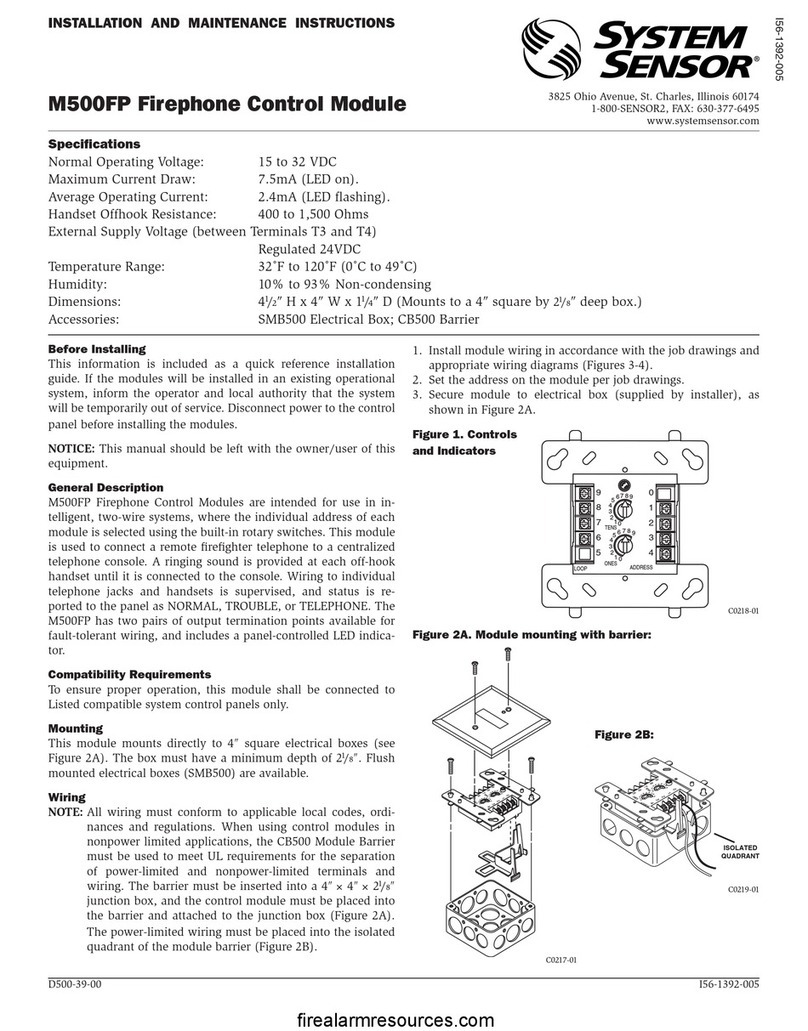
System Sensor
System Sensor M500FP Installation and maintenance instructions
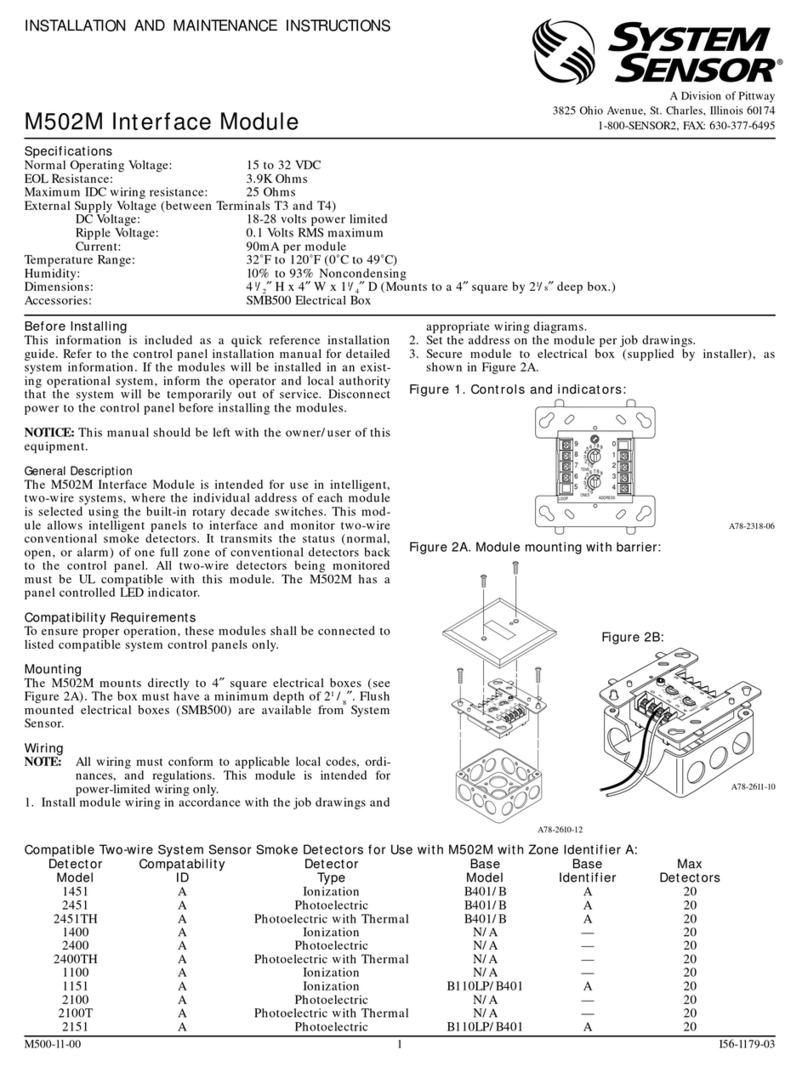
Pittway
Pittway SYSTEM SENSOR M502M Installation and maintenance instructions

SMC Networks
SMC Networks AV2000 manual

BFT
BFT B EBA SYMBIAN 4-8-16 installation manual