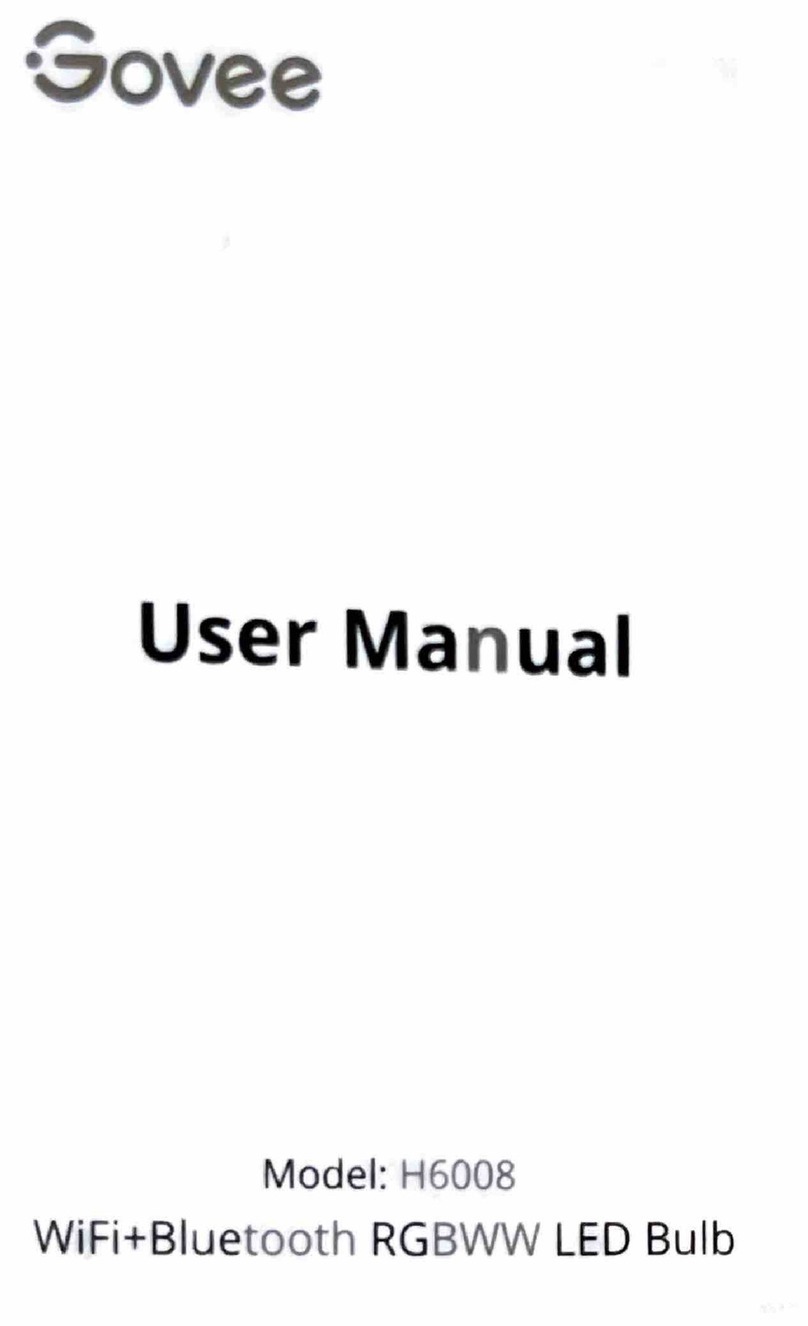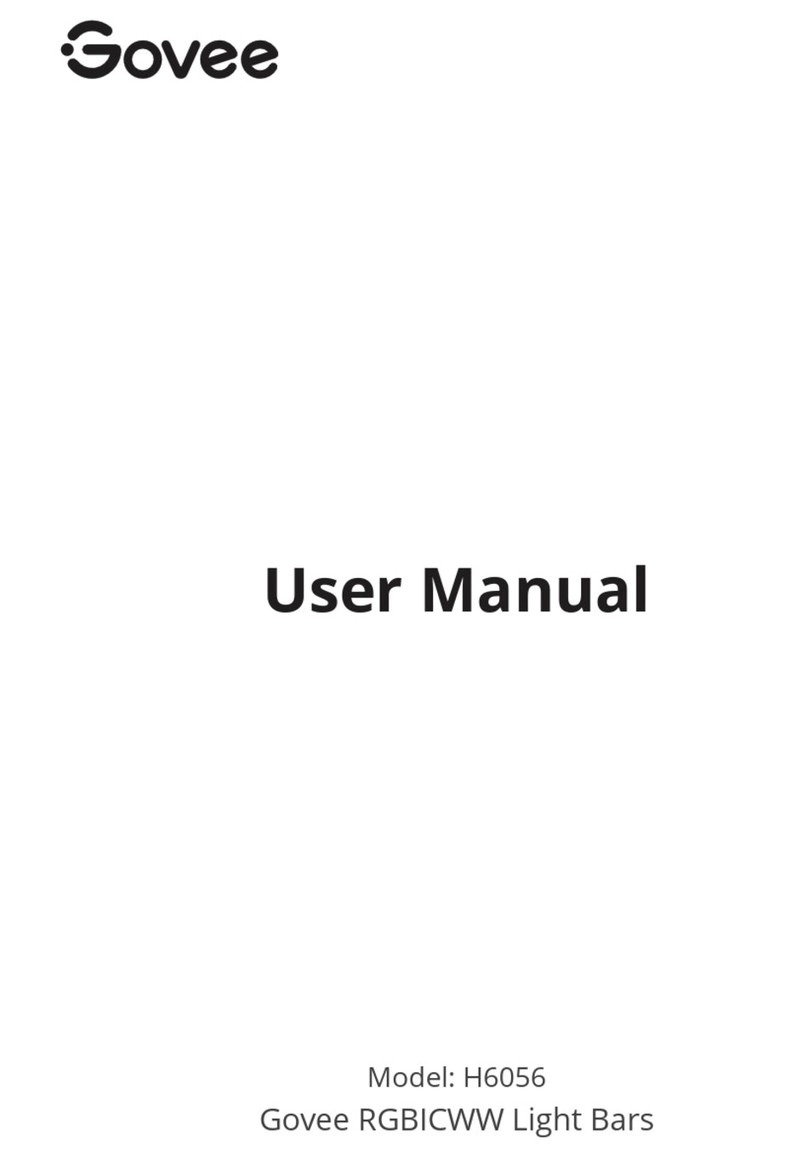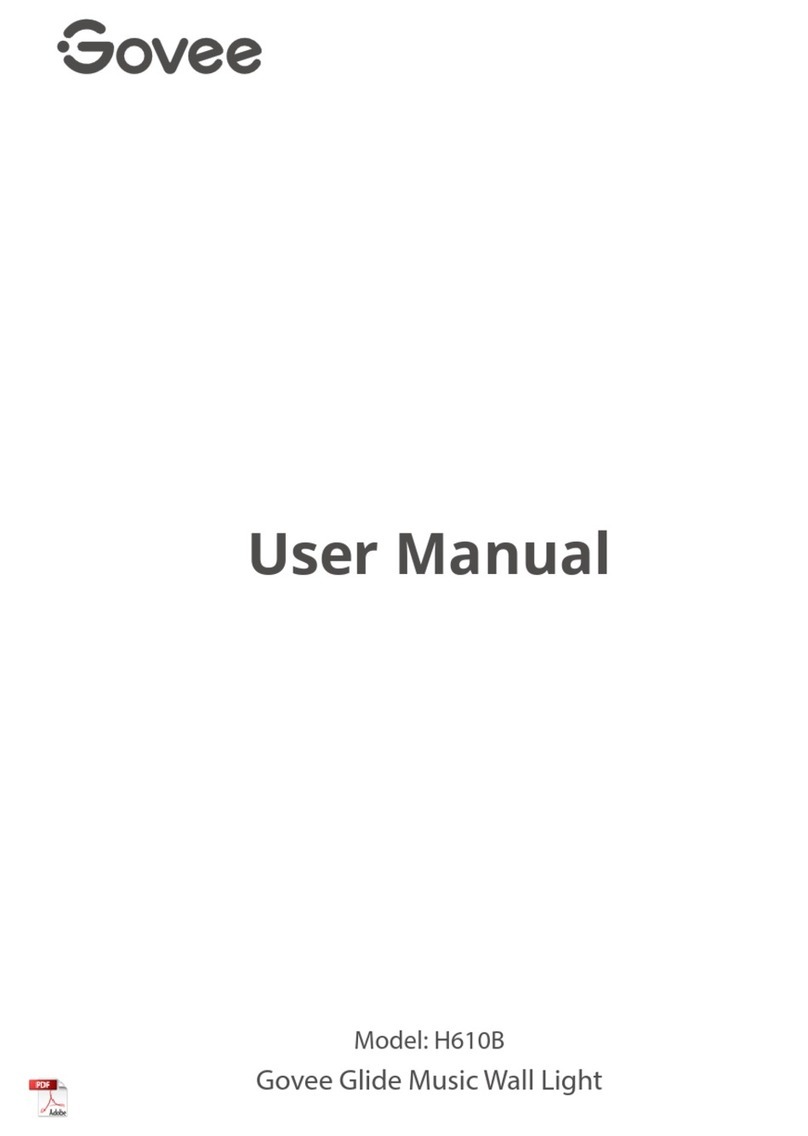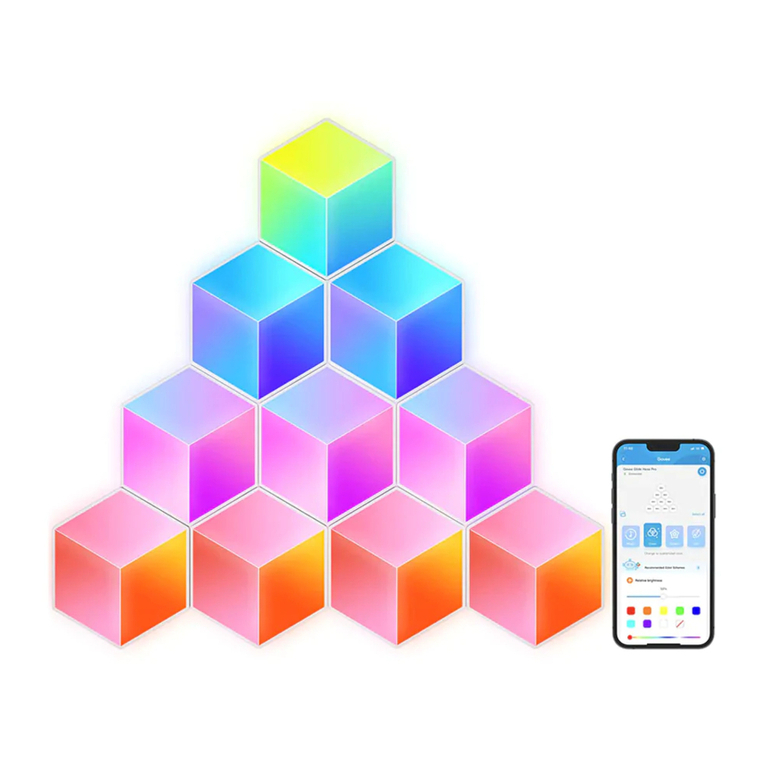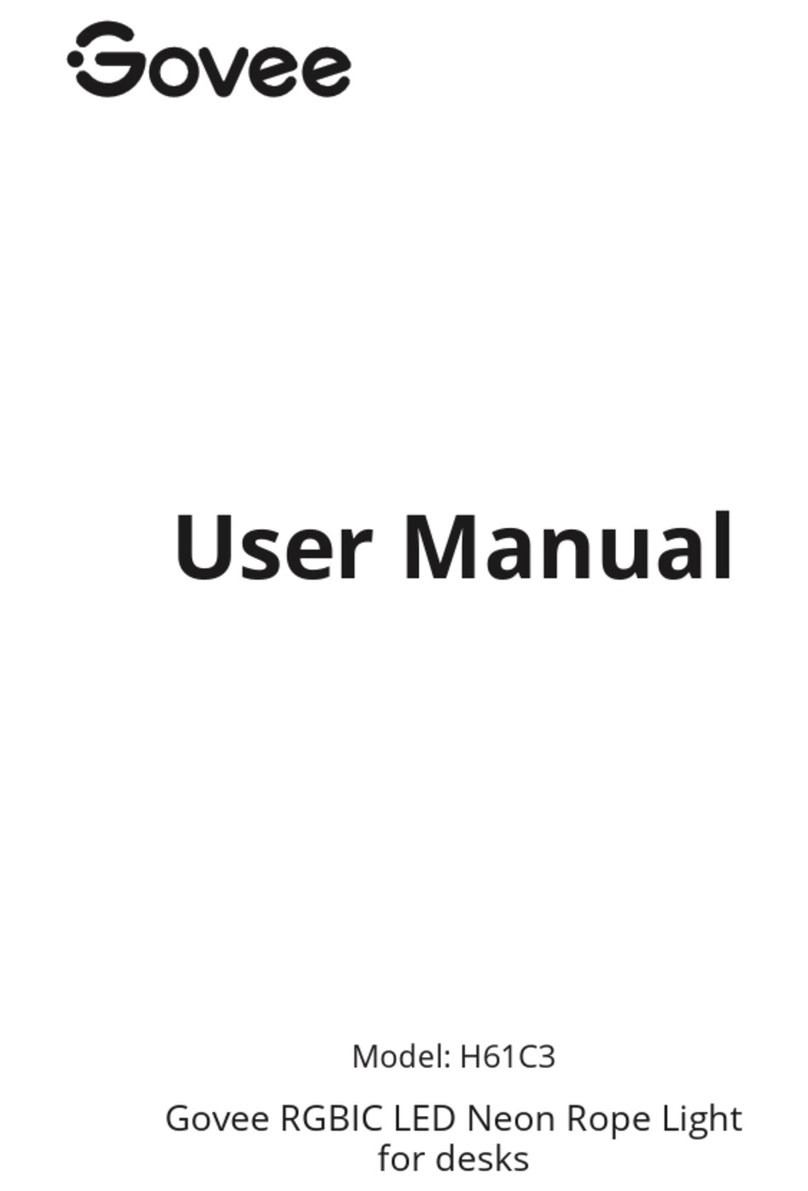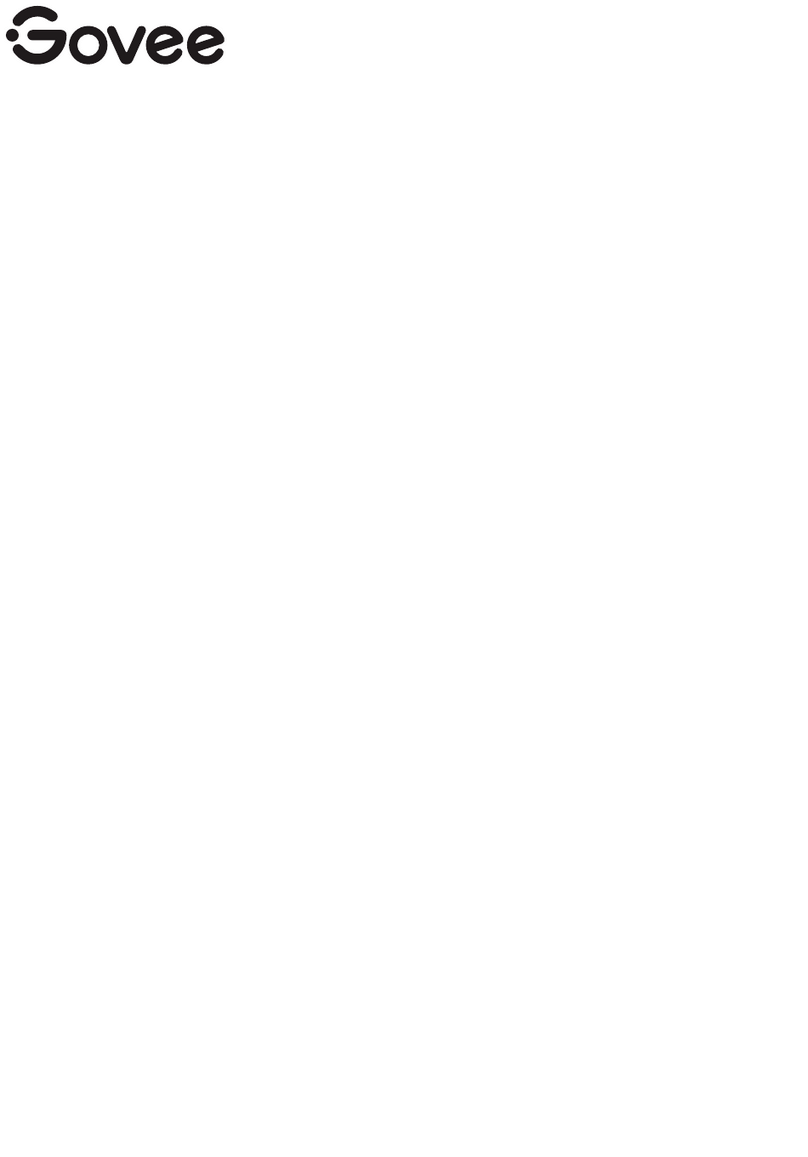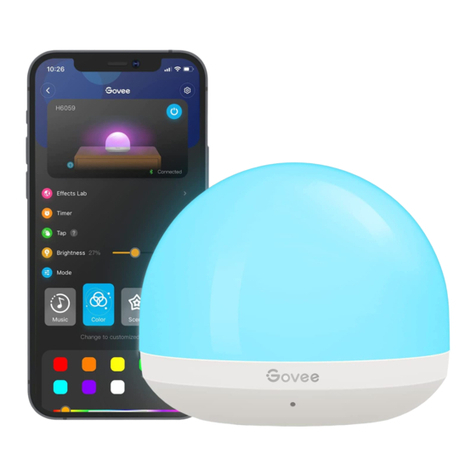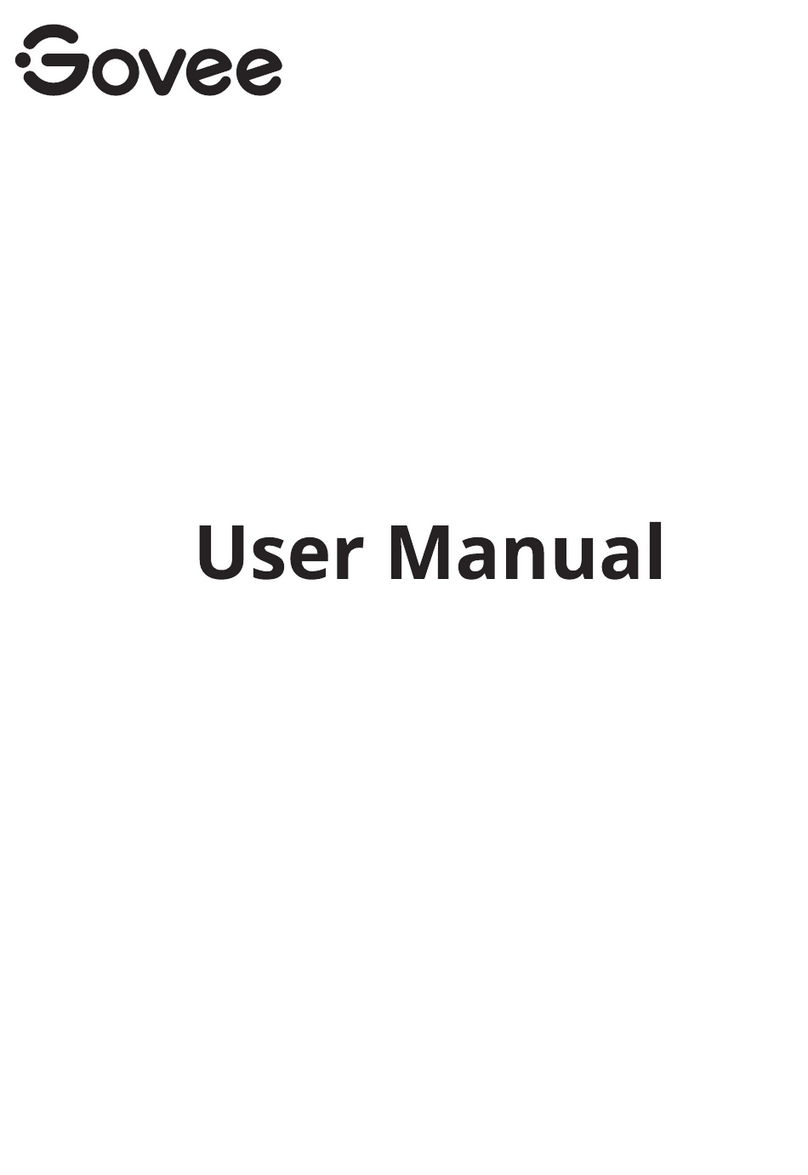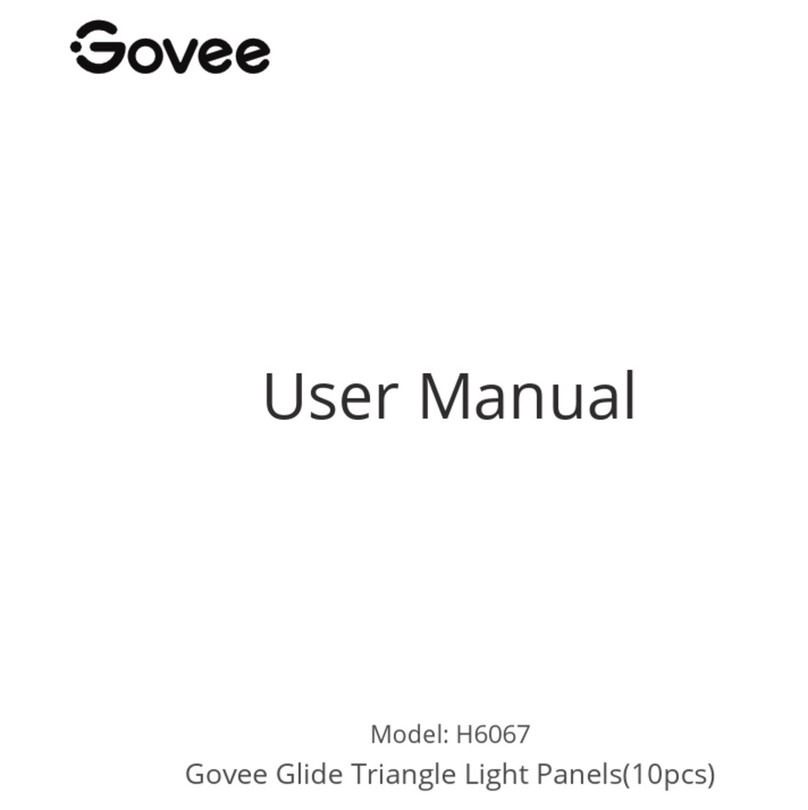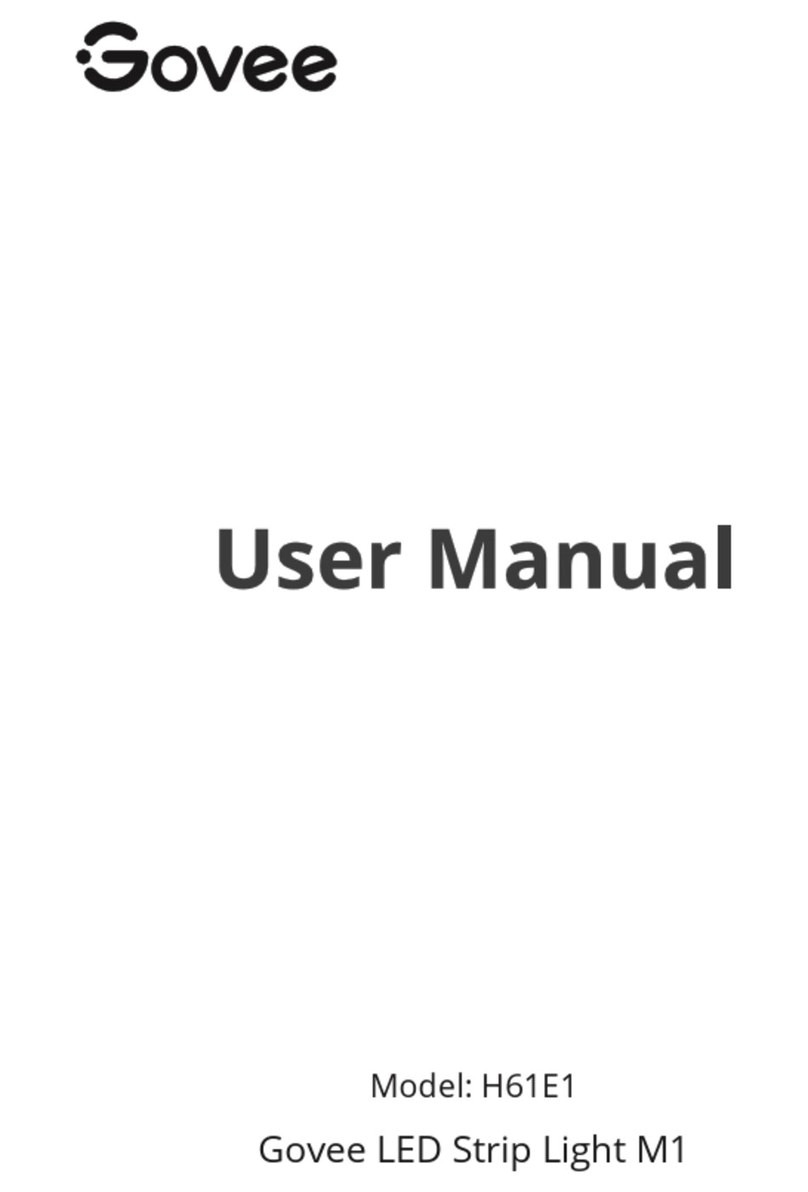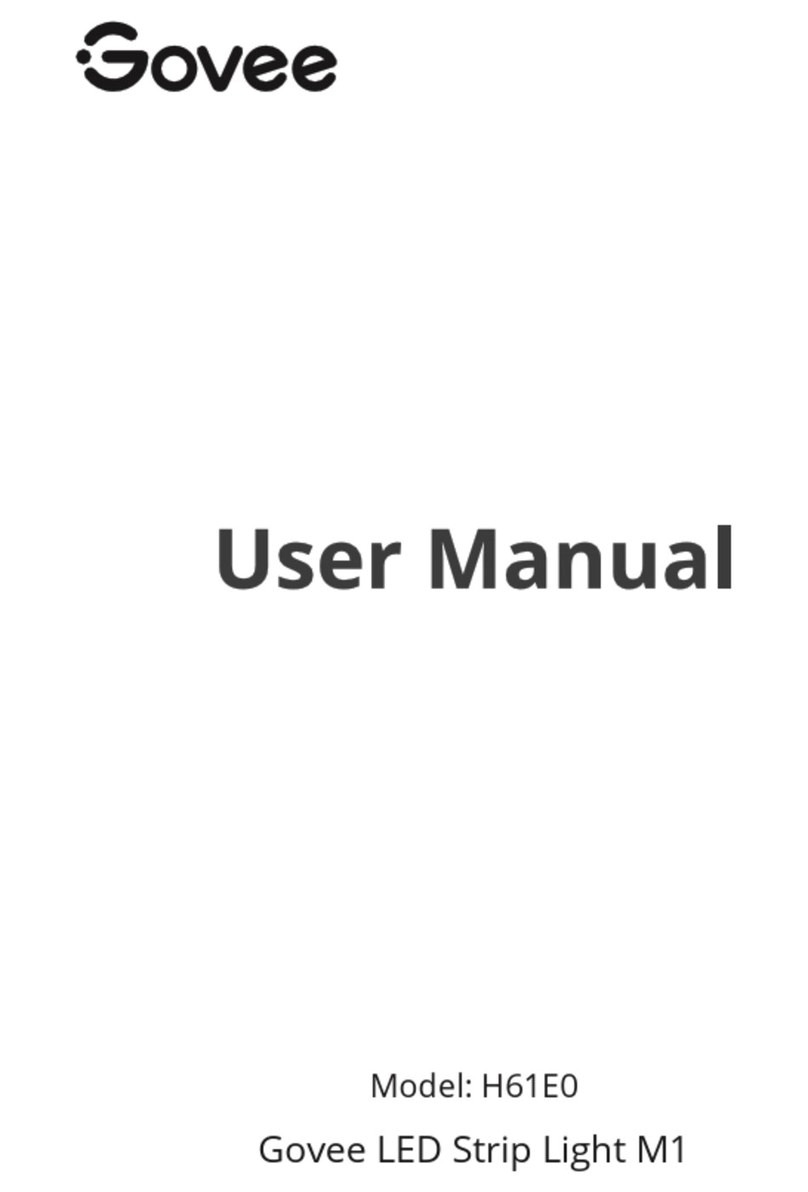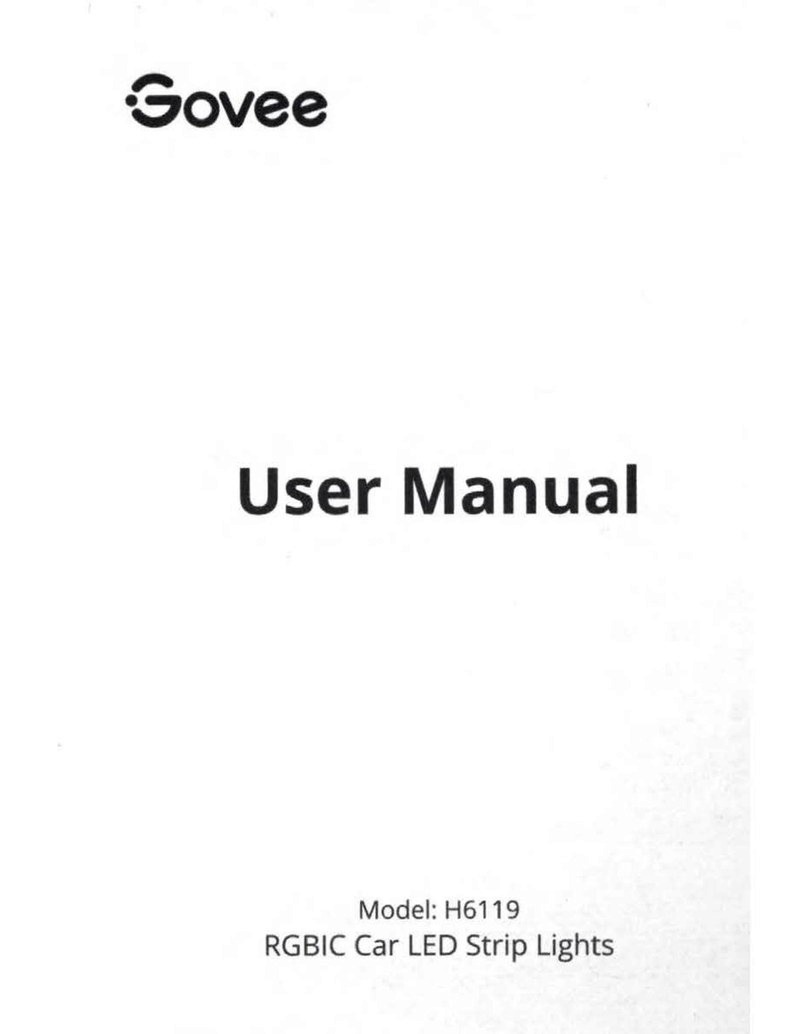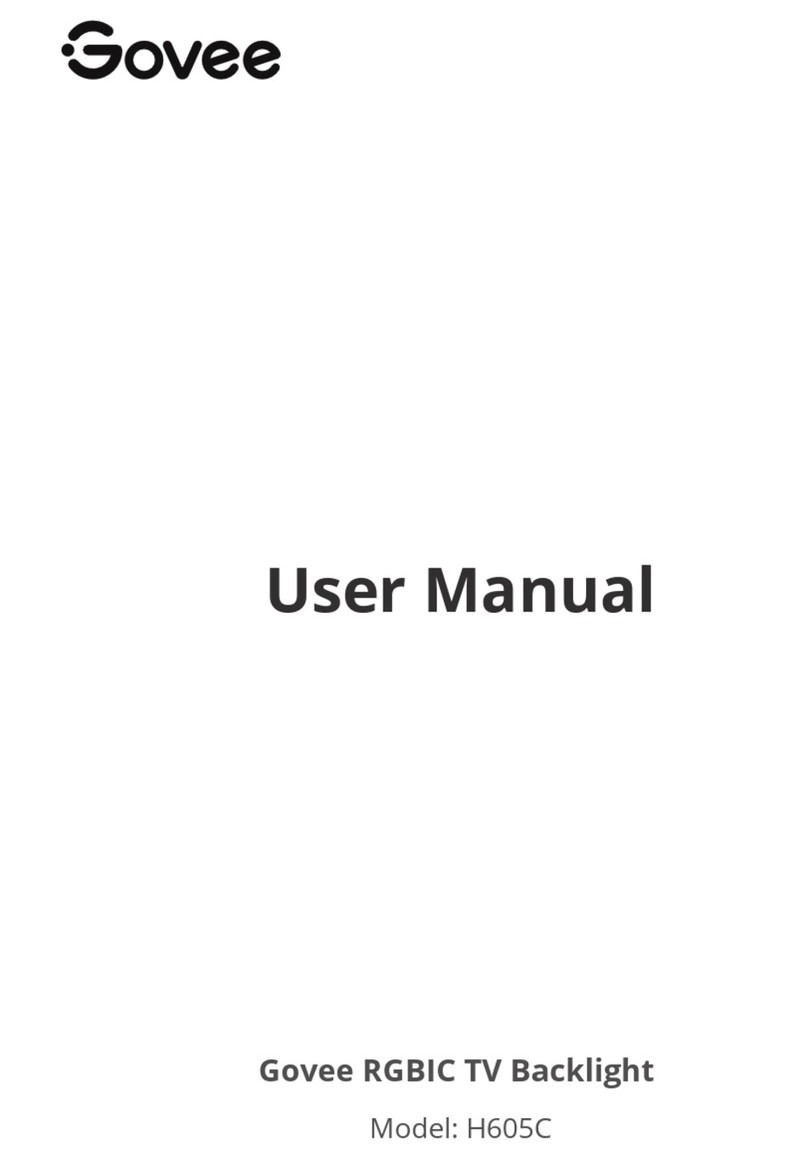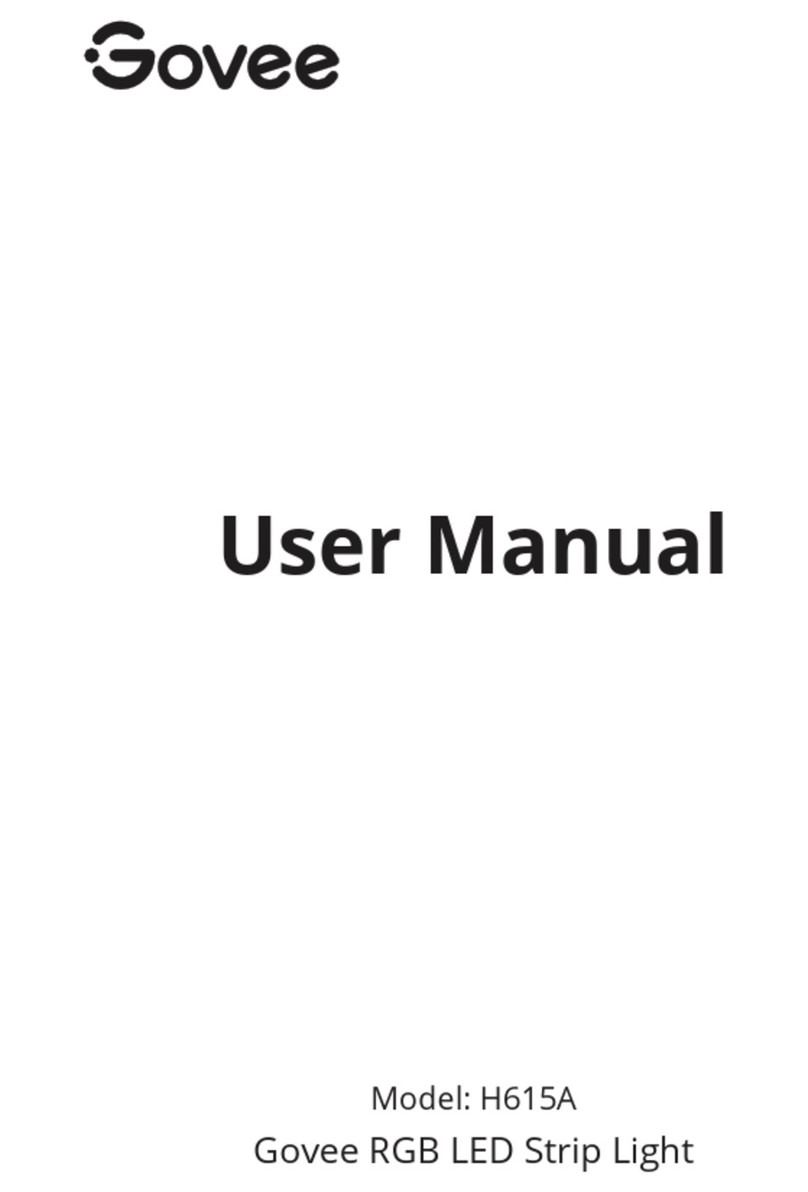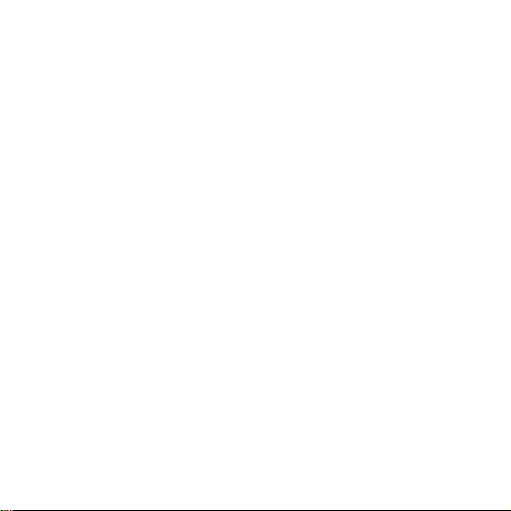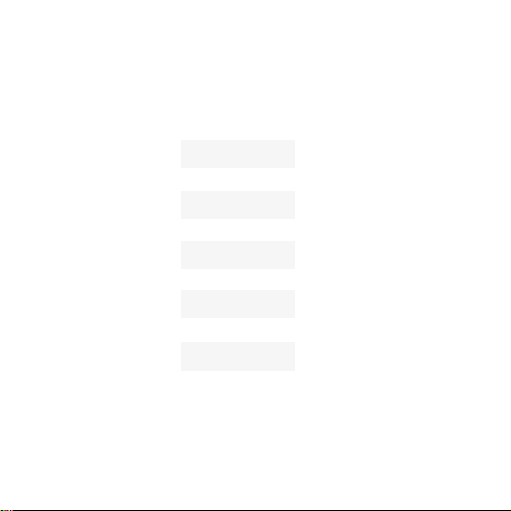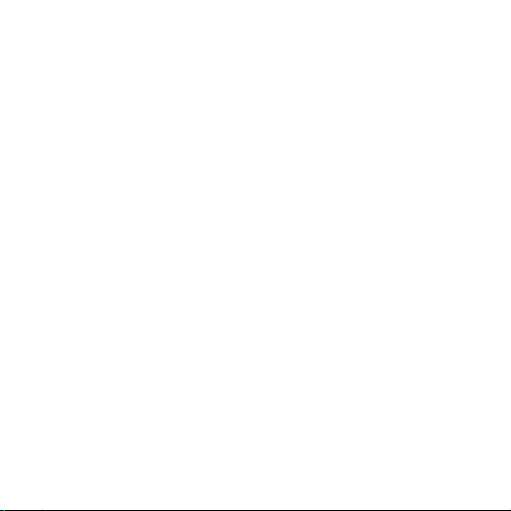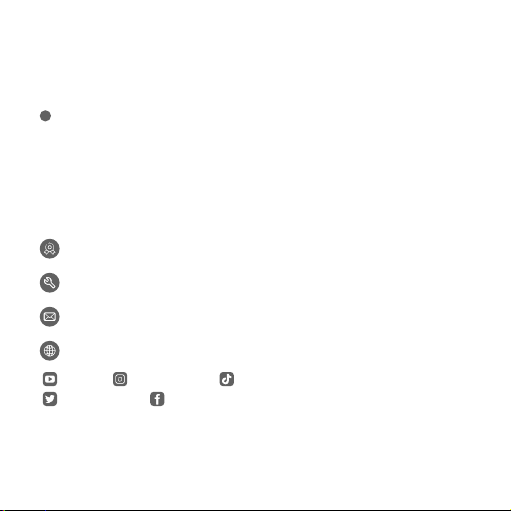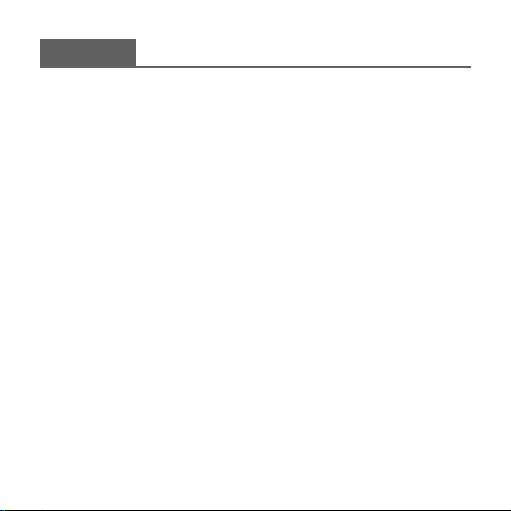07
Deutsch
● Dieses Produkt wird idealerweise auf glatten Oberächen (z. B. Glas, Holz usw.)
verwendet und nicht geeignet für unebene, holprige oder nasse Untergründe (z. B. Ziegel,
Stucco usw.).
● Reinigen und sicherstellen, dass die Oberäche vollständig trocken ist, bevor Sie
das Produkt aufkleben.
● Wenn Sie das Lichtpanel installieren, drücken Sie den Mittelpunkt für mehr als 30
Sekunden an die Wand um die Klebekraft zu verstärken.
Vorsicht
●
●
●
●
●
●
Die lichtpanel ist nicht wasserdicht. Setzen Sie sie keinem Spritz-oderTropfwasser aus.
Die Betriebstemperatur sollte zwischen -10 ° und 40 ° C liegen.
Die interne lichtquelle der lichtpanel kann nicht ersetzt werden. Wenn sie kaputt
geht, müssen Sie die lichtpanel ersetzen.
Erlauben Sie Kindern nicht, die lichtpanel allein zu installieren.
Stellen Sie die lichtpanel nicht in der Nähe von Wärmequellen.
Installieren Sie die lichtpanel nicht mit einem Dimmer.
Sicherheitshinweise
Bitte lesen und befolgen Sie die Sicherheitsanweisungen: