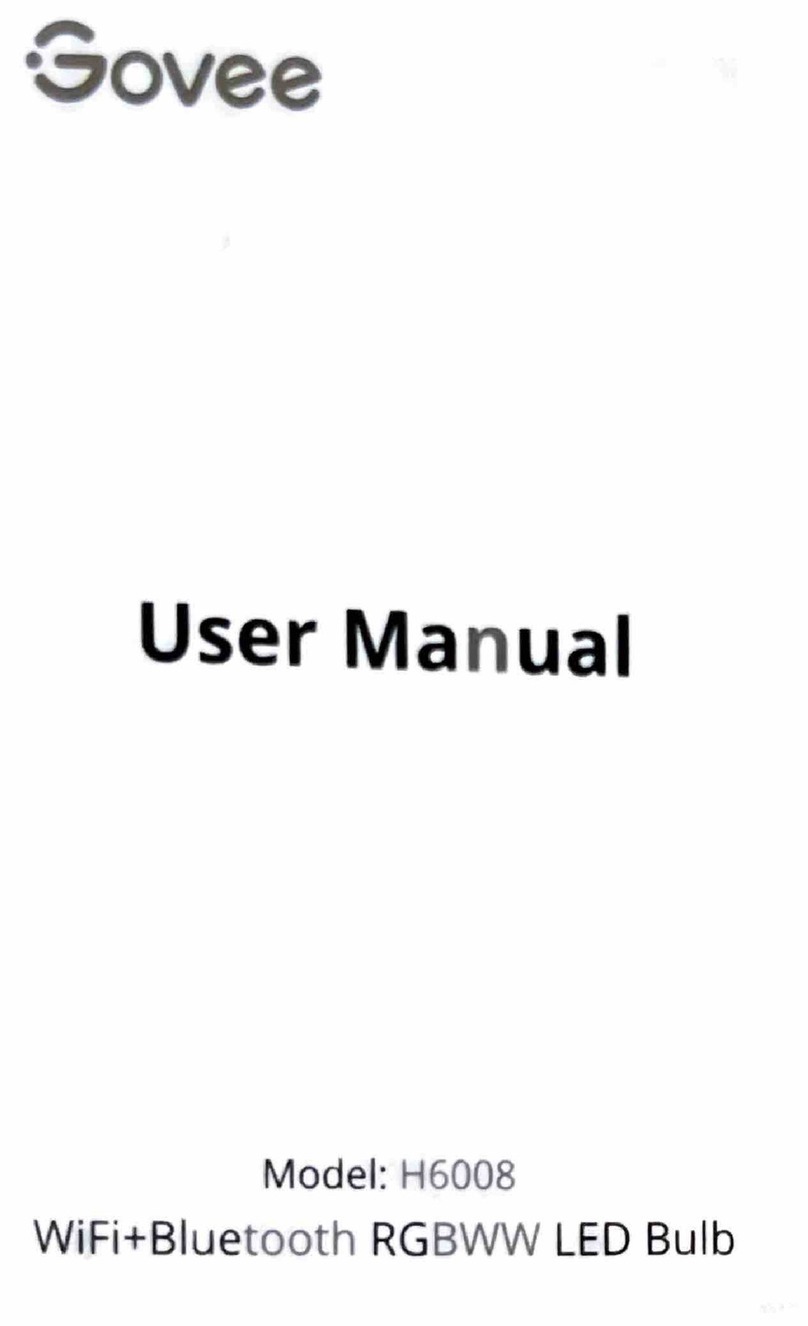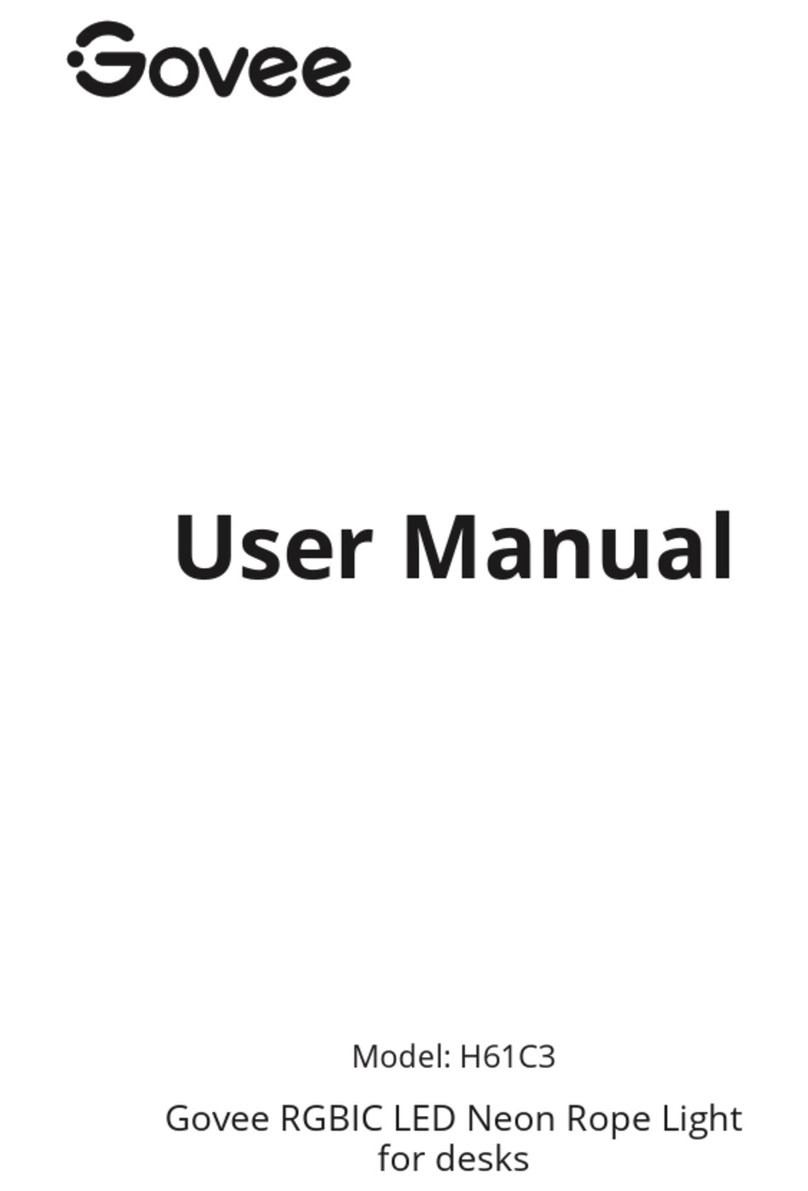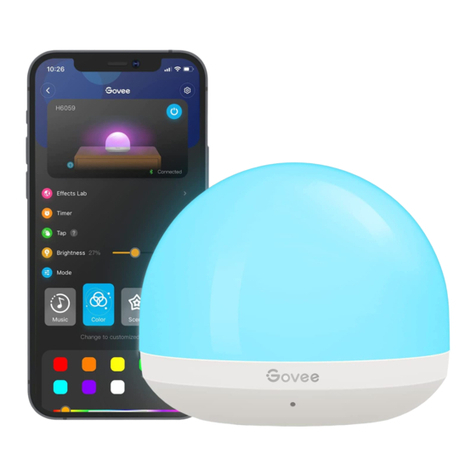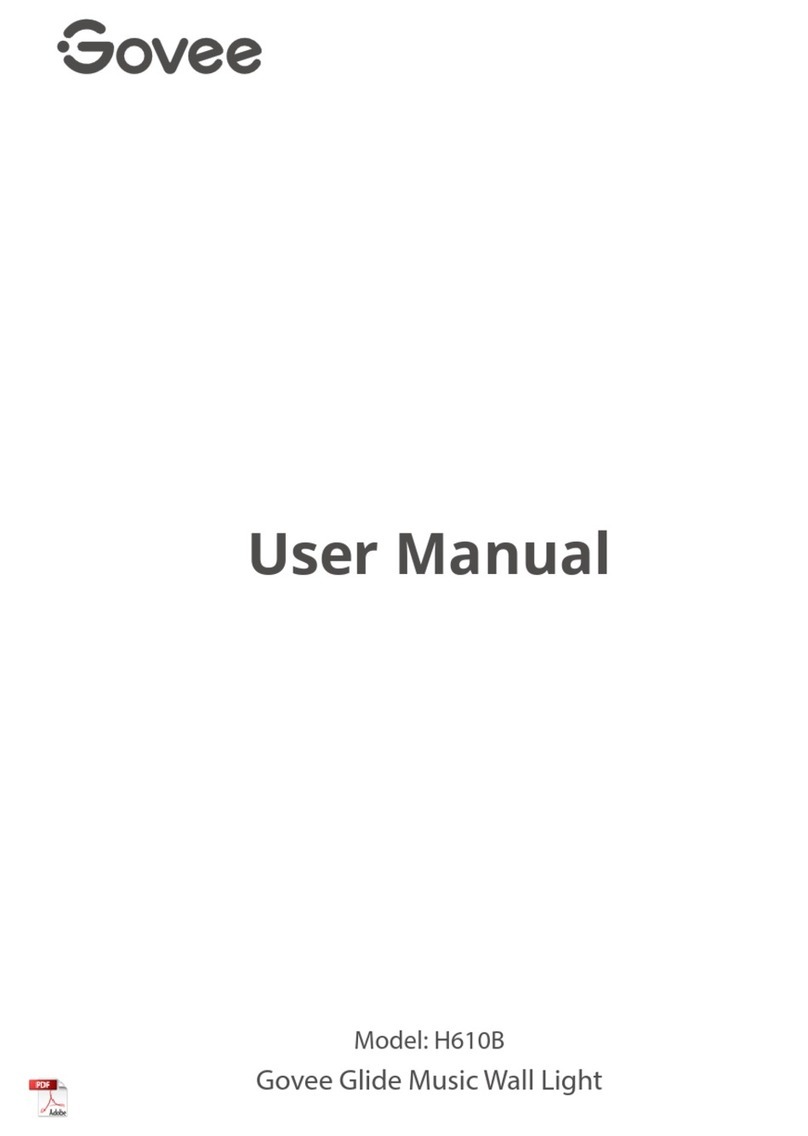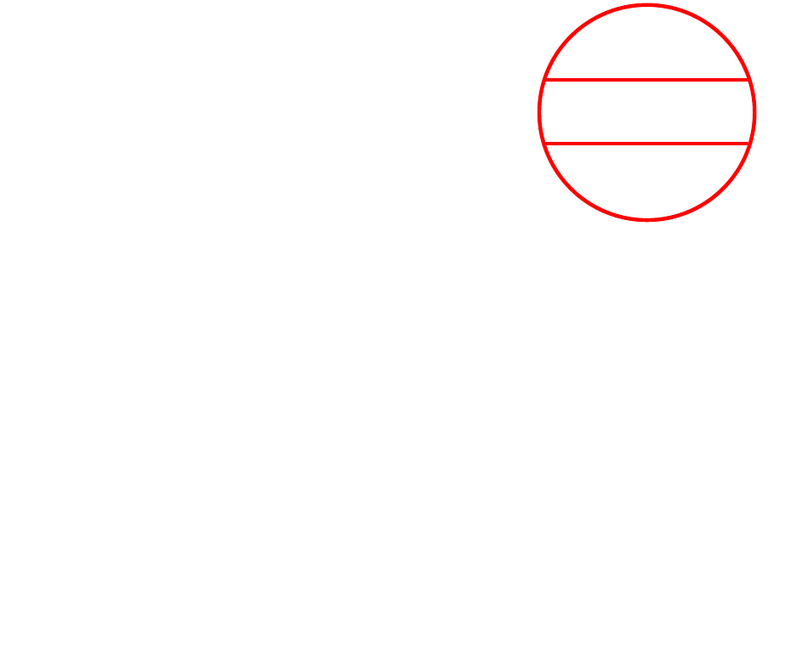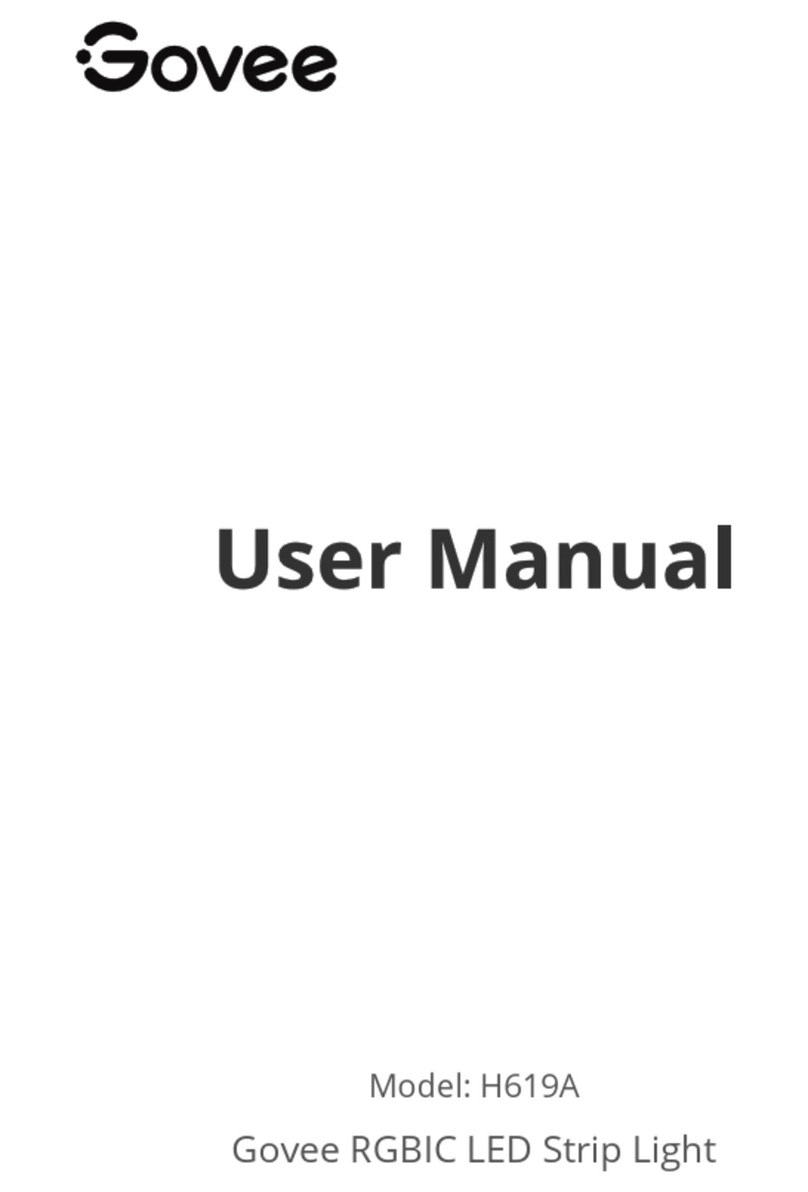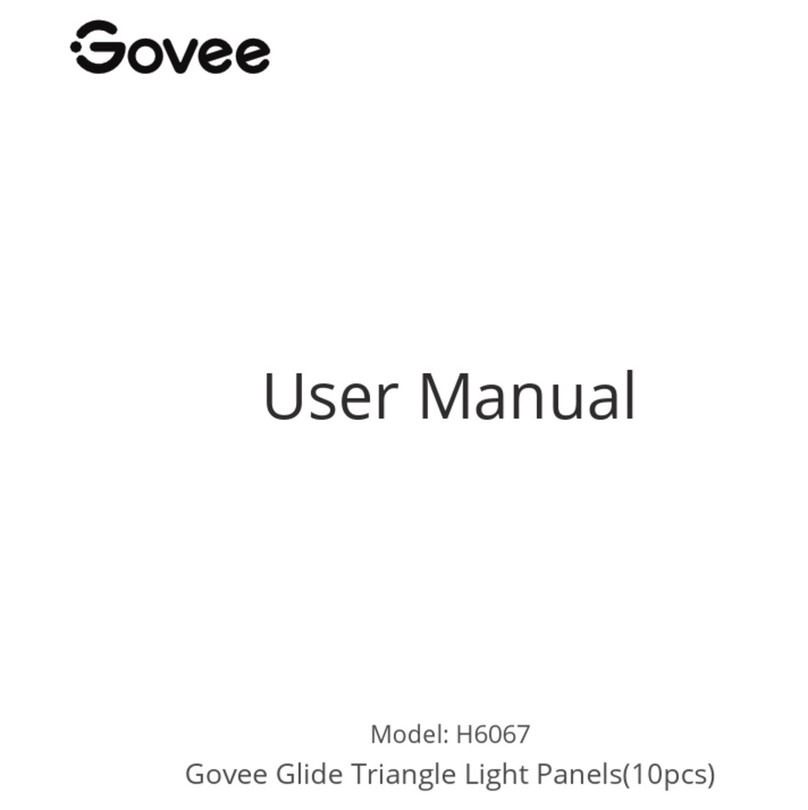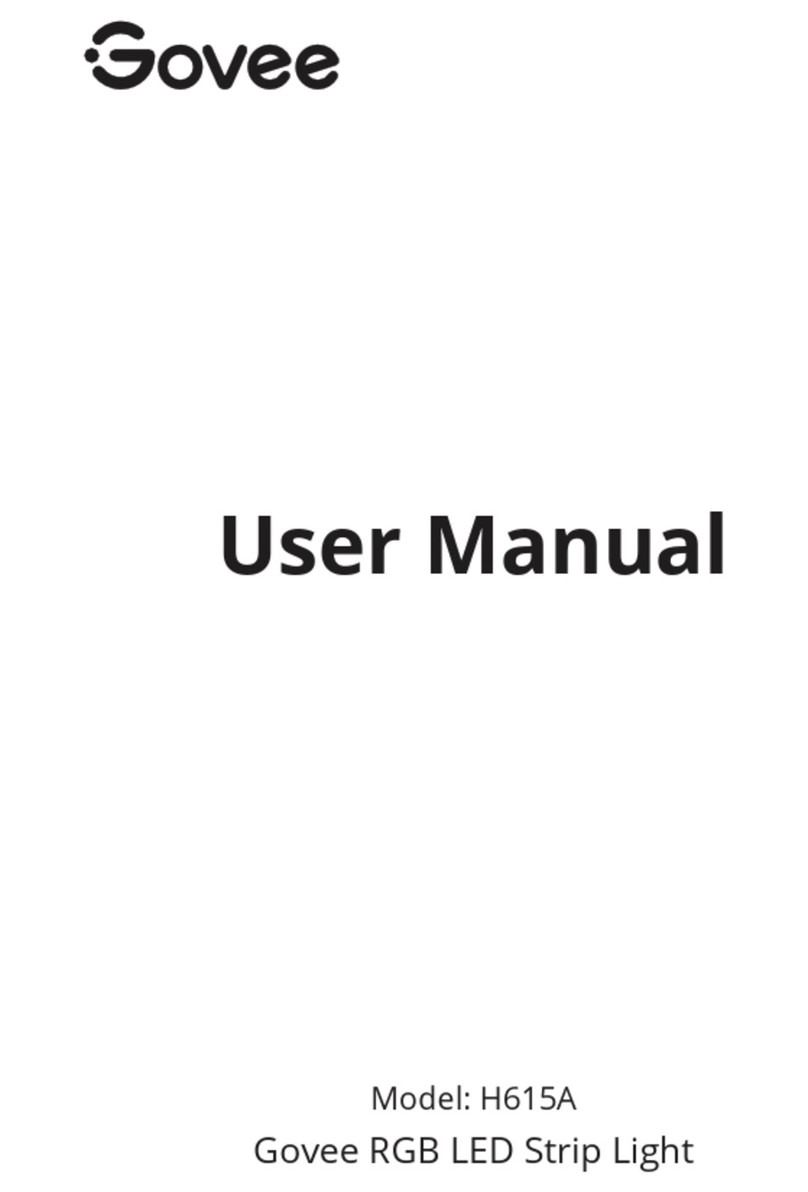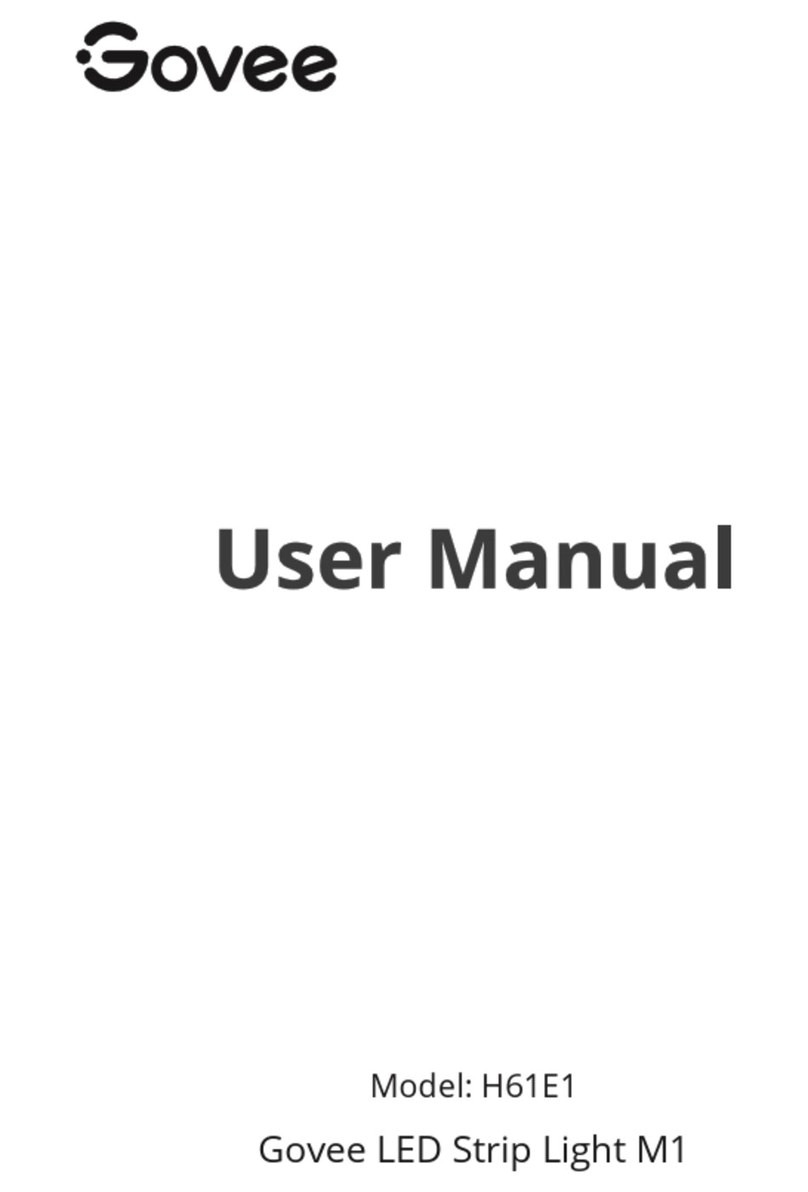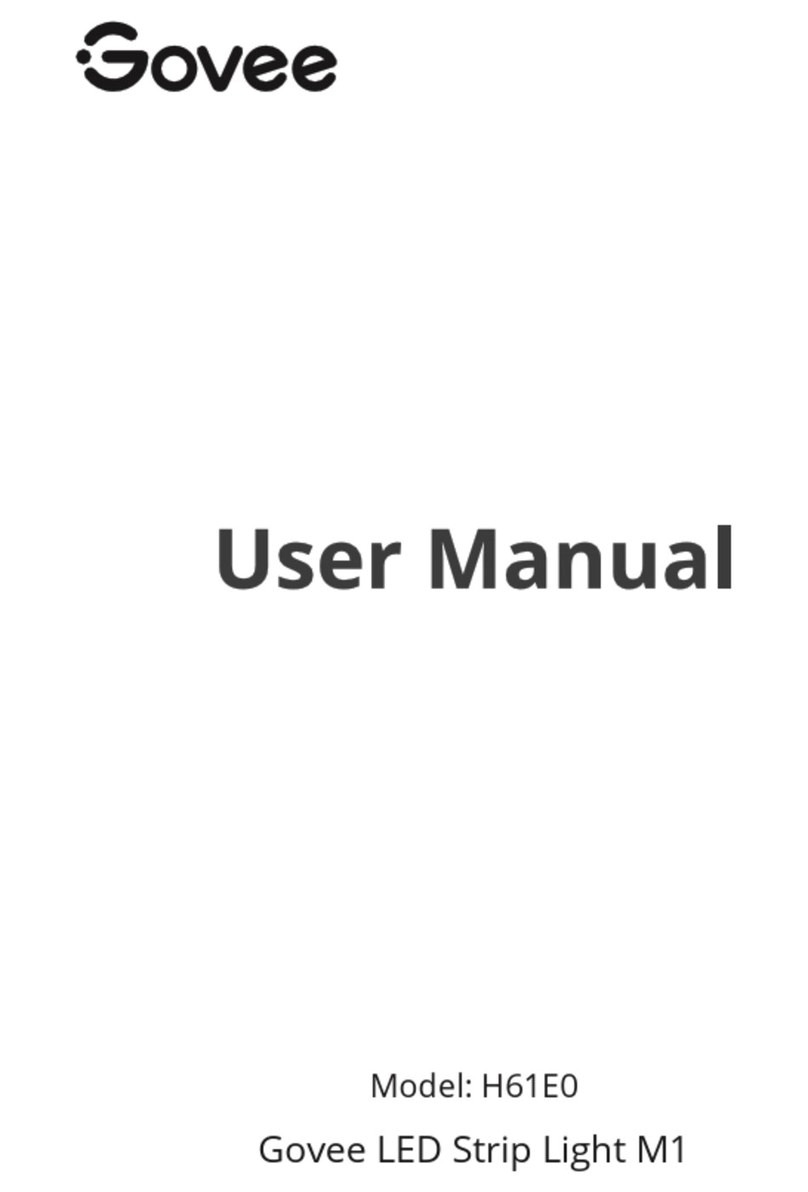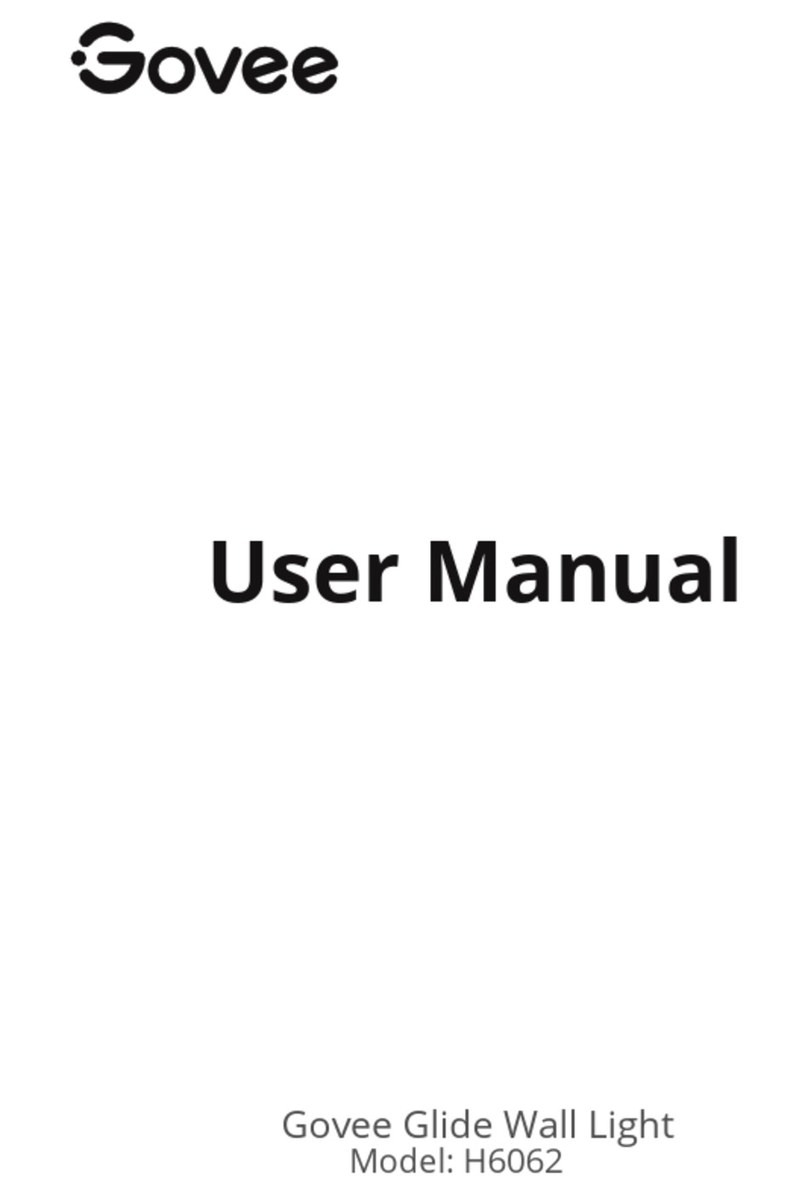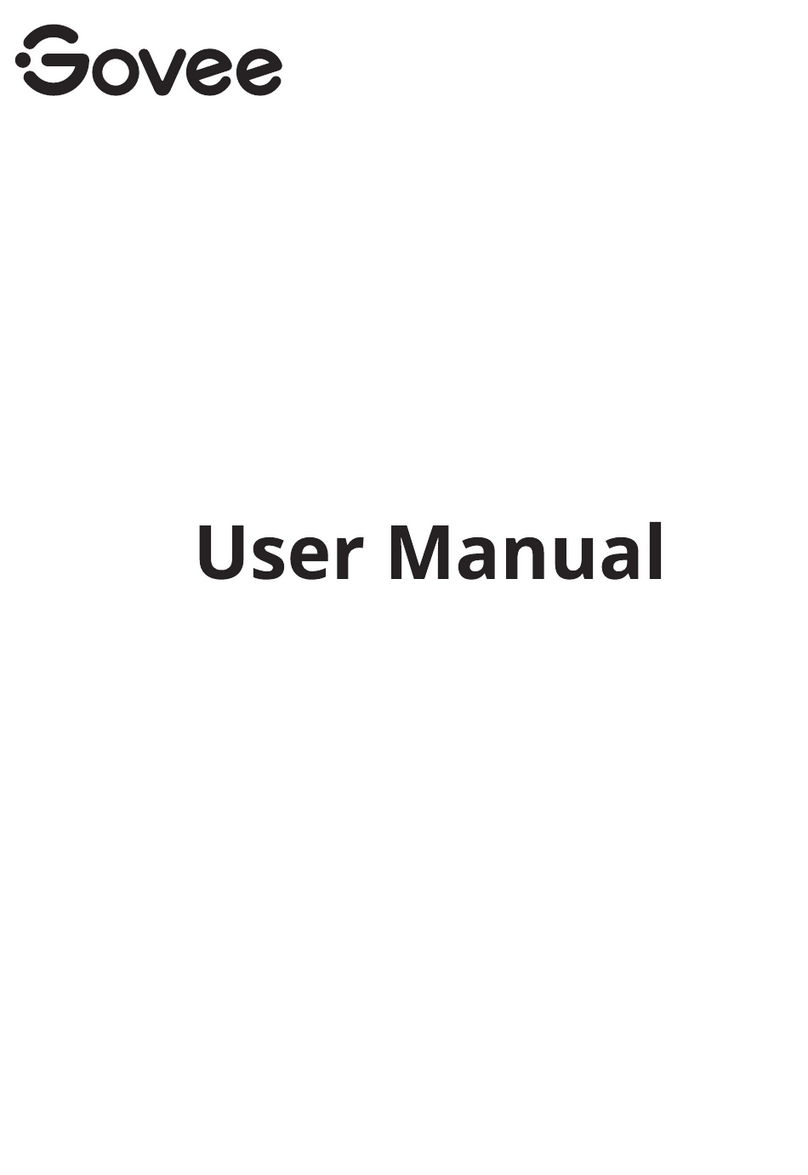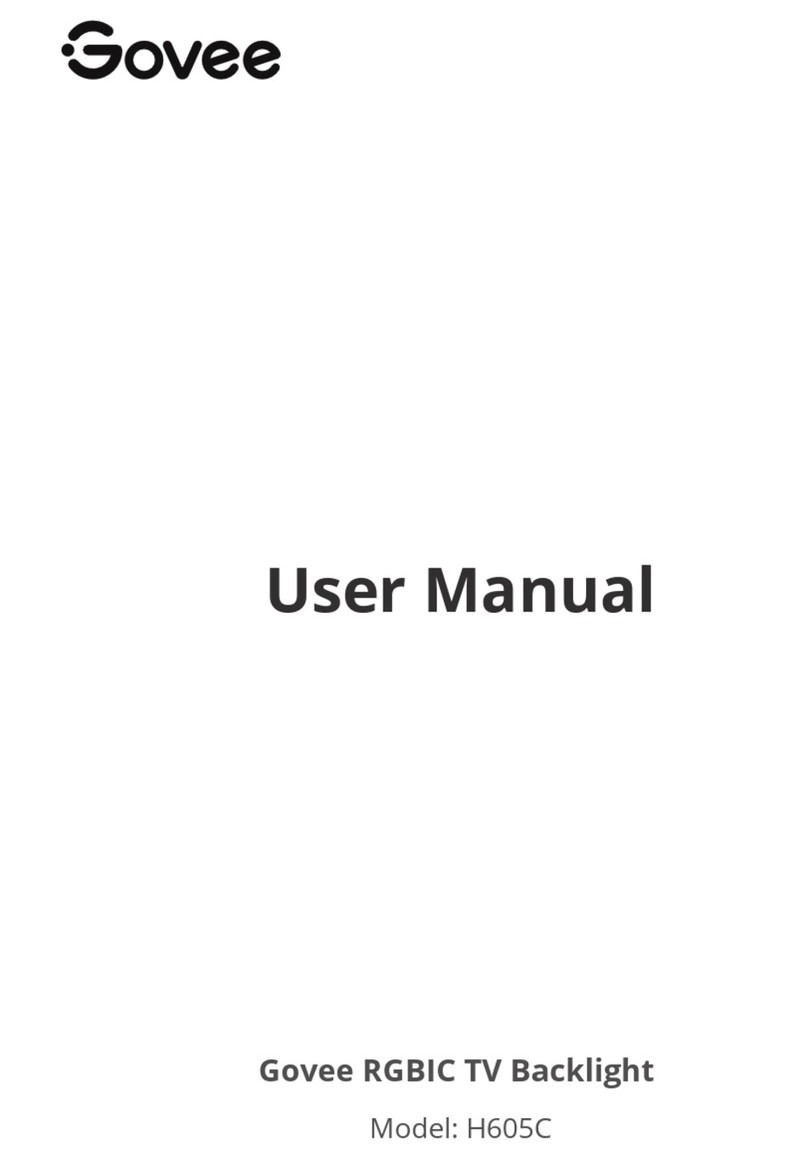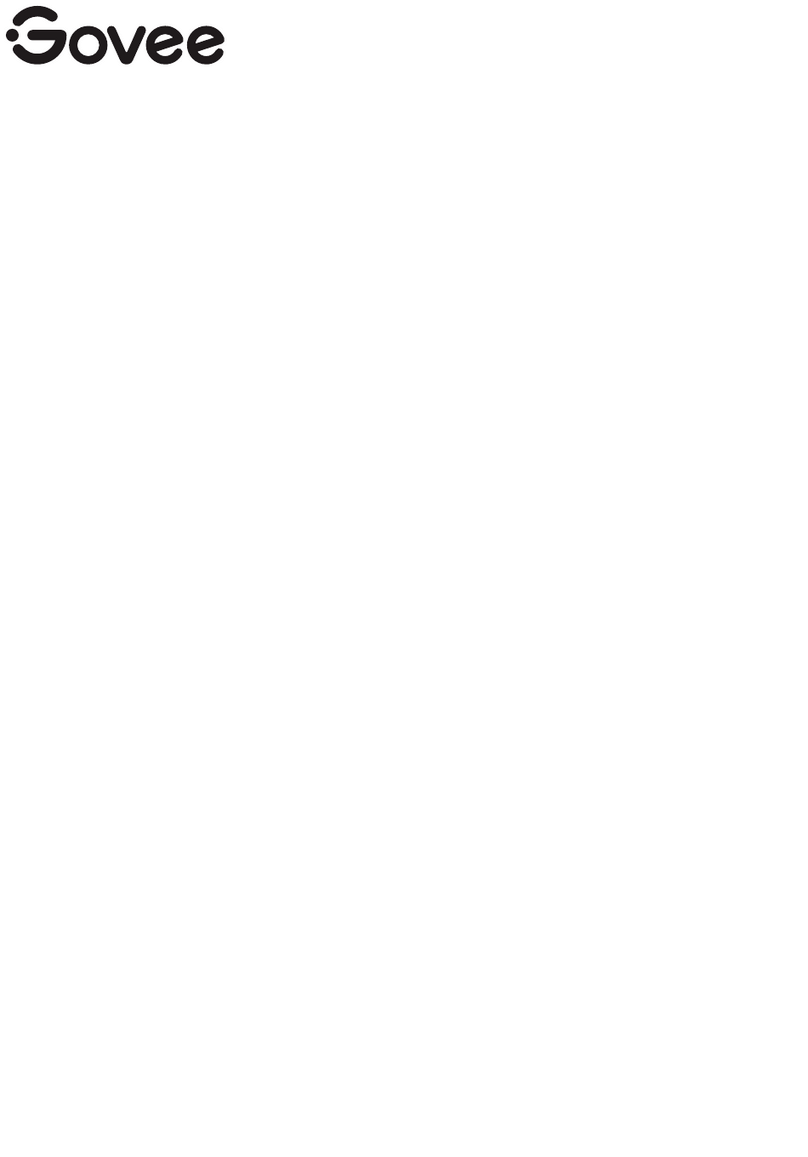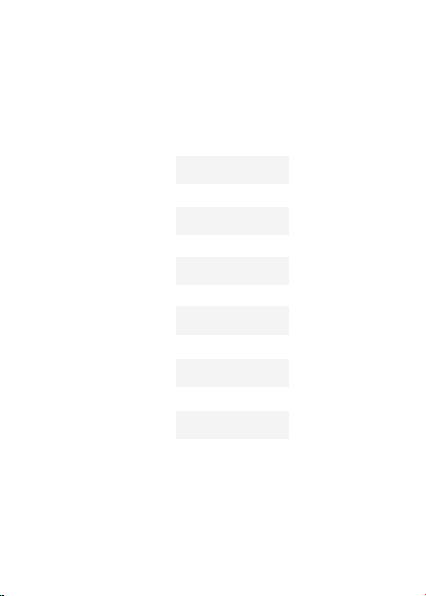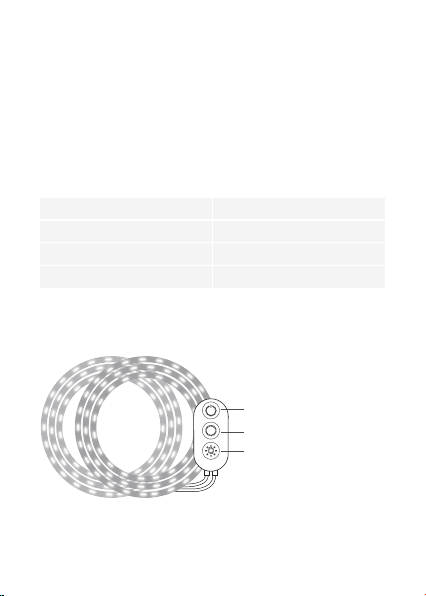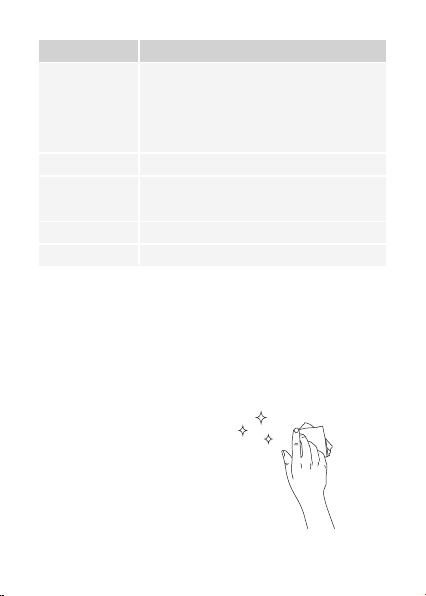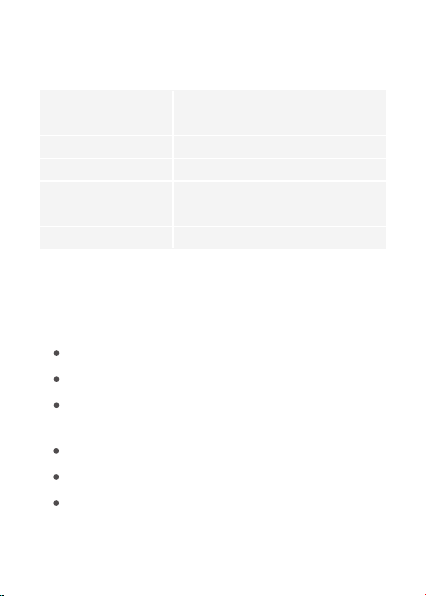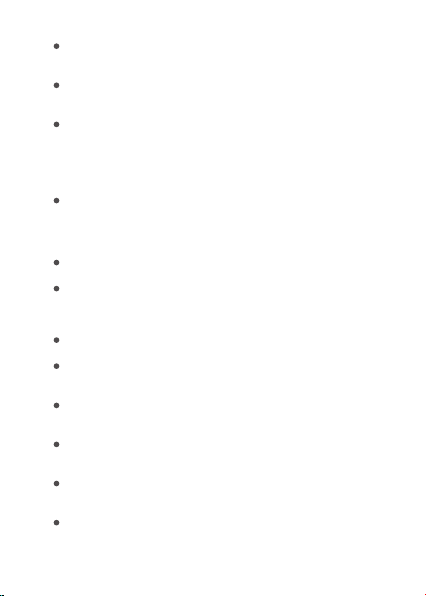Power the strip lights and your smartphone Bluetooth off
then on, then try again.
Ensure that your smartphone is within 1m/3.28ft of the
strip lights when connecting.
Clear any obstructions that are between the strip lights
and your smartphone.
❺Cannot connect to Wi-Fi.
Do not skip the Wi-Fi connecting steps in the app.
5GHz network is not supported. Please set the router to
2.4GHz and then reset it.
Connect your phone to Wi-Fi and check whether the
network works well.
Make sure you have entered the correct Wi-Fi name and
password.
Change your Wi-Fi password to a brief one. 8 numbers
and letters are suggested.
Connect your smartphone hotspot to the strip lights and
check whether the router works with the strip lights
❹Cannot sync the strip lights to the beat of my music.
Move the control box closer to the music source.
Clean the mic on the control box then try again.
❸The strip lights do not display the full selected color/Some
LED beads do not light up.
Please contact the Govee support team for rapid product
replacement.
08