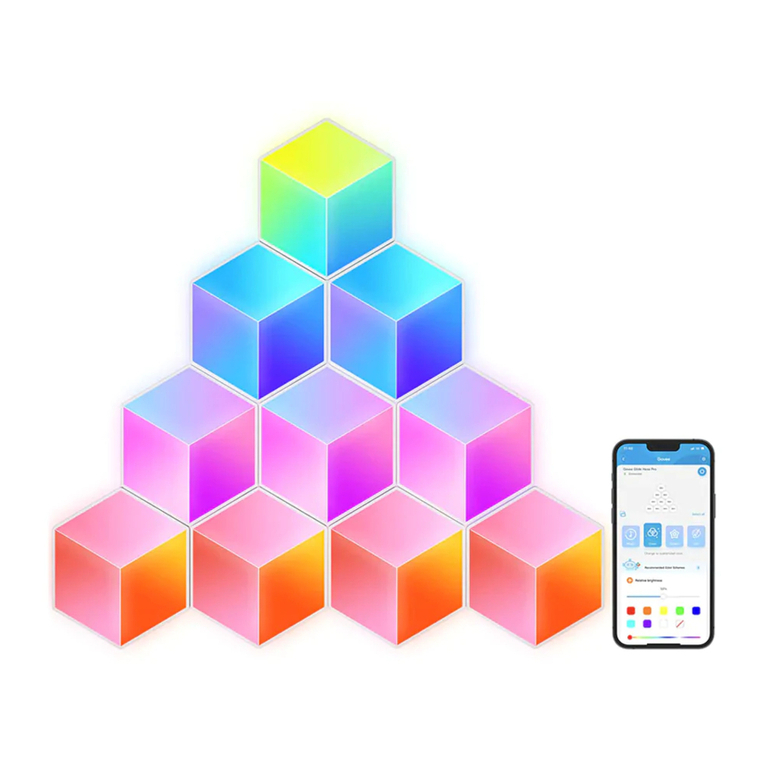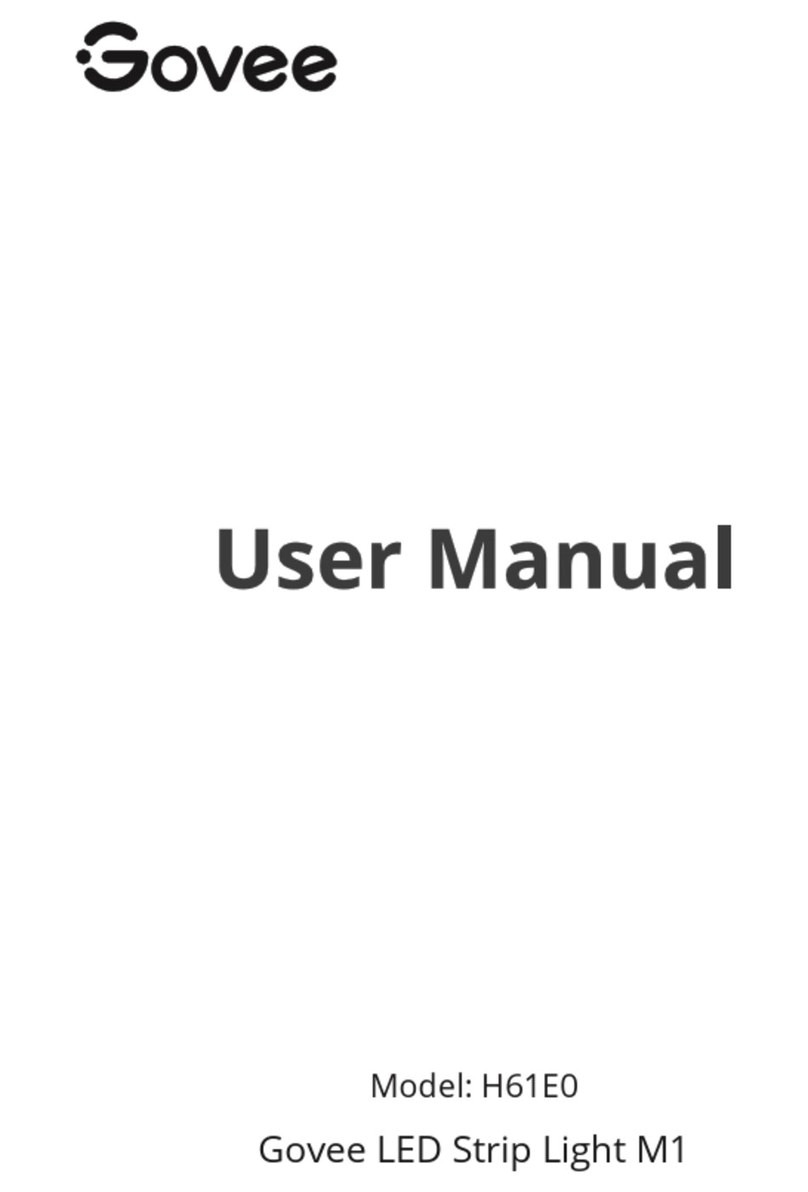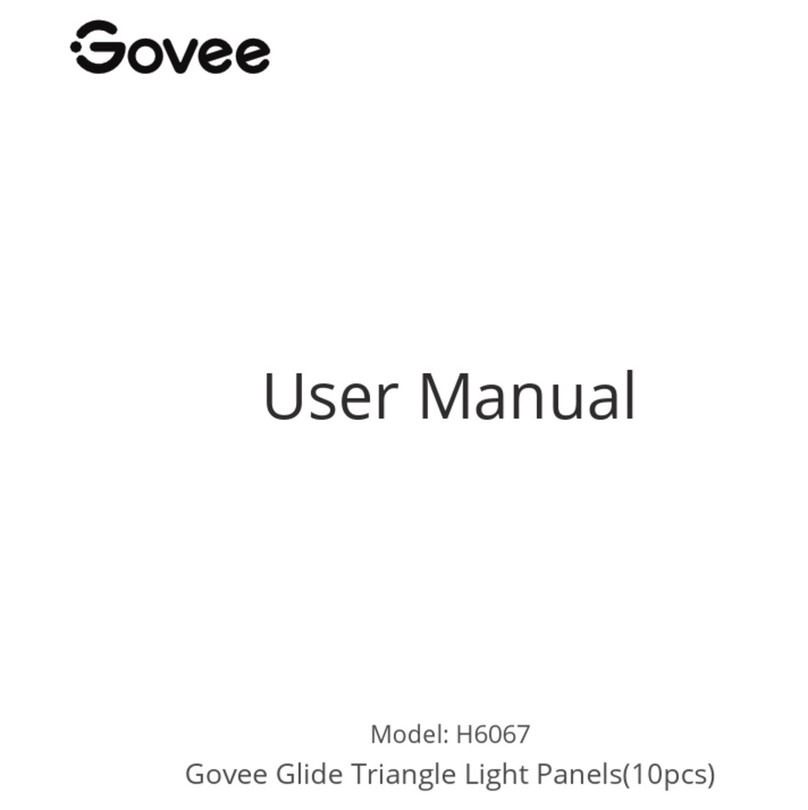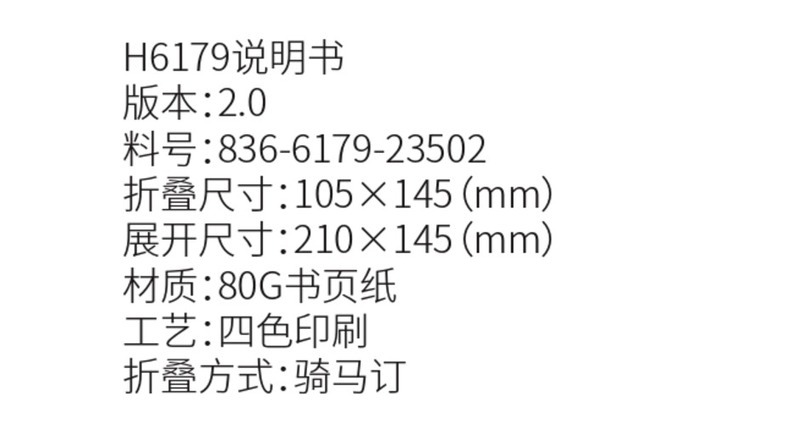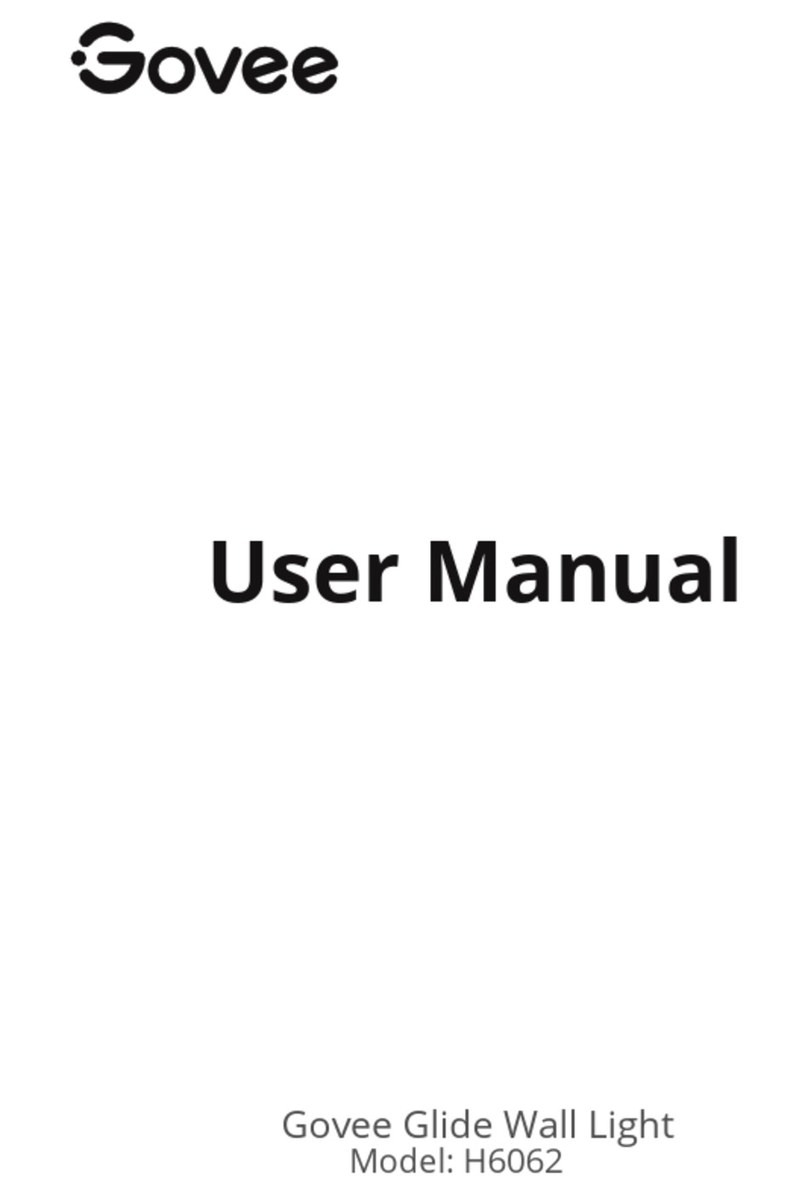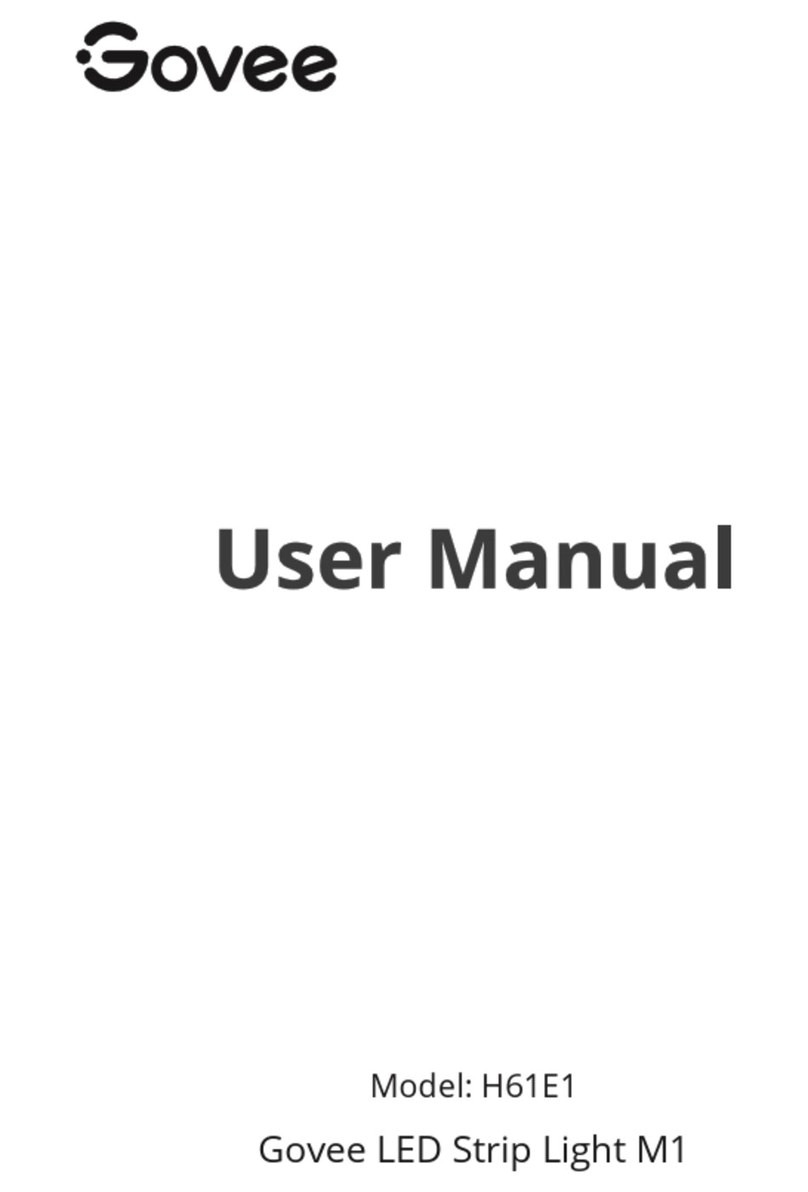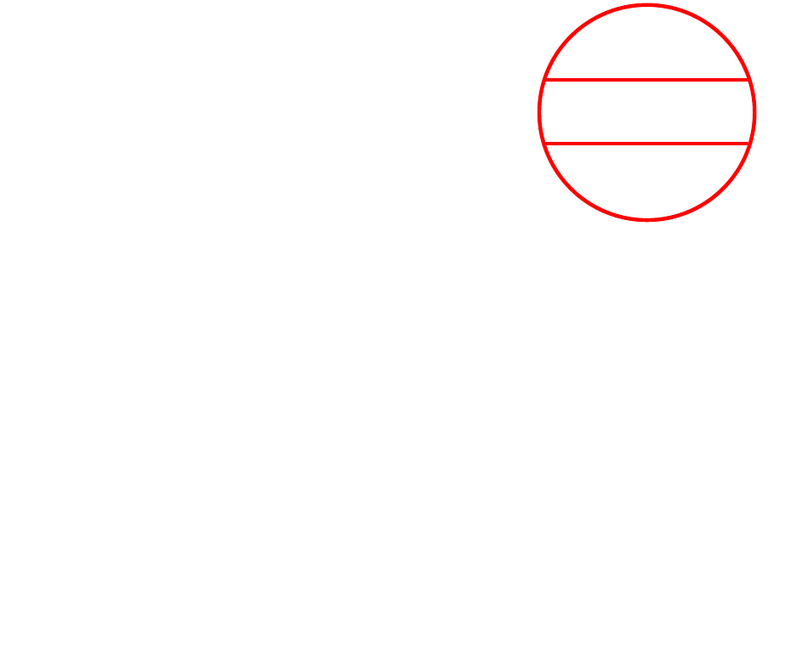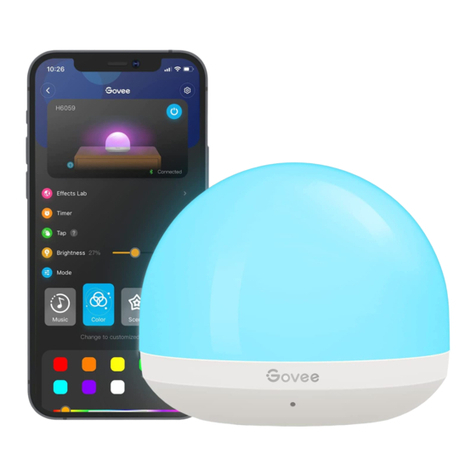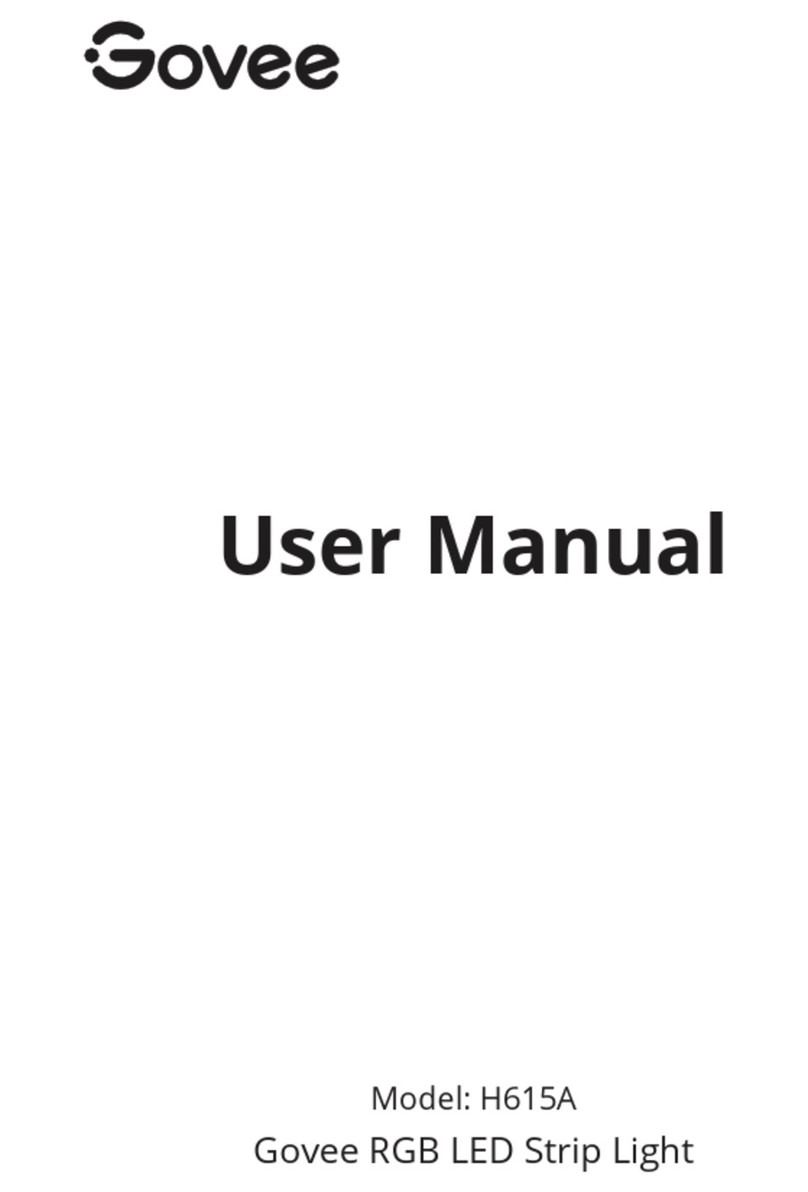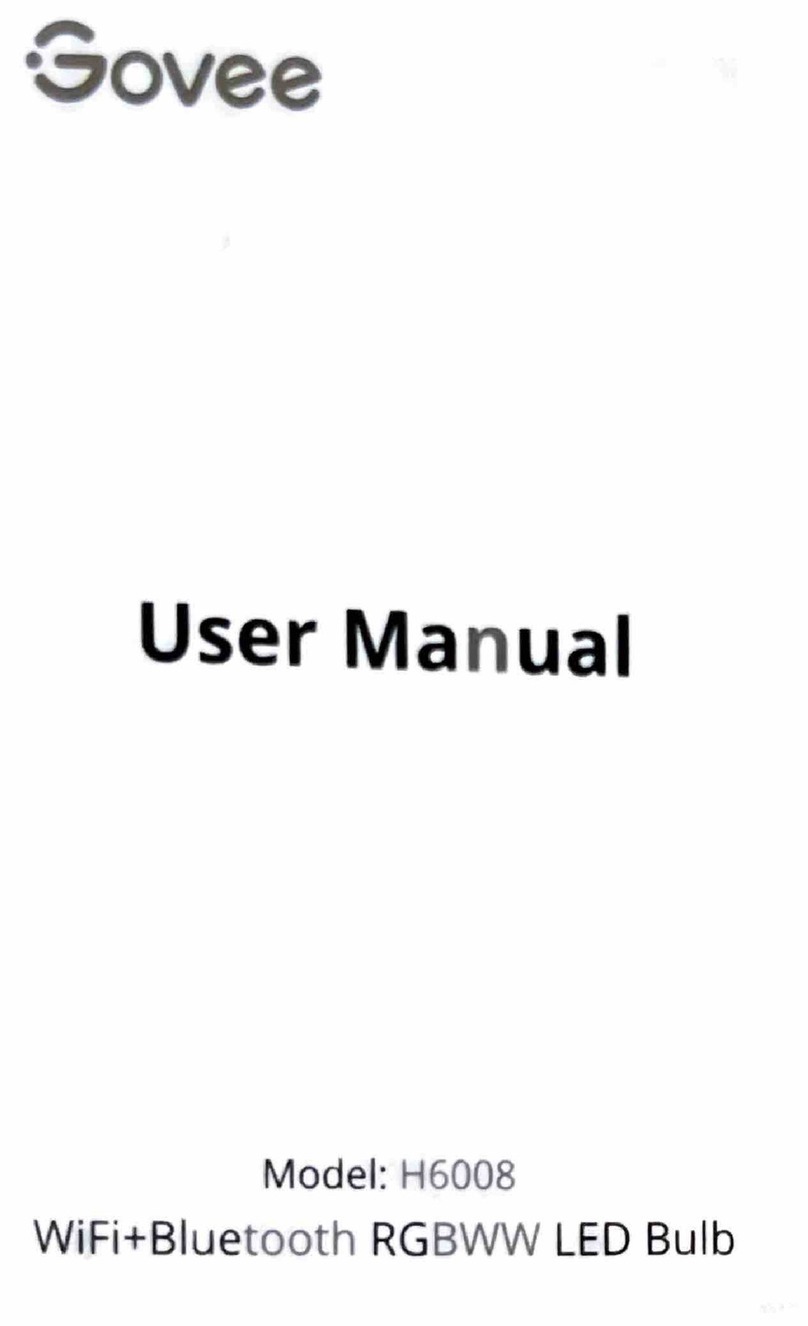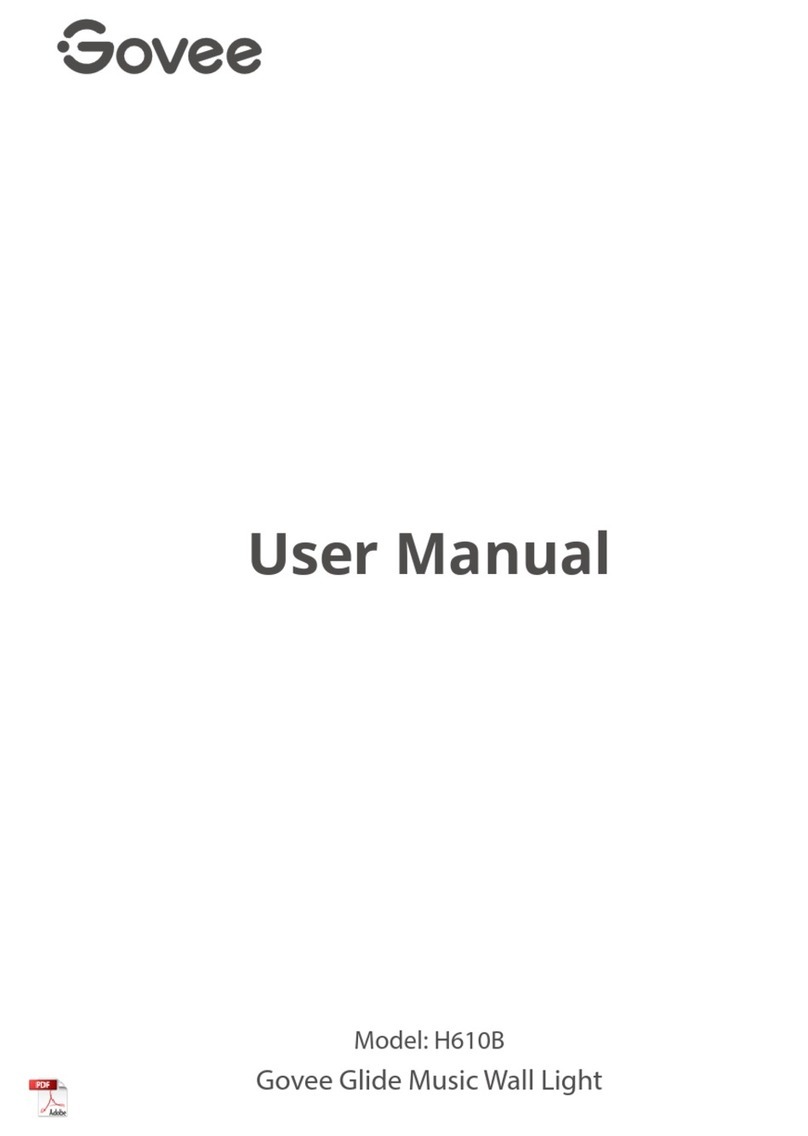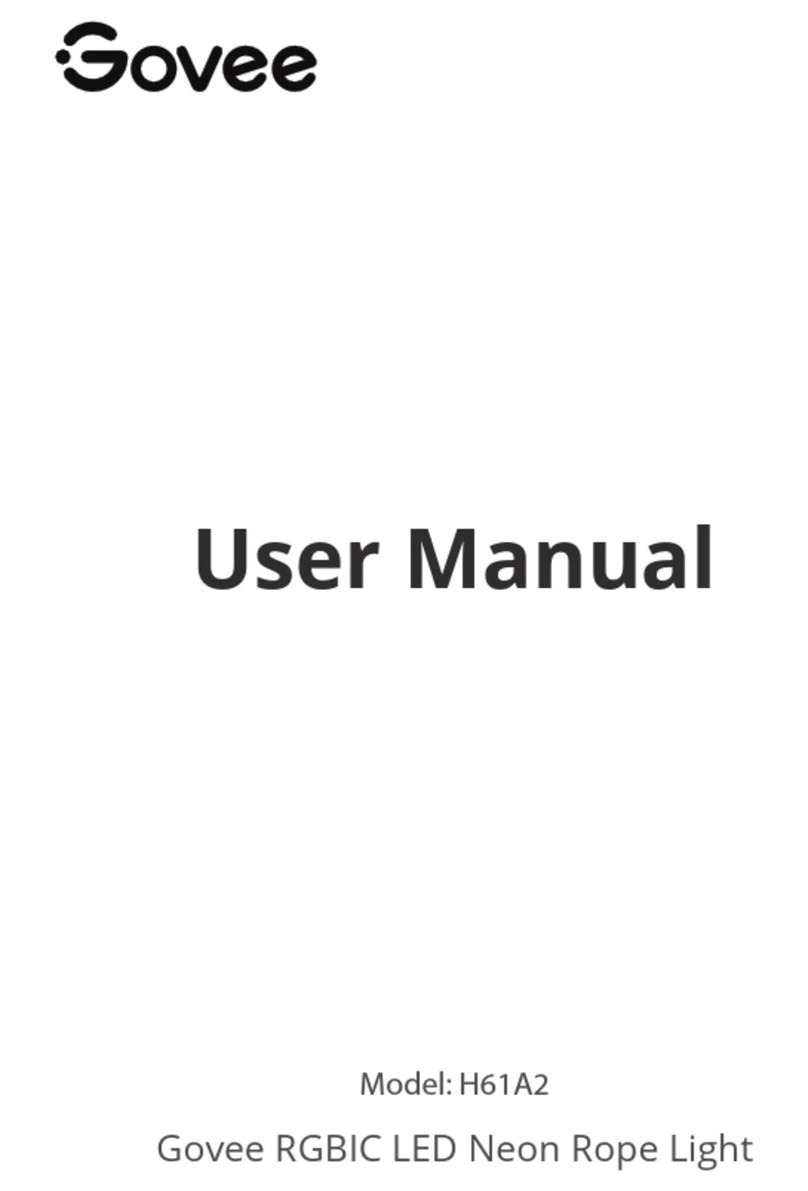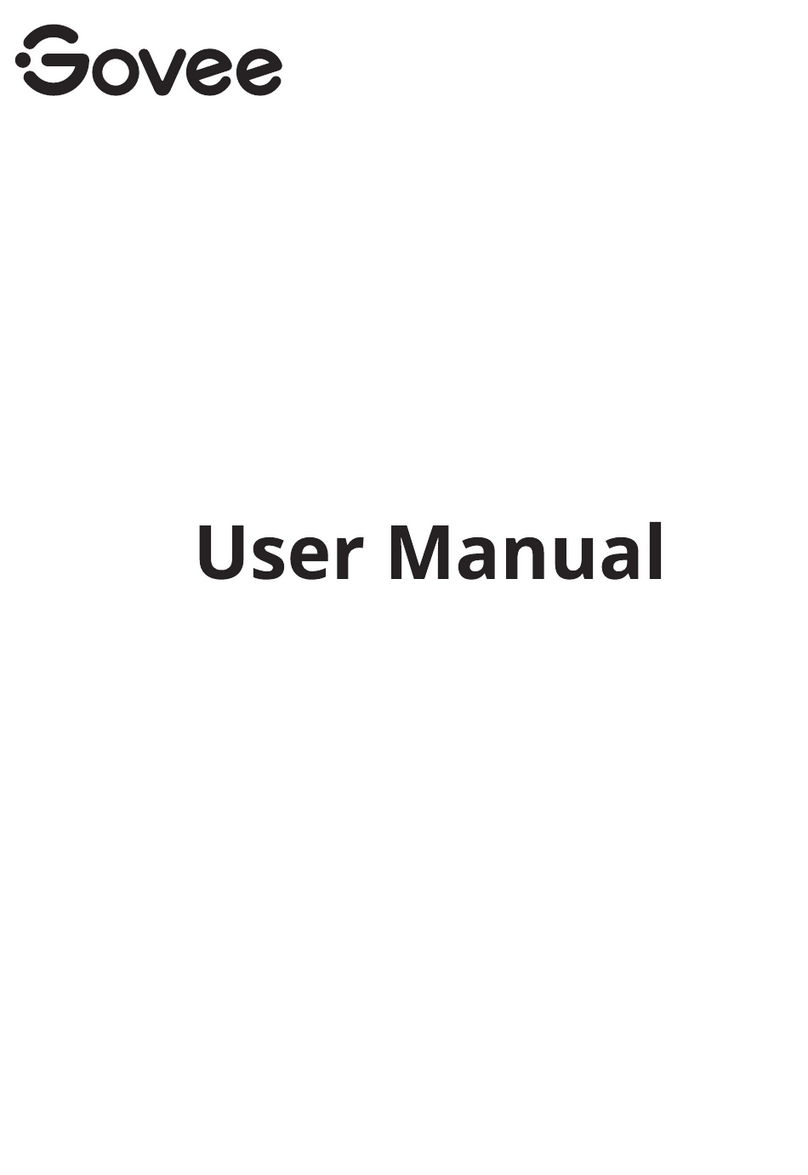08
❹Calibration and picture upload failure
With your smartphone, check whether the Wi-Fi connection is stable.
❷Calibration failed.
Calibrate the strip lights again.
Ensure no other strong lights are affecting the camera.
Calibration points must be chosen correctly. For example, the top calibration point on
your TV cannot be dragged to the bottom. The calibration lines cannot overlap or cross
each other.
Calibration can only begin after the strip lights are successfully connected to Wi-Fi.
❺Wi-Fi connection failure
Do not skip the Wi-Fi connecting step during setup. Ensure you input the correct Wi-Fi
name and password according to the app instructions.
5GHz Wi-Fi is not supported. Connect the strip lights to a 2.4G Wi-Fi band then reboot
your router.
With your smartphone, check whether the Wi-Fi connection is stable.
The strip lights are not compatible with the Wi-Fi name or password. Please change the
Wi-Fi name and password.
The strip lights are not compatible with your router. Please try to connect your strip
lights to a smartphone hotspot.
❸The provided adhesives don’t stick well.
Wipe the installation surface to ensure it is dry and clean.
When attaching the strip lights, ensure you press down firmly.
Reinforce the strip lights with the provided clips or other strong adhesives.
❶The strip lights do not light up.
Check all wired connections. Unplug and Re-plug the power adapter and the DC port
to ensure the control box powers on correctly. The strip lights will light up 10s after
being powered on.
Ensure the strip lights are plugged into the LED port before they are powered on.
If you unplugged the strip lights, reboot the power adapter after the lights are working
correctly.
Troubleshooting