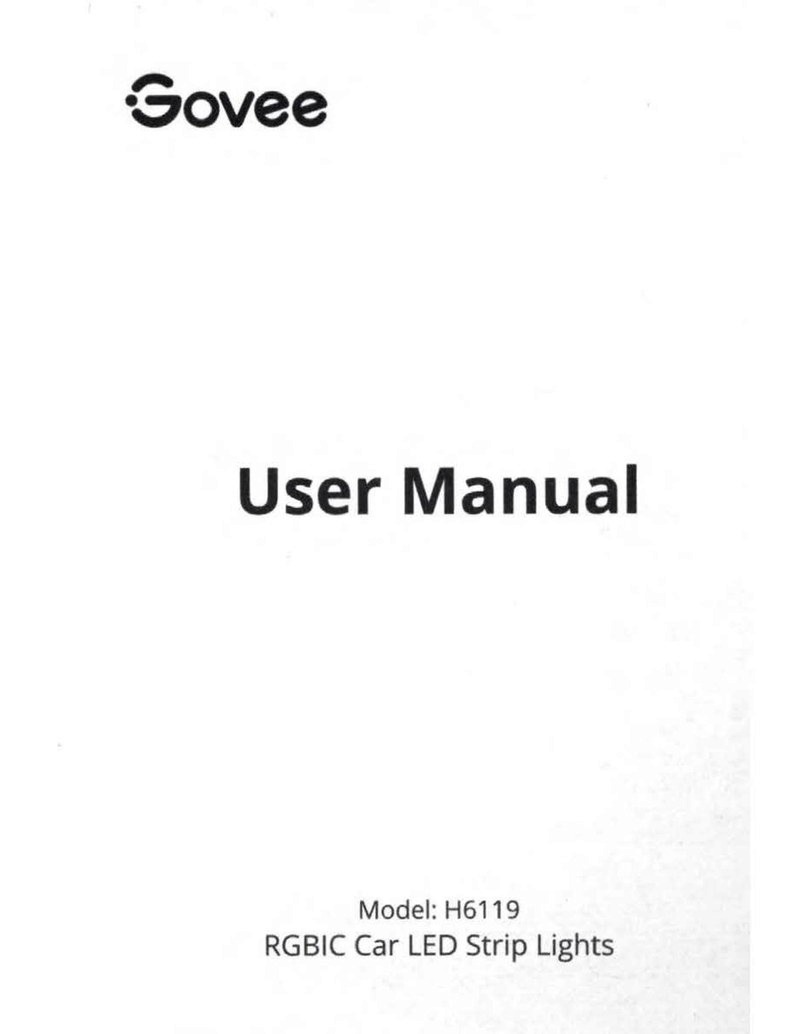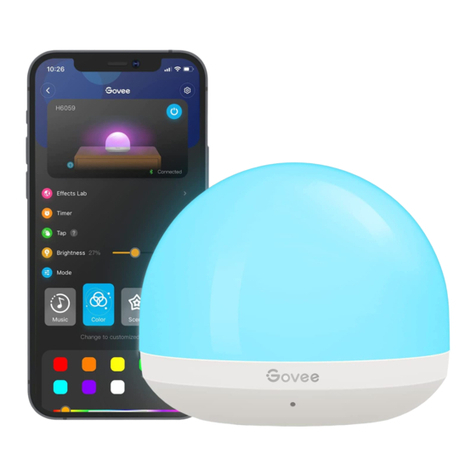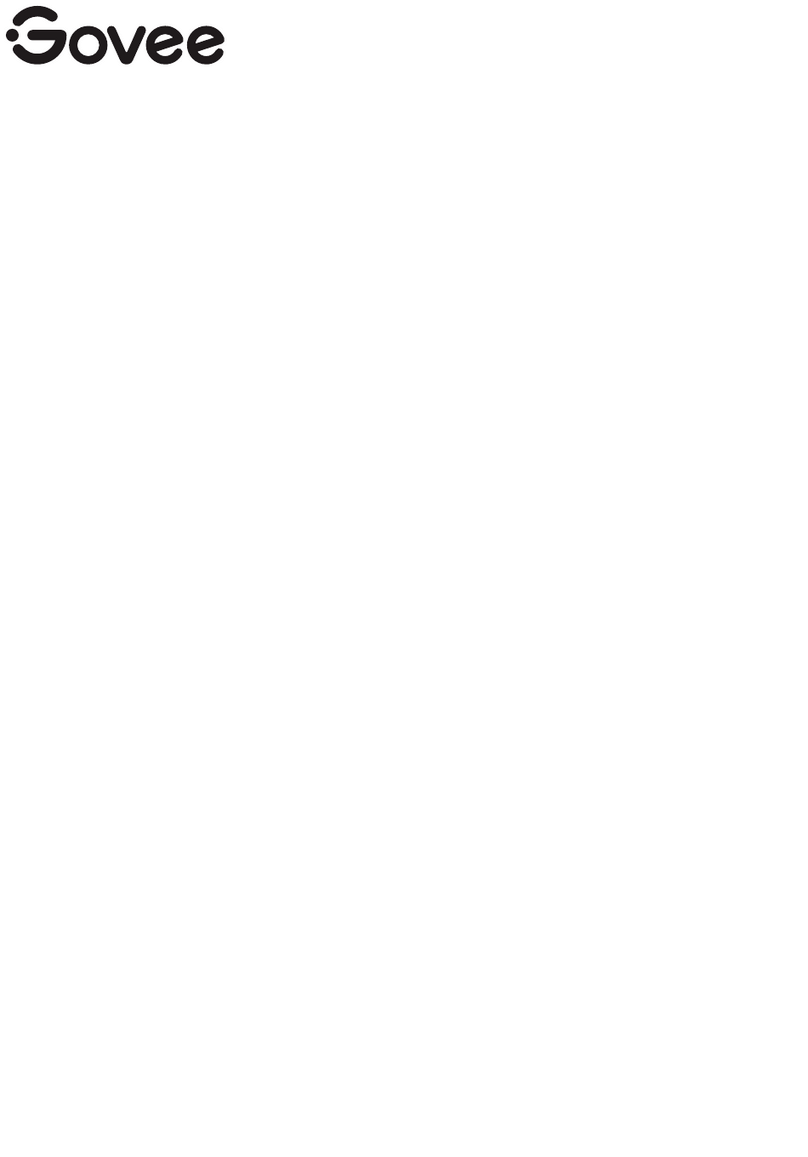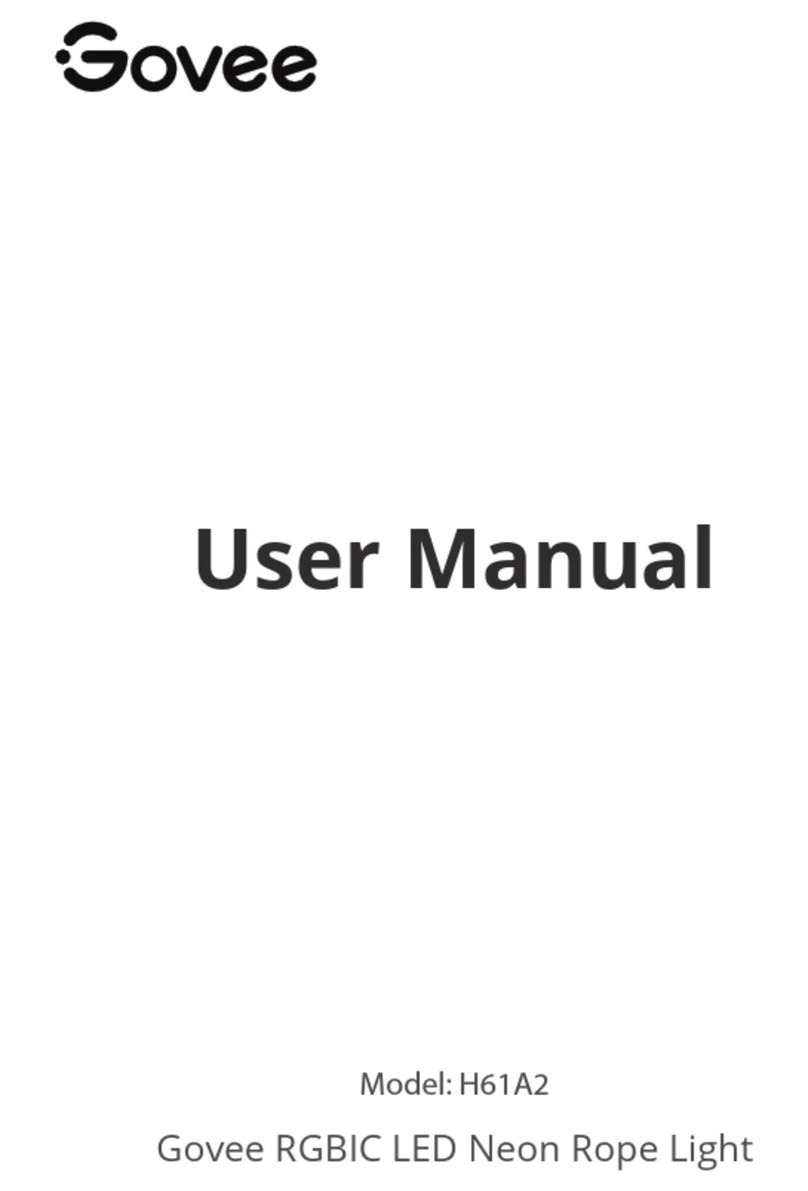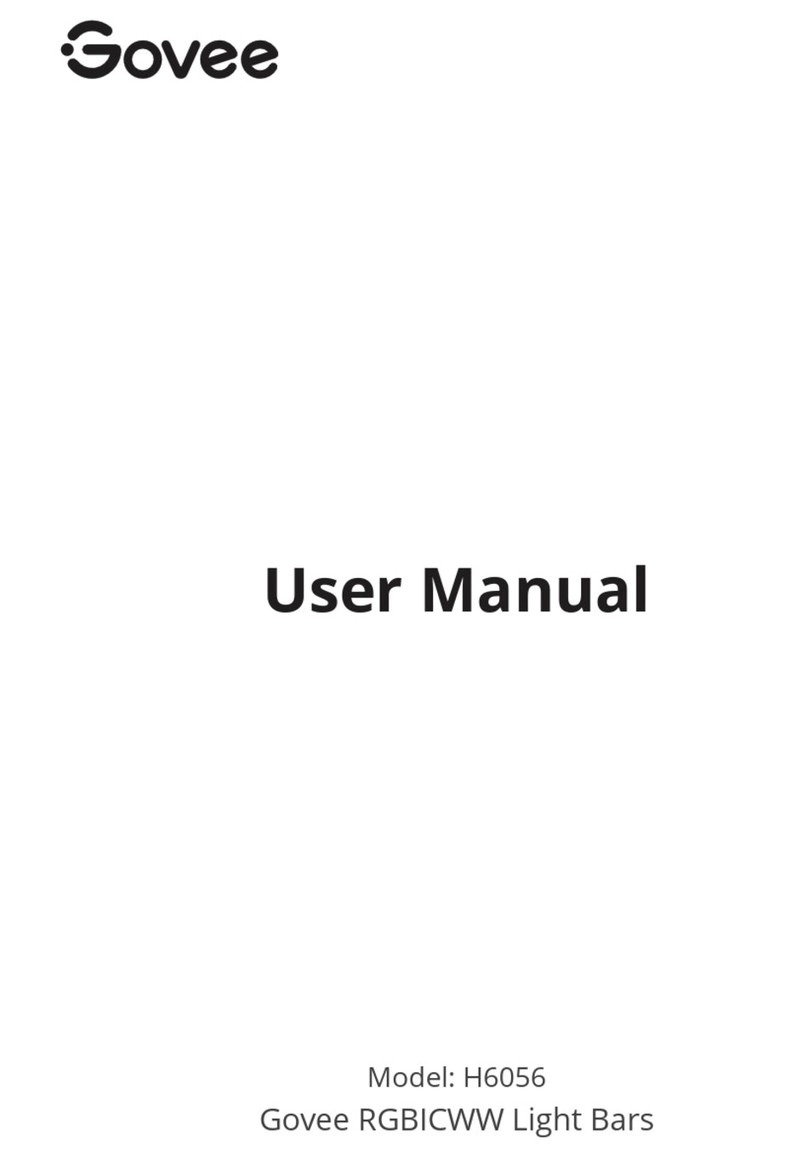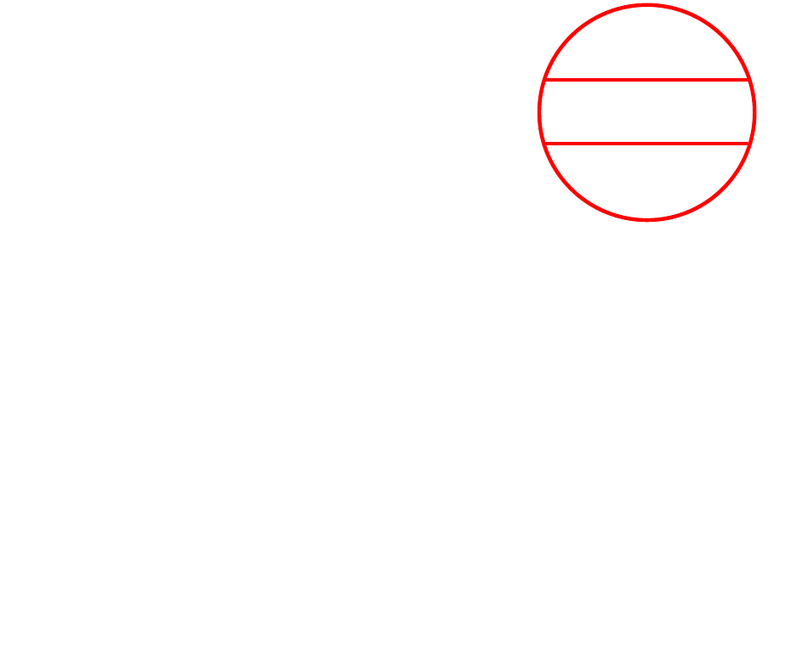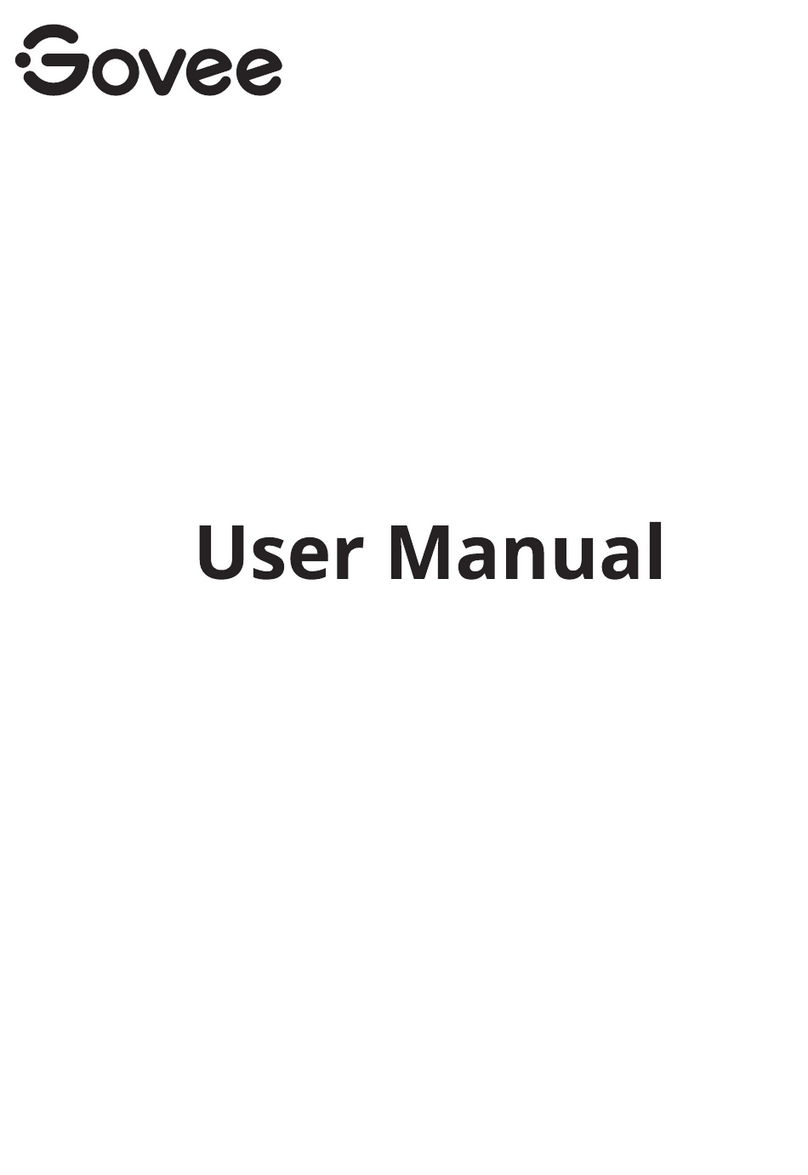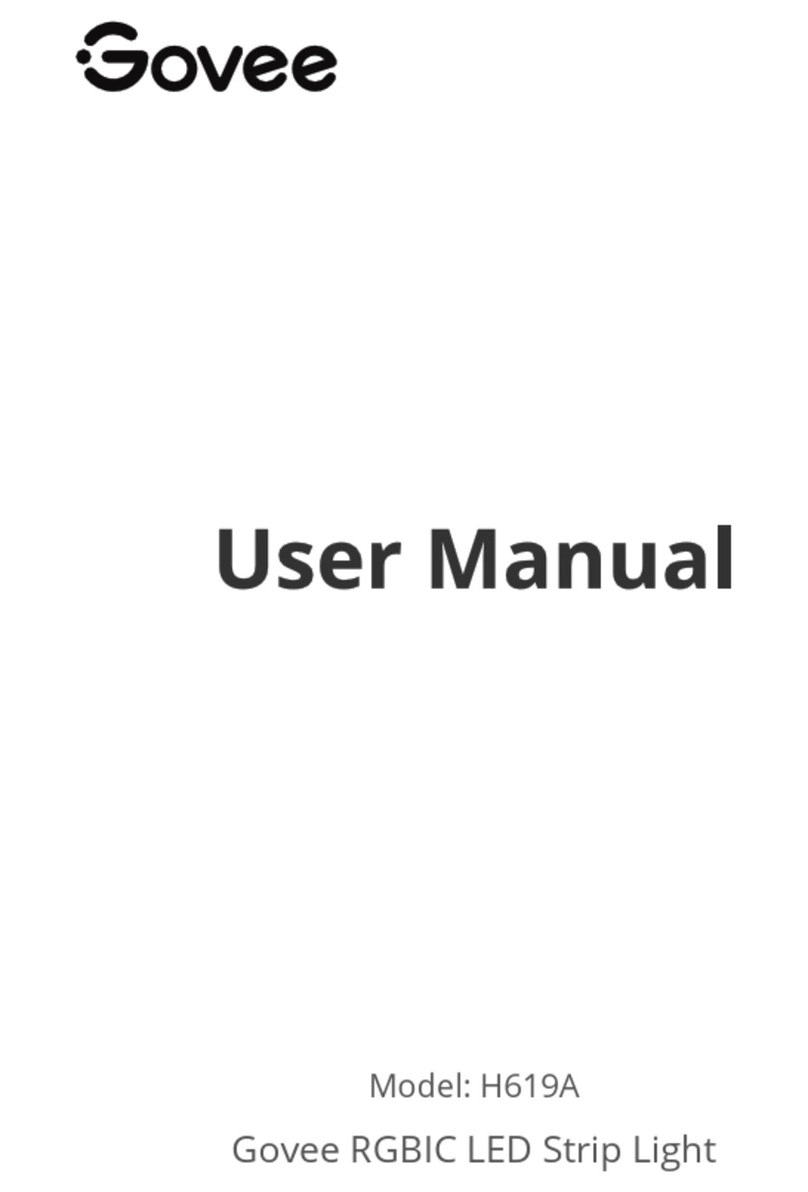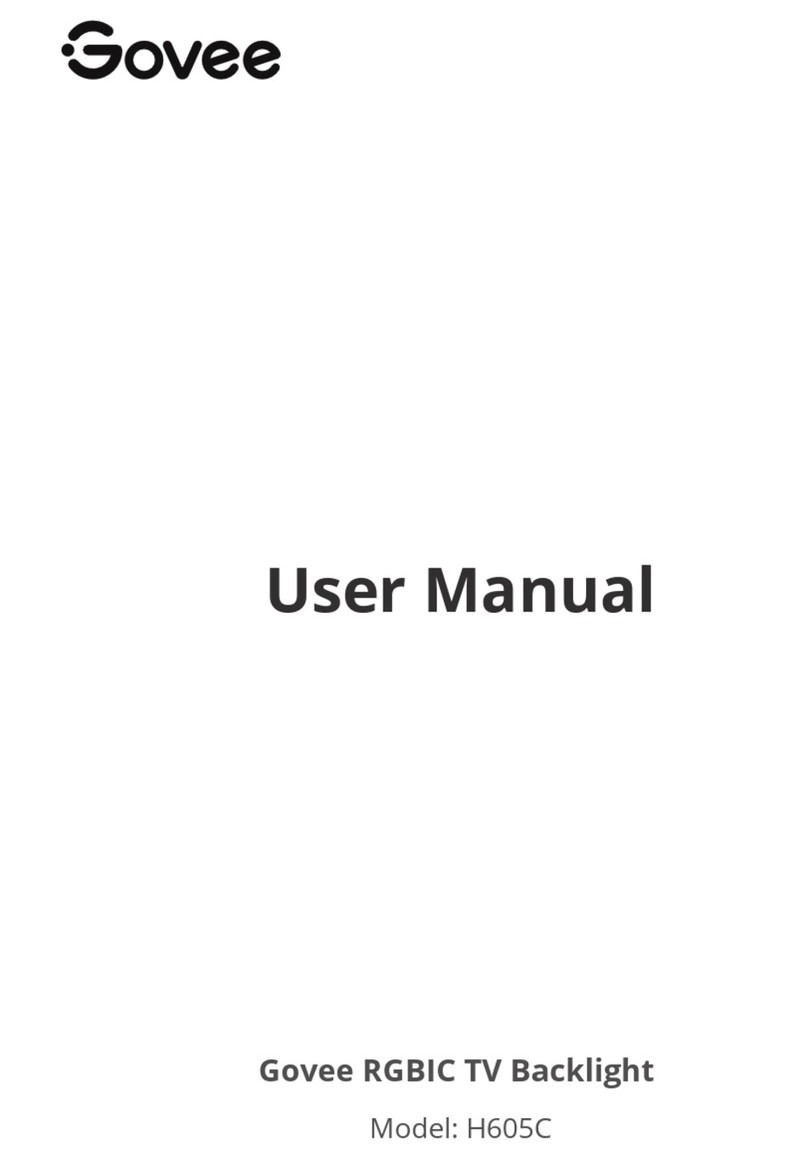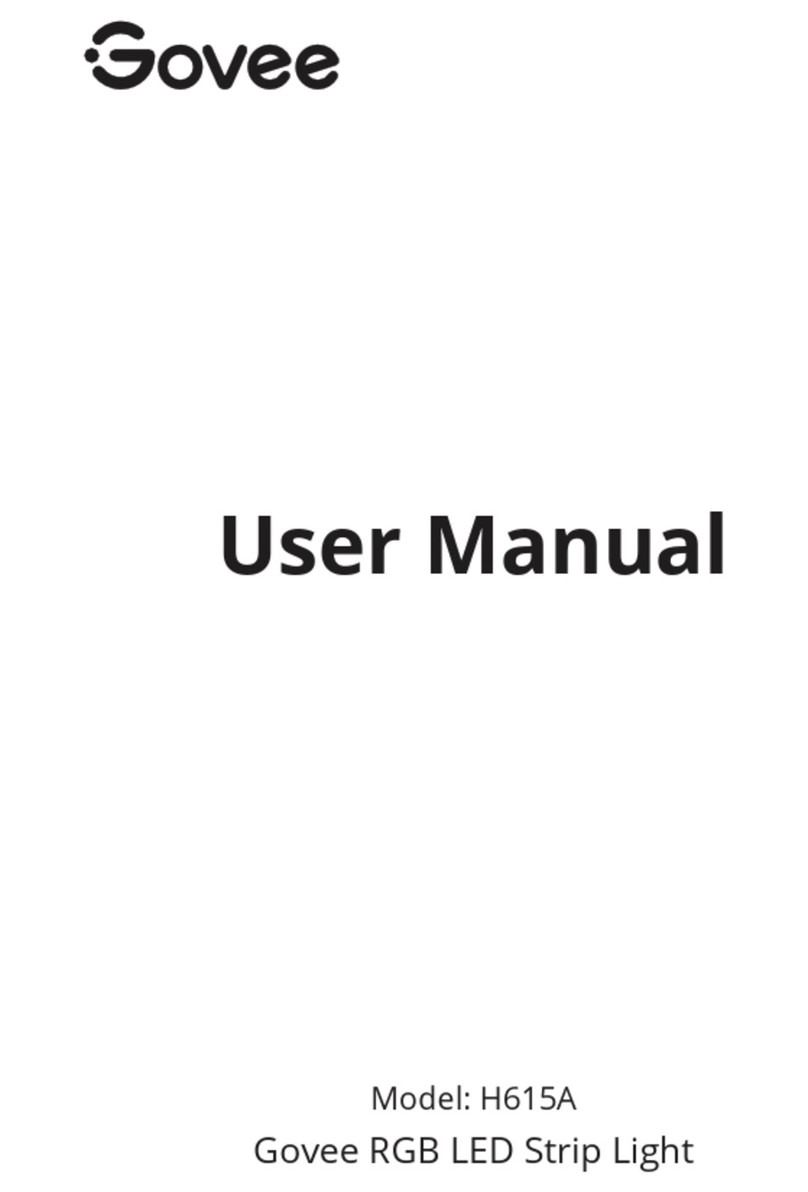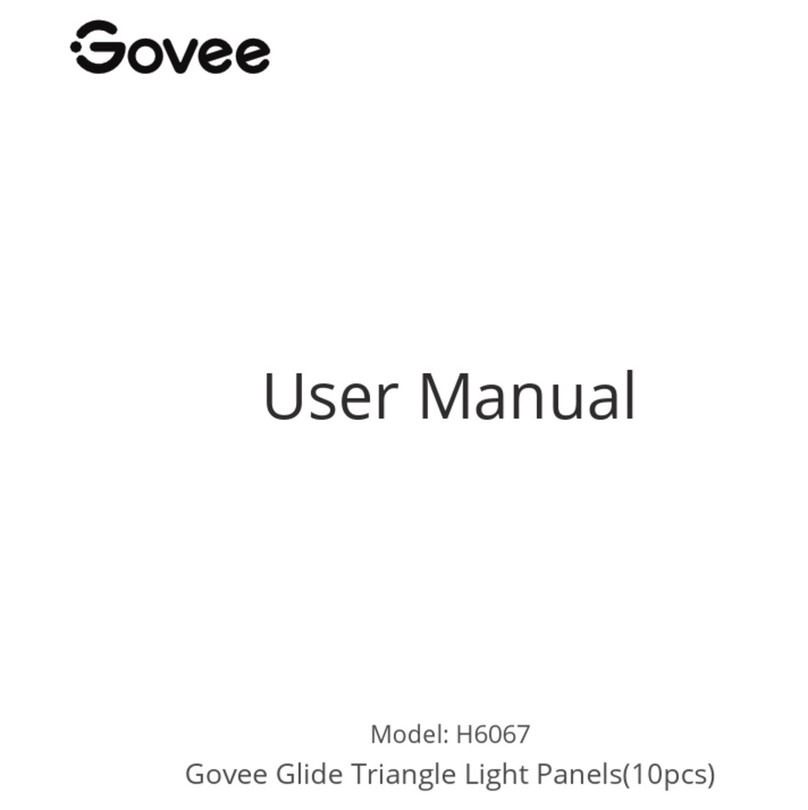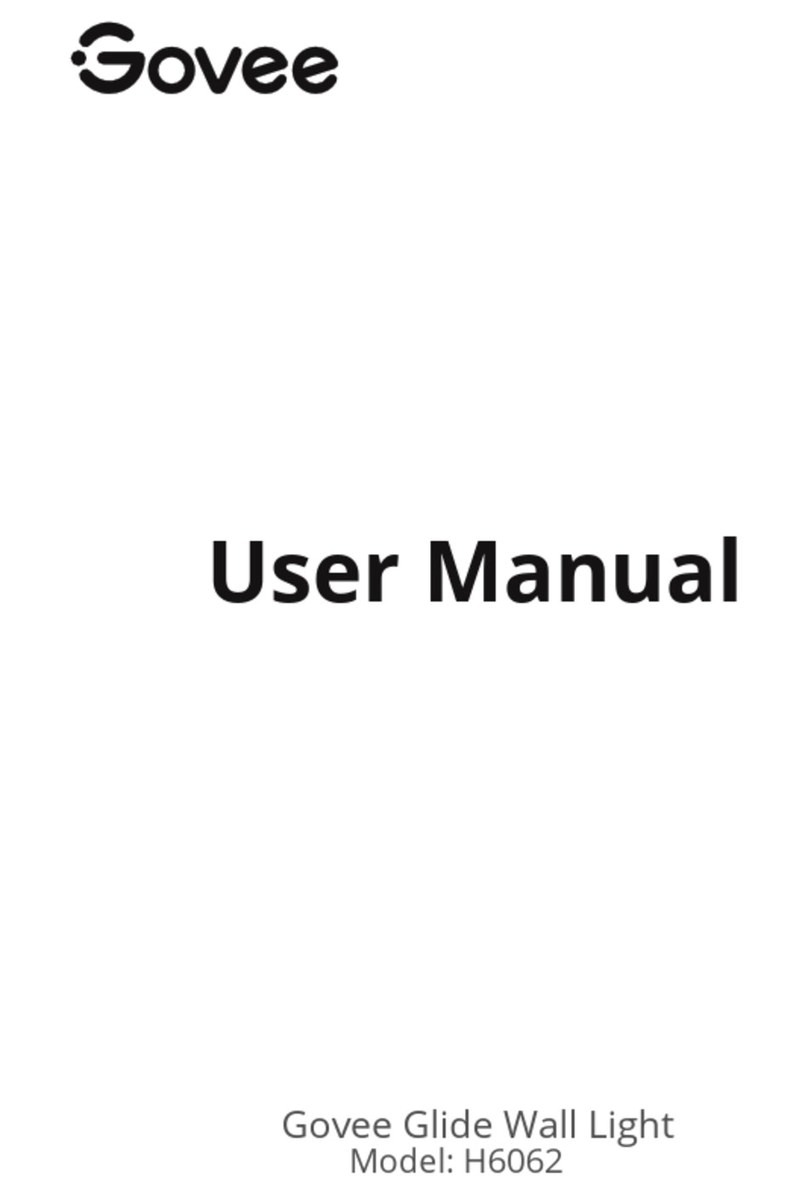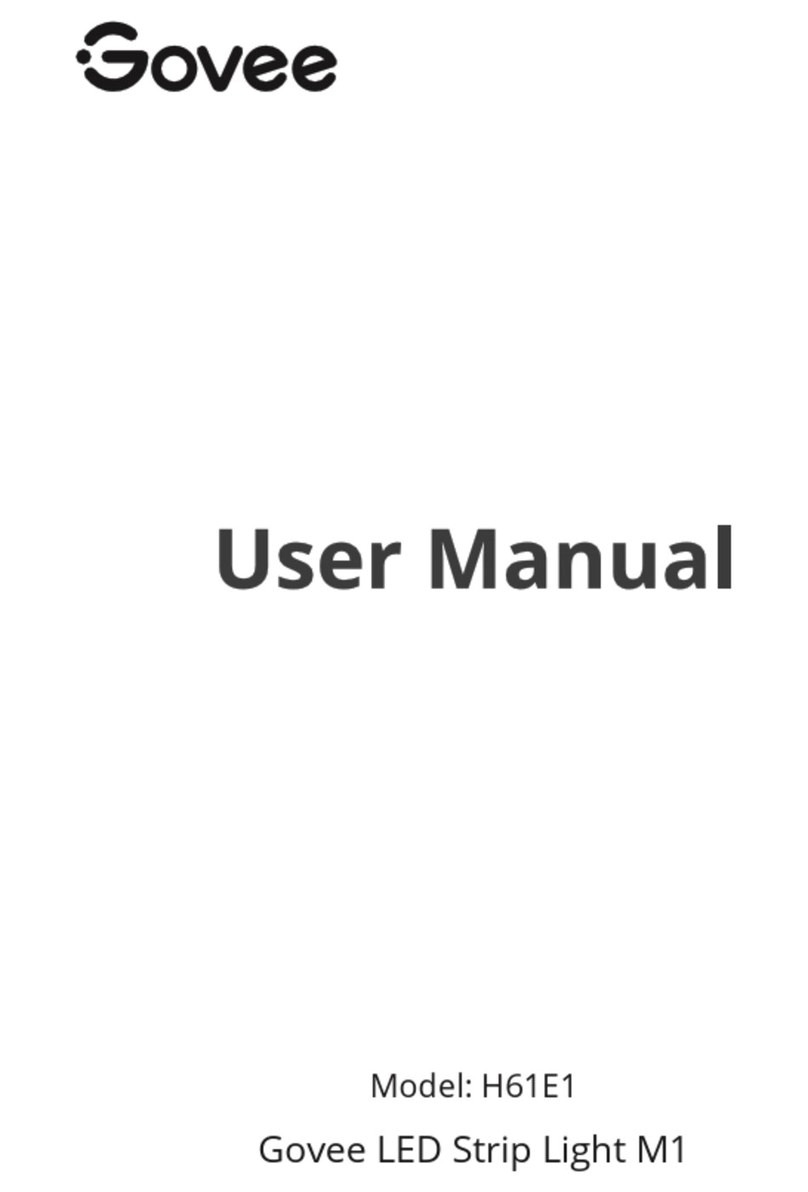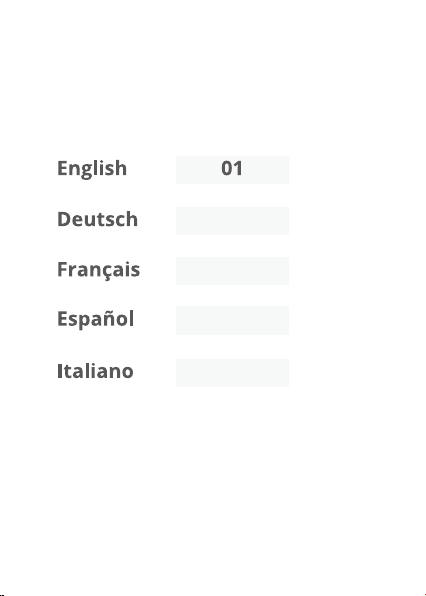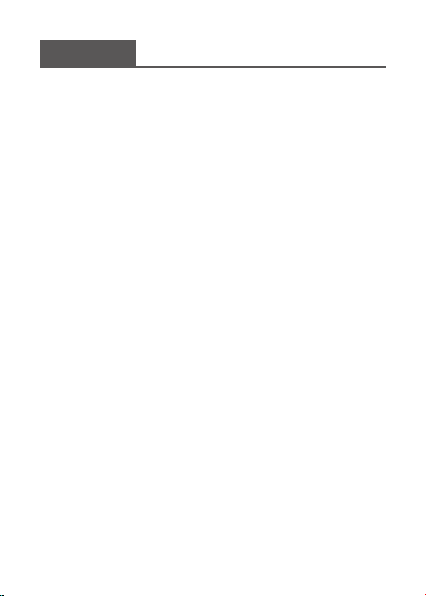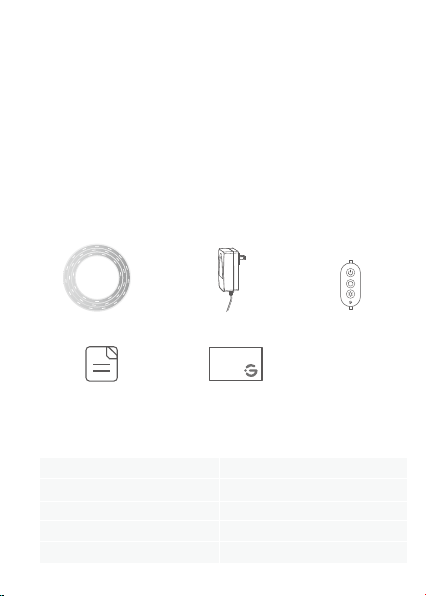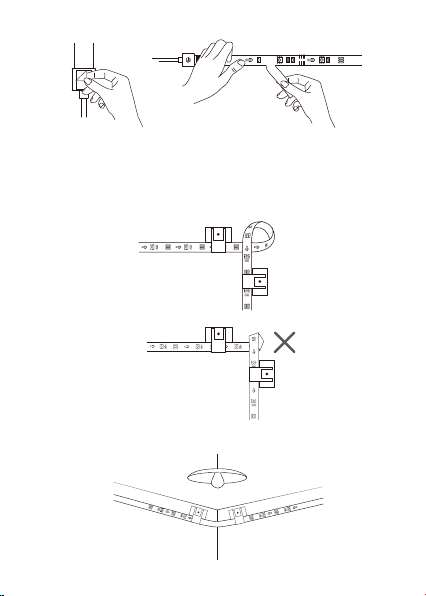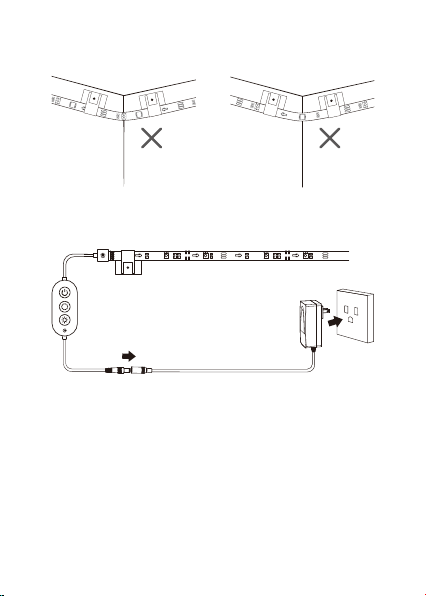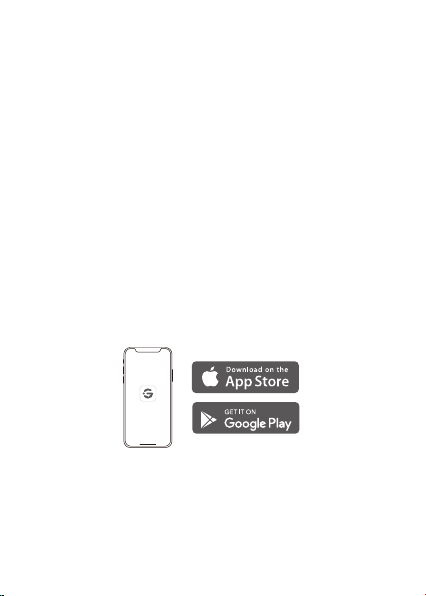Controlling the Device with Your Voice
a. Open Govee Home App, then tap the device icon to enter details
page.
b. Tap the settings icon in the top right corner.
c. Select “Using Guidance” and follow the on-screen instructions
to control the device by using your voice.
Troubleshooting
The strip light does not work/is malfunctioning:
Check if the adapter used is the one provided.
PRZHUWKHVWULSOLJKWRWKHQRQ0DNHVXUHWKHDGDSWHU
and the control box have been powered on.
Long press and hold the power button on the control box
and quickly press the middle button four times to restore
factory settings.
a.
The strip light does not display the full selected color/Some
light beads do not light up:
Please contact Govee Support Team.
b.
Cannot connect to Govee Home App:
Do not skip Bluetooth connection in the app.
Ensure Bluetooth on your smartphone has been turned on.
Your smartphone may be incompatible with Govee Home
$SS7U\XVLQJDGLHUHQWVPDUWSKRQH
PRZHUWKHVWULSOLJKWDQG\RXUVPDUWSKRQH%OXHWRRWKR
then on, then try again.
Please ensure your smartphone is within 1m/3.28ft of the
strip light when connecting.
Clear any obstructions that are between the strip light and
your smartphone.
c.
08