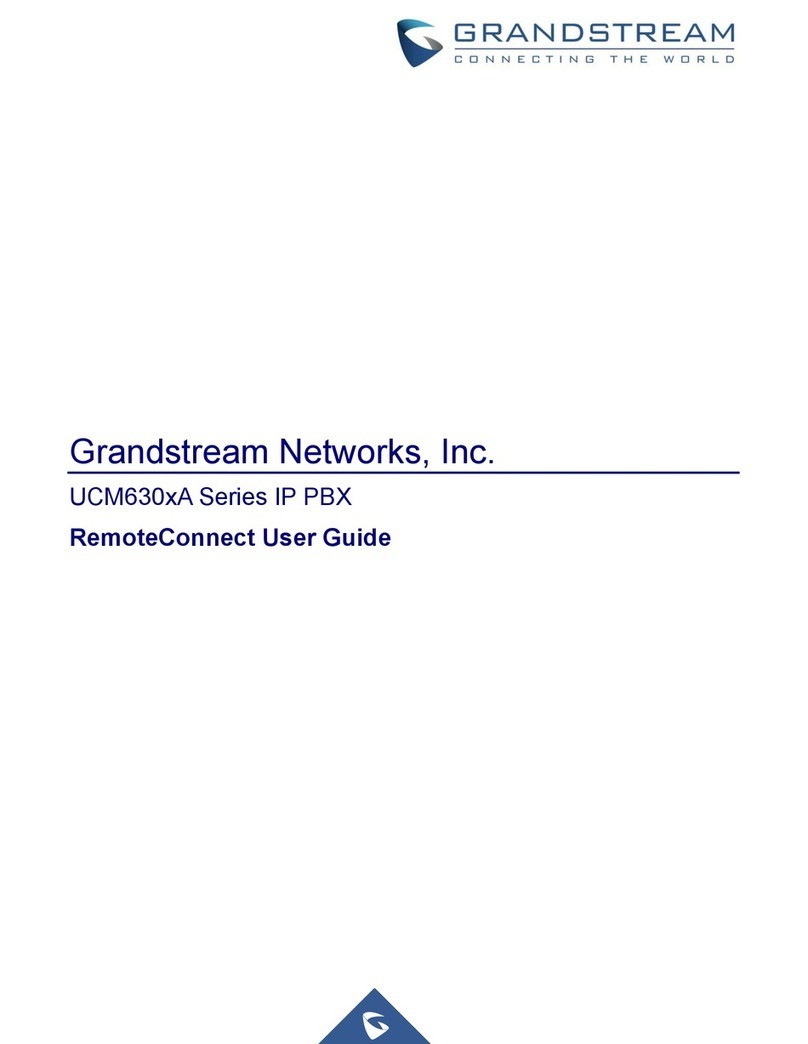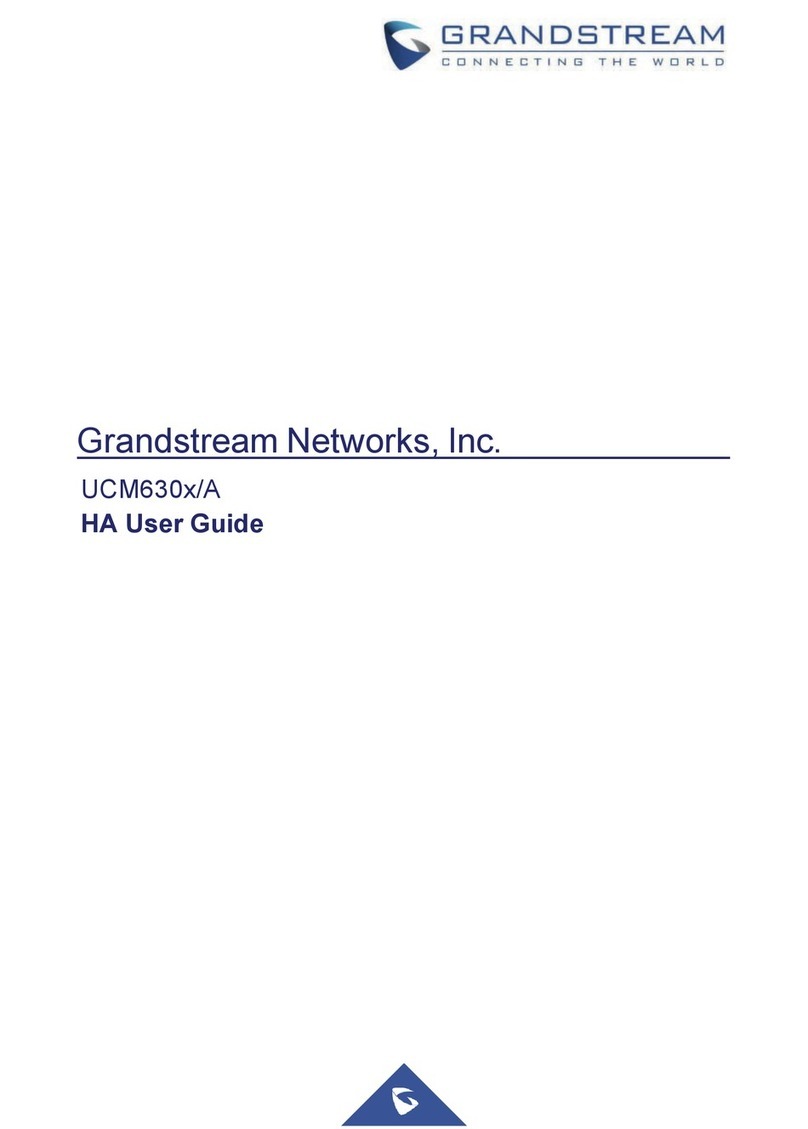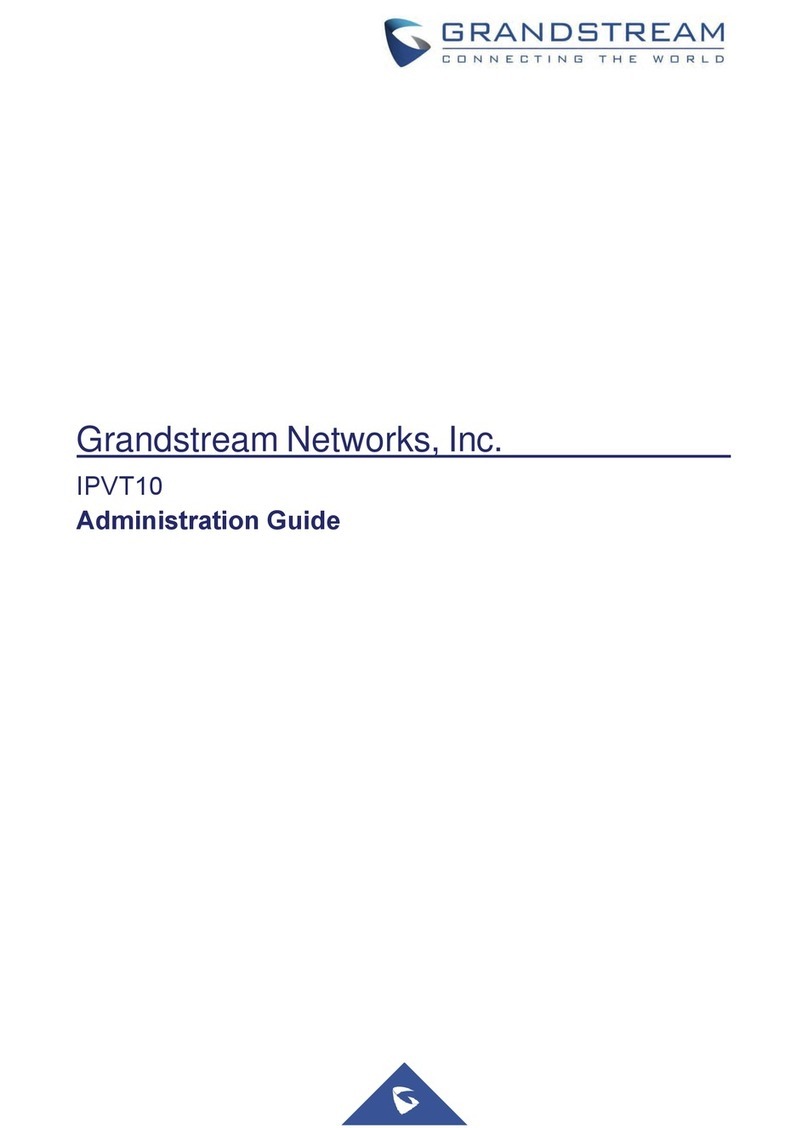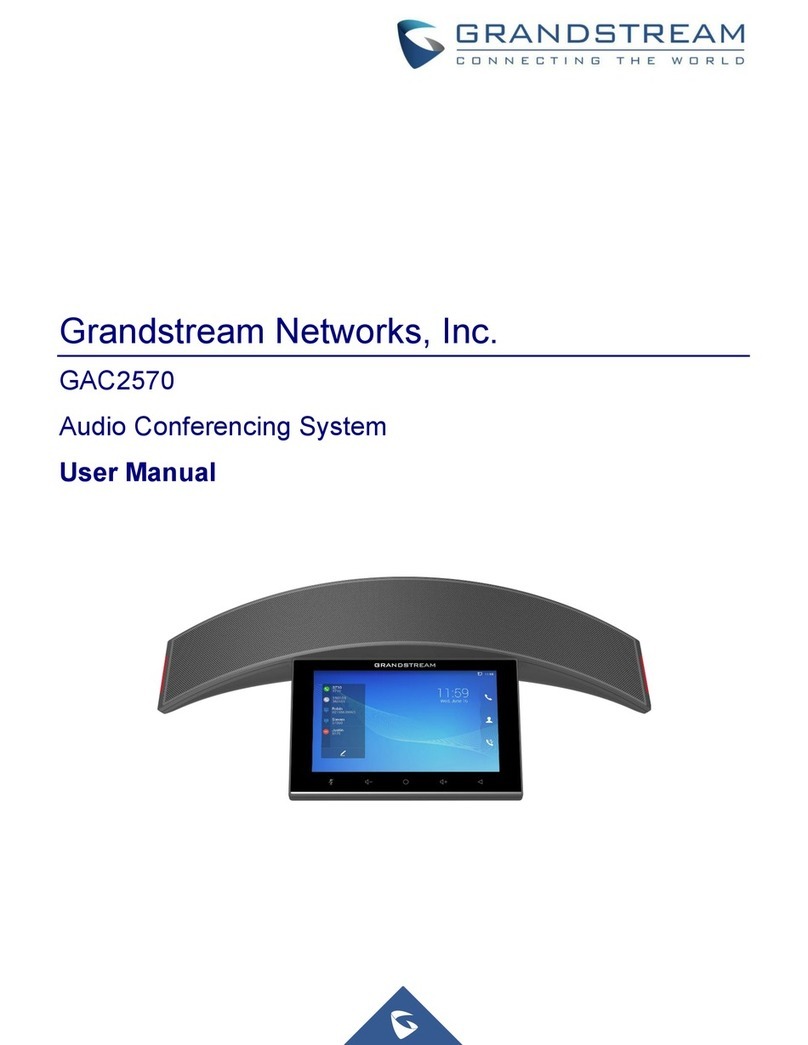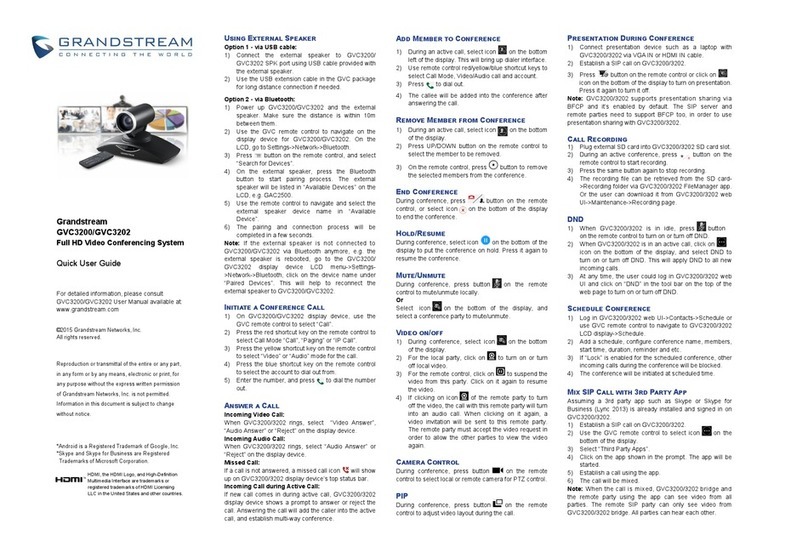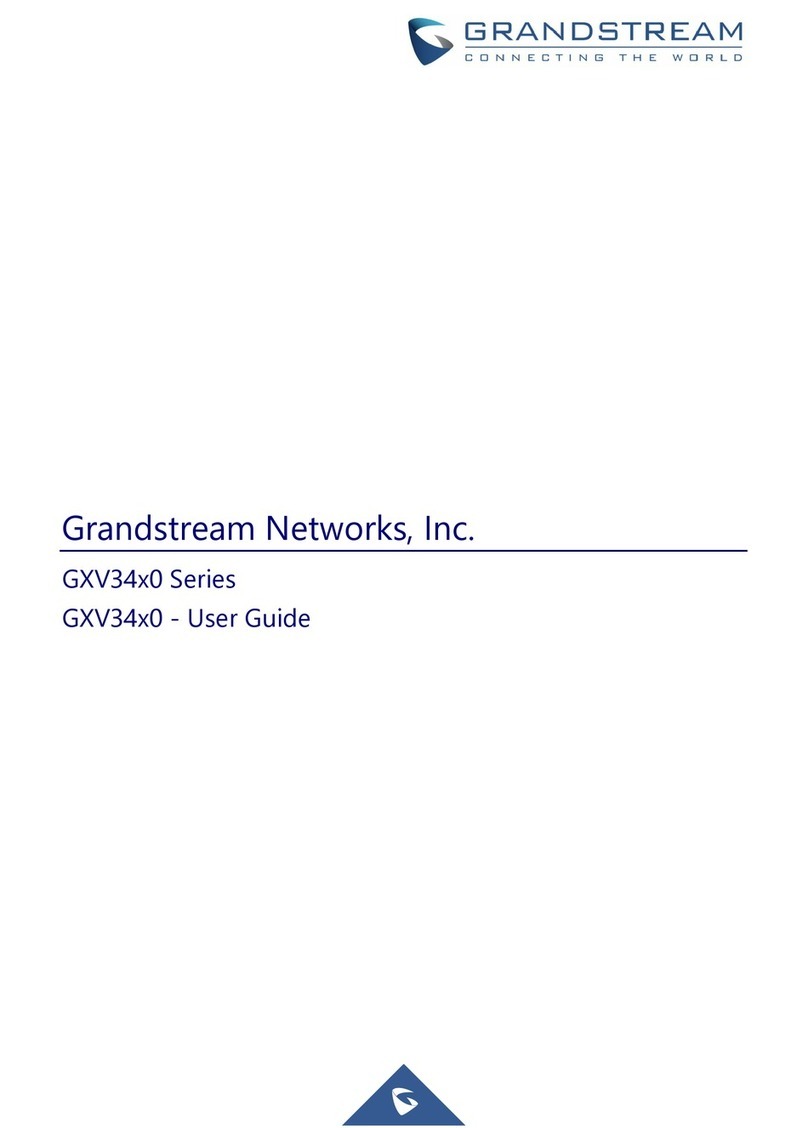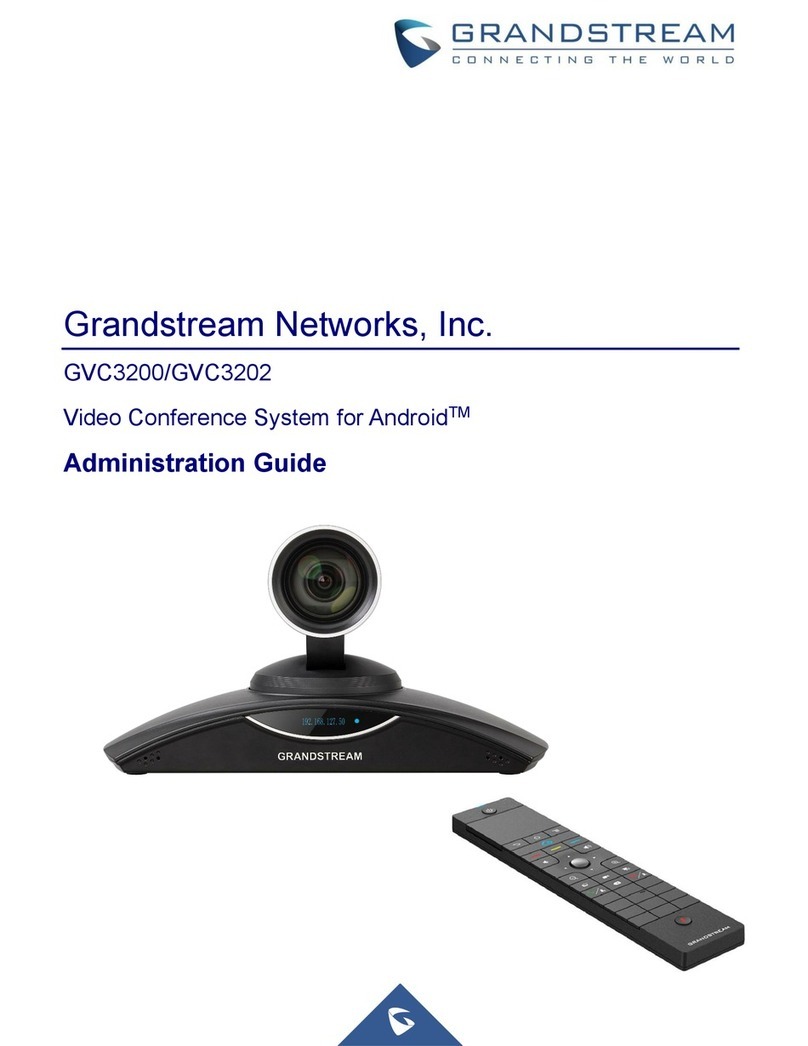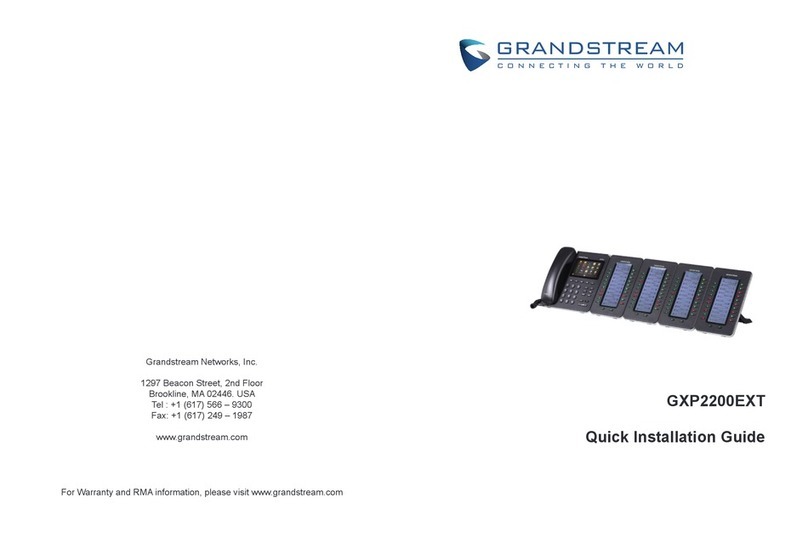Figure 39: GVC3200/GVC3202 Contacts Screen.......................................................................................90
Figure 40: GVC3200/GVC3202 Add New Contact Screen.........................................................................91
Figure 41: GVC3200/GVC3202 Import Contacts Screen ...........................................................................92
Figure 42: GVC3200/GVC3202 Download Contacts Screen .....................................................................93
Figure 43: GVC3200/GVC3202 Export Contacts Screen...........................................................................95
Figure 44: GVC3200/GVC3202 Groups Screen.........................................................................................96
Figure 45: GVC3200/GVC3202 Add Group Screen ...................................................................................97
Figure 46: LDAP Contacts Interface ...........................................................................................................98
Figure 47: LDAP Settings Example in Web UI..........................................................................................101
Figure 48: Search LDAP Contacts............................................................................................................102
Figure 49: Add LDAP Search Result to Local Contacts............................................................................103
Figure 50: Batch Add LDAP Search Results to Local Contacts................................................................103
Figure 51: GVC3200/GVC3202 Call History Screen ................................................................................104
Figure 52: GVC3200/GVC3202 Call History Details.................................................................................105
Figure 53: GVC3200/GVC3202 Add Contact Screen ...............................................................................106
Figure 54: GVC3200/GVC3202 Recording Screen ..................................................................................109
Figure 55: GVC3200/GVC3202 Backup App............................................................................................ 110
Figure 56: GVC3200/GVC3202 Automatic Backup Screen.......................................................................111
Figure 57: GVC3200/GVC3202 Restore Backup Data Screen ................................................................ 112
Figure 58: GVC3200/GVC3202 Diagnosis Screen................................................................................... 113
Figure 59: LCD Menu->Settings->System->Accounts.............................................................................. 114
Figure 60: Select the Google Account Used for Sign-In ........................................................................... 115
Figure 61: Enable Calendar Sync for the Google Account ....................................................................... 115
Figure 62: GVC3200/GVC3202 Schedule->Settings................................................................................ 116
Figure 63: Enable Google Account for Schedule and Set Sync Interval ..................................................116
Figure 64: Creating New Event in Google Calendar................................................................................. 117
Figure 65: Google Calendar Event Synced in Schedule .......................................................................... 118
Figure 66: Set “Related Account” to Google Account ............................................................................... 118
Figure 67: GVC3200/GVC3202 GS Market..............................................................................................120
Figure 68: GVC3200/GVC3202 IPVideoTalk Application..........................................................................122
Figure 69: IPVideoTalk Application->Contacts..........................................................................................123
Figure 70: IPVideoTalk Application->Enterprise Directory: Batch Call......................................................124
Figure 71: IPVideoTalk Application->Notices............................................................................................125
Figure 72: IPVideoTalk Application->Notices: Message Prompt...............................................................125
Figure 73: Message Indicator for IPVideoTalk Application........................................................................126
Figure 74: IPVideoTalk Account Settings..................................................................................................127
Figure 75: GVC3200 Web GUI - Login .....................................................................................................129
Figure 76: GVC3200/GVC3202 Web UI Tool Bar.....................................................................................131
Figure 77: GVC3200/GVC3202 Web UI - Cal...........................................................................................132
Figure 78: GVC3200/GVC3202 Web UI - Conference Status ..................................................................133
Figure 79: GVC3200/GVC3202 Web UI - Conference Control.................................................................134