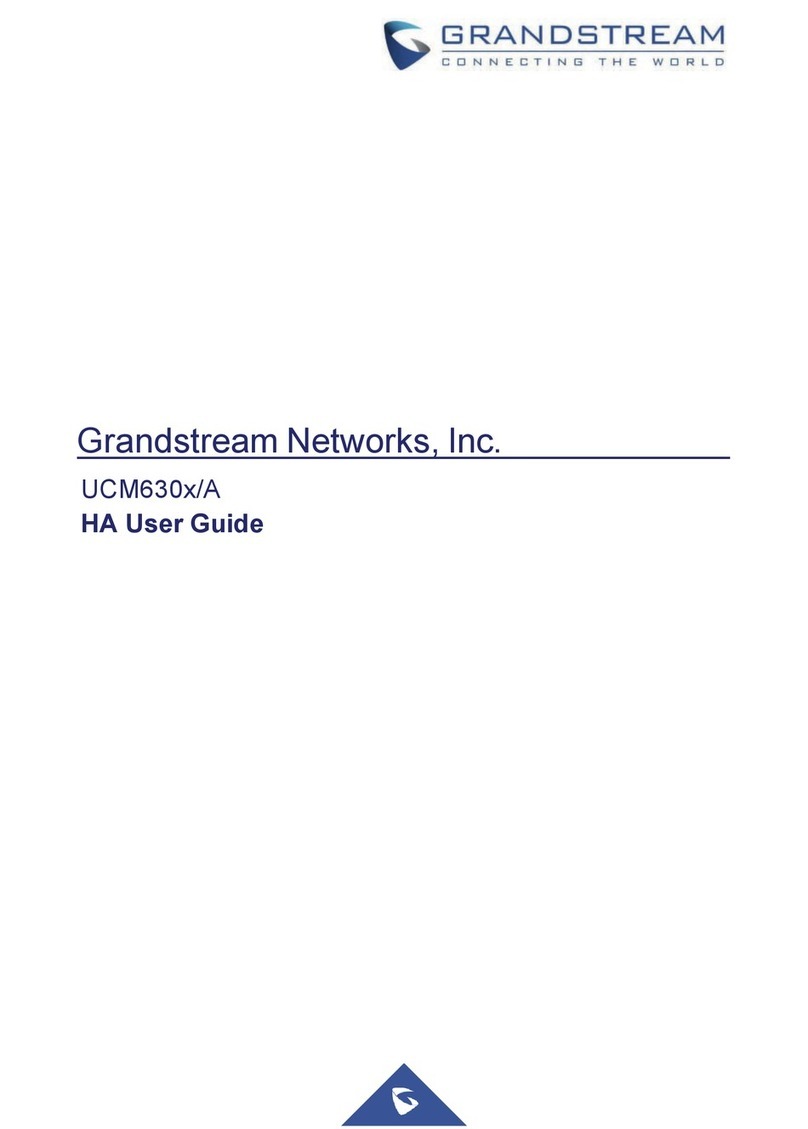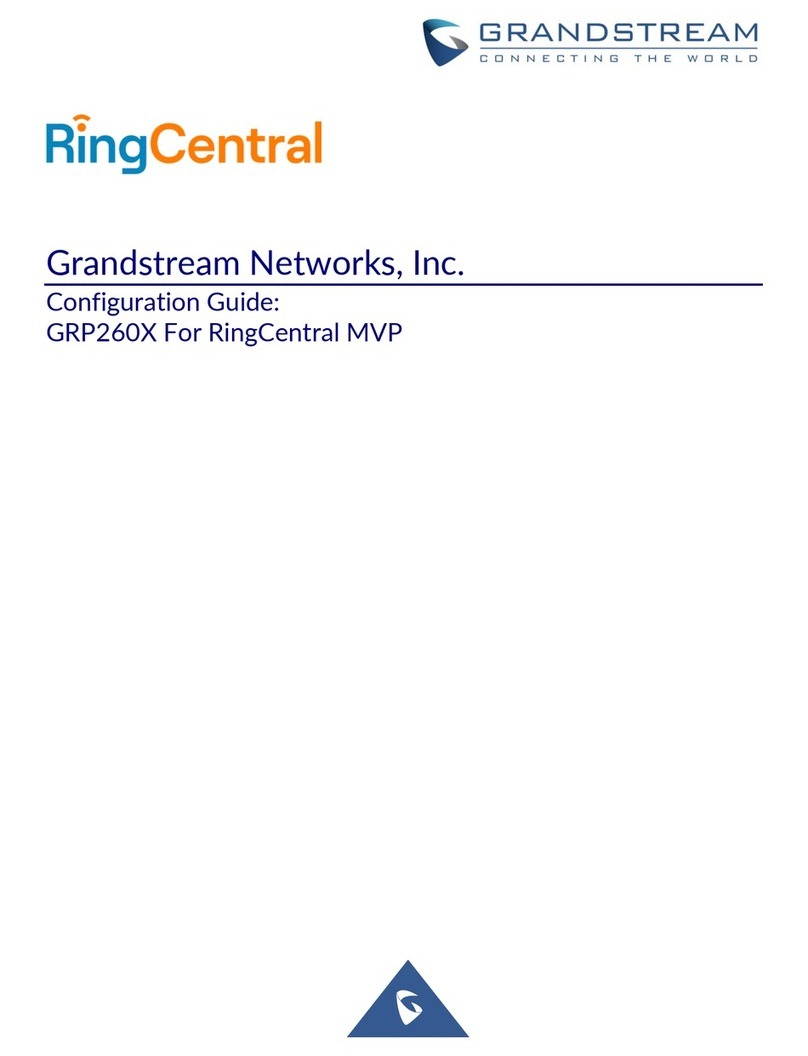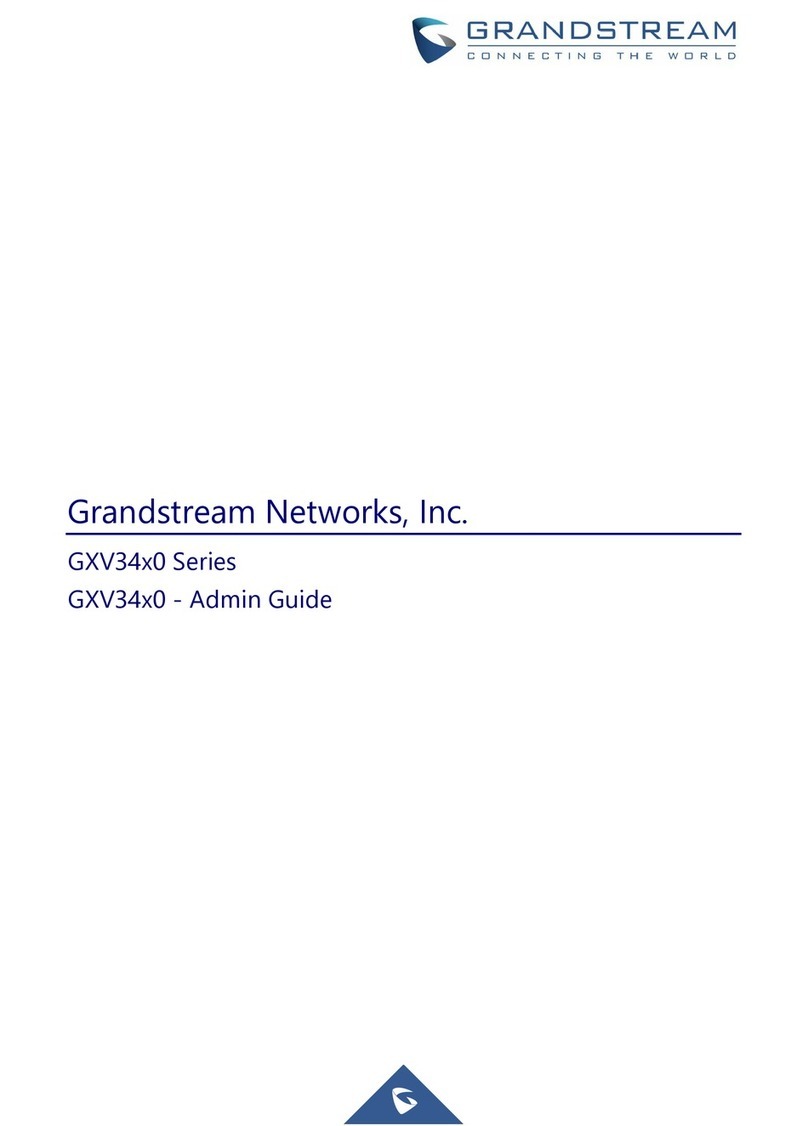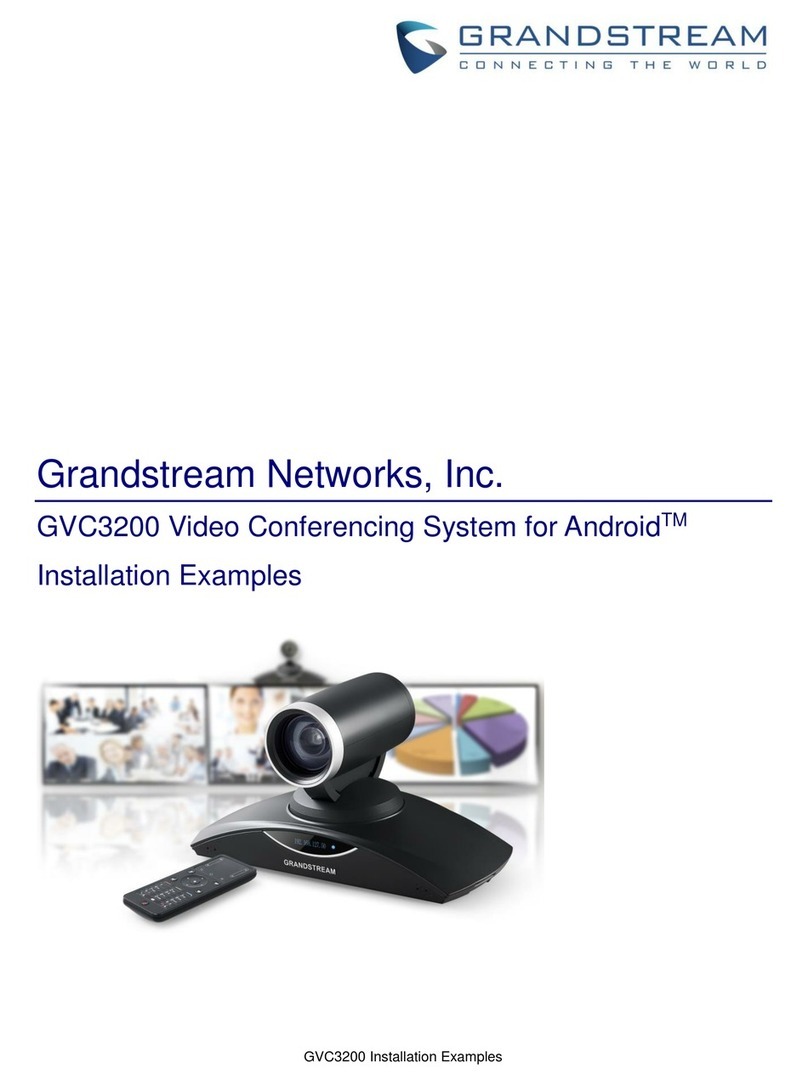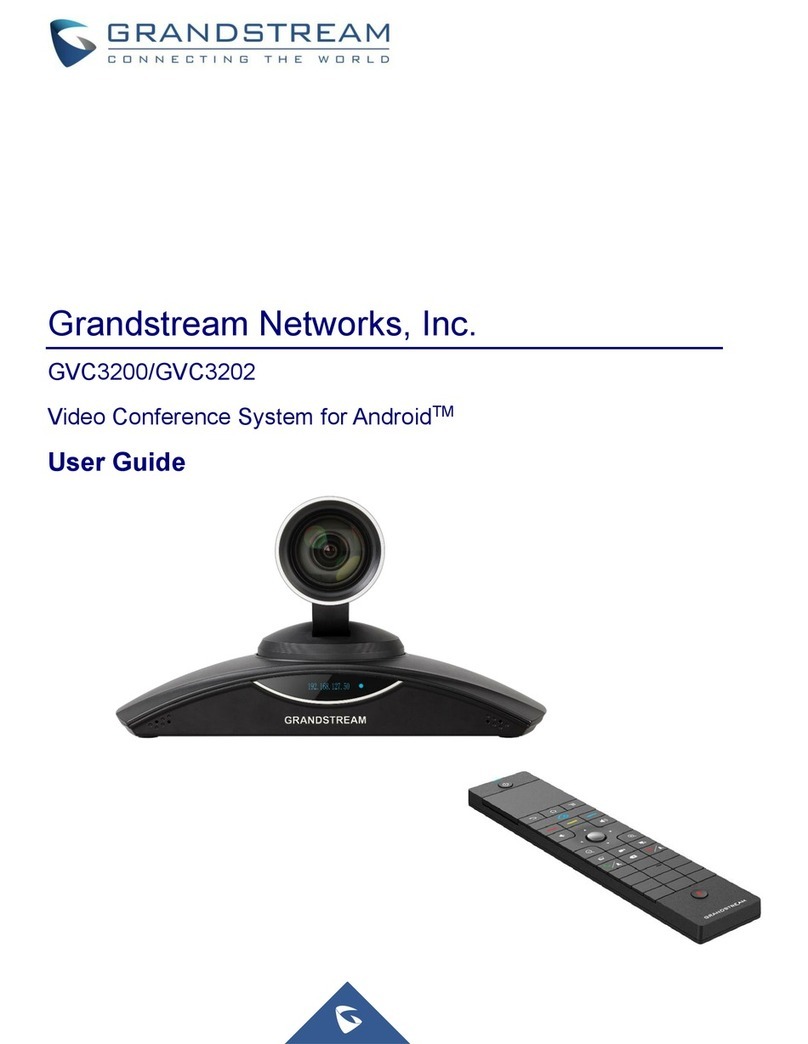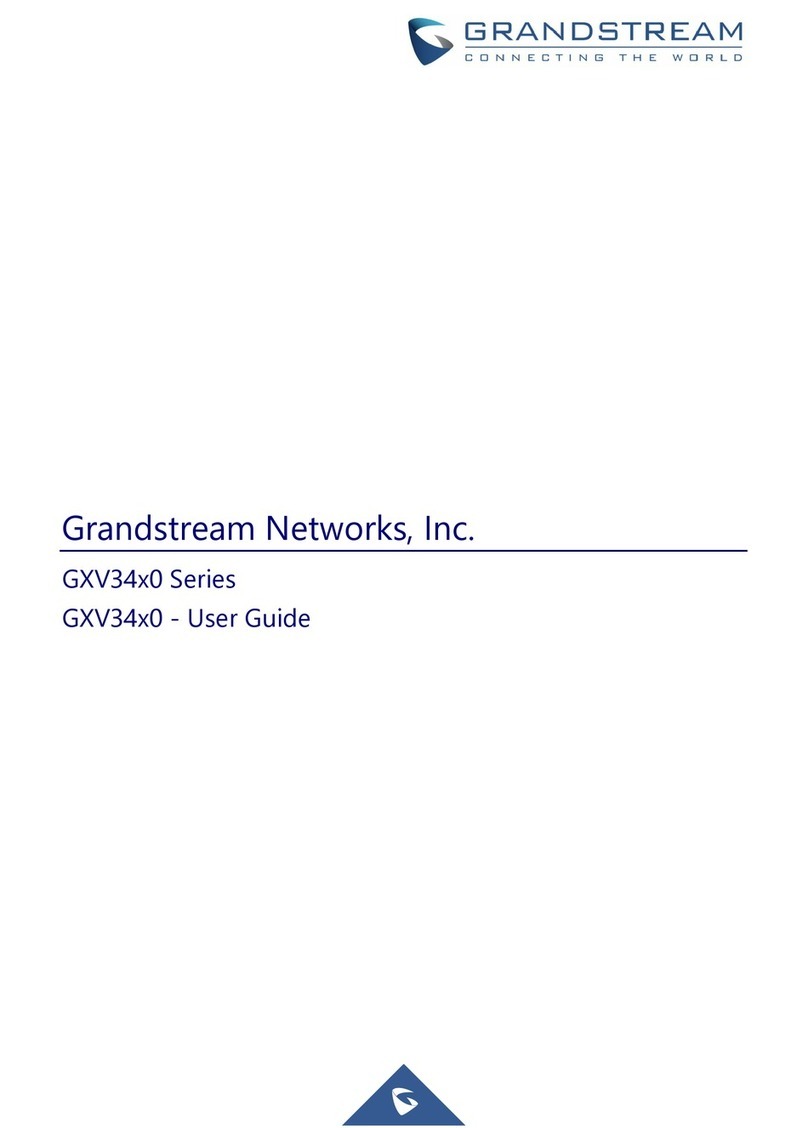GVC3220
User
Guide
Version
1.0.0.28
Table of Tables
Table 1: GVC3220 Technical Specifications................................................................................................18
Table 2: GVC3220 Package List.................................................................................................................21
Table 3: GVC3220 Back Panel....................................................................................................................23
Table 4: GVC3220 Remote Control Keys....................................................................................................26
Table 5: GVC3220 LED Indicator Status Descriptions................................................................................30
Table 6: GVC3220 Status Icons Descriptions.............................................................................................31
Table 7: GVC3220 LLDP Configuration Parameters...................................................................................48
Table 8: GVC3220 802.1x Mode Parameters .............................................................................................49
Table 9: GVC3220 Camera Parameters .....................................................................................................53
Table 10: GVC3220 Call Screen Bottom Menu Icons.................................................................................69
Table 11: GVC3220 Conference Member Status Descriptions...................................................................71
Table 12: GVC3220 Add Conference Parameters ......................................................................................84
Table 13: GVC3220 Feature Code for SIPAccount....................................................................................87
Table 14: GVC3220 LDAP Settings Parameters.........................................................................................99
Table 15: GVC3220 Web Access..............................................................................................................139
Table of Figures
Figure 1: GVC3220 Front Panel..................................................................................................................21
Figure 2: GVC3220 Back Panel..................................................................................................................22
Figure 3: GVC3220 Back Panel ConnectionDiagram................................................................................24
Figure 4: Wireless MicrophoneDisconnected.............................................................................................24
Figure 5: Wireless Microphone - Instructions..............................................................................................25
Figure 6: Wireless MicrophoneConnecting ................................................................................................25
Figure 7: G VC3220Remote Control...........................................................................................................26
Figure 8: GVC3220 Top Status Bar Dropdown Menu.................................................................................31
Figure 9: Soft Keyboard - English Input Method.........................................................................................32
Figure 10: Soft Keyboard - Symbols and Numbers ....................................................................................33
Figure 11: GVC3220 Home Screen ............................................................................................................33
Figure 12: Screen Lock Password..............................................................................................................35
Figure 13: Settings – System......................................................................................................................35
Figure 14: System - HDMI Settings.............................................................................................................36
Figure 15: System - Site Name...................................................................................................................36
Figure 16: System Storage .........................................................................................................................37
Figure 17: Available AppsList.....................................................................................................................38