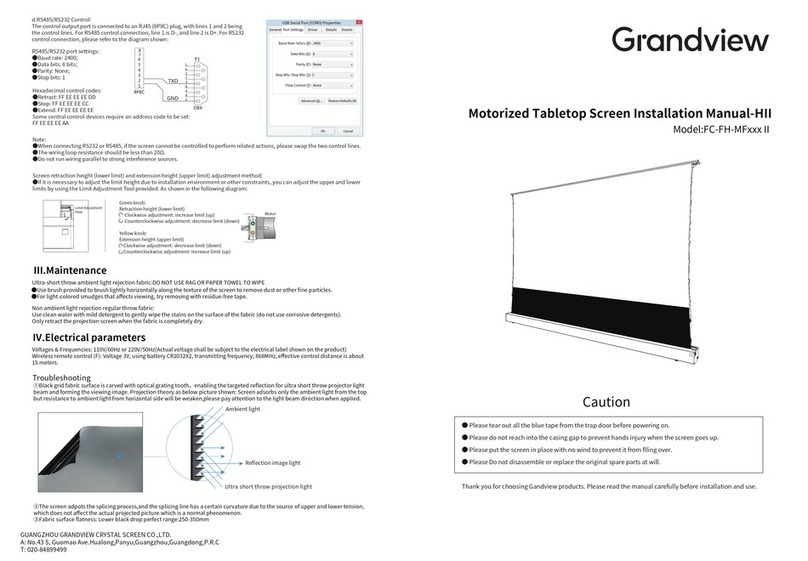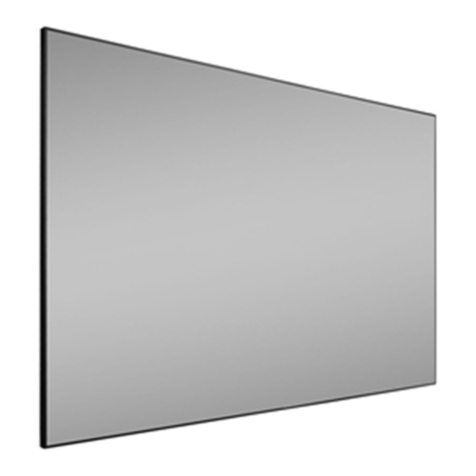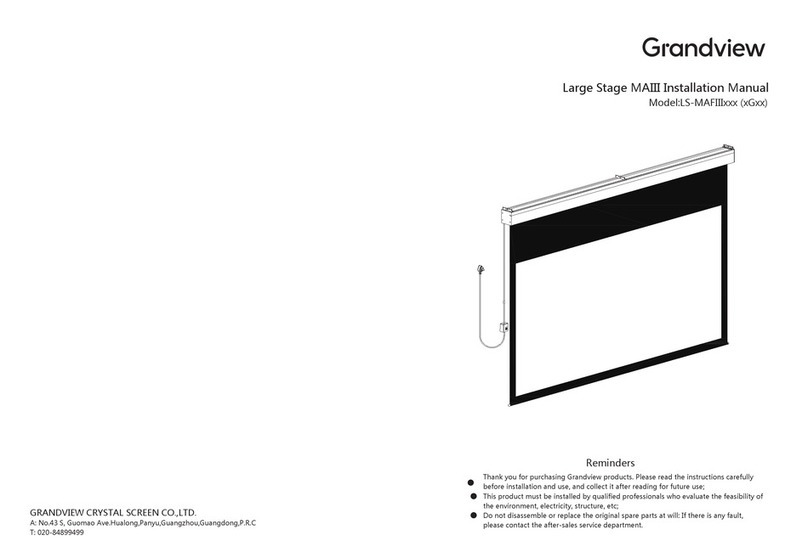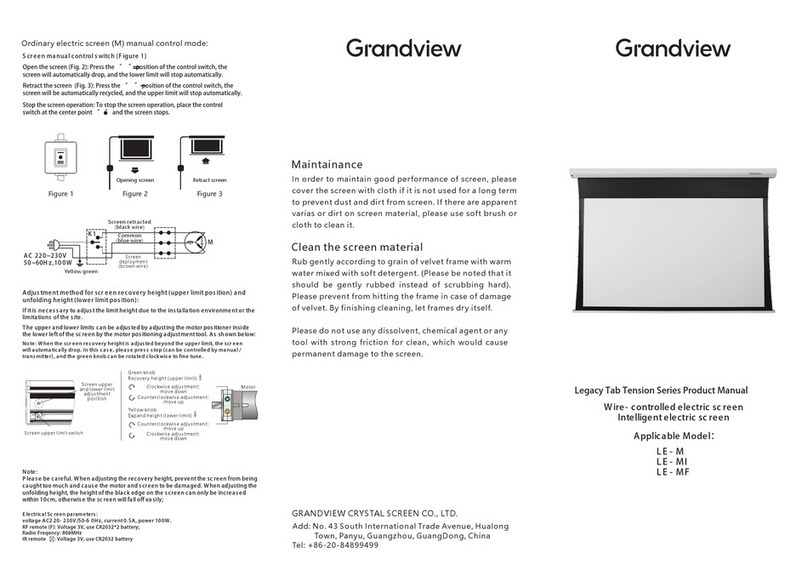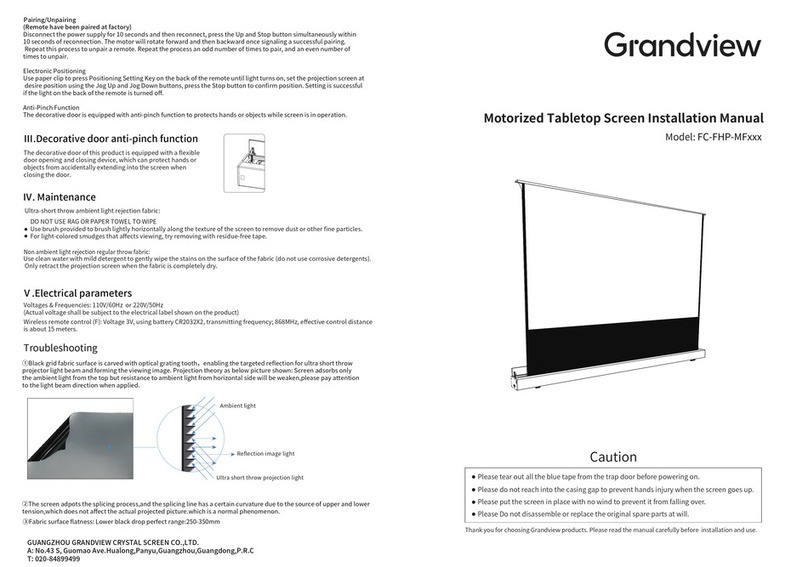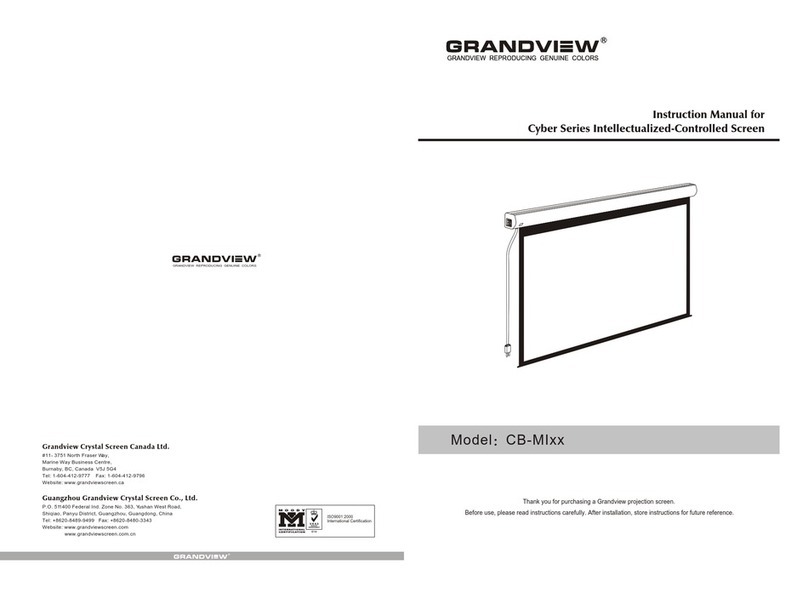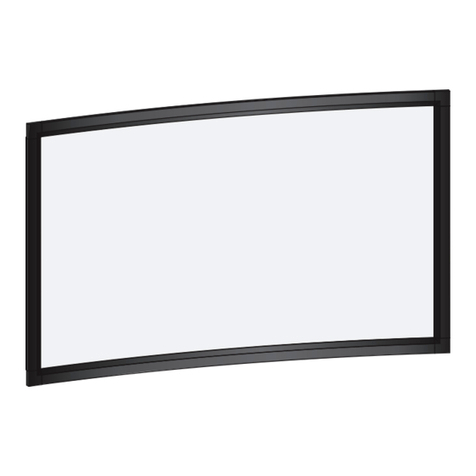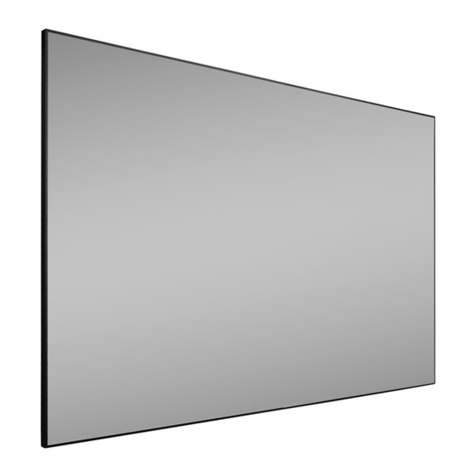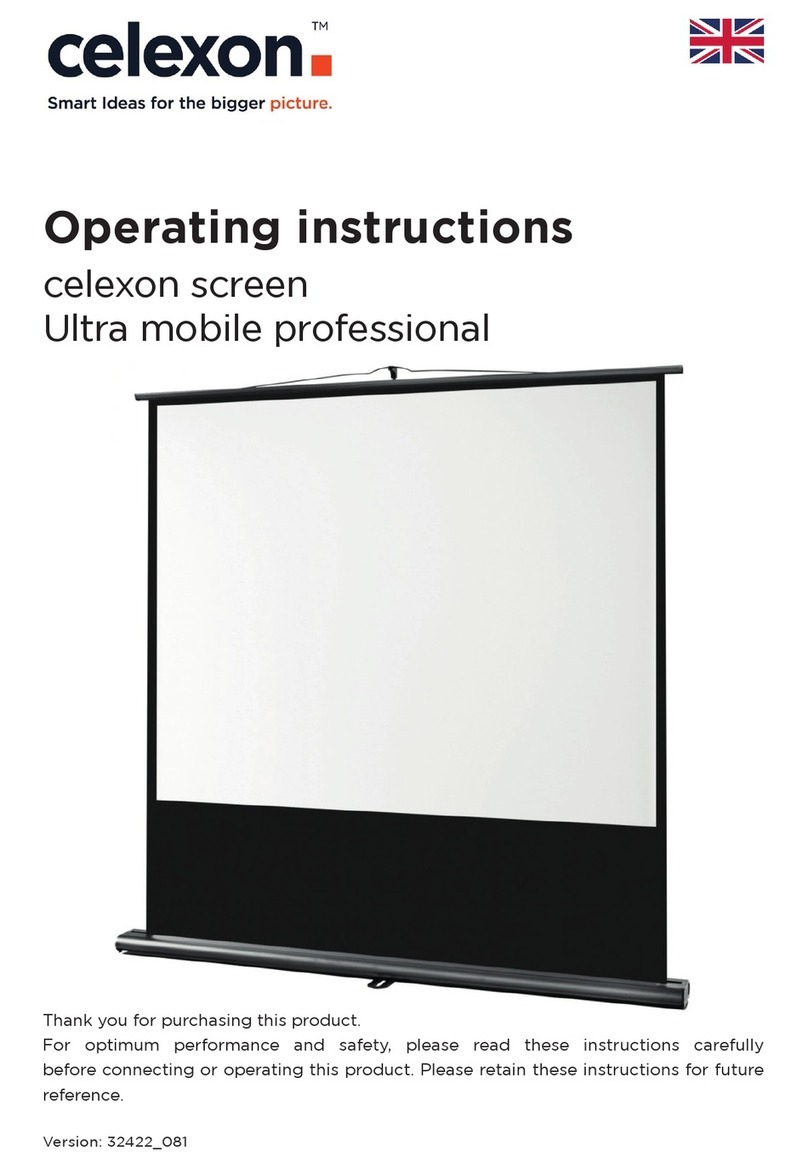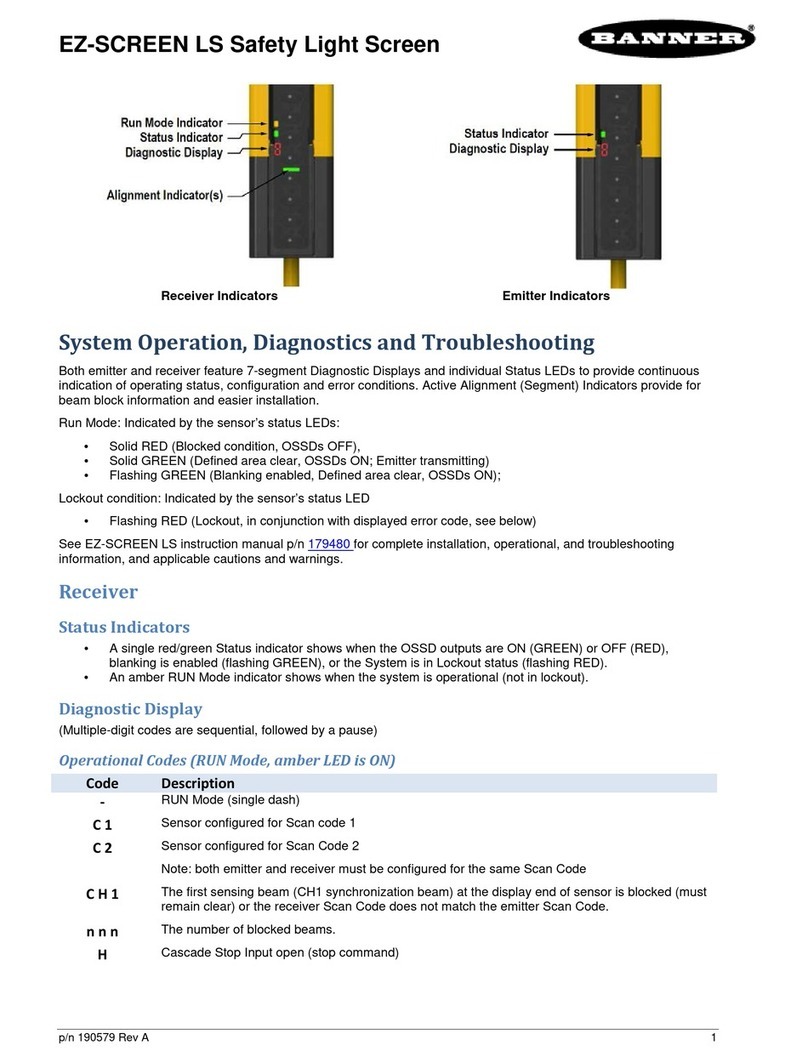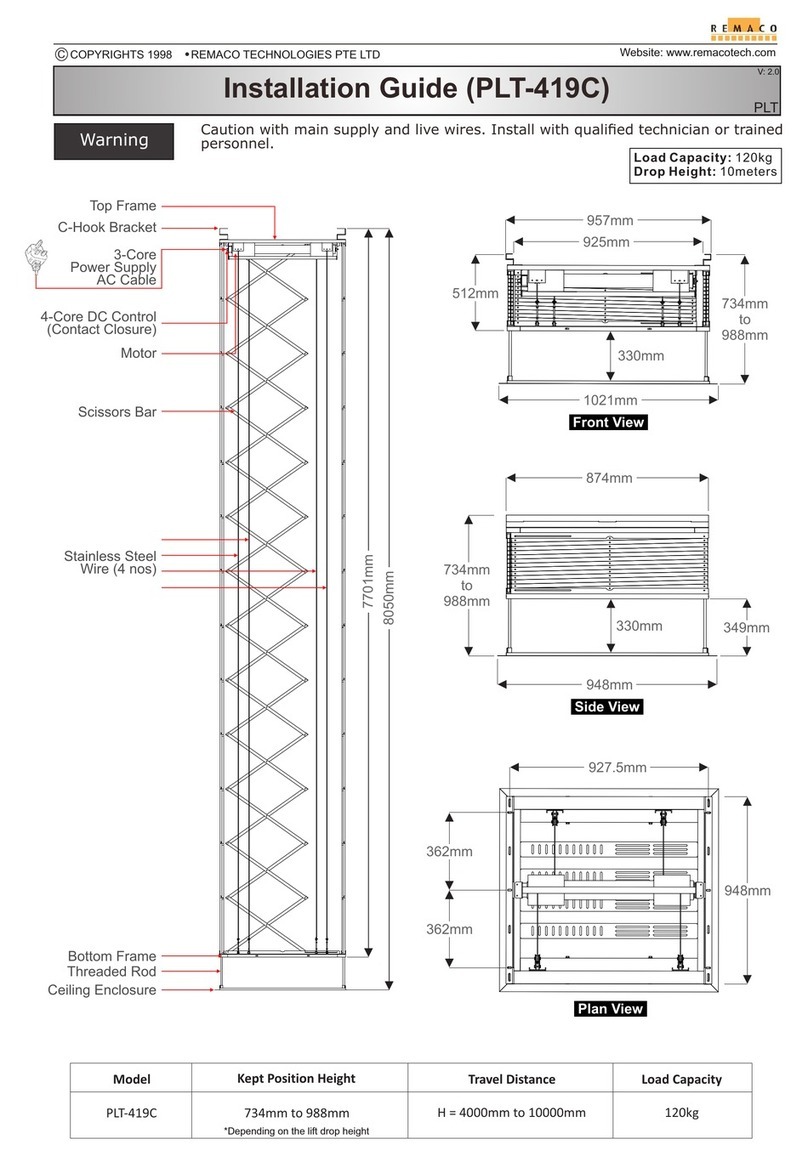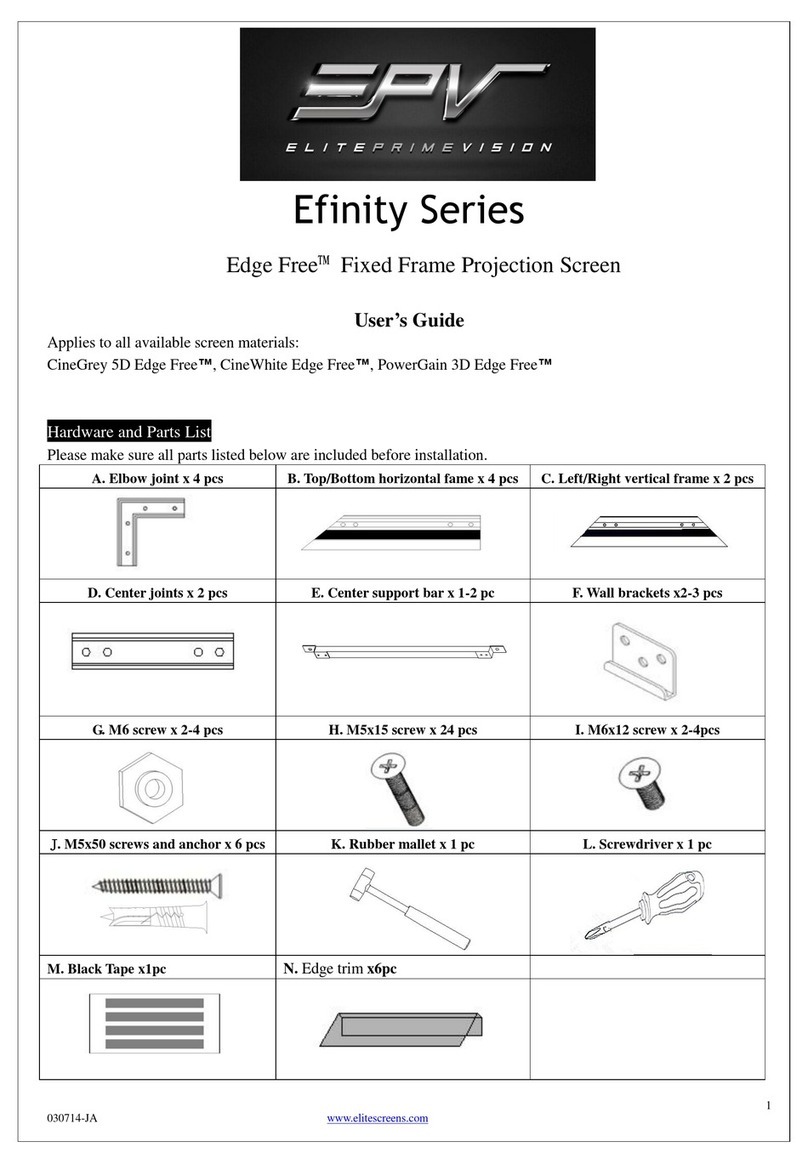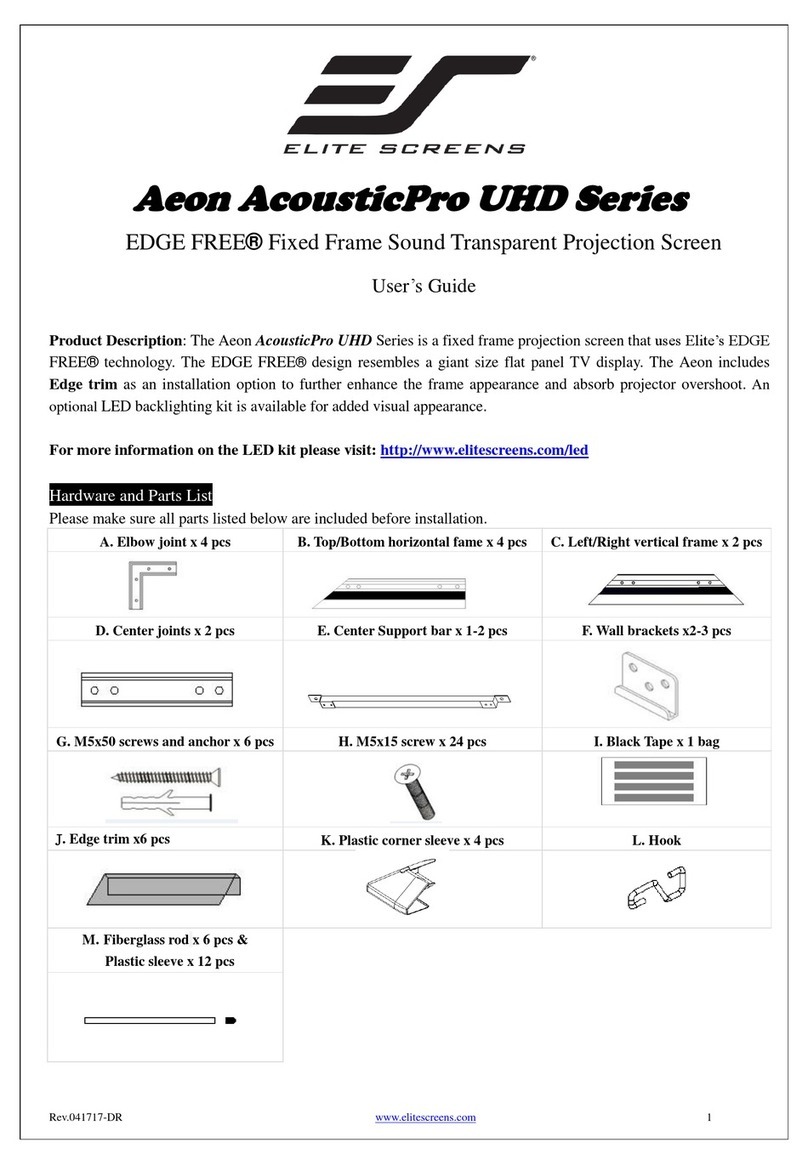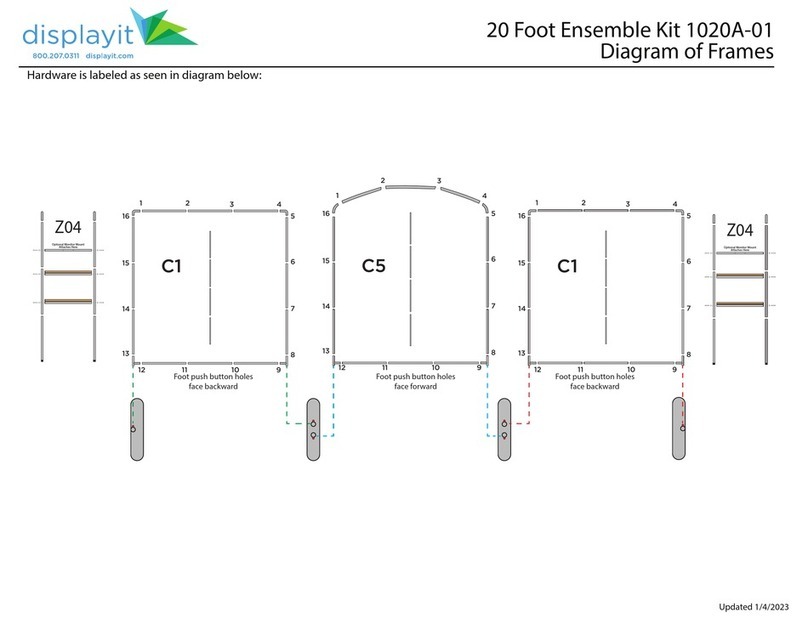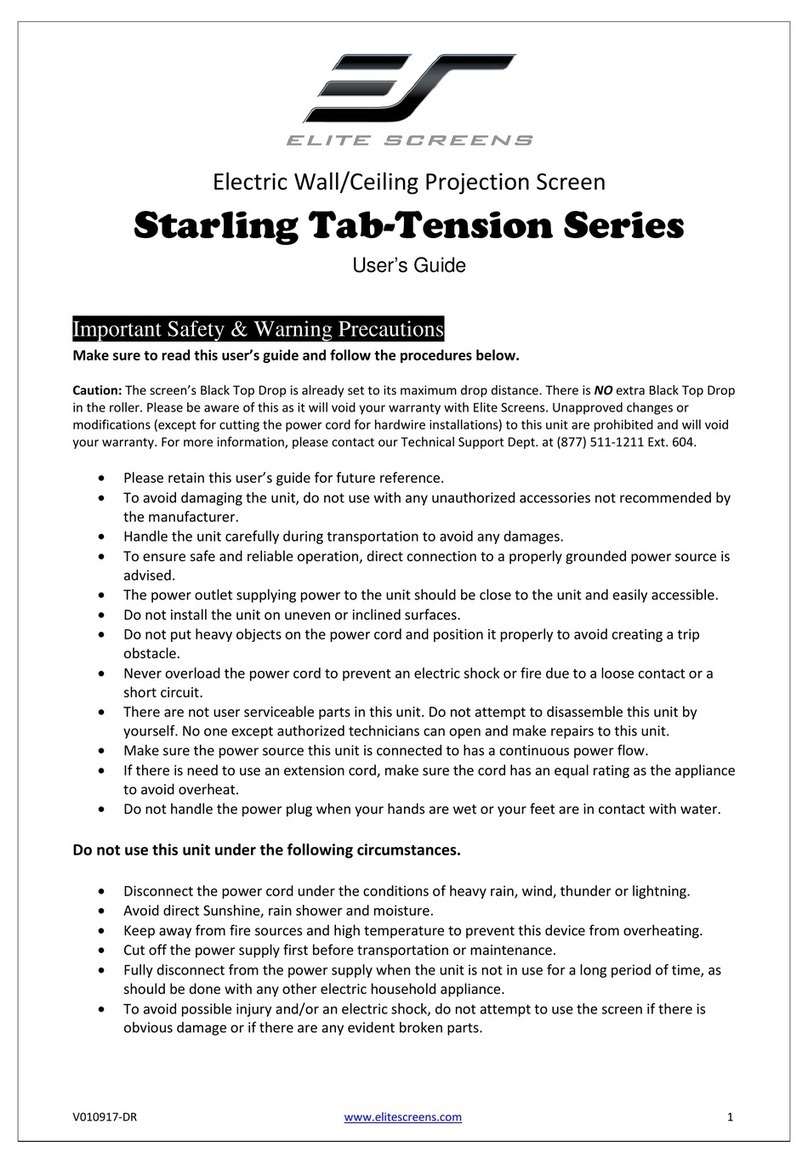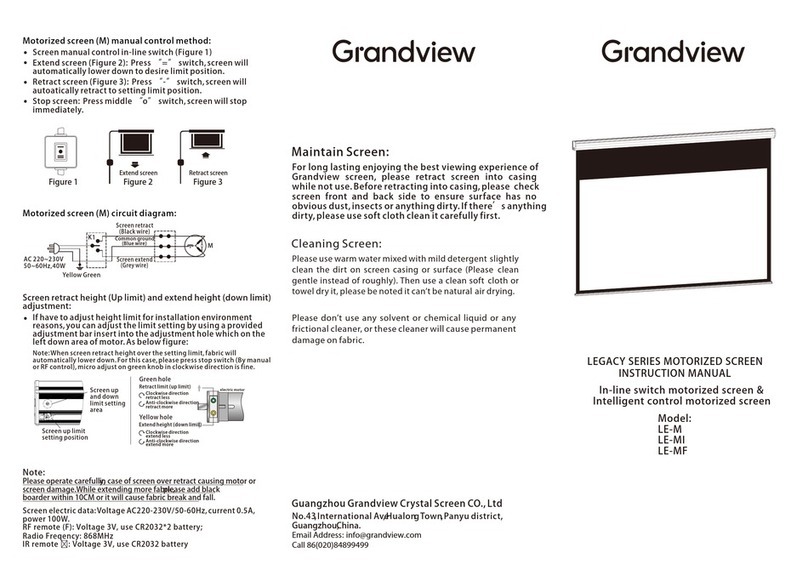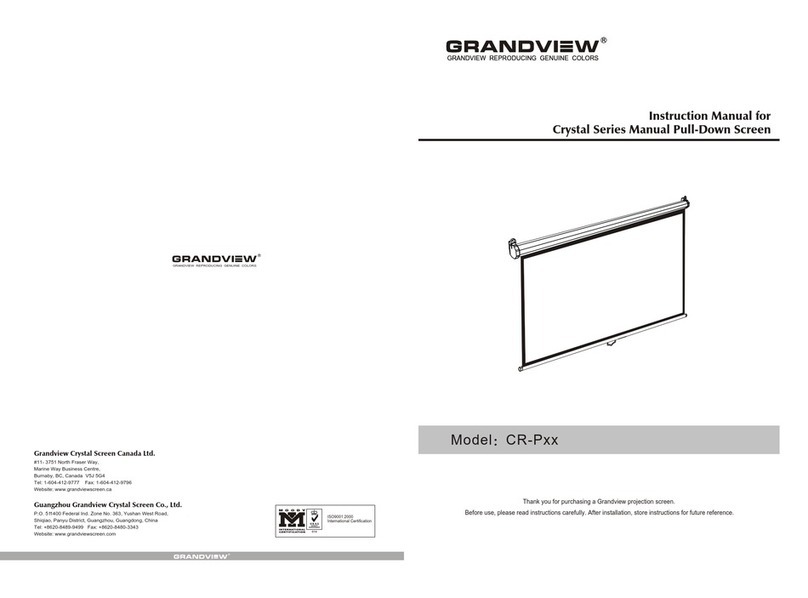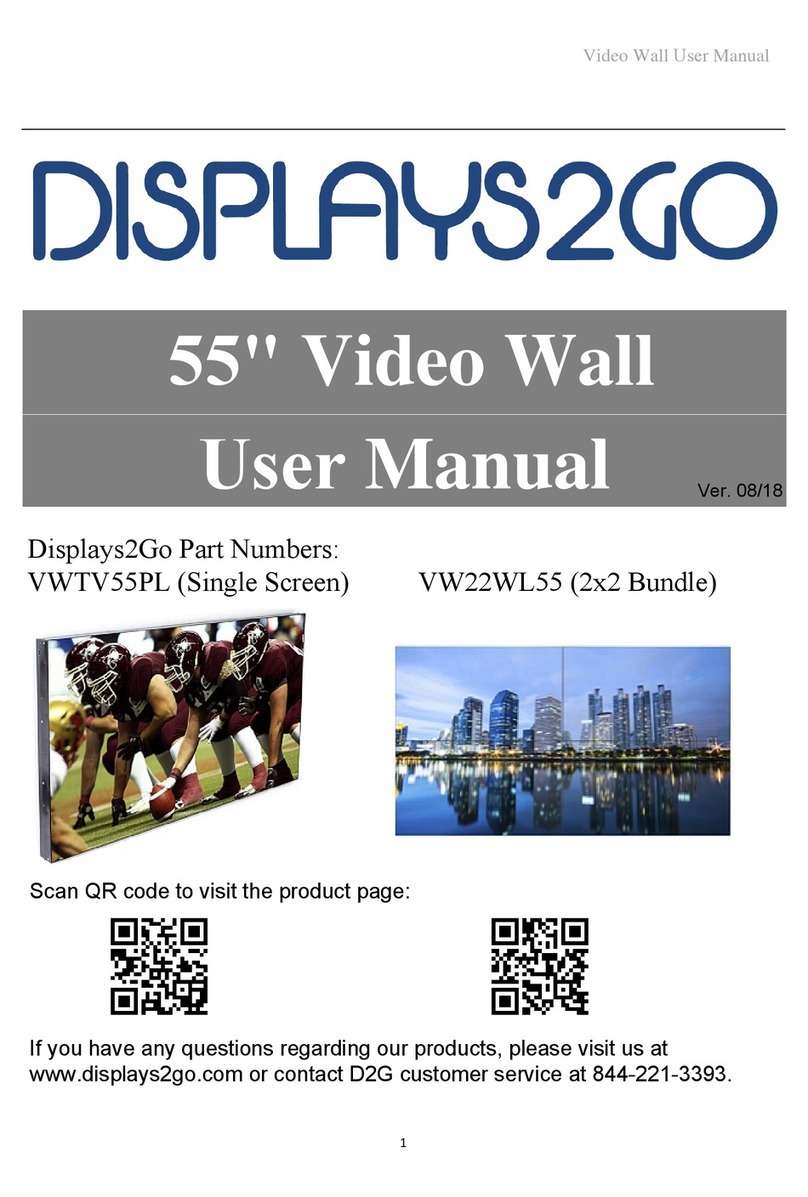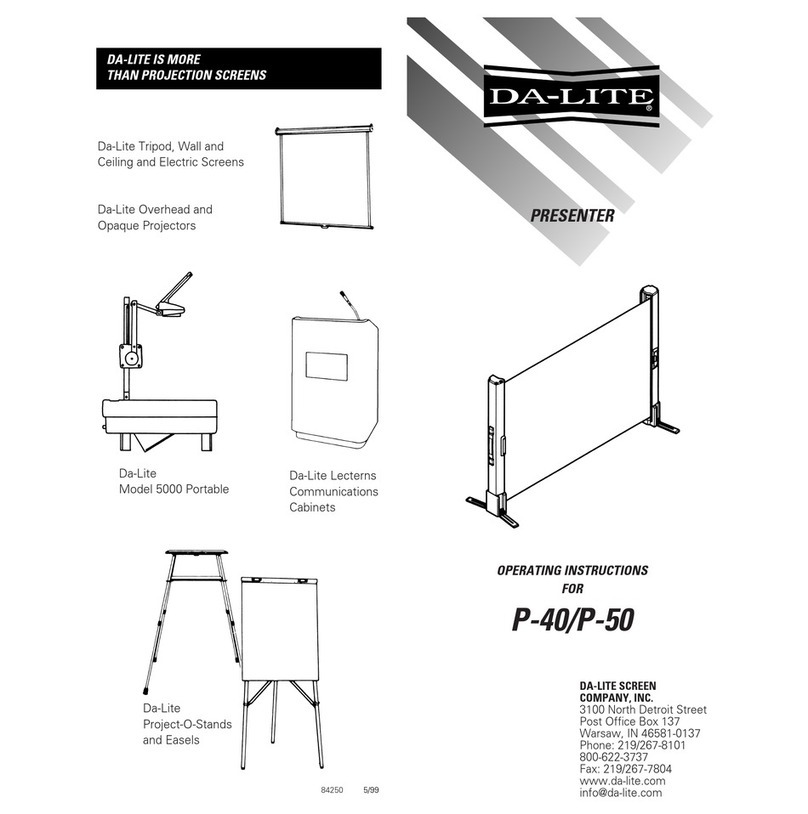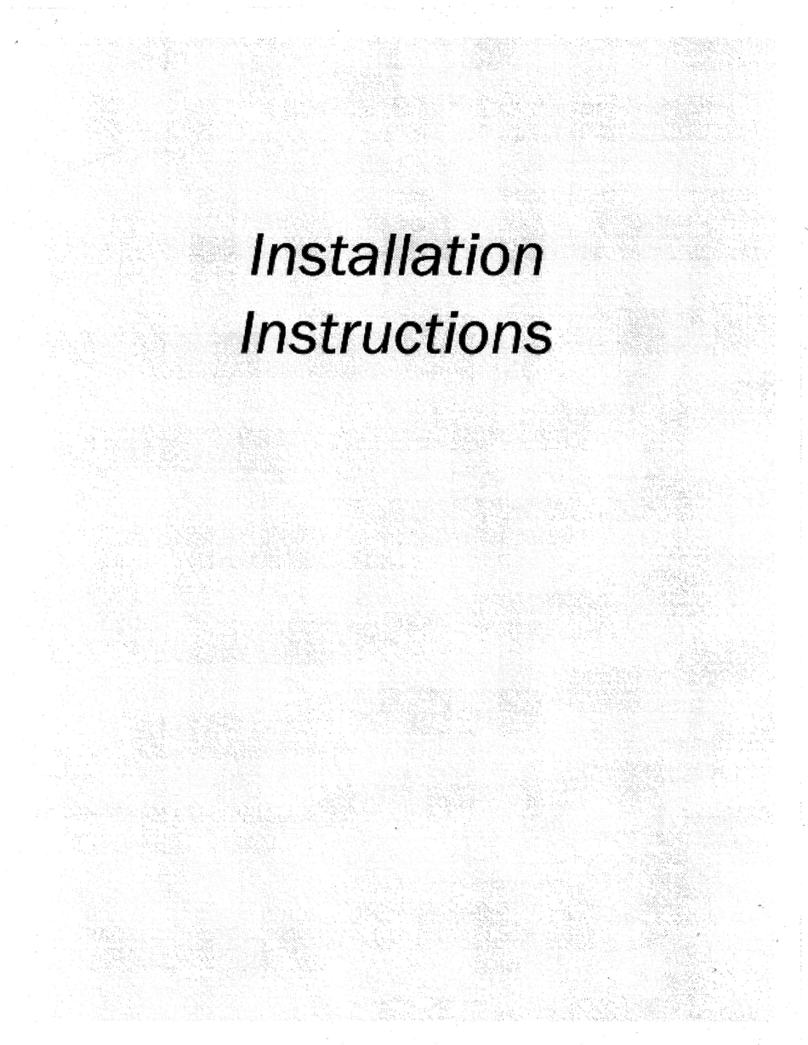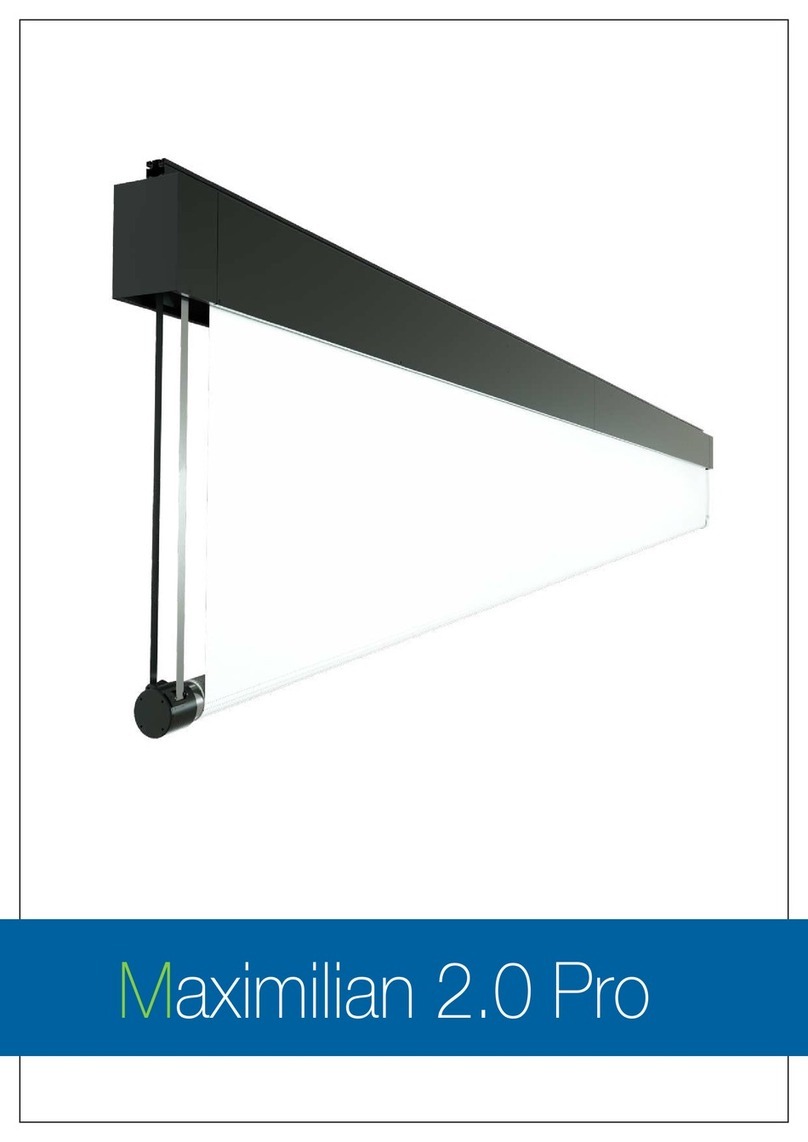Screen structure diagram
Accessories
Ⅱ.Functions and Instructions
This product has three control methods
a. Manual cycle button
b. 12V trigger control
c.IR remote control(need Infrared receiver)
a.Manual cycle button
The manual cycle button is set on the end cover of
the power supply side of the shell. Pressing the
button will control the screen to rise, stop, fall,
stop, and rise repeatedly. Continuously loop.
b.12V trigger control
Connect the screen trigger hole and projector trigger hole
with a 12V trigger cable; the screen synchronizes the opening
and closing of the projector (that is, when the projector is
turned on, the screen is automatically turned on; when the
projector is turned off, the screen is automatically turned off)
Stop
Stop
Up Down
Manual cycle
Connecting parts
Tab tension
Fabric
Door
End Cap
Fabric support bar
Upper support arm
Joint
Lower support arm Side View
Manual cycle button
Infrared receiver
12V trigger
Projector
c. Infrared remote control
●Press the up button, the decorative door opens first, and the fabric rises;
●Press the stop button, the decorative door or fabric will pause;
●Press the down button, the fabric rolls back, and the decorative door is closed.
●Jog the up key and down key, the fabric moves up or down;
Usually used in electronic stroke positioning settings.
Intelligent electronic stroke positioning operation method:
1.Press and hold the button on the end cover for 3 seconds → the
screen moves up and down → enter the recording state →
2.Press the up/down button of the remote control to control the
screen to the desired position → long press the button for 3 seconds
→ the screen Jog up and down itself → Record the position
successfully → Complete the upper travel setting
Electronic stroke positioning description:
1.The electronic stroke setting of this product has only the upper limit,and the
lower limit has been set by default when leaving the factory,unable to adjust.
2. If there is any deviation in the unfolding position of the screen, please recycle
the screen to the closed state,Wait for about 5 seconds, and then use it again to
complete the stroke reset.
Iindicator light
UP
Stop
Down
Jog Up
Jog Down
Model:AC-127
■Power cable 1pcs ■ IR remote control 1pcs ■ 12V trigger cable 1pcs
■ Adjustment key(4mm) 1pcs
■ Brush 1pcs
■IR receiver 1pcs ■Adjustable Mounting Bracket 2pcs
■ User manual 1pcs
71
98
145
Casing
Power jack
side handle
Manual cycle button
IR jack(φ3.5)
12V trigger jack(φ2.5)
Flexible door opening and
closing device
■ Hexagonal wrench 1pcs ■M5X14mmCombination
screw 6pcs
■M5X10mm screw 10pcs
■ ø5X40mmRound head self-tapping screw 10pcs
Plastic expansion tube 10pcs
Ⅰ.Screen Installation Guidelines
a.
1.Measure the size of the screen, calculate the installation
position of the screen;
2.Mark the installation line at the bottom of the casing. Take
the adjustable mounting brackets, with a symmetrical spacing
of 1600 mm of the center line
3.Stick a flat marking line on the top to mark the positions of
the four screw holes
b.
1.Drill the holes and drive the expansion tube.
2. Place the adjustable mounting brackets vertically, align the
screw holes, and tighten the ø5*40 self-tapping screws.
Ⅰ/a-b
Top
center line
Marking line at the bottom of the casing
Ⅱ
/a-b
Ⅱ
/c
a
b
Wall or Cabinet
Ⅰ/c-d
c. Keep the power supply side to the left, gently place the screen on the bracket, align the bottom rivet nut with the hole on the
bracket, and screw on the M5X14 combination screw, adjust and fix the screen left and right to a suitable position, and tighten
the screws to fix the screen.
d. Connect the power supply and fully unfold the fabric; observe the angle between the fabric surface and the wall, and use the
hexagonal wrench to rotate the hexagonal adjustment screws on the two mounting brackets; after fine-tuning the inclination of
of the screen.
the fabric surface to the best, tighten the machine screw on the screw sleeve to fix it Angle, complete the installation and adjustment
Note: Installation methods ①②, b mounting plate is not used and canbe removed. Installation method ③④ First, fix the b
mounting plate on the screen shell with M5x14 combination screws, and then put the fabric lightly on the a mounting plate
and then lock the connecting screws between the a and b plates.
Remove the 4 screws to remove the b
mounting plate (This mounting plate
can be selected according to the specific
installation method)
Installation ① Installation ② Installation ③ Installation ④
Adjustable±1.5°
Adjustable±1.5°
Adjustable±1.5°
Adjustable±1.5°
Fixed Angle
cabinetcabinet
M5X14mm
Combination screw
■
USB to
ø
3.5 mono cable 1pcs