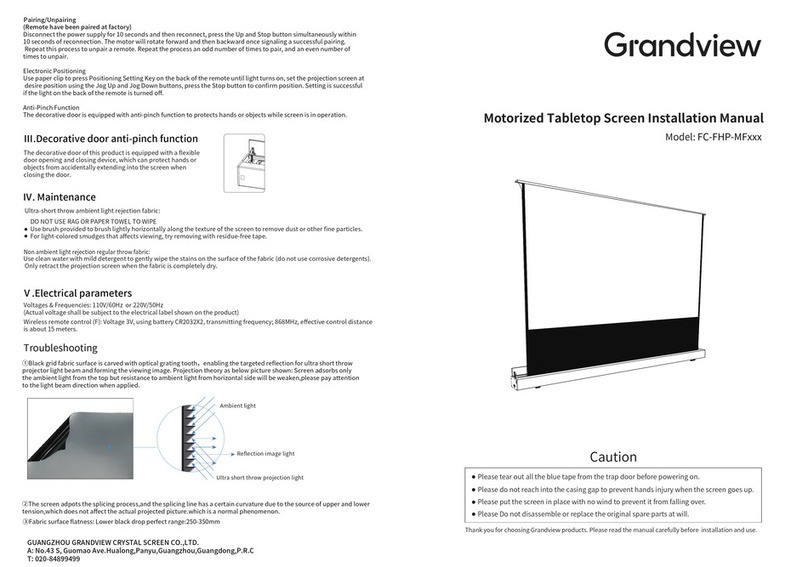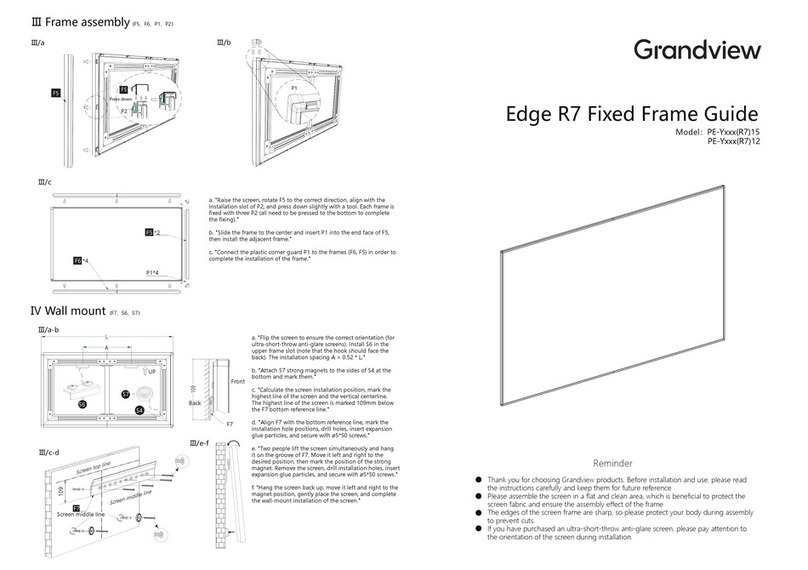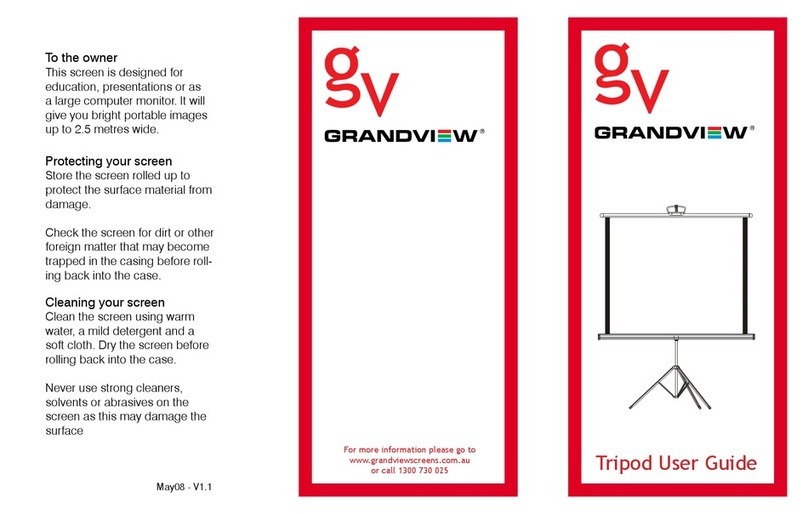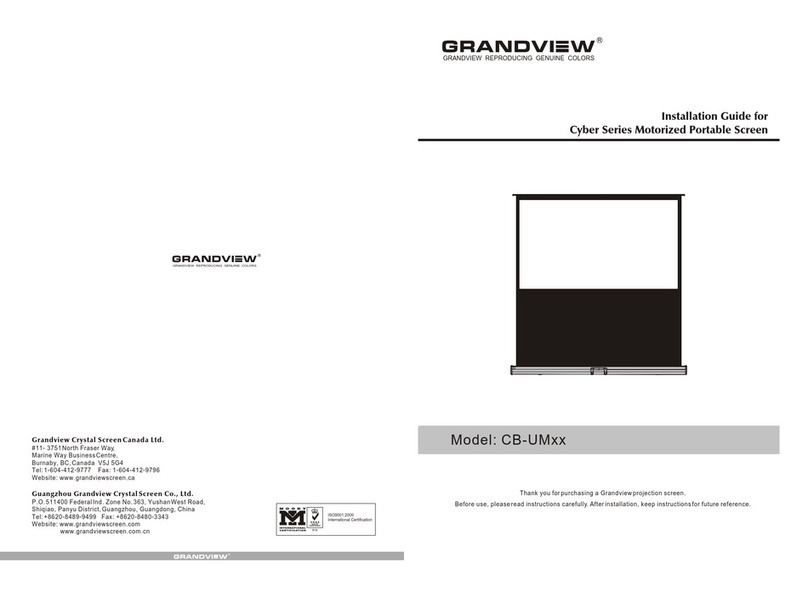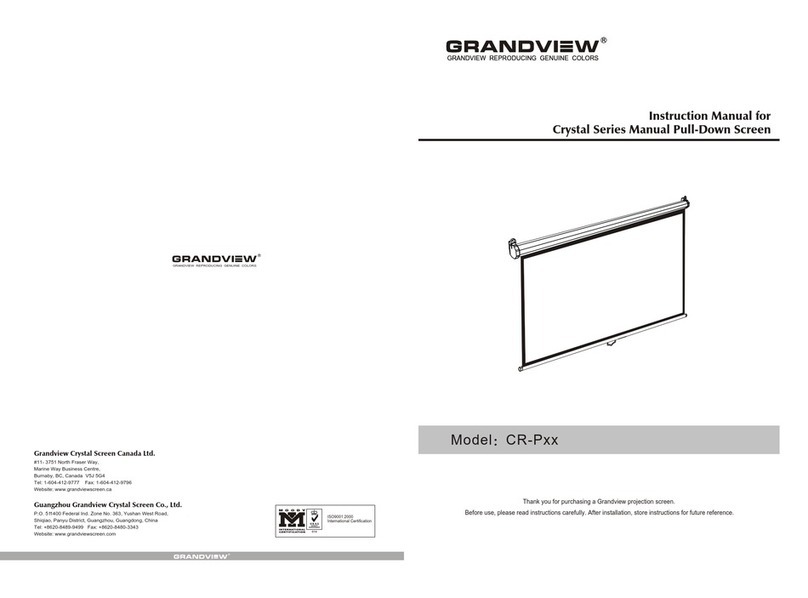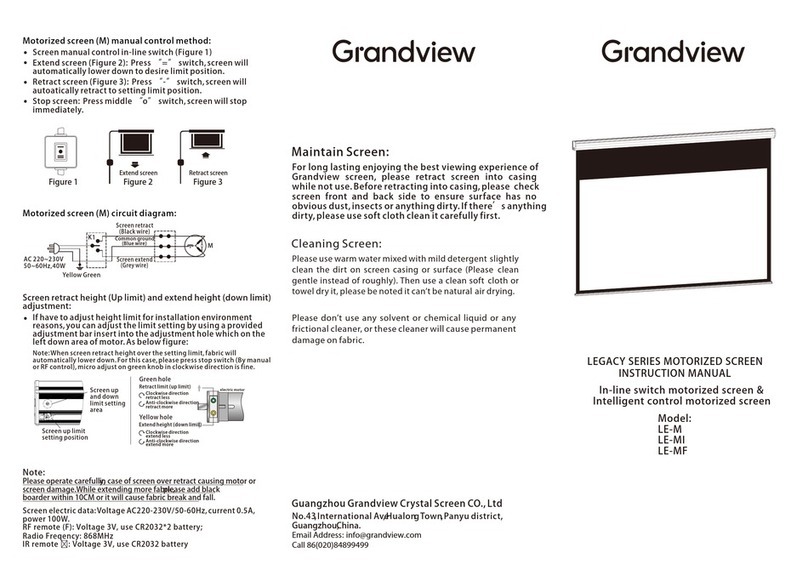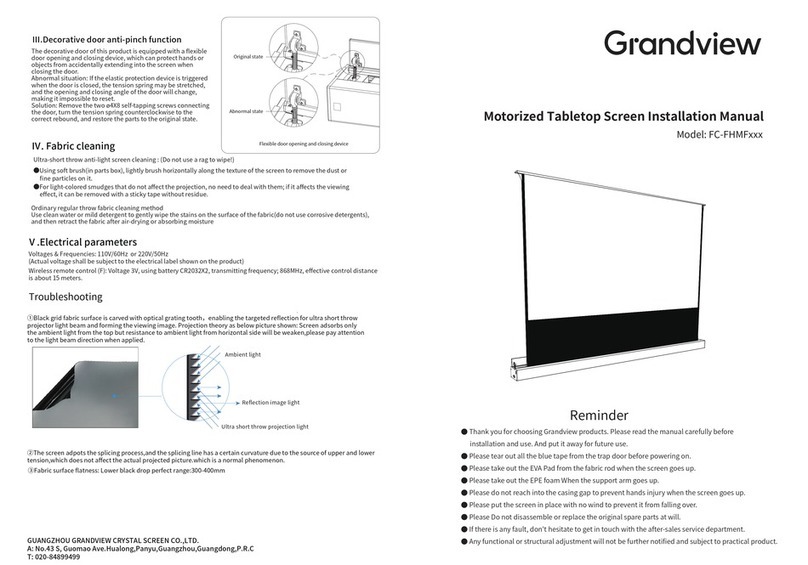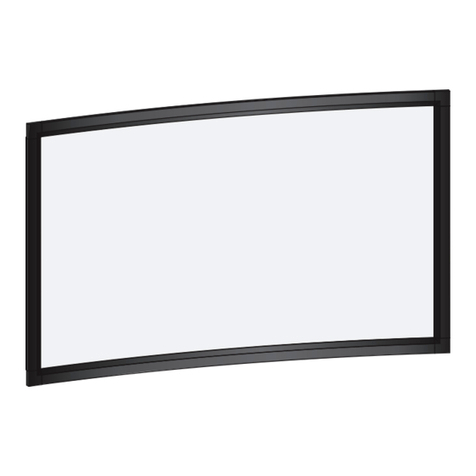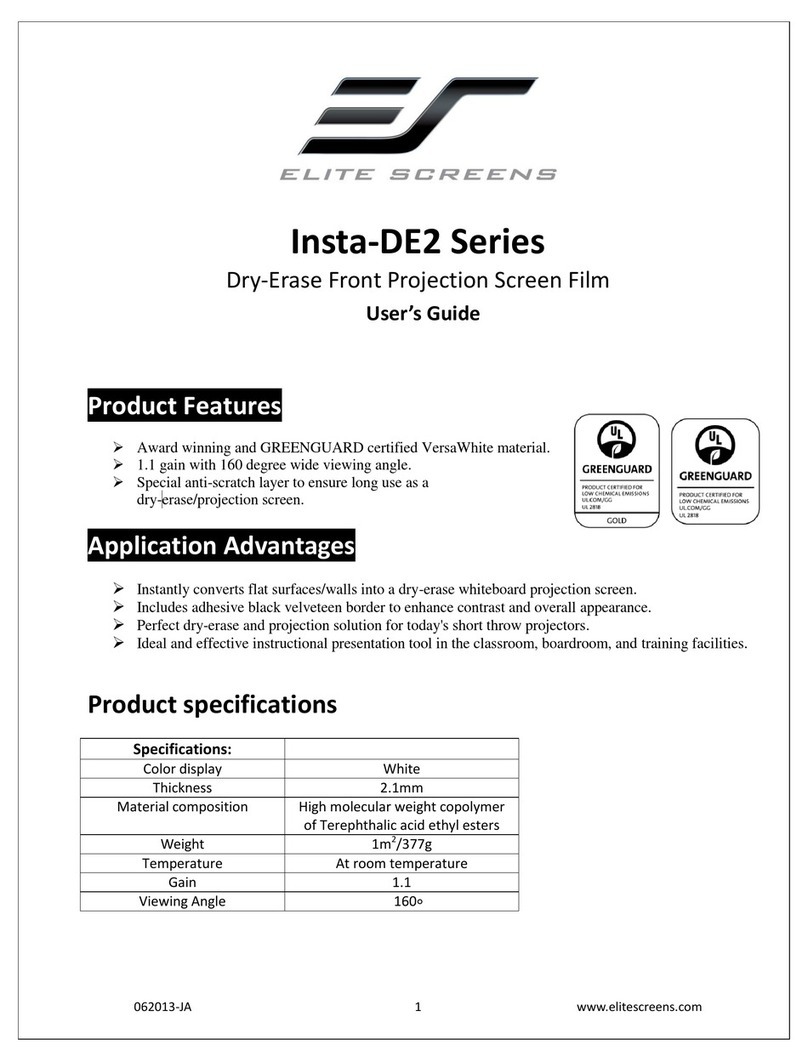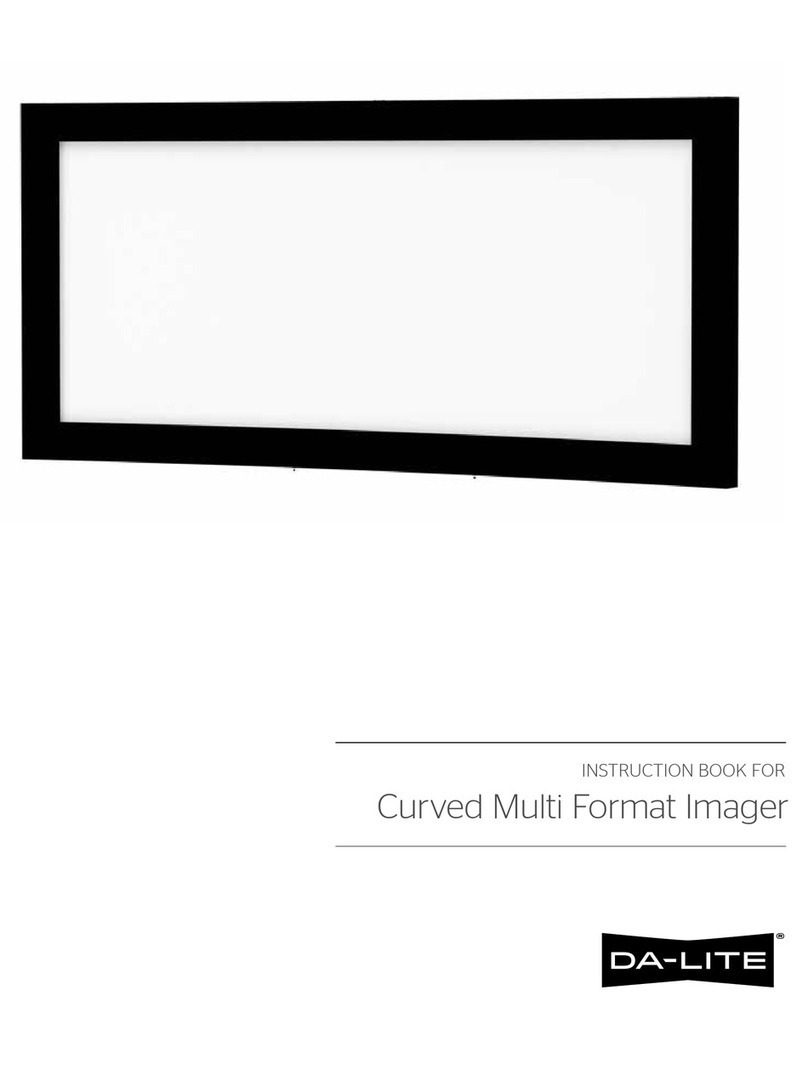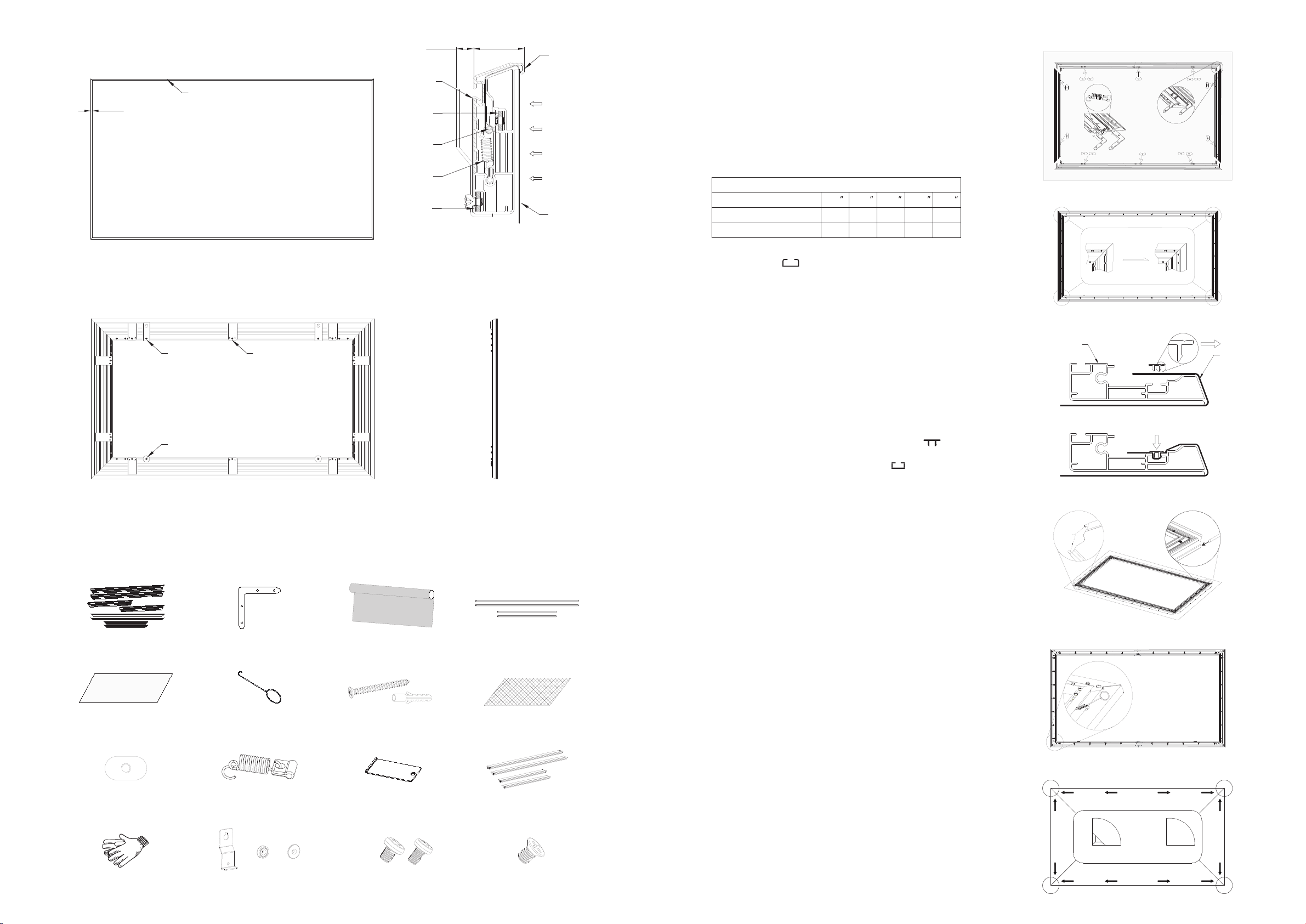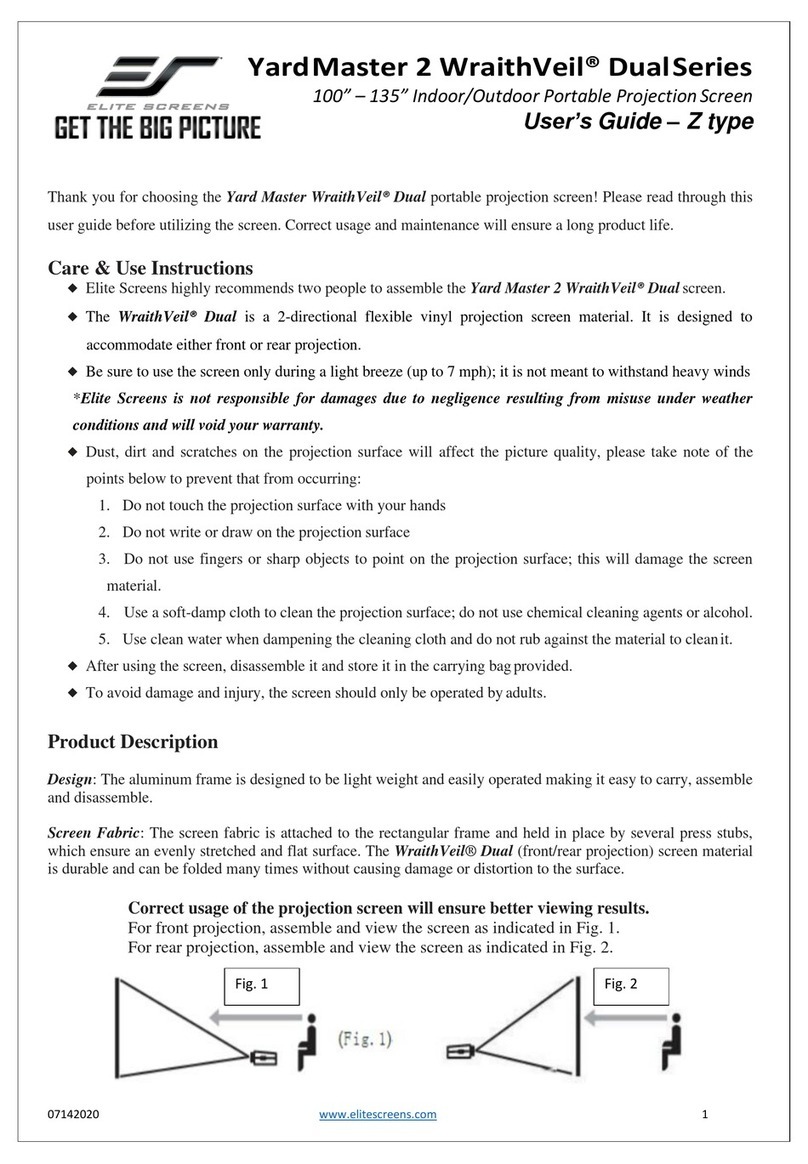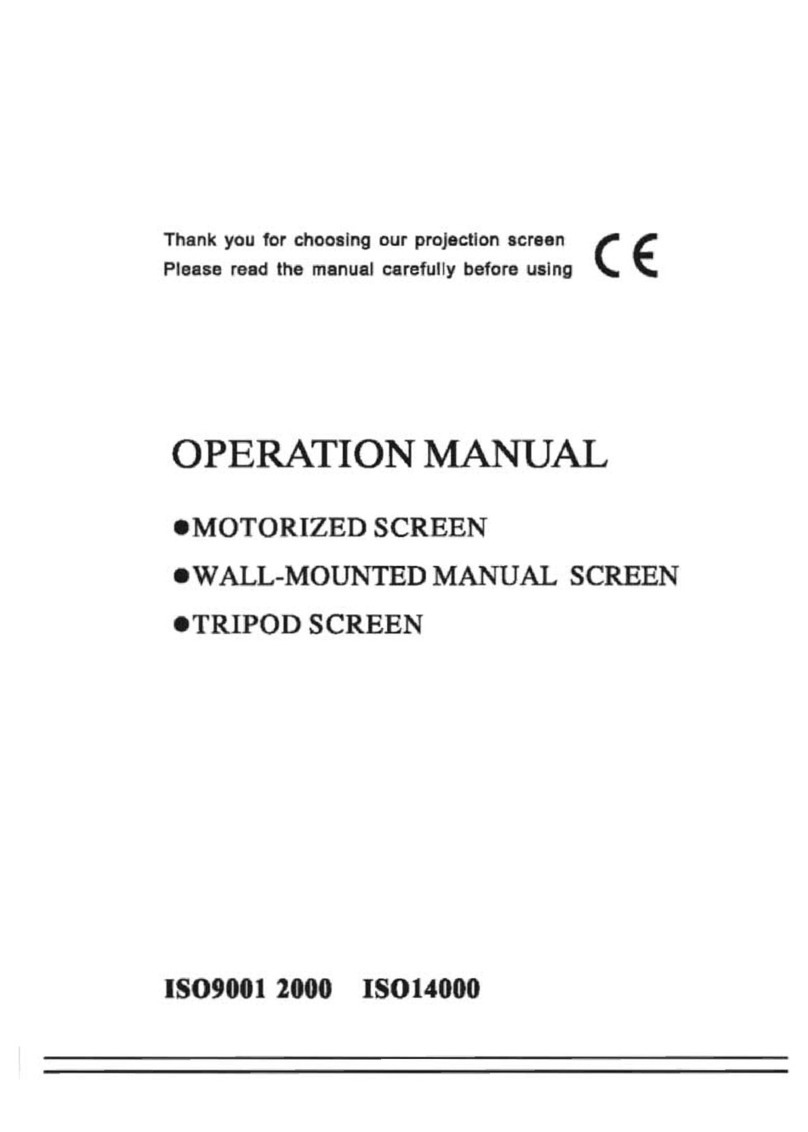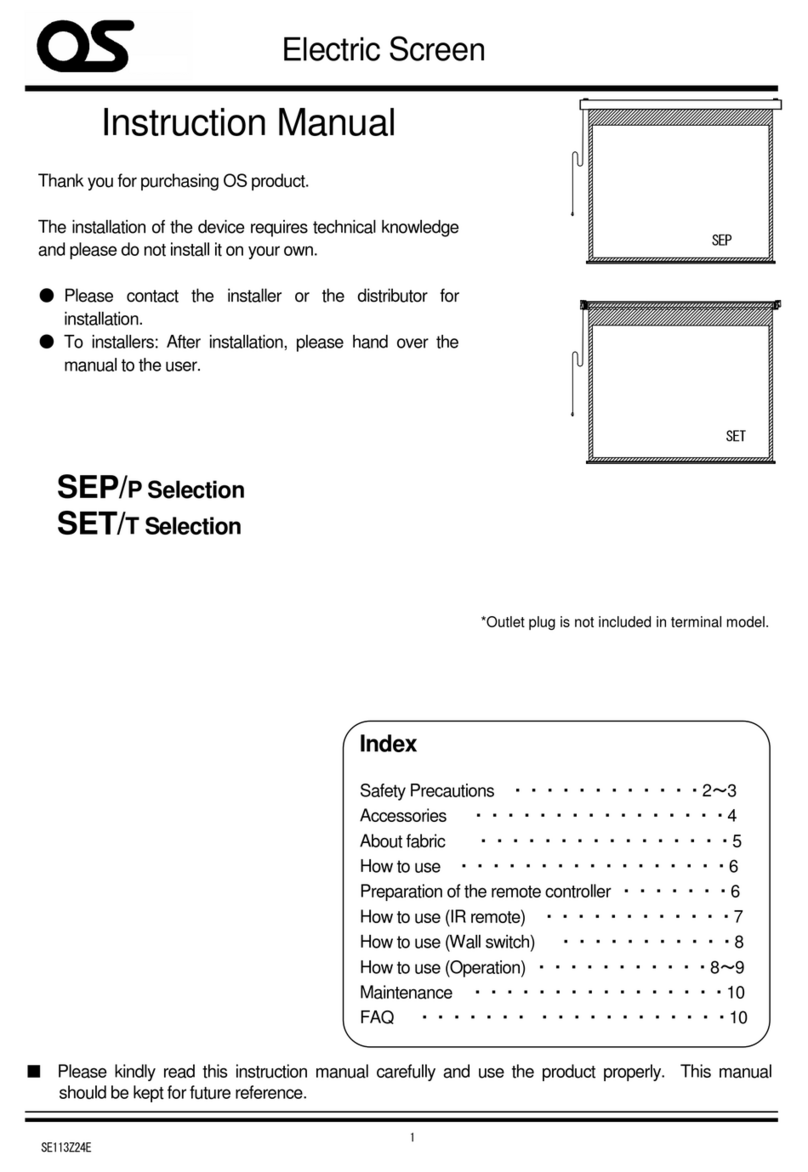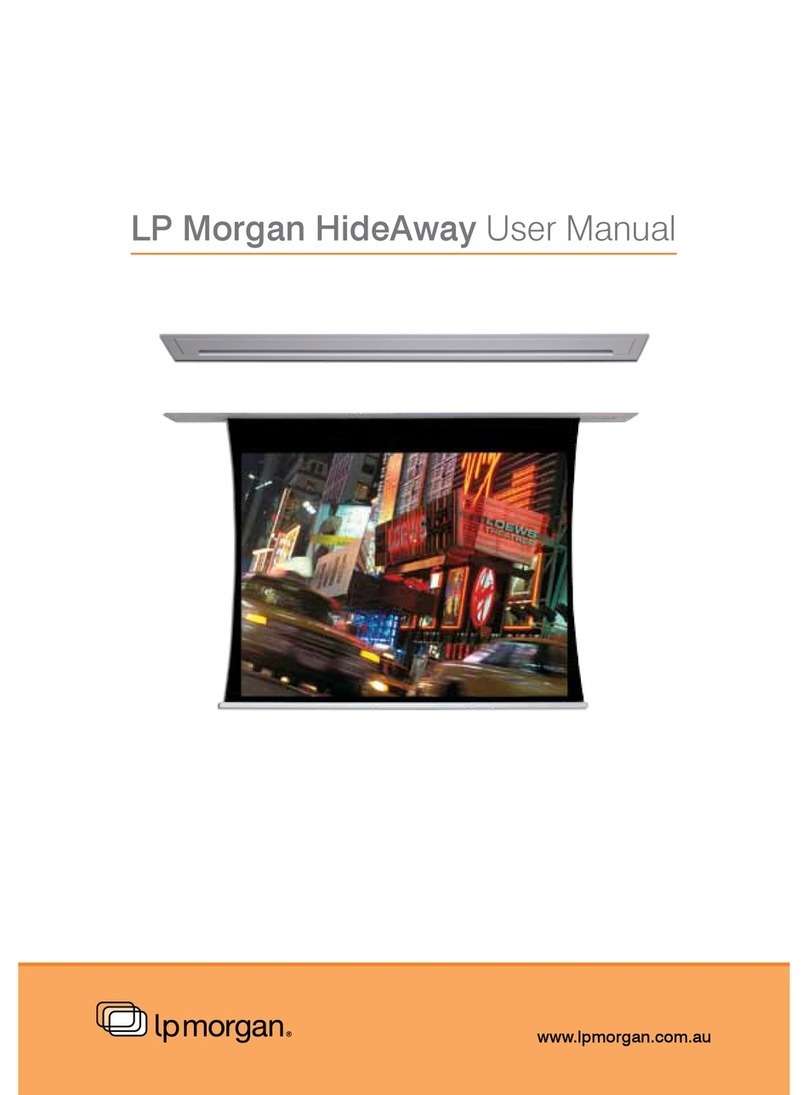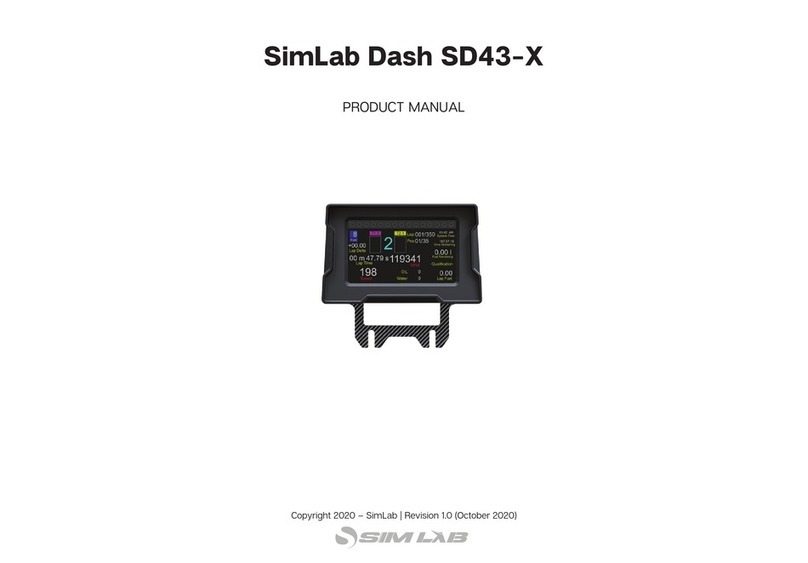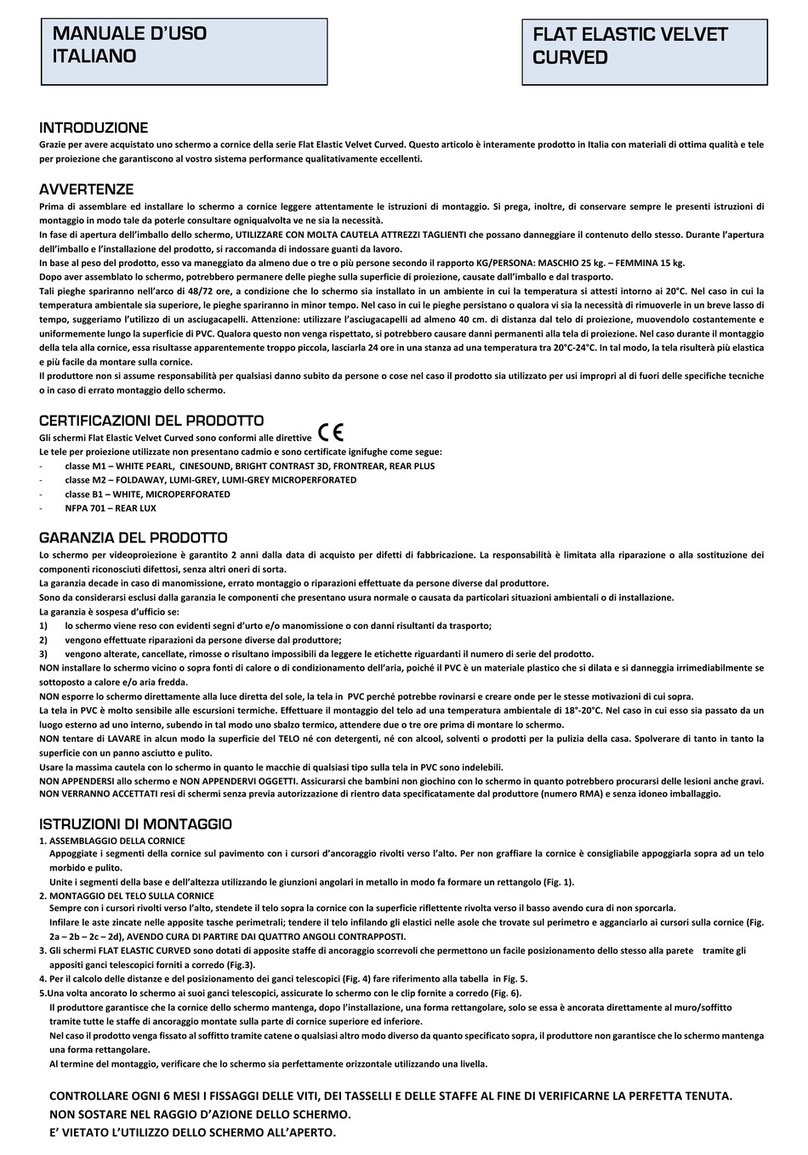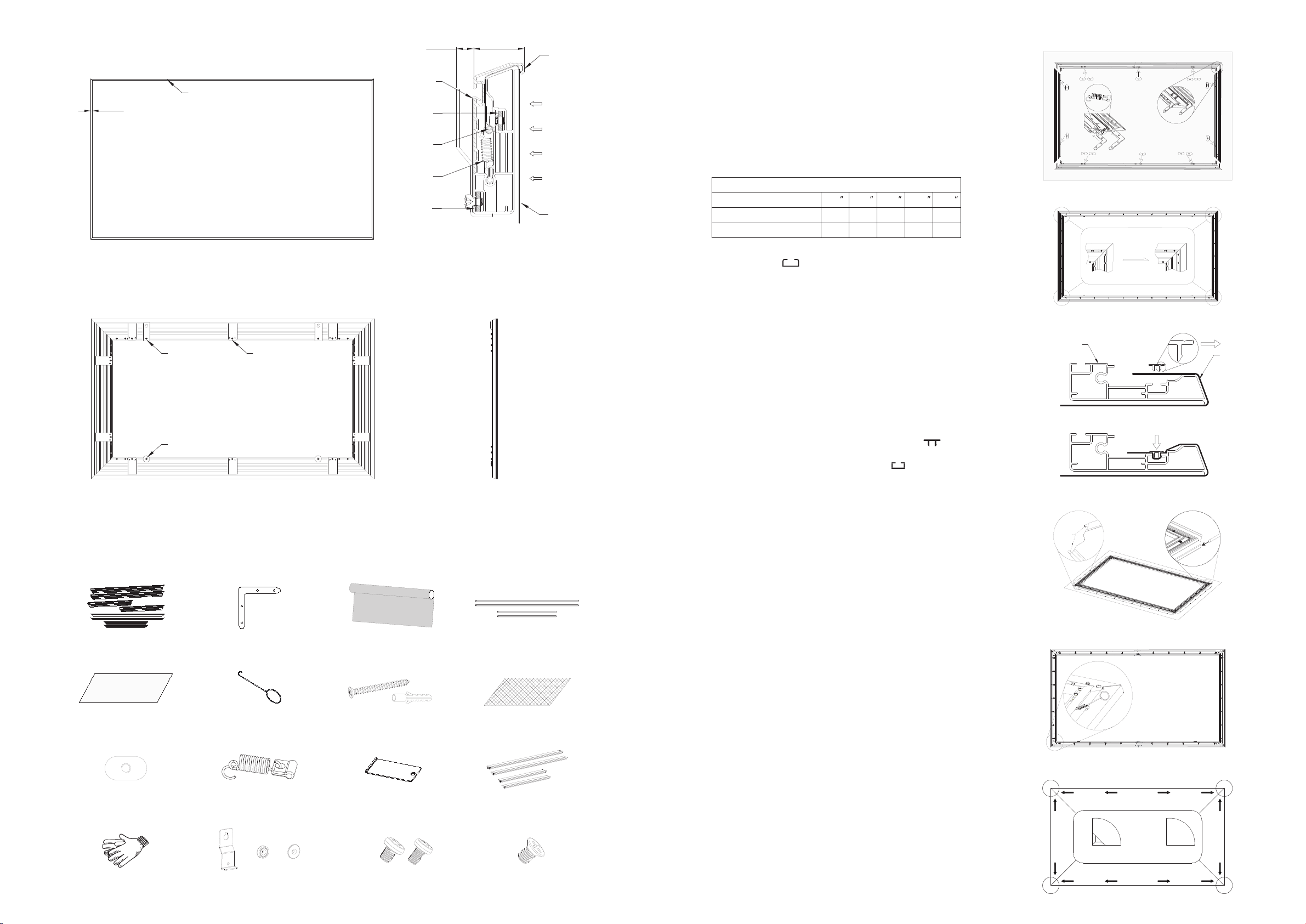
Screen structure
Decorative frame
11mm
7mm
32.7mm I/a-c
I/d
III/a-b
III/c-d
III/e
Centered
1
2
3
4
5
67
8
9
1011
12
Front view
Back view
Side view
Partial section view
Mounting
Brackets
Attached disc
Thin Bezel Frame
Brackets
Thin Bezel
Frame
Brackets
Screw
nut
Tension
rod
Material
Springs
Inner
frame
Decorative
frame
Projection Light
Screen
Screen component
Please check whether the screen components are complete before assembly; some screws and accessories are
available in order to replace them after damage during installation.
Screen Frame & Frame Bezels
(2 short, 2 long each)
Corner Brackets (8) Screen Material (1) Tension Rods
(2 short, 2 long each)
Protective Sheet (1) Spring Tool (2)
Sliding Nuts [installed] (14) Material Springs [installed]
* Extra Springs included in
the hardware pack (4)
Thin Bezel Frame
Brackets (10)
Gloves (2 Pair) Mounting Brackets (2) Magnets
(2) Attached disc (2)
M5x8mm Magnet
Mounting Screws (4)
Screen assembly method
I. Inner frame connection method
a. Gloves should be worn before installation. After cleaning
the site, the pearl cotton film is distributed on the bottom pad.
Four long and short inner frames are placed into a rectangle.
b. Check that the number of tension spring assemblies and
sliding nuts pre-assembled in the inner frame is correct. The
number of sliding nuts is 5 for each long frame and 2 for each
short frame. The number of conventional size tension spring
assemblies is shown in the table below. If it is found to be
missing, please make up enough.
c. The Corner Brackets are respectively inserted into the
upper and lower shaped grooves of the four right-angled
inner frames, and fasten by the M5X6mm corner screw one
by one angle is 90°.
d. Adjust the border to full alignment and tighten the screws
to complete the inner frame connection. This step will affect
the appearance of the bezel frame, please be patient for
perfect matching.
II . Screen installationI
a. The tension rods side's up and tiled on the screen (note that
the site is cleaned, and there is no raised object on the bottom).
The front side of the frame is placed on the screen with the front
side facing down, and the long and short tension rods are
respectively inserted into the corresponding curling holes inside,
ensure that the exposed ends of the tension rods are all equal
in length.
b. Adjust the relative position of the frame and the screen to make it
centered symmetrically for easier installation. Note: The inner frame
edge is sharp, so be careful when moving to prevent cutting your hand
or cutting the screen.
c. Use the spring tool to hook the small round hole on the tension
spring, and drag all the tension spring assemblies to the corresponding
screen holes to prepare the installation screen.
d. Fold the screen edge, pull the tension spring with the spring tool, and
hang the tension rods in the hole of the screen; it is recommended to
hang the 2-3 tension springs in the middle of the four sides, adjust the
position of the screen to center, then hang the position of the four corners,
and finally hang up all the remaining springs .
e. If wrinkles, waves are present, the reason is that the screen is not
completely tight, you can gently adjust it from the middle to the outside until
the four corners of the screen completely cover the border.
Precautions:
1. When you purchase a PVC elastic soft screen, because the
material of the screen is shrinkable, the size of the screen will be
reduced after a long time, and it can be appropriately elongated
during installation.
2. If the force is too large when hanging the spring, it will cause
permanent deformation. If the tension spring fails, please replace
it in time.
Screen
Wrong
Screen
Right
equal
length
Qty. of Pre-assembly Springs
92
12
7
100
12
7
106
14
8
110
14
8
120
14
9
Screen size(16:9/16:10)
Each long sides
Each shot sides
adjust
M5x50mm Phillips Head Screws
& Concrete Anchors (6)
Black Covering Cloth
(only for AW6 acoustic
weaved fabric)
Transparent PVC pressing
strip long and short each 2pcs
for horizontal and vertical
frame (To fix the black cloth)
M5x8mm Bracket Mounting Screws (4)
M5x6mm Corner Screws (46)
Inner
frame
II/a-c
I . Black covering cloth installationI
If you are purchasing this product with AW6 acoustic weaved
fabric, before you install the projection fabric, please install the
black cloth first to block the reflection of the projection light onto
the frame metal surface. Detail as below:
a. Lay the fabric flat, then put the installed screen frame onto the
black cloth center.
b. Fold up the black cloth from four sides and use the shape
PVC pressing strip (the L shape locking leg outward as in II/a
-c) to press down the black cloth into the shape frame
notch for stabilization.
c. Adjust the black cloth until it fits.
Facing
outward
Black
covering
cloth
Press down