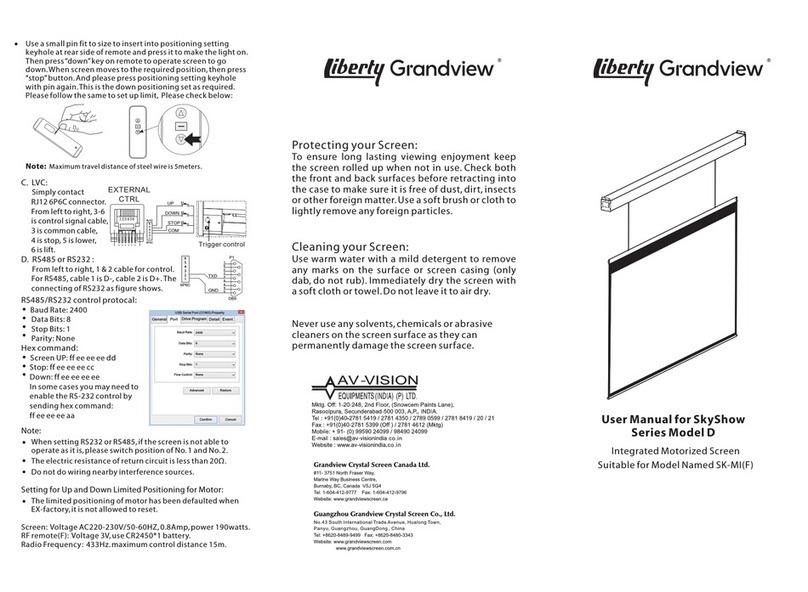Grandview CB-Pxx User manual
Other Grandview Projection Screen manuals
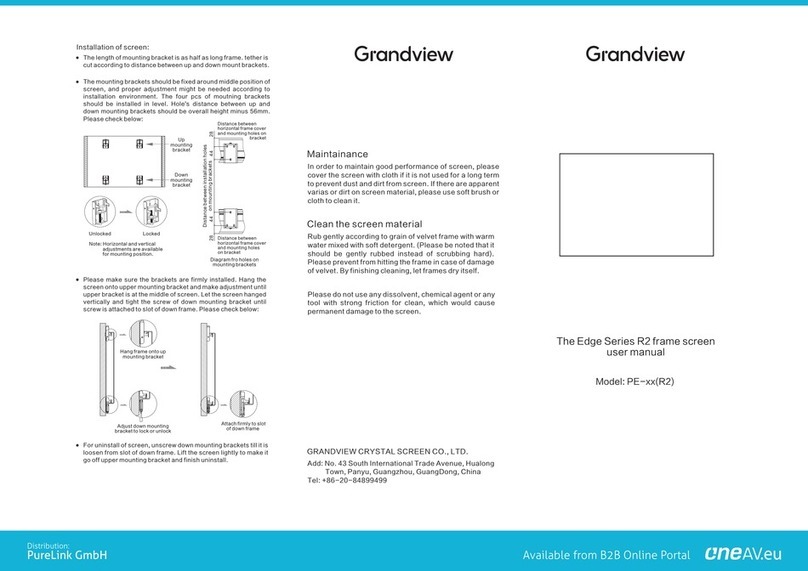
Grandview
Grandview Edge R2 Series User manual
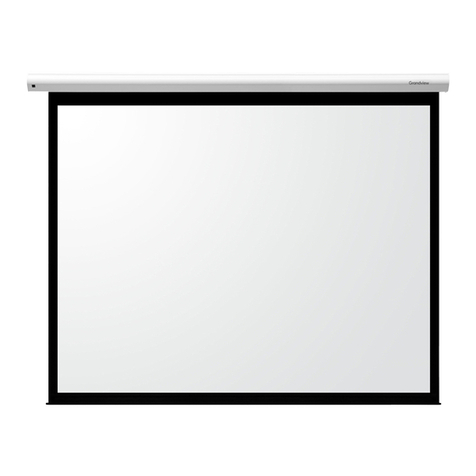
Grandview
Grandview CB-Mxx User manual

Grandview
Grandview GRUC040V User manual

Grandview
Grandview SkyShow Series User manual
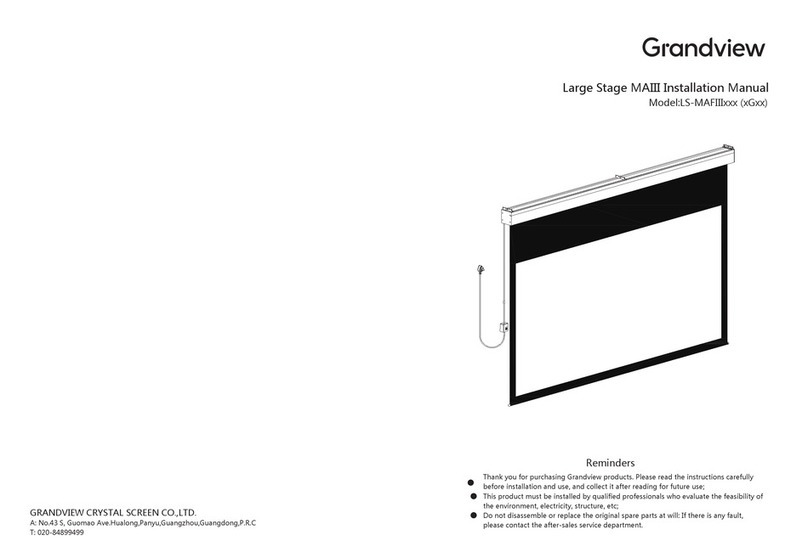
Grandview
Grandview Large Stage MAIII User manual

Grandview
Grandview CB-Sxx User manual
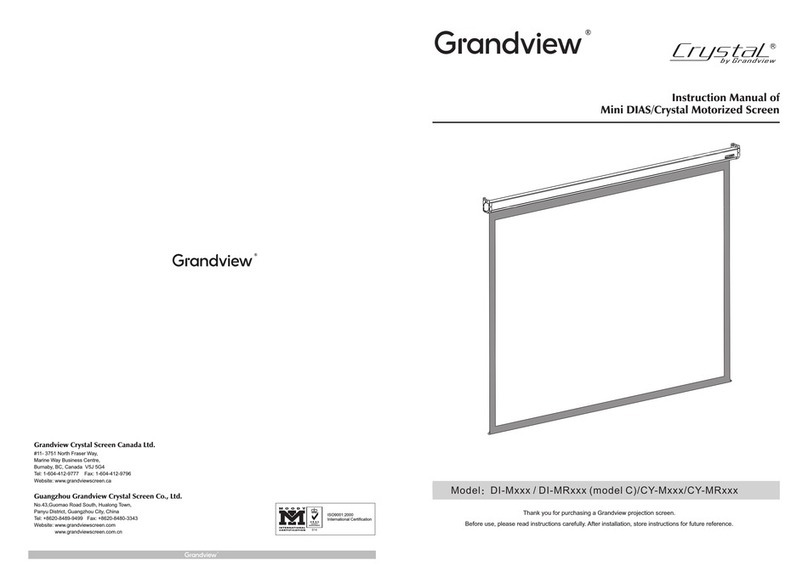
Grandview
Grandview DIAS DI-M Series User manual
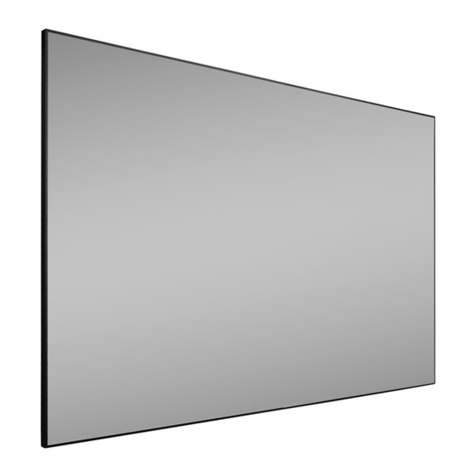
Grandview
Grandview EDGE R3 PE-L Series Instruction Manual
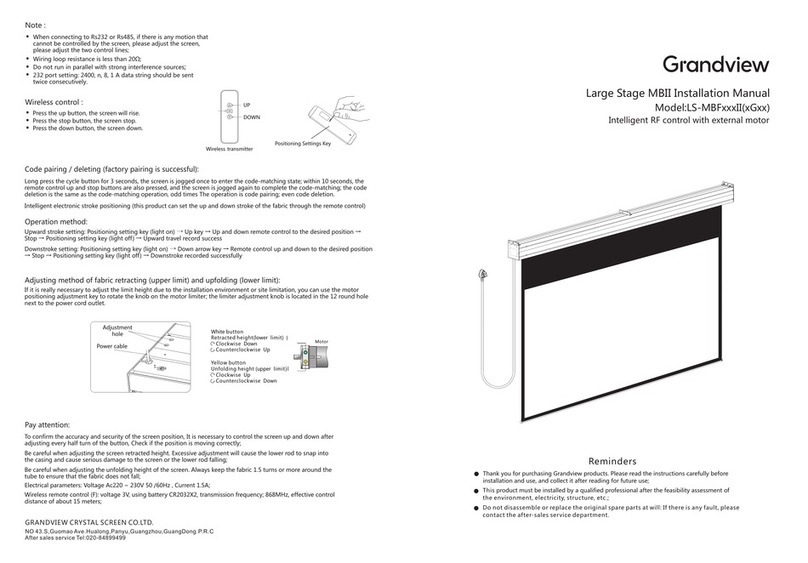
Grandview
Grandview Large Stage MBII User manual

Grandview
Grandview EL-Pxx User manual
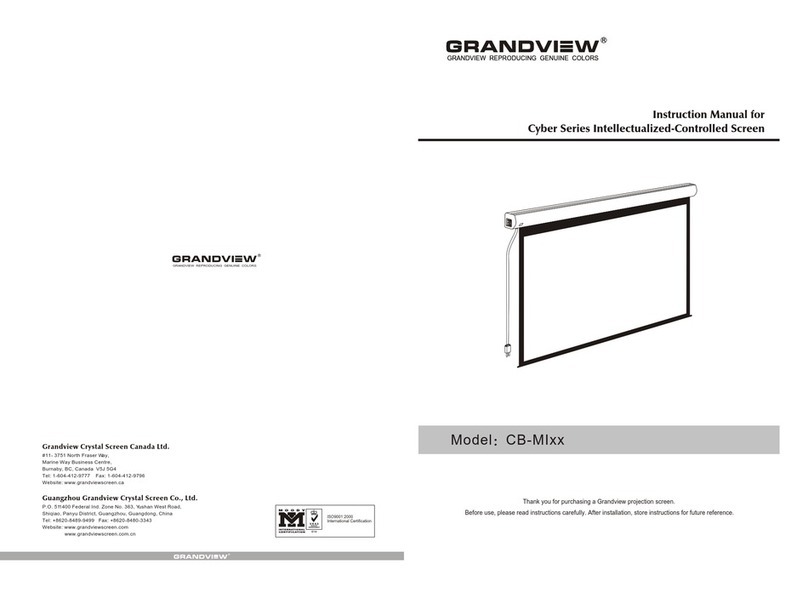
Grandview
Grandview Cyber Series CB-MIxx User manual
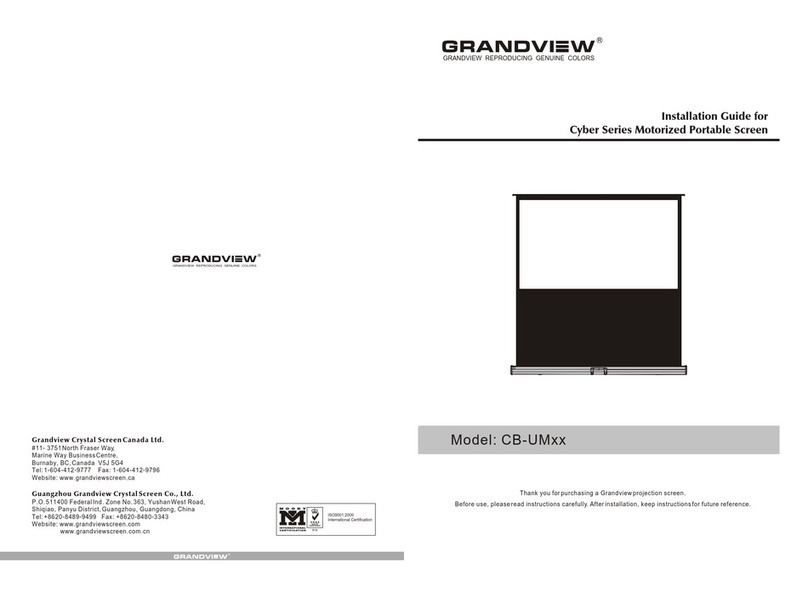
Grandview
Grandview CB-UMxx Series User manual

Grandview
Grandview Motorised Rising Screen User manual
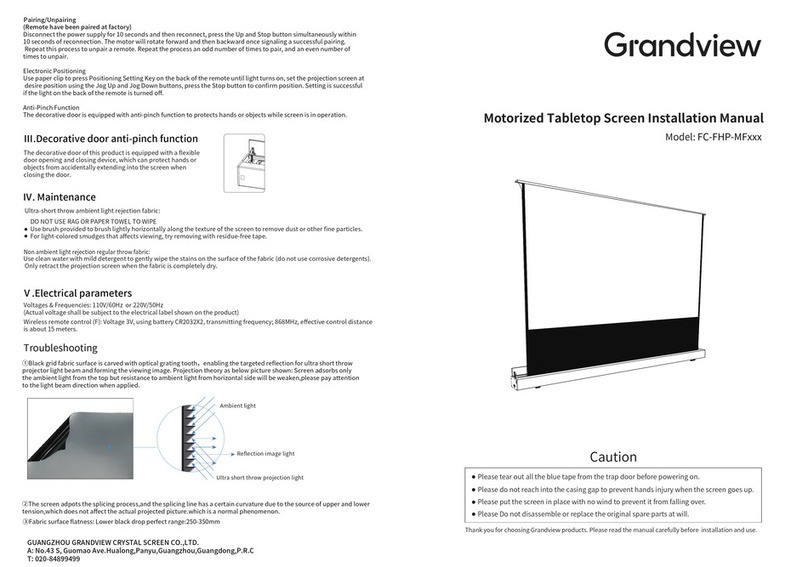
Grandview
Grandview FC-FHP-MF Series User manual

Grandview
Grandview CB-MIRC User manual
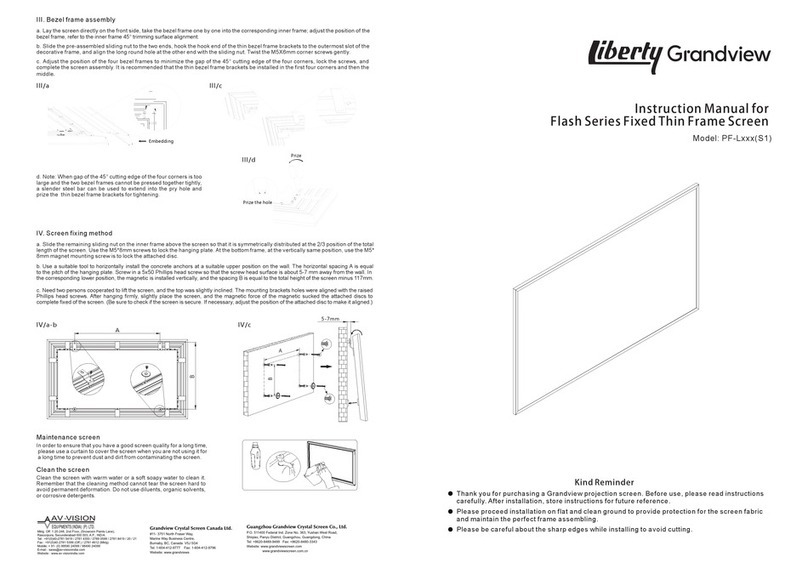
Grandview
Grandview Liberty Flash Series User manual
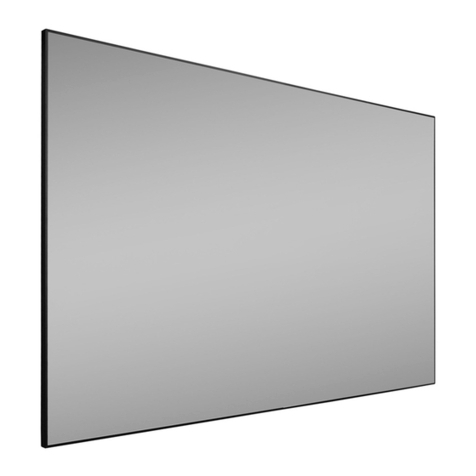
Grandview
Grandview Edge R3 PE-L Series Instruction Manual
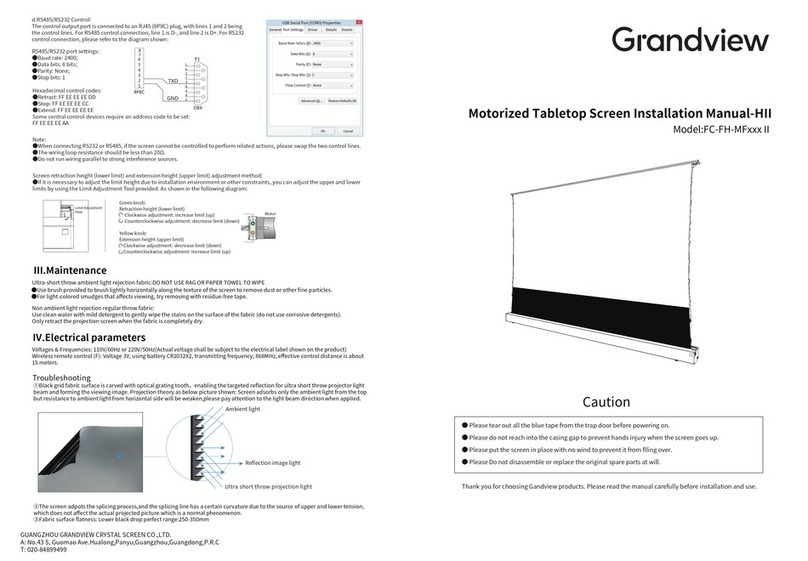
Grandview
Grandview FC-FH-MF II Series User manual

Grandview
Grandview Elegant EL-M Series User manual

Grandview
Grandview PT-L Series User manual
Popular Projection Screen manuals by other brands

Da-Lite
Da-Lite Advantage Specifications
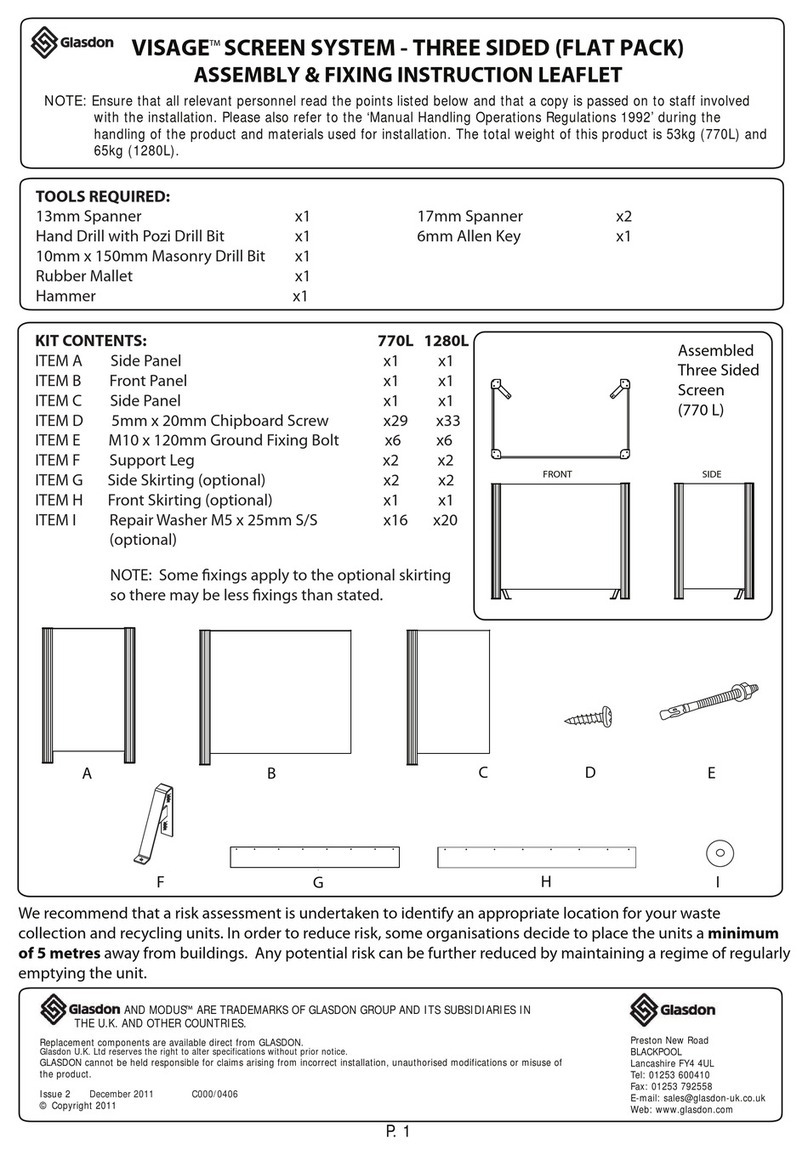
Glasdon
Glasdon VISAGE 770 SCREEN SYSTEM Assembly instructions

Da-Lite
Da-Lite VERSATOL Assembly instructions

STILFORD
STILFORD JBSC121WBK Assembly instructions

Da-Lite
Da-Lite TENSIONED ADVANTAGE ELECTROL Instruction book

Screen Research
Screen Research X4R installation manual

Simply Elegant
Simply Elegant 220-111 Assembly and installation instructions
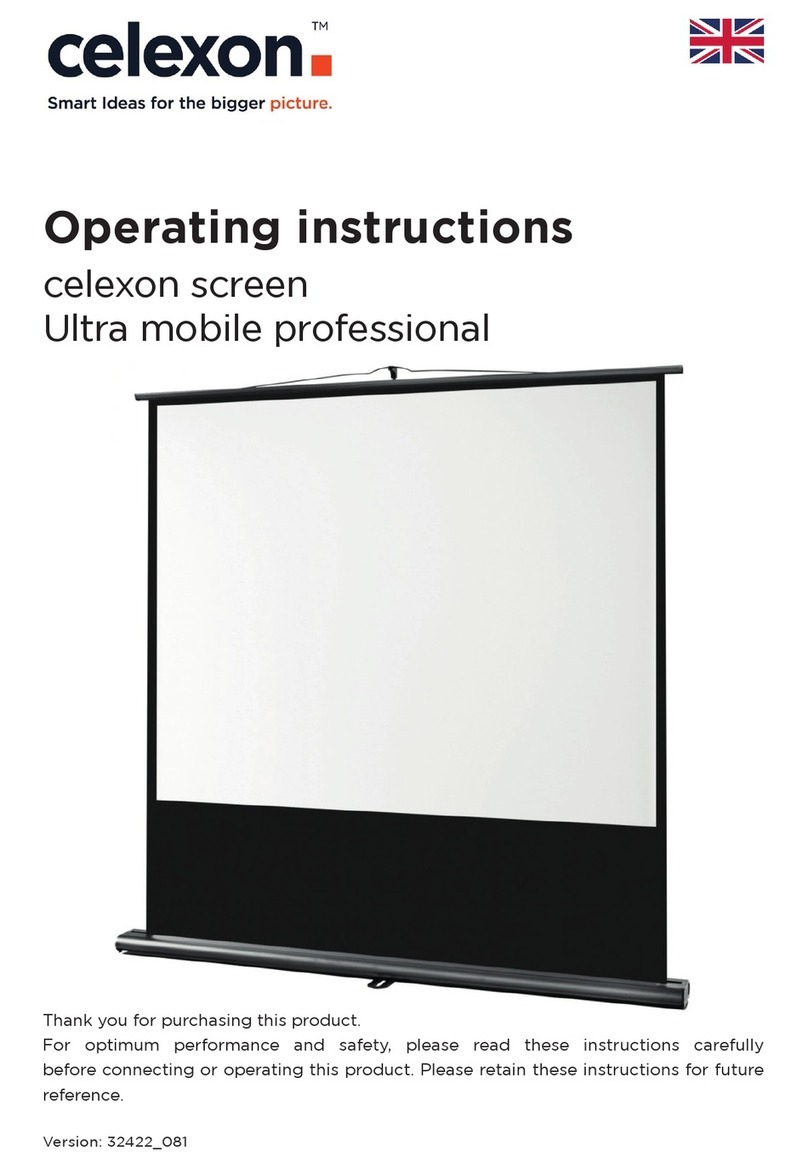
Celexon
Celexon Ultra mobile professional operating instructions

LG
LG LAEC015-GN owner's manual

Absen
Absen C165 Series user manual

Elite Screens
Elite Screens Evanesce B Series user guide
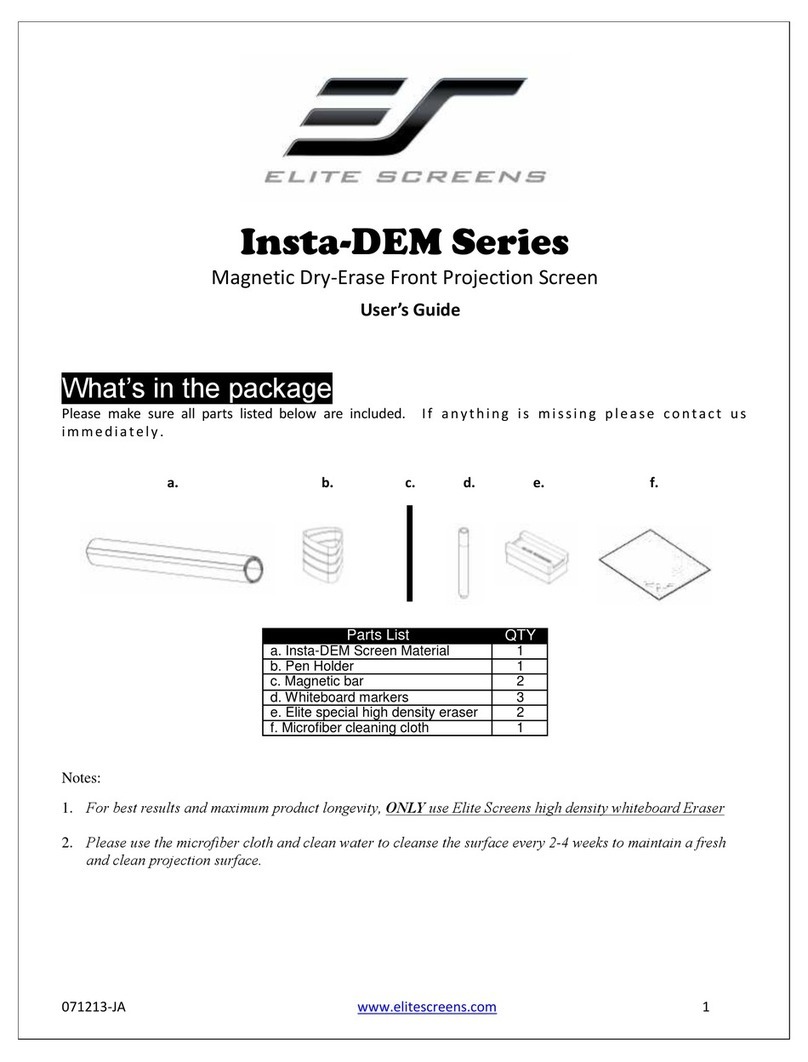
Elite Screens
Elite Screens Insta-DEM Series user guide