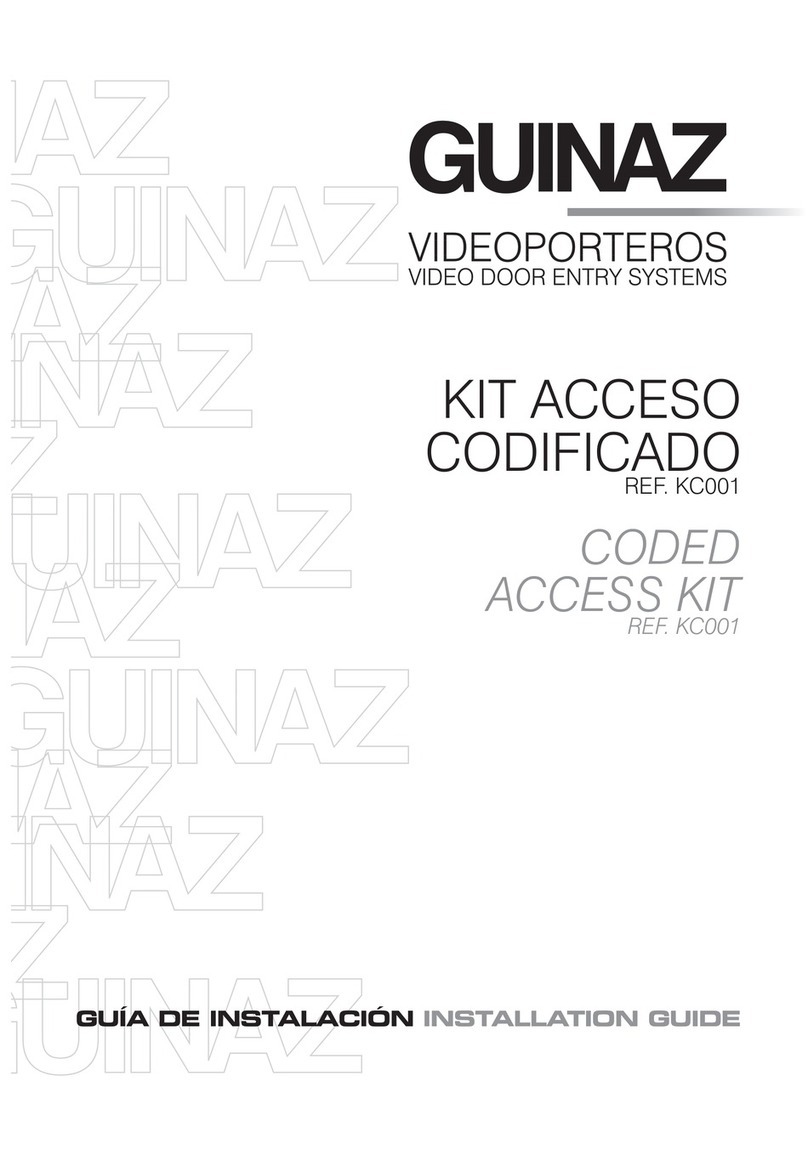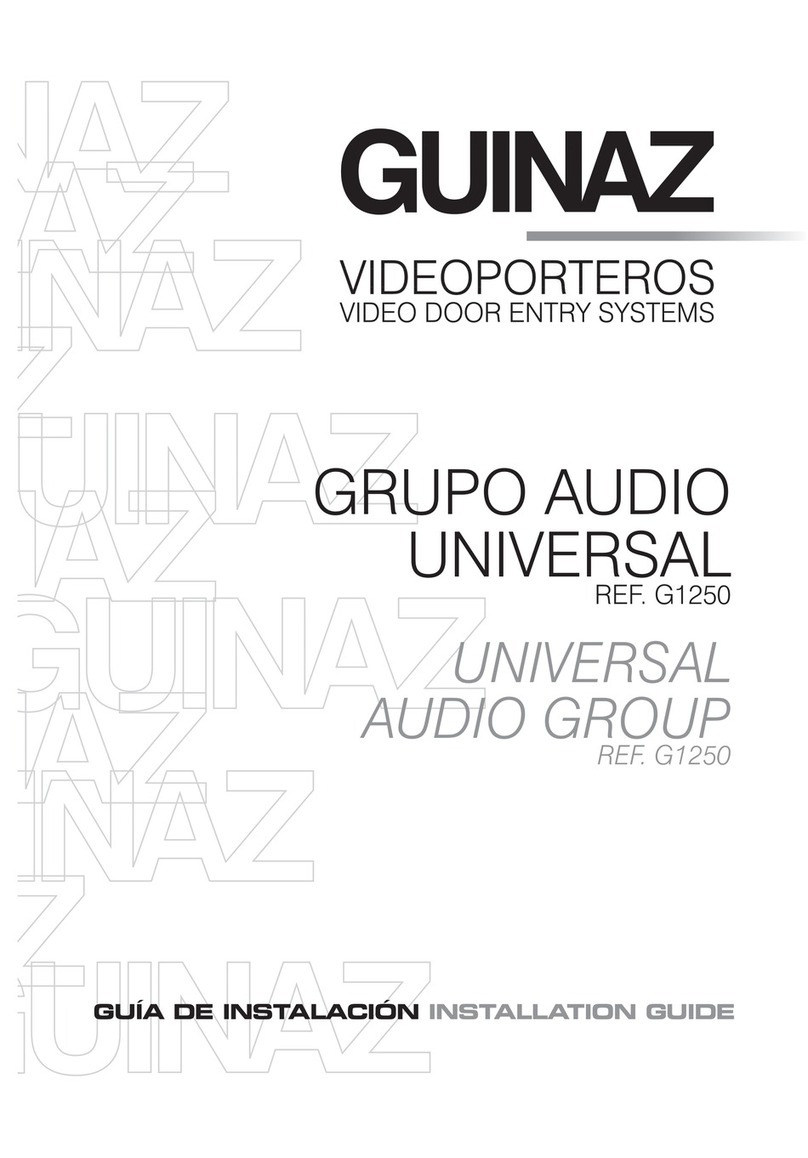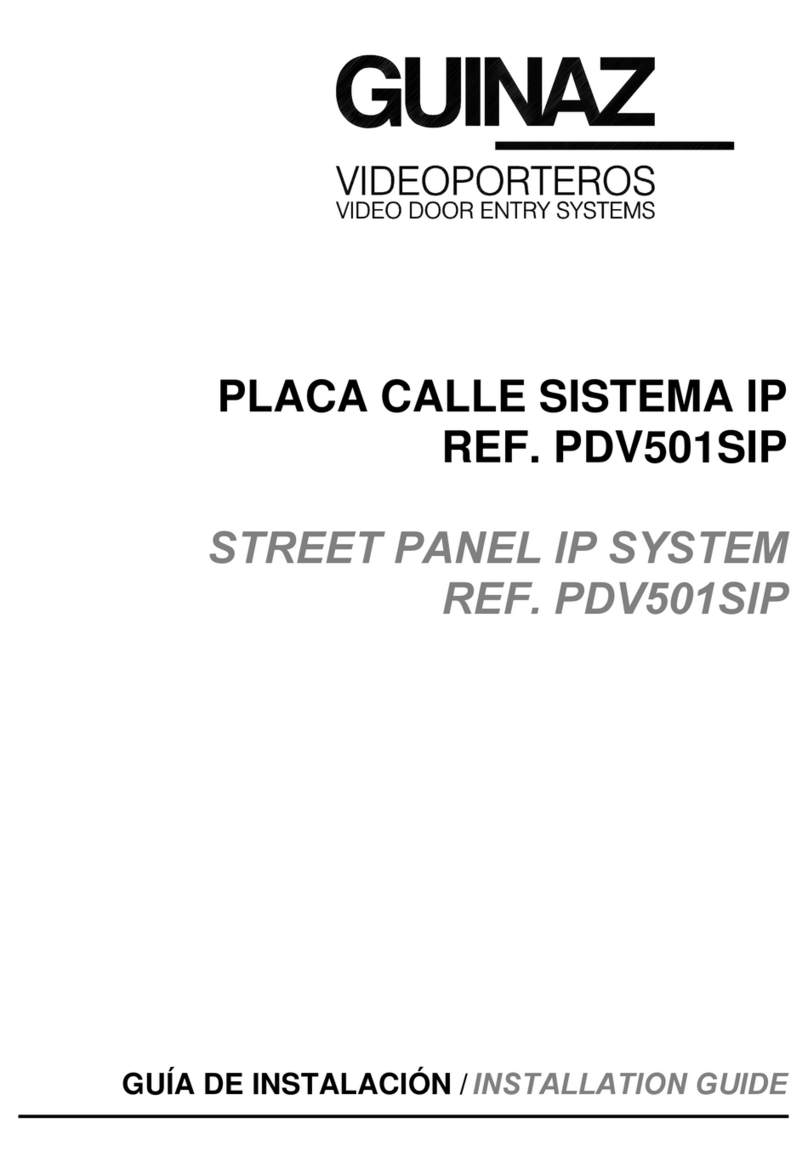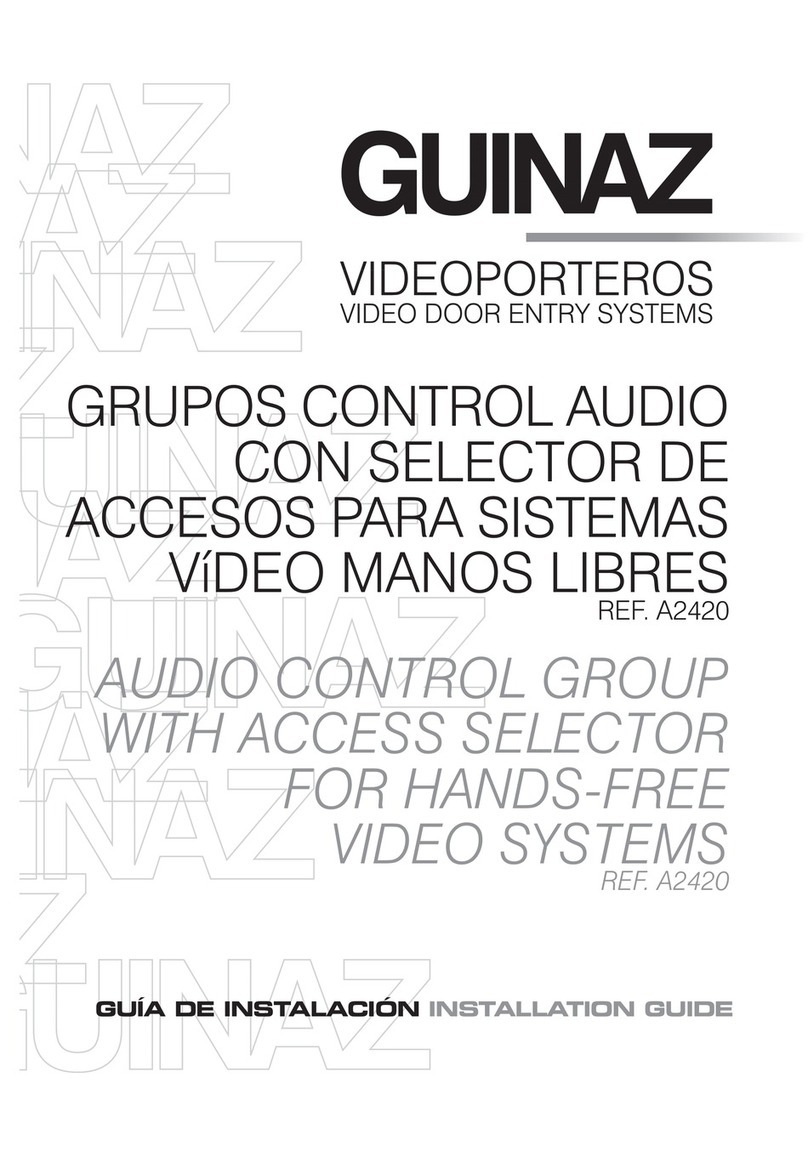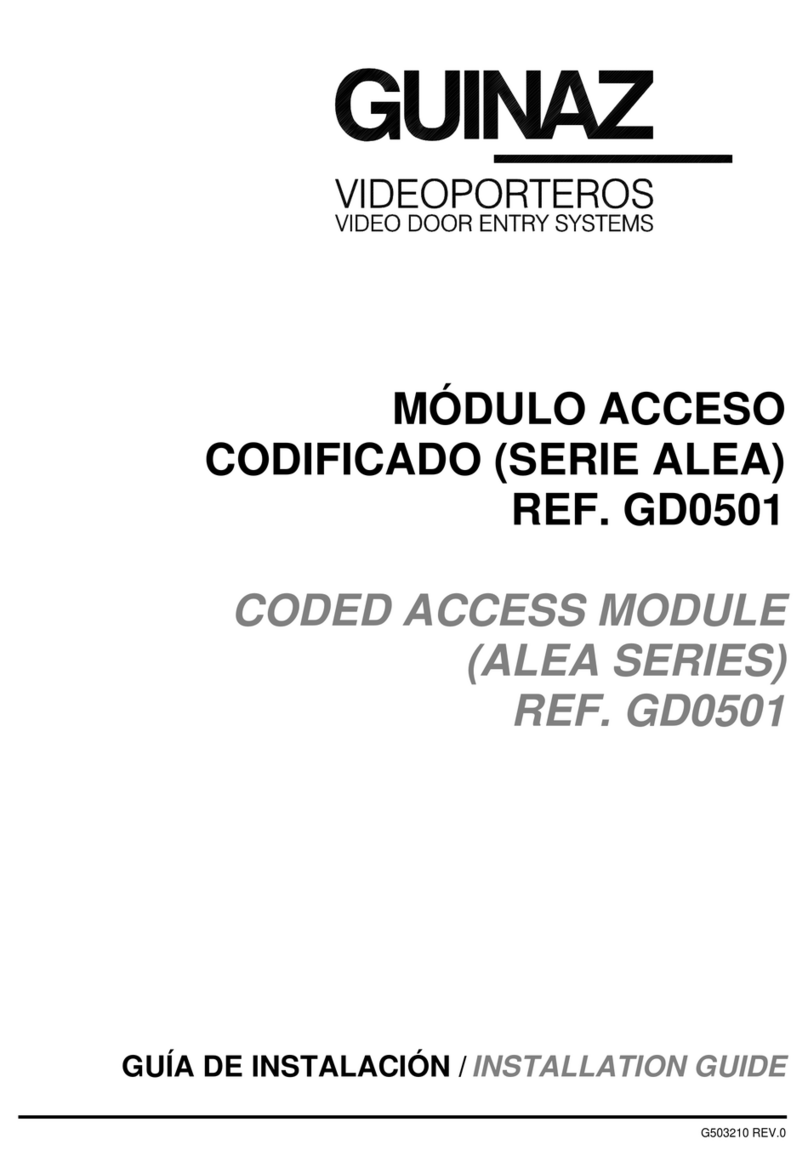G503237E REV.3 3
The main functionalities available to the user in the GUINAZ 7" Smartive monitor are summarised below:
Main Functionalities
SIP Communications Using the SIP VoIP protocol, the monitor allows
synchronised audio and video communications in
the same session (SDP) seamlessly and without
delays
PoE power supply The Smartive monitor admits power through PoE
technologies using the RJ45 with PoE injectors or a
switch, and this allows removing the power cables
throughout the installation
IPBX Operation The Smartive monitor can be configured with a SIP
account and it can be integrated in a local or remote
compatible IPBX switchboard during the installation
process
P2P Operation In a local network, the monitor can operate in a point
to point mode by setting the IP address and network
parameters, without the need for a switchboard to
configure the installation options
Intercommunication The monitor can communicate with the GUINAZ
street panels and other active monitors set up during
the installation of the system (IPBX or P2P)
Camera Viewing Streaming links to other cameras can be added
using the RTSP protocol so the user can view them in
real time through the monitor
Door Control The user can open the installation street doors during
the audio/video conversation using the monitor
controls0
Answering Machine
and Call Diverting
This option allows replaying user pre-recorded audio
messages in case a call is not answered, as well as
diverting the call to a secondary address set up in
the street panel for each home.
Emergency Call Setting up an emergency call to a SIP or P2P
address when requested by the user by pressing the
emergency icon
Call Log The user can check in the menu the log for calls
answered or missed as registered by the monitor.
The messages from all missed calls can be replayed
from the main menu