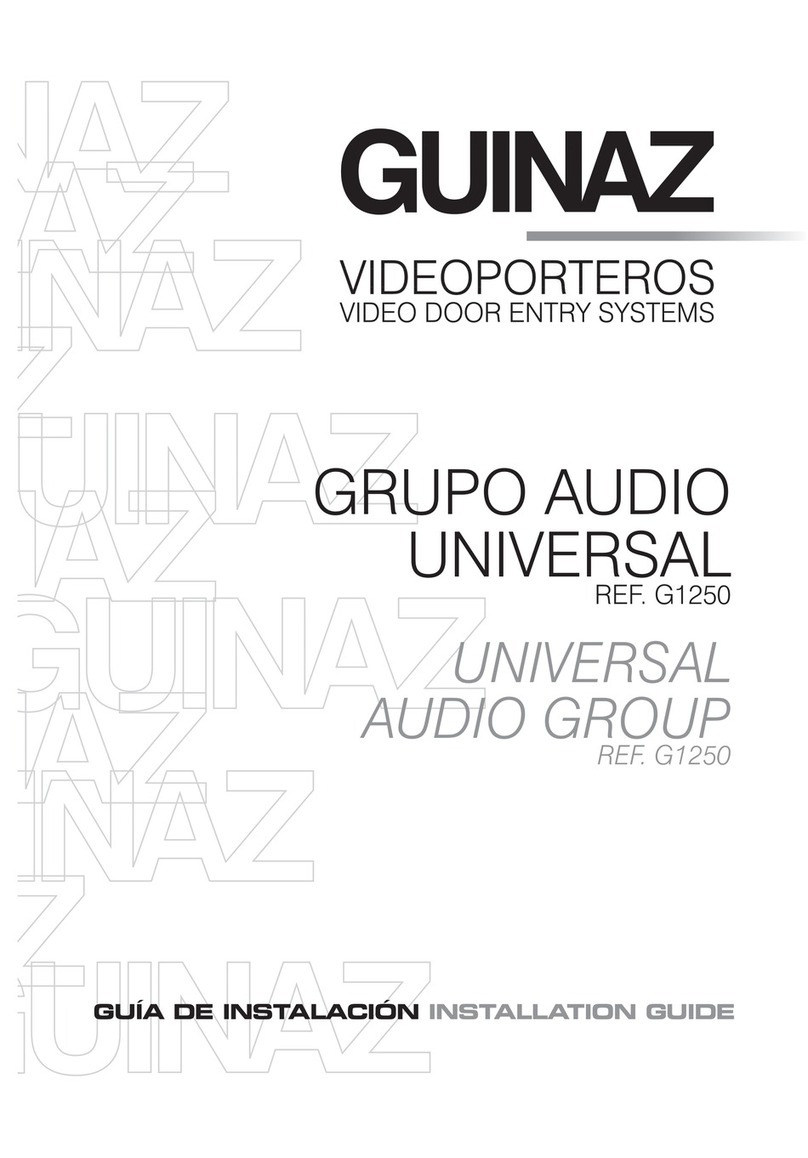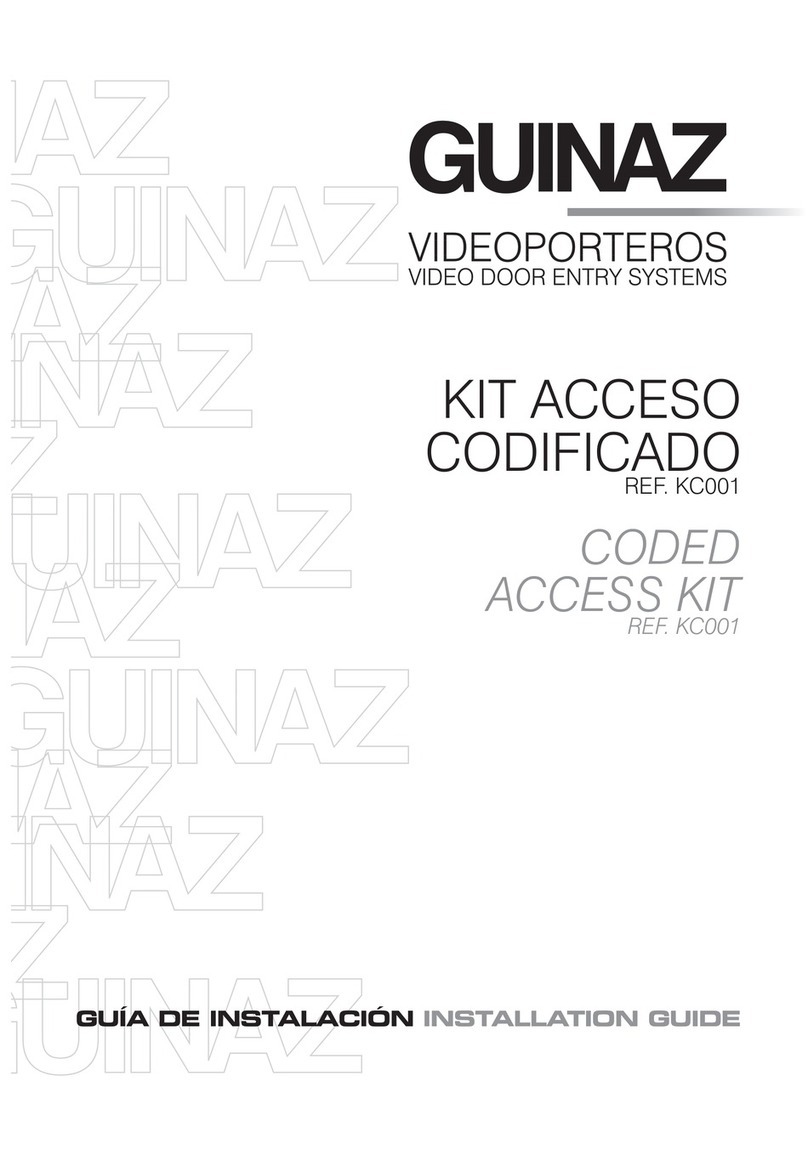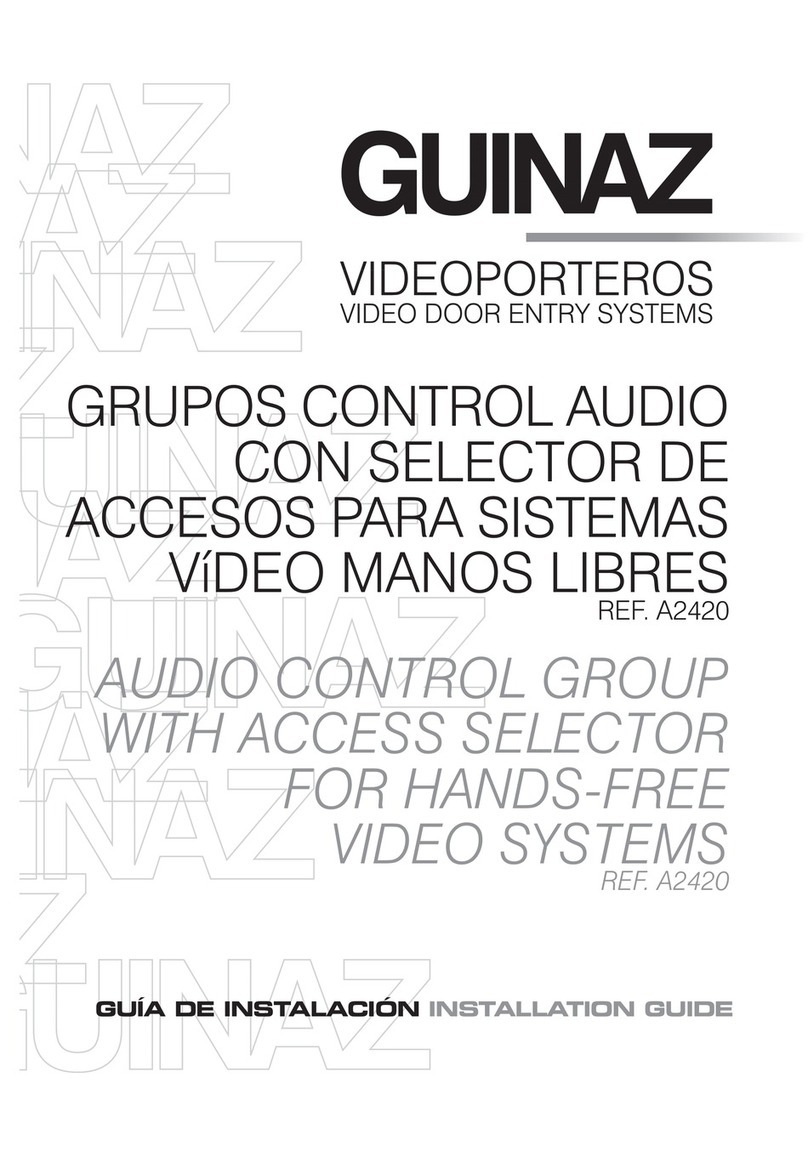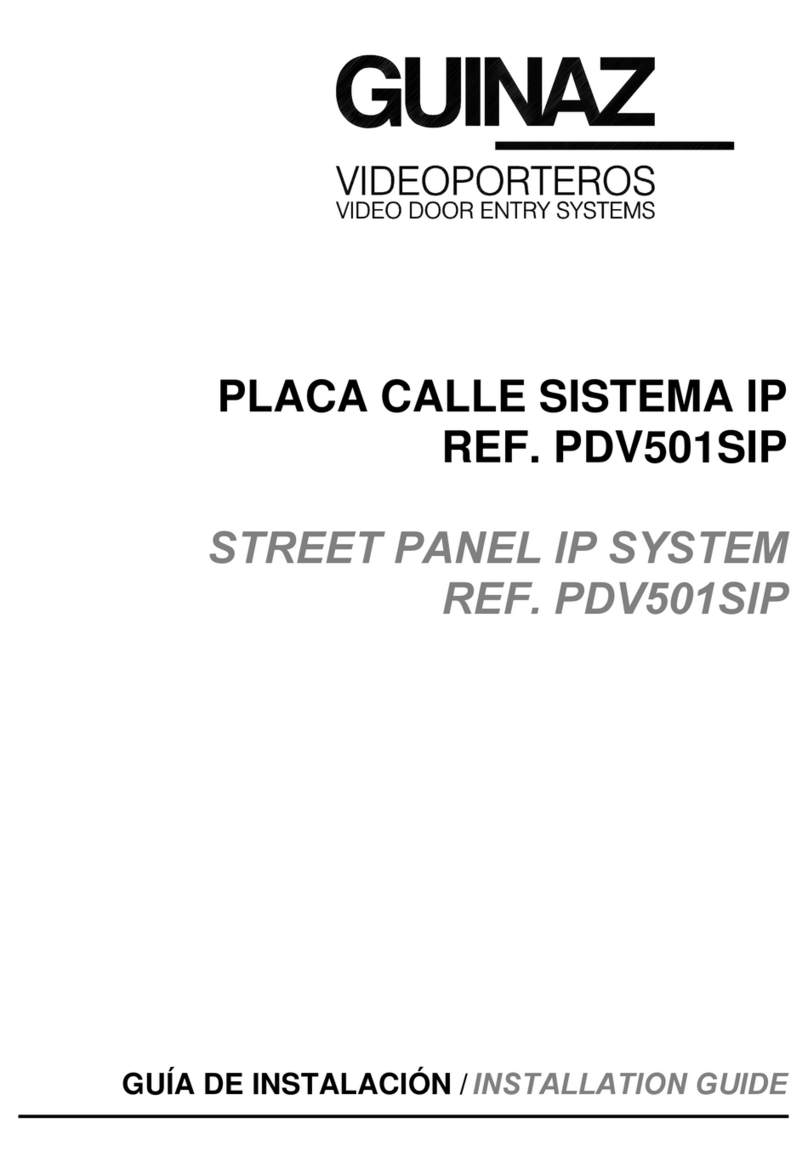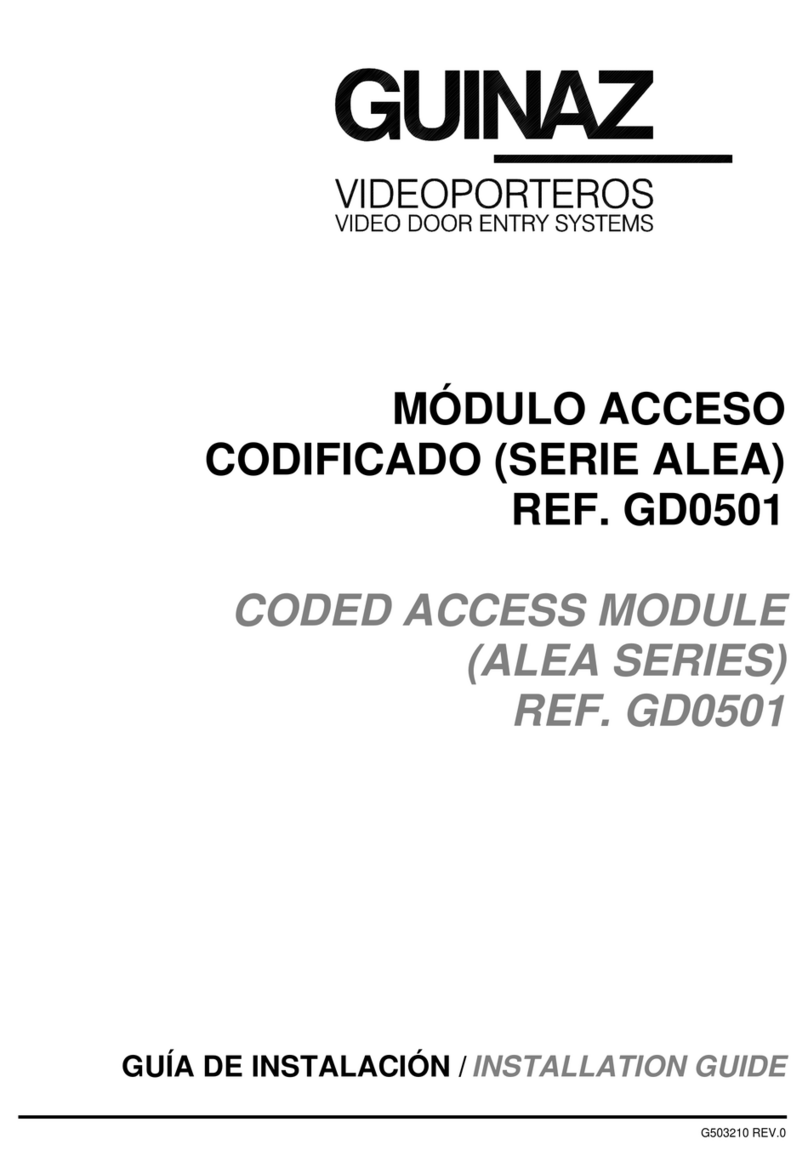2
G503201 - R00
ХАРАКТЕРИСТИКИ ИРЕЖИМЫ РАБОТЫ. CHARACTERISTICS AND FUNCTIONING.
1. При поступлении вызова, монитор издает двутональный
звуковой сигнал, иизображение появляется мгновенно на
экране. Вто время как пользователь просматривает
посетителя, система не предупреждает оприсутствии,
пока не включается передача аудио.
2. Для установления аудио контакта достаточно нажать
кнопку связи в30 сек. после получения вызова. По
истечении этого времени монитор отключается и
пропускает вызов.
3. Общение прекращается автоматически через 60 сек. с
момента аудио контакта. Также можно завершить
общение, нажав кнопку включения/выключения .
После завершения связи, увас есть 30 сек. чтобы
затем продолжить разговор, нажав кнопку
включения/выключения включив опцию
видеонаблюдения. После включения данной опции,
нажмите кнопку связи .
4. Открытие двери осуществляется спомощью кнопки
открытия двери .
5. Для выполнения видеонаблюдения, нажмите кнопку
включения/выключения иперейдите вменю
видеонаблюдения. Изображение выводится на
монитор. Кроме того, если вы хотите установить
аудио контакт, нажмите кнопку связи . Во время
наблюдения может открыть дверь влюбое время с
помощью кнопки открытия двери . Наблюдения
прекращается автоматически через 60 сек. после его
включения, или повторным нажатием кнопки
включения/выключения . Если вустановке вашего
дома есть дополнительный доступ свидео, вы можете
выбрать изображение доступа, установив нужное
нажимая кнопку " стрелка вверх" .
6.
Есть кнопка для которой можно назначить функцию,
например просмотр дополнительного доступа, или
вызов консьержа (опция действительна, если он
установлен).
7. Для обеспечения адекватного качества изображения
мониторов есть настройки цвета, яркости и
контрастности вменю НАСТРОЙКИ ДИСПЛЕЯ.
Если вустановке подключен консьерж принцип
работы монитора следующий:
1. При поступлении вызова от консьержа, монитор издает
двутональный звуковой сигнал. На экране монитора
появится сообщение "ЗОНОК ОТ КОНСЬЕРЖА". Нажмите
кнопку снятия трубки, чтобы установить аудио связи.
2. Для осуществления вызова
консьержу смонитора, нужно
войти вМЕНЮ ФУНКЦИЙ ВЫЗОВ КОНСЬЕРЖУ, или с
помощью кнопки, если ранее на неё была назначена
эта функция. Вэтом случае могут произойти три вещи:
а) Если Консьерж, свободен, монитор выдает сигналы
вызова, ина дисплее появляется текст: ВЫЗОВ
КОНСЬЕРЖУ.
b) Если линия занята другим пользователем, монитор
воспроизводит звук " занято", ана дисплее появляется
сообщение: СИСТЕМА ЗАНЯТА, ФУНКЦИЯ НЕ ДОСТУПНА.
c) Если Консьерж находится врежиме ОЖИДАНИЯ,
монитор выдает три звуковых сигнала " занято", ина
дисплее появляется текст: КОНСЬЕРЖ НЕ ДОСТУПЕН.
ВЫЗОВ ЗАРЕГИСТРИРОВАН,указывая при этом, что
звонок записан впамять Консьержа.
Все эти устройства предназначены для использования
только вустановках для домофонии GUINAZ. Его установку
необходимо производить, как указано вданном
руководстве.
Внутреннии манипуляции этих продуктов может
выполняться только квалифицированным персоналом, и
всегда при отключенном питании.
Мониторы предназначены для установки впомещении; не
подвергать воздействию воды.
Рекомендуется установить мониторы вместах, из которых
вы услышите вызов во всем доме, иподальше от
источников тепла (отопительные батареи, плиты ит.д) или
агрессивных сред (вкухнях, ит.д.)
1. When a call is received, the image appears immediately on
your monitor. While you see the visitor, he will not be aware
you are at home until audio contact is established.
2. To establish audio contact press the communication button
within 30 sec. following the call. The monitor is
disconnected and the call is lost if this time runs out.
3.The communication will automatically end 60 sec. from the
moment audio contact was established. The communication
can also be ended by pressing the on/off button . Once
the communication has ended, you will have 30 sec. to
continue this by pressing the on/off button and pressing
the button .
4.The door is opened by pressing de door opener pushbutton
.
5.To perform video surveillance, press the on/off button . The
image will appear on the monitor. Press the communication
button if you also want to establish audio contact. The
door can be opened at any time during surveillance by pressing
the door opener button .. Video surveillance will end
automatically 60 sec. after starting, or by pressing the on/off
button once again. If your dwelling installation has more
than one video access, you can select the desired access
image by activating consecutively the up arrow
push-button .
6.Available with an push-button, where functions can be
activated such as auxiliary output activation, or calling the
concierge (valid option if installed).
7.In order to obtain a suitable screen quality, it is possible to set
the contrast, brightness and colour adjustment in the SCREEN
ADJUSTMENT menu.
lf there is a porter's lodge connected to the installation,
functioningwillbe as follows:
1.
When a call is received from the porter's lodge, the monitor
emits a dual tone sound. In the monitor screen a "CALLING
CONCIERGE" message is shown. Press the communication
button to establish audio communication.
2.
To make a call from the dwelling monitor to the concierge's
office, you can access the FUNCTIONS MENU CALL
CONCIERGE, or by the push-button if this function has
been previously assigned to the same. Once arrived at this
point, three things can happen:
a)If the concierge's office is free, the monitor will issue ringing
tones and the following text is shown: CALLING CONCIERGE. b)If
the bus is occupied by another user, an occupied ringing
will
be heard by the monitor and the following text is shown:
SYSTEM BUSY. FUNCTION NOT AVAILABLE.
c)
If the concierge's office is in STAND-BY mode, the monitor
will
issue three occupied ringing tones and the following text
is
shown: CONCIERGERY NOT ACTIVE. CALL SAVED,
indicating that the call has been memorised at the concierge's
office.
All these devices are for exclusive use in facilities of video door
entry sistems of GUINAZ. The installation must be made such
as it is specified in this guide and is applied the effective
regulation.
The product must be handle only by especialized personnel,
and always with the disconnected equipment of the feeding.
The monitors should be installed indoors; not be exposed to
water droplets or projections.
Installing the monitor in places where calls can be heard all
around the dwelling and far from heat sources (radiators, heaters,
etc.) or aggressive environments (kitchens, etc.) is
recommended.