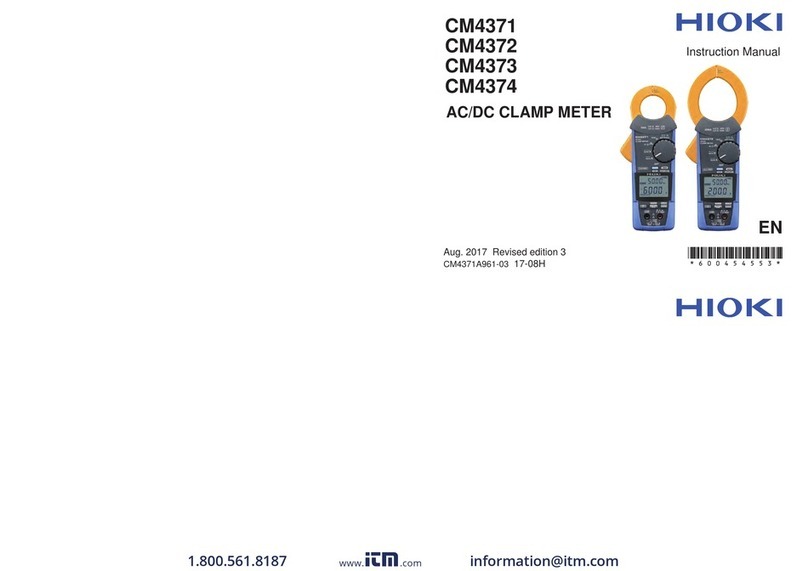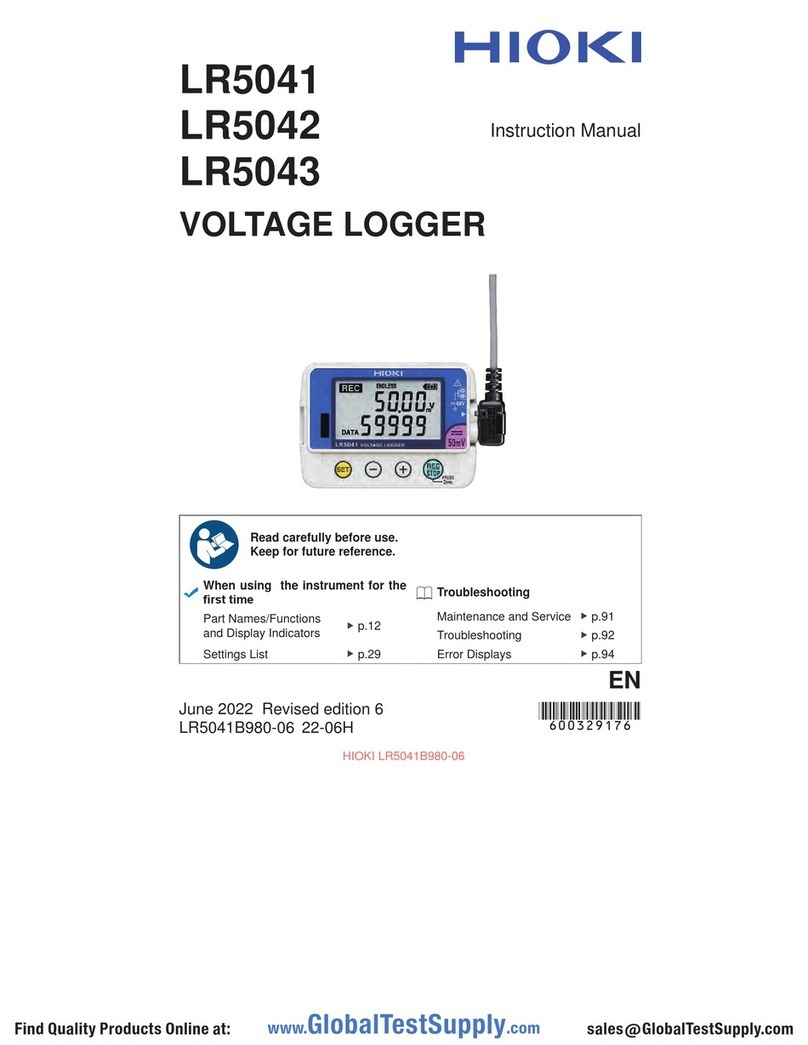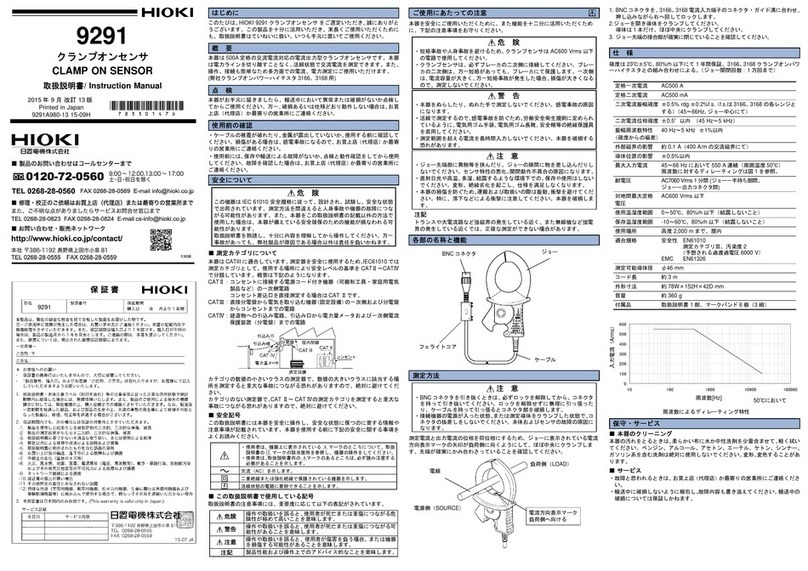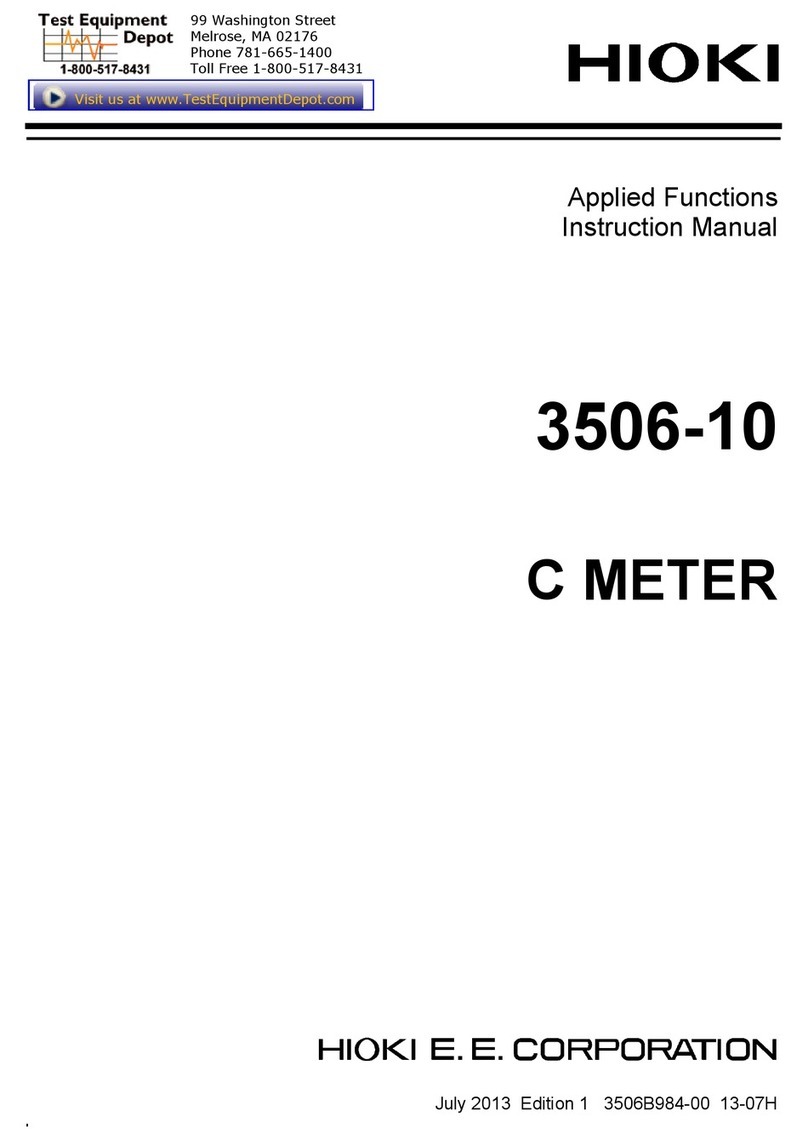5. Connecting clamp sensors to the measurement target
Tip
When the measured value is shown as 0 A
The zero-display processing
*
(which forces the display to read “0 A” when the reading is
0.4% of the range) may cause the display to read “0 A.” Try lowering the current range
while referring to “11.6 Range Conguration and Accuracy by Clamp Sensor” in the
instruction manual.
Reference
Clamp 1 conductor only.
OK
*Example: For the 500 A range,values that are less than or equal to
2 A (0.4% of 500 A) will be displayed as 0 A.
Power source
side
Load side
Current
direction
mark
When using 9660 sensor
Point the arrow
toward the load
side.
PROHIBITED
1
Refer to the wiring diagram
to check the locations to
which you have connected
the clamp sensors.
2
Connect the clamp
sensors to the secondary
side of the breaker.
3
Verify that measured
values are being displayed.
4
Press the F2 [NEXT] key.
6. Setting the current range
Tip
Set the current range based on the anticipated maximum load current that will
occur during the measurement period. (Refer to the operating status,load rating,
breaker rating,and other data to make this determination.) If the range is too low,
the instrument will experience an over-range event during measurement,making
accurate measurement impossible. If the range is too high,a large error component
will result,making accurate measurement impossible.
Display range
1
Set the range.
In this example,
the instrument
is set to 50 A.
2
Press the F2
[NEXT] key.
Effective
measurement
range
(Guaranteed
accuracy
range) 50 A range 10 A range
Over-range
65 A (130% f.s.)
55 A (110% f.s.)
13 A (130% f.s.)
11 A (110% f.s.)
0 A 0 A
7. Checking the clamp sensor (current) wiring
1
Check measured values.
2
Verify the results of
checking the wiring.
3
Press the F2 [NEXT] key.
•Is the value low or negative?
Verify that the instrument has been
wired (connected) correctly.
Move the cursor to item.
Press the Enter key.
Check the contents of the dialog box and
correct the wiring.
1
2
3
•Is the value low? If the value is
lower than 0.5,the instrument
may be wired incorrectly. Check
the wiring.
If there is a
result
Voltage phase PASS range
Current
phase
Current phase PASS
range
Voltage phase
Fail result Pass result
If all results are ,or if you check
the wiring because is displayed
but nd no problems.
Check even if the graph display falls within
the pass range.
8. Recording settings
5 min
Is this value shorter than the measurement interval?
AVG only (no Harmonic)
MANUAL
AUTO
Rec. start method: INTERVAL
Example: With the save interval set to 5 min.
Tip
If the SaveTime is shorter than the measurement period,the following
methods can be used to increase the available save time:
•Increase the SAVE INTVL.
•If there is any unnecessary data on the SD memory card,delete it or
reformat the card. (Exit the Quick Set and access the File screen.)
1
Congure settings as shown in screenshot below.
(SaveTime: It’s calculated automatically
by the free space of the SD memory card
and save items. Up to 1 year)
2
Press the F2 [NEXT] key.
12
11
10
9
1
2
3
4
8
765
Start
recording
Recording
Recording
Recording
Recording
Recording
9. Checking settings and starting recording
1
Check the settings.
Recording will start at a well-dened
time.
Tip
•The auto power-off function will cause the screen to turn off,but recording will continue (the Recording and
Power LEDs will stay on).
•Press the key to display the Setting Conrmation screen,which allows you to check key recording
and setting information on a single screen.
Recording LED
ashing (standby)
Recording LED lit up
(recording)
The standby screen will be
shown. Pressing any key will
display the Measurement screen.
Data will be saved to the SD
memory card for each save interval.
12
11
10
9
1
2
3
4
8
765
Start recording
Recording
Recording
Recording
Recording
Recording
(Standby state continues.)
For more information,see “Chapter 6 Starting and Stopping Recording
and Measurement” in the instruction manual.
2
Press the key.
POWER LED
10. Stopping recording
1
Press the key.
A dialog box asking you to conrm that you
wish to stop recording will be displayed.
Recording
LED off.
2
Press the Enter key.
Recording will be stopped.
After measurement is complete
Tip
Saved data can be loaded onto a computer and analyzed using the
SF1001 Power Logger Viewer (optional) or an application such as
Spreadsheet software.
1
Disconnect the sensors from
the measurement target.
2
Turn off the instrument.
3
Disconnect the sensors
from the instrument.
2
4
Disconnect the
AC adapter.
5
Remove the SD
memory card.
(on left side of
instrument)
For more information,see “9.3 SF1001 Power Logger
Viewer (Optional)” in the instruction manual.
1
3