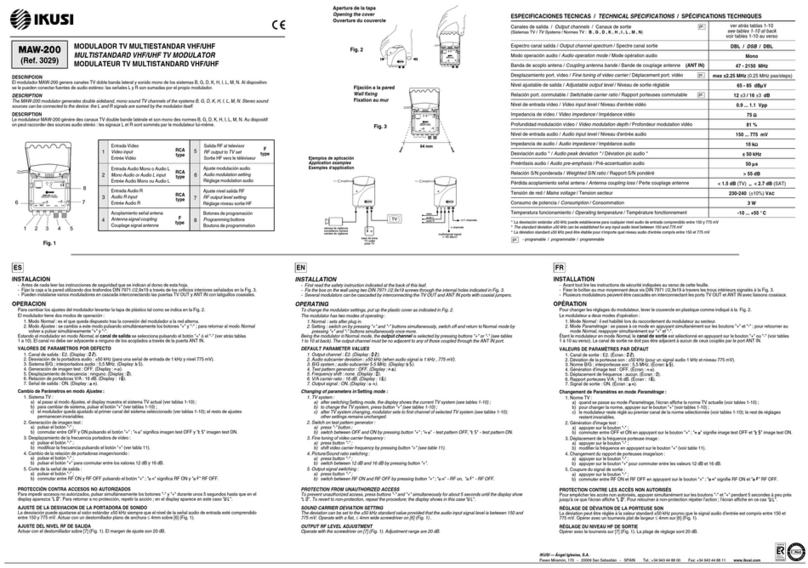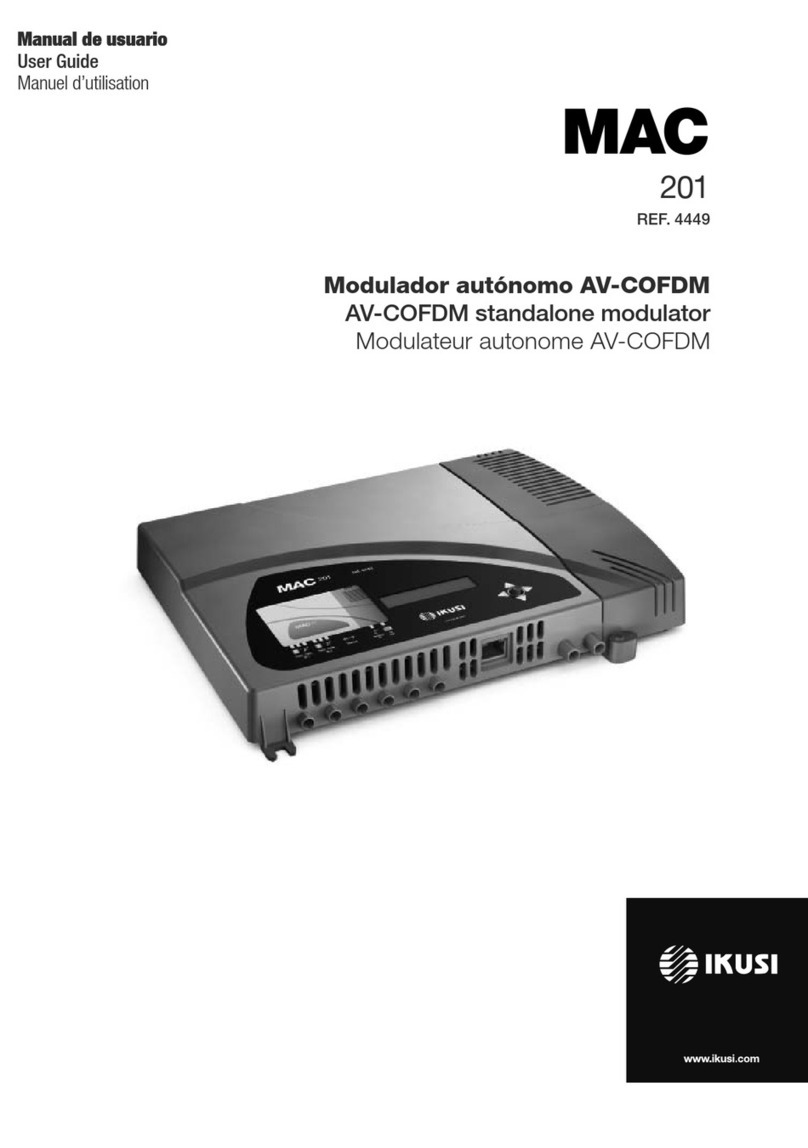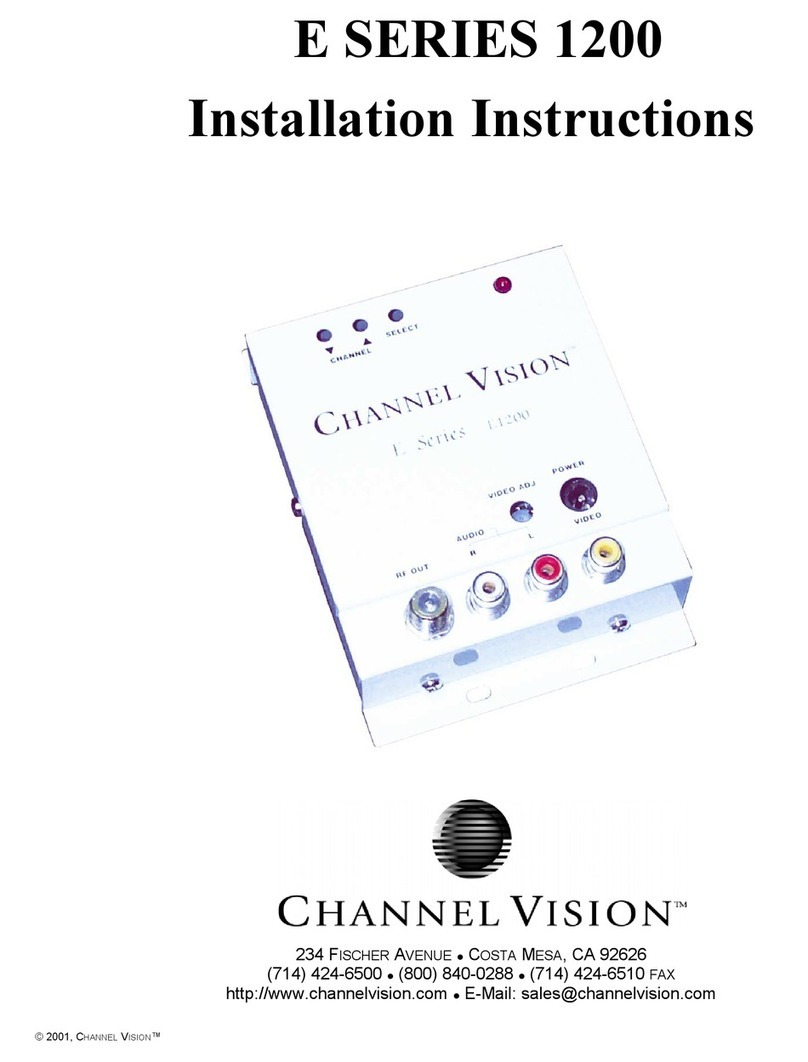Introduction
4
Introduction
About this Manual
This manual describes the conguration environment of the MAC-HD modulator based on
web interface via Ethernet connection.
The Manual covers all conguration options: from start-up and operation, to adjusting the
settings and troubleshooting for the MAC-HD.
The description consist of the connection procedure and access to the conguration set-
tings, description of the environment and its contents, conguration options and interpreta-
tion of the information on the screen.
NOTE
This conguration manual is a practical reference guide. For the correct use and
installation of the MAC-HD, it is essential to read the corresponding user manual
(please see www.ikusi.tv for the manual).
Product Description
The MAC-HD is a standalone modulator that can process different Video and Audio for-
mats, to create a high-denition COFDM channel.
This product offers a solution to video signal distribution requirements in residential installa-
tions, hotels, special buildings or security video monitoring installations with COFDM digital
TV modulation. Likewise, the MAC-HD comes with a USB Interface which can incorporate
new functions thanks to the equipment’s evolvable software, such as: video playback from
USB for digital signage and other possible future functions
Features
The unit has various inputs:
• Two analogue audio and video channels, through 6 RCA connectors.
• One digital video and audio channel in HDMI format, through an HDMI connector.
• One digital video and audio channel in HD-SDI format, through a BNC connector.
Possible combinations:
•SD CVBS/Audio + SD CVBS/Audio
•SD HDMI + SD CVBS/Audio
•SD SDI + SD CVBS/Audio
•SD + USB
•HD HDMI
•HD SDI
•HD + USB
2 simultaneous SD channels
1 channel SD + USB
1 channel HD
1 channel HD + USB
Output: • Digital DVB-T TV signal over an RF carrier in VHF/UHF
• IP signal (congurable only through web interface, no by SPI-300)
Means of conguration:
• Web interface via Ethernet Connection (
compatible con aplicación IKUSI HEADEND DISCOVERY
).
• LCD screen with control button.