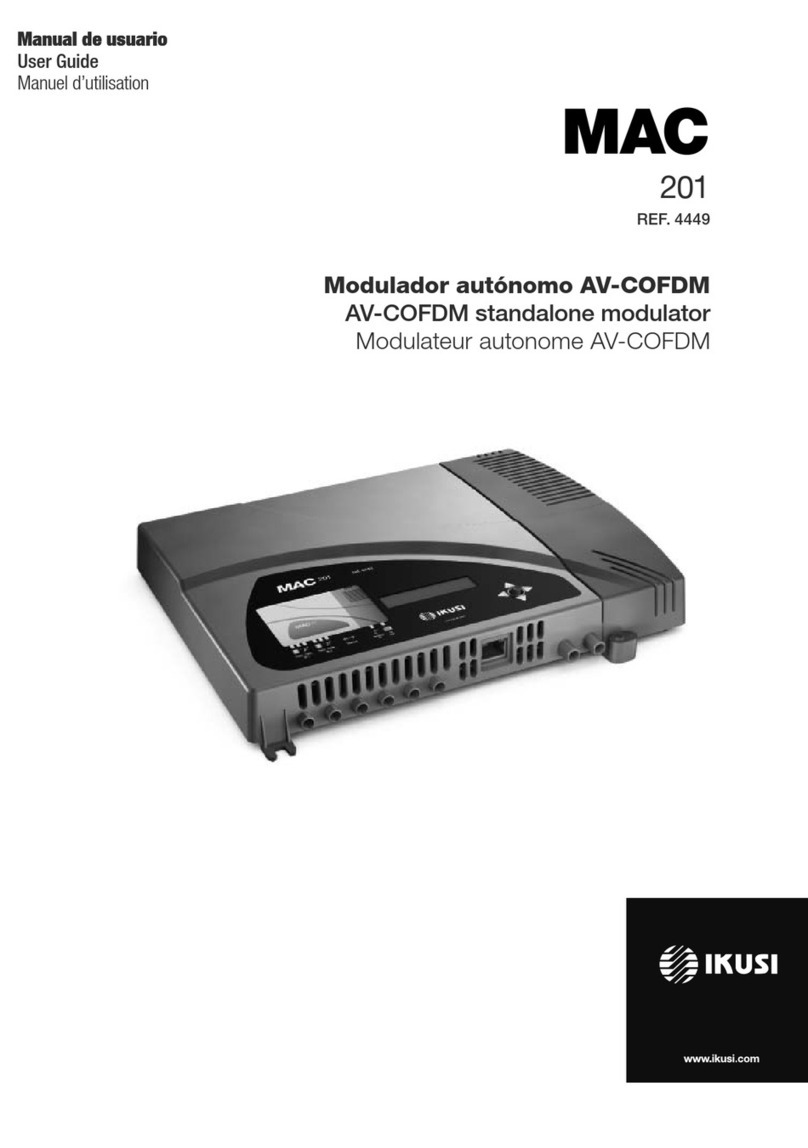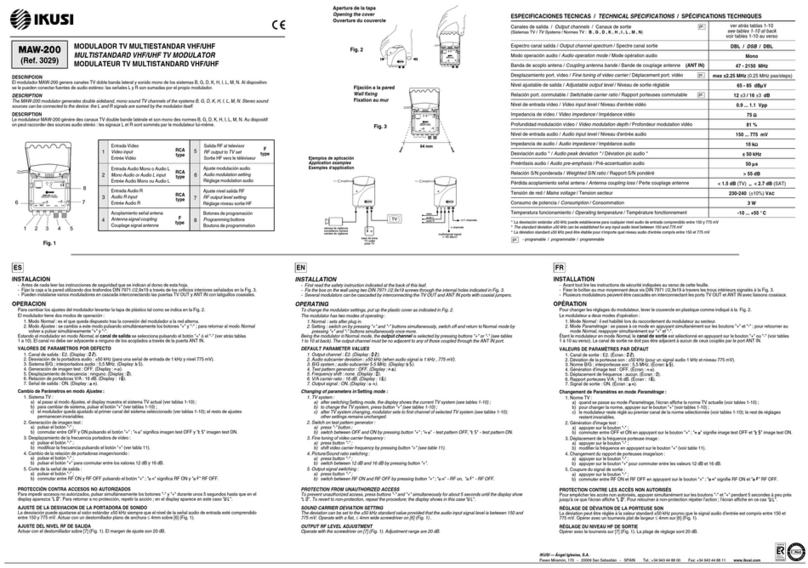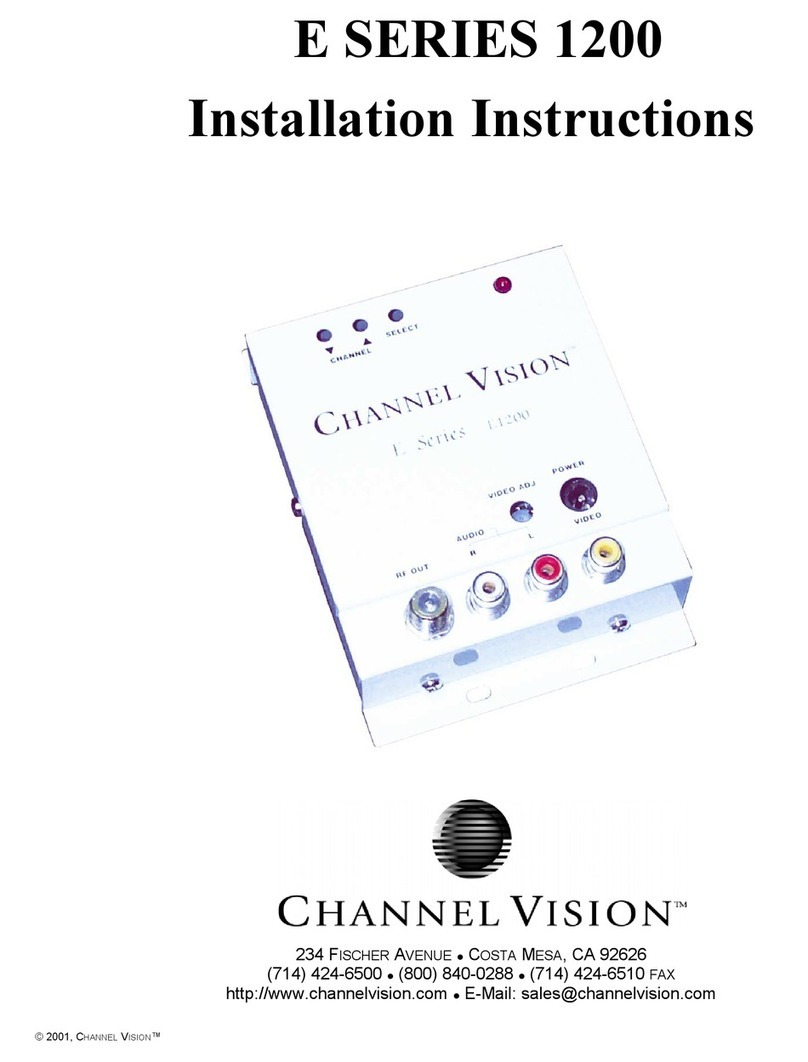7
Introduction/General use of the unit
FReprogrammable as many times as required.
FFirmware updated via Ethernet connection with web browser.
JSignal processing:
FDouble CVBS stereo video-audio input.
FSupported video standards: PAL/SECAM/NTSC.
FMPEG2 coding.
FRF DVB-T output, compatible with TDT.
FRF output, adjustable in VHF and UHF bands.
FLoopthrough for combination of additional RF TV signals.
JDimensions: 302 mm x 251 mm x 44 mm
JWeight: 1.5 kg
The main characteristics of the MAC 201 model are described below.
MAC 201 model
Recommended for individual residential installations, consisting of two AV inputs and one
RF VHF/UHF output that delivers an output level of >80dBV.
JInputs:
F2 CVBS video inputs with stereo audio.
FSupported video standards: PAL/SECAM/NTSC
FRF loopthrough input.
JProcessing:
FVideo: MPEG2.
FAudio: MPEG1 Layer II.
FQuality: DVD full D1.
FGenerates the PSI tables: PAT, PMT, SDT, NIT, TDT and TOT.
FLCN processing.
JOutputs:
FDVB-T output according to ETSI EN 300 744.
FOutput MER > 38dB (typical).
FBand aliasing < -45dB.
FOutput frequency bands: VHF + UHF.
FAverage output level 80dBV.
General use of the unit
Below is described how to operate the unit using the control button and interpret the visual
indications on the LCD display. The program comprises a main menu made up of sub-men-
us that can be selected to modify the basic operation settings of the unit.
EN