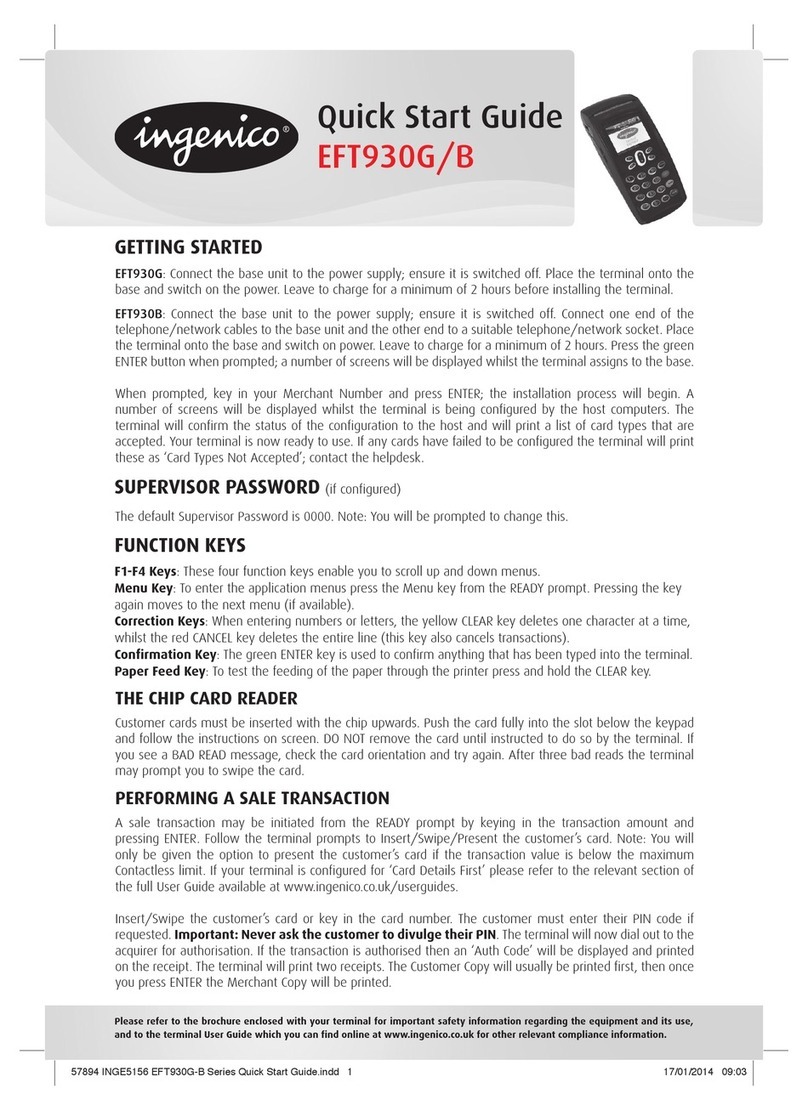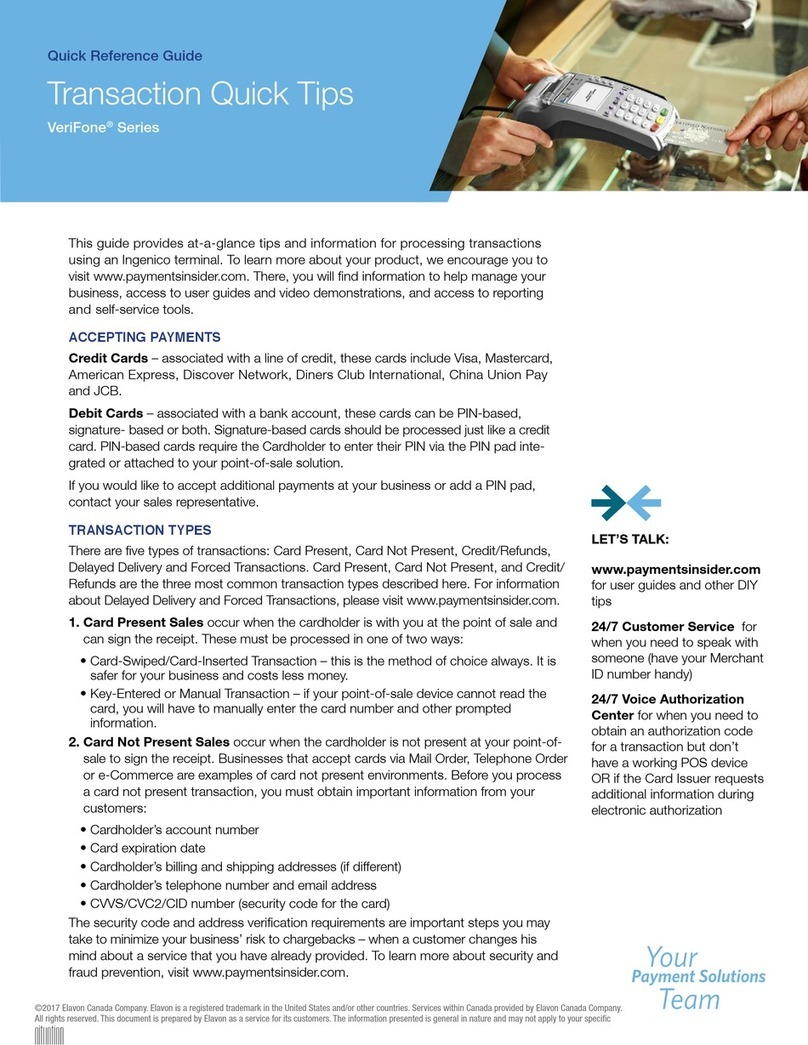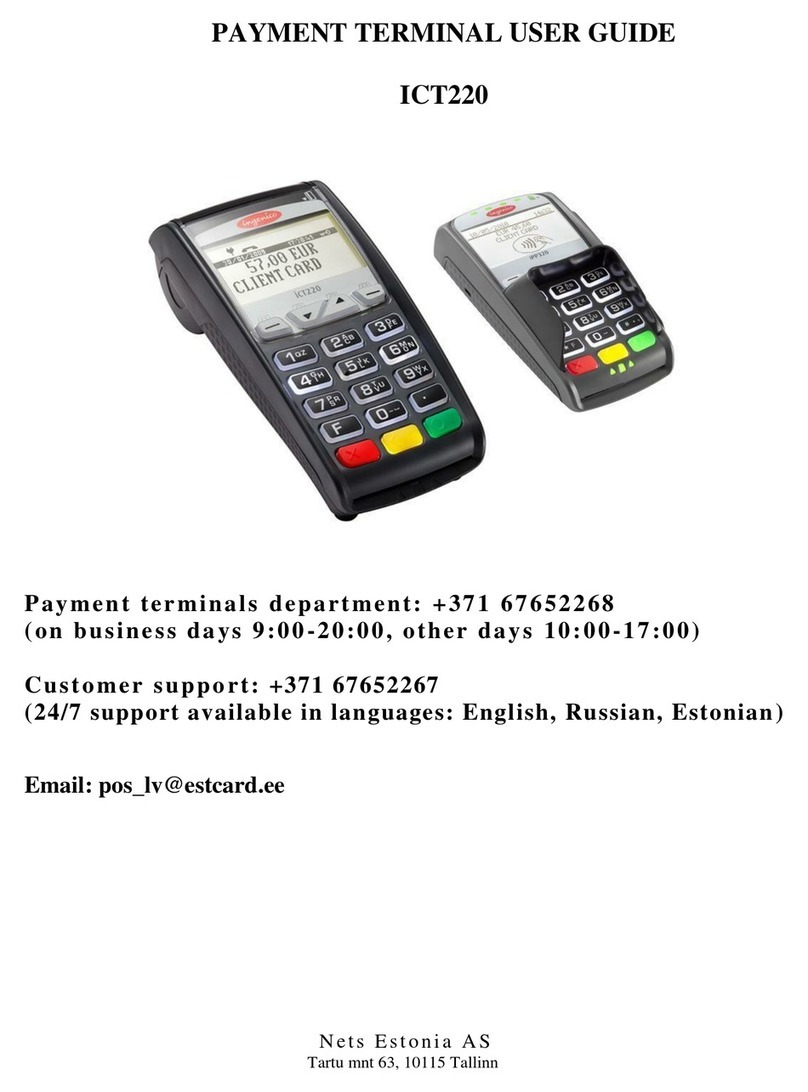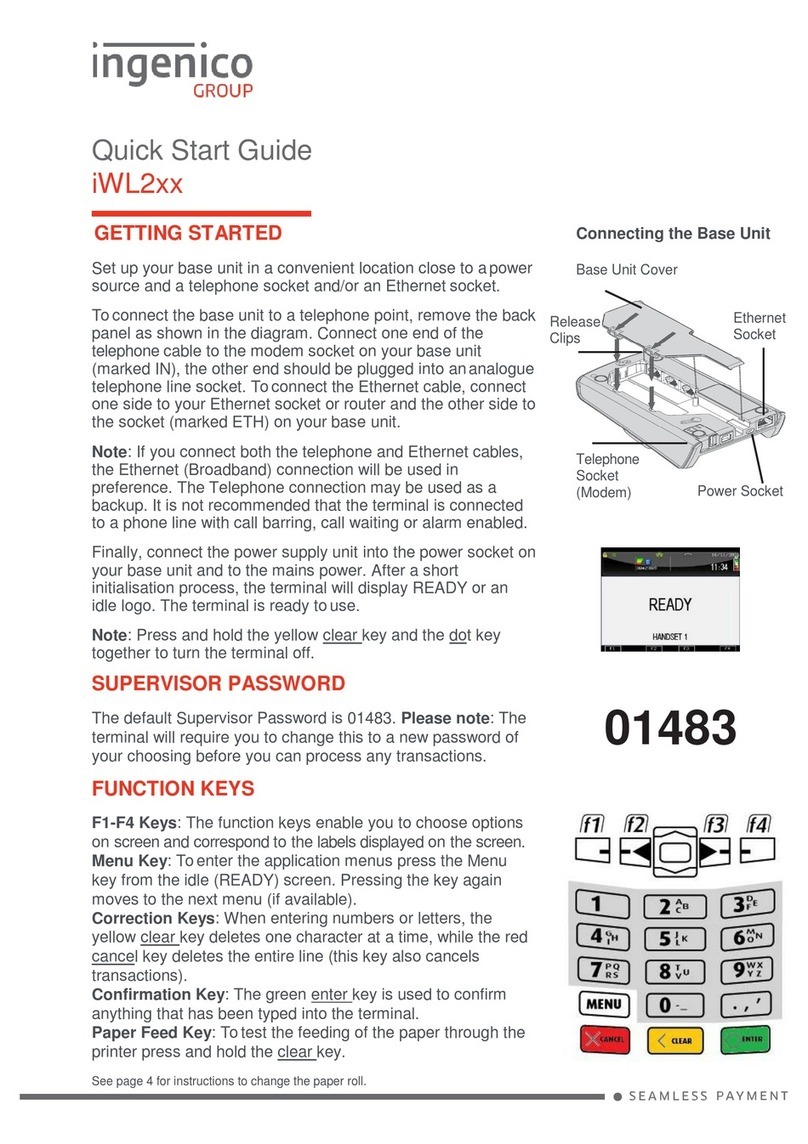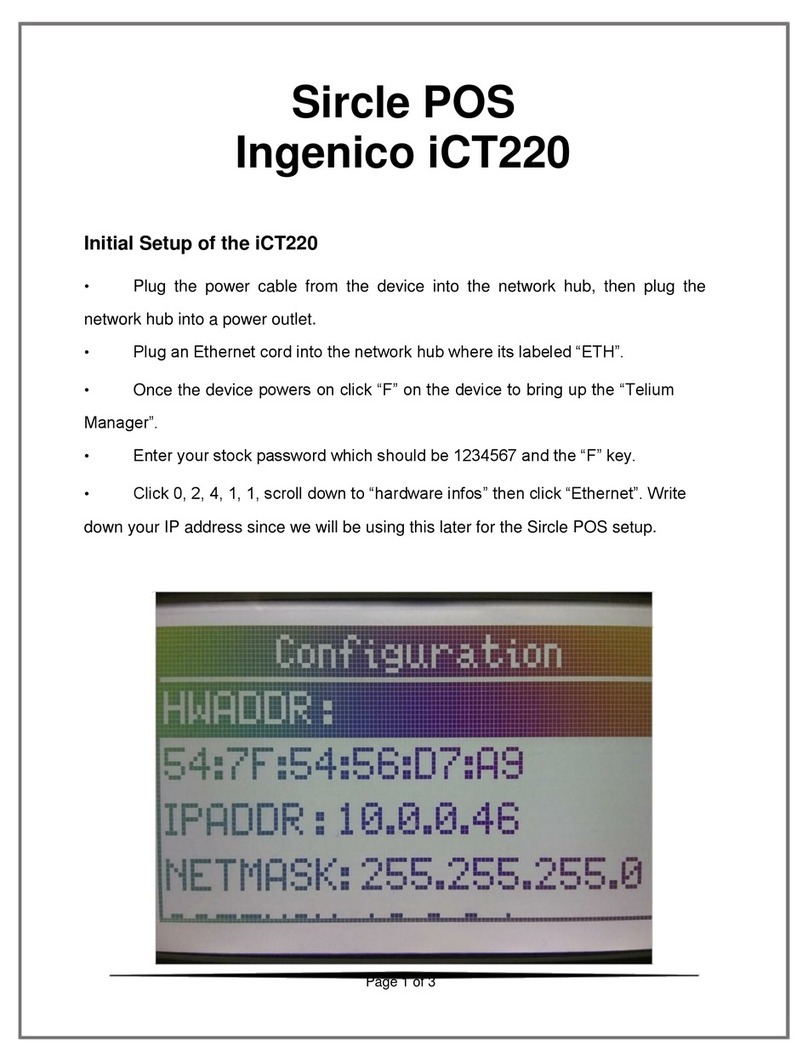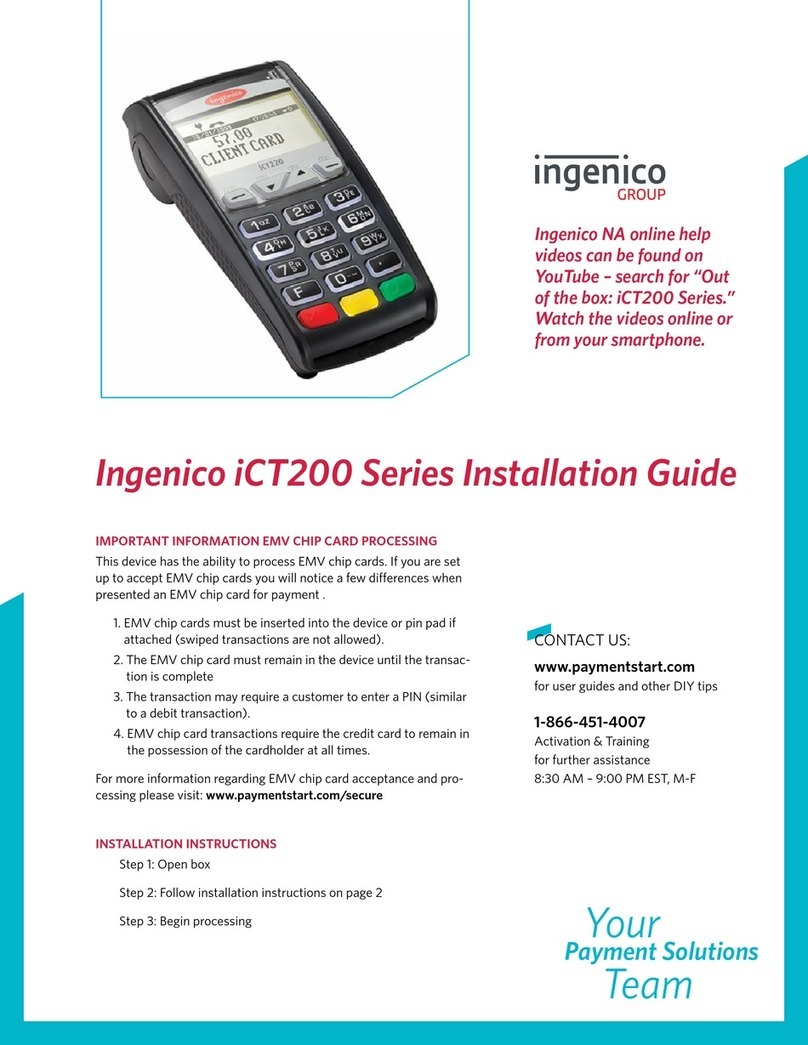CREDIT OFFLINE ENTRY
• Press 4
• Choose CREDIT
- Select the desired card type
• Enter amount and press ENTER
- Enter surcharge amount and press ENTER
• Swipe customer card, insert customer
card, or enter card number and press
ENTER
- Enter expiration date (MMYY) and press
ENTER
- Card present? Choose YES or NO
- Select the desired language
• Enter approval code (six digits), and
press ENTER
• Enter transaction ID (15 digits), and
press ENTER
• Terminal displays Captured and receipt
prints
- Remove the card
DEBIT RE-ENTER
• Press 4
• Choose REENTER
• Choose DEBIT
• Choose transaction type
• Swipe customer card, insert customer
card, or enter card number and press
ENTER
- Select the desired language
• Enter original transaction date
(MMDDYY) and press ENTER
• Enter original transaction time
(HHMMSS) and press ENTER
• Enter reference retrieval number
(12 digits), and press ENTER
• Enter trace number (six digits),
and press ENTER
• Enter Network ID (one character),
and press ENTER
• Enter settlement date (MMDD),
and press ENTER
• Enter approval code (six digits),
and press ENTER
• Enter amount and press ENTER
• Enter tip amount and press ENTER
- Enter cash back amount and press
ENTER, or press ENTER to bypass
• Press ENTER to accept amount
• Terminal displays Captured,
and receipt prints
• Press CANCEL
AUTHORIZATION ONLY
• Press 8
• Choose AUTH ONLY
• Choose AMT AUTH
• Swipe customer card, insert customer
card, or enter card number and
press ENTER
- Enter expiration date (MMYY)
and press ENTER
- Card present? Choose YES or NO
- Enter Zip Code and press ENTER,
or press ENTER to bypass
- Select the desired language
- Have customer enter PIN on PIN pad
and press ENTER
• Terminal dials out, and receipt prints
- Remove the card
BALANCE INQUIRY
• Press 6
• Choose card type
• Swipe customer card, insert customer
card, or enter card number and
press ENTER
- Enter expiration date (MMYY)
and press ENTER
- Select the desired language
- Have customer enter PIN on PIN pad
and press ENTER
• Terminal dials out, and receipt prints
- Remove the card
BENEFITS
• Swipe customer card
• Choose EBT
• Choose transaction type
• Enter sale amount and press ENTER
- If Cash Benefits, enter cash back amount
and press ENTER
• Have customer enter PIN on PIN pad
and press ENTER
• Terminal dials out, and receipt prints
VOUCHER
•Press 4
• Choose REENTER
• Choose EBT
• Choose Voucher
• Enter card number and press ENTER
• Enter original transaction date
(MMDDYY) and press ENTER
• Enter original transaction time
(HHMMSS) and press ENTER
• Enter reference retrieval number (12
digits), and press ENTER
• Enter trance number (six digits), and
press ENTER
• Enter Network ID (one character), and
press ENTER
• Enter voucher number (15 digits), and
press ENTER
• Enter approval code (six digits), and
press ENTER
• Enter sale amount and press ENTER
• Terminal displays Captured, and receipt
prints
• Press CANCEL
EBT REFUND
•Press 2
• Choose EBT
• Press ENTER
• Enter refund amount and press ENTER
• Swipe customer card or enter card
number and press ENTER
• Press ENTER to accept amount
• Have customer enter PIN on PIN pad
and press ENTER
• Terminal dials out, and receipt prints
ADD CLERK
• Press #
• Choose CLERK MENU
• Choose ADD ID
• Enter clerk ID and press ENTER
• Add Another? Choose YES or NO
- If Yes, repeat steps to add
another server
TRANSACTION ADJUST
NOTE: Adjustments are not allowed on
Smart Card/Chip Card sales.
• Press 8
• Choose TRANS ADJUST
• Choose a search option
• Enter retrieval information and press
ENTER
• Choose SELECT
• Enter new sale amount and press ENTER
• Terminal displays Captured, and receipt
prints
REPRINT A RECEIPT
• Press 8
• Choose REPRINT
• Choose a search option
• Enter retrieval information and press
ENTER
• Choose SELECT
• Choose a receipt type
• Receipt prints
TIP ADJUST
NOTE: Adjustments are not allowed on
Smart Card/Chip Card sales. Tip must be
added at time of sale.
• Press 5
• Choose a search option
• Enter retrieval information and
press ENTER
• Choose SELECT
• Enter new tip amount and press ENTER
• Terminal displays Captured,
and receipt prints
• Add Another? Choose YES or NO
- If Yes, repeat steps to add
another tip
REPORTS
• Press #
• Choose REPORTS MENU
• Choose report: Summary (total amount)
or Detail (each transaction)
• Choose PRINT
• Report prints
• Press CANCEL
VIEW TOTALS
• Press #
• Choose BATCH MENU
• Choose BATCH TOTALS
• Terminal displays totals
• Press ENTER
• Press CANCEL
MANUAL BATCH SETTLEMENT
• Press 7
• Choose YES
- Print Reports? Choose YES or NO
- Report prints
FAILED SETTLEMENT
• Terminal will display QDXXXXX or
RBXXXXX
• DO NOT DELETE BATCH OR CONTINUE
WITHOUT HELP DESK VERIFICATION
• Call Help Desk
AUTHENTICATE THE TERMINAL
• Press #
• Choose MAINTENANCE
• Choose AUTHENTICATE
• Enter authentication code and press
ENTER
• Enter zip code and press ENTER
• Terminal dials out, and receipt prints
DEACTIVATE THE TERMINAL
• Press #
• Choose MAINTENANCE
• Choose DEACTIVATE
• Choose YES
• Terminal dials out, and receipt prints
ALPHA CHARACTERS
• Press key corresponding with desired
letter
• Press Fkey until desired letter appears
[Number + F key = Letter]
CARD TYPES ACCEPTED
• Visa
• MasterCard
• American Express
• Discover
• JCB
• Diners Club
• Carte Blanche
• PayPal
• ATM/Debit Cards
EBT DEFINITIONS
ELECTRONIC VOUCHER: Form which is
completed by a merchant when a Food
Stamp transaction authorization cannot
be received through the terminal.
FCSID (FOOD AND CONSUMER SERVICES
IDENTIFIER): Identifies a merchant as
approved to accept Food Stamps.
VOUCHER AP (VOUCHER APPROVAL CODE):
A Voice Authorized Approval Code
received when a Food Stamp transaction
authorization through the terminal is
not possible. To obtain, call the Voice
Authorization Center.
VOUCHER S/N (VOUCHER SERIAL NUMBER):
A pre-printed number found on an
Electronic Voucher form.
NOTE: Italicized steps are optional and may not be prompted for.
NOTE: Printing the customer copy is an option on all transactions.