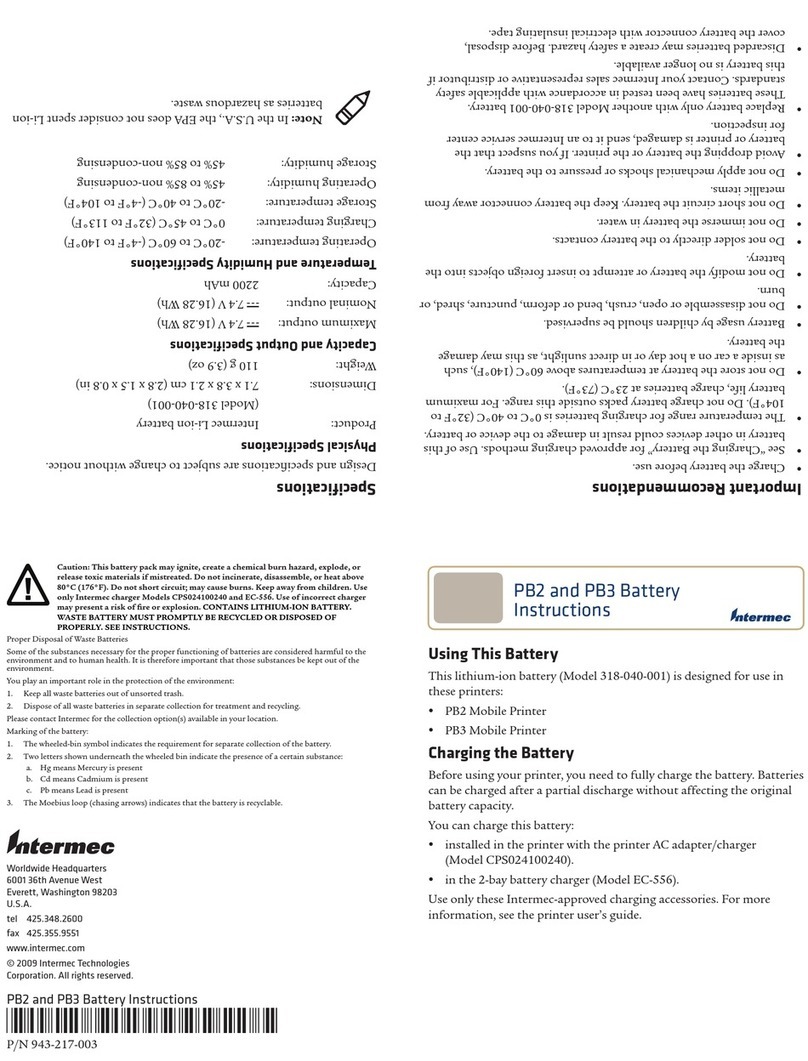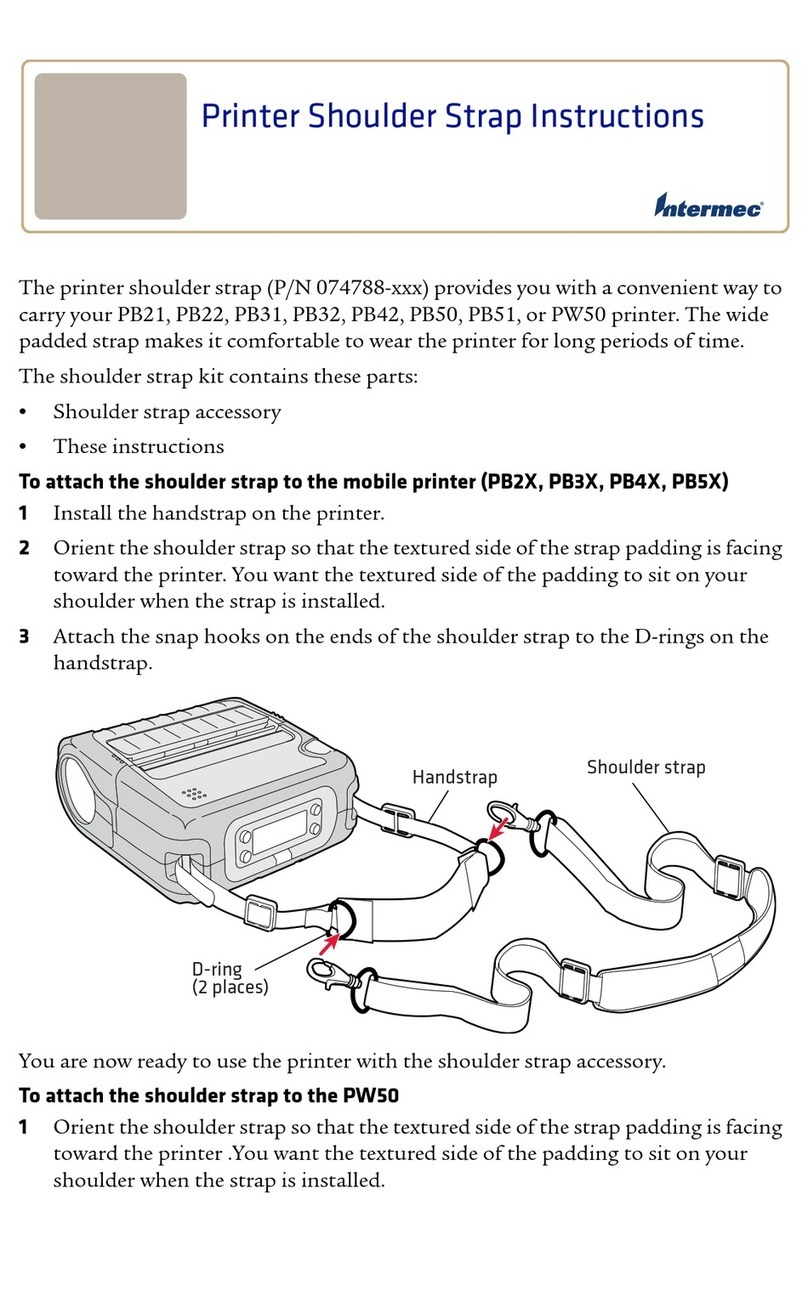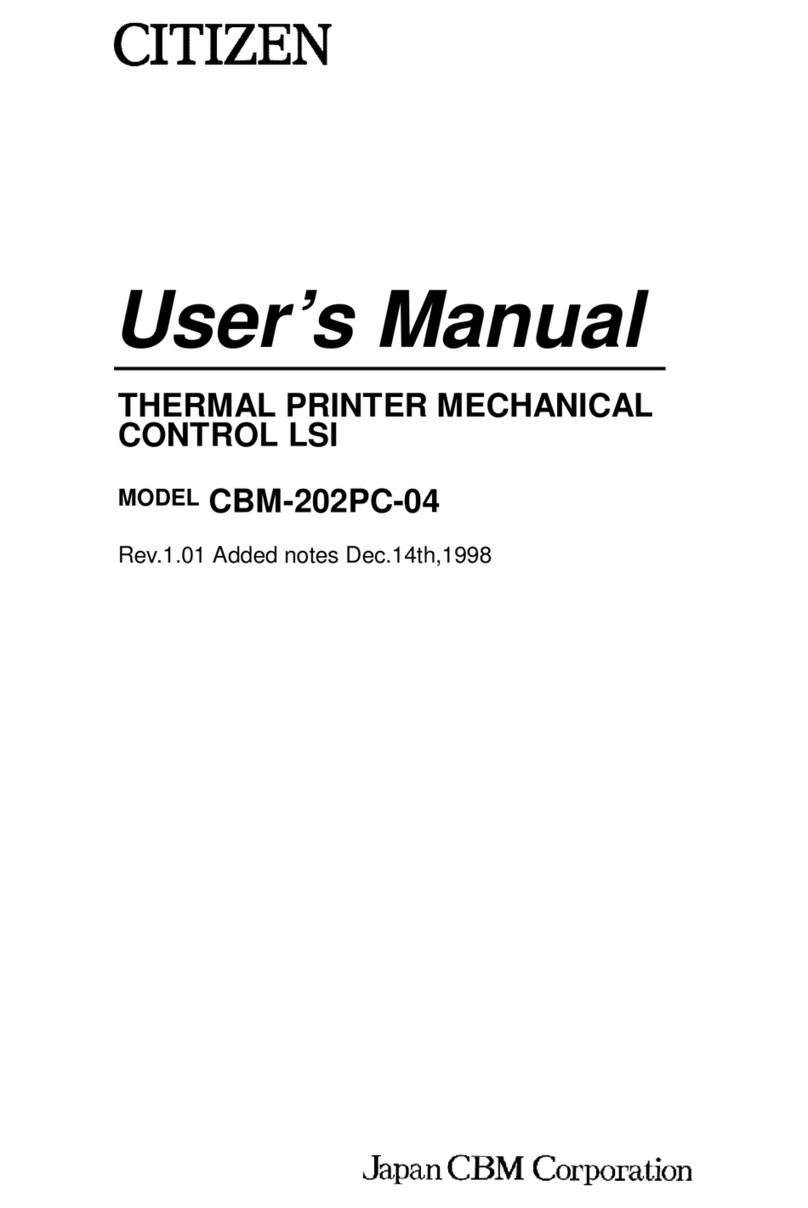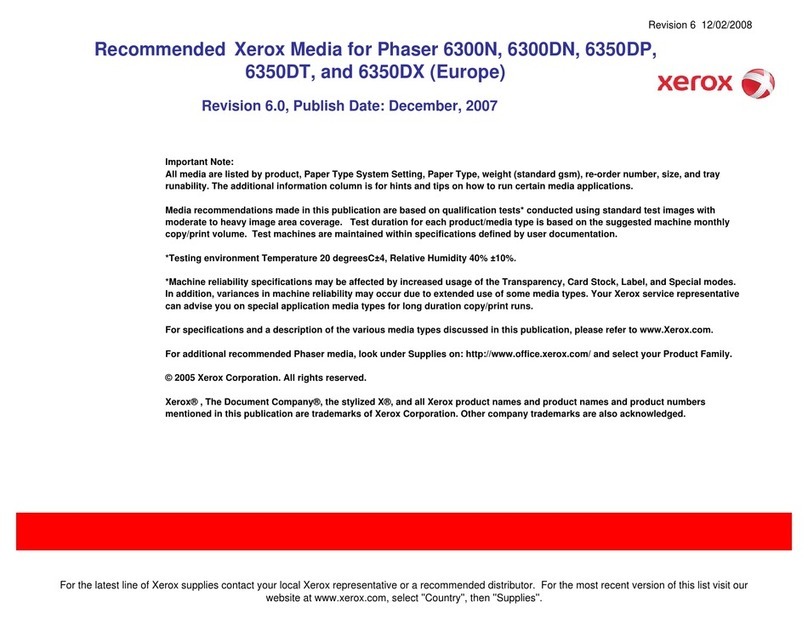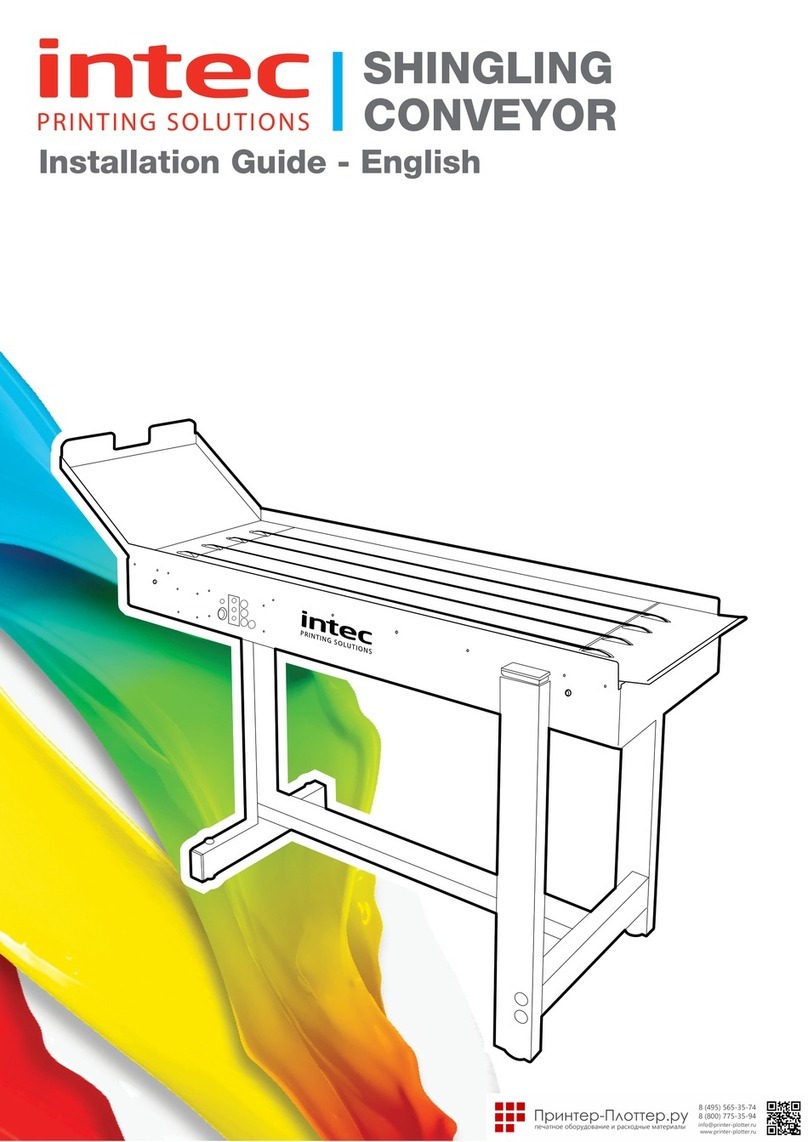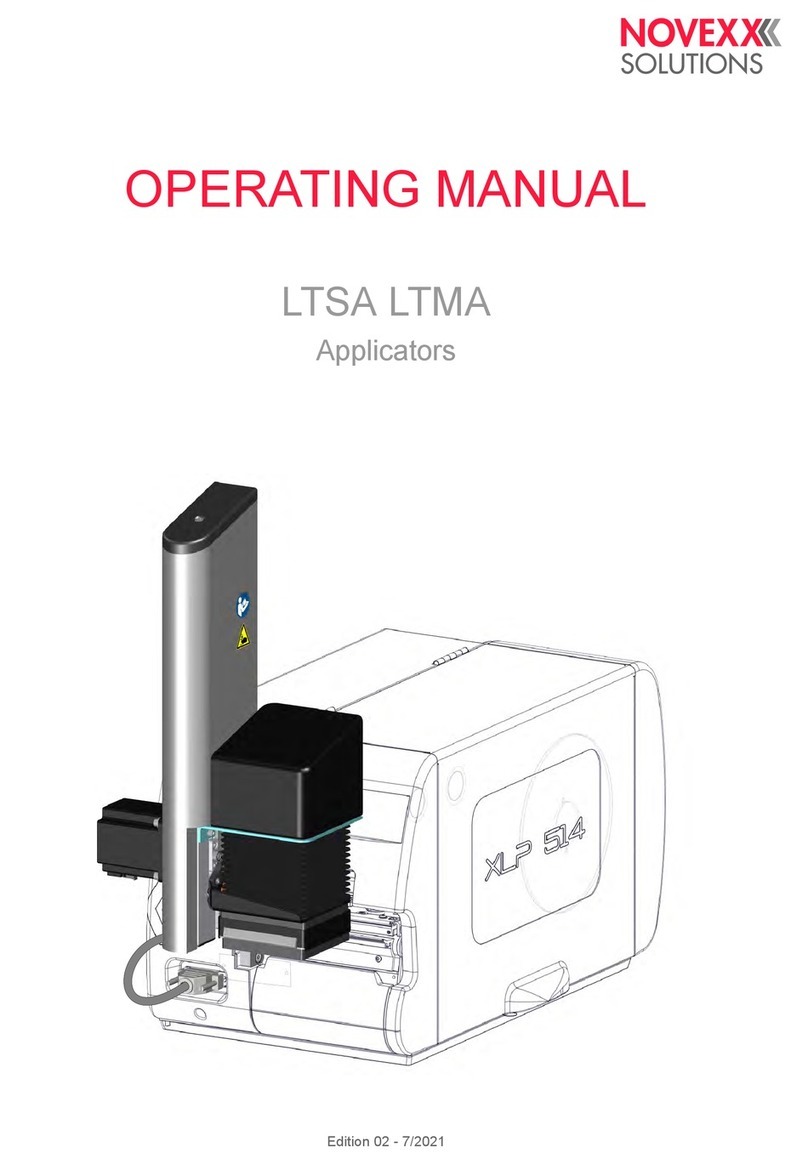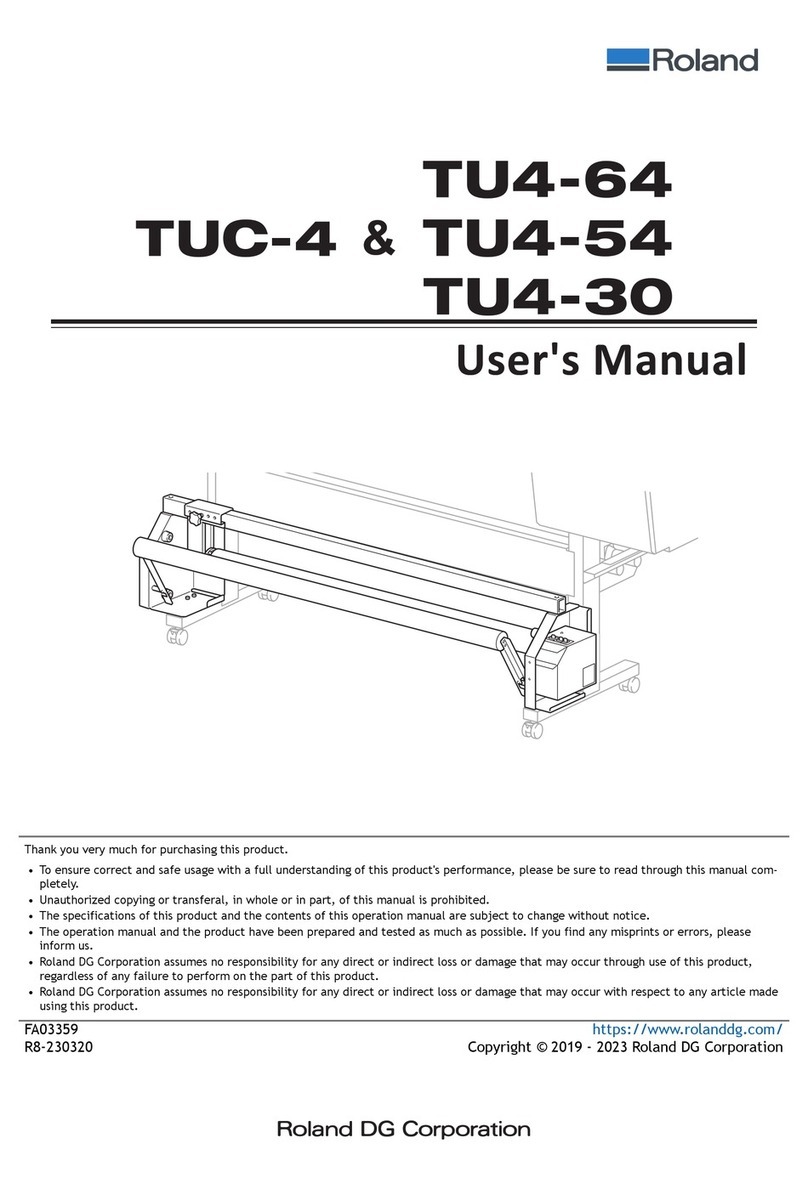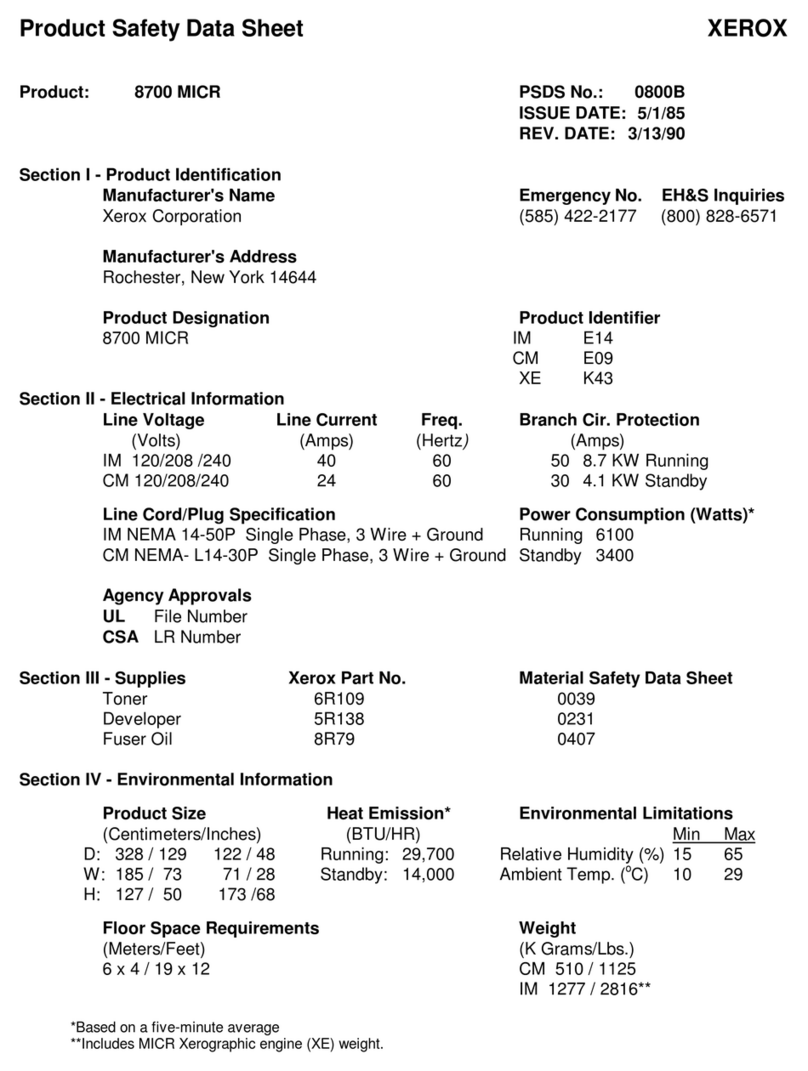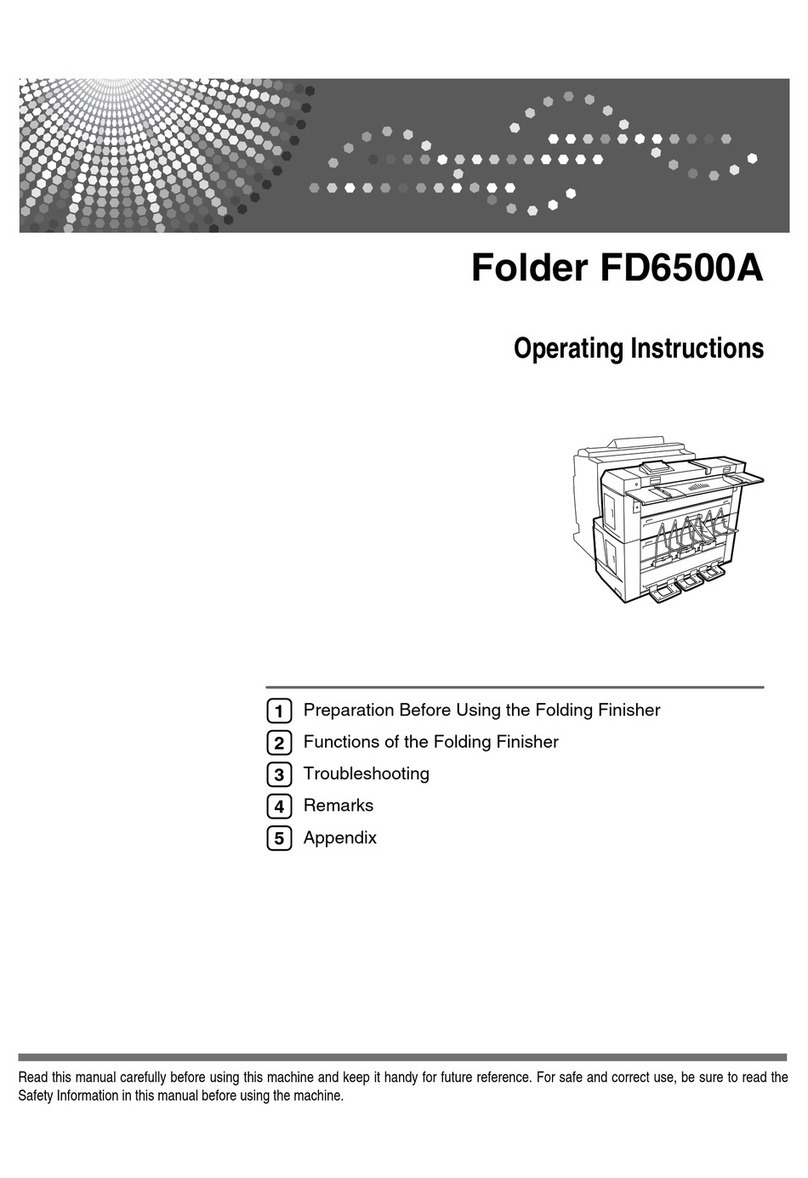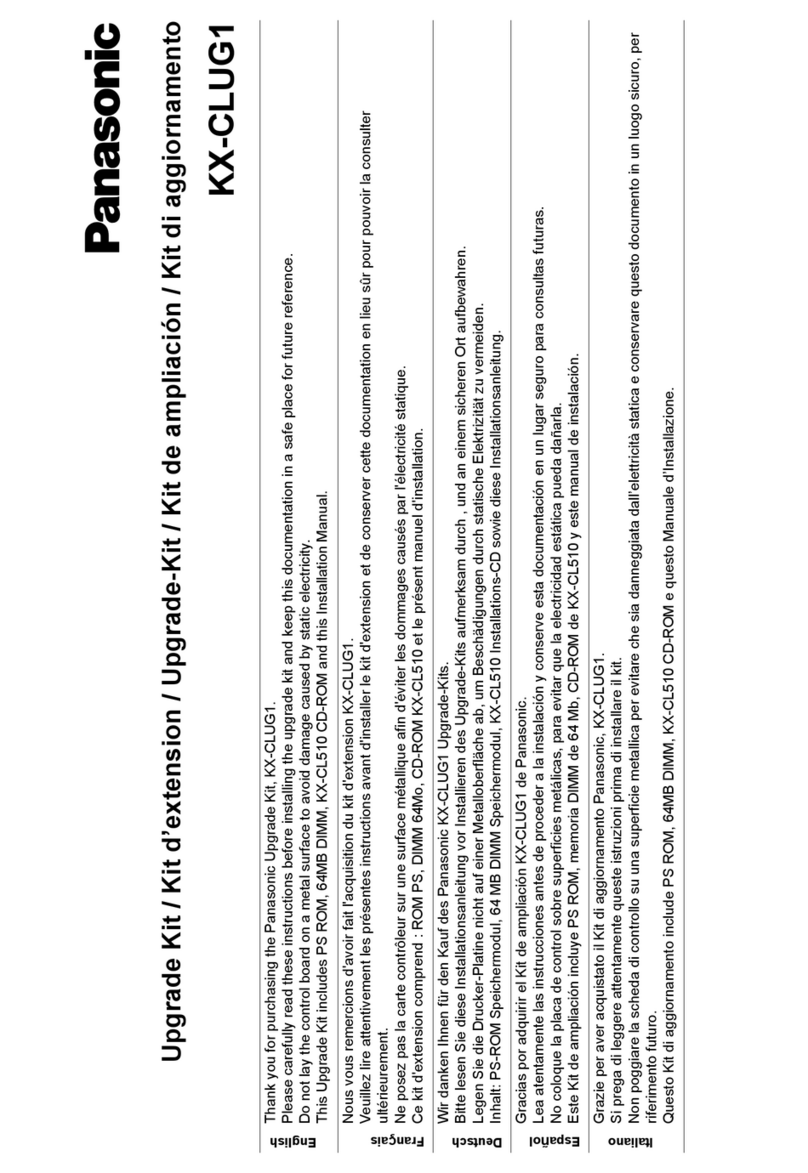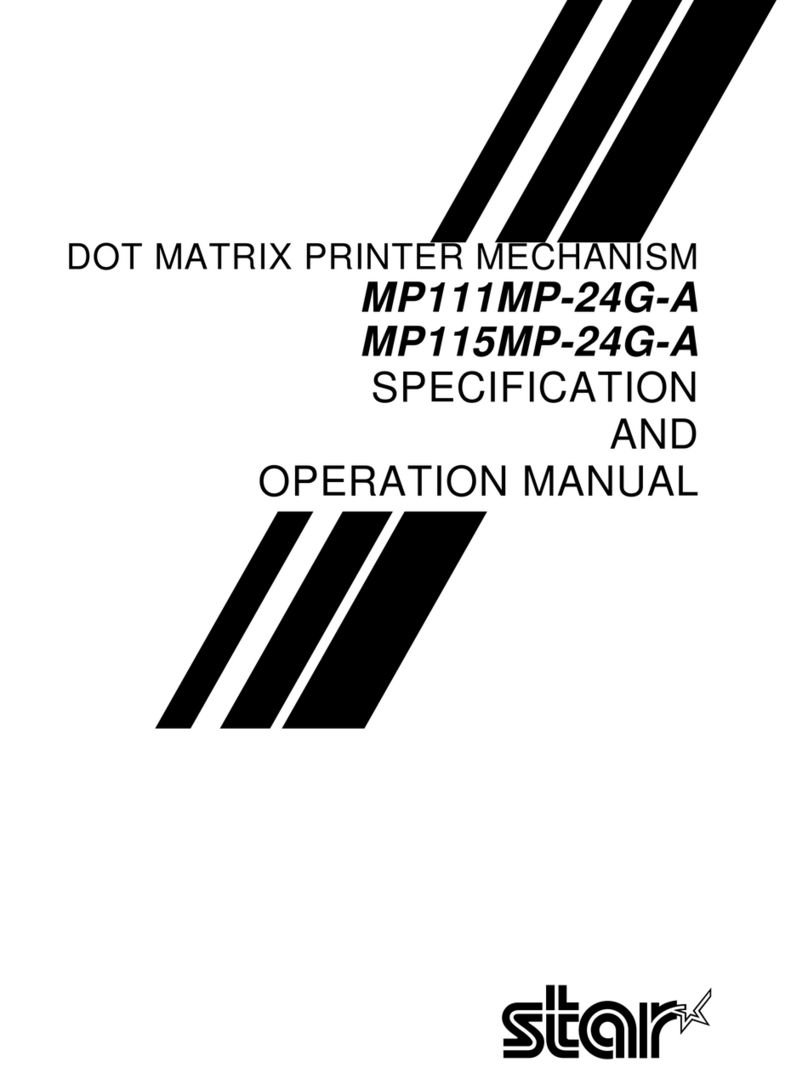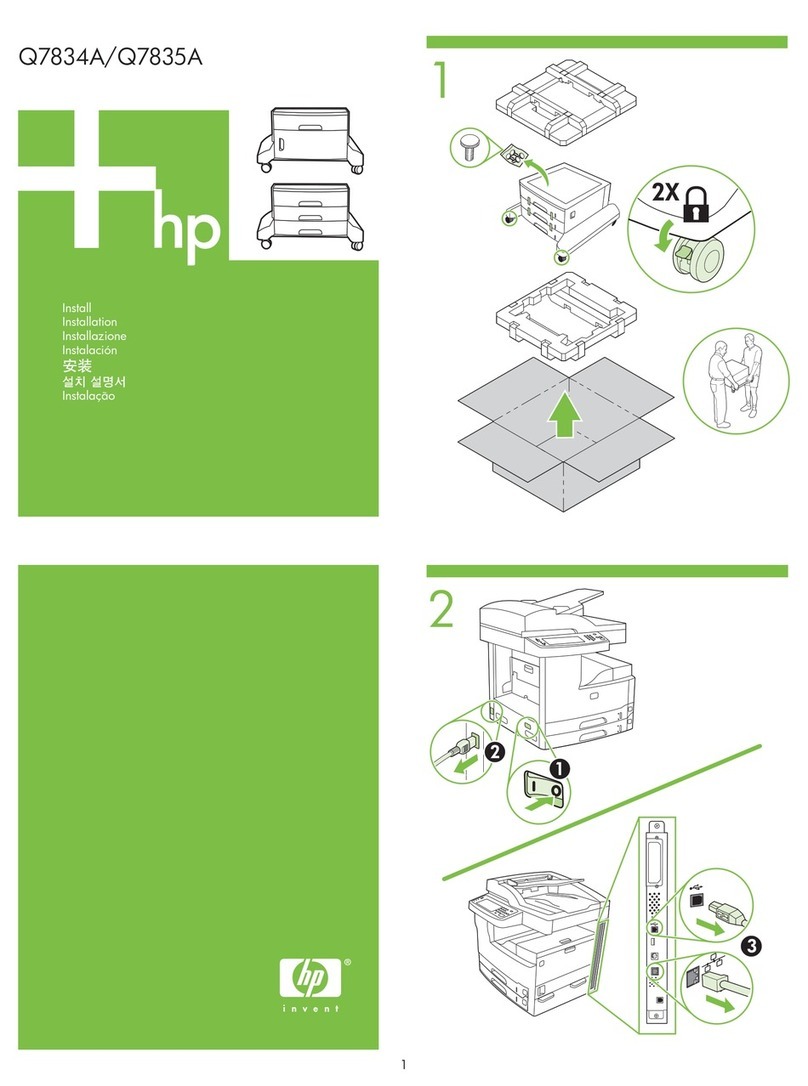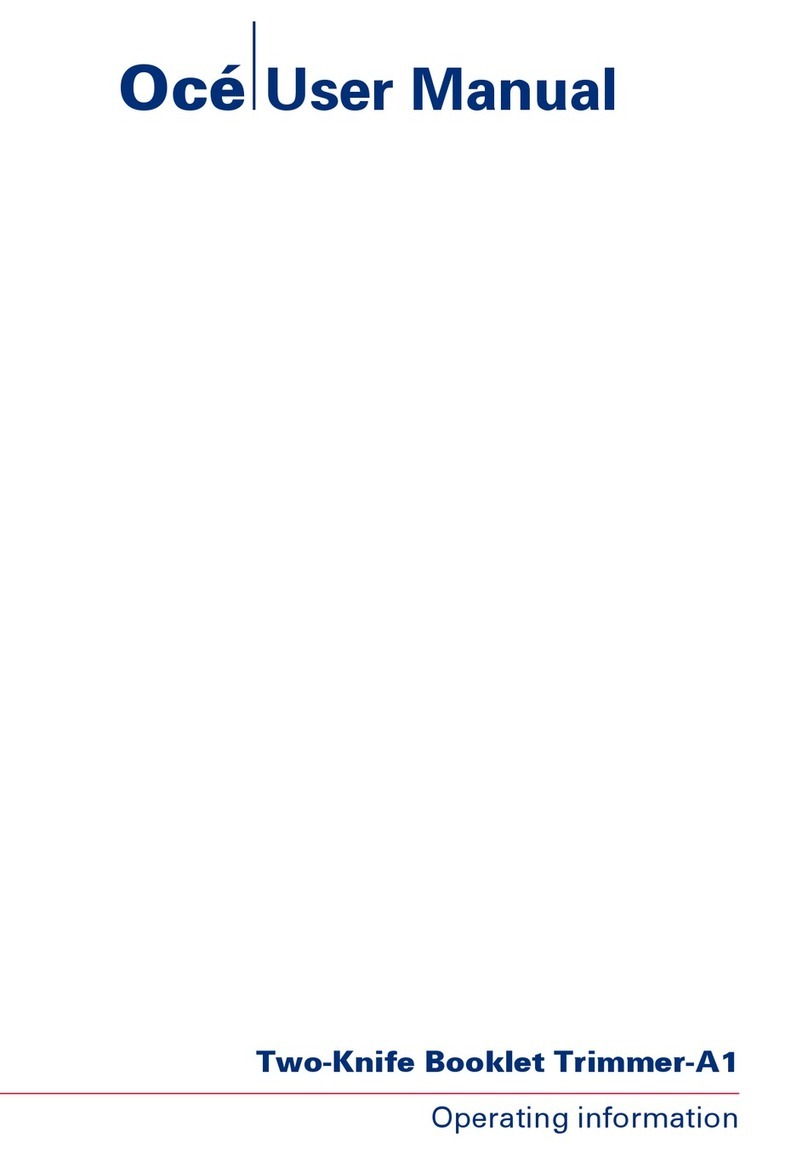Intermec EasyCoder 501 SA User manual
Other Intermec Printer Accessories manuals

Intermec
Intermec EasyCoder F2 User manual

Intermec
Intermec EasyCoder PD41 User manual

Intermec
Intermec EasyCoder PD41 User manual

Intermec
Intermec PM4I User manual

Intermec
Intermec PC43d User manual

Intermec
Intermec EasyCoder 501 SA User manual

Intermec
Intermec PM4I User manual

Intermec
Intermec PM4I User manual
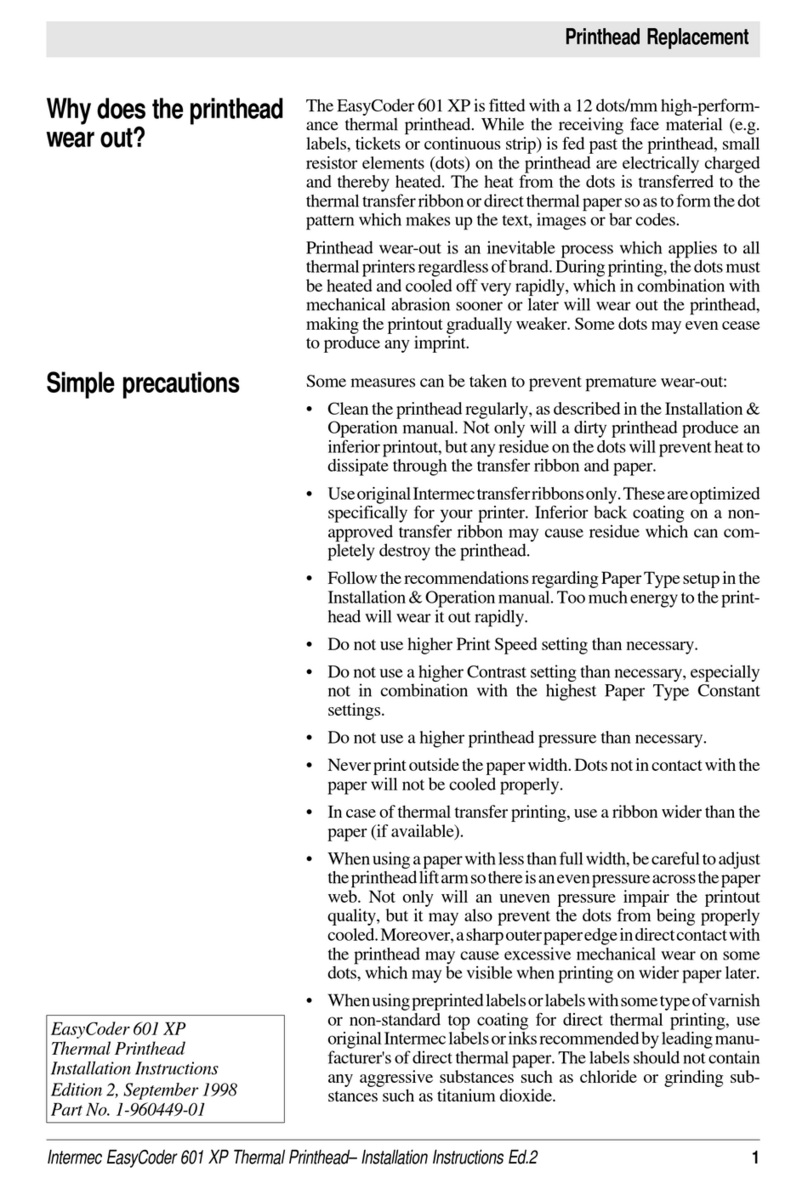
Intermec
Intermec EasyCoder 601XP User manual

Intermec
Intermec EasyCoder 3400e User manual

Intermec
Intermec PB42 User manual

Intermec
Intermec EasyCoder 501 SA User manual

Intermec
Intermec PW50 User manual

Intermec
Intermec EasyCoder PD4 User manual
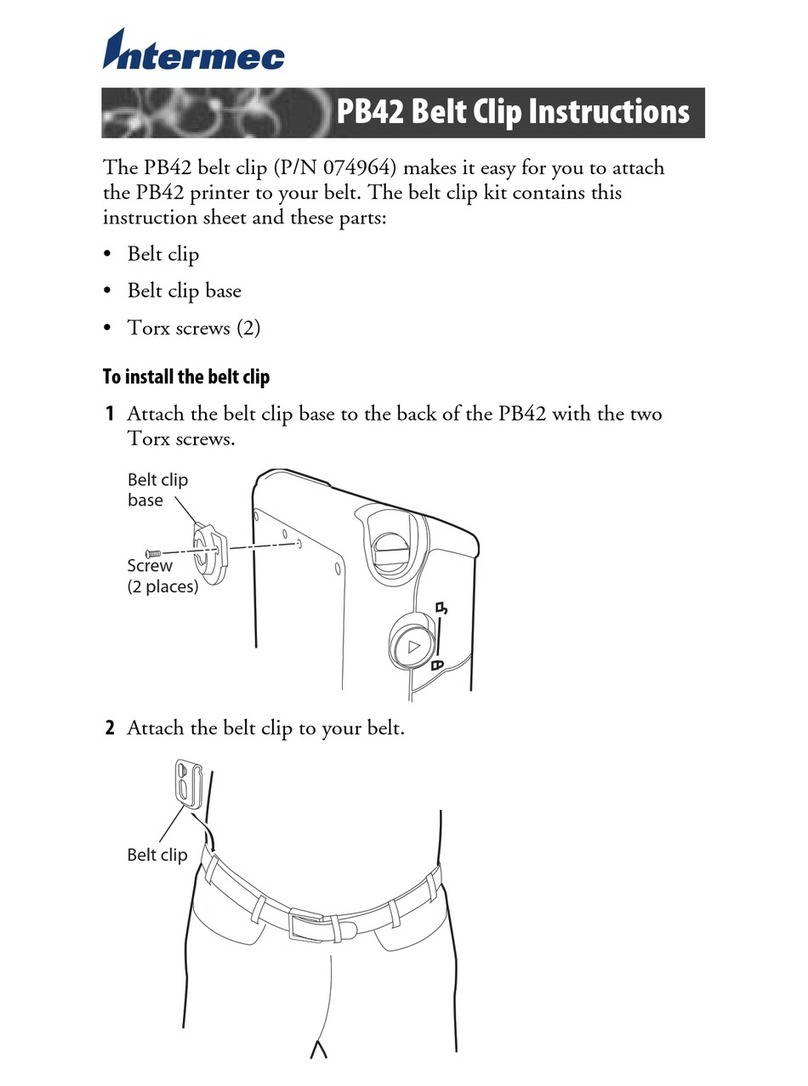
Intermec
Intermec PB42 Manual

Intermec
Intermec 3240 User manual
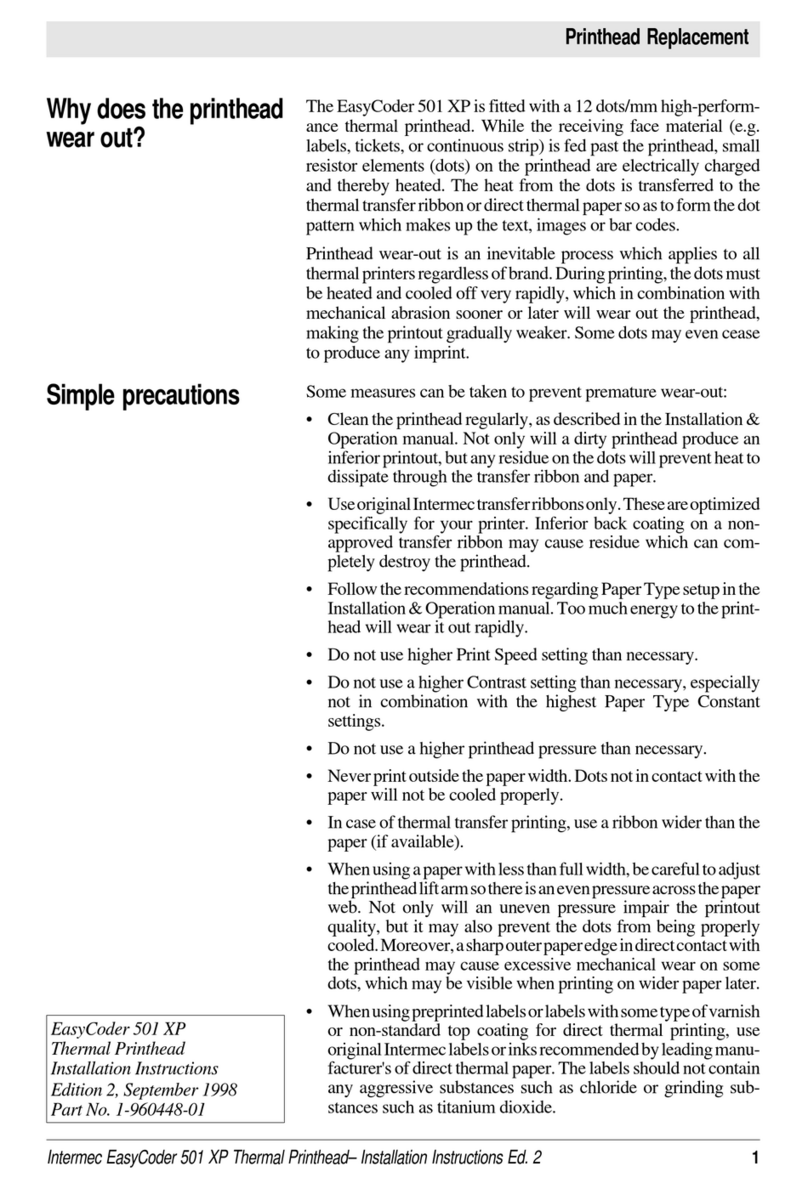
Intermec
Intermec EasyCoder 501XP User manual
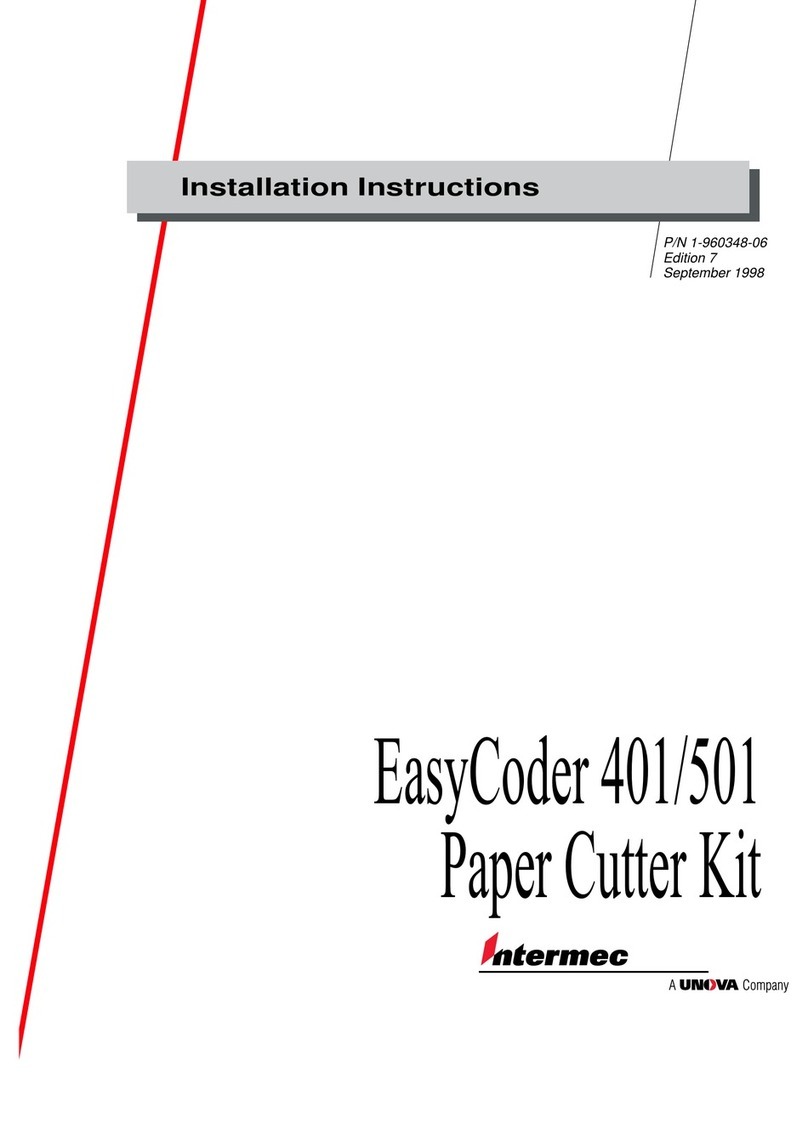
Intermec
Intermec EasyCoder 501 SA User manual

Intermec
Intermec EasyCoder PC4 User manual
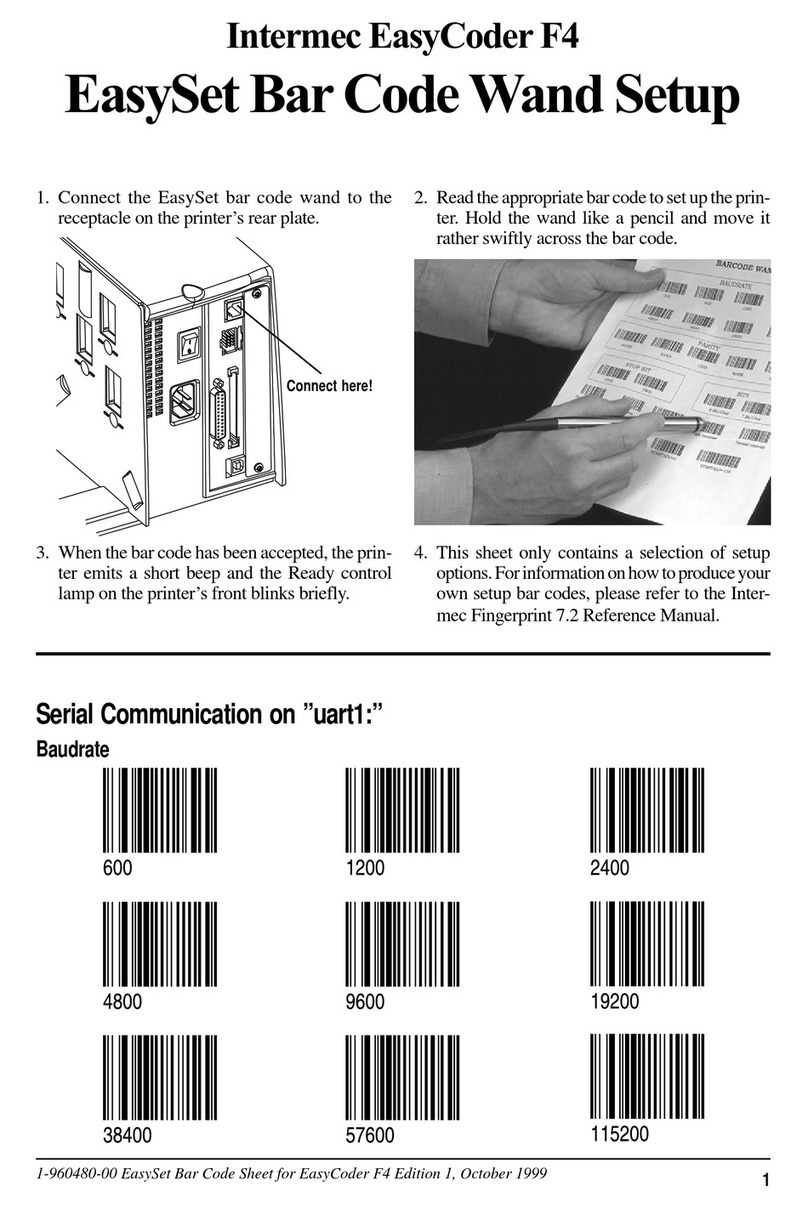
Intermec
Intermec EasyCoder F4 User manual