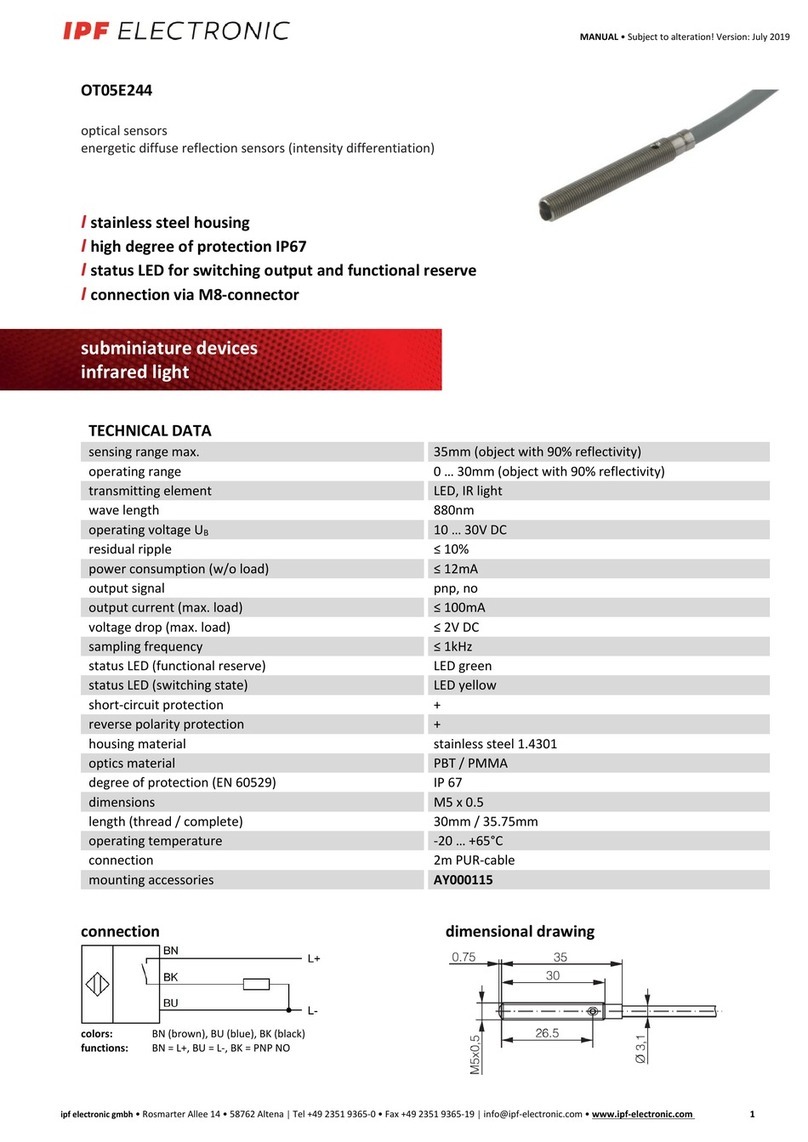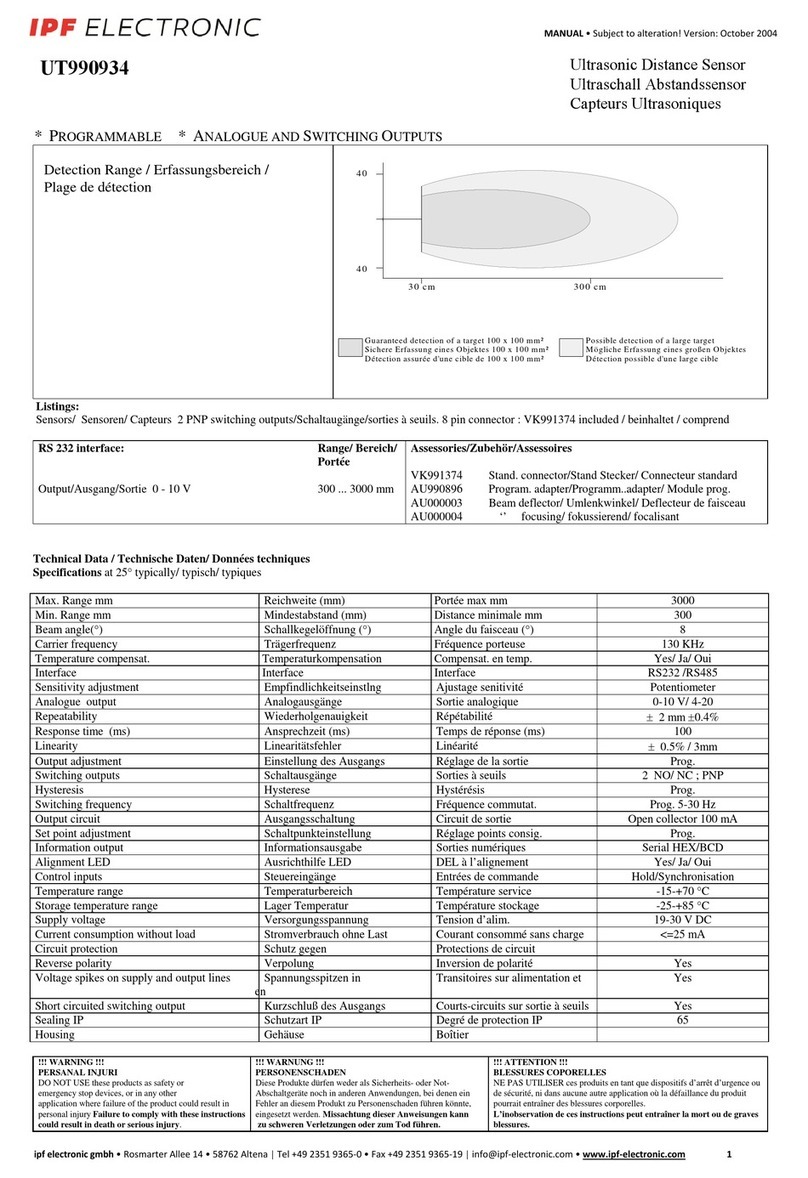Creating a job in 4 steps Overview feature checks
Commissioning of Ethernet interface
Part location
Part location
on contours
Part location
on edges
Part location
on circle
Part location
on text line
Geometry
Distance Circle Angle Count edges Point position
Feature comparison
Count
contour points
Contour
comparison
Brightness Contraste
Area size Count areas Pattern
comparison
Identification
Barcode Matrix code Text
To use
opti-check
in your network, you must assign the device a unique IP address.
The default factory configuration is:
1. If your network has an DHCP server, the IP address will request from that server.
You do not need any further manual adjustments.
2. If a valid IP address can not be determined within 15 seconds, the following
network configuration is used:
Default IP address: 192.16 8.0.250 (Subnet mask: 255.255.255.0)
My device is not located in the selection list after launching the
Application Suite
?
1. Check that the power cable of
opti-check
is connected correctly.
2. Make sure that your PC and
opti-check
are connected in the same network.
3. Check the network settings of your PC, especially the IP address and subnet
mask. Contact your administor possibly.
4. Make sure that each IP address is unique in your network!
Choose your device in the selection list. With CONNECT
button, you connect with the selected
opti-check
vision
sensor.
Launch of
opti-check
Application Suite
To implement reliable inspection with the
opti-check
vision sensor, the features to be inspected must be clearly
visible
.
Set the image focus with an inbus key on the
opti-
check
vision sensor installed at the testing site. The
corresponding inbus screw can be found on the sensor’s
LED panel.
Set the trigger to CONTINUOUS IMAGE CAPTURE.
Use the option Automatically generate suggestion…
Enter the speed of the object and the distance to object
between the sensor and the object (see front page,
Mechanical setup). The
Application Suite
calculates the
corresponding parameters automatically.
Manual fine adjustments of image brightness can be
made with the slider bar EXPOSURE TIME. Adjust the image
so that the object is seen to be bright enough without the
need to override.
1. Adjusting an optimum image
Now you can determine which features of the object to
be checked.
The command to link new feature checks is located in the
right hand corner of the parameter area. With the ADD
button, you can create a new feature check for your job.
As each inspection process has tolerances with regard
to the position of the test object, most jobs begin with
part location. The part location searches for the reference
edges of the test object and aligns all subsequent feature
checks to these reference edges.
After selection of a feature check you can parametrize the
feature to be checked. Each feature is optimized for just
one inspection task and supplies a Pass (OK) or
Fail (NOK) result.
2. Add new feature checks
You can now activate
opti-check
.
The
Application Suite
displays the current statistics of
each feature check, the entire evaluation and live images
4. Activate
opti-check
3. Configure interfaces
Example:
Setting of feature check BRIGHTNESS
For this example, select the feature check BRIGHTNESS on
the tab FEATURE COMPARISON. Confirm selection of this
feature check with OK.
In the example, the working area is dragged as a circle.
Adjust it by clicking on area’s center and holding the left
mouse button depressed.
The mean gray-value currently measured in the working
area is indicated as BRIGHTNESS.
The associated switching thresholds for Pass/Fail may be
adjusted by graphic input or by directly entering the
MIN /MAX values.
Confirm your settings with the OK button.
The description of feature checks in detail is found in the
information window of the
Application Suite
and in the
technical documentation.
2. Add new feature checks
NOTE
For OC539620-OC539622 and
OC539720-OC539722, the image
focus is set on the installed lens.
Select the appropriate settings on the tabs.
Output assignment, Flexible result conjunction
(OC5394XX / OC5395XX / OC5396XX / OC5397XX only)
Output time, Duration of output signal
Settings, as the data is transferred
(excluding OC5391XX)
Inputs about the process interface
(excluding OC5391XX)
Configuration web interface