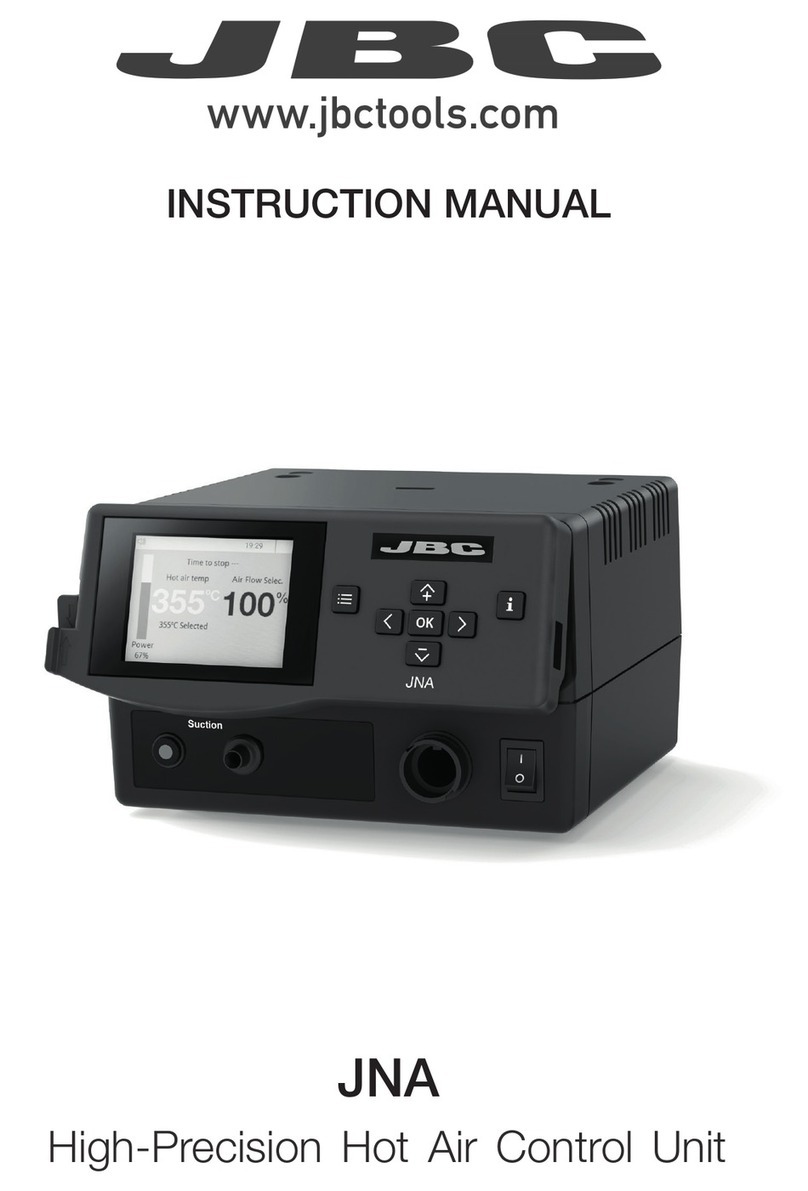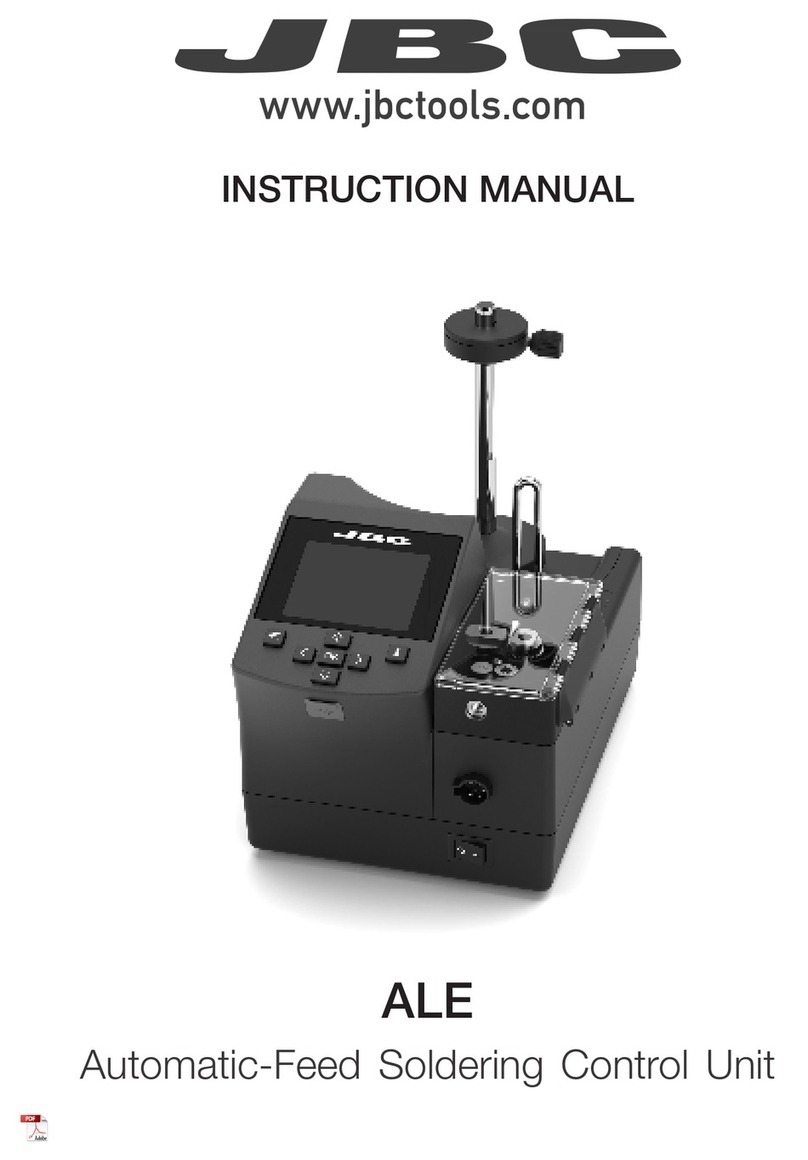350ºC
Port
3
Power
45%
Selected 350º
+
C245-003
MENU
17:14 ?
Port
3
Port
3
Sleep
Tool in the stand
Actual Temp. 180ºC
Delay to hibernation: 29:30
MENU
17:14
?
3
Port
Hibernation
Actual Temp. 25ºC
MENU
17:14
?
OK
350 ºC
Port
1
Power
45%
Temp. Levels
T245
250 350 380
17:14
OK
350 ºC
Port
1
Power
45%
Temp. Levels
T245
250 350 380
17:14
OK
350 ºC
Port
1
Power
45%
Temp. Levels
T245
250 350 380
17:14
Operation
The JBC Most Efficient Soldering System
Our revolutionary technology is able to recover tip temperature extremely quickly. It means the user
can work at a lower temperature and improve the quality of soldering. The tip temperature is further
reduced thanks to the Sleep and Hibernation modes which increase up to 5 times the life of the tip.
3. Hibernation1. Work 2. Sleep
When the tool is lifted from
the stand the tip will heat up
to the selected temperature.
When the tool is in the stand,
the temperature falls to the
preset Sleep temperature.
After longer periods of
inactivity, the power is cut off
and the tool cools down to
room temperature.
Long period
in the stand
Tools Menu:
· Adjust temperature limits and
cartridge.
· Set temperature levels.
Tools Menu:
· Set Sleep temperature.
· Set Sleep delay.
(from 0 to 9 min or no Sleep)
Tools Menu:
· Set Hibernation delay.
(from 0 to 60 min or no
hibernation)
Peripherals
17:14
Port 1 2 3 4
MS a
?
Peripherals
17:14
Port 1 2 3 4
MS a
?
PERIPHERAL
Peripheral 1 plugged:
Electric Suction Module
Setup Postpone
Peripherals
1. To configure your Electronic Suction Module
press Setup in the popup window.
MSE Initial Setup
After connecting the electric desoldering module (MSE-A), a popup window is
opened.
2. Select the module from the list of peripheral
connections.Remember your first connection
is denoted as “a”, the second being “b”, etc.
(e.g. MS_a, MS_b,...)
3. Select the port of the tool you want to link to
the peripheral.
4. Press Menu or Back to save changes.
Once set up, you can change the module
settings by entering the Peripherals Menu.
Insert the cartridge model and the station will
recognize its characteristics (size and shape) to
provide better temperature precission.
After inserting
the cartridge,
introduce
the last 3
numbers of
its reference.
Cartridge Adjustment
6
Tools
?
17:14
T245 - port 3
Cartridge Adjust C245-003
Temperature adjust 0ºC
Temp. level set Off
Sleep delay 0 min.