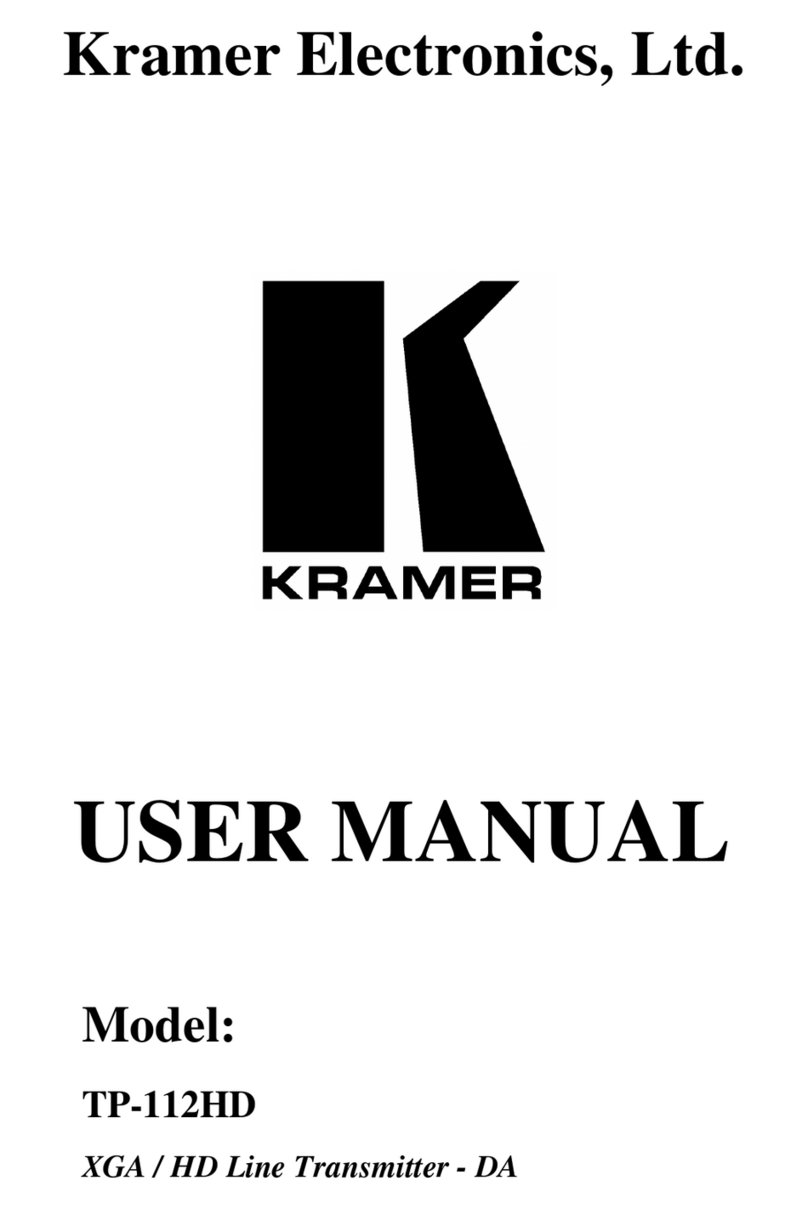Kramer EXT3-C-WP-XR-T User manual
Other Kramer Transmitter manuals

Kramer
Kramer SID-X1N User manual

Kramer
Kramer WP-871xr User manual

Kramer
Kramer WP-110 User manual

Kramer
Kramer TP-594Txr User manual

Kramer
Kramer TP-185 User manual

Kramer
Kramer TP-752T User manual

Kramer
Kramer 691 User manual

Kramer
Kramer TP-551N User manual

Kramer
Kramer TWA User manual

Kramer
Kramer TP-45EDID User manual

Kramer
Kramer TP-581T User manual

Kramer
Kramer SID-X2N Installation and operation manual

Kramer
Kramer TP-121EDID User manual
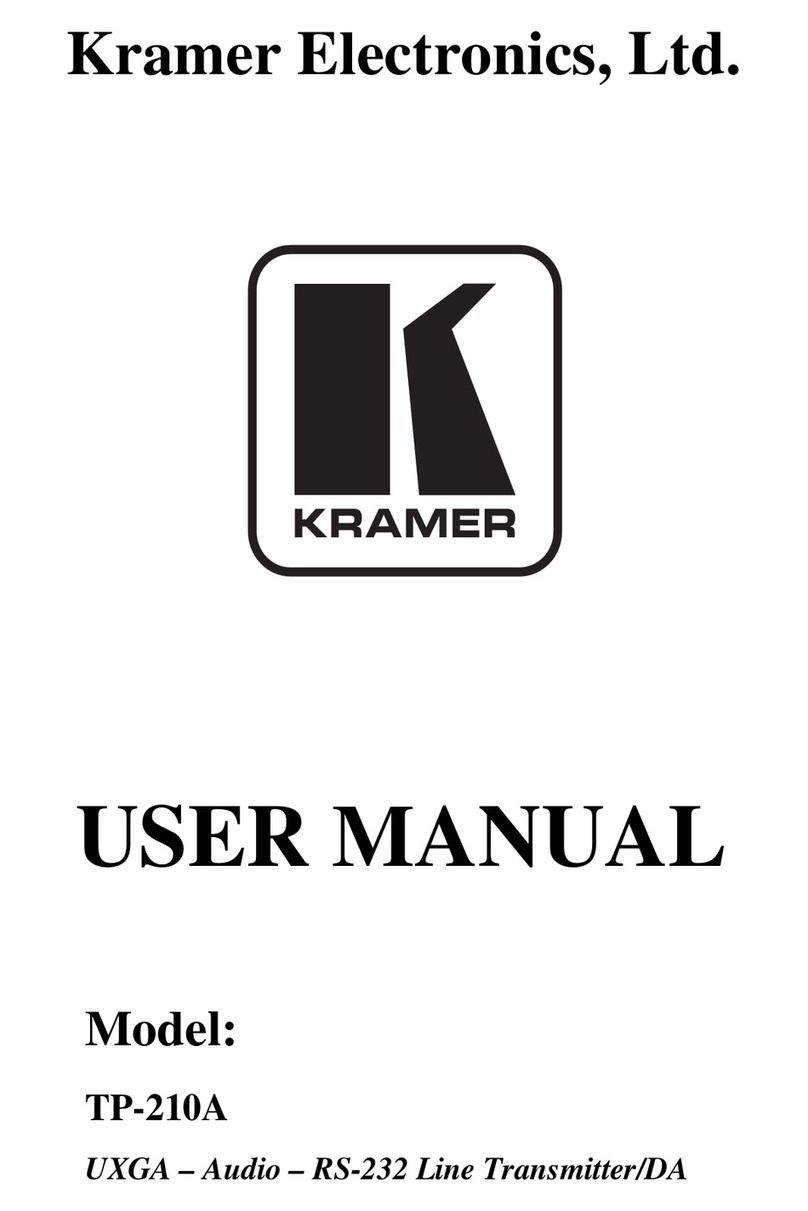
Kramer
Kramer TP-210A User manual

Kramer
Kramer 675T User manual

Kramer
Kramer WP-121 User manual
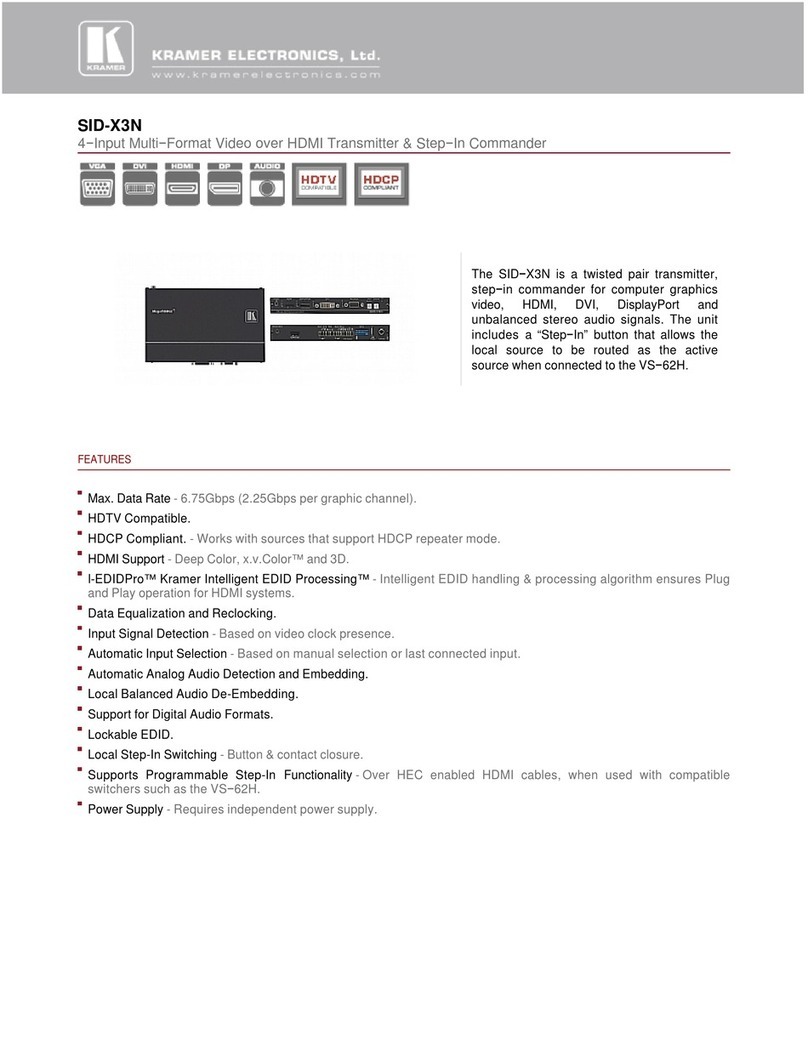
Kramer
Kramer SID-X3N Installation and operation manual
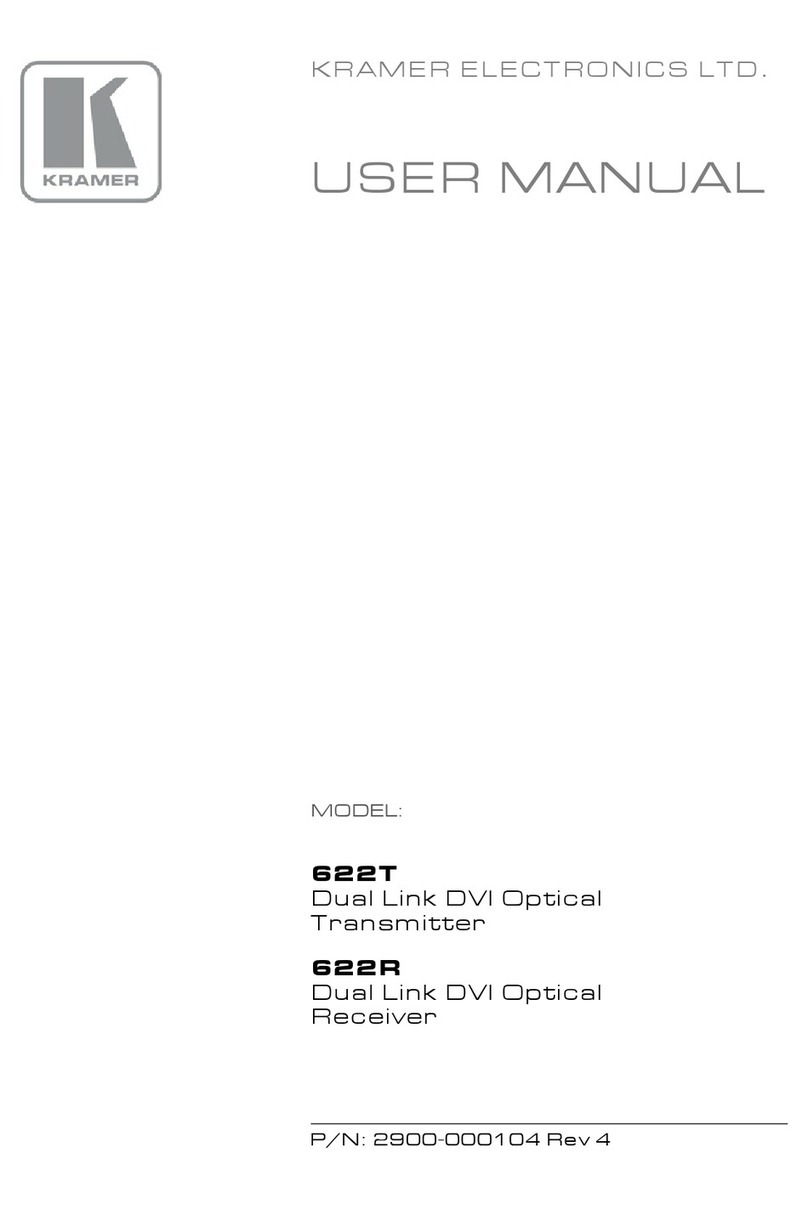
Kramer
Kramer 622T User manual

Kramer
Kramer TP-551N User manual

Kramer
Kramer TP-410 User manual
Popular Transmitter manuals by other brands

Dejero
Dejero EnGo 3x manual

Rosemount
Rosemount 4600 Reference manual

Speaka Professional
Speaka Professional 2342740 operating instructions

trubomat
trubomat GAB 1000 instruction manual

Teledyne Analytical Instruments
Teledyne Analytical Instruments LXT-380 instructions

Rondish
Rondish UT-11 quick start guide