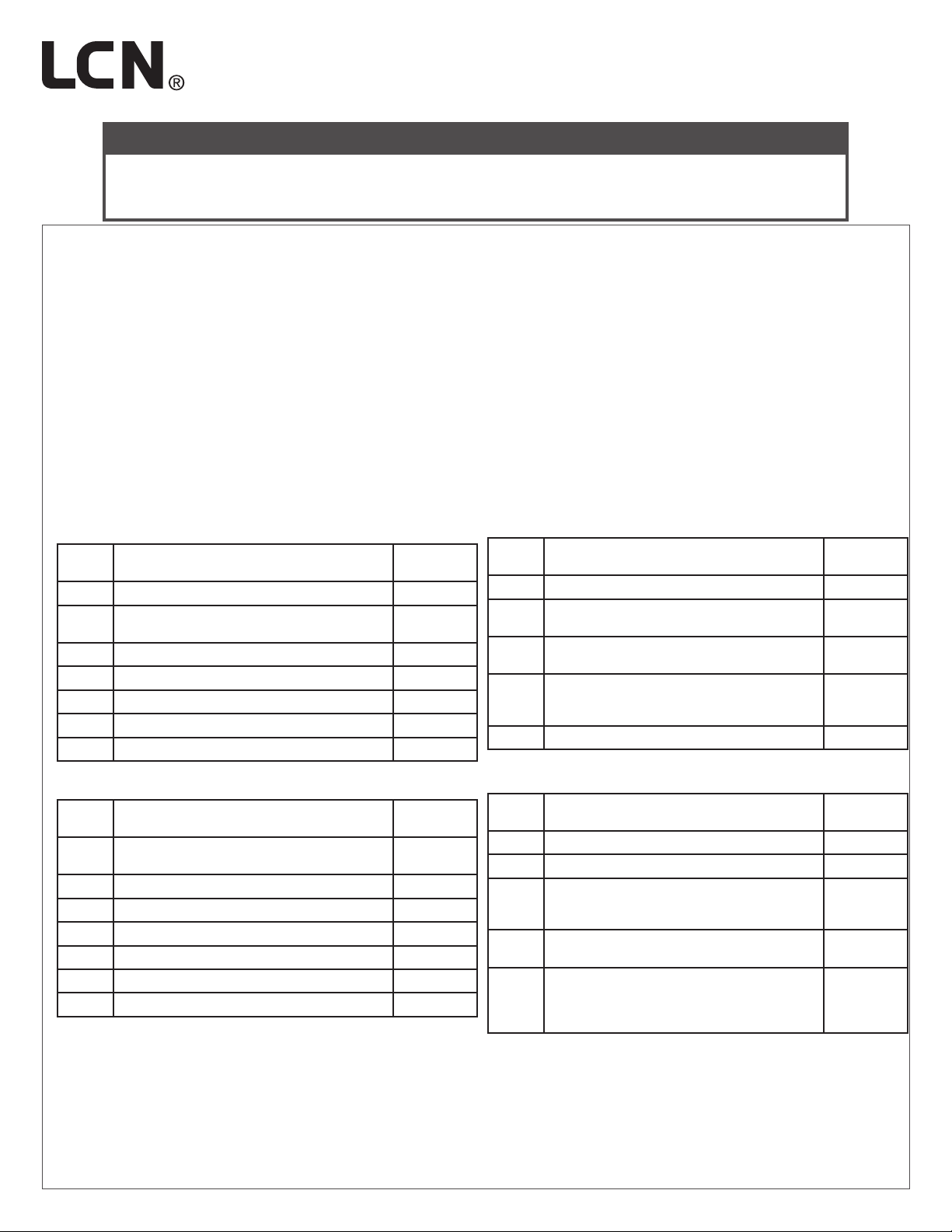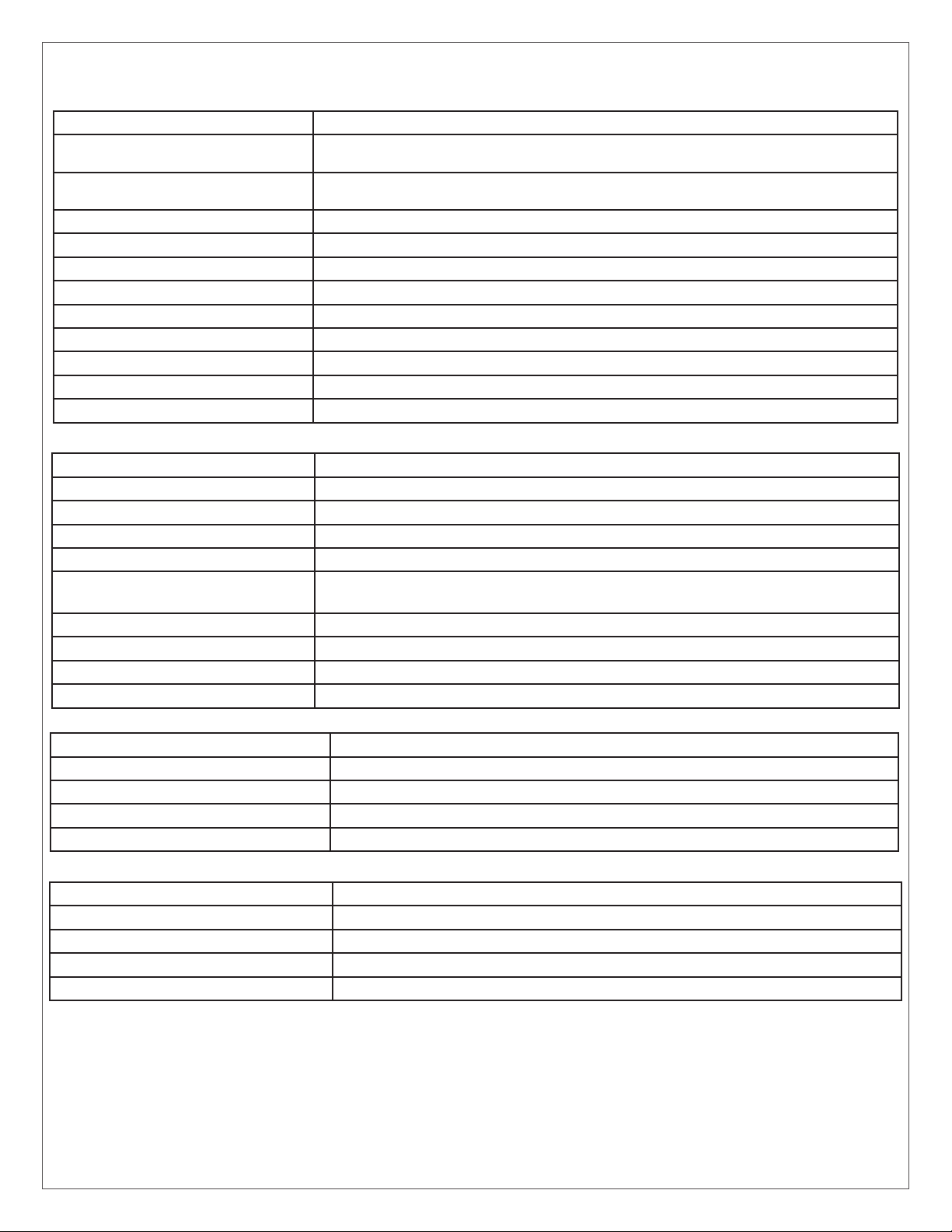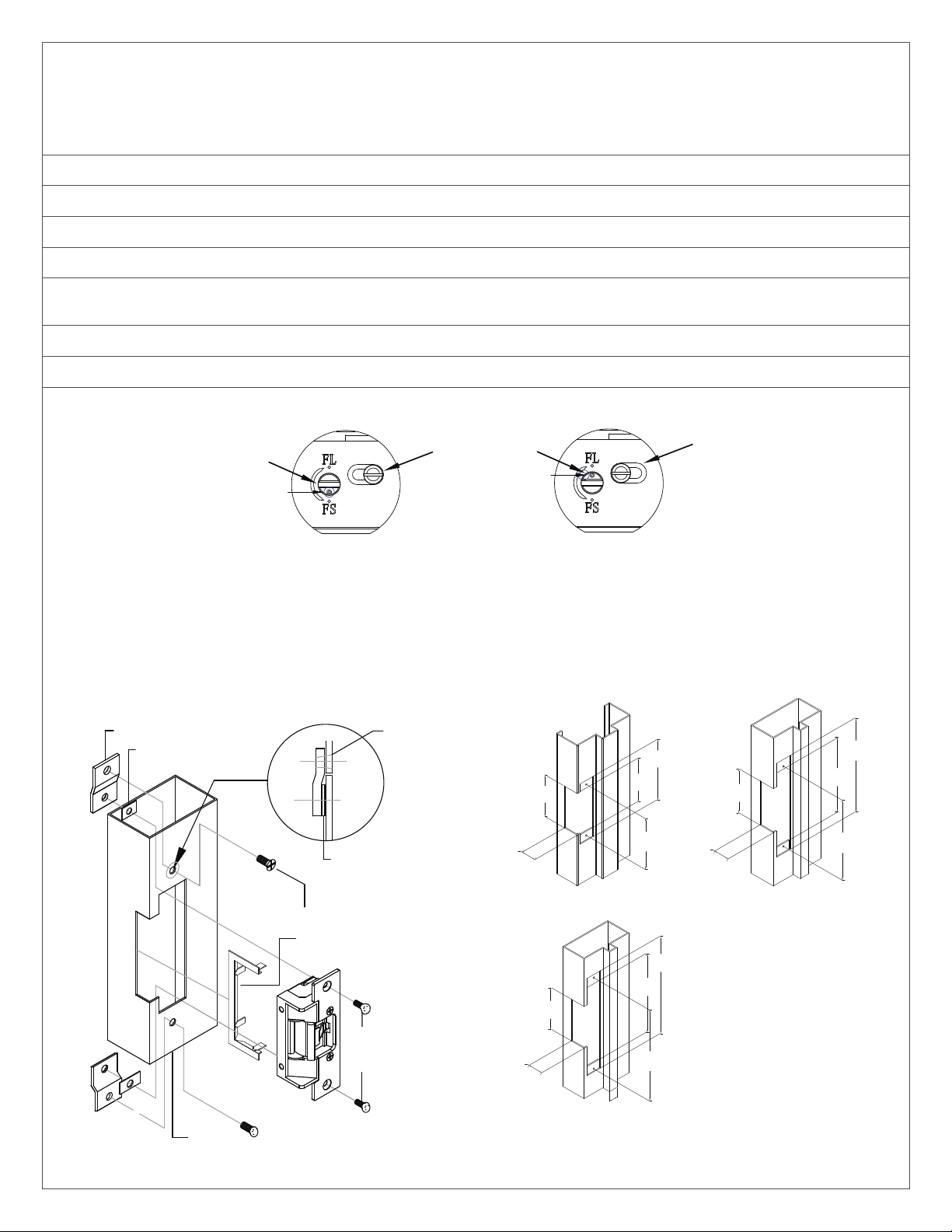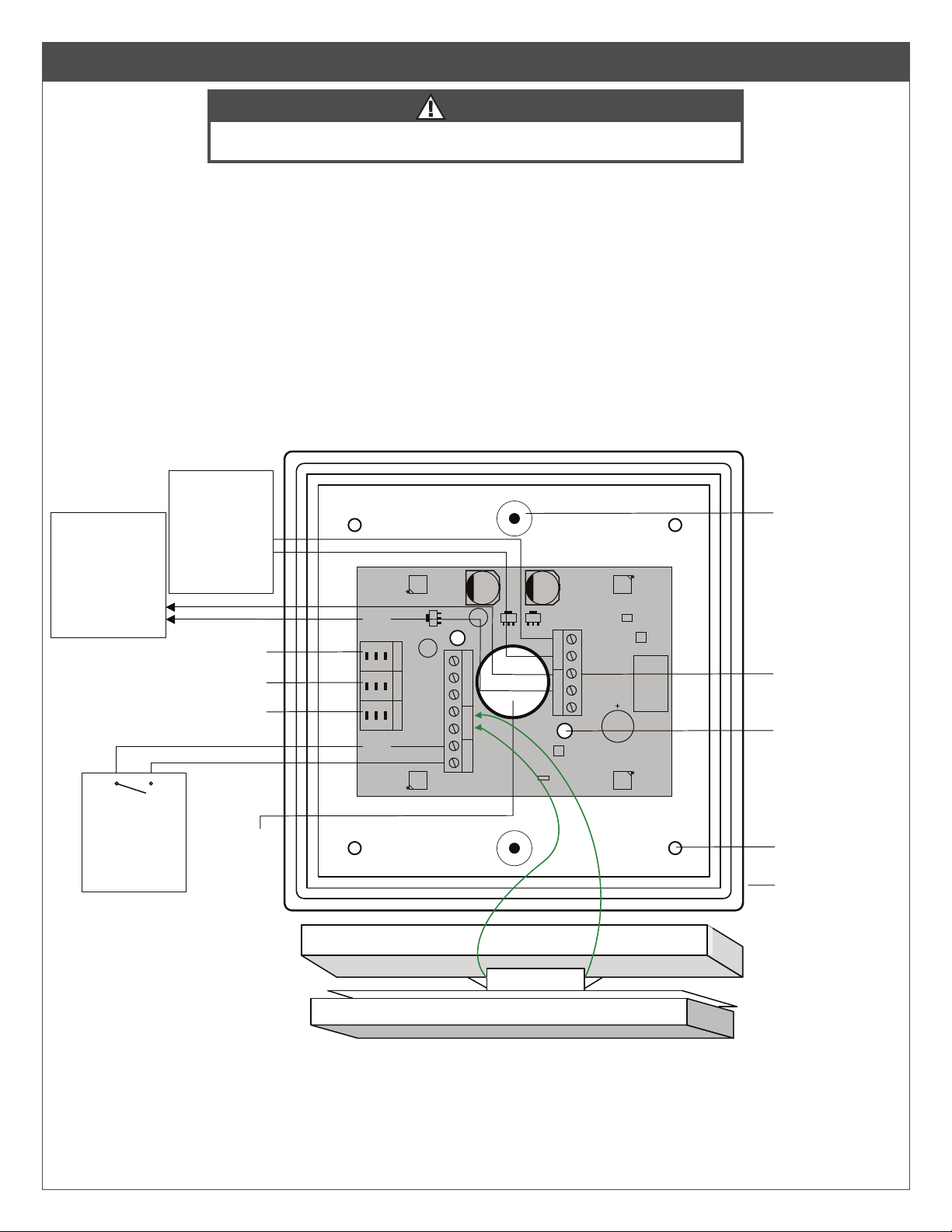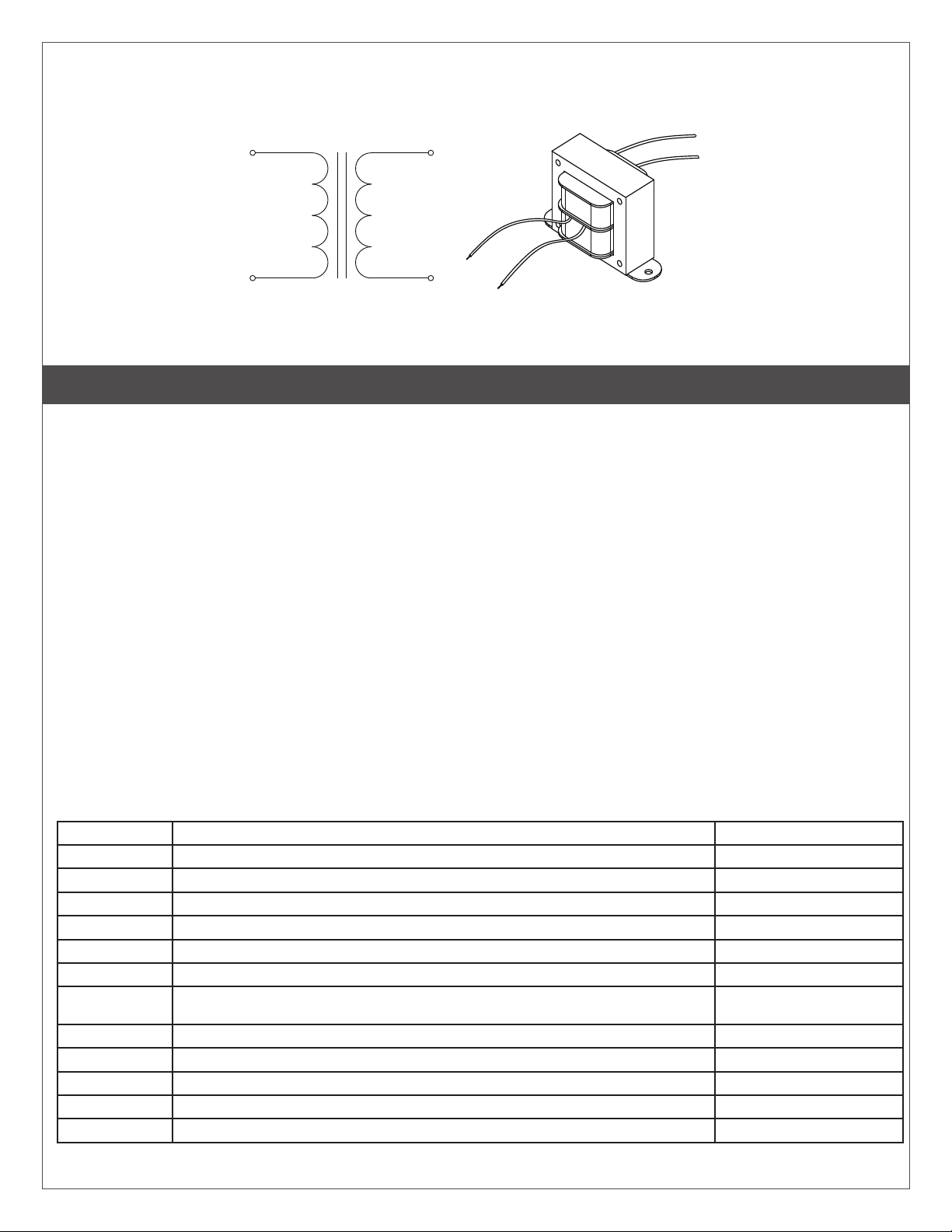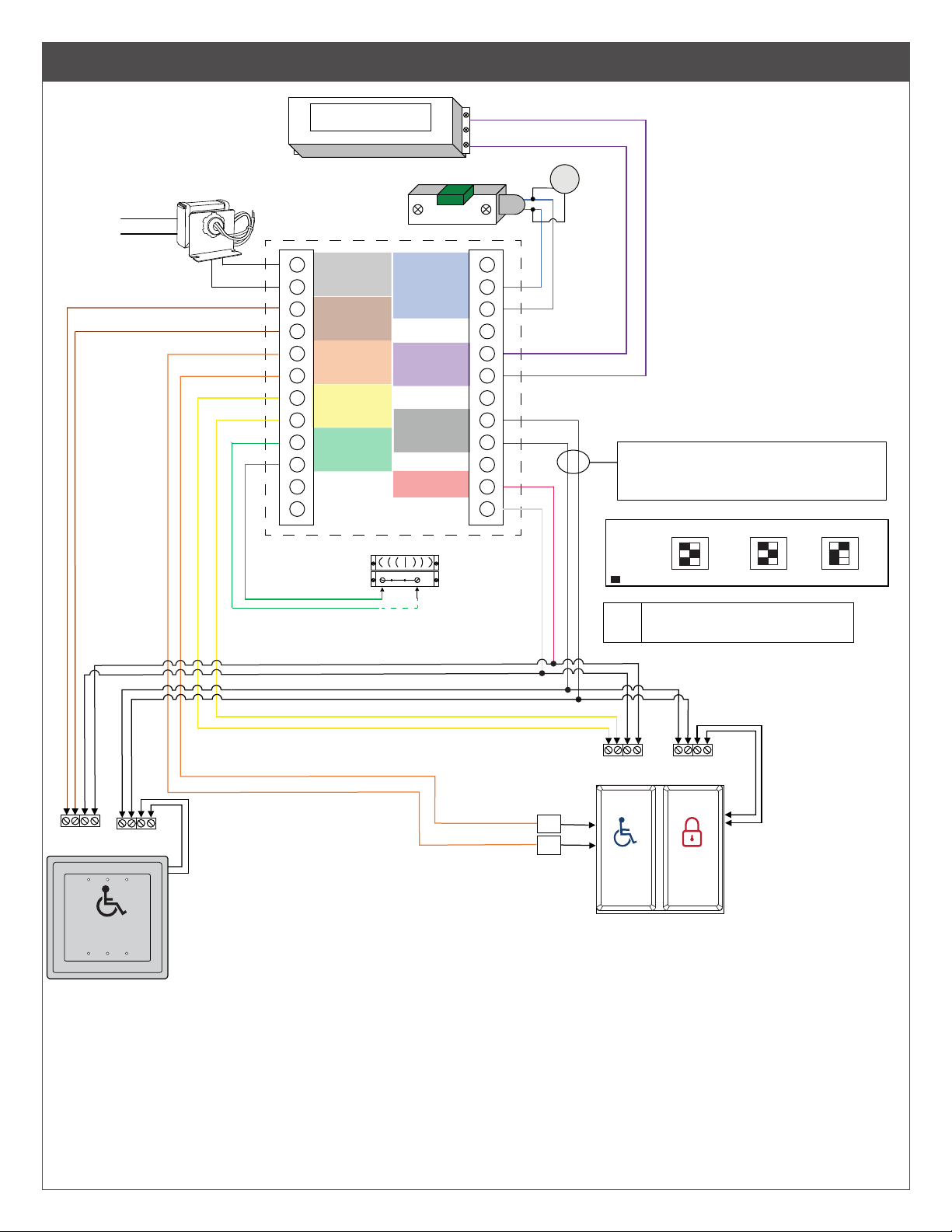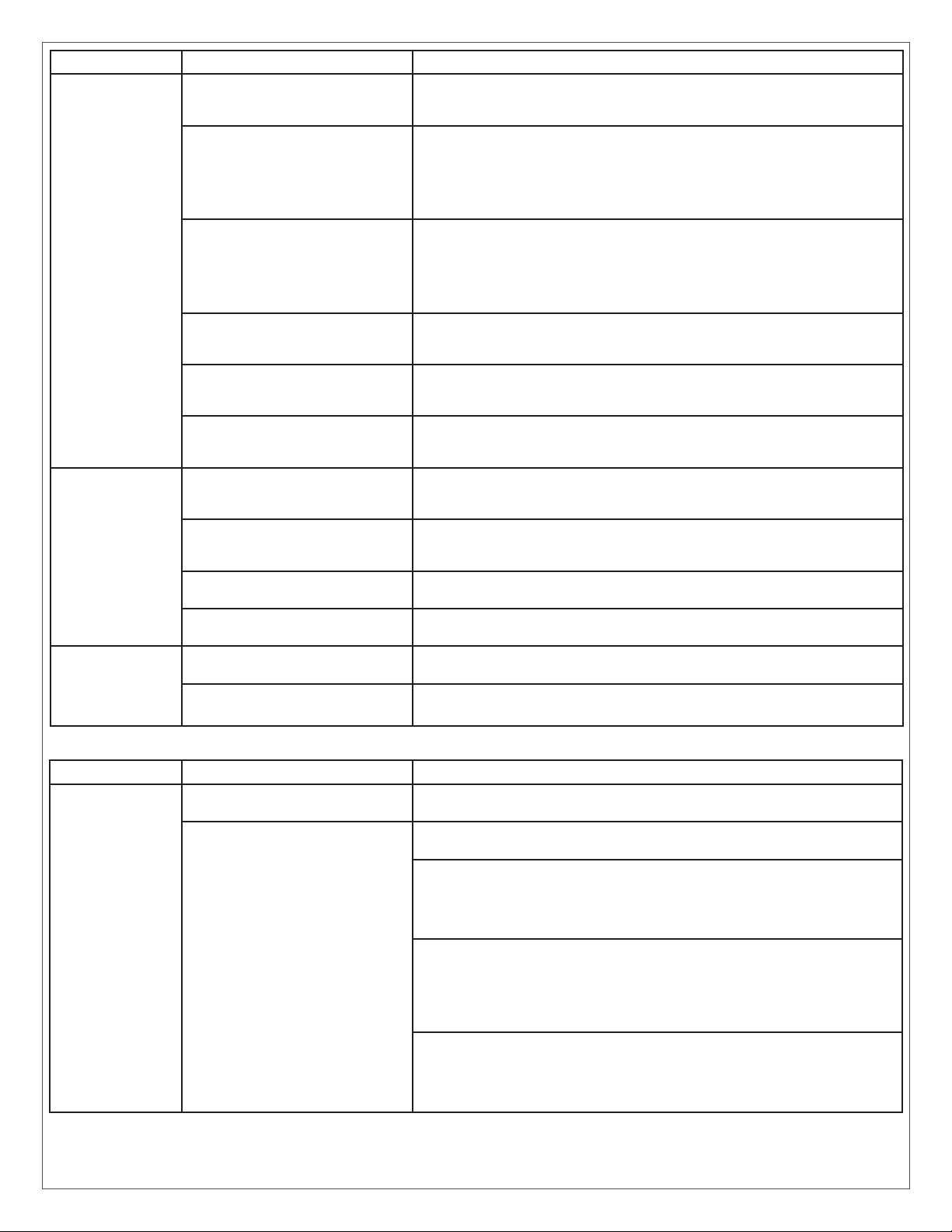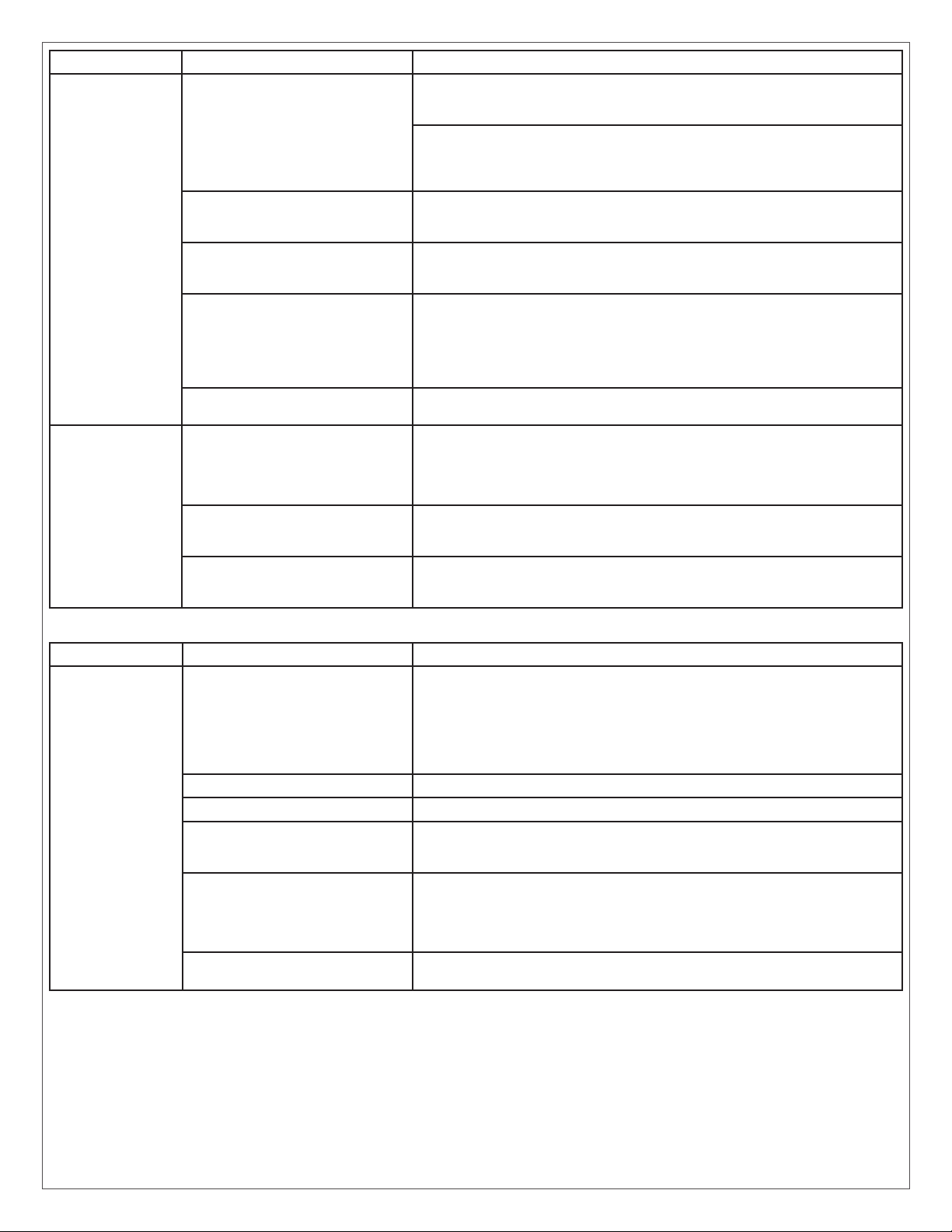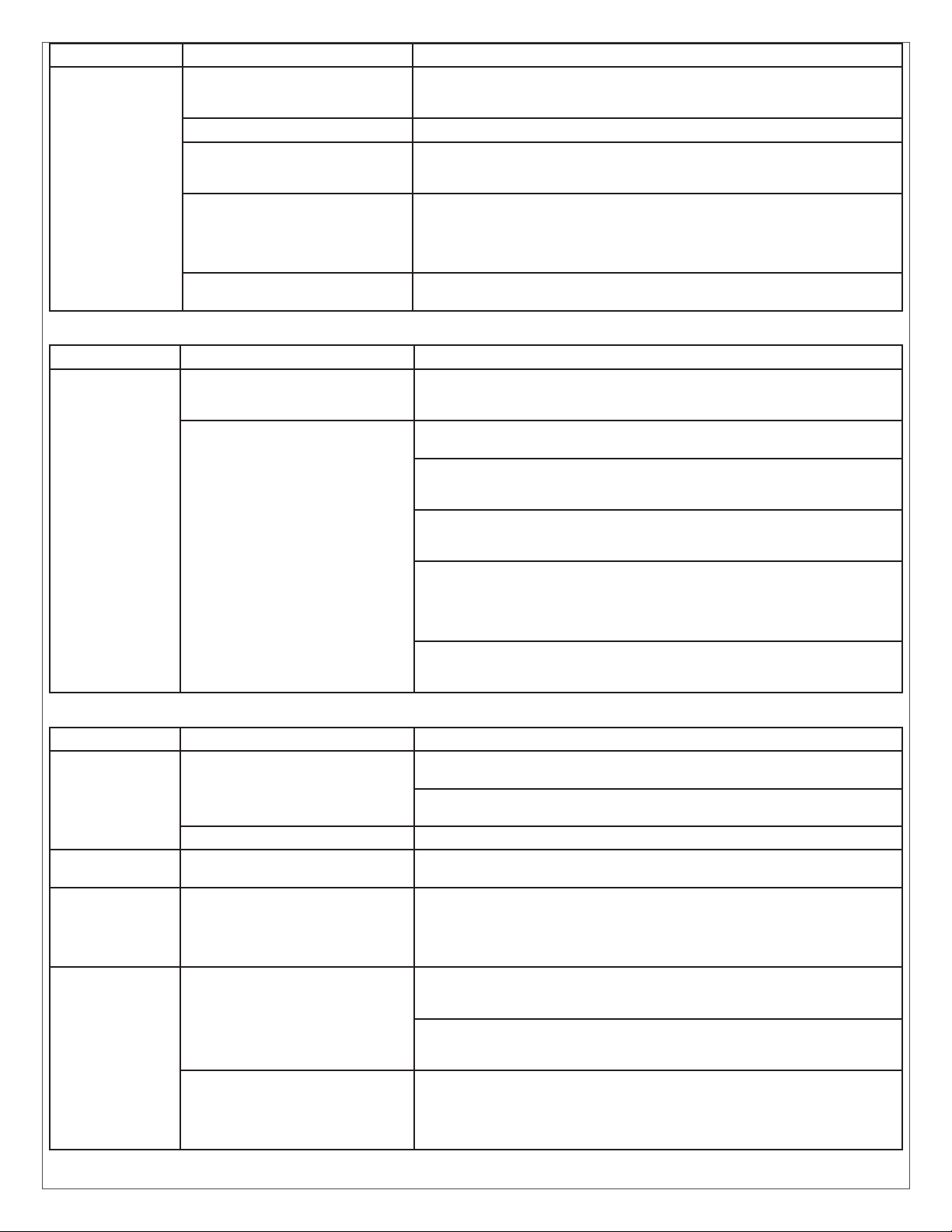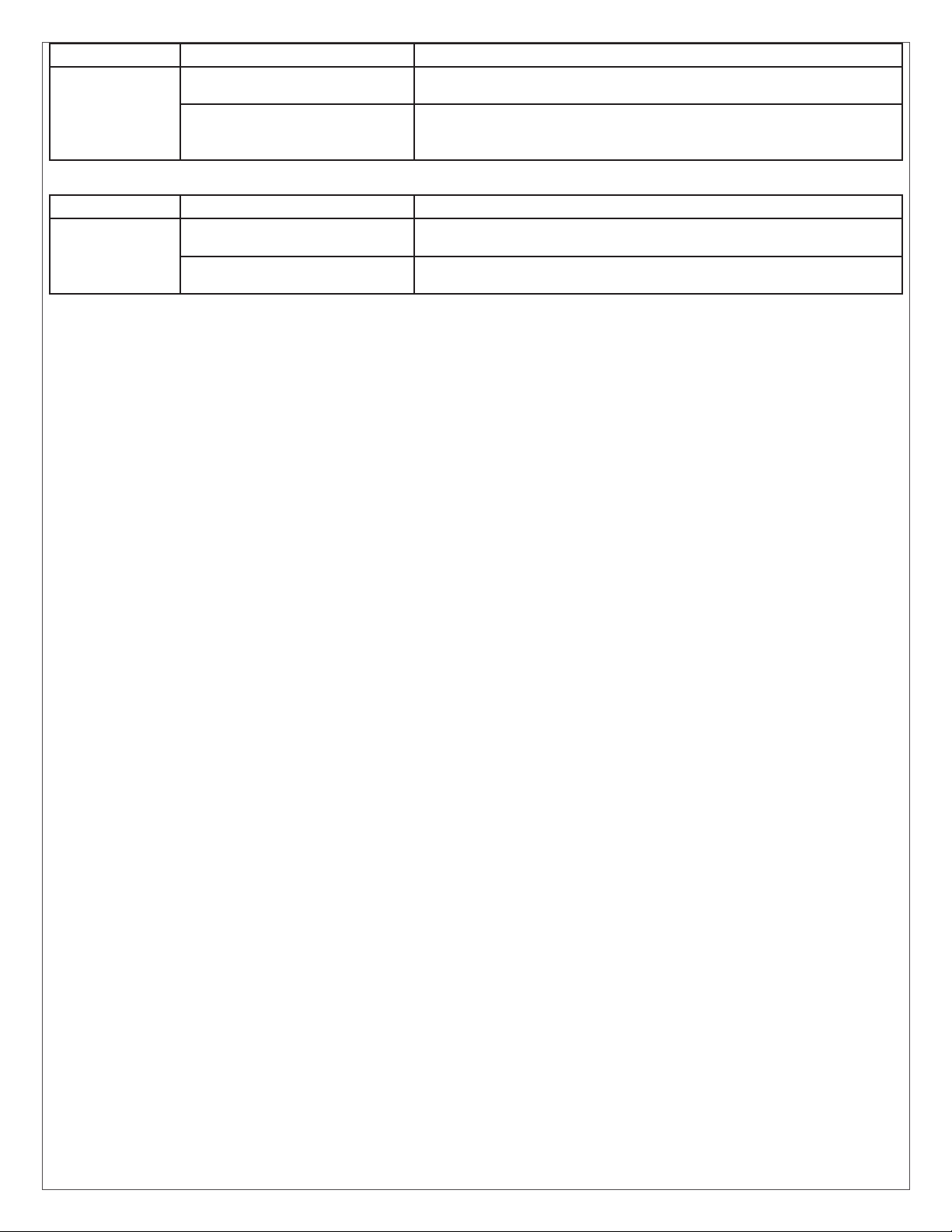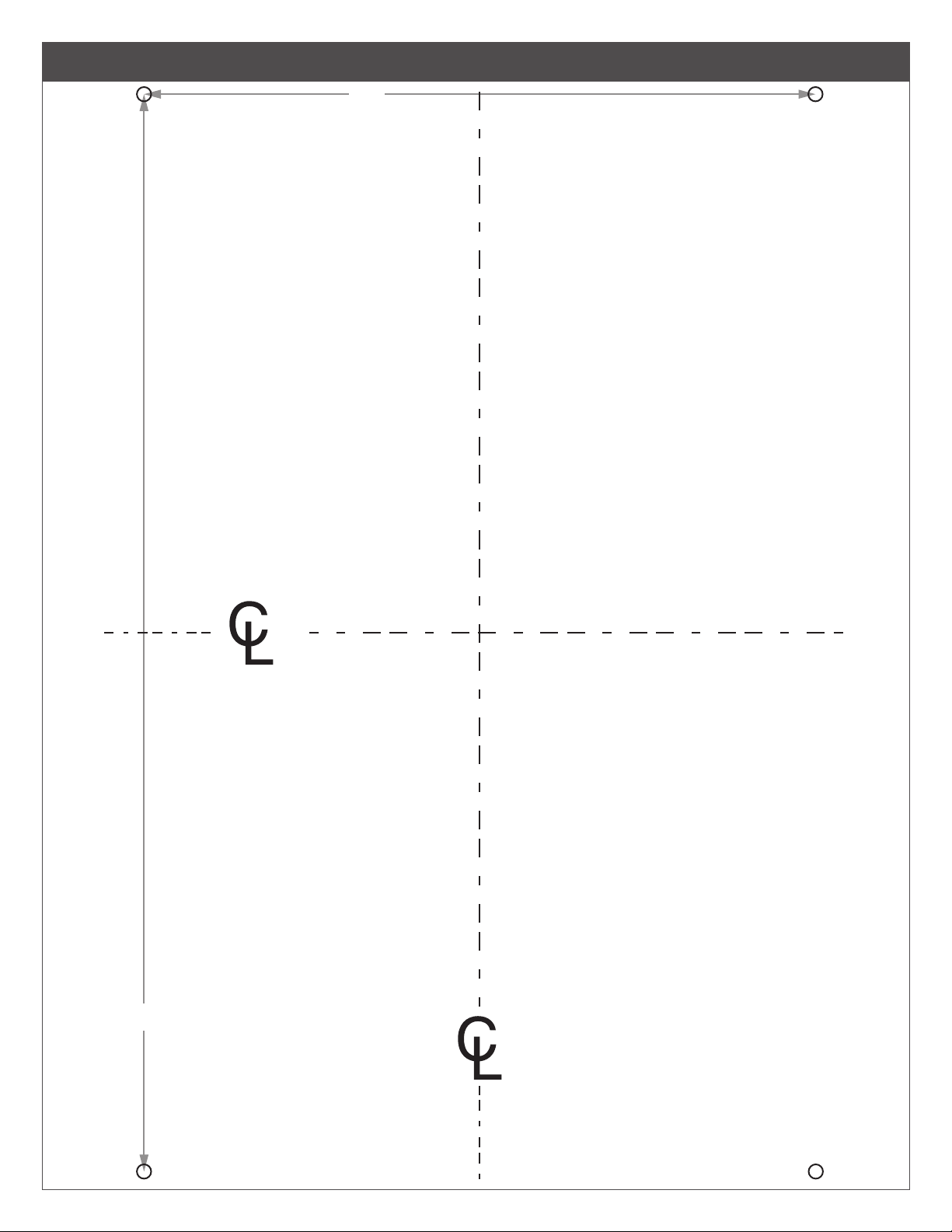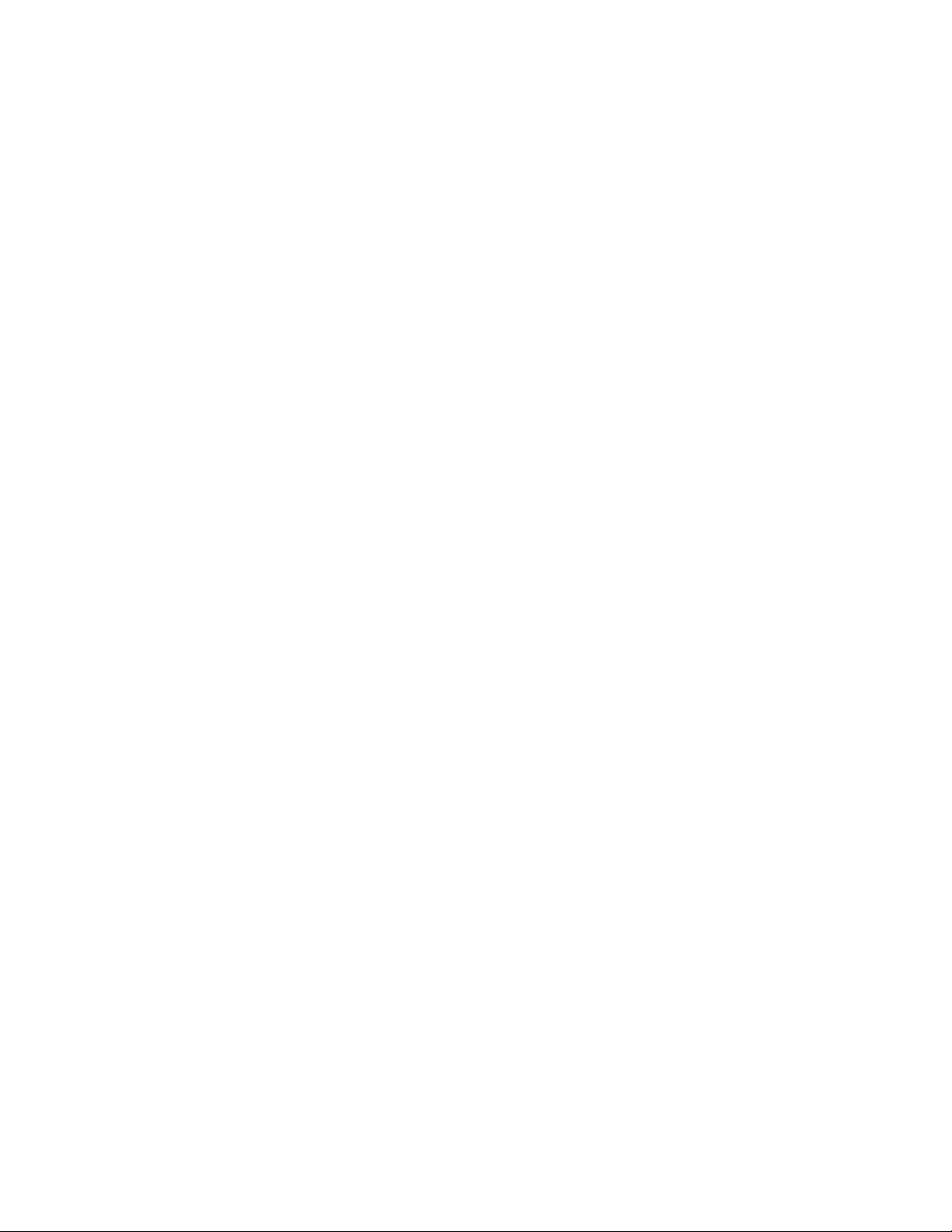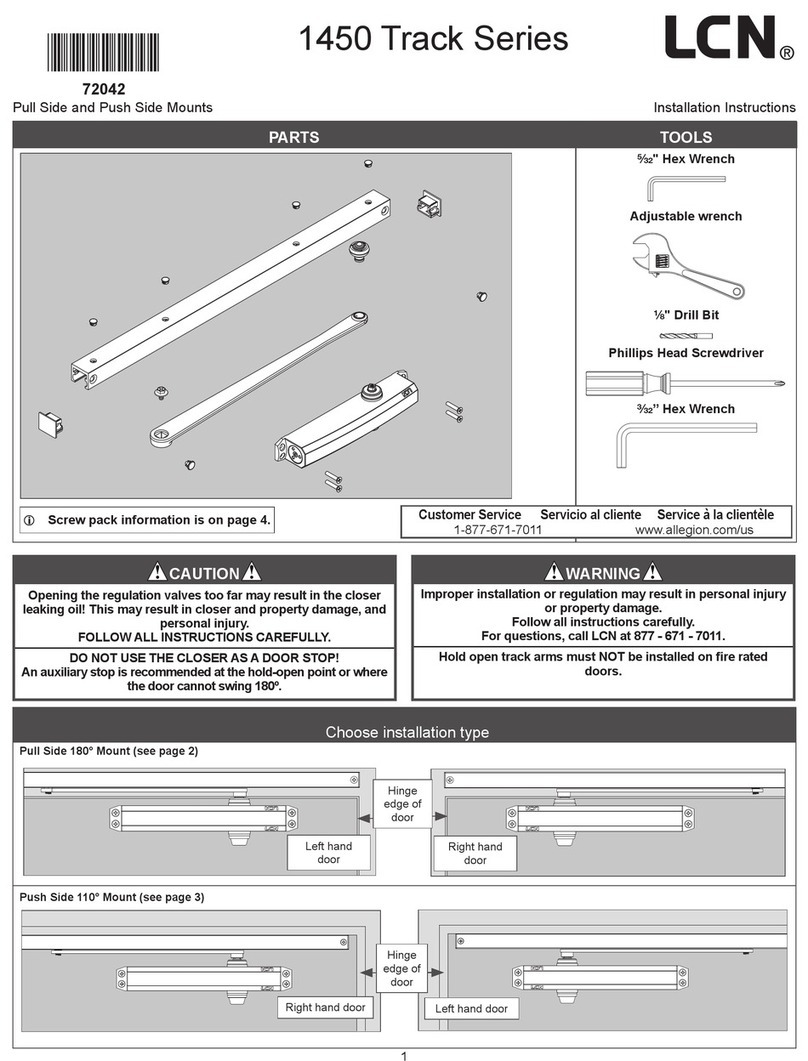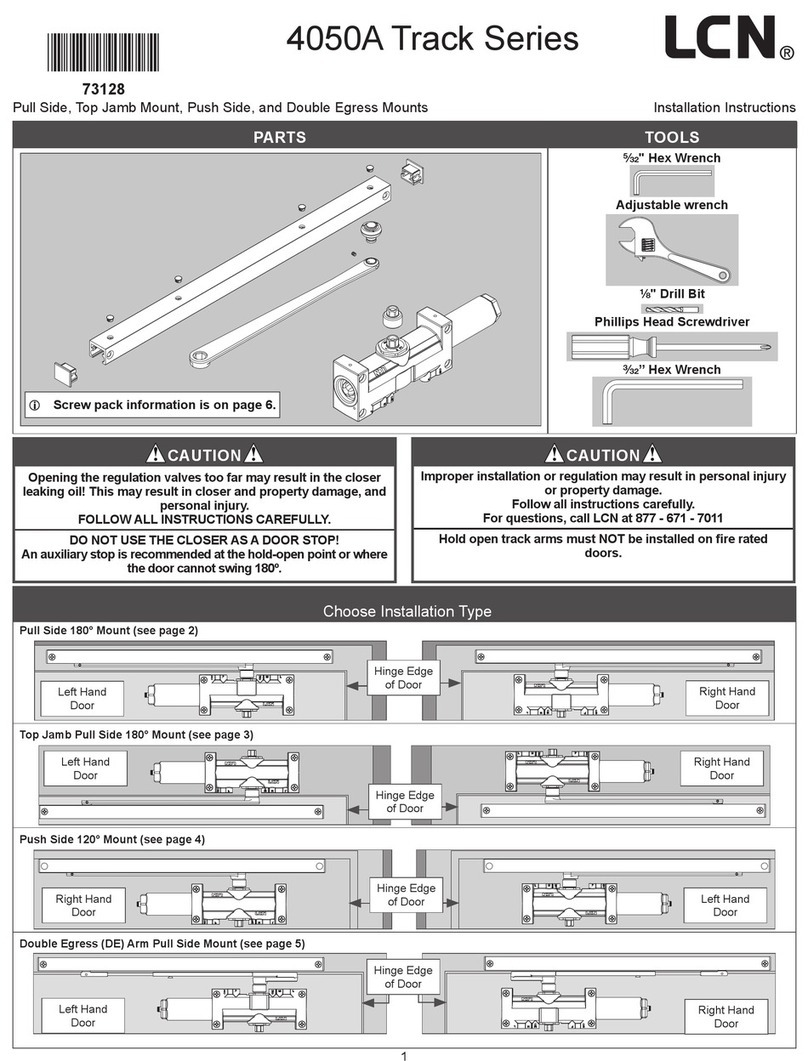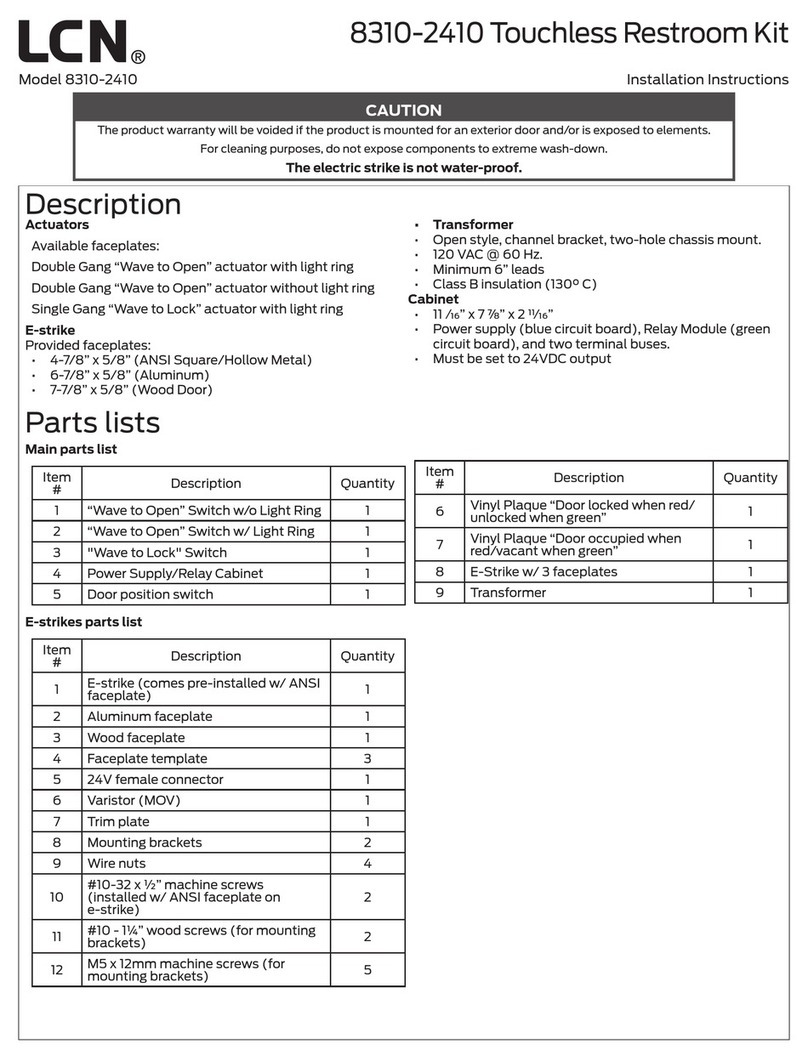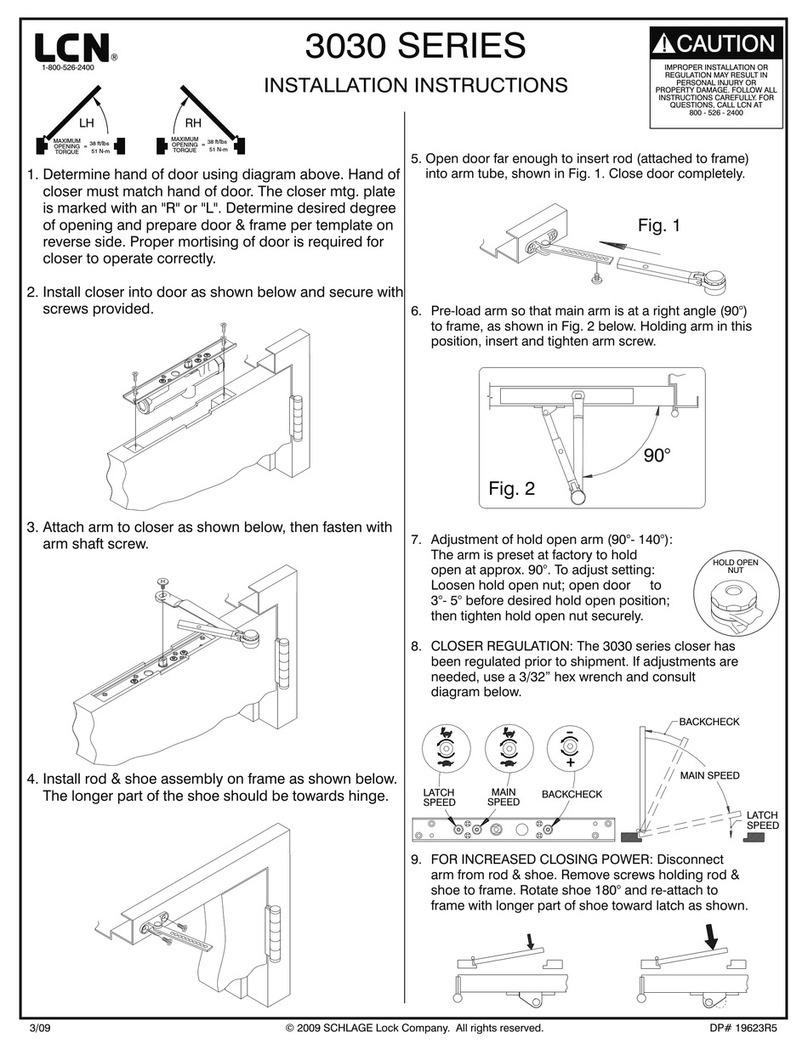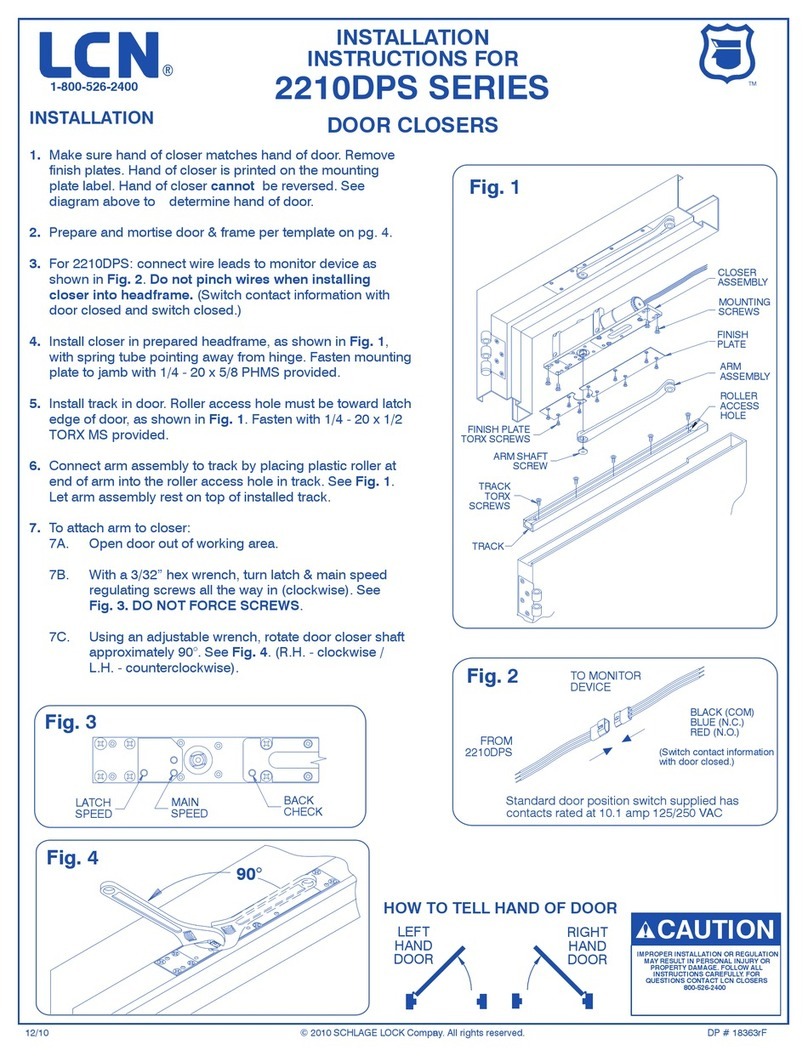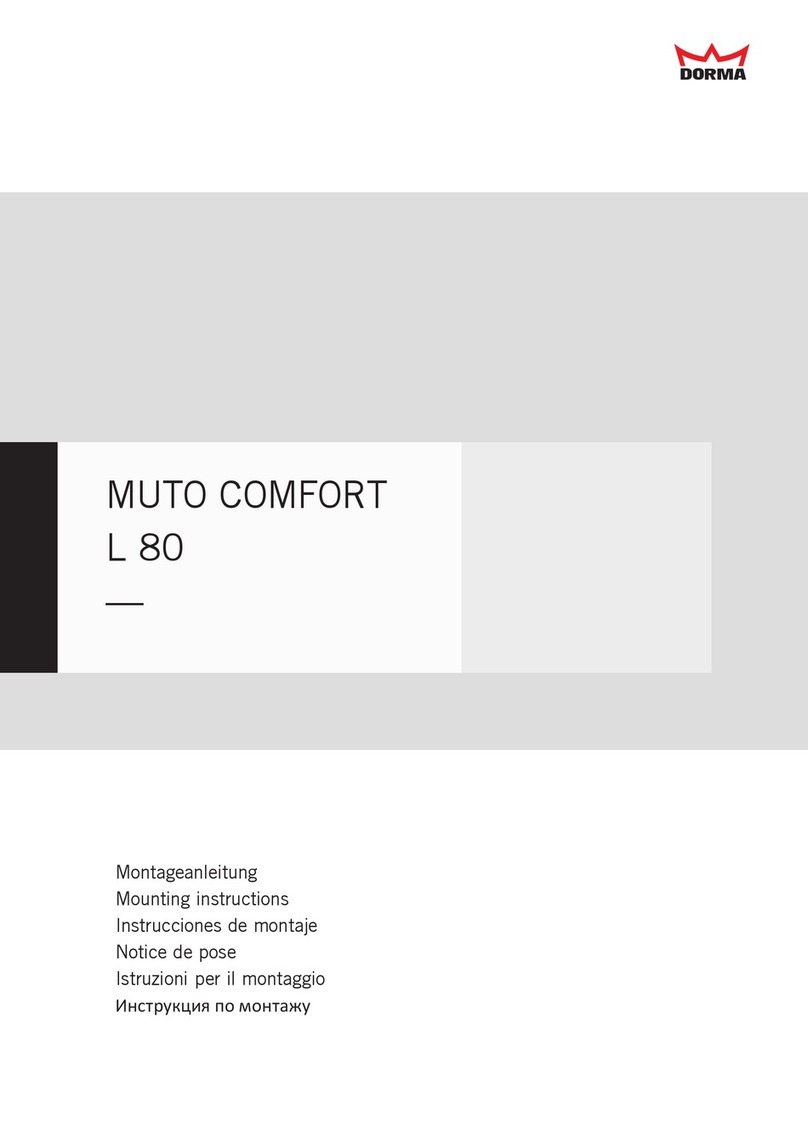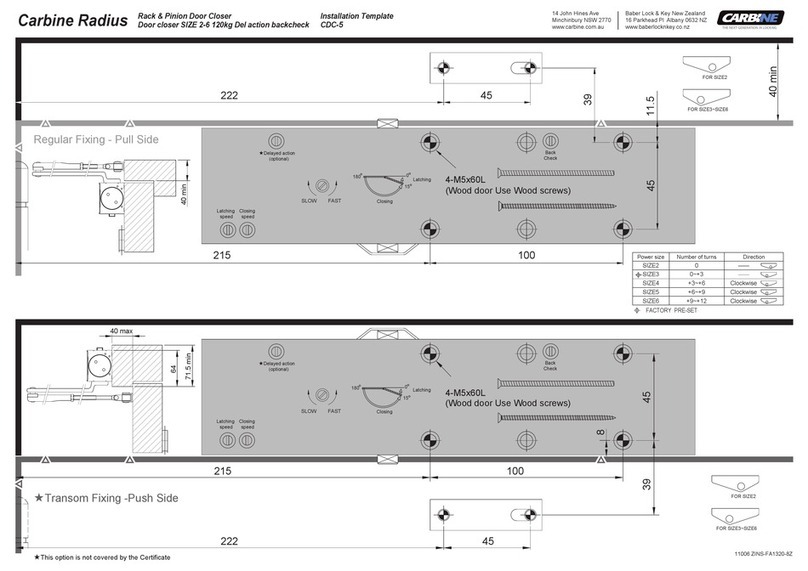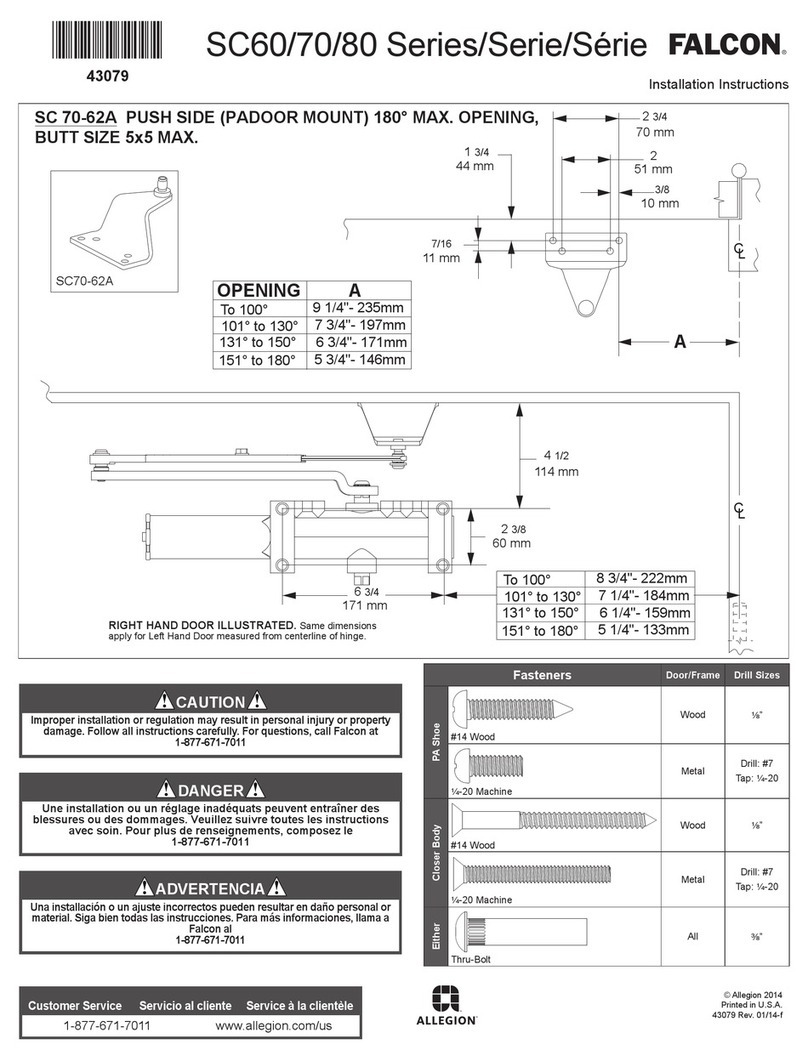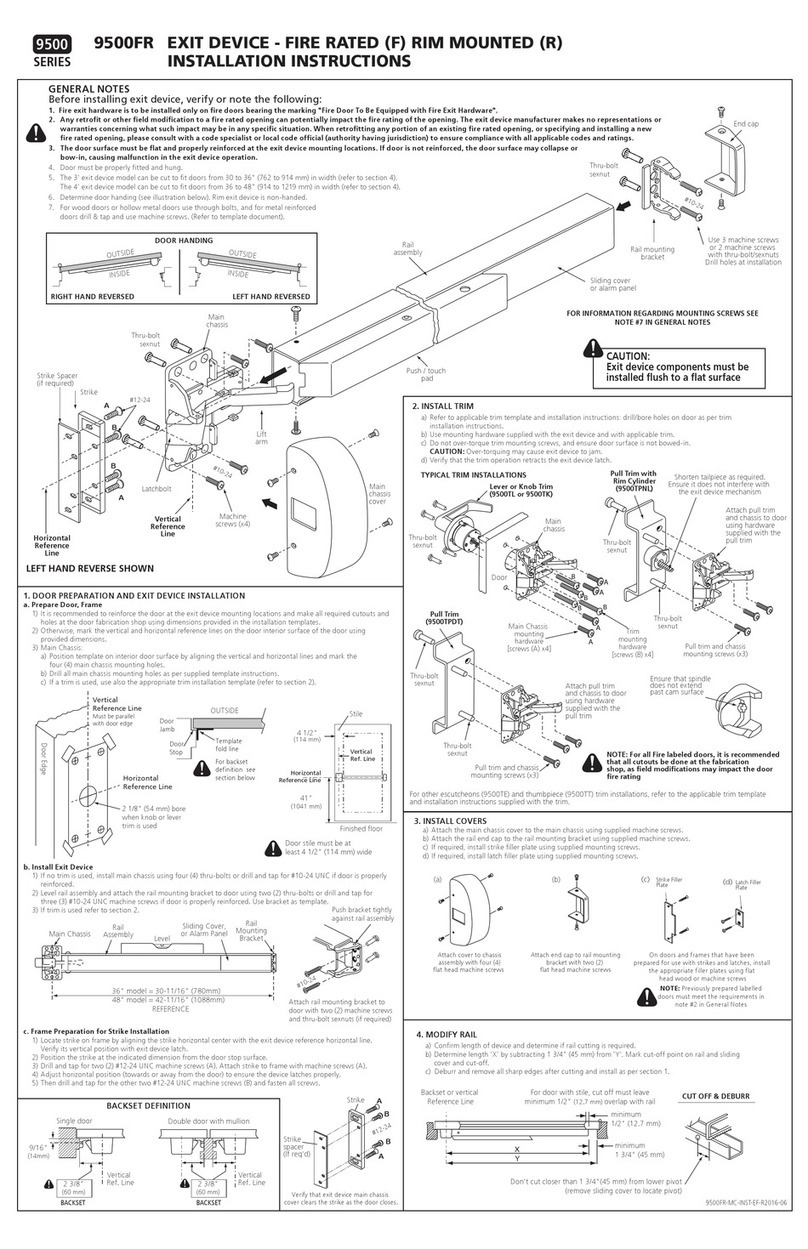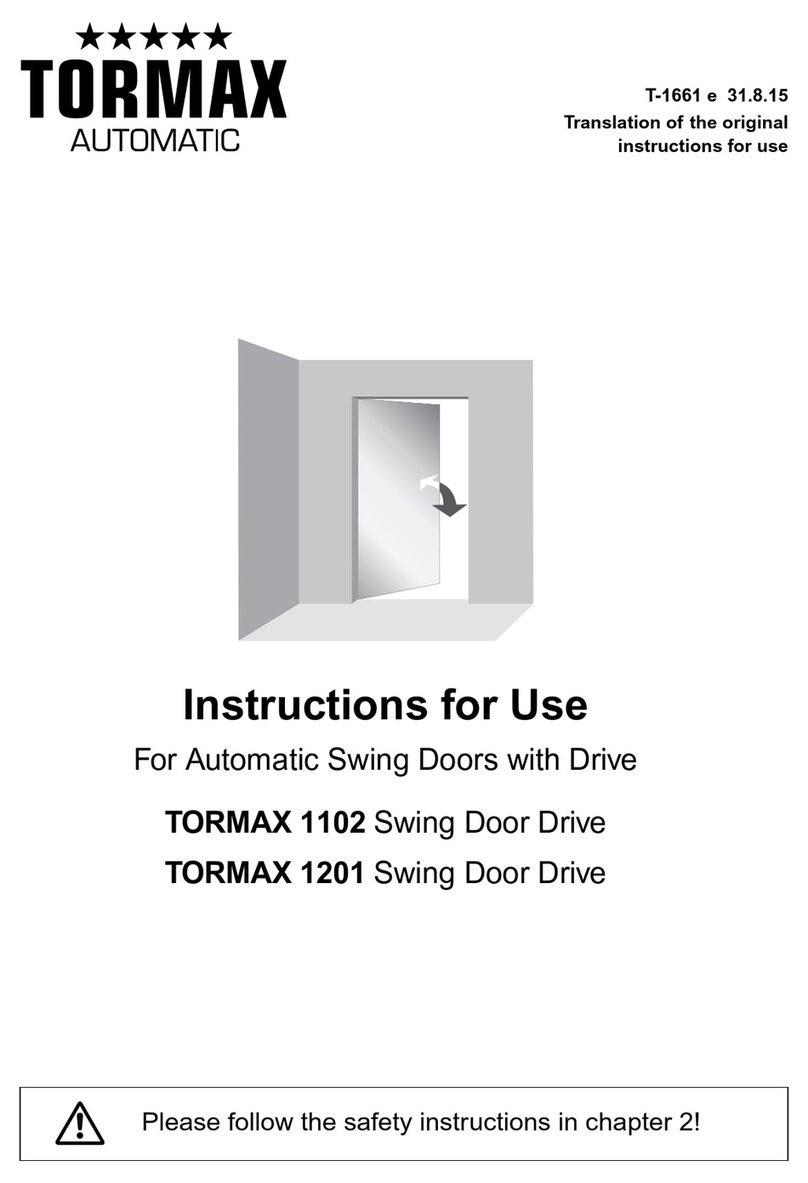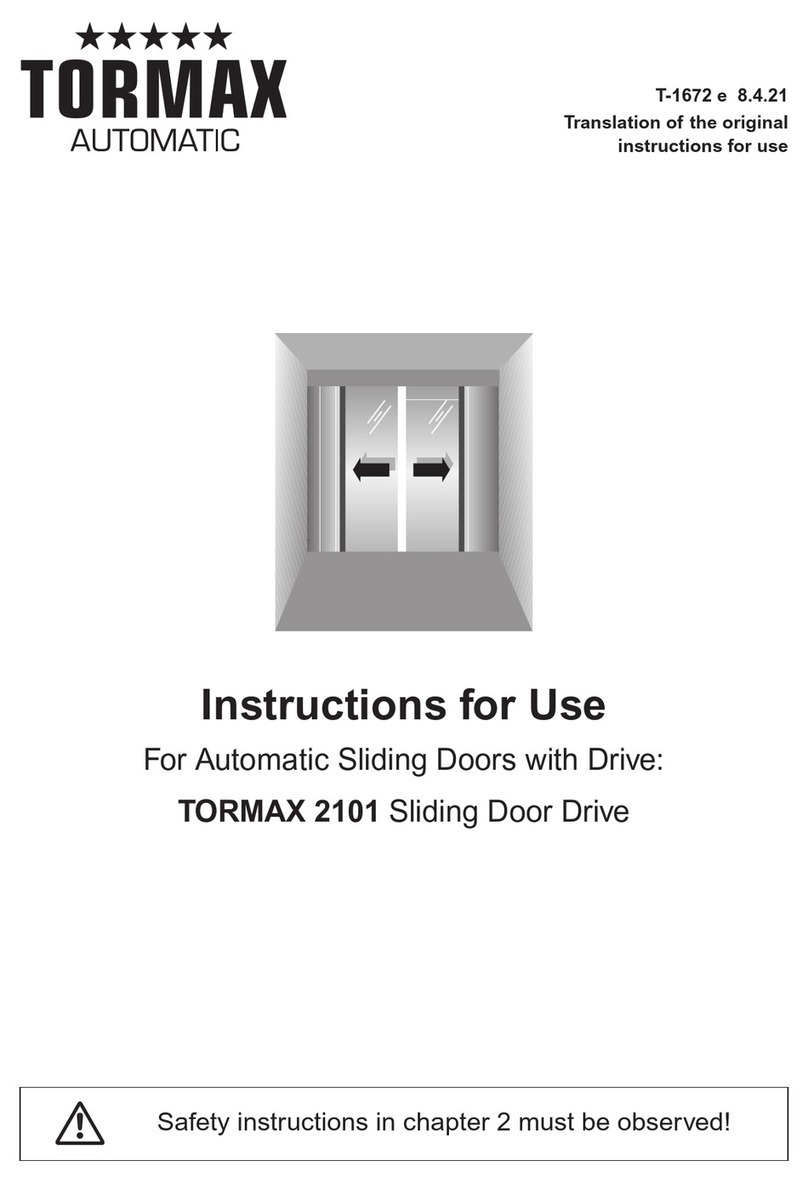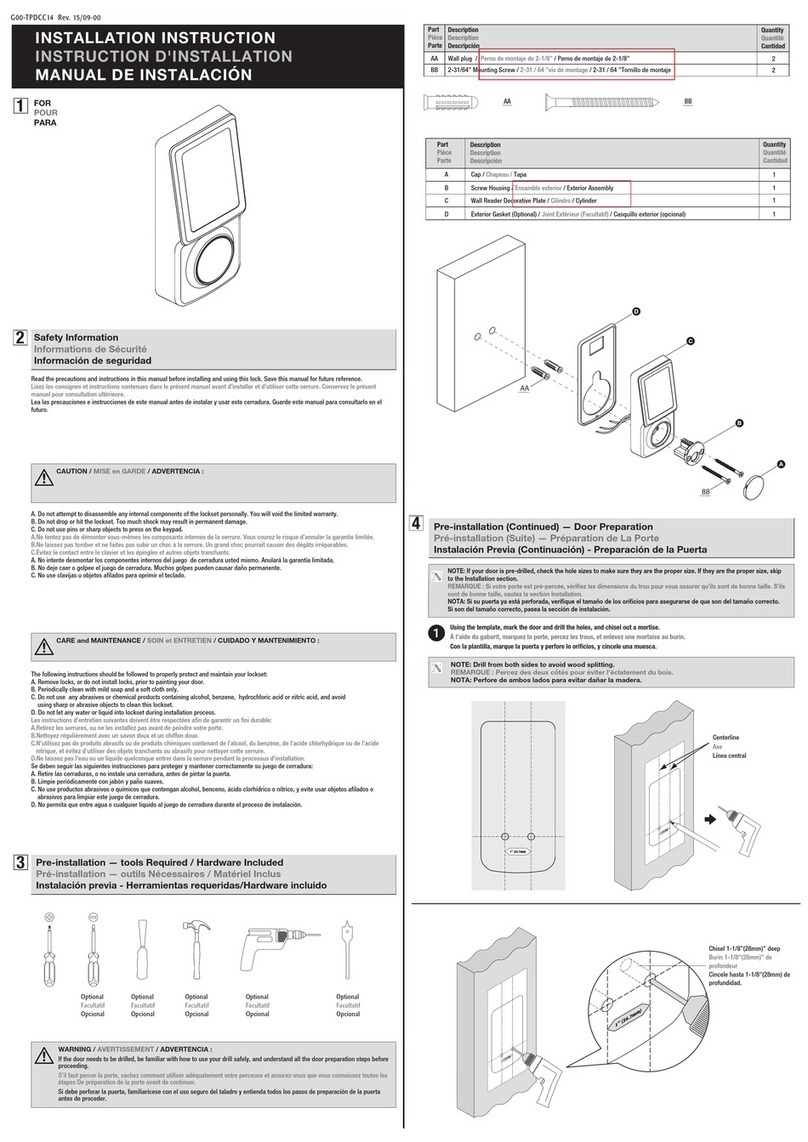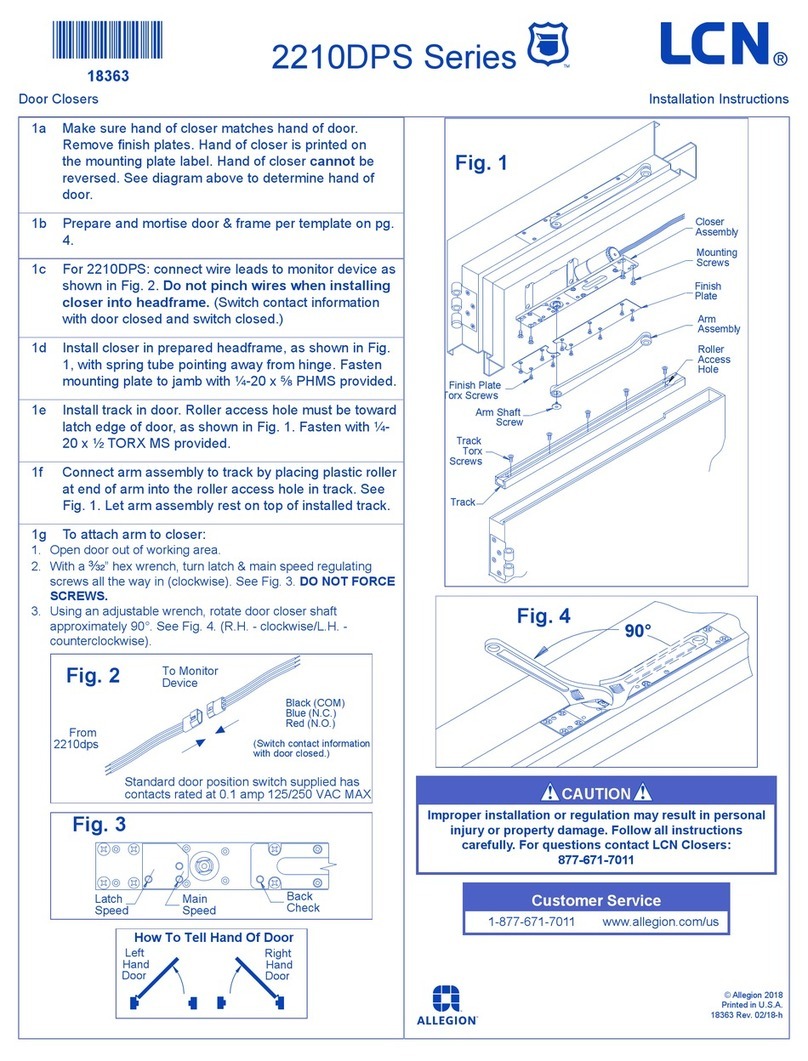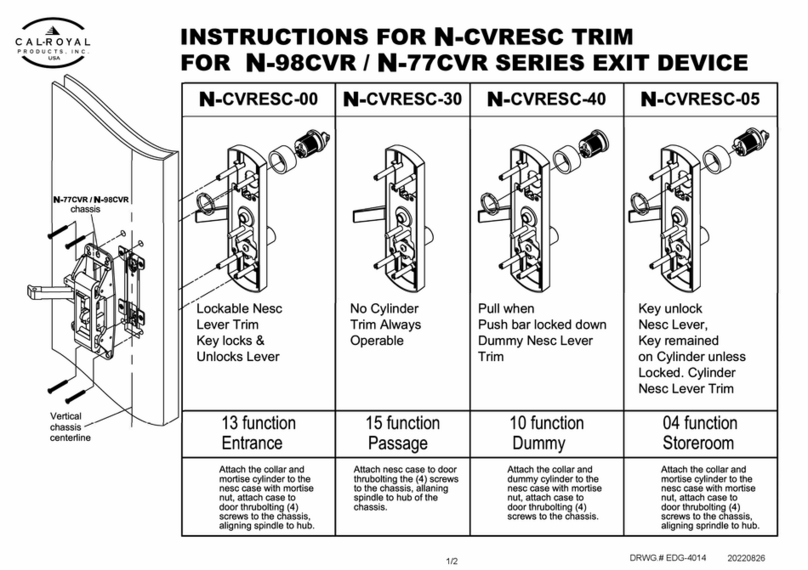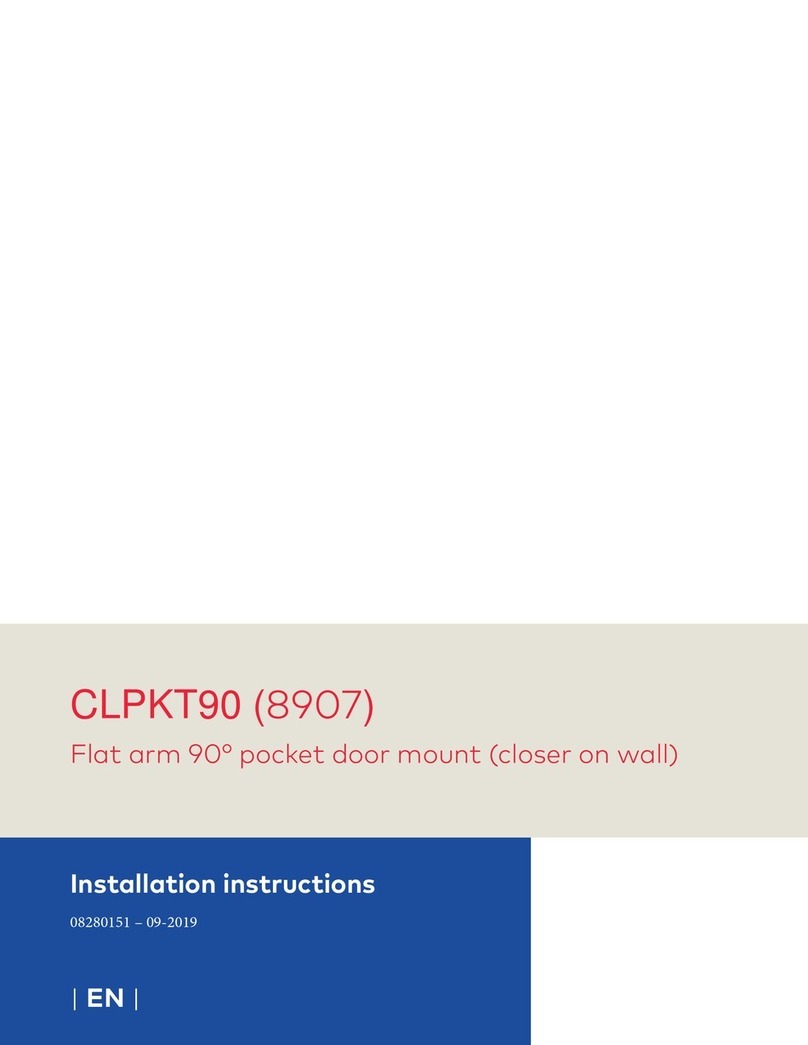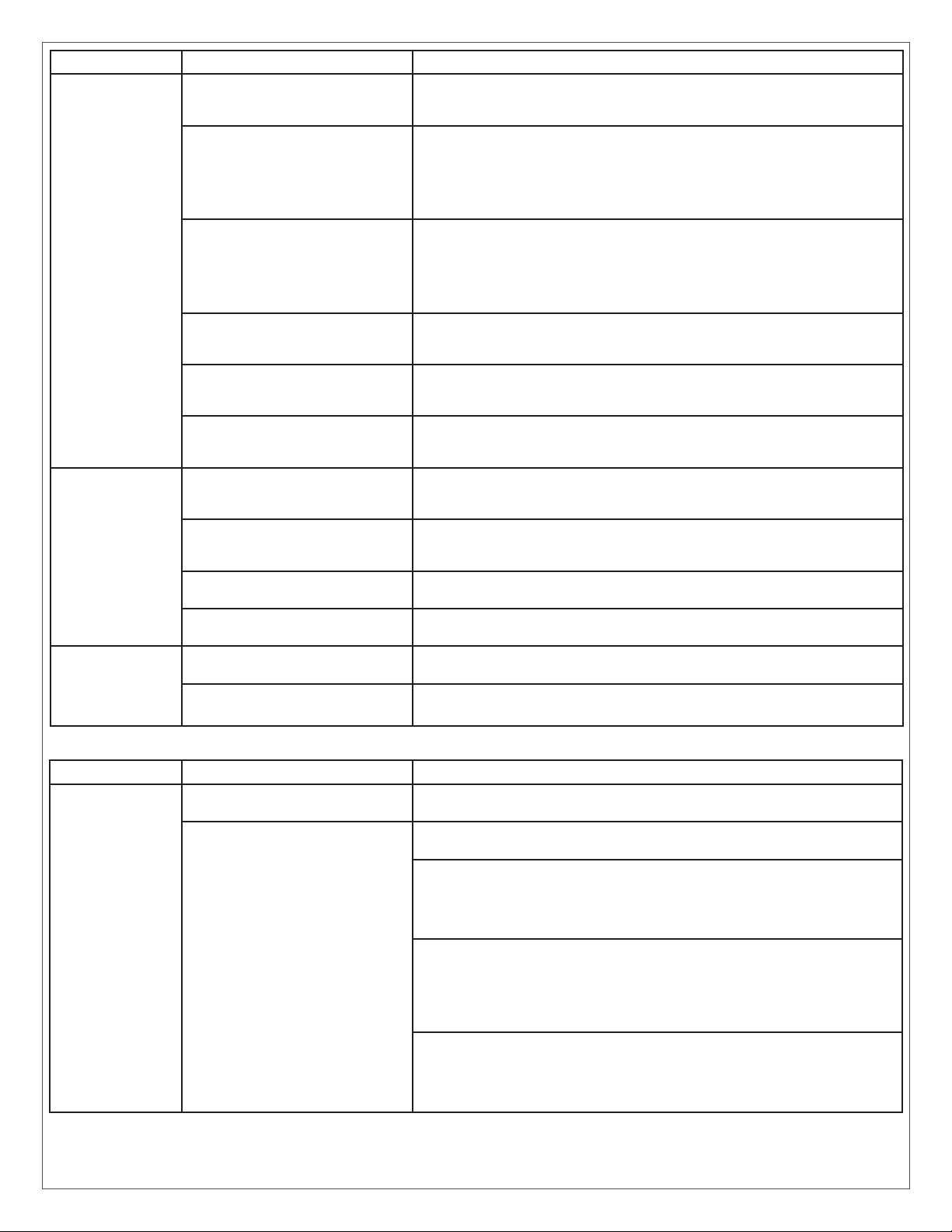
Scenario Cause Solution
Electric strike
won’t lock aer
closing the door
or aer pushing
“Push to Lock”
Electric Strike itself is set to
Fail Secure rather than Fail
Safe.
Follow the electric strike instructions in the Set-up section to change
the screw on the back of the strike from Fail Secure to Fail Safe.
Strike is not fully seated/ in
the closed position or there’s
pressure against the strike
when it is unlocked.
The strike needs to be in the fully closed position in order for the
strike to lock. If the strike is somehow being held open manually or
through stack pressure, then the strike will not lock until it is back in
the closed position. This can be caused by pressure against the door
/ strike as the door is latching, which may prevent the door from fully
closing / latching.
Female connector is not
plugged in properly to the
male connector coming off the
electrick strike.
If the female connector is not plugged in properly, the electric strike
will not function right. The tab on the female connector must line up
with the tab on the male connector as shown in illustration A. If this
is corrected and the electric strike does not work, test the electric
strike solenoid resistance to ensure the solenoid was not damaged,
as mentioned in a previous troubleshooting step.
DPS wiring is not correct.
Check to ensure the DPS is wired correctly into the correct terminals
in the Cabinet. Also verify there are no loose connections on the DPS
itself or in the Cabinet.
Door Position Switch (DPS) is
not closed.
Ensure DPS is mounted properly so that the DPS contact is made. If
it appears to be closed, checked for continuity across the DPS wires
to the cabinet to ensure the DPS is not internally defective.
Issue with actuator
Ensure that a dry contact is being made when the Push to Lock
actuator is pressed. Ensure all wiring is correct and there are no loose
connections.
Electric strike
won’t unlock
Pressure against the strike
when it is locked.
If there is pressure against the strike when it is locked, then it will not
unlock when the solenoid releases. This can be caused by too much
stack pressure on the door pressing on the strike.
Electric Strike itself is set to
Fail Secure rather than Fail
Safe.
Follow the electric strike instructions in the Set-up section to change
the screw on the back of the strike from Fail Secure to Fail Safe.
Logic Module not in Mode 7 Change Logic Module to Mode 7 and ensure all mode 7 settings are
set as shown in the instructions.
Issue with actuator or
Electronic LED Board
Verify all wiring and refer to the Actuator and Electronic LED Board
troubleshooting section if not resolved.
Electric strike
locks when using
either outside
actuator or
“Push to open”
Logic Module not in Mode 7 Change Logic Module to Mode 7 and ensure all mode 7 settings are
set as shown in the instructions.
Issue with actuator or
Electronic LED Board
Verify all wiring and refer to the Actuator and Electronic LED Board
troubleshooting section if not resolved.
E-strike (Fail Secure mode)
Scenario Cause Solution
Electric strike
won’t unlock
using inside or
outside actuator
Logic Module not in Mode 8 Change Logic Module to Mode 8 and ensure all mode 8 settings are
set as shown in the instructions
No Power to the strike
Ensure Proper wiring from Door Strike terminals to Electric Strike
wiring harness.
Check if voltage is present across Door Strike terminals in the cabinet
directly aer pushing the button. This needs to be done immediately
aer pressing the button. If voltage is present, ensure all wires to
the electric strike harness are fully connected and that the harness is
fully seated/connected to the electric strike connector.
If voltage is not present across Door Strike terminals, ensure wires
from the Logic Module are fully connected to the Door Strike
terminals. If the wires are not connected, then they need to be
connected. The Logic Module’s blue wire should go to the upper (+)
terminal, and the Logic Module’s white wire should go to the lower
(-) terminal.
If wires going from the Logic Module to the Door Strike terminals
have not come loose/disconnected at either end, then check to
ensure that the LED display on the Logic Module is lit up as ‘8’. If the
module is set to ‘8’, then ensure all mode 8 settings are set as shown
in the instructions.