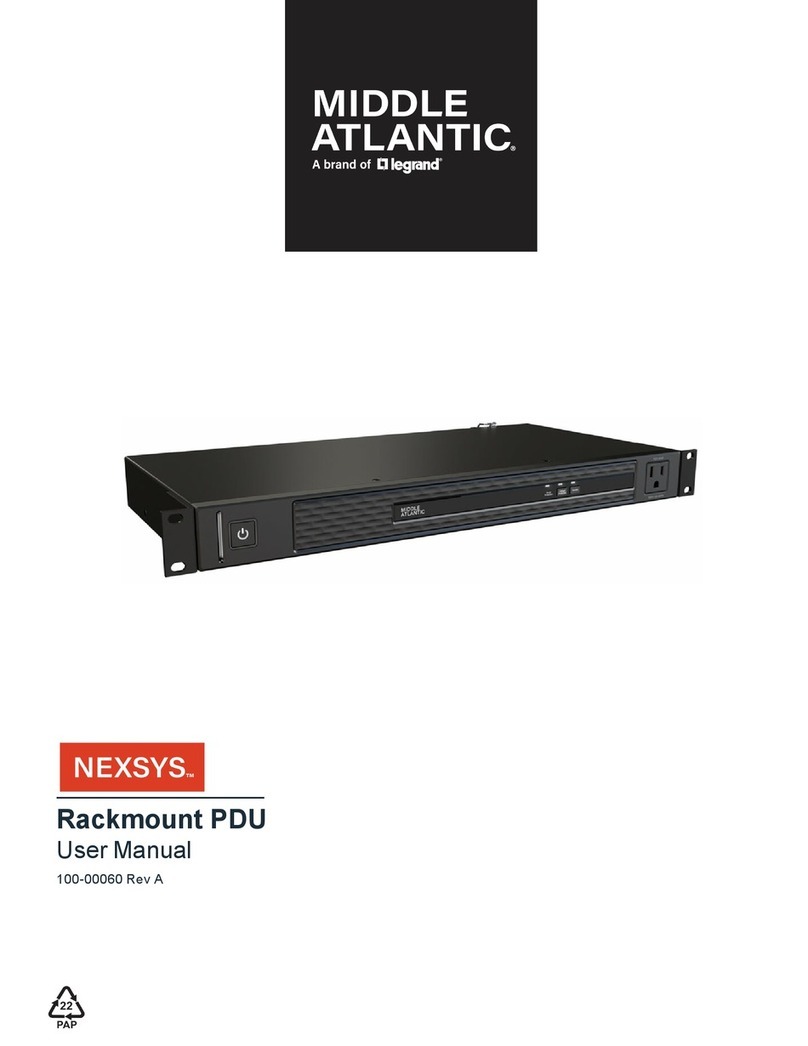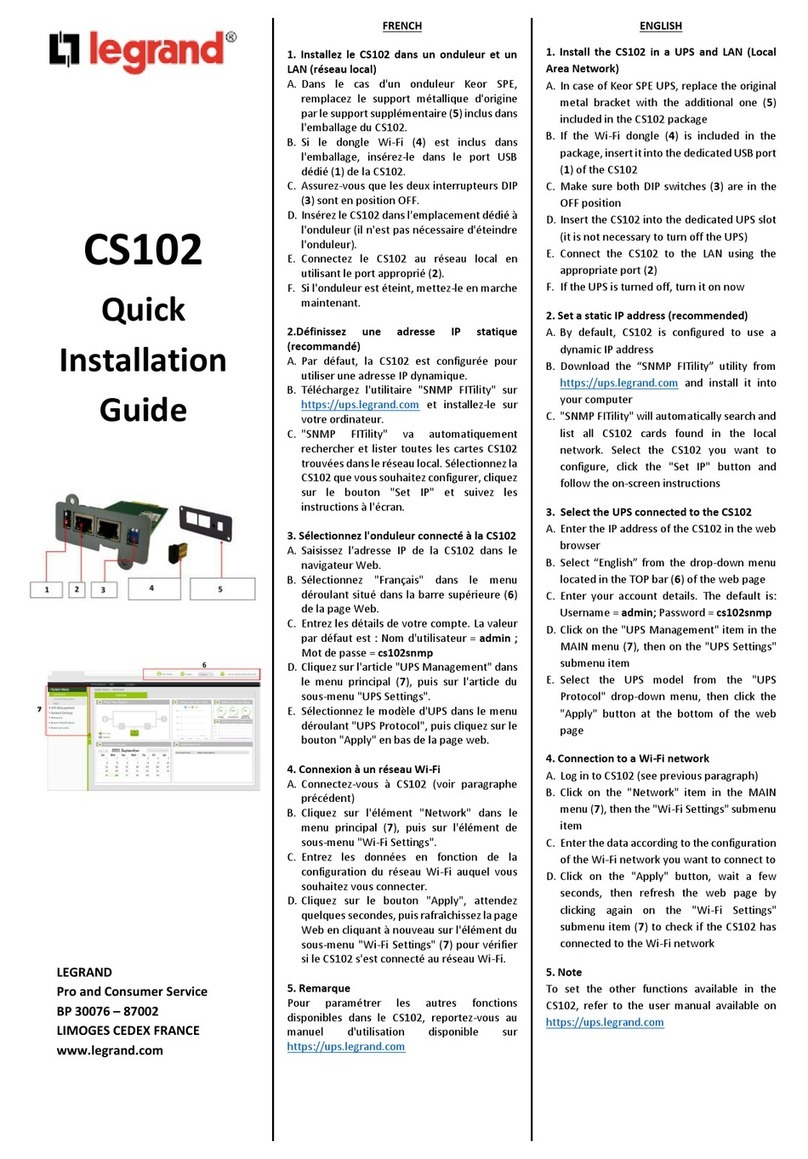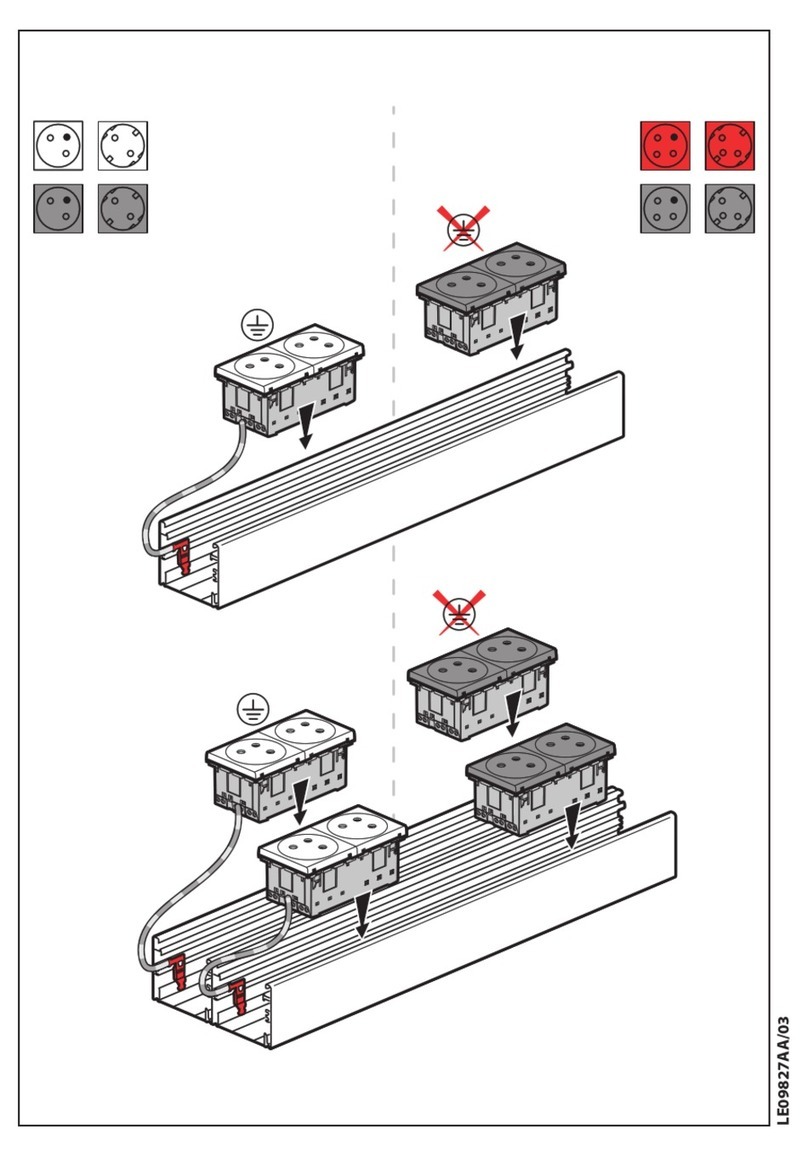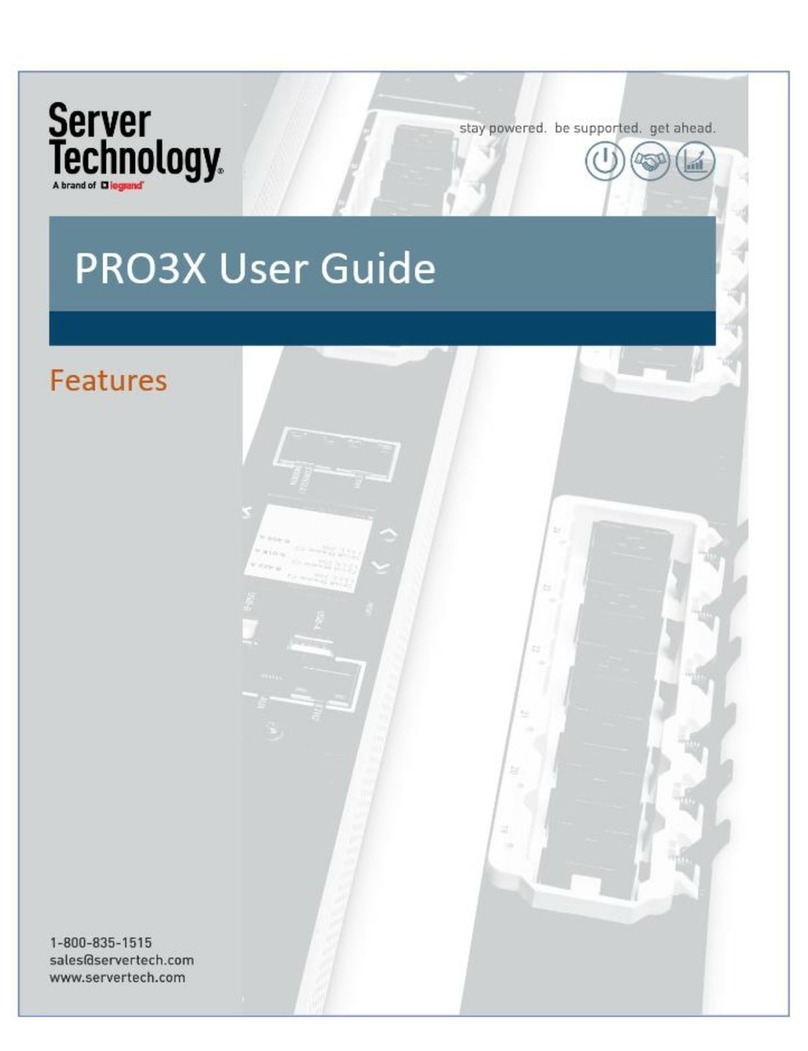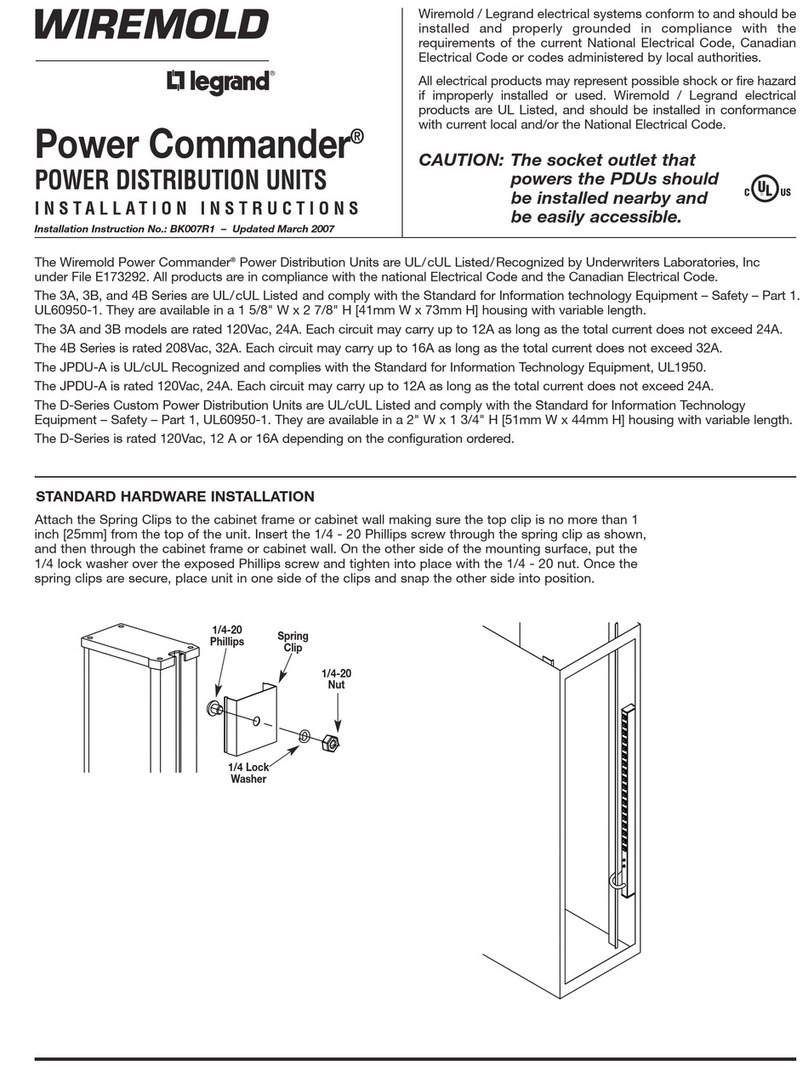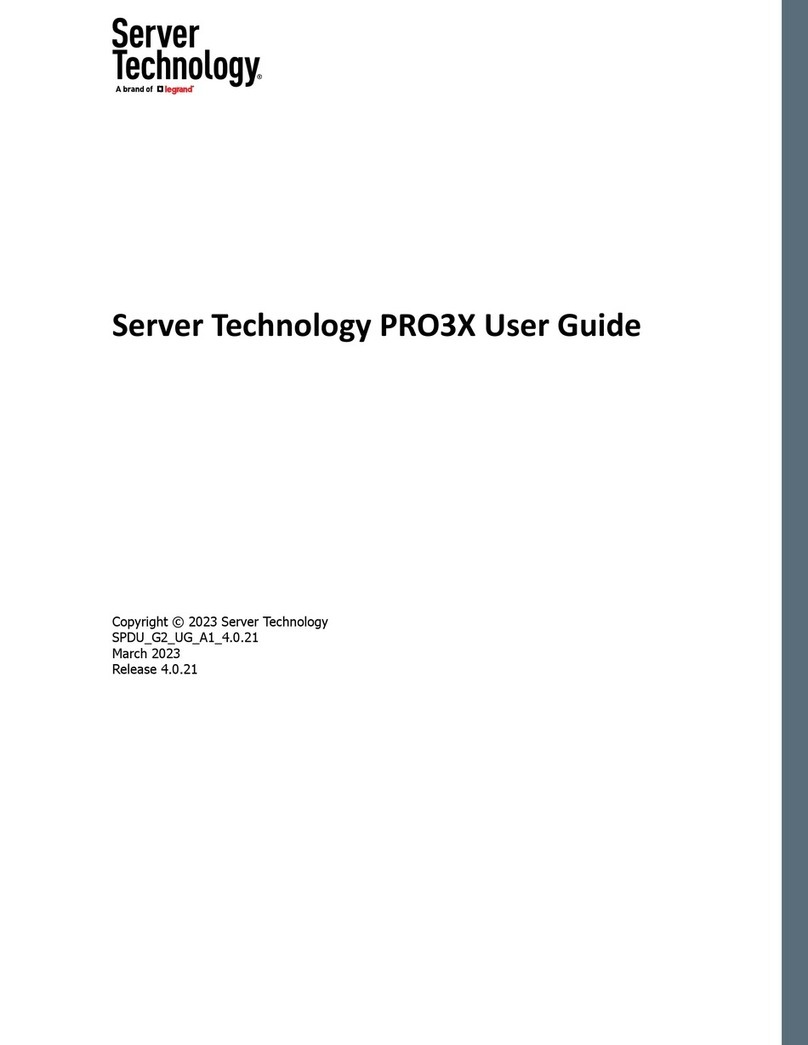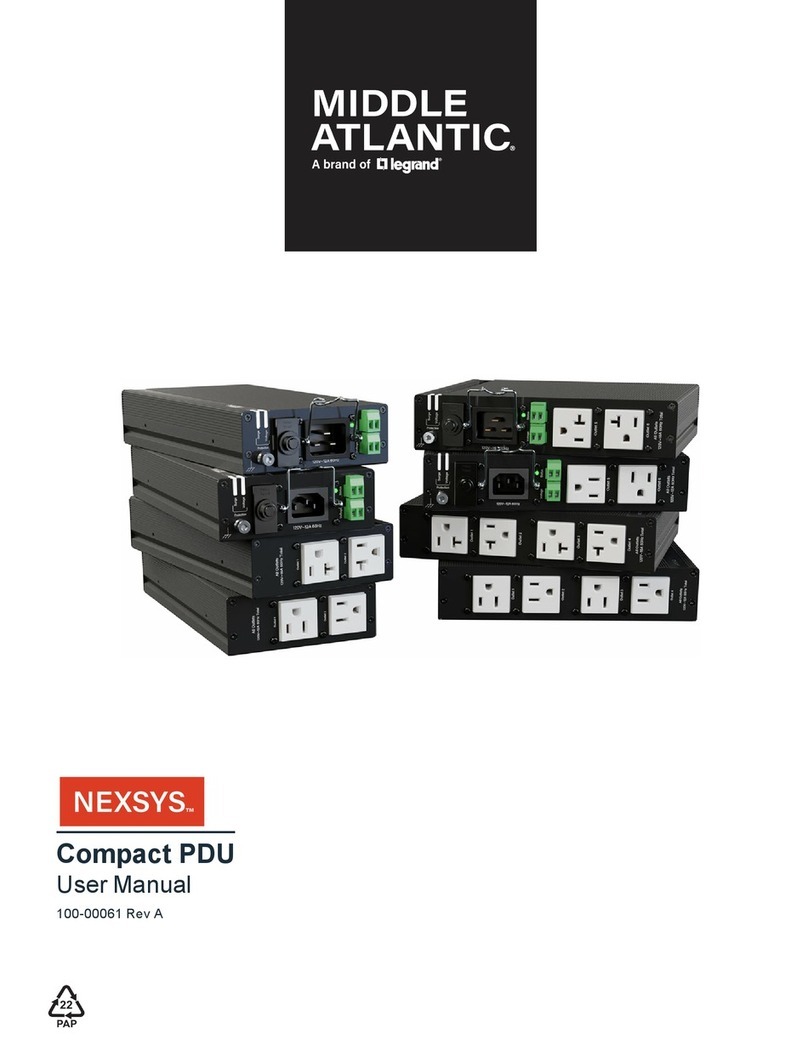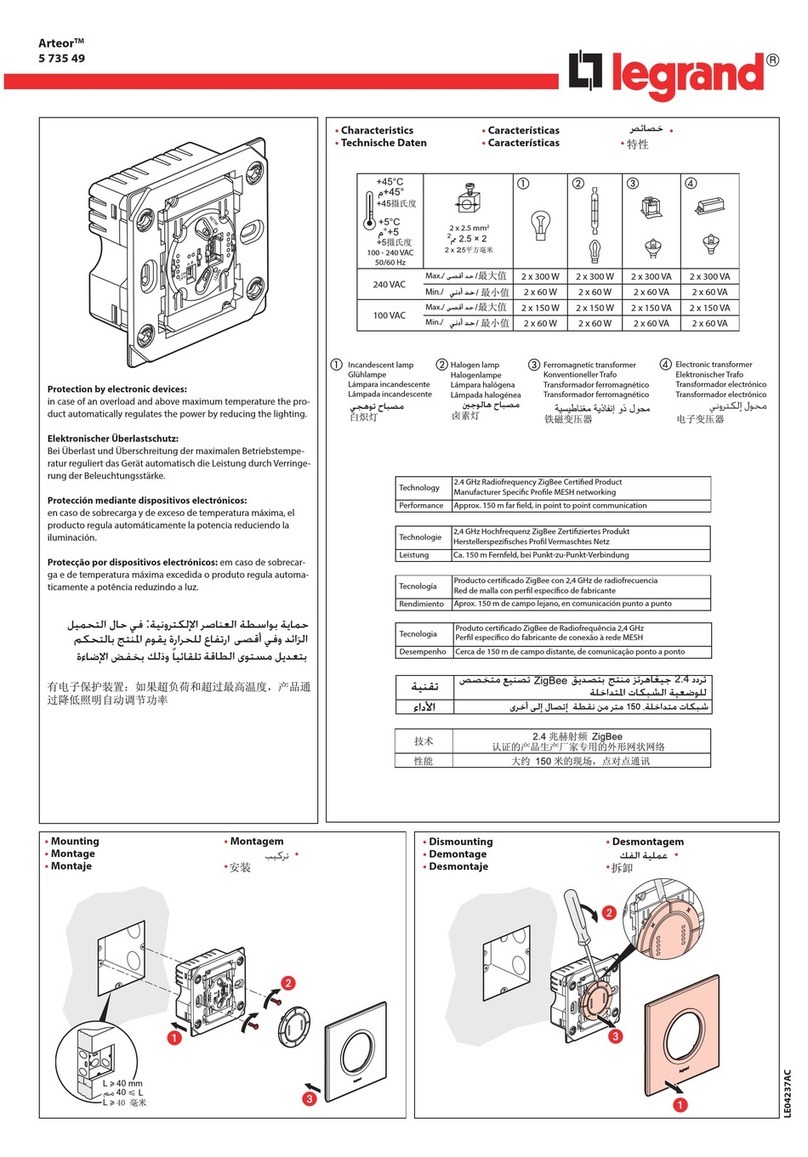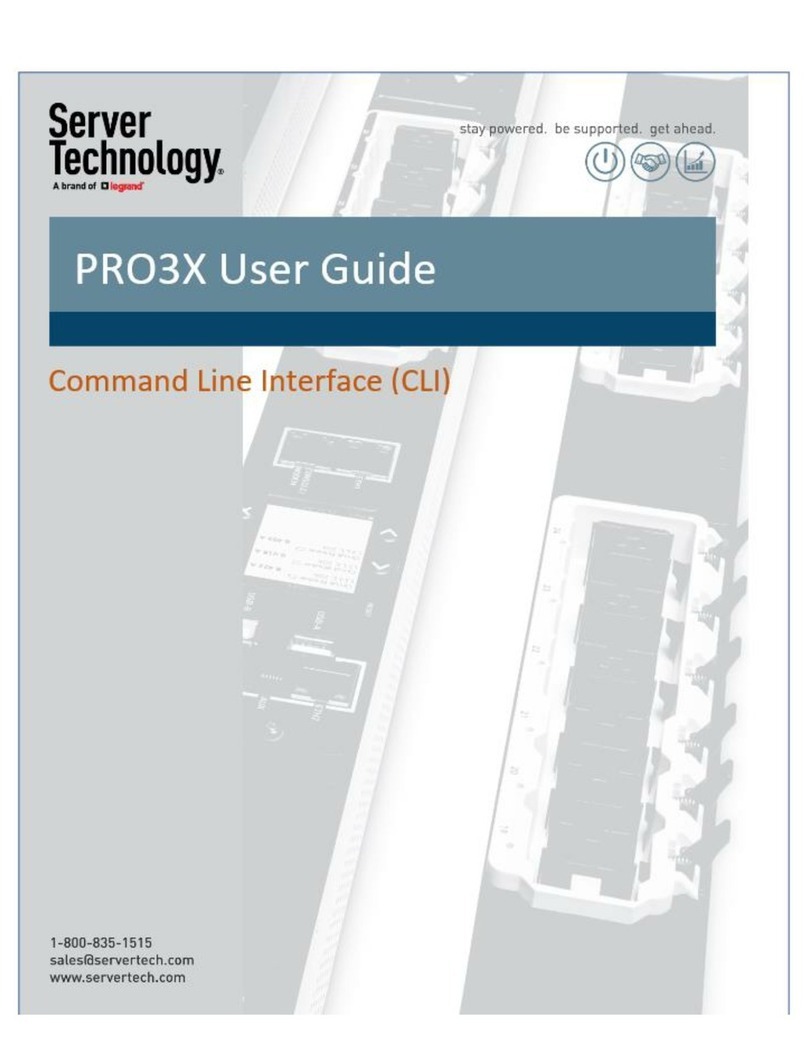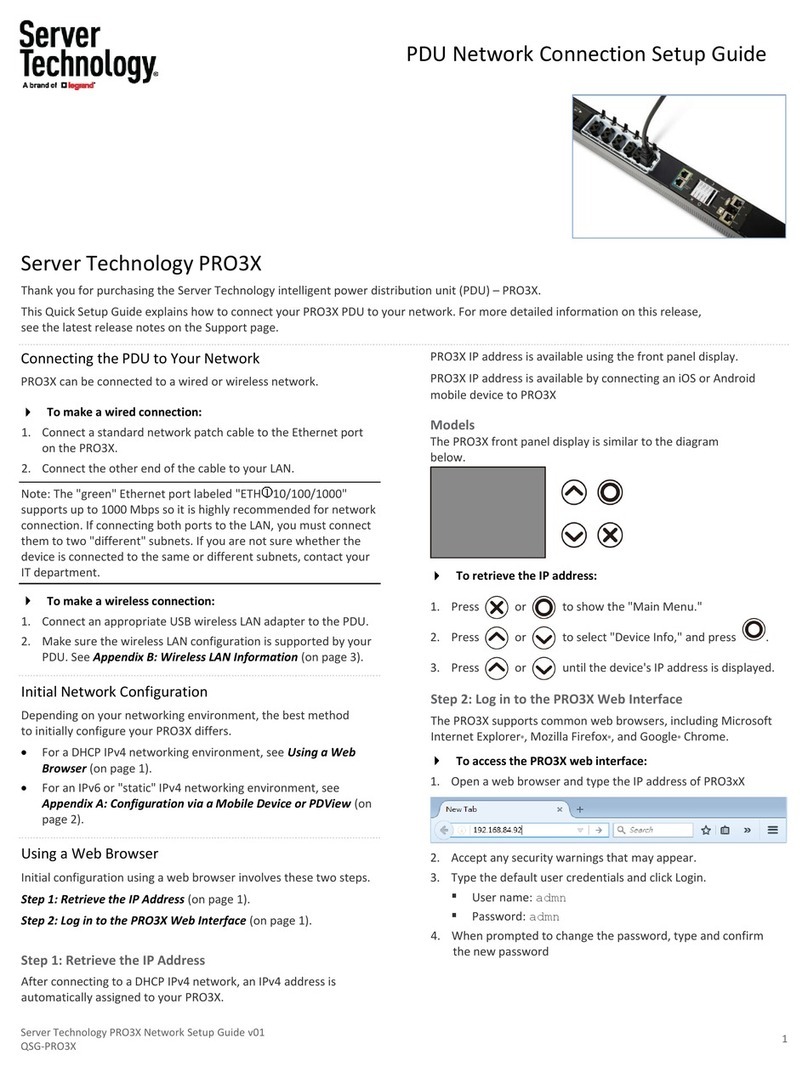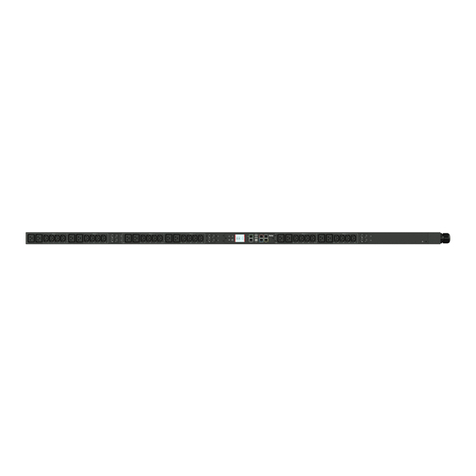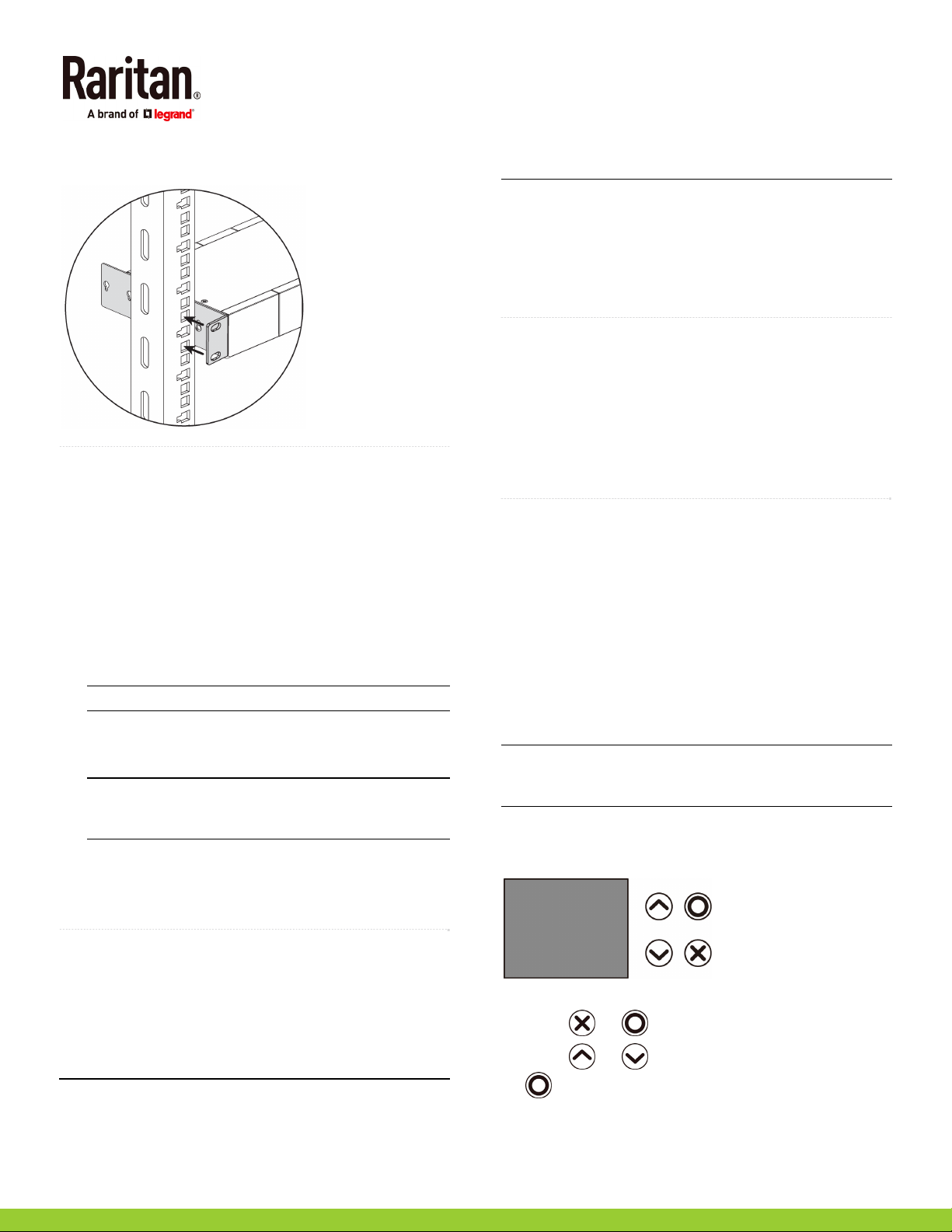PXC Quick Setup Guide 3
PXC_QSG_0A_3.5.0_E 255-80-0059-00 RoHS
2. Attach PXC to the rack. Fasten the rackmount brackets'
ears to the rack using your own fasteners.
QSRu le
Connecting the PDU to a Power Source
The distance between a PDU and its power source must be
SHORTER than the PDU's line cord to avoid stretching out the
cord. A locking connector used at the power source is highly
recommended for a secure connection.
To connect a PDU to the power source:
1. Verify that all circuit breakers on the PXC are set to ON. If
not, turn them ON.
Or make sure that all fuses are inserted and seated
properly. If there are any fuse covers, ensure that they
are closed.
Note: Not all models have overcurrent protectors.
2. Connect each PXC to an appropriately rated branch circuit.
See the label or nameplate affixed to your PXC for
appropriate input ratings or range of ratings.
Note: When a PXC powers up, it proceeds with the
power-on self test and software loading for a few
moments.
3. When the software has completed loading, the outlet LEDs
show a steady color and the front panel display
illuminates. Note that outlet LEDs are only available on
some PDU models.
QSRu le
Connecting the PDU to Your Network
PXC can be connected to a wired or wireless network.
To make a wired connection:
1. Connect a standard network patch cable to either or both
Ethernet ports on the PXC.
2. Connect the other end of the cable to your LAN.
Note: If connecting both ports to the LAN, you must connect
them to two "different" subnets. If you are not sure whether
the device is connected to the same or different subnets,
contact your IT department.
To make a wireless connection:
1. Connect an appropriate USB wireless LAN adapter to the
PDU.
2. Make sure the wireless LAN configuration is supported by
your PDU. See
Appendix B: Wireless LAN Information
(on page 5).
QSRu le
Initial Network Configuration
Depending on your networking environment, the best method
to initially configure your PXC differs.
For a DHCP IPv4 networking environment, see
Using a
Web Browser
(on page 3).
For an IPv6 or "static" IPv4 networking environment, see
Appendix A: Configuration via a Mobile Device or
PDView
(on page 4).
QSRu le
Using a Web Browser
Initial configuration using a web browser involves these two
steps.
Step 1: Retrieve the IP Address
(on page 3)
Step 2: Log in to the PXC Web Interface
(on page 4)
Step 1: Retrieve the IP Address
After connecting to a DHCP IPv4 network, an IPv4 address is
automatically assigned to your PXC. You can operate the front
panel display to retrieve the IPv4 address. See
Using the
Front Panel Display
(on page 3).
Tip: You can also retrieve the IPv4 address by connecting an
iOS or Android mobile device to PXC. See
Appendix A:
Configuration via a Mobile Device or PDView
(on page 4).
Using the Front Panel Display
The PXC front panel display is similar to the diagram below.
To retrieve the IP address:
1. Press or to show the "Main Menu."
2. Press or to select "Device Info," and press
.