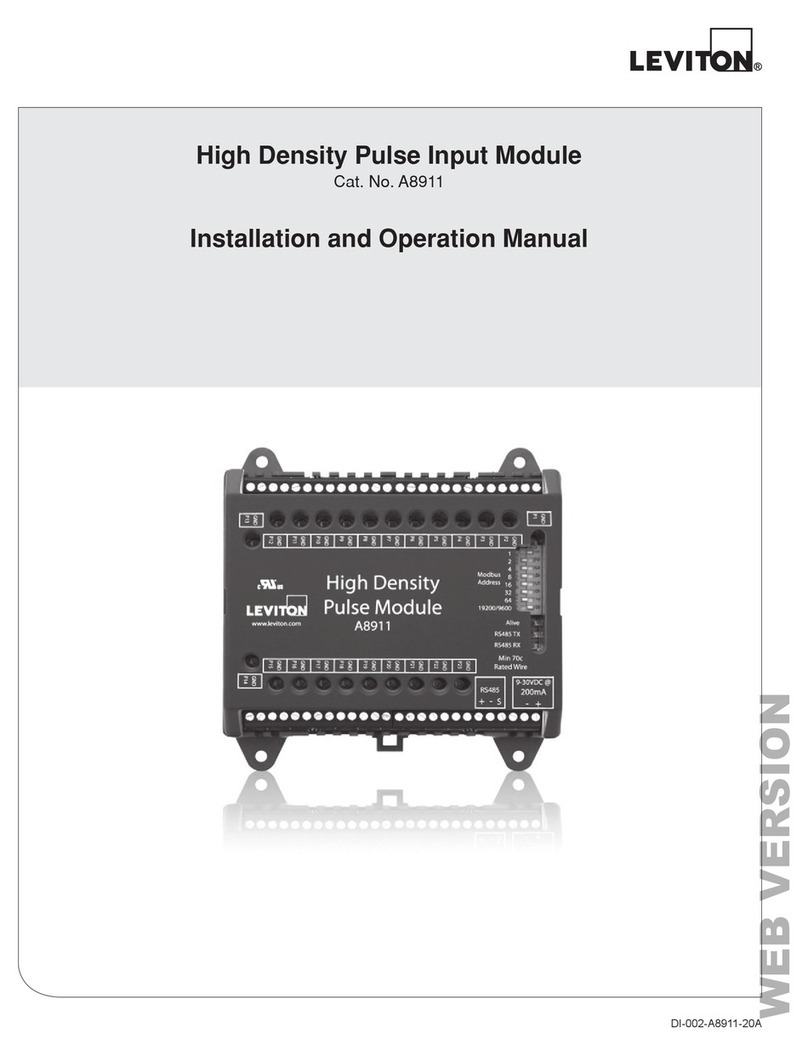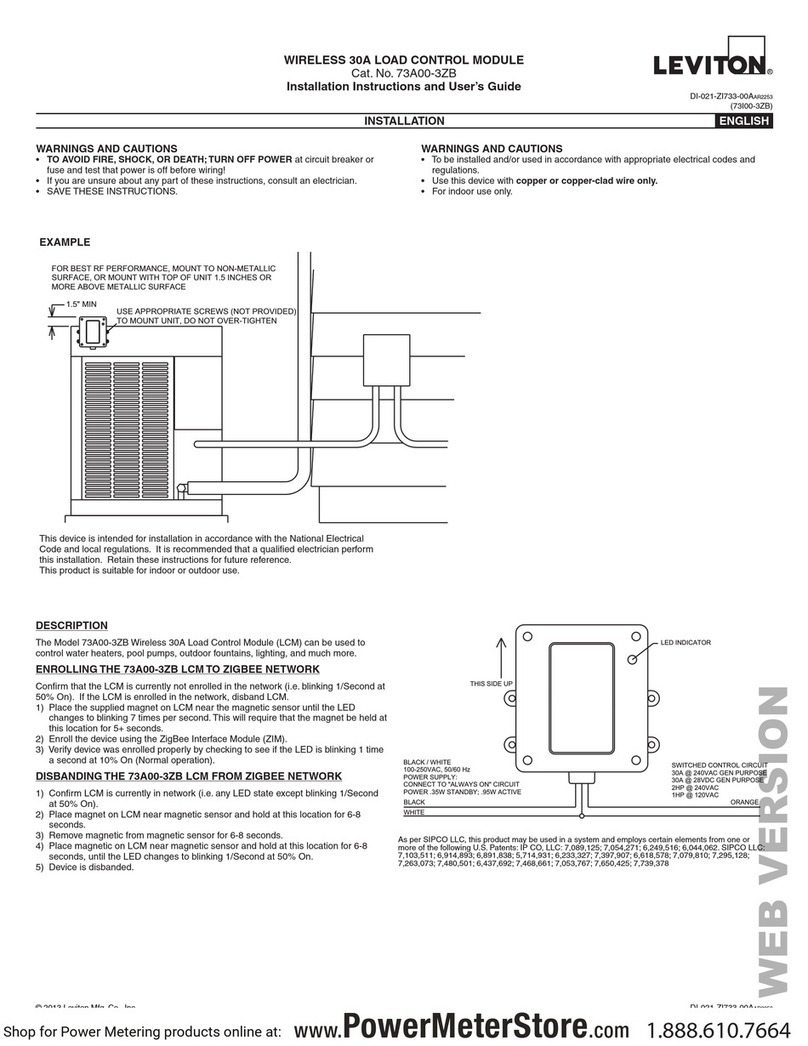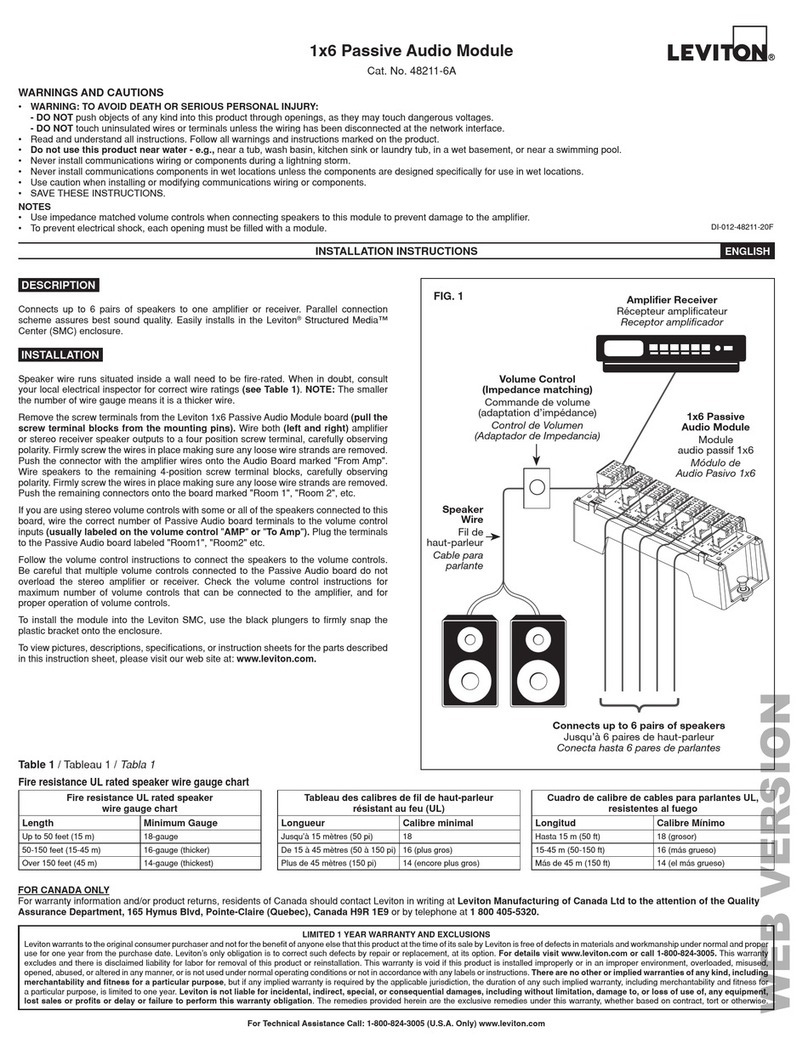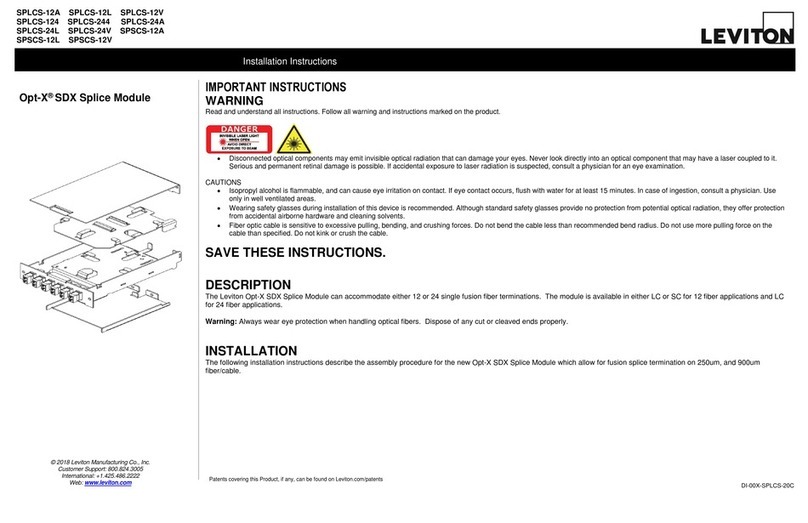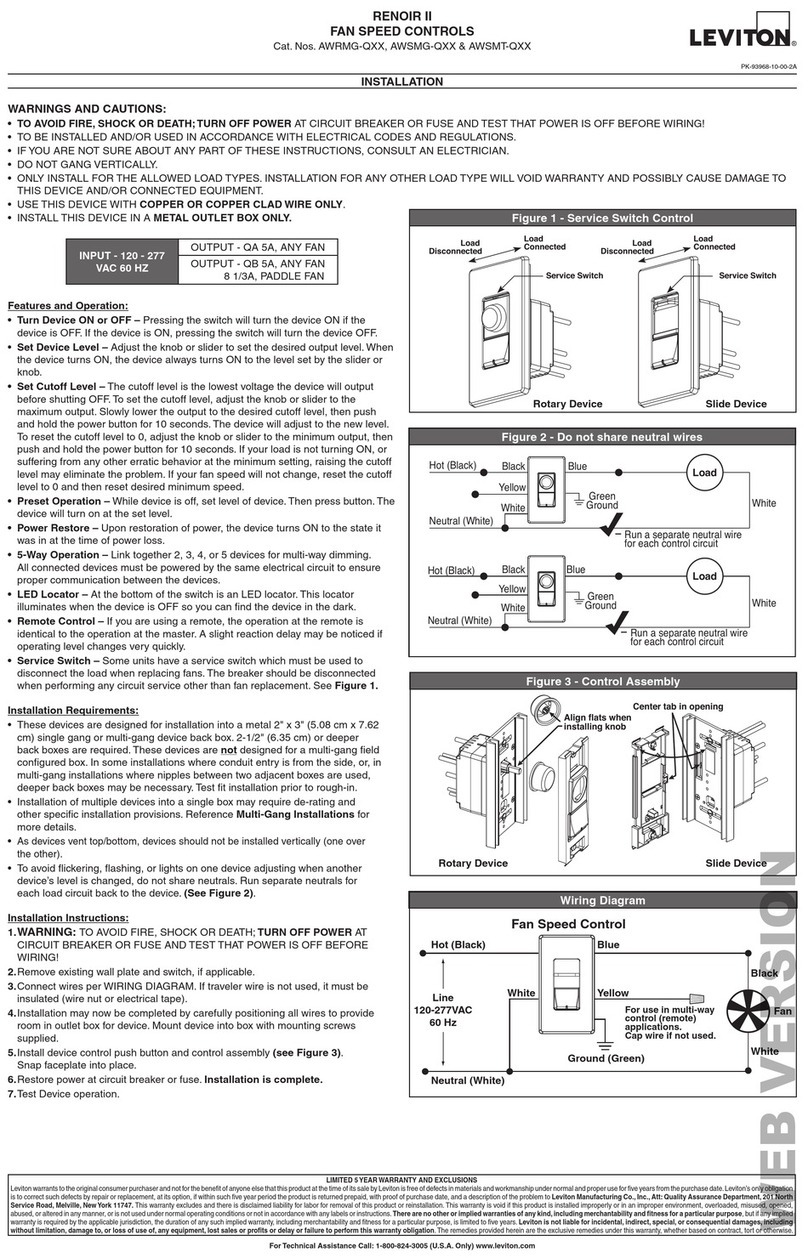Scene Capable Plug-In Appliance Module
Cat. No. VRP15-1LW
Incandescent: 1800W Fluorescent: 1800VA
Resistive: 15A Motor: 1/2HP
Rated: 120VAC, 60Hz
INSTALLATION INSTRUCTIONS
DI-030-VRP15-02A-X1
INTRODUCTION
Leviton’s ViziaRF +TM components are
designed to communicate with each other
via Radio Frequency (RF) to provide remote
control of your lighting. Using RF technology
allows Leviton to provide the greatest signal
integrity possible. Each module in Leviton’s
Vizia RF +TM component line is a Z-Wave®
enabled device. In a Z-Wave®network, each
device is designed to act as a router. These
routers will re-transmit the RF signal from one
device to another until the intended device
is reached. This ensures that the signal is
received by its intended device by routing the
signal around obstacles and radio dead spots.
CAUTION:
Remember to exercise good common sense
when using the Timer features of your remote,
especially when scheduling unattended
devices. There can be some unexpected
consequences if not used with care. For
example, an empty coffee pot can be remotely
turned on. If that should happen, your coffee
pot could be damaged from overheating. If an
electric heater is turned on by remote control
while clothing is draped over it, a re could
result. DO NOT USE the remote for the control
of high power heating appliances such as
portable heaters. DO NOT change location
after unit is enrolled in Z-wave®network.
NOTES:
• If using a non-Leviton Programmer/Remote,
refer to the Programmer/Remote instruction
sheet for including a device.
• If using VRCPG install checklist go directly to
step B.
A) If using a Leviton Z-Wave®Programmer/
Remote, Cat. No. VRCPG, press the Menu
button and scroll down to System. Press the
center button to select System Menu. Choose
Advanced. Press the center button to select
Advanced Install.
Including Scene Capable
Plug-In Appliance Module
into Z-Wave
®
Network:
Step 3
Attaching Scene Capable
Plug-In Appliance Module to
Wall Receptacle:
Step 2
• Plug the Scene Capable Plug-in Appliance
Module into wall receptacle. Verify that
receptacle is live. If controlled by a wall switch,
the switch must be kept ON at all times.
Attaching Load to Scene
Capable Plug-In Appliance
Module:
Step 1
NOTE: In order to use your Vizia RF +TM Scene
Capable Plug-In Appliance Module in a Z-Wave®
network, it must be included in the network using
a Primary Programmer/Remote, such as Leviton’s
Cat. No. VRCPG. Before including your module,
please refer to the Primary Programmer/Remote
instruction sheet for complete information. Refer
to Step 3 for further details.
• Locate load to be controlled by Scene Capable
Plug-In Appliance Module and ensure it is
fully operational. Attach load plug into module
receptacle noting proper polarity of blades.
NOTE: Use check boxes when Steps are
completed.
INSTALLING YOUR APPLIANCE MODULE
B) While standing close to the module
(approximately 1 foot), press the center
button to <Include> device in the network.
NOTE: Only one device may be included
at a time. DO NOT put multiple devices into
the Inclusion mode at any time.
C) While the Programmer/Remote is in the
Inclusion mode and the LED is ON on
the Scene Capable Plug-In Appliance
Module, press the ON/OFF button on the
module. The Programmer/Remote will verify
inclusion and the LED will turn OFF on the
Scene Capable Plug-In Appliance Module.
NOTE: If the LED on the Scene Capable
Plug-In Appliance Module turns solid
Red while including, there has been
a communication error. Refer to
Troubleshooting section.
D) The Primary Programmer/Remote will
assign a node ID number (Name) for this
module.
NOTE: This ID number (Name) will be
stored in the controller to be used for future
reference.
NOTE: You may name or edit this device at
this time.
E) The module is now installed in the
network.
NOTE: If the module has been successfully
included in the network and the user tries to
include it again without rst excluding it from
the network, the module will retain the rst
node ID it had received and ignore the second.
• Switch ON/OFF
• Scene capable
• ON/OFF LED
• Two way communication
• RF reliability
• Ease of installation – No new wiring
• Compatible with other Z-Wave®enabled
devices
FEATURES
Step 2 cont’d Step 3 cont’d
Programming and
ON/OFF Button
1 ON
2 ON
3 ON
4 ON
OFF
OFF
OFF
OFF
Programmer/Remote
Cat. No. VRCPG
Center Button
Menu Button
WARNINGS AND CAUTIONS:
• To be installed and/or used in accordance with appropriate electrical codes and regulations.
• If you are unsure about any part of these instructions, consult an electrician.
WARNINGS AND CAUTIONS:
• Unplug unit when servicing xture or changing bulbs.
• Save this instruction sheet. It contains important technical data along with testing and
troubleshooting information which will be useful after installation is complete.