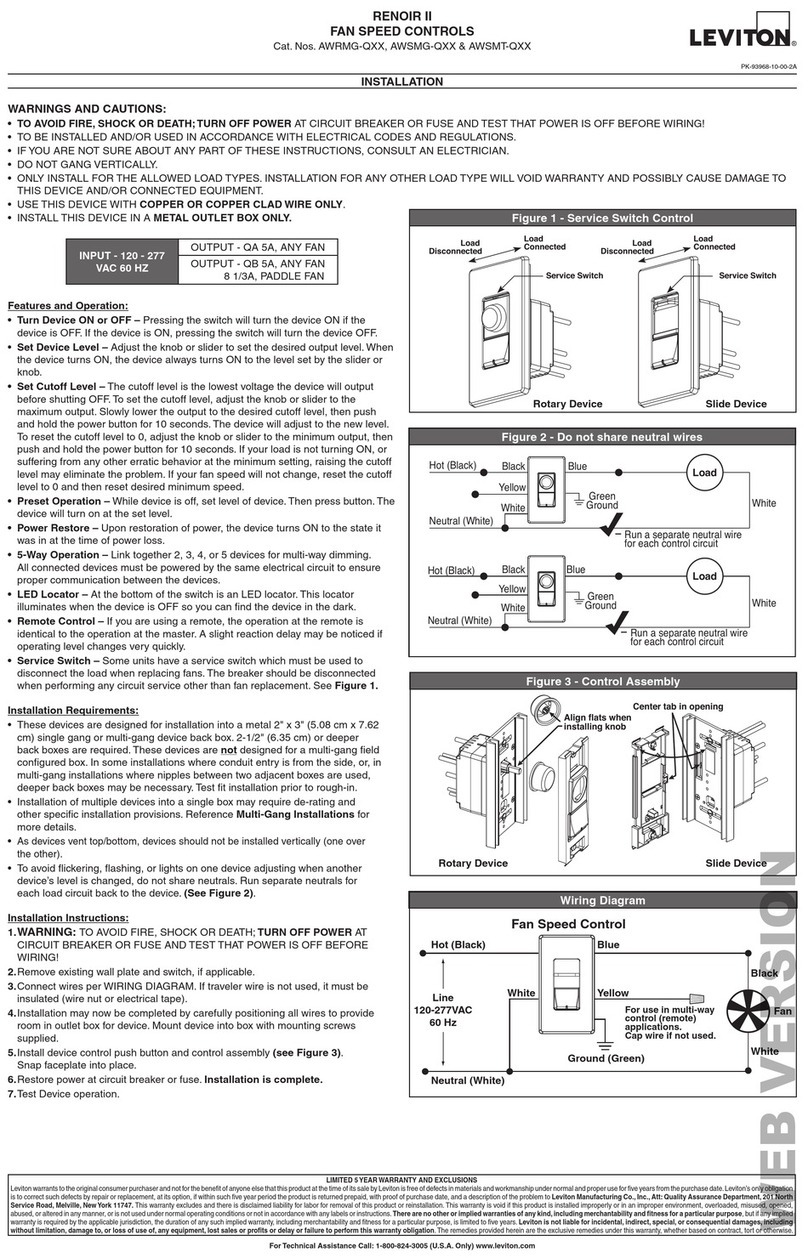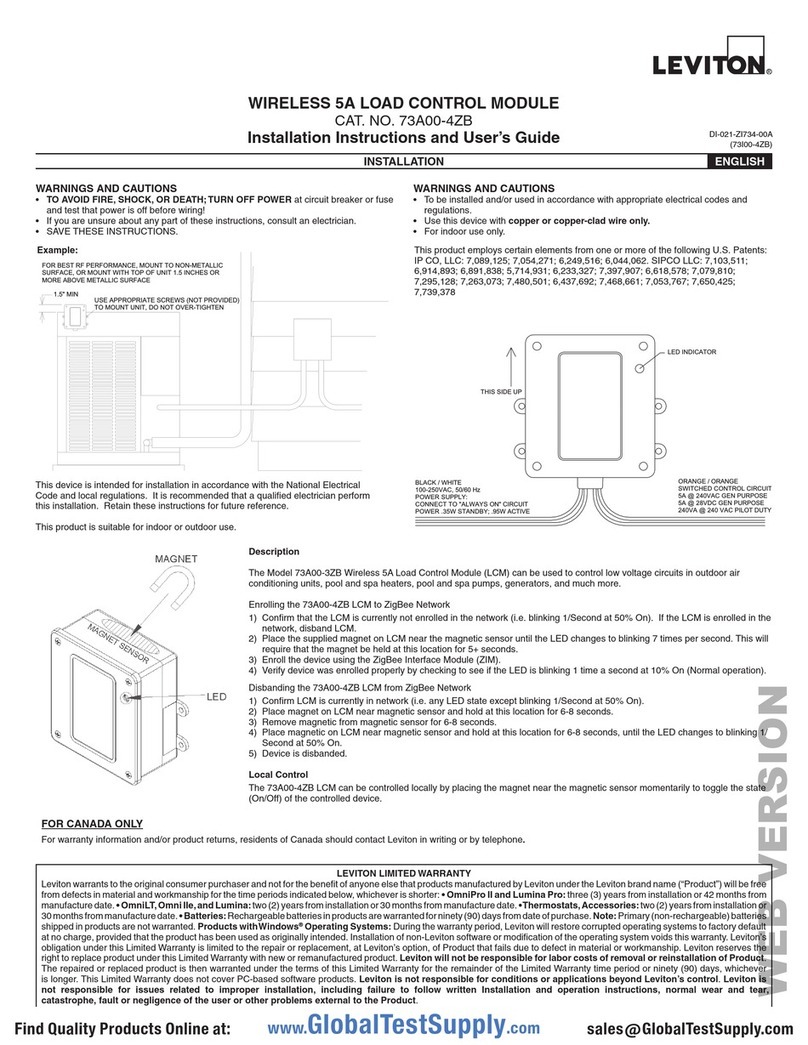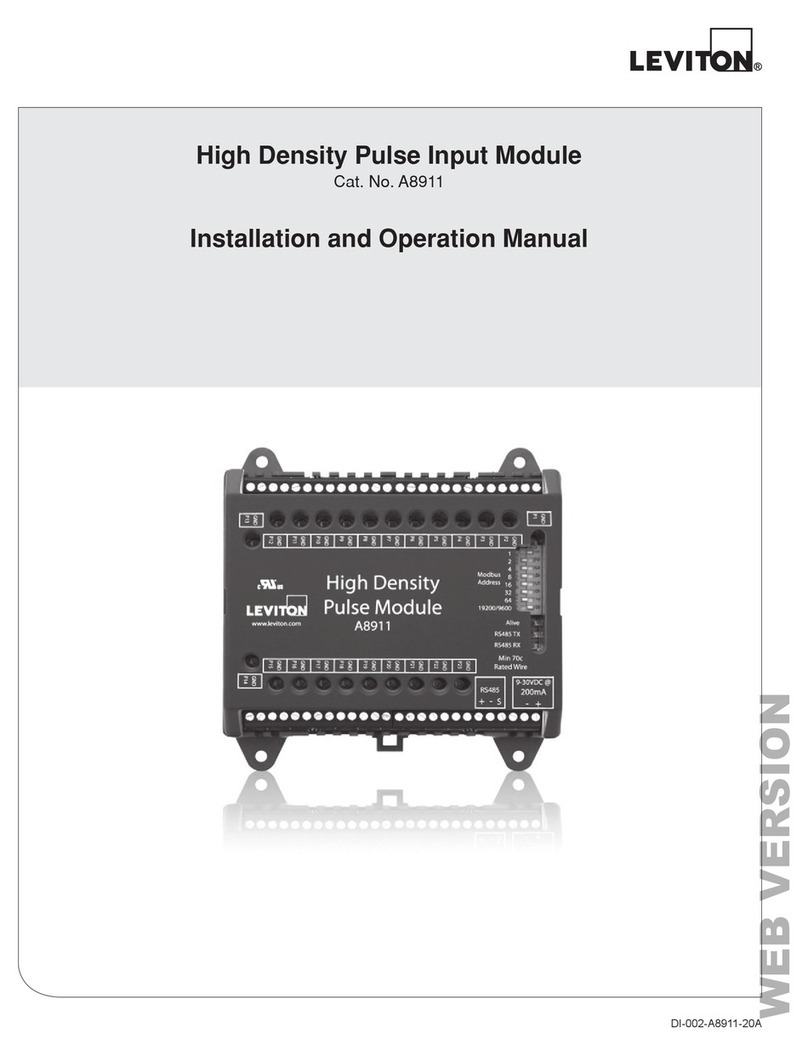When to use Occupancy or Vacancy
Programing
Mode
When to use
this setting
Amount of Ambient Light
Present
Turns light
ON when...
Light turns OFF
when...
Occupancy
(DOS02 only)
When
automatic ON/
OFF lighting
control is
desired.
1. Low - Light will turn ON
automatically if room is
darkest.
2. Medium- Light will turn
ON automatically if room
has more light.
3. High - Light will turn ON
automatically if room has
the most light
4. Disabled - Light will turn
ON always.
User walks into
the view of the
sensor when the
light is OFF and
it is darker than
the ambient light
level set.
OR
TOP or BOTTOM
of button is
pushed.
No motion is
detected for the
duration of the
programmed time
period.
OR
TOP or BOTTOM of
button is pushed.
Vacancy
When Manual
ON, Automatic
OFF lighting
control is
desired.
N/A
TOP or BOTTOM
of button is
pushed.
OR
User moves
around within 30
secs of the light
turning OFF.
TOP or BOTTOM of
button is pushed.
OR
No motion is
detected for the
duration of the
programmed time
period.
For Technical Assistance Call: 1-800-824-3005 (USA Only) or
1-800-405-5320 (Canada Only) www.leviton.com
Scan this code with your cell phone camera to watch
a video on how to program the settings on the Leviton
Decora Motion Sensor light switch.
© 2022 Leviton Mfg. Co., Inc.
What to do if...
Issue Make this adjustment
Lights do not operate with push
pad and RED indicator does not
blink when motion is present.
• Verify wiring connections to sensor.
• Make sure that control is installed correctly.
• Make sure the power is ON.
• Check to make sure the light bulb is functional.
Lights do not switch ON when
motion is detected (DOS02).
• Motion is beyond sensing range - move closer to switch.
• Adjust the ambient light level lower (Option 3, 2, 1 or disable). The
RED light will blink to indicate motion. If it is blinking and the load is
not turning ON, it could be due to ambient light .
• Check to make sure that the Occ-Vac switch is in OCC position.
Lights always stay ON
• Check time delay settings and compare to how long the lights stay ON.
• Make sure no motion occurs in coverage area for time selected by
covering the lens.
• Check that switch is not installed near a heat source (like stove,
lights, heat vents) or detecting motion from an adjacent area (like
hallway traffic) and if it is, relocate it.
FCC AND INDUSTRY CANADA COMPLIANCE STATEMENT: This device complies with Part 15 of the FCC
Rules and ISED License-exempt RSS standard(s). Operation is subject to the following two conditions: (1) This
device may not cause harmful interference, and (2) This device must accept any interference received, including
interference that may cause undesired operation. Changes or modifications not expressly approved by the
party responsible for compliance could void the user's authority to operate the equipment. To comply with FCC/
ISED RF exposure limits for general population / uncontrolled exposure, the antenna(s) used for this transmitter
must be installed to provide a separation distance of at least 20 cm from all persons and must not be co-located
or operating in conjunction with any other antenna or transmitter different from that to which the receiver is
connected.
FCC CAUTION: Any changes or modifications not expressly approved by Leviton Manufacturing Co., Inc., could
void the user's authority to operate the equipment.
FOR CANADA ONLY
For warranty information and/or product returns, residents of Canada should contact Leviton in writing at Leviton
Manufacturing of Canada Ltd to the attention of the Quality Assurance Department, 165 Hymus Blvd, Pointe-
Claire (Quebec), Canada H9R 1E9 or by telephone at 1-800-405-5320.
LIMITED 5 YEAR WARRANTY For Leviton’s limited product warranty, go to www.leviton.com. For a printed copy
of the warranty,call 1-800-824-3005.
Patents covering this product, if any, can be found on www.leviton.com/patents.
Leviton, the Leviton logo and Decora are the registered trademarks of Leviton Mfg. Co., Inc.
Sensing Area Coverage
1. Horizontal field of view:
2. Vertical field of view:
15 FT
10 FT
0
10 FT
15 FT
20 FT 30 FT
Major motion coverage 900ft2
Minor motion coverage 400ft2
40-48 IN
20 FT 30 F
Occupancy/Vacancy Switch (DOS02 only)
Remove color kit and wallplate to access.
OCC
VAC
NOTE: When pressing the button to turn the light OFF manually, the sensor will ignore
motion for 30 seconds to allow user to exit the room (without re-triggering the light).
Programming
1. Enter Programming Mode. Make sure the load is ON.
a. Hold the TOP and
BOTTOM of the
button down for at
least 5 seconds.
a. Hold either the TOP
or BOTTOM of the
button down for
5 seconds.
a. To advance from one
setting to the next, press
the TOP of the button
once each time.
NOTE: The settings will
cycle from 1 to 2 to 3,
and then back to 1.
a. To advance from one
option to the next, press
the BOTTOM of the
button once each time.
NOTE: The options will
cycle from 1 to 2 to 3 to
4, and then back to 1.
• Setting 1: Time Period/Time that
light/load Will Stay ON (RED light
will blink once/second if selected)
•
Setting 2: Sensitivity to Motion
(RED light will blink twice/second
if selected)
•
Setting 3: Ambient Light Setting
(RED light will blink 3 times/
second if selected) for Occupancy
sensor only!
b. A GREEN light will blink to
indicate the option you selected.
b.
A GREEN light will appear
and stay ON for 5 seconds,
indicating that you have
successfully entered
Programming Mode.
b. A GREEN light will
appear and stay ON for
5 seconds, indicating that
you have successfully
exited the Programming
Mode and your settings
have been saved.
4. Save your settings and exit the Programming Mode.
• Option 1 = 1 blink/second
• Option 2 = 2 blinks/second
• Option 3 = 3 blinks/second
• Option 4 = 4 blinks/second
2. Select each setting you wish to change, one at a time, to program the option
desired (see table below).
NOTE: Once you enter Programming Mode, multiple settings can be changed before
saving and exiting.
NOTES:
• After 30 seconds of inactivity, the device will automatically exit Programming Mode and
setting changes will not be saved.
• When you enter Programming Mode again, you will start at the Timer setting, in the last
saved option row (default is Option 3: 10 minutes).
3. Change the option within each setting (see the table below for the options).
NOTE: The default option for each setting is listed in the table in bold.
Setting Types and Options (defaults are in bold)
Setting 1 Setting 2 Setting 3
Option
Number
TIMER
(Duration of time
for which load
is ON since last
detected motion)
SENSITIVITY
(Sensitivity to motion –
adjusting the major and
minor detection range.)
DOS02 only -
AMBIENT LIGHT
(If the room is brighter than
the setting selected, the load
will not turn ON.)
Option 1
(1 blink) 1 minute Low (50% Range) Low Light level
Option 2
(2 blinks) 5 minutes Medium Medium Light level
Option 3
(3 blinks) 10 minutes High High/Brightest light level
Option 4
(4 blinks) 20 minutes All settings to default Disabled – turns ON for all
light levels
Test Mode
1. To test that your device is working properly, hold the TOP of the button down for 5
seconds. A RED light will blink once every 2 seconds.
2. Walk around in any area to be tested. During Test Mode, every motion detected will
trigger the load for 5 seconds.
3. Exit Test Mode by pressing either the TOP or BOTTOM of the button. The Test Mode
will also time-out after 2 minutes.
The locator LED function is disabled while in Test Mode.
Temporary Disable
1. To temporary disable the light or load from turning on, press and hold the bottom of the
button for 5 seconds.
2. The sensor will Ignore motion keeping the light/load off. GREEN light will double flash
every 2 seconds during this mode.
3. Exit by pressing either the top or bottom of the button.