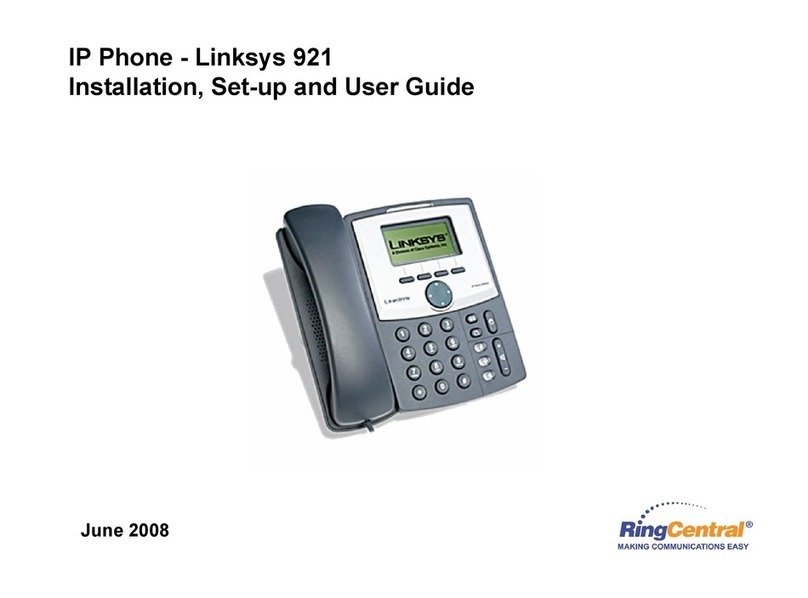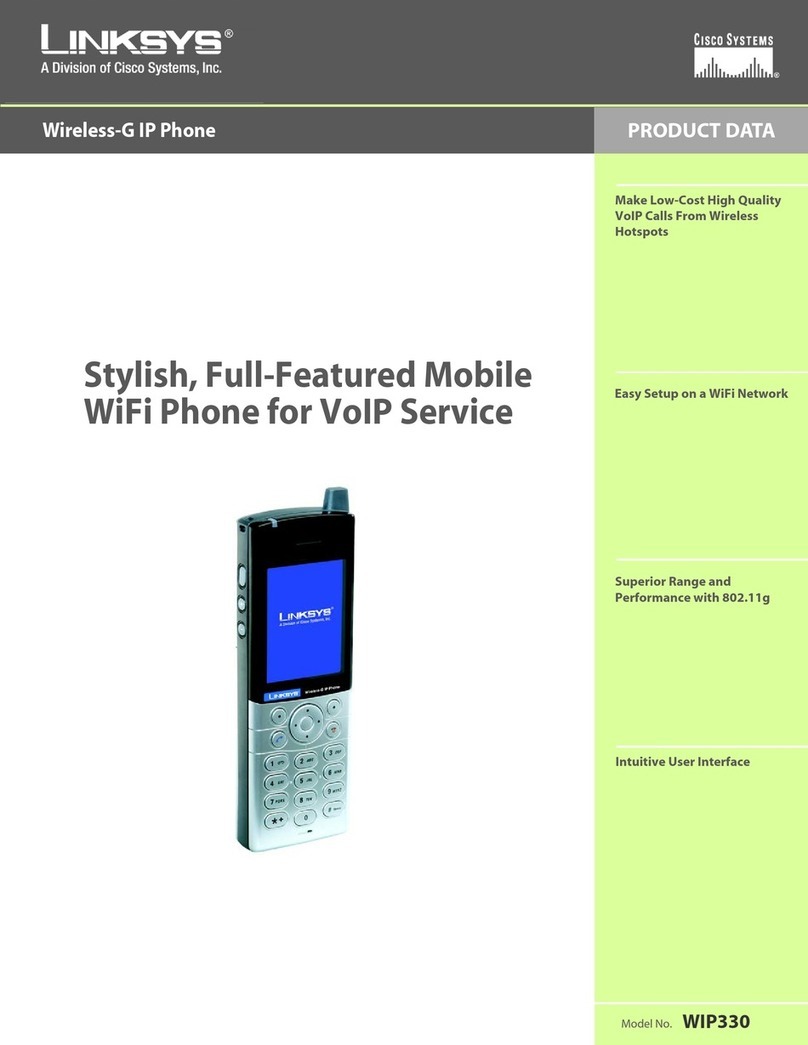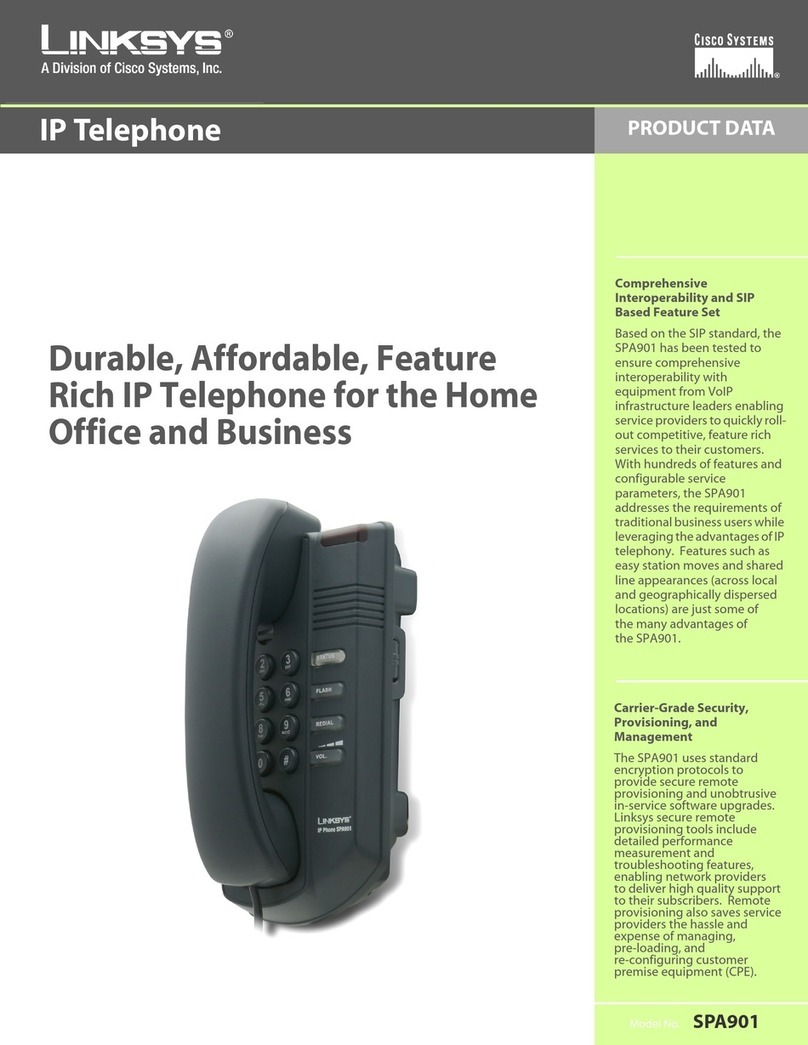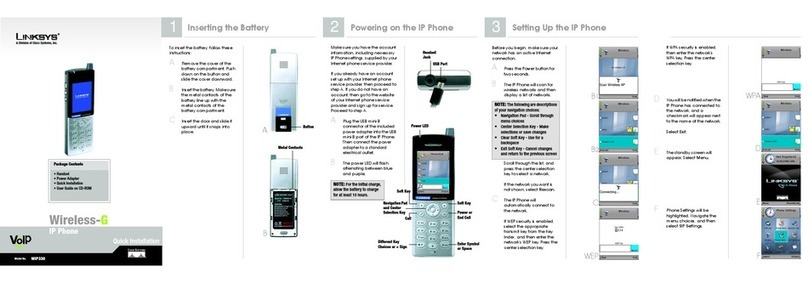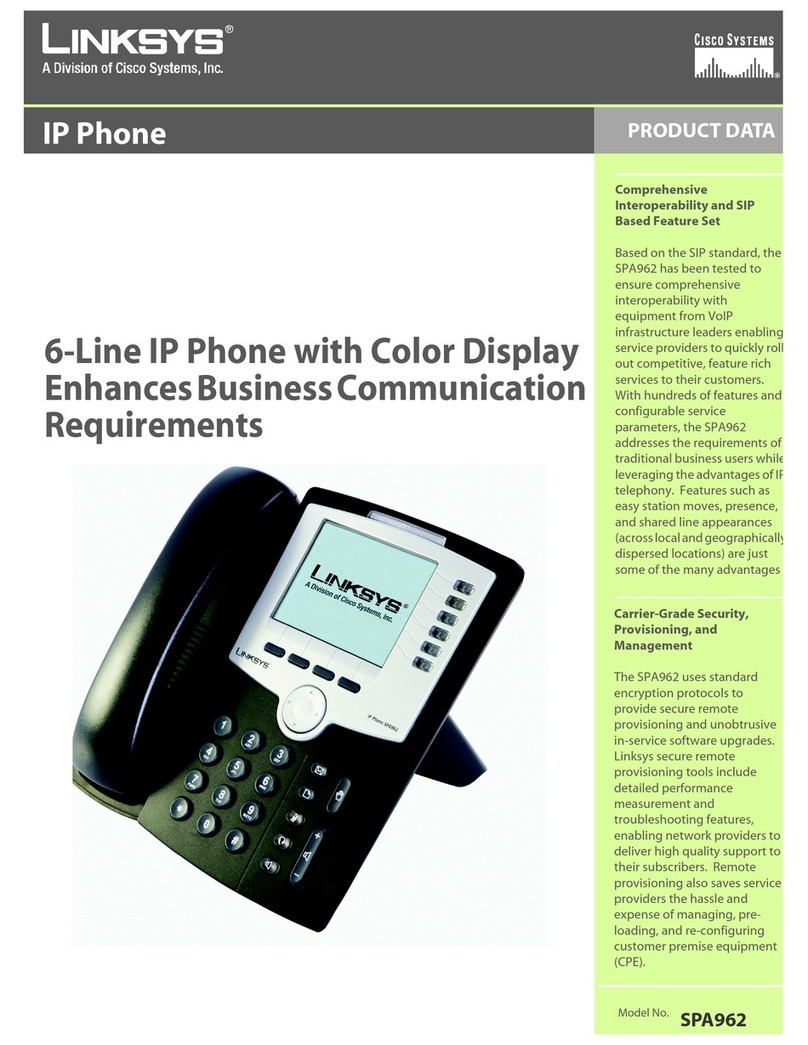Adding a New Entry to Your Personal Directory:
• To view your phone’s directory options, press the button, then the soft button under .
• Using the navigation button, move up or down to highlight
• Press the soft button under .
• Use the dial pad to enter a name.
• Use the navigation button to move to the number field.
• Use the dial pad to enter a phone number, and then press the soft button under .
If you enter the wrong information, press to delete one character at a time or to erase the entire entry.
To copy an existing entry:
• Use the navigation button to select an entry from your personal directory and press .
• Then go to your personal directory and press to enter the information.
To select a specific ring tone:
• Move the navigation button to : Default, then select the soft button under and choose a tone.
• Press and the entry will be added to your personal directory.
You can enter up to 8 speed dial numbers. Each one can be a phone number, IP address or URL.
To setup or edit Speed Dial numbers, press the button, then .
To enter a new Speed Dial number:
• Use the navigation button to move to a slot marked .
• Press the soft button under edit.
• Scroll to the right using the navigation button to the last soft button, select .
• Scroll left and then use the number buttons to enter a phone number then press the soft button under .
To enter a name from the directory:
• Start to enter the alpha name, you will then see a list of choices.
• Highlight the number and press the soft button under to save.
If you enter the wrong information, before you press ok, press to delete one character at a time or clear to
erase the entry.
You can view lists of recently received (up to 60) incoming calls in Call History. Choose from Redial List, Answered
Calls or Missed Calls. To view the phone’s Call History lists:
• Press the button, then .
• To review a list, use the navigation button to highlight it and press .
• To redial a number from the list, press or lift the handset. You can also choose to or entries
from these lists.
Each extension of your phone can have a different ring tone. You have 10 ringtones to choose from.
• To change a ring tone, press the button, then .
• Use the navigation button to highlight the extension you want to change the ring tone for and press .
• You will see several choices. Press to hear the tone, press to choose it.