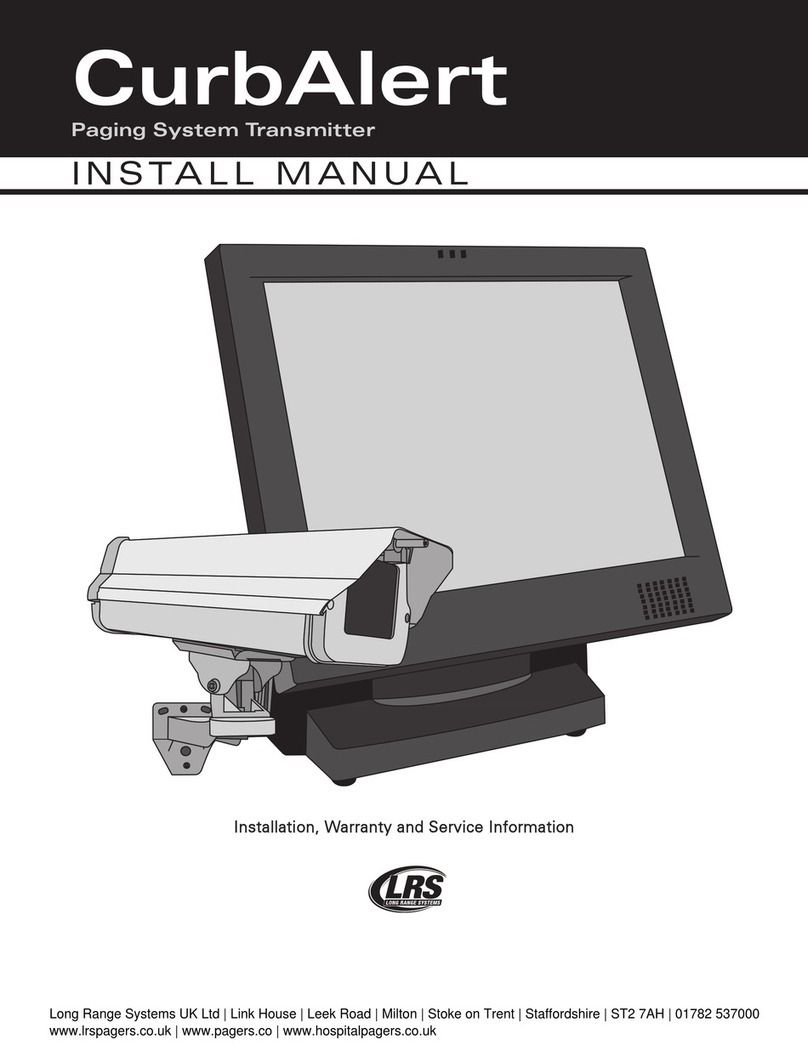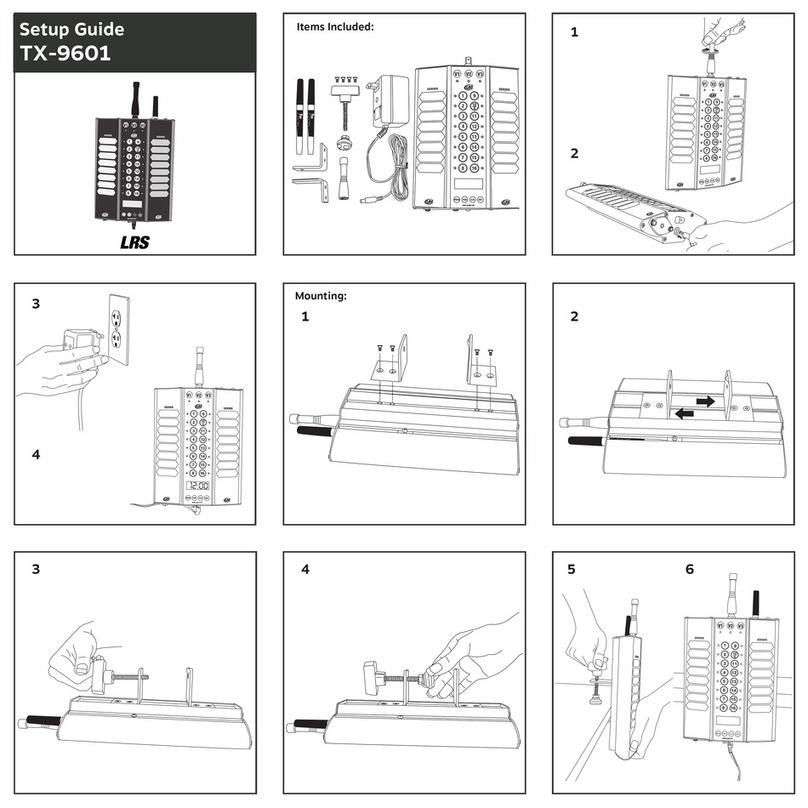1T7503 Us r Manual
Contects
Chapt r 1: Th T7503............................................................................................ 3
Keyboar Description....................................................................... 3
Main Keypa .............................................................................. 3
Secon ary Keypa ..................................................................... 4
Operation Mo es....................................................................... 4
Access Co e ...................................................................................... 4
Chapt r 2: Installation and S tup...................................................................... 5
Basic Installation............................................................................... 5
SD Car .............................................................................................. 5
Connecting to the Internet with Optional Cell Phone Paging ....... 6
POS Printer ........................................................................................ 6
Chapt r 3: S tting M nu Options ...................................................................... 7
Anti-Theft........................................................................................... 7
Auto-locate ........................................................................................ 7
Transmit Power ................................................................................. 8
Assigning Managers to Buttons ...................................................... 8
A ing or Enabling Seating Preferences........................................ 8
Smoking Preferences ................................................................ 8
Table Preferences....................................................................... 8
Special Nee s Options.............................................................. 9
Sen ing Messages............................................................................ 9
A ing or E iting Custom Messages.............................................. 10
Chapt r 4: Waitlist Mod Op ration ................................................................. 11
A ing a Party to the Waitlist .......................................................... 11
A ing a Reservation ....................................................................... 12
Paging a Party ................................................................................... 13
Seating a Party.................................................................................. 14
Paging a Manager............................................................................. 14
Chapt r 5: Simplifi d Paging Mod .................................................................. 15
Paging ................................................................................................ 15
Table Status....................................................................................... 16
Chapt r 6: T901 and Tabl Manag m nt .......................................................... 17
Chapt r 7: Programming Pag rs........................................................................ 17
Chapt r 8: R placing th T7503 ......................................................................... 19
Chapt r 9: Fax Back............................................................................................. 19