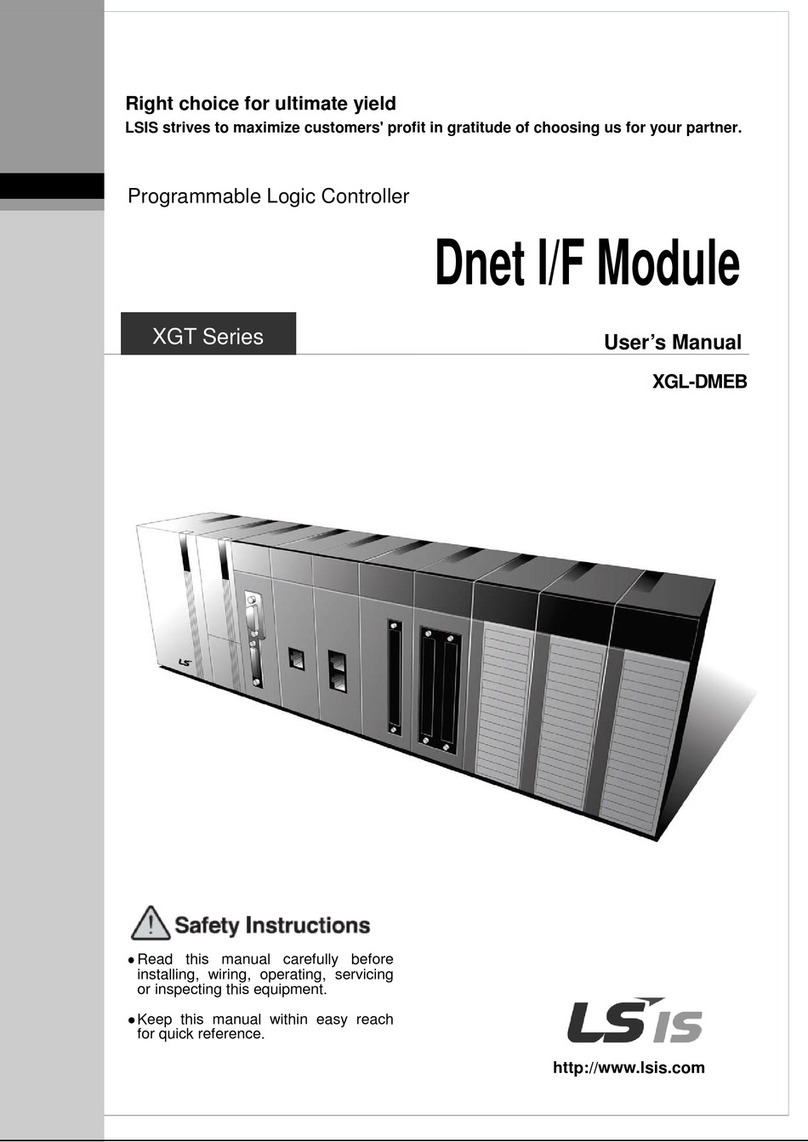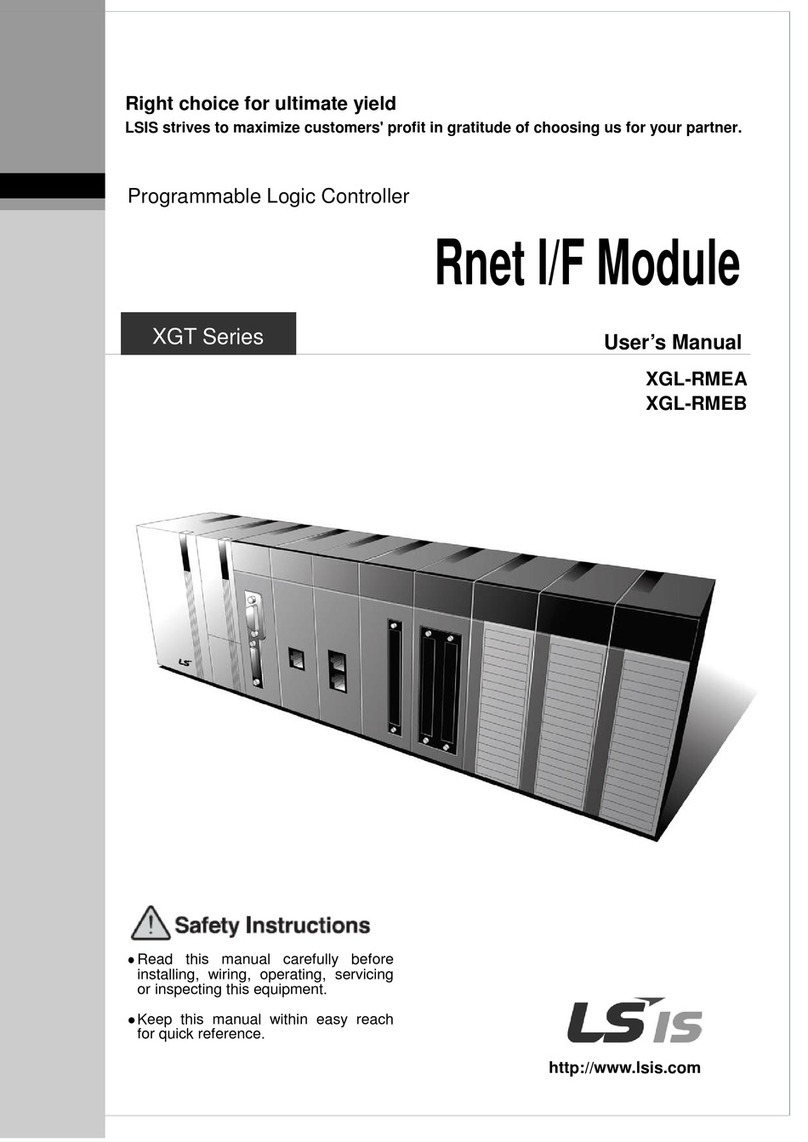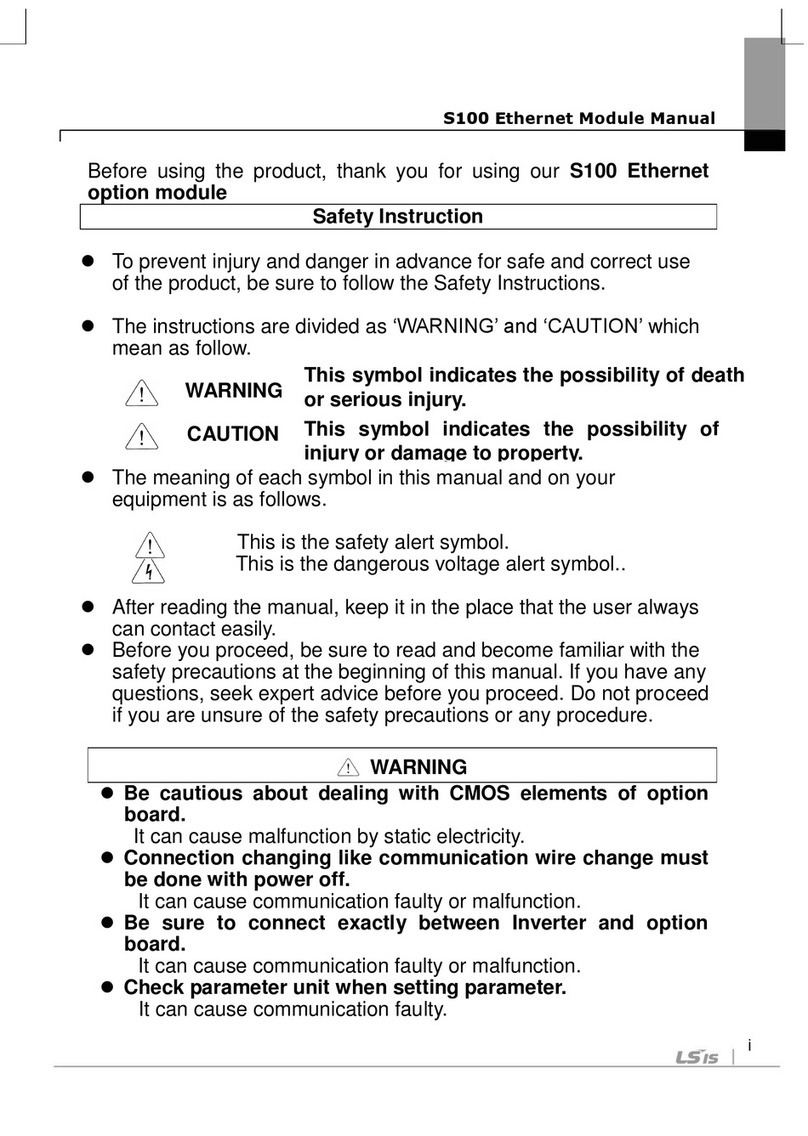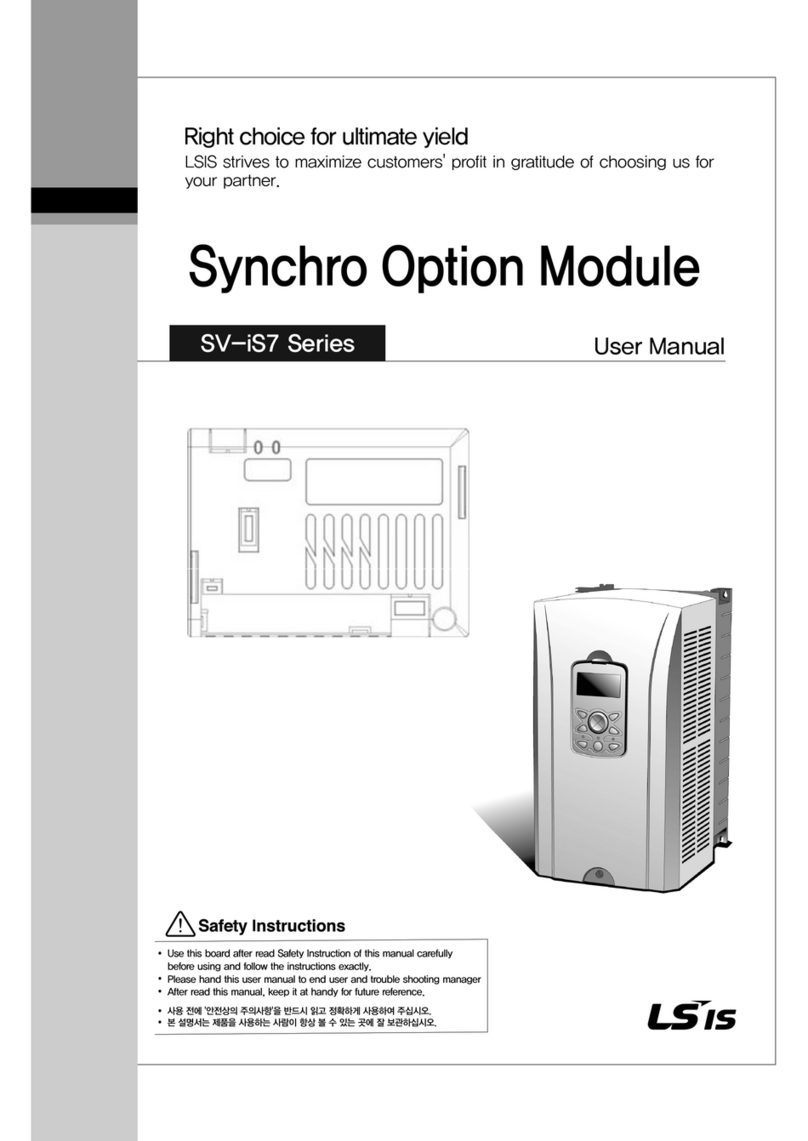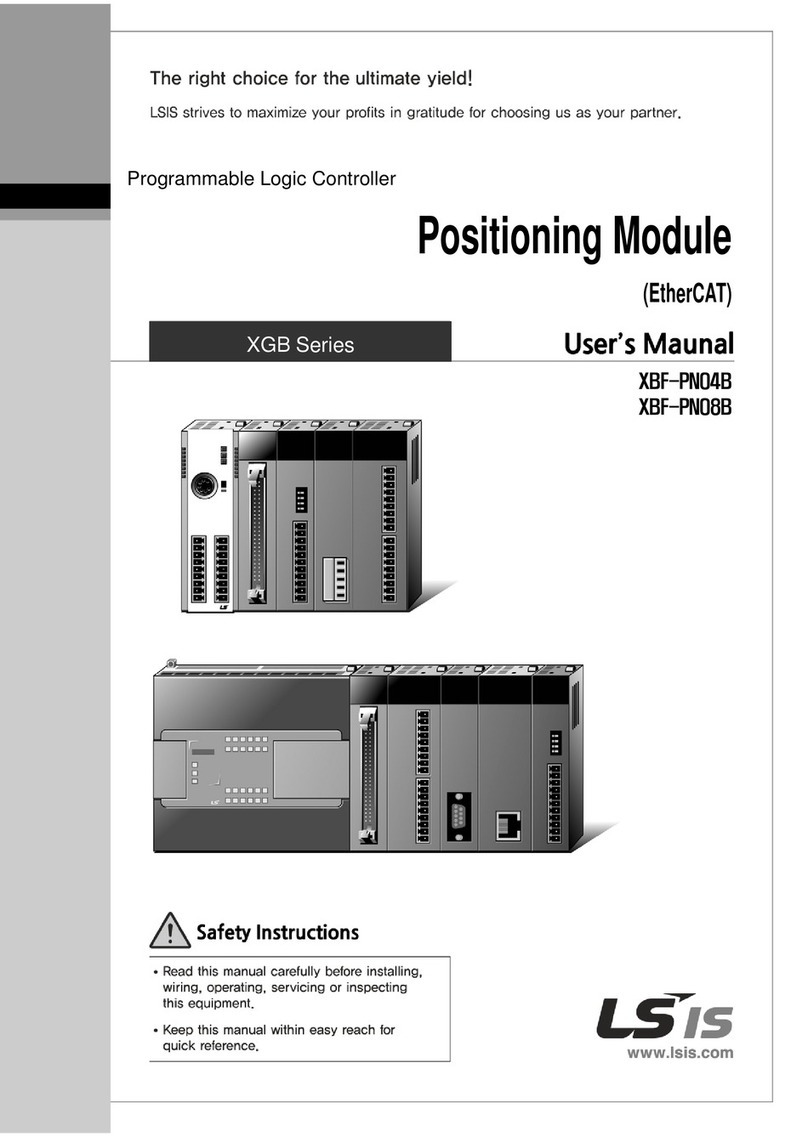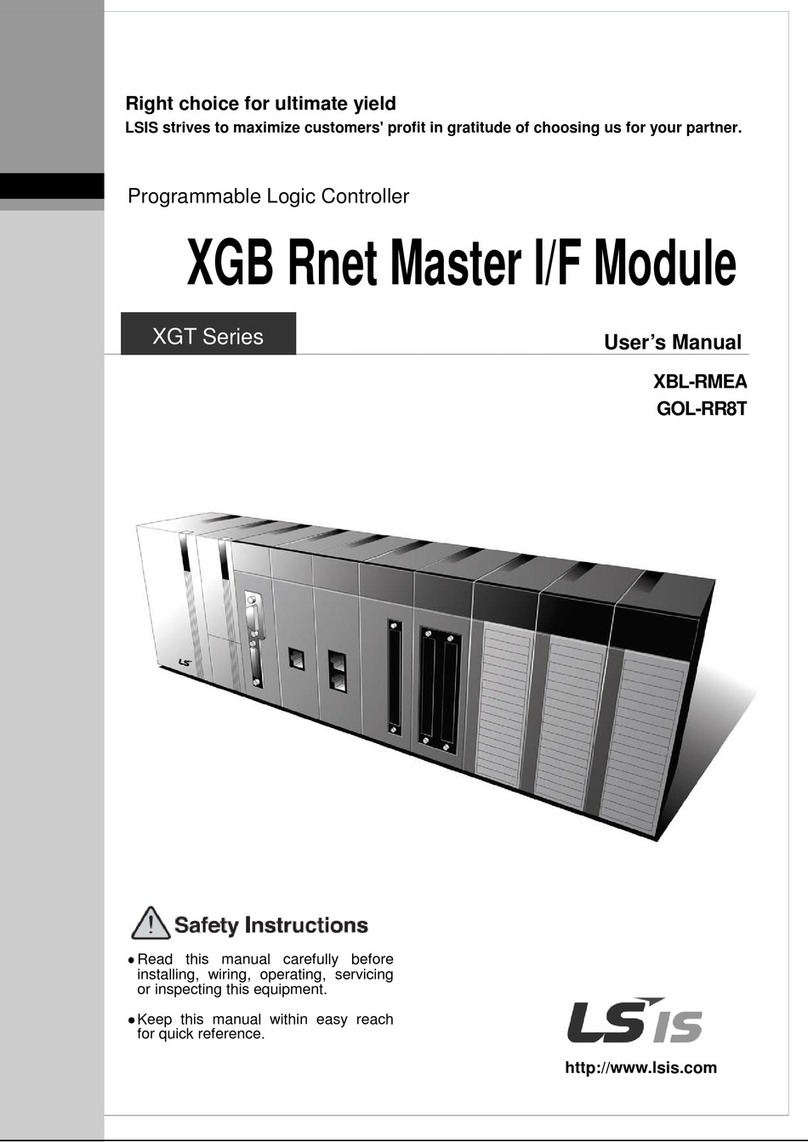Table of Contents
ii
Table of Contents
Chapter 1. Overview........................................................................................1
Chapter 2. SV-iG5A Profibus Communication Option Module....................2
Chapter 3. Status Diagnostic and LED Indication........................................9
Chapter 4. Inverter Parameter...........................................................12
4.2.1 Communication option module name –C1 ............................. 14
4.2.2 Operation setting method - drv................................................ 14
4.2.3 Frequency setting method - Frq.............................................. 14
4.2.4 Selection of operation in lost command - I62 .......................... 14
4.2.5 Decision time for lost command - I63...................................... 15
4.2.6 Version of Profibus option module –C2.................................. 15
4.2.7 Station ID setting –C3 ............................................................ 15
4.2.8 LED indication for communication status –C5........................ 16
4.2.9 The number of Para Status setting –C30 ............................... 16
4.2.10Para Status 1~8 –C31~C38................................................... 17
4.2.11Number of Para Control setting –C50.................................... 17
4.2.12Para Control 1~8 –C51~C58.................................................. 18
4.2.13Comm UpDate –C99.............................................................. 19
Chapter 5. GSD File (Electronic Data Sheets).............................................20
1.1What are the Benefits of Using Profibus option module?..............1
1.2Unpacking the drive......................................................................1
2.1Technical Data..............................................................................2
2.2Profibus Communication Option Module ......................................3
2.3Profibus Terminals ........................................................................4
2.4Control Terminals..........................................................................5
2.5Installation Procedure...................................................................6
2.6Instruction for installation..............................................................7
2.7Maximum distance according to the baudrate ..............................8
3.1LED Status Indicator.....................................................................9
3.2Option Module Diagnostics according to LED status....................9
4.1Profibus Communication Parameter List ....................................12
4.2Profibus Communication Parameters .........................................14