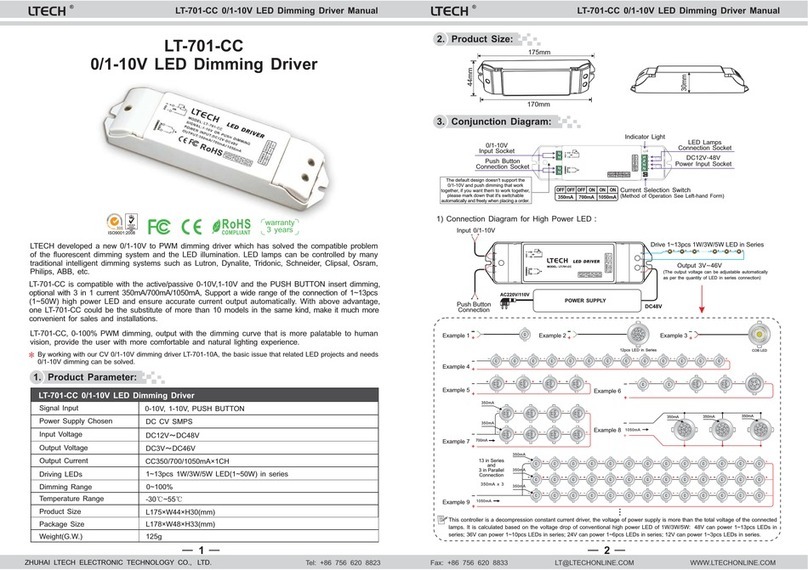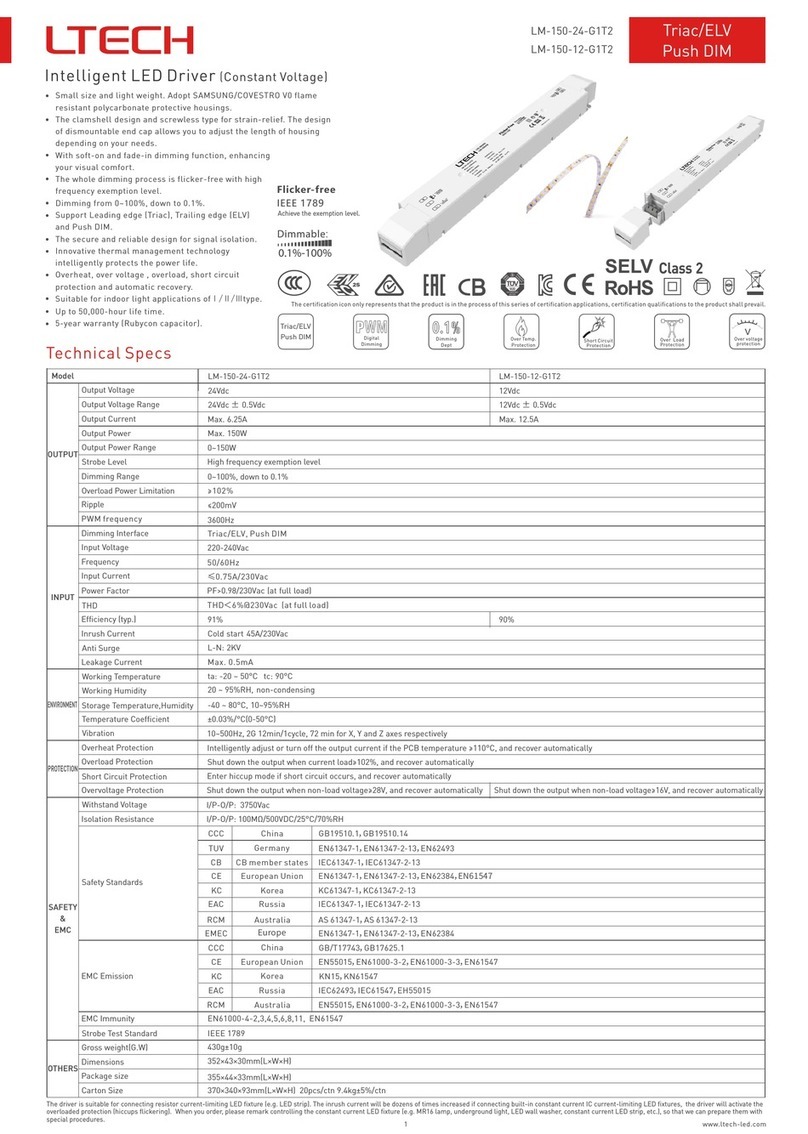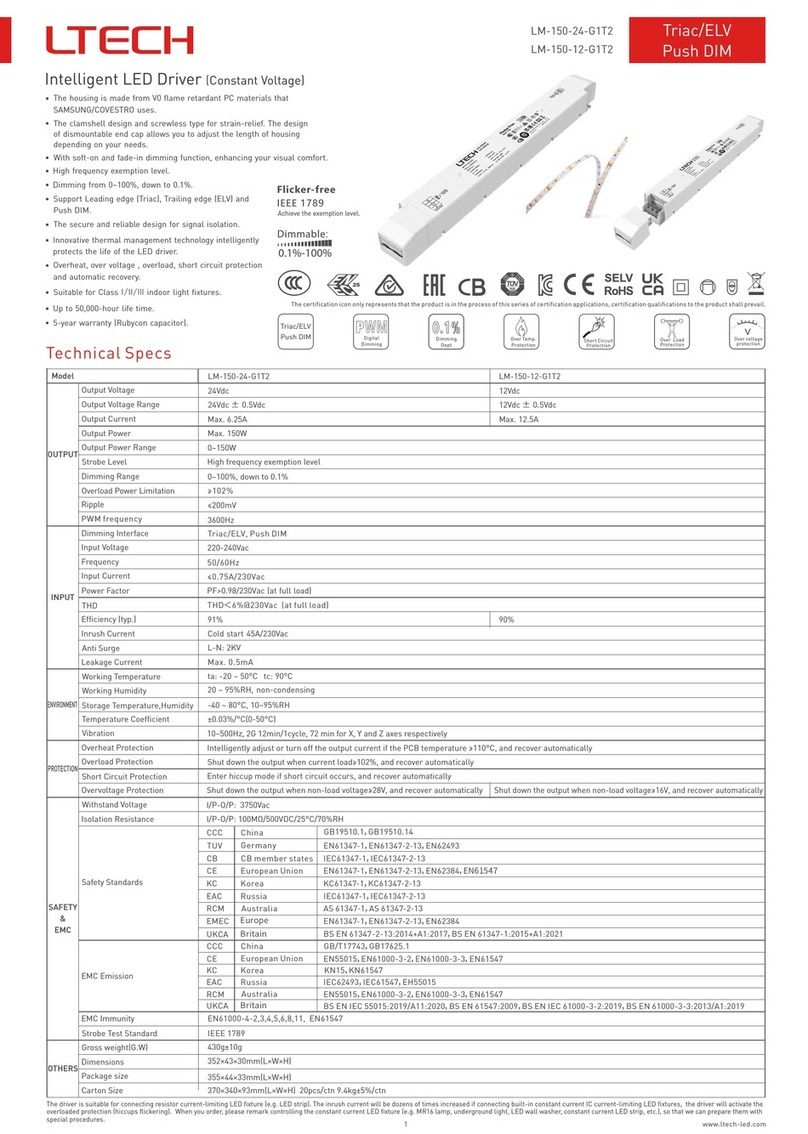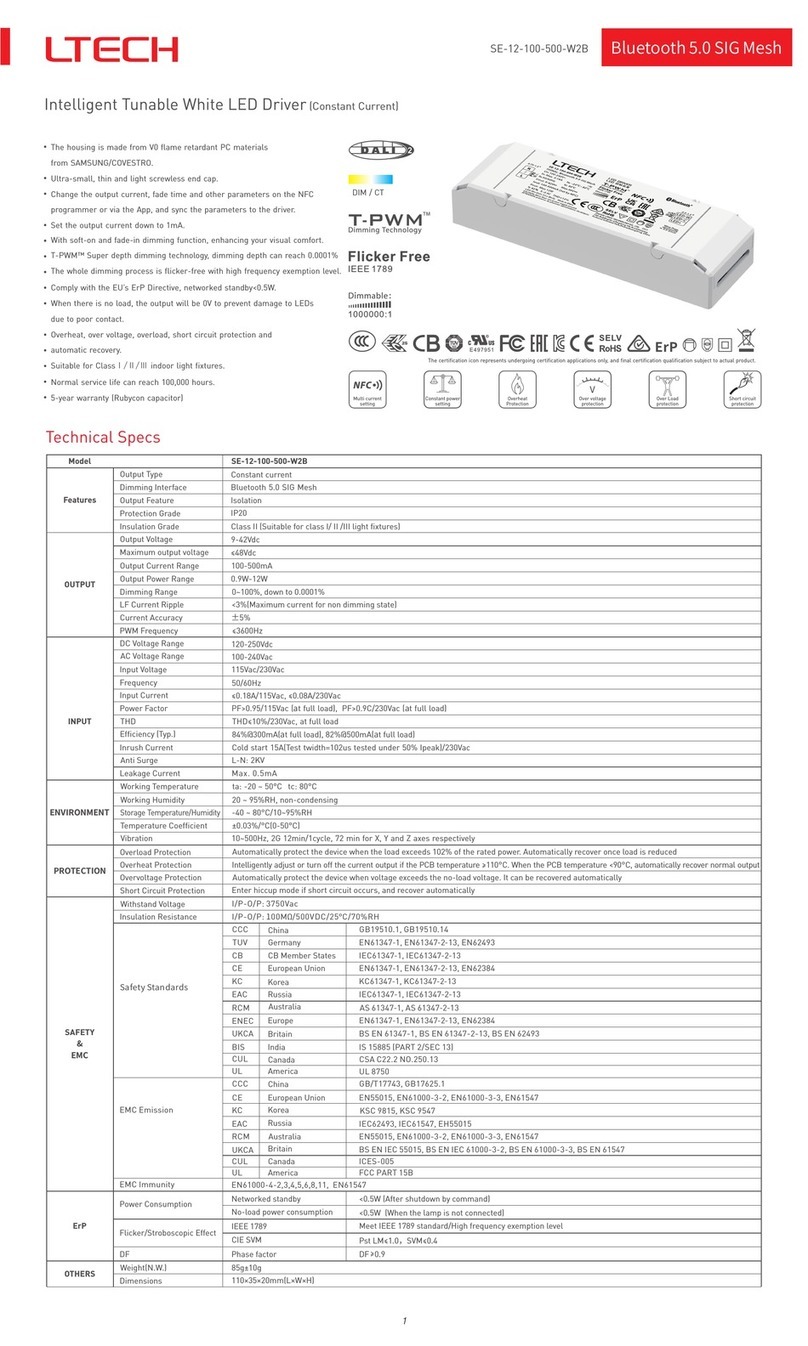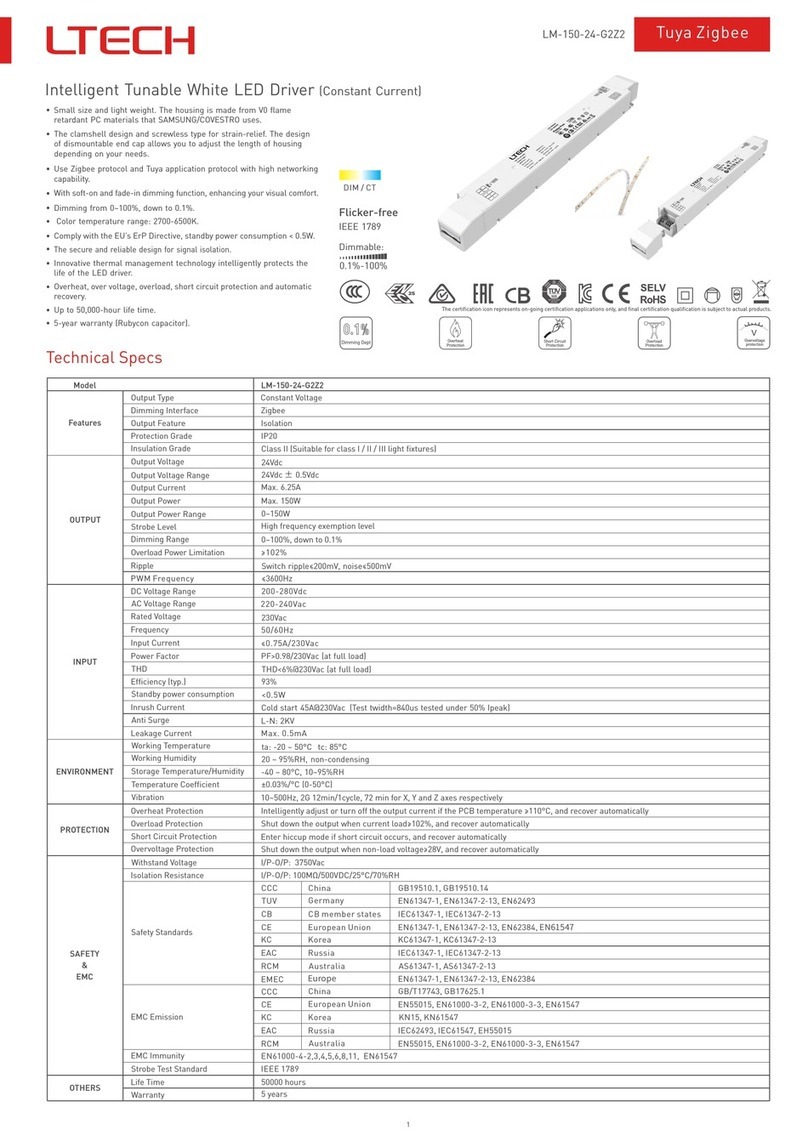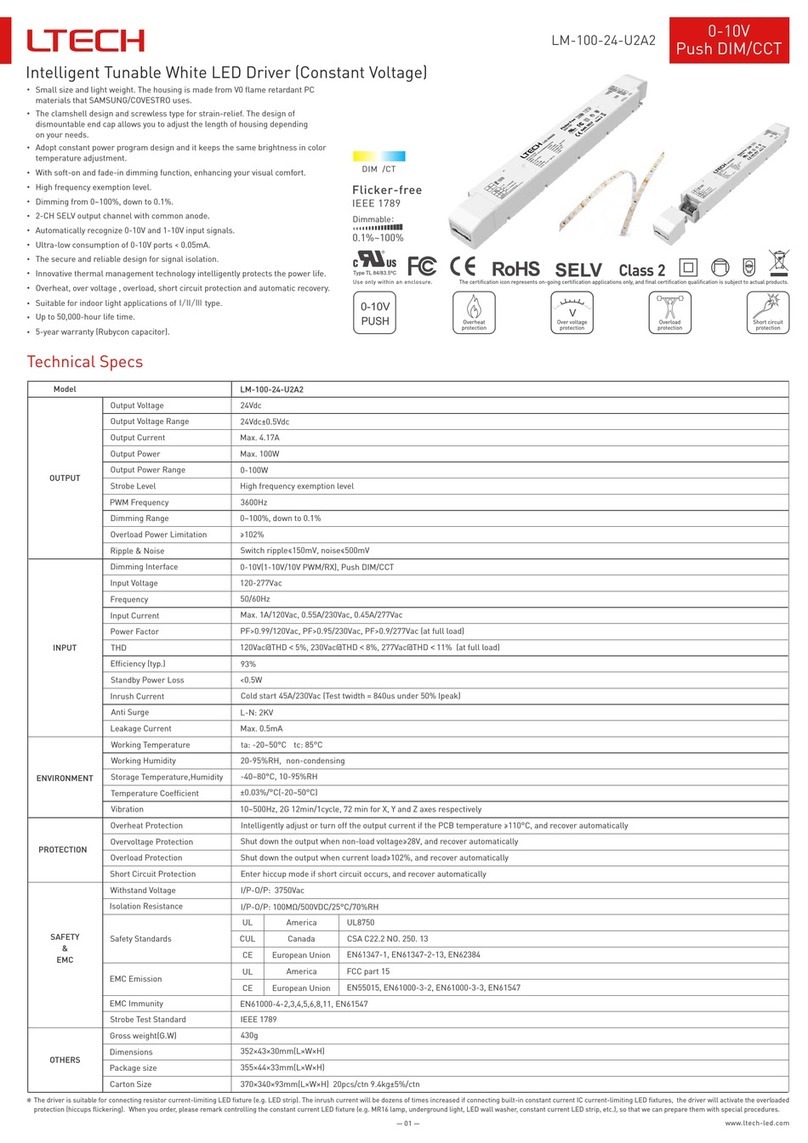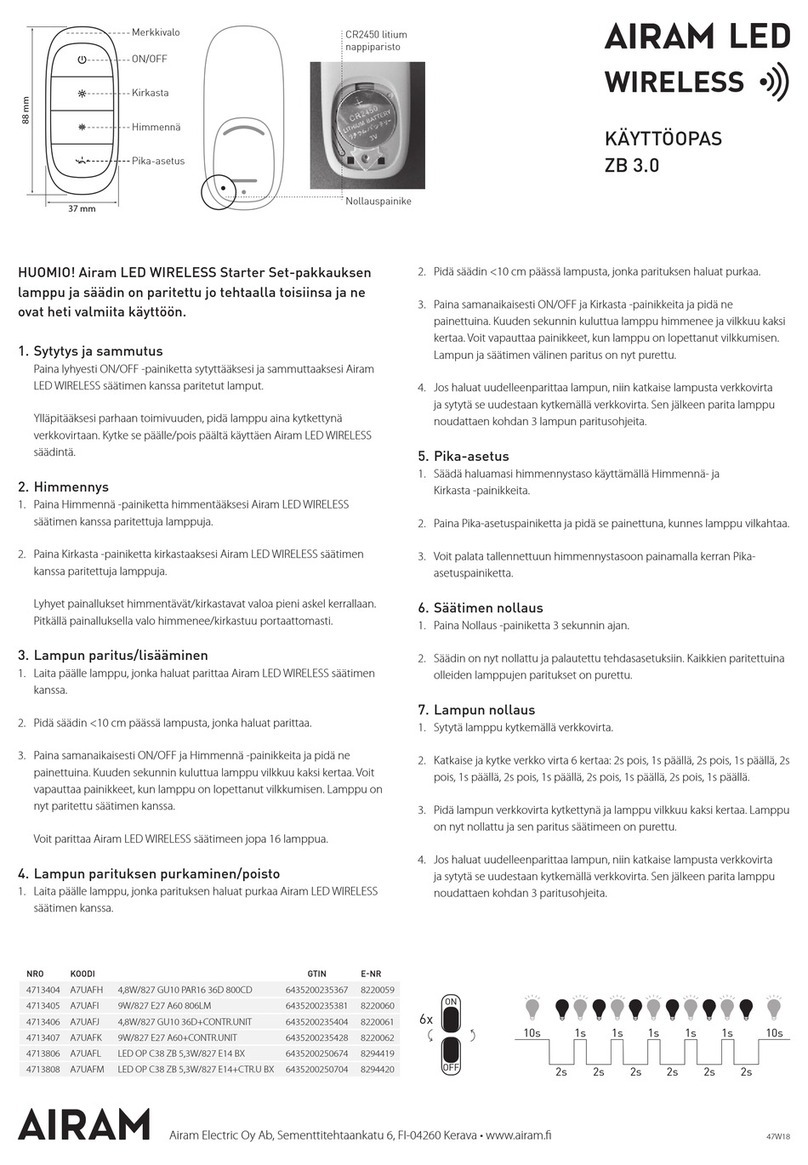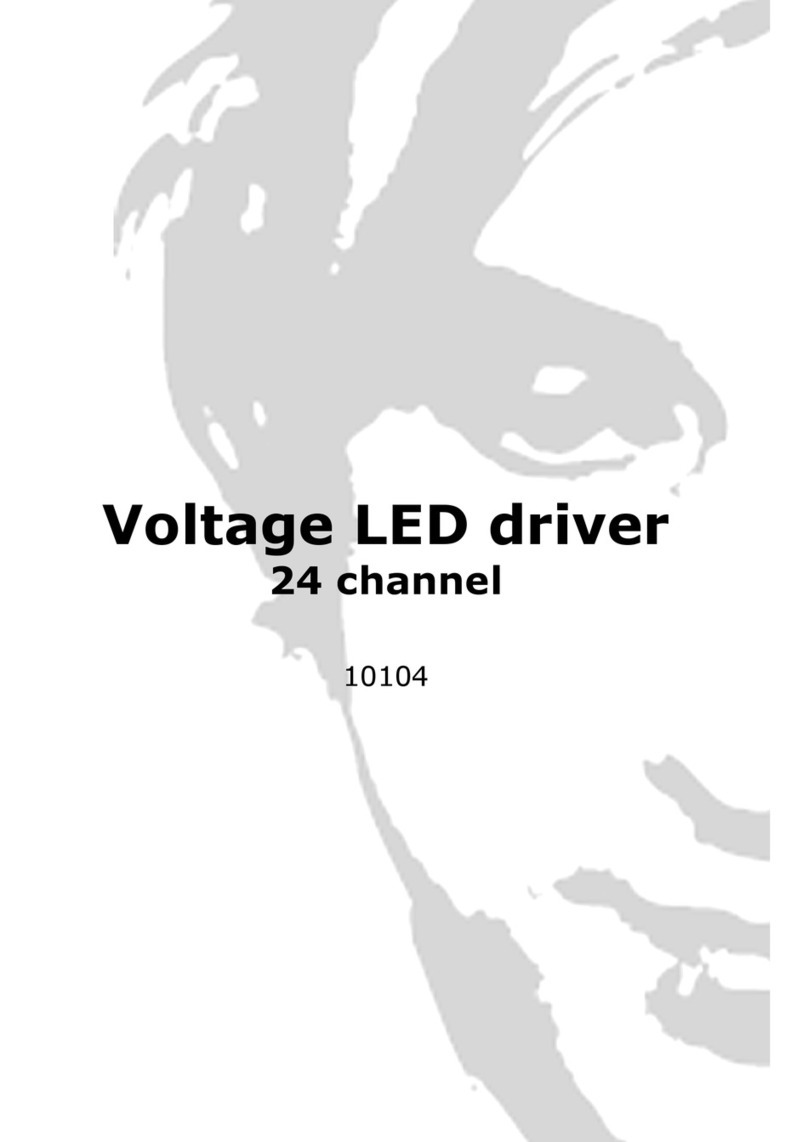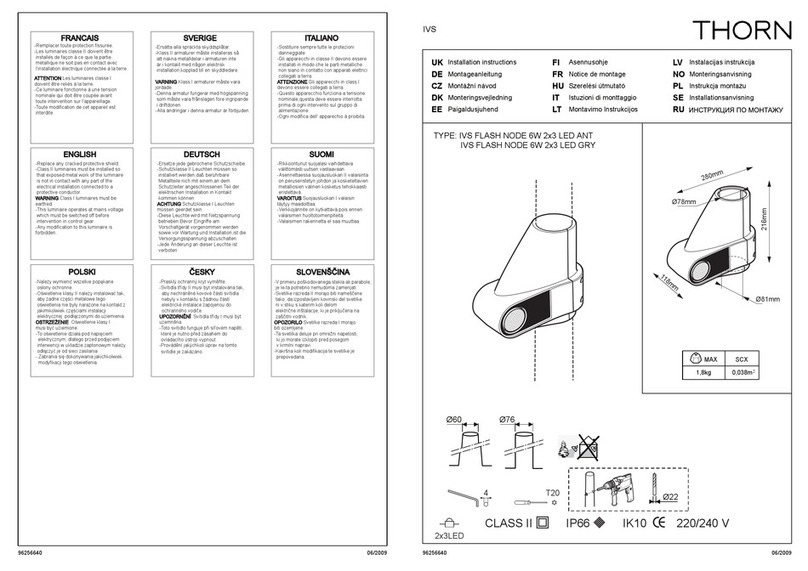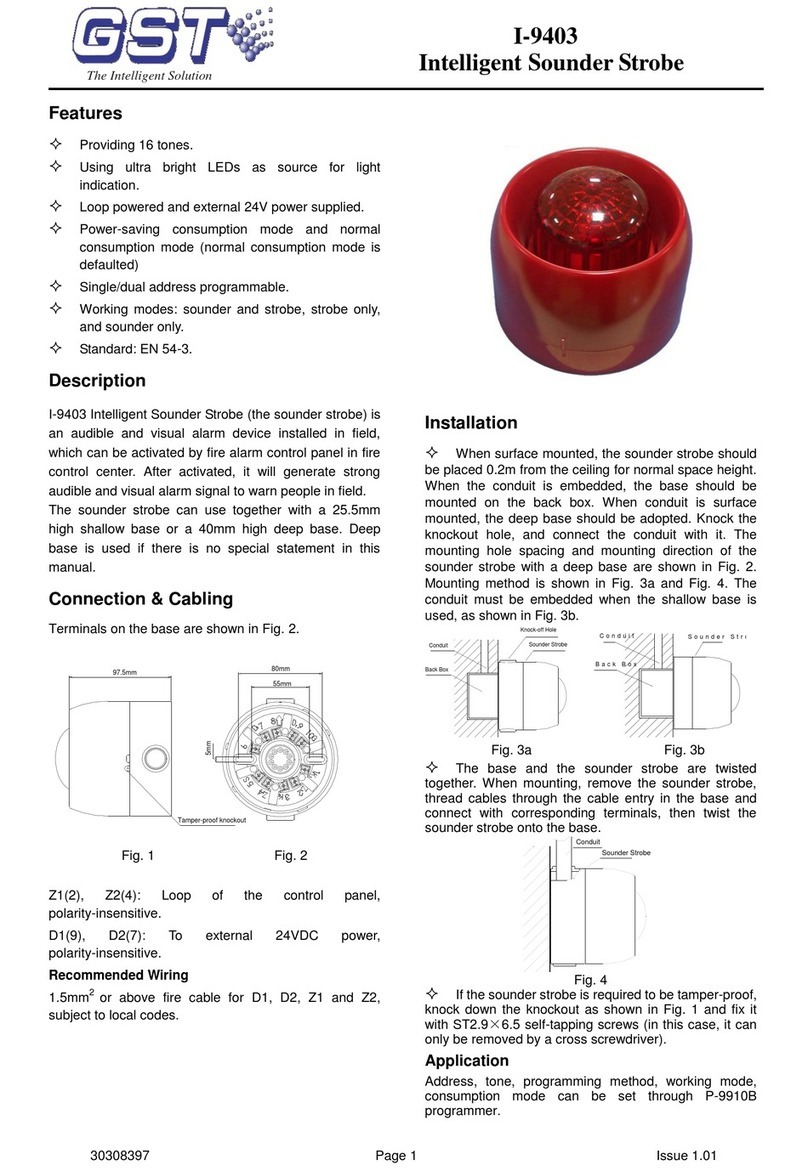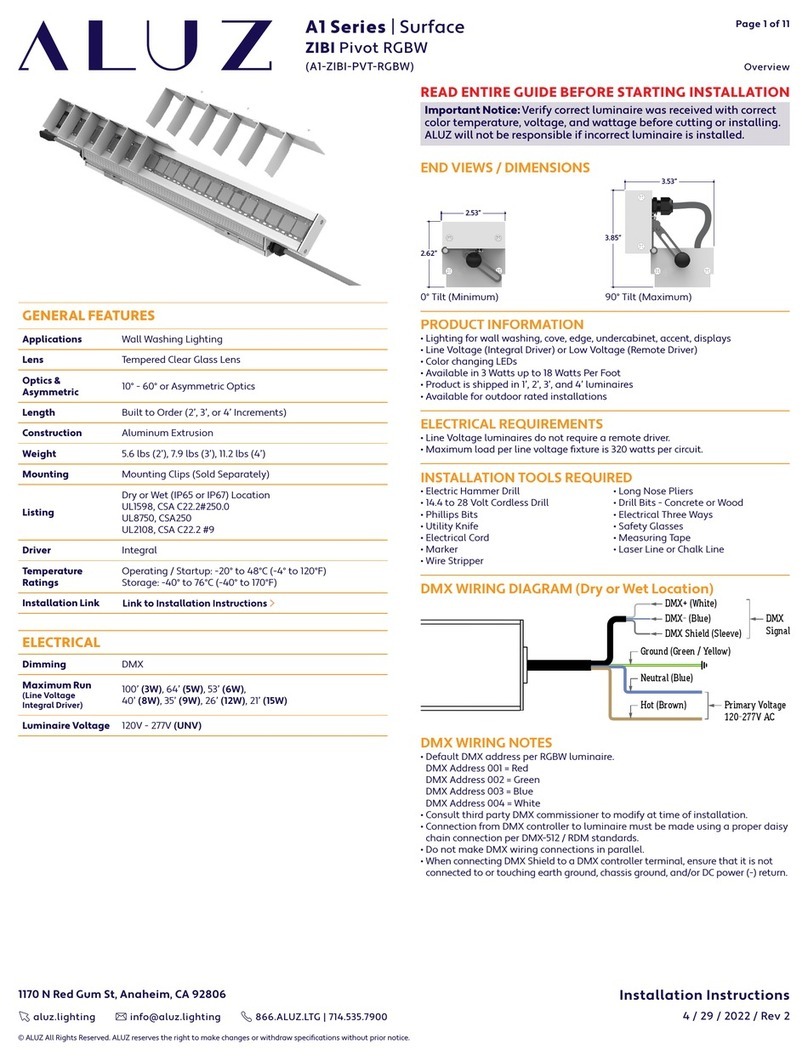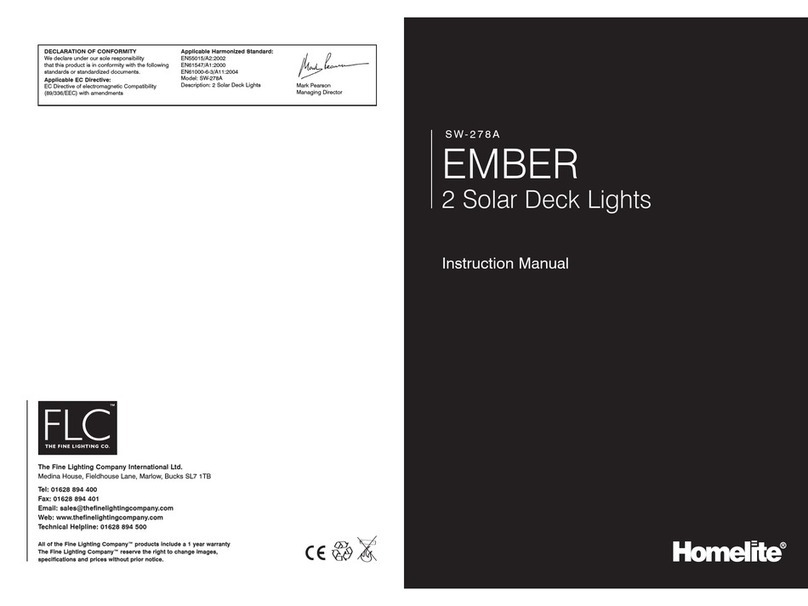Ltech L-BUS WiFi-106 User manual

1 2
WiFi-106 Gateway
Communication
Standard:
Input Voltage:
Output Current:
Max Output Power:
2.4GHz WiFi, 802.11b/g/n Protocol
12~24Vdc
4A×4CH Max. 16A
(0~48W...96W)×4CH Max. 384W
Dimming, CT, RGB, RGBW
Software Technical Parameters
1. Product Parameter:
Output Control:
Operating Temp.:
Dimensions:
Package Size:
Weight (G.W.):
-30℃~55℃
L128×W73×H45(mm)
L160×W110×H50(mm)
470g Platform:
Language:
Category:
Android 4.0 or above, iOS 8.0 or
above
English
Appliance
L-BUS is a WiFi lighting control system, Controls various types of LED
lighting products by installing the related App on our Android or iOS mobile devices which support WiFi connection.
consisted of APPs and WiFi controller.
With DIM, CT adjustment, RGB and RGBW changing 4 in 1 operation, plus 12 zones control function, you can connect
directly or by a router.
WiFi-106 LED Controller WiFi-106 LED Controller
www.ltech-led.com
orking Voltage
Wireless Frequency:
Package Size:
Weight(G.W.):
W :
RF2.4GHz
L150×W46×H18(mm)
85g
3Vdc (Battery CR2032)
RF Remote Control
F12
Touch panel
RF relay
Signal converter
Receiver
Single zone control
Multi-zone control
Output signal: RF + DMX512
Output signal: RF + DMX512
Output signal: RF + DMX512
Output signal: RF + Power output
Remote
Optional accessories
EX1 EX1S EX2 EX3 EX3S EX4 EX4S
F1 F2 F3 F4 F5 F6 F7 F8
EX5
EXC1 EXC2 EXC3 EXC4
EX6 EX7 EX8 EX8SEX7S
RF to DMX RF 0-10V to RF Triac to
EBOX-DMX EBOX-AD EBOX-TD
EBOX-AP
E1 E1S E2 E3 E3S
Dimming control
Power touch panel
F4-5A F4-CC F4-DMX-5A F5-DMX-4A
F4-3A

MATCH
SCENE
SSID
RUN
LINK
RX/TX
2. Configuration Diagram:
Power input & LED output
128mm
73mm
45mm
SSID code
switch
ID learning
button
Scene
button
Indicator
3. Controller Operating Instructions:
3.1 Install/Uninstall ANT:
Clockwise to install the WiFi-106 ANT,
counterclockwise to take off.
RUN:
LINK:
RX/TX:
The indicator light flashes quickly about 60 seconds during the electric initialization. Return to flash slowly
after initialization.
The indicator light stays lit when the mobile device connects to WiFi-106, and turns off when disconnect.
The indicator light flashes when WiFi-106 receive or transmit the WiFi data, turns off in the free time.
3.2 Work Status Indicator Instructions:
www.ltech-led.com
34
WiFi-106 LED Controller
WiFi-106
DMX512
RF to DMX
RF 0-10V to
RF to phase-cut
RF
RF
DMX512
0-10V
Phase-cut
F series
Wireless connection
Wired connection
Mobile Phone
Router
Direct
connection
RF Relay
F12
CV 12/24dc
Wireless driver
Wireless driver
DMX driver
Triac LED driver
0-10V LED driver
DMX LED driver
WiFi-106 LED Controller

iOS/Android
4. The Instructions of APP Software:
4.1. WiFi-106 Software Installation:
Scan QR Code to download the APP via mobile phone.
4.2.1 WiFi Connection and Settings
4.2 Software Operating Instructions:
WiFi-106 support 2 connection modes: Direct connection as a router or connect by an additional router.
A. WiFi-106 Controller Direct Connection as a Router:
Enter mobile device's WiFi setting, click the WiFi function, mobile device search the WiFi and list the working
WiFi controller automatically(As Figure-1), click the SSID number to connect (default is no password).
Apple WiFi connection
Android WiFi connection
(Figure- )1
5 6
WiFi-106 LED Controller WiFi-106 LED Controller
5
4
6
3
7
2
8
1
9
0
A
F
B
E
C
D
MATCH
SCENE
SSID
MATCH
SCENE
SSID
RUN
RUN
LINK
LINK
RX/TX
RX/TX
3.3 SSID Number Setting:
Use code switch to set the controller's SSID number, WiFi-106-
SSID-X, X stands for a certain No. ranging from 0-F, totally 16
options. which means our product could set 16 isolated LAN in
the same area. WiFi-106 will initialize with run LED indicator
flashing about 25s quickly, each time the SSID NO. is changed.
Mobile devices need to search and connect WiFi again after
Initialization finished.
3.4 “MATCH” and “SCENE” Button:
[ Restore factory settings/Delete password ]
Short press MATCH button, WiFi controller begins its learning ID status for F12 remote (learning method, see P16).
Short press “SCENE” button entering into the user-saved scene modes sequentially, 8 scenes total.
Long press “MATCH” and “SCENE” button simultaneously more than 2 seconds, the machine will back to the default
parameter, including the parameters of changing modes, zone, group and network. Machine default parameters:
Only 1st zone is present, default RGBW mode, the changing mode is RGB jumping, white is the brightest, no groups,
network SSID is WiFi-106-SSID-X (X is the actual coding switch corresponding SSID values), WiFi-106 controller
restores as direct connection and the connection password is blank.
SCENE
MATCH
Scene interface
SCENE button and MATCH button
14:17 PM 100%
www.ltech-led.com
When WiFi-106 work as a router, to
avoid the mobile device automatically
connect to other network, please
disconnect the other network in
“WiFi setting” interface.
Attn:

( -3-1)Figure
Network interface
( -3-2)Figure
In this connection mode, to avoid the mobile device automatically connect to WiFi-106 after the setting has
completed, please disconnect WiFi-106 in the "WiFi setting" interface.
Attn:
Android cancellation of the save of
WiFi-106 connection
Apple
WiFi-106 connection
cancellation of the save of
7 8
WiFi-106 LED Controller WiFi-106 LED Controller
Connect to the WiFi-106 controller, the step as (4.2.1)same
B. Connection with an Additional Router:
Connect WiFi-106 Controller to the Additional Router Network:
( -2-1)Figure
b.
a.
( -2-2)Figure
Connect an additional
router interface
WiFi-106 as
a router interface
Delete WiFi-106
controller list
Disconnect to
WiFi-106 controller
Network
Zone function
Change the background
Connect to the additional
router TP-LINK1
Connect to WiFi-106
Manual searching the WiFi-106
controller which connect to the
additional router
Workable WiFi-106
14:17 PM 100% 14:17 PM 100%
Click mobile device's icon to start the software, the software will search and list the working WiFi controller
automatically, and there is a blue wireless icon (as Figure-2-1)
Workable zone NO.
Click “Network” key to enter network interface(as Figure-3-1), start "connect to exiting LAN", software will search
the workable WiFi net SSID list, choose the specified router to connect (Attn: do not choose WiFi-106 controller),
can add the WiFi-106 controller to the wireless router (as figure-3-2 the wireless router TP-LINK1)
c.
Repeat the abc steps if you need connecting multiple WiFi-106 controllers to this wireless router
d. Exit WiFi-106 software, enter mobile device setting-wireless network setting, choose the wireless router
to connect. Device list interface shows as Figure 2-2 when re-opening the WiFi-106 software.
Now completes the steps to connect to the additional router.
14:17 PM 100% 14:17 PM 100%
14:17 PM 100% 14:17 PM 100%
www.ltech-led.com

A. Turn On Zones Control
[Attn]:
not connected.
WiFi-106 itself is defaulted as zone NO.1, connecting lights is optional, slave control will be zone NO.1 if
Click “Zone” on the Device List interface, enter Zone set interface. turn on each zone, choose the LED type
accordingly (zones are nameable).
9 10
WiFi-106 LED Controller WiFi-106 LED Controller
4.2.2 Main Interface ( 5 types )
5 Main Interface
4.2.3 The Learning Method of Zone Control
RGBW value
White value
Click to enter value
Brightness value
Color bar
Mode
Zone selection
Short press : turn on light
Long press : turn off light
Scene interface Save scene On/Off
More function
Group selection
Device list interface
14:17 PM 100%
14:17 PM 100% 14:17 PM 100% 14:17 PM 100% 14:17 PM 100% 14:17 PM 100% Return
Type
Turn on
Zone name
Zone number
Turn off
Zone set interface
Device list interface
Select type interface
Zone
14:17 PM 100%
14:17 PM 100%
www.ltech-led.com

4.2.5 Save scene
Save
4.2.6 Mode Interface for RGB / RGBW Type
Mode
11 12
WiFi-106 LED Controller WiFi-106 LED Controller
B. Learning ID:
C. Cancelling ID:
Long press” ID learning button” on the driver for 10s, the lamps flicker 5 times, ID cancelled.
Power on and power off the driver for 10 times contineously, the lamps flicker 5 times, ID cancelled.
[Attn]: Reset function is available during ID cancellation. Considering dysfunction in rare cases, please cancel the ID and re-sync.
ID learning button
The running light
4.2.4 Scene Interface
Scene
Back to the
main interface
Scene
background
Click to change
the scene
background
Play the
scenes
Play the scenes
Saving the current scene
Change the scene background Rename the scene
14:17 PM 100% 14:17 PM 100% 14:17 PM 100%
Save current areas lighting
effect to the scene
Changing
mode
Play single
mode
Speed s lider
Mode interface
Brightness
slider
Long
press
Short
press
Cycle play multiple modes
(speed & brightness is
unadjustable )
Type selection
(jumping/flash/
smooth/fade)
Choose the mode
to circle play
14:17 PM 100%
14:17 PM 100% 14:17 PM 100% 14:17 PM 100%
www.ltech-led.com
Method 2:
Method 1:
Method 1:
Method 2:
Short press “ID learning button” on driver, the lamps flicker, please complete the
following steps in 15s. Turn on APP, click “ZONE” key to enter “zone set” interface,
click the right top “MATCH” key, then operate following the prompts.
Power off the driver, then turn on APP, click “ZONE” key to enter “zone set”
interface, click the right top “MATCH” key, then operate following the prompts.

A. Group
B. Timing
13 14
WiFi-106 LED Controller WiFi-106 LED Controller
4.2.7 DIY Interface
4.2.8 More Function
Mode
More
Group Features:
Choose several zones as one group and control in sync.
Max 3 groups, same LED types in one group and one zone could join
multiple groups.
Enable the group status, the corresponding group will appear on the
main interface.
Group settings will be auto off if zone LED type on off state changed.&
Edit DIY mode
DIY mode
Play single
DIY mode
Playback loop
several
DIY mode
DIY mode interface
Save
DIY
Color
box
Edit single DIY modeEdit single DIY mode
Long press
color box
to delete
current color
Group
Timing
14:17 PM 100%
14:17 PM 100% 14:17 PM 100% 14:17 PM 100%
Group operations in main interface
14:17 PM 100%
Group interface
Group selection
Group name
Open the group
Zone selection
Slide left to delete timing Timing interface Add new timing
14:17 PM 100%
14:17 PM 100% 14:17 PM 100% 14:17 PM 100%
www.ltech-led.com

8 scene-mode keys
Delay off
Cancel delay off
Remote Operating Instructions
6.
Short press ”MATCH” on WiFi-106, , press any key on F12, again, ID matched. the buzzer long beep the buzzer beep
Long press ”MATCH” on WiFi-106 above 6s, the buzzer long beep, ID cancelled (cancelled all matched remotes).
Learning ID
Cancelling ID
All ON
All OFF
15 16
WiFi-106 LED Controller WiFi-106 LED Controller
1.
Device list interface
2.
Network interface
3.
SSID name
change interface
4.
SSID password
change interface
[Attn]:
[Attn]:
Direct connection of using WiFi-106 as a router, exit the App after the SSID name and the password
changed, reconnect the WiFi-106 on the mobile devices.
If forget the WiFi network password, press “MATCH” and “SCENE” button simultaneously above 2s to
restore the factory default settings and delete the WiFi network password (see P5)
[Restore factory settings / Delete password]
5. WiFi Network SSID Name and Password Setting
On device list interface, click “Network” key to enter Network interface, select “Change SSID and Password”
(Click” ” ) to enter User Setting interface. Type new SSID name and password ( Min. 8 characters, consist
of 0-9, a-z and A-Z). Click “Apply” button on the top right corner of the interface to save the changes.
For extra router connection, just press “ ” on Device List interface to research WiFi-106.
14:17 PM 100% 14:17 PM 100% 14:17 PM 100%
www.ltech-led.com

30m
20m
30m
100m
100m
G255
R255 B255
40%
Name
Long press to turn off single zone or group
2 3 456
78
RGBW
1
RGB CT1 RGB
RGBW
10 11 12
9
RGBW DIM
Group1 Group2 Group3
DIM
DIM RGBW RGBW
CT2
14:17 PM 100%
Device Scene On/off
Save More
EX Series / E Series
7.2 Remote Distance Reference
[Attn]:
The following distance figures is measured in spacious environment. Please refer to the actual test distance
before installation.
WiFi-106
master controller
F4-5A/F4-CC
slave controller
F12 Remote
Update time: 2018.12.28_A1
Mobile phone Router
17 18
WiFi-106 LED Controller WiFi-106 LED Controller
F12
7. Wiring Diagram
Attn]: [
7.1 Connection Between Zone Receiver to LEDs ( Same as WiFi-106 )
All zones could be used for same LED types or not. e.g. single color dimming in all zones, all set to DIM
type. Set different LED type in each zone accordingly (Dimming, CT or RGB, etc.).
WiFi-106 itself is defaulted as zone NO.1, connecting lights is optional, slave control will be zone NO.1, if
not connected.
Single color strip
Nature white /Warm white strip
Nature white + Warm white + Cold white strip
RGB strip
RGBW strip
WiFi-106 Mobile phone
www.ltech-led.com
EBOX-AP relay can be added for longer distance.
Model:F4-5A
Model:F4-5A
Model:F4-5A
Model:F4-5A
Model:F4-5A D IM
RGBW
RGB
CCT
CT
Zone 4RGB
Zone 3CCTCCT
Zone 2CTCT
Zone 1DIMDIM
Zone 5RGBW
5-24Vdc
5-24Vdc
5-24Vdc
5-24Vdc
5-24Vdc
w
wwcw
w ww
R
G
B
W
R
G
B
Table of contents
Other Ltech Lighting Equipment manuals
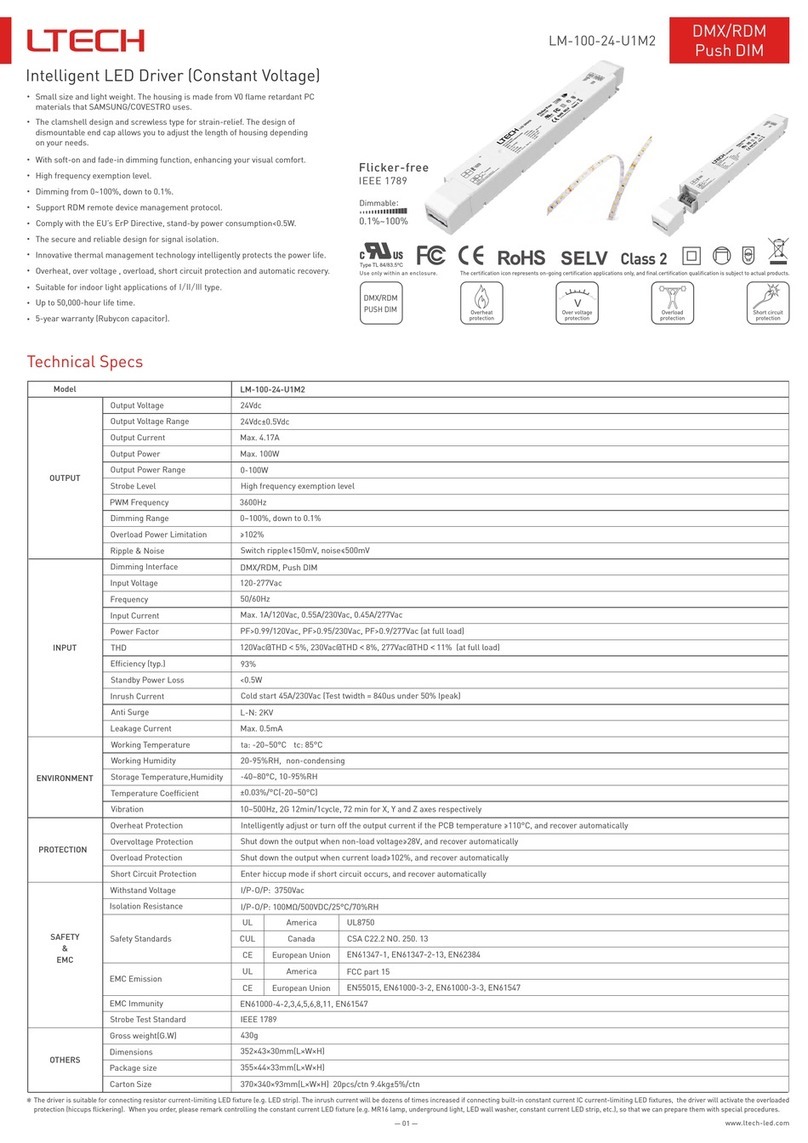
Ltech
Ltech LM-100-24-U1M2 User manual
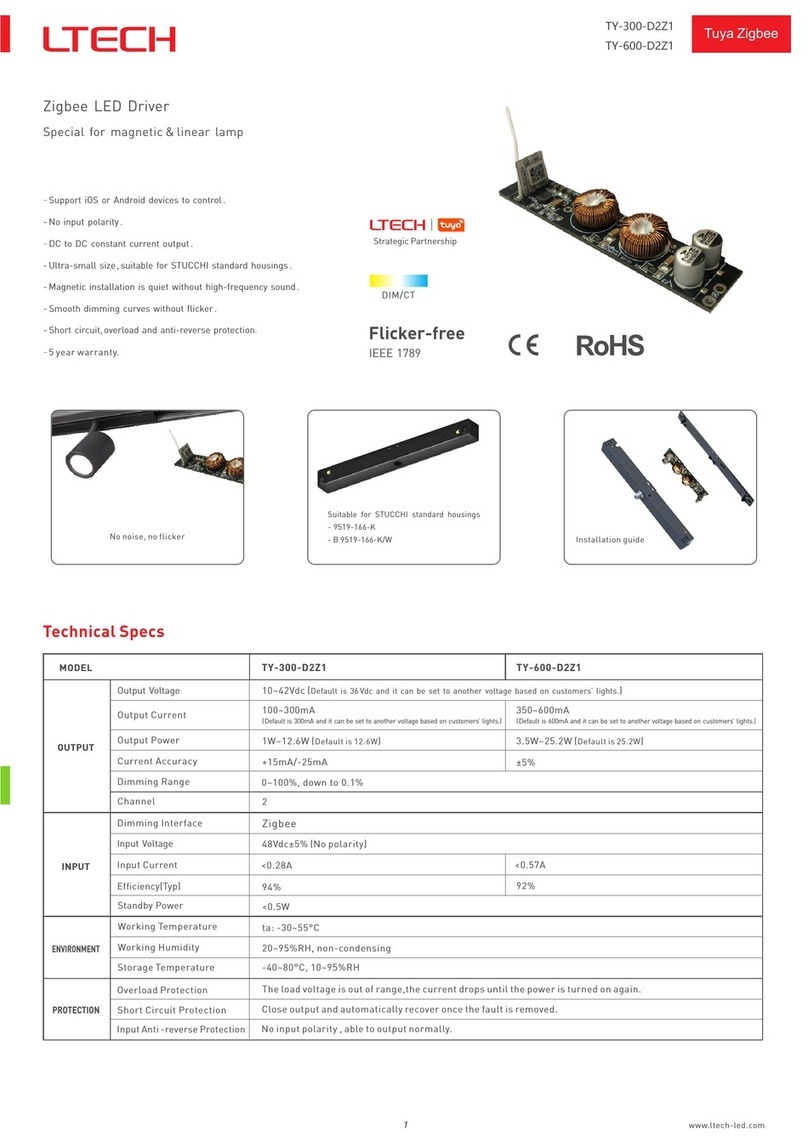
Ltech
Ltech TY-300-D2Z1 User manual
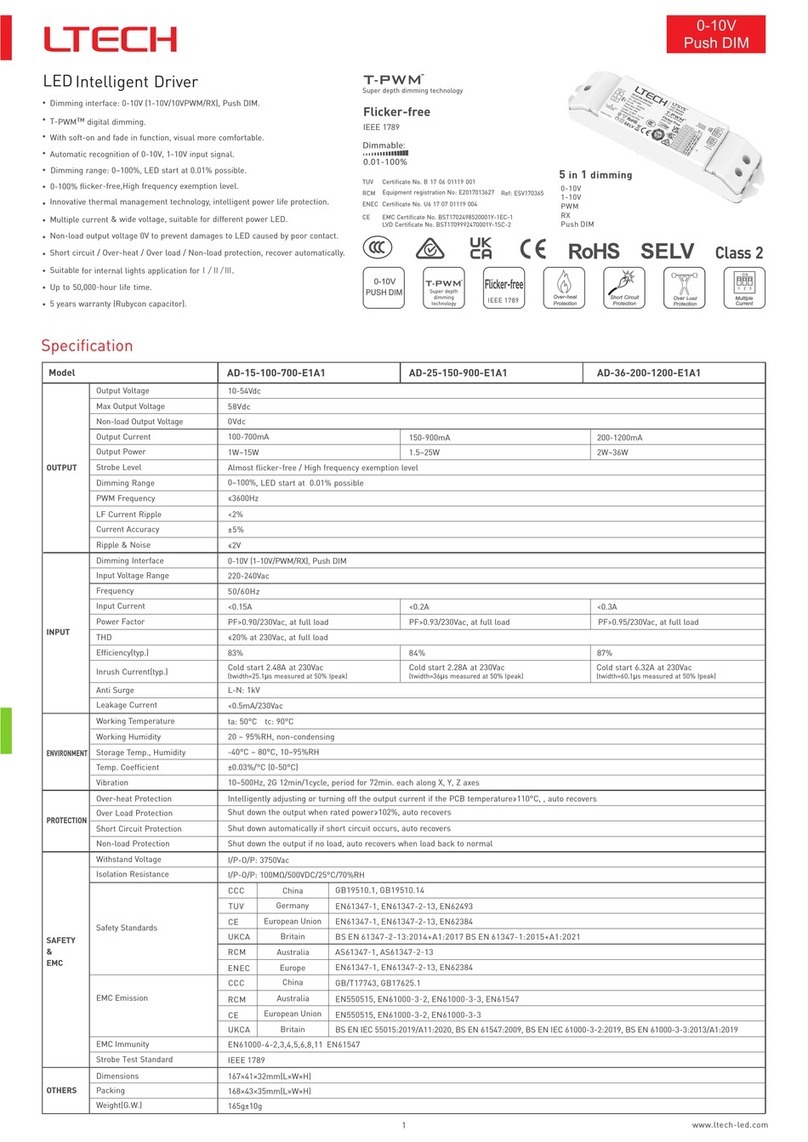
Ltech
Ltech AD-15-100-700-E1A1 User manual

Ltech
Ltech Tuya ZigBee User manual
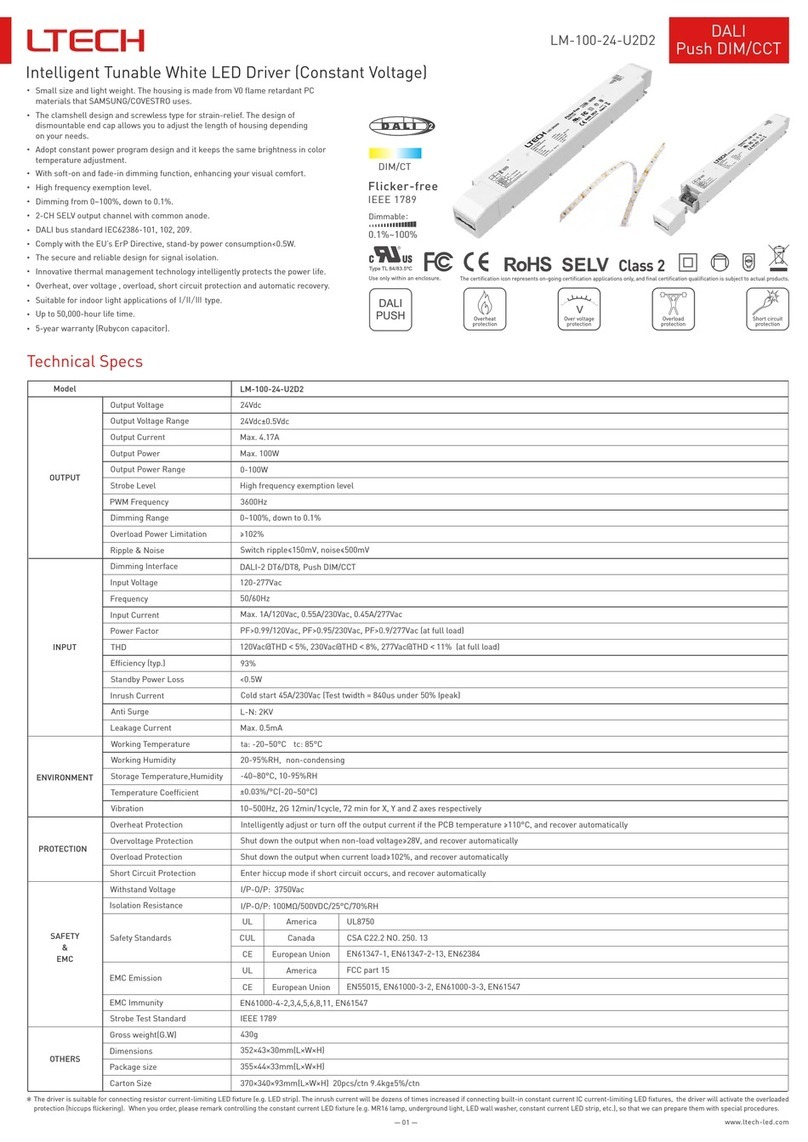
Ltech
Ltech LM-100-24-U2D2 User manual
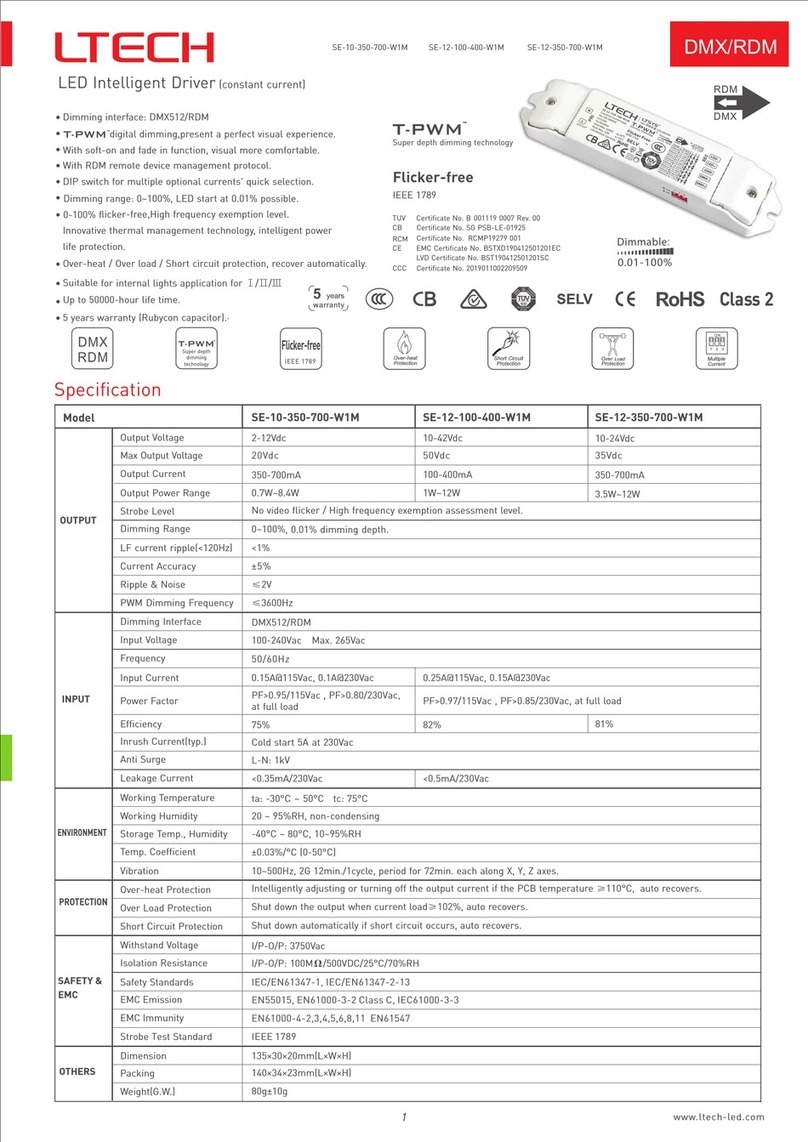
Ltech
Ltech SE-10-350-700-W1M User manual

Ltech
Ltech DX Series User manual

Ltech
Ltech WiFi-104 User manual
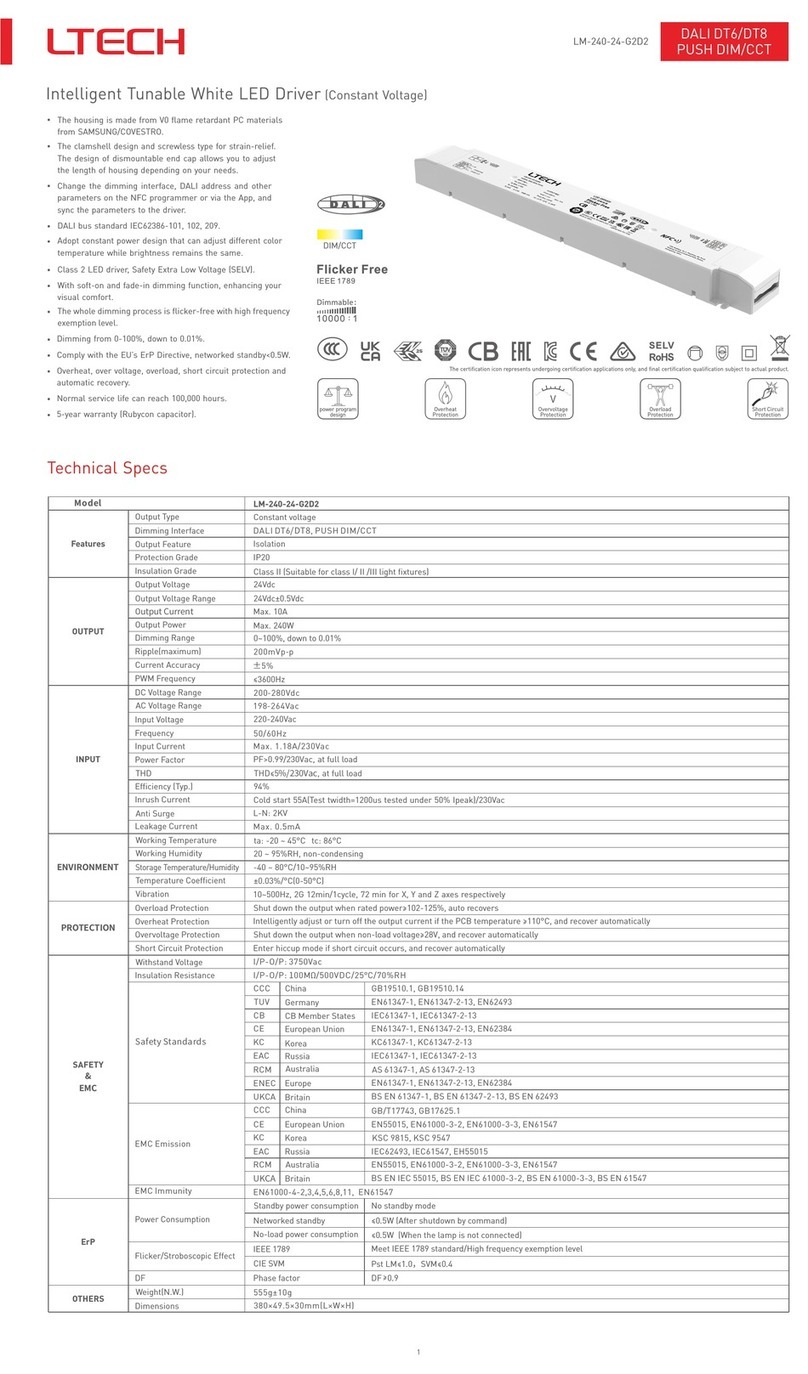
Ltech
Ltech LM-240-24-G2D2 User manual

Ltech
Ltech LM-100-24-U1A2 User manual
Popular Lighting Equipment manuals by other brands

Aurora Lite Bank
Aurora Lite Bank Luma 800BI Operation manual

American DJ
American DJ Mini Emerald Beam User instructions

MARIMEX
MARIMEX ProStar Balls instruction manual

thomann
thomann Stairville DJ Lase ColorStar 600 user manual
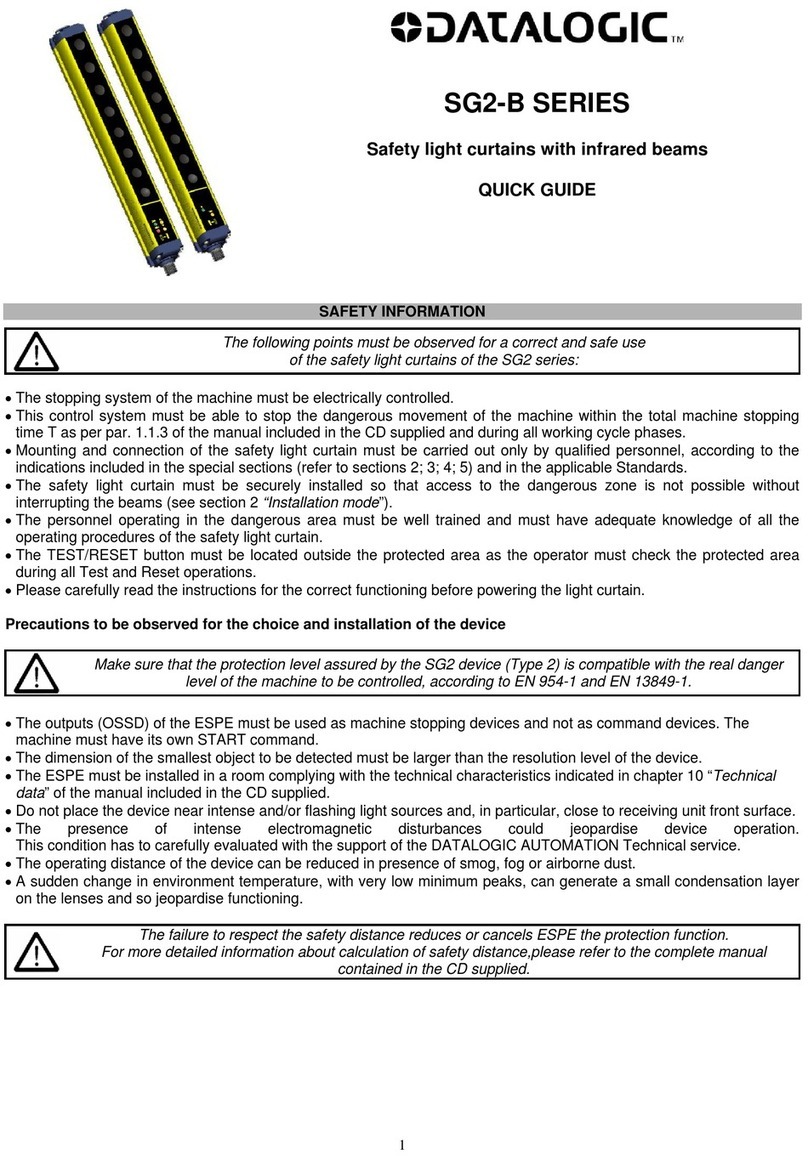
Datalogic
Datalogic SG2-B Series quick guide

POOLEX
POOLEX UConnect installation manual