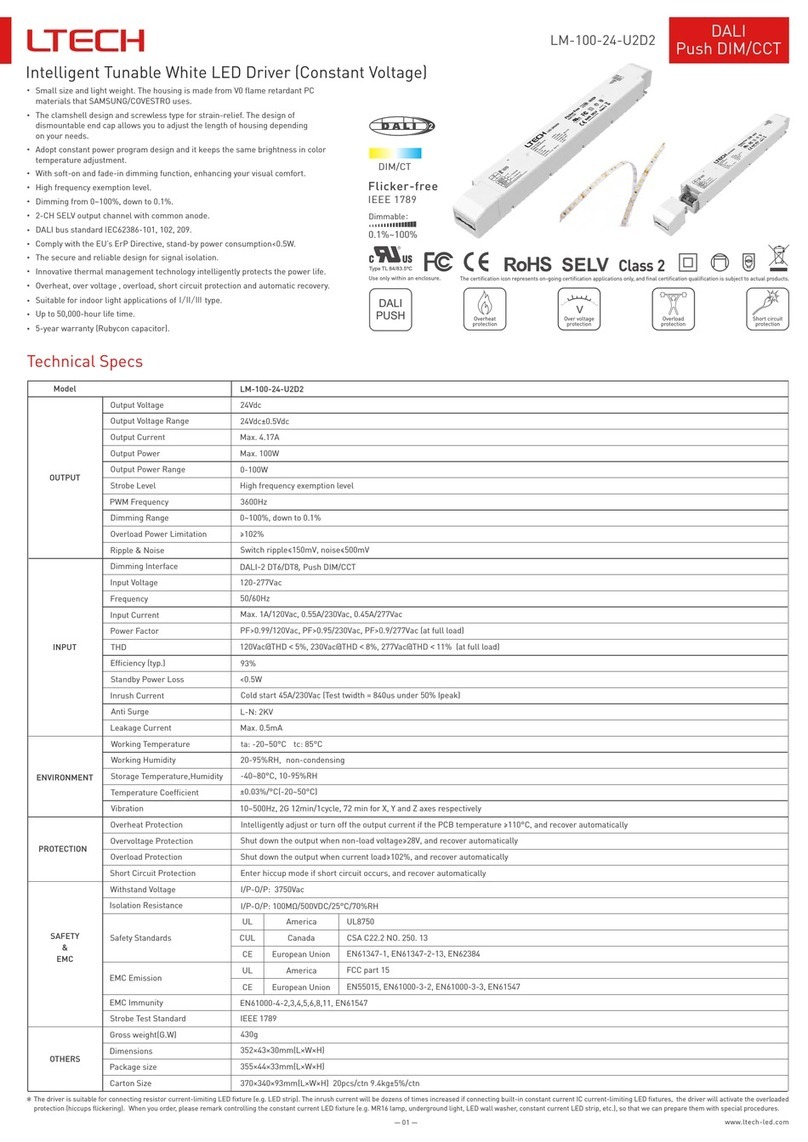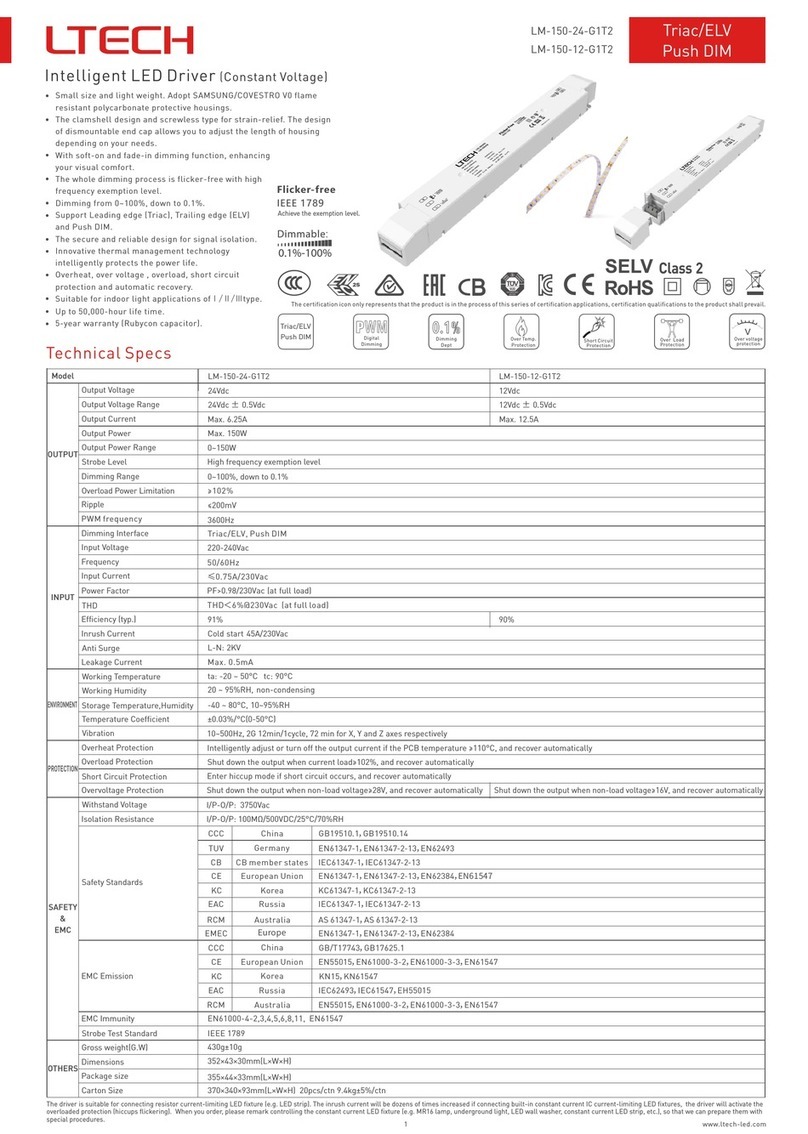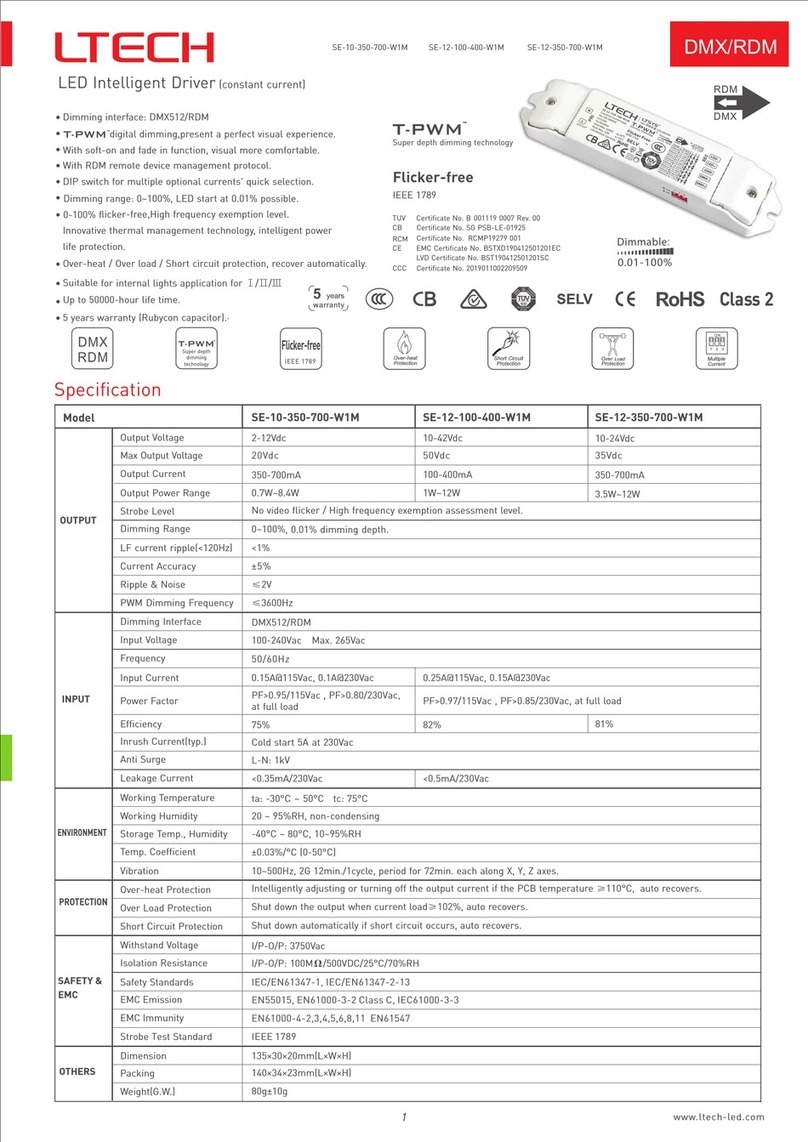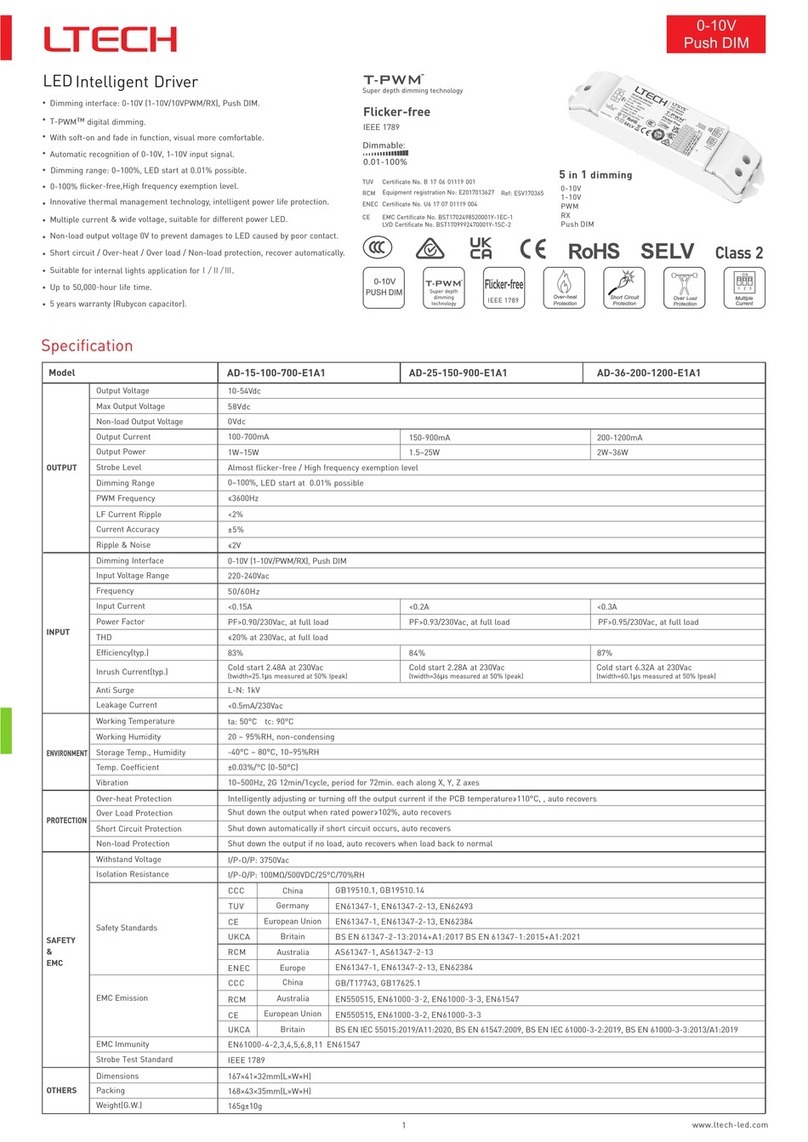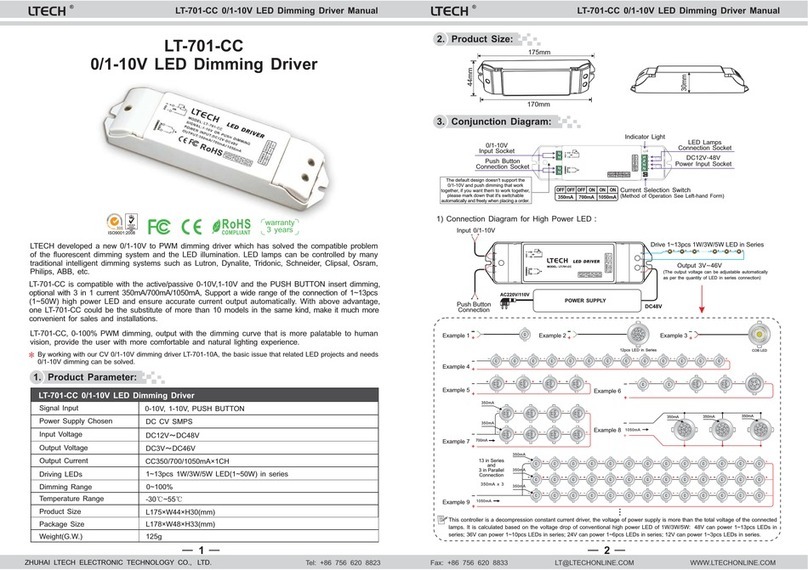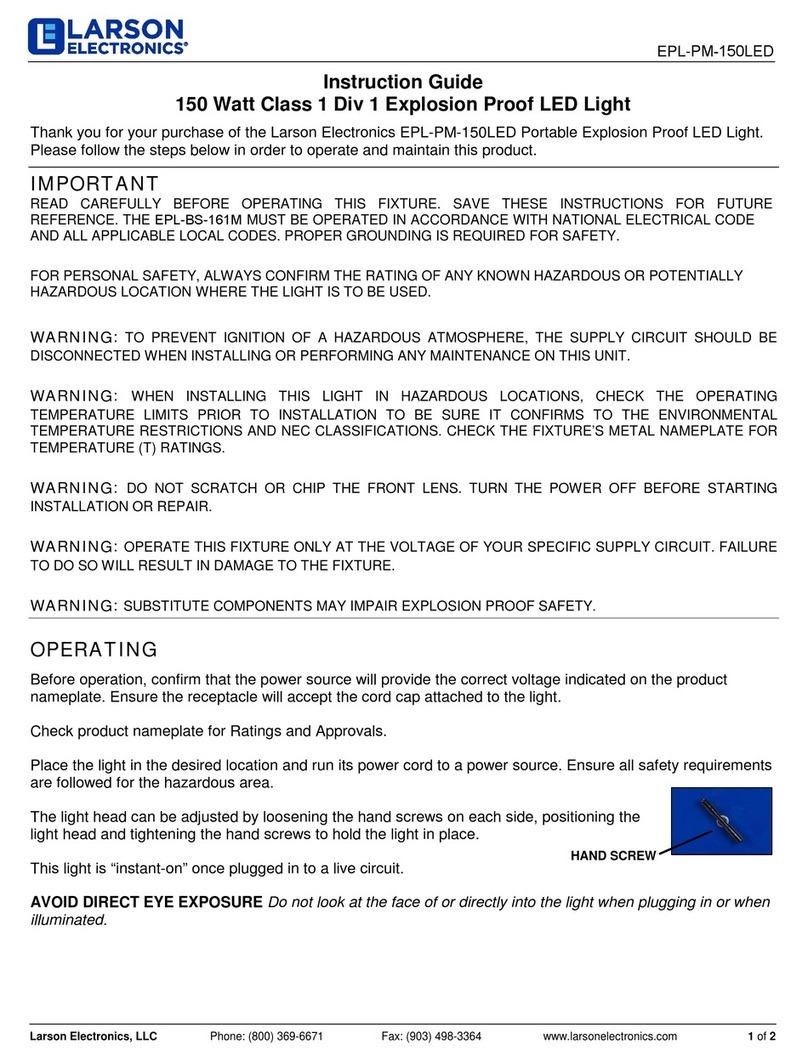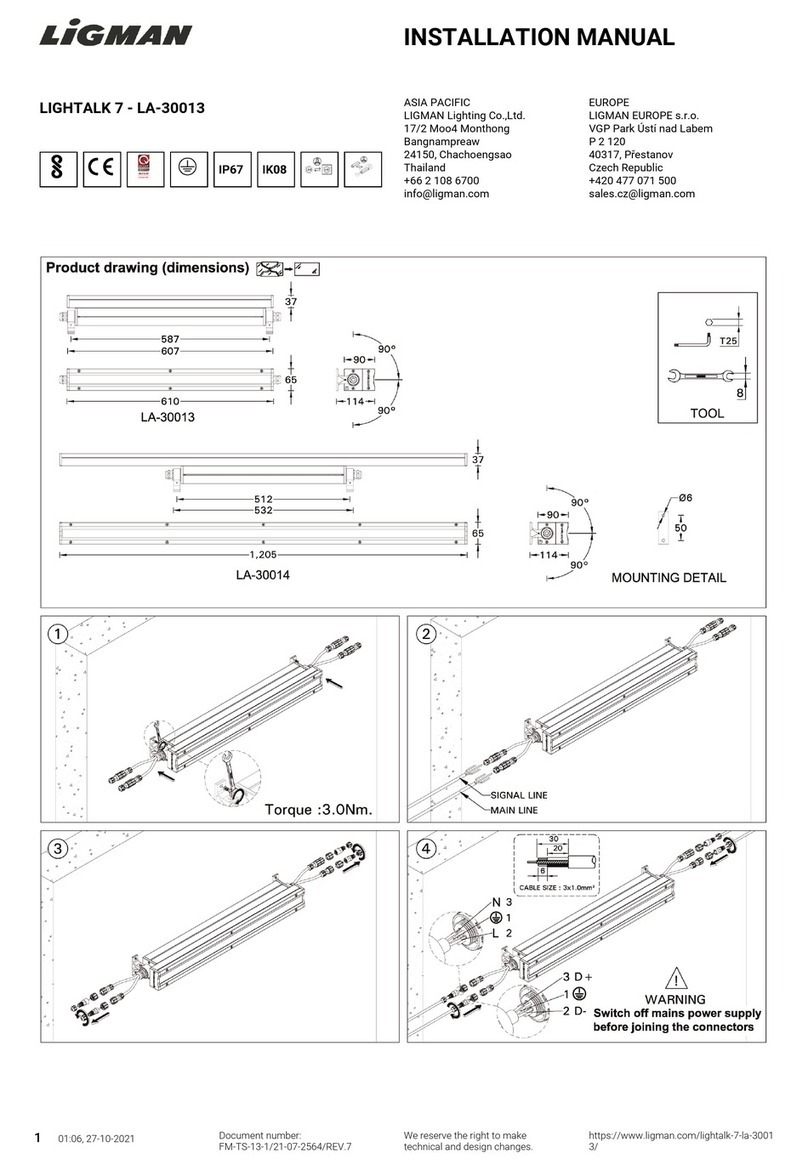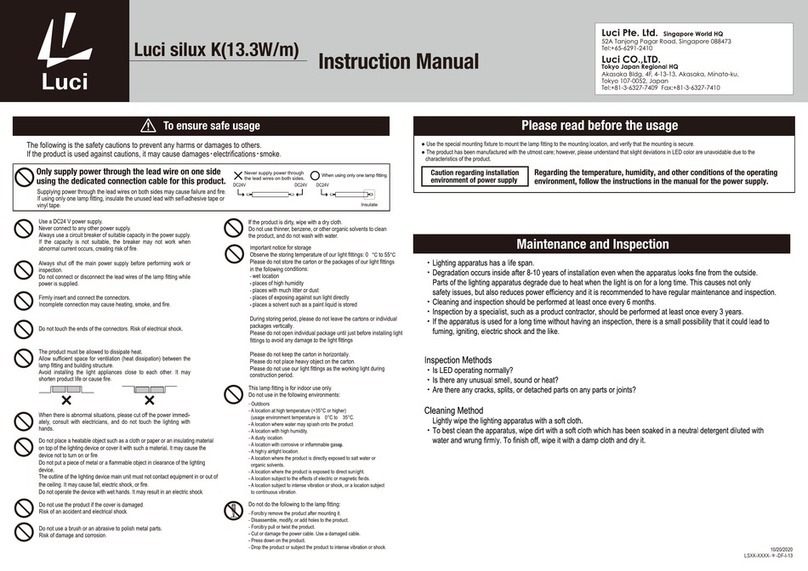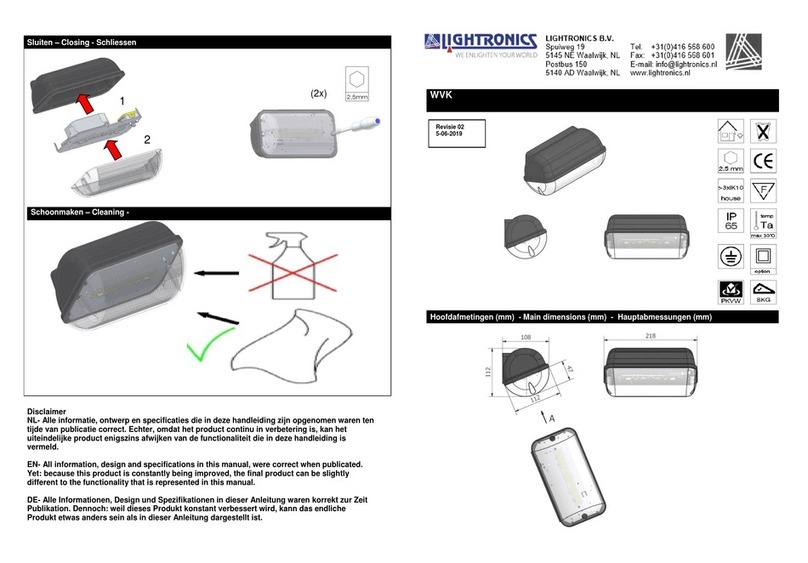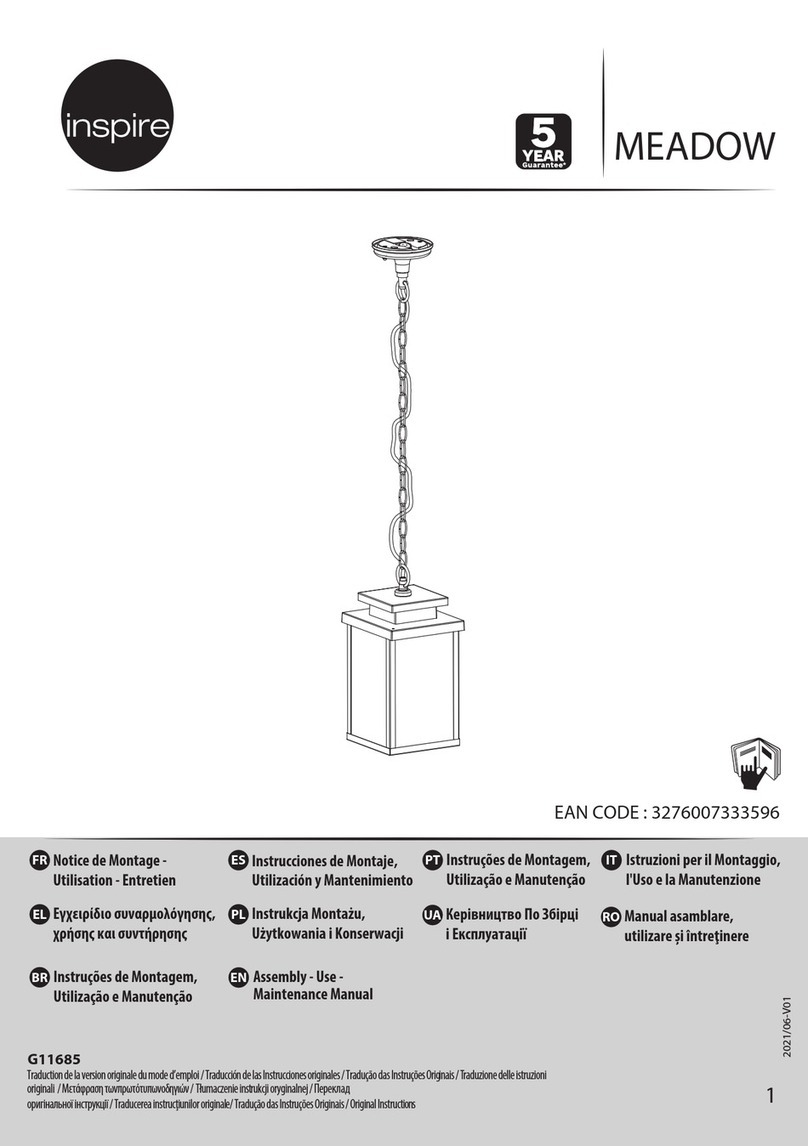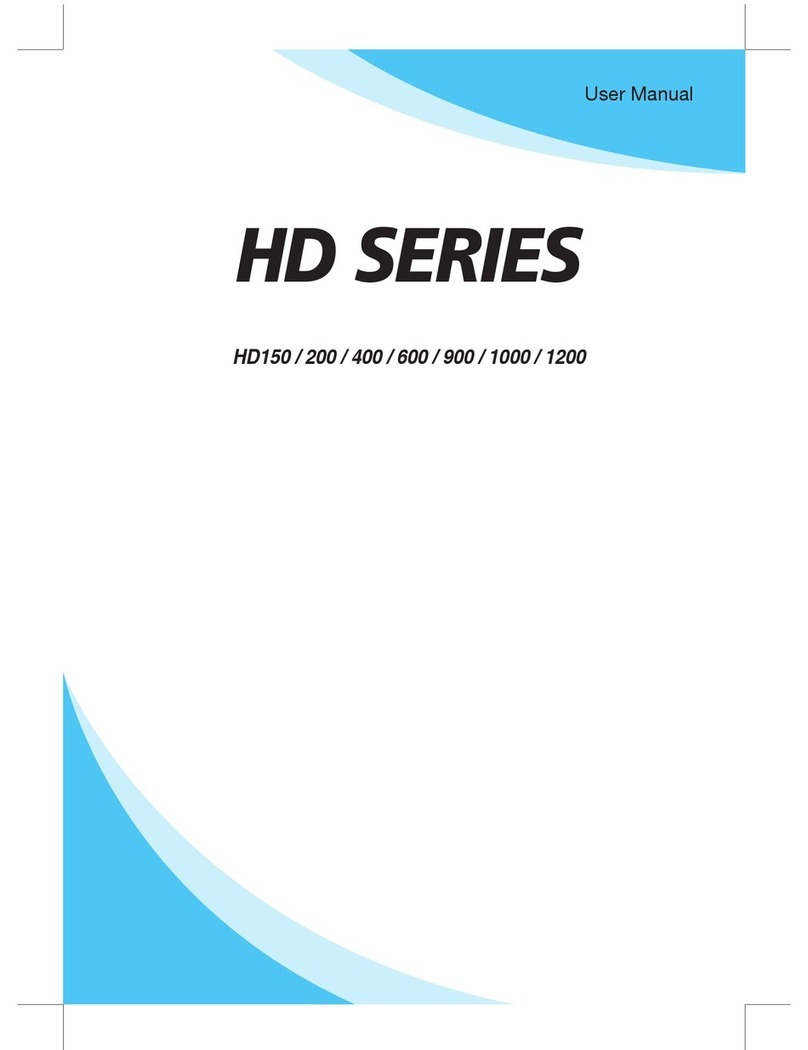Ltech WiFi-104 User manual

WiFi-104 WiFi Lighting Control System
WiFi-104 Controller
4A x4CH AMax 16
Max Current Load:
Communication Standard: 2.4GHz Wi-Fi, 802.11b/g/n Protocol
DC12V~DC24V
Input Voltage:
100m(Distance of cross-eyed)
WiFi Control Distance:
Indicator light Instructions
RUN
LINK
RX/TX
(2) Indicator Light Instructions
127.6mm
73mm
44.5mm
RUN
RX/TX
LINK
EXT KEYSSID MAT CHFUN
RUN
RX/T X
LINK
EXT KEYSSIDMAT CHSCENE
192W/384W(12V/24V)
Max Output Power:
RUN
RX/TX
LINK
EXT KEYSSI DMATCH SCENE
5
4
6
3
7
2
8
1
9
0
A
F
B
E
C
D
L128×W73×H45mm
L135×W80×H50mm
290g
-20 ~50℃ ℃
Working Temperature:
Working Temperature:
Working Temperature:
Product Size:
Product Size:
Product Size:
Package Size:
Package Size:
Package Size:
Weight(G.W.):
Weight(G.W.):
Weight(G.W.):
R4-5A Constant Voltage Zone Receiver
5A 4CH A× Max 20
CC350/700/1050mA×4CH (3 in 1)
L175×W44×H30mm
L175×W44×H30mm
L178×W48×H33mm
L178×W48×H33mm
110g
110g
-20 ~50℃ ℃
-20 ~50℃ ℃
Max Current Load
Output Current:
Wireless Frequency: Wireless Frequency:
2.4GHz 2.4GHz
DC5V~DC24V DC12V~DC48V
Input Voltage: Input Voltage:
50m(Distance of cross-eyed)
50m(Distance of cross-eyed)
Remote Distance:
Remote Distance:
100W/240W/480W(5V/12V/24V)
1.05W-48.3W 4CH Max 193.2W×
Max Output Power:
Output Power:
G255
R255 B255 W255
W
80% 80%
CONTROLLER1
Long press to turn off single zone or group
Mode
Device Scene
Group On/off
2 3 456
78
RGBW
1
RGB CT1 RGB
RGBW
10 11 12
9
RGBW DIM
Group1 Group2 Group3
DIM
DIM RGBW RGBW
CT2
WiFi-104
WiFi-104
R4-CC Constant Current Zone Receiver
R4-5A
R4-5A R4-CC
R4-CC
warranty
5 years
WiFi-104 is a versatile office/home lighting control system. Through WiFi function build-in mobile devices could control various types of LED lighting
products after installing related software on our iOS or Android phones, tablet PCs and other mobile devices. It makes the LED lighting control
more intelligence, networking and humanization.
WiFi-104 lighting control system integrated with four functional controls including dimming, color temperature adjusting, RGB and RGBW, which
could be set as single color, color temperature(nature white + warm white and nature white + warm white + cool white), RGB and RGBW five
types. Easy to control installed various of LED lights on WiFi Software. Meanwhile, it supports max 12 zones control. We could
do what you think!
WiFi-104 control system supports connection directly or by router:
In directly connection, mobile phone, pad can directly control the WiFi-104 controller + R4-5A/R4-CC wireless control, without any third party
of network equipment ;
Connection by a router, in addition to reach all the functions of direct connection and will not affect the normal Internet function at the same time,
the most important part is to support the software interface to switch multi-control systems, control independent of each other systems more
convenient, for example, supporting 24 zones in two systems.
In addition, you can DIY the lighting on software according to your habits. You can DIY any color, any changing you like. It will let yourself relish
in your sense of accomplishment for your special life color.
You can also use our 2.4G RF remote M12 if there is no software, more options for you.
1. Product Parameter:
DC3V~DC46V
Output Voltage:
Operation Platform:
Screen Resolution:
WiFi Function:
Byte:
Language:
Category:
Other:
No Lower Than Android 2.3 or iOS6.0
Above 960*640
Must Have WiFi Function
Android Edition (932K); iOS Edition (2.8MB)
English
Appliance
Free, No Plug-ins
M12 Remote Control
Working Voltage:
Dimensions:
Transmitting Frequency:
Remote Distance:
Weight (G.W):
DC
(Distance of cross-eyed)
L104×W60×H9mm
3V(CR2032 button battery)
2.4GHz
30m
42g
Software Technology Parameters
Controller Operating Instructions
3.
2. Configuration Diagram
Side A Side B
Power Input / LED Output Manufacturer
Interface
SSID Code
switch
Learning ID
Key
Scene
Indicator
(1) Install / Uninstall ANT
ANT installation instruction
It flashes quickly about 25s during the electric initialization. Flashes once per second after initialization
It keeps on when the mobile device connected with WiFi controller, and turns off when disconnected.
It turns on when the controller receives or transmits the WiFi data. Turns off in the free time.
Set the controller's SSID number with WiFi-104-SSID-0 to total 16 No. which means
our product could set 16 isolated LAN in the same area. The controller will re-enter initialization status once the code switch changes. RUN
indicator light will flash quickly about 25 seconds, mobile device need to search and connect WiFi again after Initialization finished.
code switch, SSID number range from WiFi-104-SSID-F,
(3) SSID Number Setting
Install the WiFi antenna clockwise,
Uninstall anticlockwise
WiFi-104 LED Lighting Control System V1.1WiFi-104 LED Lighting Control System V1.1
1 2

1Network
Zone
WiFi- 104-SSID-2
32:AA :3C:7E:B4: DB
Disconn ected
2
Device L ist
234
567
1
8
10 11 12
9
WiFi- 104-SSID-0
32:AA :3C:7E:B4: DA
Network
Zone
Connect t o WiFi-104-S SID-1
A. App software Download
Apple WiFi connectionAndroid WiFi connection
(1) Network connection setting way
Connect to the WiFi-104 controller, the step as (1)same
B. How to operate the APP software
Scene Interface
RUN
RX/TX
LINK
EXT KEYSSIDMATCHSCENE
SCENE
SCENE Key and MATCH Key
Scene Save
Scene 2
Scene 3
Scene 4
Back
Scene 1
WiFi-104 support 2 connection modes: Directly connection as router or connect by additional router.
The mode of connecting WiFi controller as a router
The mode of connect with a additional router:
Connnect WiFi-104 controller to the additional router network:
Click “Network” key to enter Network interface(as legend-3-1), start "connect to exiting LAN", software will search the workable WiFi net
SSID list, choose the specified router to connect (Note: do not choose WiFi-104 controller), can add the WiFi-104 controller to the
wireless router(as legend-3-2 the wireless router TP-LINK1)
C.
Networ k
Back
User setting
Wireless mode
Connect to existing LAN
Change SSID and password
Networ k
Back
Available wireless LAN networks
TP-LI NK1
WiFi- 104-SSID-0
WiFi 10 4 SSID 1- - -
User setting
Wireless mode
Connect to existing LAN
Change SSID and password
WiFi- 104-SSID-2
WiFi- 104-SSID-3
WiFi- 104-SSID-4
( )Legend-1
( -2-1)Legend
( -3-1)Legend
B.
A.
( -2-2)Legend
1Network
Zone
WiFi- 104-SSID-1
32:AA :3C:7E:B4: DB
Connect t o TP-LINK1
2
Device L ist
234
567
1
8
10 11 12
9
WiFi- 104-SSID-0
32:AA :3C:7E:B4: DA
Network
Zone
Connect t o TP-LINK1
1Network
Zone
WiFi- 104-SSID-2
32:AA :3C:7E:B4: DD
Connect t o TP-LINK1
D.
Connect a additional router interface
[ Restore factory settings/Delete password ]
MATCH
WiFi-104 as a router interface
Delete WiFi-104 controller list
No connect to WiFi-104 controller
Network interface
Zone function interface
Change the background interface
Connect to additional router TP-LINK1
Connect to WiFi-104
Manual searching the WiFi-104 controller
which connect to the additional router
Workable WiFi-104
WL AN set ting s
WL AN
Connect to WiFi-104-SSID-0
Net work no tific ation
Aut o Conne ct
WiF i-104-SSI D-0
TP- 008
ACW 1F
Notify me when an open network is
available
set the way of network’s connection
Connected
Remembered, secured with WPA/
WPA2 PSK
Remembered
WLA N netwo rks
16:07
Android scan for download
iOS scan for download
14:17 PM
Wi -Fi
Se tti ngs
Wi -Fi
Ot her. ..
As k to ji n Net wor ks
Known networks will be joined automatically.
if no known networks are available, you will
have to manually select a network.
CHO OSE A NET WORK...
WiFi-104-SSID-0
WiFi-104-SSID-1
100%
14:17 PM 100%
Network interface
( -3-2)Legend
WL AN set ting s
WL AN
Connect to WiFi-104-SSID-0
Net work no tific ation
Aut o Conne ct
WiF i-104-SSI D-0
TP- 008
ACW 1F
Notify me when an open network is
available
set the way of network’s connection
Connected
Remembered, secured with WPA/
WPA2 PSK
Remembered
WLA N netwo rks
16:07
WiF i-104-SSI D-0
Cancel Forget Disconnect
Status
Connected
Signal strength
Excellent
Link speed
65Mbps
Security
Open
IP address
10.10.100.103
Android cancel store the WiFi-104 connection
14:17 PM
WiFi-104-SS ID-0
Wi -Fi
Fo rge t thi s Net nwork
IP AD DRESS
100%
DHCP Bo otP Static
IP Ad dress
Sub net Mas k
Rou ter
DNS
Sea rch Dom ains
10.10.100.103
255.255.255.0
10.10.100.254
10.10.100.254
Hi_f lyin g
Apple cancel store the WiFi-104 connection
(4) MATCH Key and SCENE Key
Short press MATCH key, WiFi controller begins its learning ID status for the standard M12 remote (learning method, see P7)
Short press SCENE key sequentially to the user-saved scene modes, 4 scene total.
Long press MATCH key and SCENE key simultaneously more than 2 seconds, the machine will back to the default parameter, including the
parameters of changing modes, zone and group parameters and network parameters. Machine default parameters: Only the 1st zone is
present, default RGBW mode, the changing mode is RGB skipping, the brightest is white, no groups, network SSID is WiFi-104-SSID-X (X is
the actual coding switch corresponding SSID values), WiFi-104 controller restore as directly connect and the connection password is blank.
The APP software: instructions of
4.
Enter mobile device's WiFi setting, click the WiFi function, mobile device search the WiFi and list the working WiFi controller
automatically(As Legend-1), Click the SSID number to connect (default is no password).
Click mobile device's icon to start the software, the software will search and list the working WiFi controller automatically,
and there is a blue wireless icon (as Legend-2-1)
Workable zone NO.
Exit WiFi-104 software, enter mobile device setting-wireless network setting, choose the wireless router to connect. start WiFi-104
software once more, device list interface as legend-2-2.
Completes the steps to connect to the additional router.
In this connection mode, to avoid the mobile device automatically connect to WiFi-104 after the setting has completed, please click
“workable WiFi-104" which under the mobile device "WiFi setting" and at the massage box please click "Forget this network"(apple iOS)
or "Cancel save" (SUMSUNG mobile phone is "forget") to cancel the save of WiFi-104 connection.
Repeat the ABC steps if you need connecting multiple WiFi-104 controller to this wireless router.
Note:
Availa ble o n the
App Store
ANDROID APP ON
Google play
14:17 PM 100% 14:17 PM 100%
14:17 PM 100% 14:17 PM 100%
3 4
WiFi-104 LED Lighting Control System V1.1WiFi-104 LED Lighting Control System V1.1

(3) The learning method of Zone control
(2) Main interface ( 5 types total)
G255
R255 B255 W255
W
80% 80%
Name
Long press to turn off single zone or group
Mode
Device Scene
Group On/off
2 3 456
78
RGBW
1
RGB CT1 RGB
RGBW
10 11 12
9
RGBW DIM
Group1 G roup2 Grou p3
DIM
DIM RGBW RGBW
CT2
RGBW Value
5 Main interface
White Value
Brightness Value
Color Bar
Zone Selection
Group Interface Mode Interface Scene Interface
Main Switch
Group Selection
Device List Interface
14:17 PM 100%
(1)Turn on zone control
[Note]: Default WiFi-104 controller itself as NO.1 zone, which can select if to connect lights. If not, sub-control can be replaced as the first zone.
ZON E NAME LI NK
Zone Set
TYP E
Back
CONT ROLLER 1 DIM
1
CONT ROLLER 2
CONT ROLLER 3
CONT ROLLER 4
CONT ROLLER 5
CONT ROLLER 6
CONT ROLLER 7
CONT ROLLER 8
CONT ROLLER 9
CONT ROLLER 10
CONT ROLLER 11
CONT ROLLER 12
Ct1
Ct2
RGB
RGBW
RGBW
RGBW
RGBW
RGBW
RGBW
RGBW
NONE
2
3
4
5
6
7
8
9
10
11
12
ZON E NAME LI NK
Zone Set
TYP E
Back
CONT ROLLER 1 DIM
1
CONT ROLLER 2
CONT ROLLER 3
CONT ROLLER 4
CONT ROLLER 5
CONT ROLLER 6
CONT ROLLER 7
CONT ROLLER 8
CONT ROLLER 9
CONT ROLLER 10
CONT ROLLER 11
CONT ROLLER 12
Ct1
Ct2
RGB
RGBW
RGBW
RGBW
RGBW
RGBW
RGBW
RGBW
NONE
2
3
4
5
6
7
8
9
10
11
12
9
10
11
12
13
14
15
Select type
Cancel
DIM
CT1
CT2
RGB
RGBW
Device L ist
234
567
1
8
10 11 12
9
WiFi- 104-SSID-0
32:AA :3C:7E:B4: DA
Network
Zone
Connect t o WiFi-104-S SID-1
Zone
Name
Long press to turn off single zone or group
Mode
Device Scene
Group On/off
2 3 456
78
RGBW
1
RGB CT1 RGB
RGBW
10 11 12
9
RGBW DIM
Group1 Group2 Group3
DIM
DIM RGBW RGBW
100%
W255
CT2
14:17 PM 100%
40%
WW
135120
NW
Name
Long press to turn off single zone or group
Mode
Device Scene
Group On/off
2 3 456
78
RGBW
1
RGB CT1 RGB
RGBW
10 11 12
9
RGBW DIM
Group1 Group2 Group3
DIM
DIM RGBW RGBW
CT2
14:17 PM 100%
40%
WW
15 NW 240 C W 0
Name
Long press to turn off single zone or group
Mode
Device Scene
Group On/off
2 3 456
78
RGBW
1
RGB CT1 RGB
RGBW
10 11 12
9
RGBW DIM
Group1 Group2 Group3
DIM
DIM RGBW RGBW
CT2
14:17 PM 100%
G255
R255 B255
40%
Name
Long press to turn off single zone or group
Mode
Device Scene
Group On/off
2 3 456
78
RGBW
1
RGB CT1 RGB
RGBW
10 11 12
9
RGBW DIM
Group1 Group2 Group3
DIM
DIM RGBW RGBW
CT2
14:17 PM 100%
G255
R255 B255 W255
W
80% 80%
Name
Long press to turn off single zone or group
Mode
Device Scene
Group On/off
2 3 456
78
RGBW
1
RGB CT1 RGB
RGBW
10 11 12
9
RGBW DIM
Group1 Group2 Group3
DIM
DIM RGBW RGBW
CT2
14:17 PM 100%
G152
R87 B255 W255
W
80% 80 %
Name
Long press to turn off single zone or group
Mode
Device Scene
Group On/off
2 3 456
78
RGBW
1
RGB CT1 RGB
RGBW
10 11 12
9
RGBW DIM
Group 1 Group2 Gro up3
DIM
DIM RGBW RG BW
CT2
14:17 PM 100%
1
2
3
Return
Type
Turn on
Turn off
Zone Set InterfaceDevice List Interface Select Type Interface
Zone name
Zone number
(2) Learning ID:
(3) Cancelling ID:
Long press” ID learning button” for 5 seconds, buzzer sound long and loud, success to cancel the zone control learning
ID learning button
Zone number
Color Bar
Short press "ID learning button" on the receiver, the running light go flash to keeps on. Then select the zone number on the software
interface and touch the color bar 2-3 seconds. Long buzzer (meantime the running light returns to flash), zone control and
master control matched successful.
Groups
Back
1
RGB
2 3 4
RGBW CT 1
5
9
DIM
RGBW
6
10
7
11
8
12
RGB
RGBW
DIM
RGBW
RGBW
DIM
Group 1 Group2 Gro up3
Only the s ame type of zone c an group
Group n ame Ent g roup na me
Use thi s group
CT2
(4) Group
(5) Mode Interface for RGB / RGBW Type
(6) DIY Interface
Mode
Mode
Back
Long pres s can choose to ch ange the curre nt pattern typ es
CustomDefault
2
4
40%
Set Play
23
Strobe
1
Jump
4
Fadein dimming
6
Gradua l
7
Strobe
5
Jump
8
Fadein dimming
Gradua l
10
Gradua l
11
Strobe
9
Jump
12
Fadein dimming
Combined cycle set to play
Cancel
2
Gradua l
3
Strobe
1
Jump
4
6
Gradua l
7
Strobe
5
Jump
8
10
Gradua l
11
Strobe
9
Jump
12
Fadein dimming
Fadein dimming
Fadein dimming
OK
Mode
Back
Long pres s can choose to ch ange the curre nt pattern typ es
CustomDefault
2
4
40%
Set Play
23
Strobe
1
Jump
4
Fadein dimming
6
Gradua l
7
Strobe
5
Jump
8
Fadein dimming
Gradua l
10
Gradua l
11
Strobe
9
Jump
12
Fadein dimming
Mode
Back
2
Gradua l
3
Strobe
Long pres s can choose to ch ange the curre nt pattern typ es
CustomDefault
4
40%
W 40%
1
Jump
4
Slowly f ade
The cu rrent s elect ed colo r combi natio n
6
Gradua l
7
Strobe
5
Jump
8
Slowly f ade
10
Gradua l
11
Strobe
9
Jump
12
Slowly f ade
2Select Style
Cancel
Jump
Gradu al
Strob e
Fadei n dimming
Mode
Back
Long pres s can choose to ch ange the curre nt pattern typ es
CustomDefault
2
4
40%
Set Play
23
Strobe
1
Jump
4
Fadein dimming
6
Gradua l
7
Strobe
5
Jump
8
Fadein dimming
Gradua l
10
Gradua l
11
Strobe
9
Jump
12
Fadein dimming
Edit Back Apply
Select Color
Color Edit
Long pr ess to de lete si ngle co lor
G255
R0B0
current color combination
Back Apply
Select Color
Color Edit
Long pr ess to de lete si ngle co lor
G255
R255 B255
current color combination
Mode
Back
Long pres s can choose to ch ange the curre nt pattern typ es
CustomDefault
2
4
40%
Set Play
23
Strobe
1
Jump
4
Fadein dimming
6
Gradua l
7
Strobe
5
Jump
8
Fadein dimming
Gradua l
10
Gradua l
11
Strobe
9
Jump
12
Fadein dimming
Group Feature:
Group
Mode
Group can control several zones at the same time, and several zones can adjust color, color temperature and brightness together.
You can set up Max 3 groups, all zones at the same groups must be the same type, and one zone can belong to multiple groups simultaneously.
Set up the group to enabled status, then the corresponding group will appear in the main interface
It will automatically cancel the relevant zone group settings as you changed the type or set up enabled status of the zone at the Zone Set
interface.
Group Selection
Group Name
Open the Group
Group Interface
Zone Selection
Group operations in main interface
Changing mode
Play single
changing mode
Slider of Speed
Mode Interface
Slider of brightness
long
press
Short
press
Play in a loop several changing
modes (Speed and brightness
unadjustable as play in a loop)
Select the type of changing effect
(skipping/flash/smooth/fade)
Selecting the changing mode
you want to play in a loop
Edit DIY Mode
DIY mode
Play single DIY Mode
Playback Loop
several DIY mode
DIY Mode interface
Save DIY
Color Frame
Edit single DIY Mode Edit single DIY Mode
Long press color frame
to delete the color
Click “Zone” on the Device list interface, enter Zone set interface. according to the lighting control requirements, turn on multiple zone,
select the light type and naming zone.
14:17 PM 100% 14:17 PM 100% 14:17 PM 100%
14:17 PM 100% 14:17 PM 100% 14:17 PM 100%
14:17 PM 100% 14:17 PM 100% 14:17 PM 100% 14:17 PM 100%
G255
R255 B255 W255
W
80% 80 %
Name
Long press to turn off single zone or group
Mode
Device Scene
Group On/off
2 3 456
78
RGBW
1
RGB CT1 RGB
RGBW
10 11 12
9
RGBW DIM
Group 1 Group2 Gro up3
DIM
DIM RGBW RG BW
CT2
14:17 PM 100%
14:17 PM 100%
5 6
WiFi-104 LED Lighting Control System V1.1WiFi-104 LED Lighting Control System V1.1

DIM
RGBW
RGB
CCT
CT
Scene
Scene 2
Scene 4
Back
Save
Play
Save
Play
Scene 3
Save
Play
Save
Scene 1
Save
Play
Scene
Scene 2
Scene 4
Back
Save
Play
Save
Play
Scene 3
Save
Play
Save
Scene 1
Save
Play
Scene
Scene 2
Scene 3
Scene 4
Back
Scene 1
Cancel OK
Scene name
Scene 1
Photo Setting
Cancel
Use Came ra
Photo Li brar y
Remove P hoto
Scene
Turn on zone
Short press to play scene
Long press to save scene
synchronization for 12 zones
Turn off zone
Short press to turn off all zones
Short press to turn on all zones
Long press to turn on the key tone
Long press to turn off key tone
SCENE
MATC H
MATC H
MATC H
Networ k
Back
User setting
Wireless mode
Connect to existing LAN
Change SSID and password
14:17 PM 100%
User Setting
SSID
Passwo rd
WiFi-1 04-SSID-0
Ent the new Password
Back
Resto re factory set tings
Change the SSID name and password Appl y
14:17 PM 100%
User Setting
Accoun
Change the account name and password
SSID
Passwo rd
-WiFi- 104-0
Ent the new Password
Admin
Password
Resto re factory set tings
Change the SSID name and password
Cancel OK
Change the SSID password
Ent the N EW Password
Ent the N EW Password ag ain
Back
14:17 PM 100%
Device L ist
234
567
1
8
10 11 12
9
WiFi- 104-SSID-0
32:AA :3C:7E:B4: DA
Network
Zone
Connect t o WiFi-104-S SID-1
14:17 PM 100%
DC5V-24V
RUN
+
B
R
G
+
B
R
G
511
511
331
511
511
331 331
511
511
331
511
511
331 331
+
B
R
G
+
B
R
GZone 4RGB
DC5V-24V
RUN
121
121
121
121
121
121
121
121
121
121
121
121
121
121
w
ww
121
121
cw
Zone 3CCTCCT
DC5V-24V
RUN
121
121
121
121
121
121
121
121
121
121
121
121
121
121
w ww
121
121
Zone 2CTCT
DC5V-24V
RUN
+
121
121
121
121
121
121
121
121
121
121
121
121
121
121
121
121
121
121
121
121
121
121
121
121
121
121
121
121
121
121
121
121
121
121
121
121
121
121
121
121
121
121
121
121
121
121
121
121
121
121
121
121
121
121
121
121
121
121
121
121
121
121
121
121
Zone 1DIMDIM
DC5V-24V
+
B
R
G
W
+
B
R
G
W
+
B
R
G
W
+
B
R
G
W
RUN
Zone 5RGBW
Back to the
main interface
Scene
Background
Click to change
the scene background
Play the
scenes
Play the scenes
Saving the current
effect in this scene Change the scene background Save scene interface
7). Scene Interface
WiFi Network SSID Name and Password Setting
Wiring Diagram
5.
Remote operating Instructions
6.
7.
In Device list interface, click “Network key” to enter Network interface, select “Change SSID and Password” (Click” ” ) to enter User Setting
interface. Typing new SSID name and password . Click “Apply” button on the top right corner of
the interface to save the changes.
(Min.: 8 characters, consist of 0-9, a-z and A-Z)
1.Device List interface 2.Network interface 3.Change SSID name interface
Restore the factory
default setting
4.Change SSID password interface
[Note]: In direct connection of the WiFi-104 as a router. Please exit software after changed the SSID name and the password, then enter the mobile
device system setting to reconnect the WiFi-104
In additional wireless router connection, it only needs to click “ ” in Device List interface to search again the WiFi-104 controller after
changed SSID name.
[Note]: If you forget the WiFi network password, please simultaneously press : “ ” and “ ” more than 2s to restore the factory
default settings, so that can delete the WiFi network password (More details in page 3 [Restore factory settings/Delete password]
[Note]: WiFi-104 default to first zone, Master controller can choose whether connecting to LED lamps or not. If not, use wireless control to
instead of the first zone.
Single color strip
Nature white /Warm white strip
Nature white + Warm white + Cold white strip
RGB strip
RGBW strip
1) Connect to the zones controller and LED lamps (the same way of WiFi-104 connection)
Short press learning key “ ” in WiFi-104 controller, long buzzer, then press any keys on M12 remote, long buzzer again, succeed learning.
Learning ID
Cancel ID
Long press learning key “ ” in WiFi-104 controller more than 6s, long buzzer, succeed cancel (cancel all learned remotes with WiFi-104 ).
( Long press to decrease brightness slowly,
under the mode of dimming or color temperature)
(in addition to the separate key closed zone)
14:17 PM 100% 14:17 PM 100% 14:17 PM 100%
7 8
Multiple partitions can be set to the same type or several types, such as all partitions are single color, can be set to DIM dimmer light
type, such as dimmer, color temperature, RGB, and other types of lamps, different partition set to different types of lamps, the lamps
connection diagram as follows:
M12
WiFi-104
G255
R255 B255 W255
W
80% 80%
CONTROLLER1
Long press to turn off single zone or group
Mode
Device Scene
Group On/off
2 3 456
78
RGBW
1
RGB CT1 RGB
RGBW
10 11 12
9
RGBW DIM
Group1 Group2 Group3
DIM
DIM RGBW RGBW
CT2
Mobile phone
( Long press to increase brightness slowly,
under the mode of dimming or color temperature)
WiFi-104 LED Lighting Control System V1.1WiFi-104 LED Lighting Control System V1.1

2) Direct connection of WiFi-104 as router.
(Max 12 Zones)
R4-5A
R4-5A
R4-5A
R4-5A
R4-5A
R4-5A
R4-5A
R4-5A
R4-5A
R4-5A
R4-5A
zone 3
zone 4
zone 5
zone 6
zone 7
zone 8
zone 9
zone 10
zone 11
zone 12
zone 2
zone 1
(Max 12 Zones)
R4-5A
R4-5A
R4-5A
R4-5A
R4-5A
R4-5A
R4-5A
R4-5A
R4-5A
R4-5A
R4-5A
zone 3
zone 4
zone 5
zone 6
zone 7
zone 8
zone 9
zone 10
zone 11
zone 12
zone 2
zone 1
(Max 12 Zones)
R4-5A
R4-5A
R4-5A
R4-5A
R4-5A
R4-5A
R4-5A
R4-5A
R4-5A
R4-5A
R4-5A
zone 3
zone 4
zone 5
zone 6
zone 7
zone 8
zone 9
zone 10
zone 11
zone 12
zone 2
zone 1
3) Connect by a router
9. Warranty Agreement
1. The product shall be installed and serviced by a qualified person.
2. This product is non-waterproof. Please avoid the sun and rain. When installed outdoors please
ensure it is mounted in a water proof enclosure.
3. Good heat dissipation will prolong the working life of the controller. Please ensure good ventilation.
4. Please check if the output voltage of any LED power supplies used comply with the working voltage of the product.
5. Please ensure that adequate sized cable is used from the controller to the LED lights to carry the current.
Please also ensure that the cable is secured tightly in the connector to avoid the accidents due to overheat and
poor contact on the wire.
6. Ensure all wire connections and polarities are correct before applying power to avoid any damages to the LED lights.
7. If a fault occurs please return the product to your supplier. Do not attempt to fix this product by yourself.
1. We provide lifelong technical assistance with this product:
A 5-year warranty is given from the date of purchase. The warranty is for free repair or replacement and covers
manufacturing faults only.
For faults beyond the 5-year warranty we reserve the right to charge for time and parts.
2. Warranty exclusions below:
Any man-made damages caused from improper operation, or connecting to excess voltage and overloading.
The product appears to have excessive physical damage.
Damage due to natural disasters and force majeure.
Warranty label, fragile label and unique barcode label have been damaged.
The product has been replaced by a brand new product.
3. Repair or replacement as provided under this warranty is the exclusive remedy to the customer.
We shall not be liable for any incidental or consequential damages for breach of any stipulation in this warranty.
4. Any amendment or adjustment to this warranty must be approved in writing by our company only.
★ This manual only applies to this model. We reserves the right to make changes without prior notice.
8. Attention
[Note] Unlimited zone receiver R4-5A/R4-CC can be installed for each zone within effective range.
A B
A B
4) Remote distance reference
WiFi-104
Master controller
R4-5A/R4-CC
Slave controller
M12 Remote
50m
30m
100m100m
Wireless
Router
Mobile phone Router
[Note]: The following distance is measured at distance open environment, in an open environment testing wireless distance will be reduced,
please refer to our actual test distance before installation.
Update Time: 2014.04.18
9 10
WiFi-104 LED Lighting Control System V1.1WiFi-104 LED Lighting Control System V1.1
Other manuals for WiFi-104
1
Table of contents
Other Ltech Lighting Equipment manuals
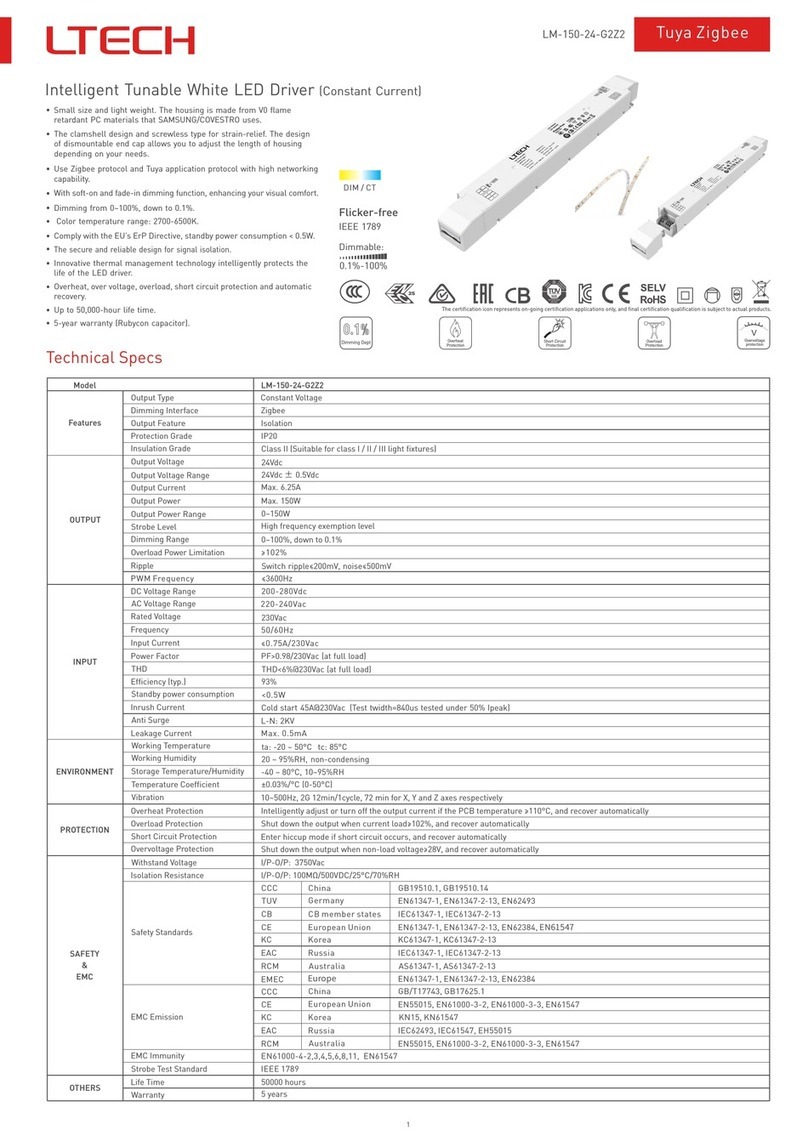
Ltech
Ltech LM-150-24-G2Z2 User manual
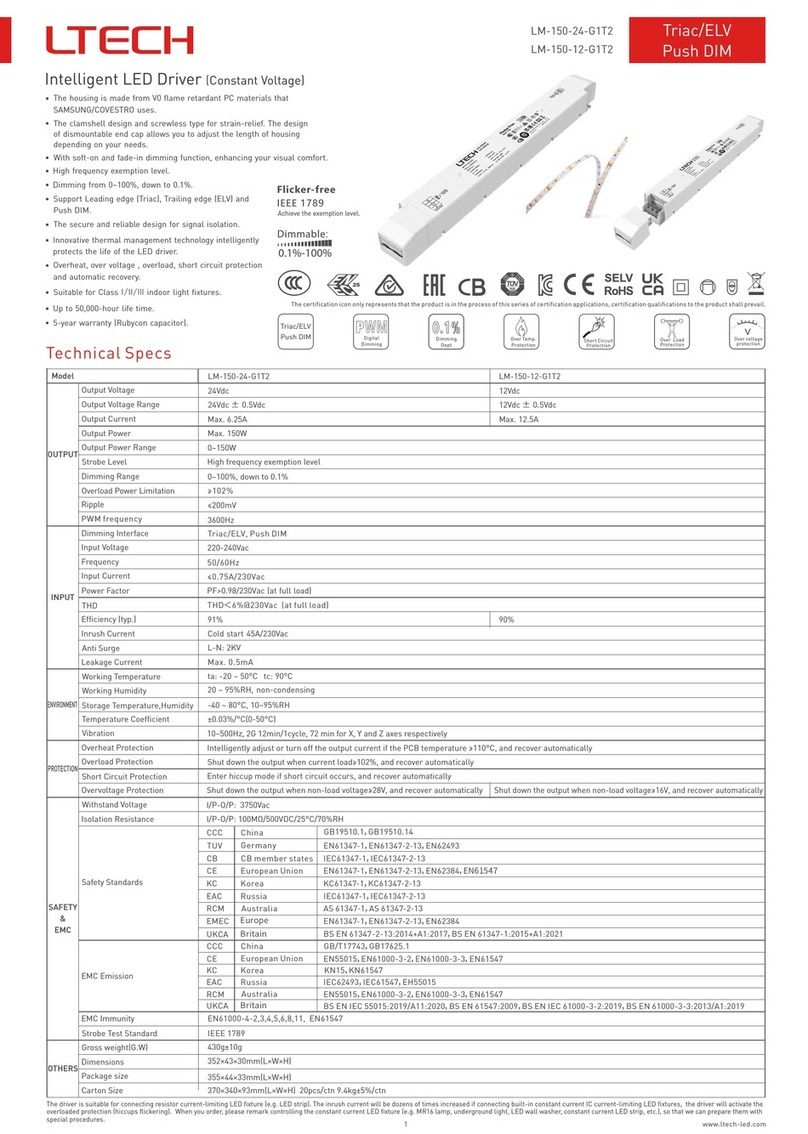
Ltech
Ltech LM-150-24-G1T2 User manual

Ltech
Ltech DX Series User manual
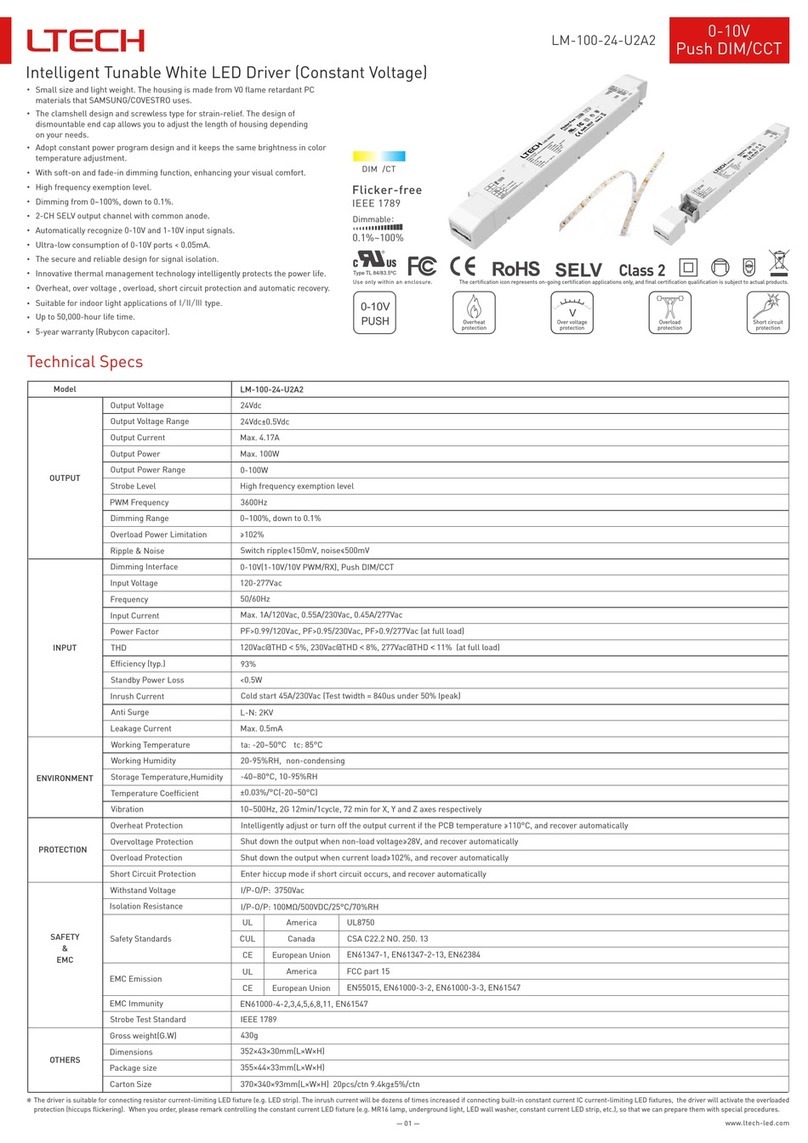
Ltech
Ltech LM-100-24-U2A2 User manual
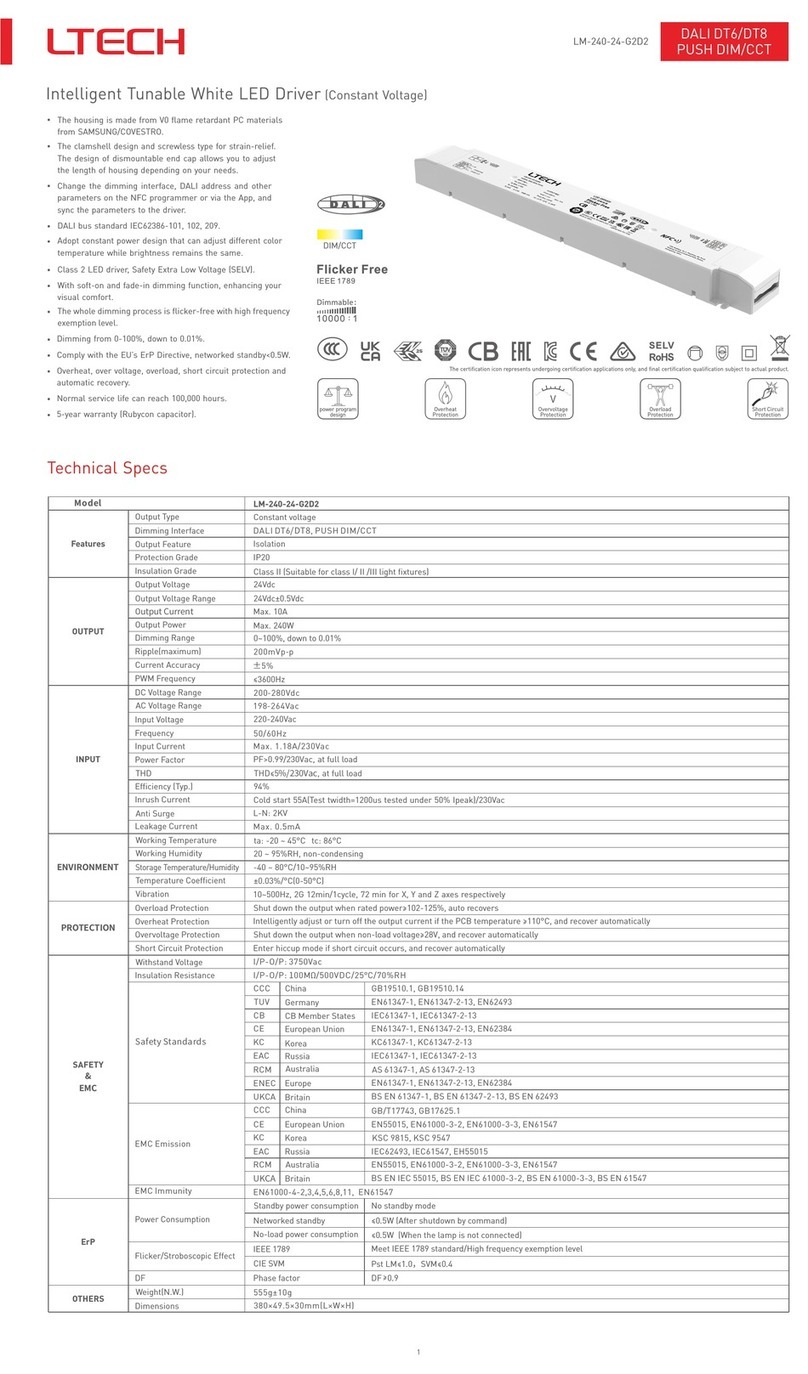
Ltech
Ltech LM-240-24-G2D2 User manual
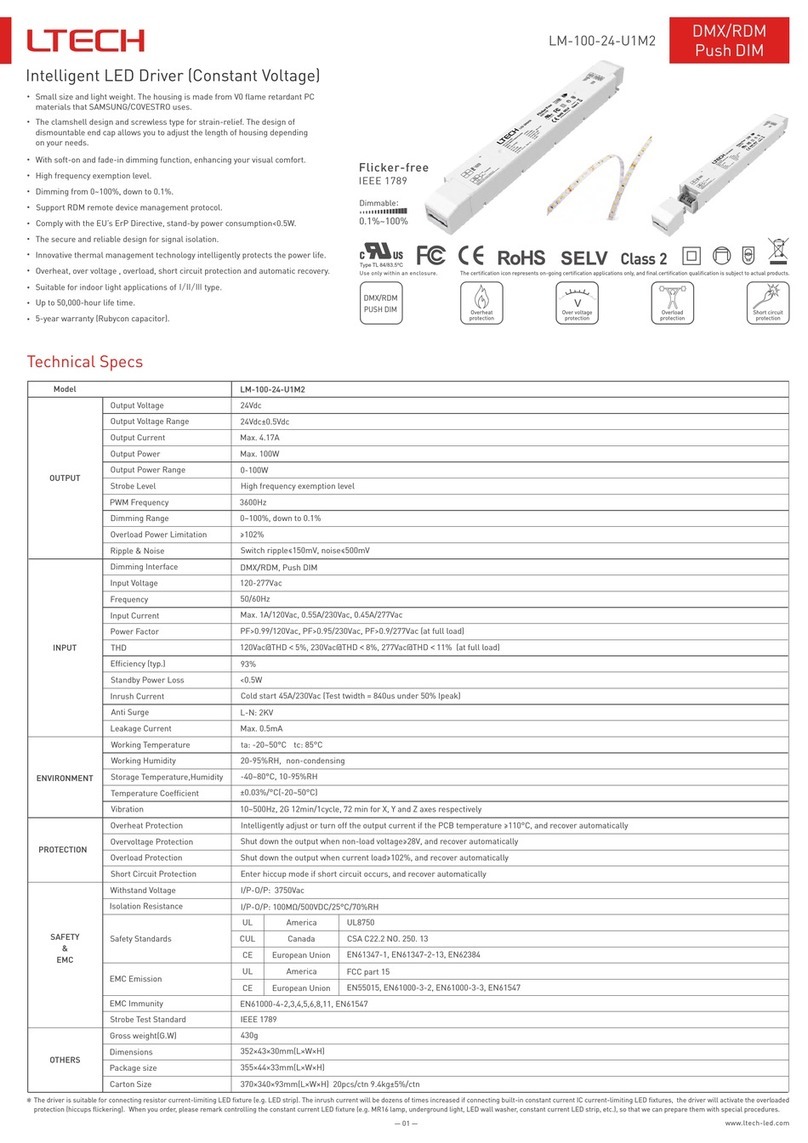
Ltech
Ltech LM-100-24-U1M2 User manual
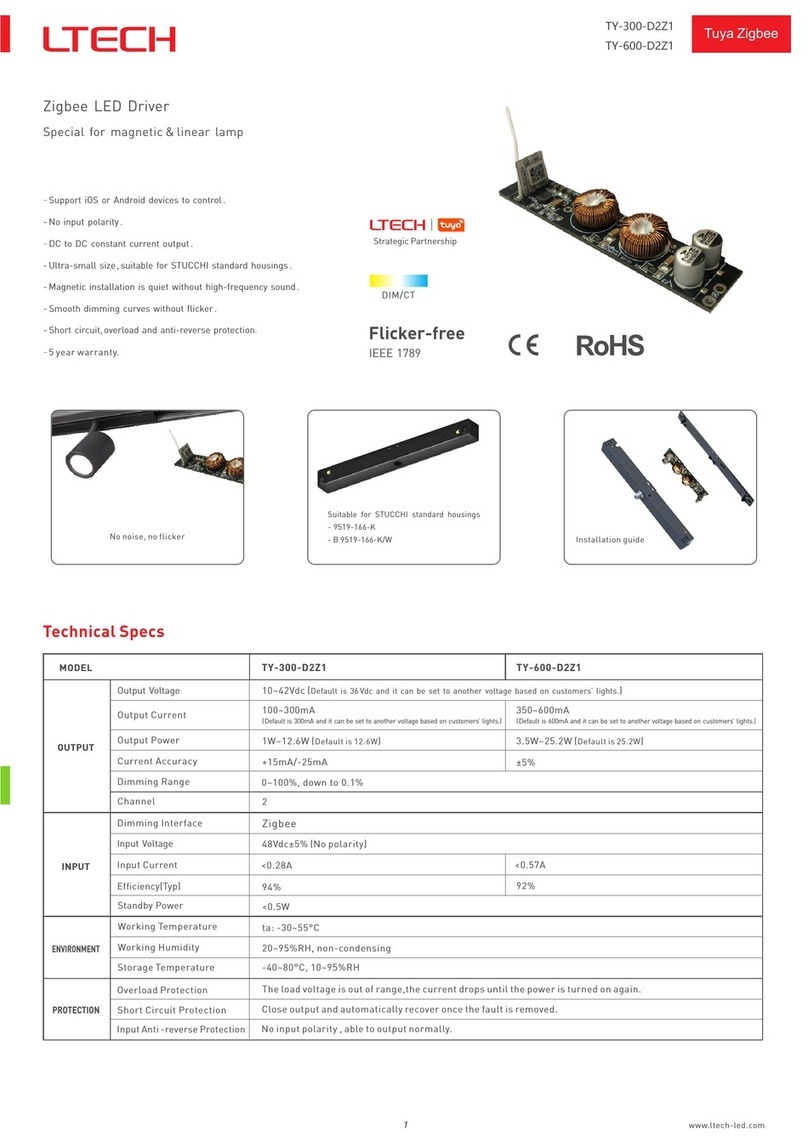
Ltech
Ltech TY-300-D2Z1 User manual

Ltech
Ltech LM-100-24-U1A2 User manual
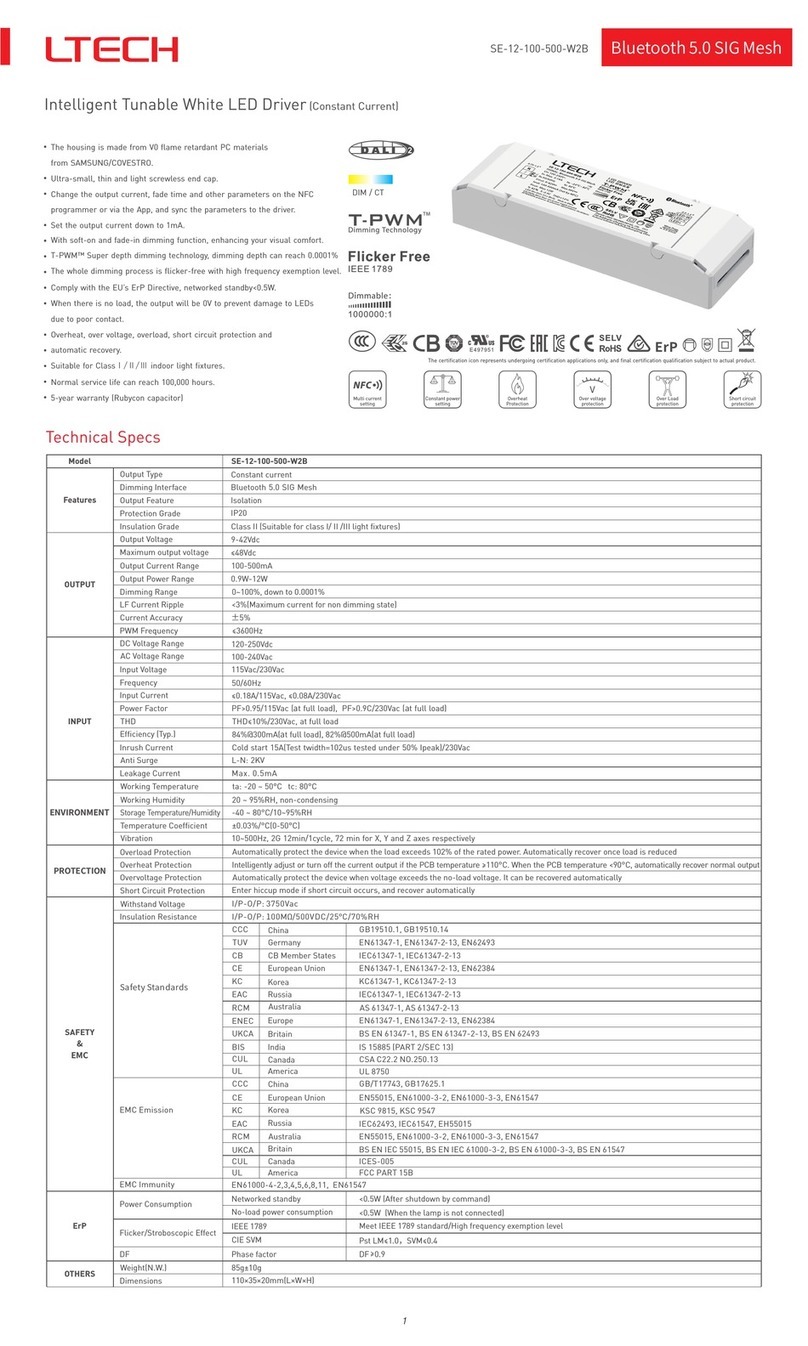
Ltech
Ltech SE-12-100-500-W2B User manual

Ltech
Ltech SE-20-250-1000-W2D2 User manual