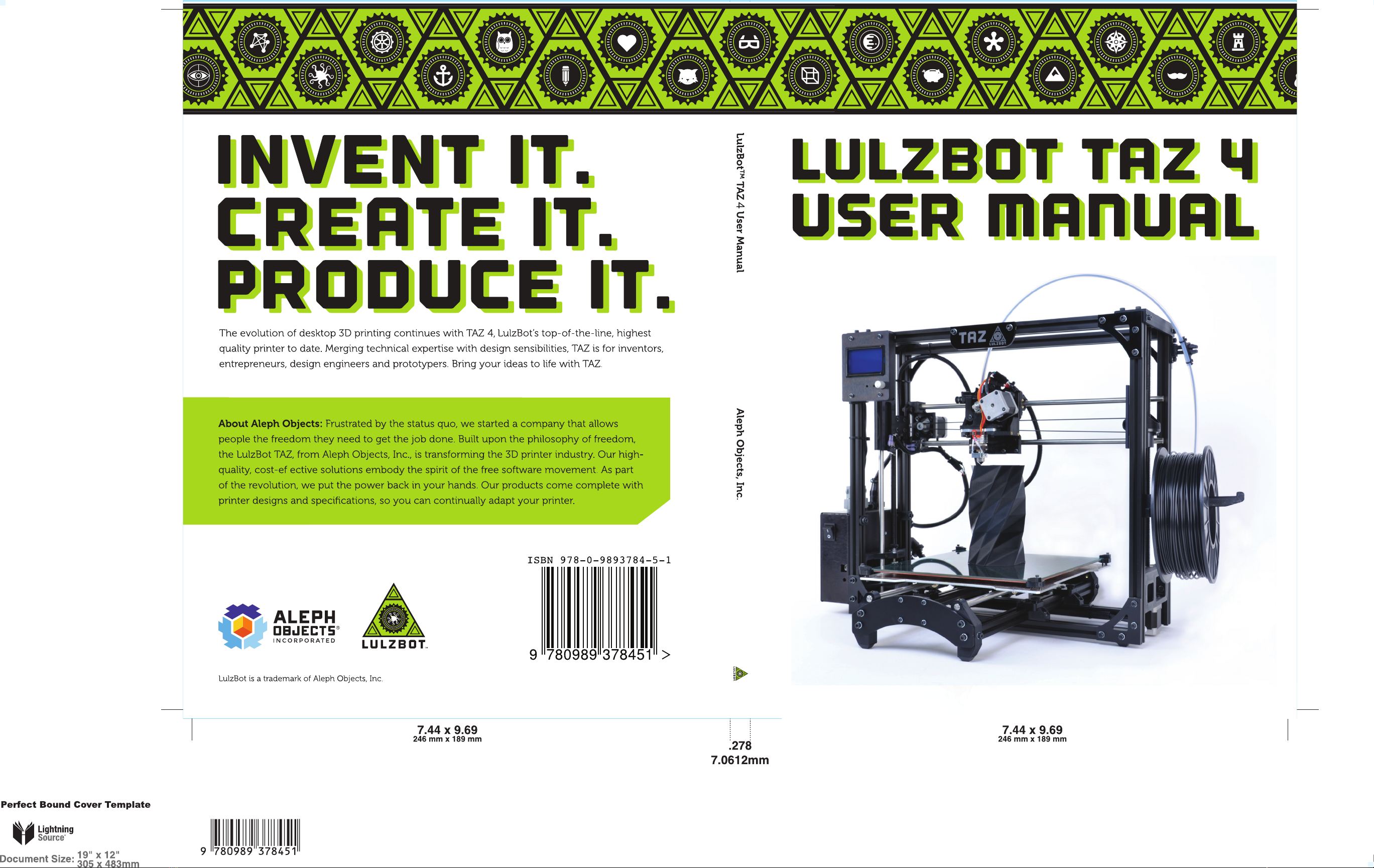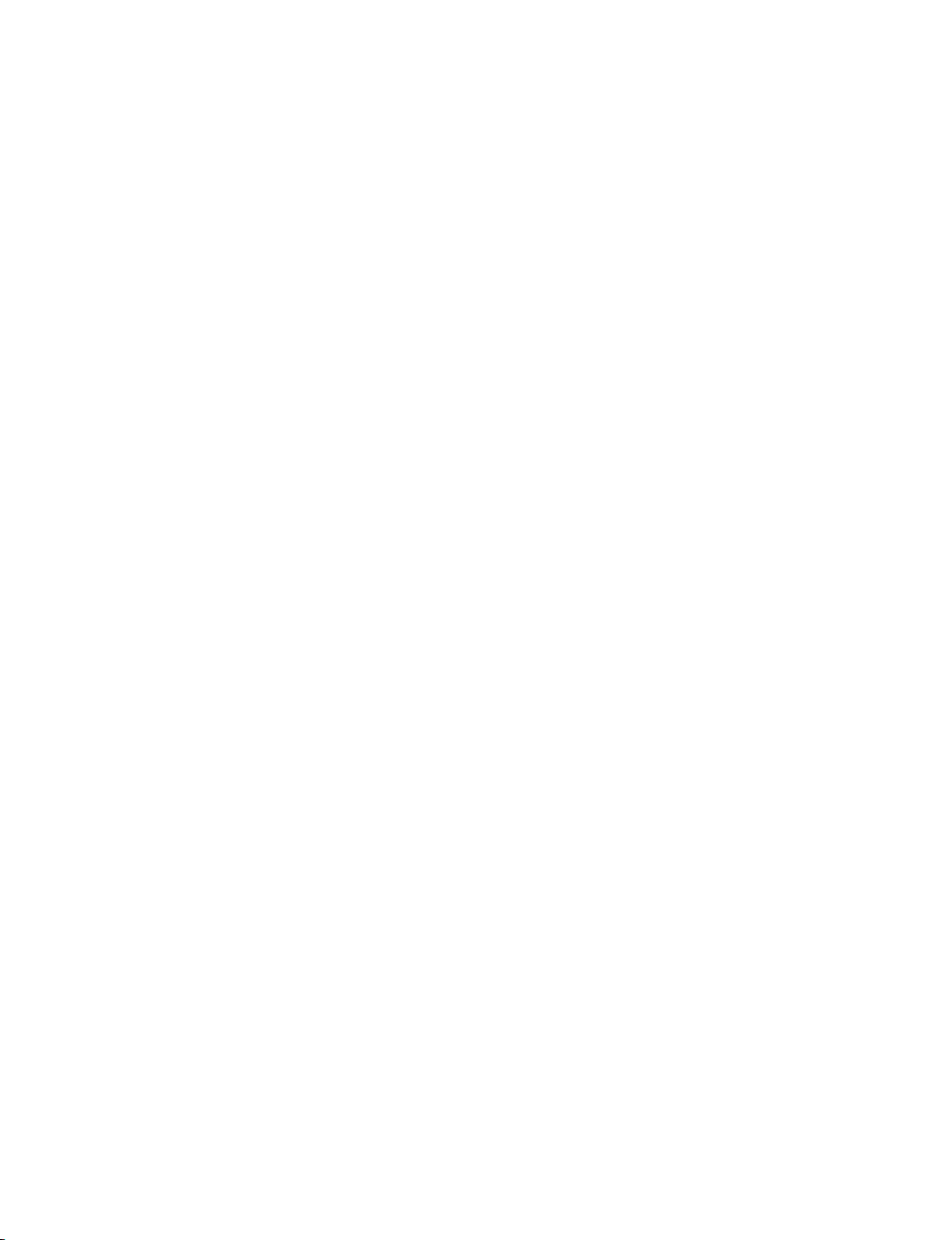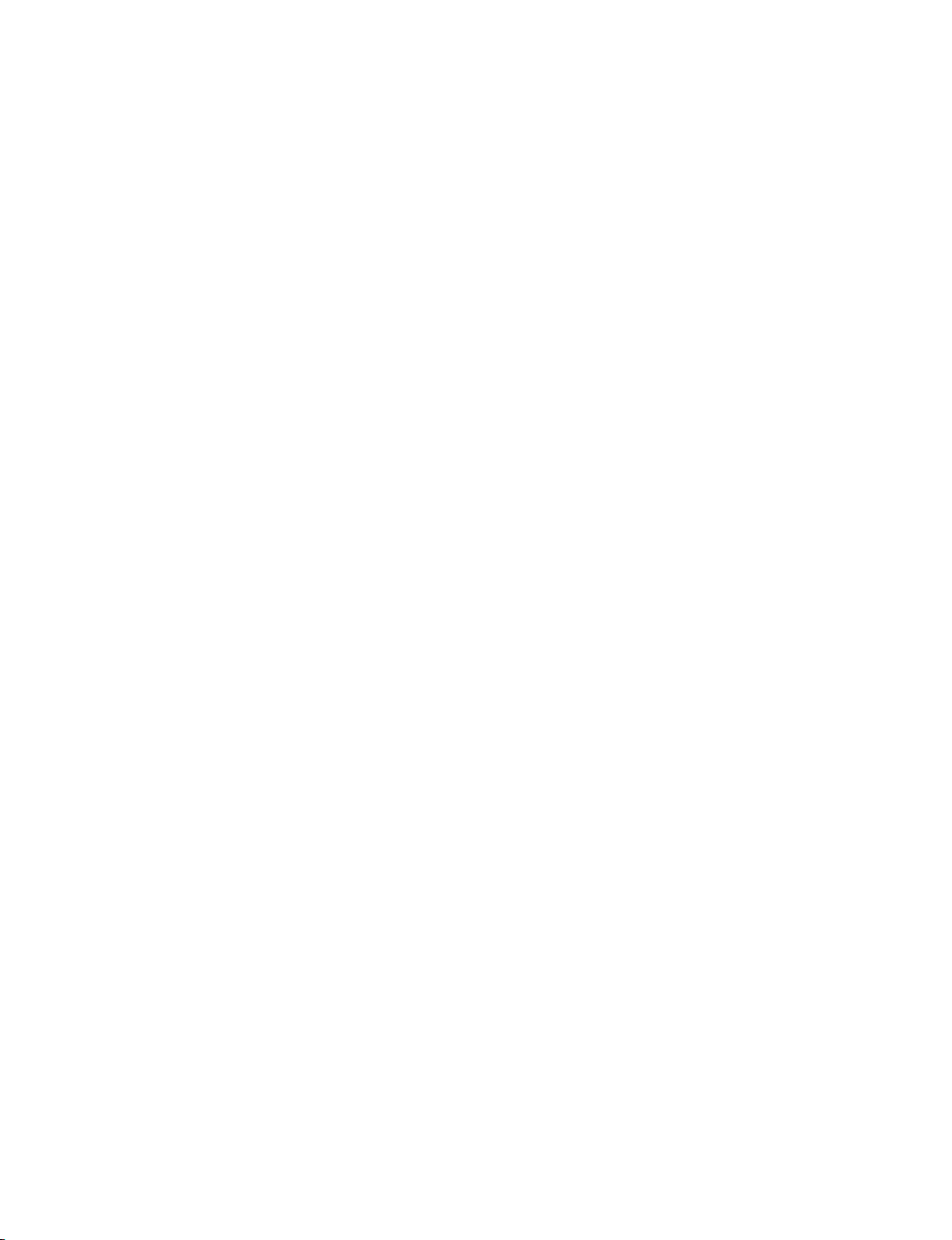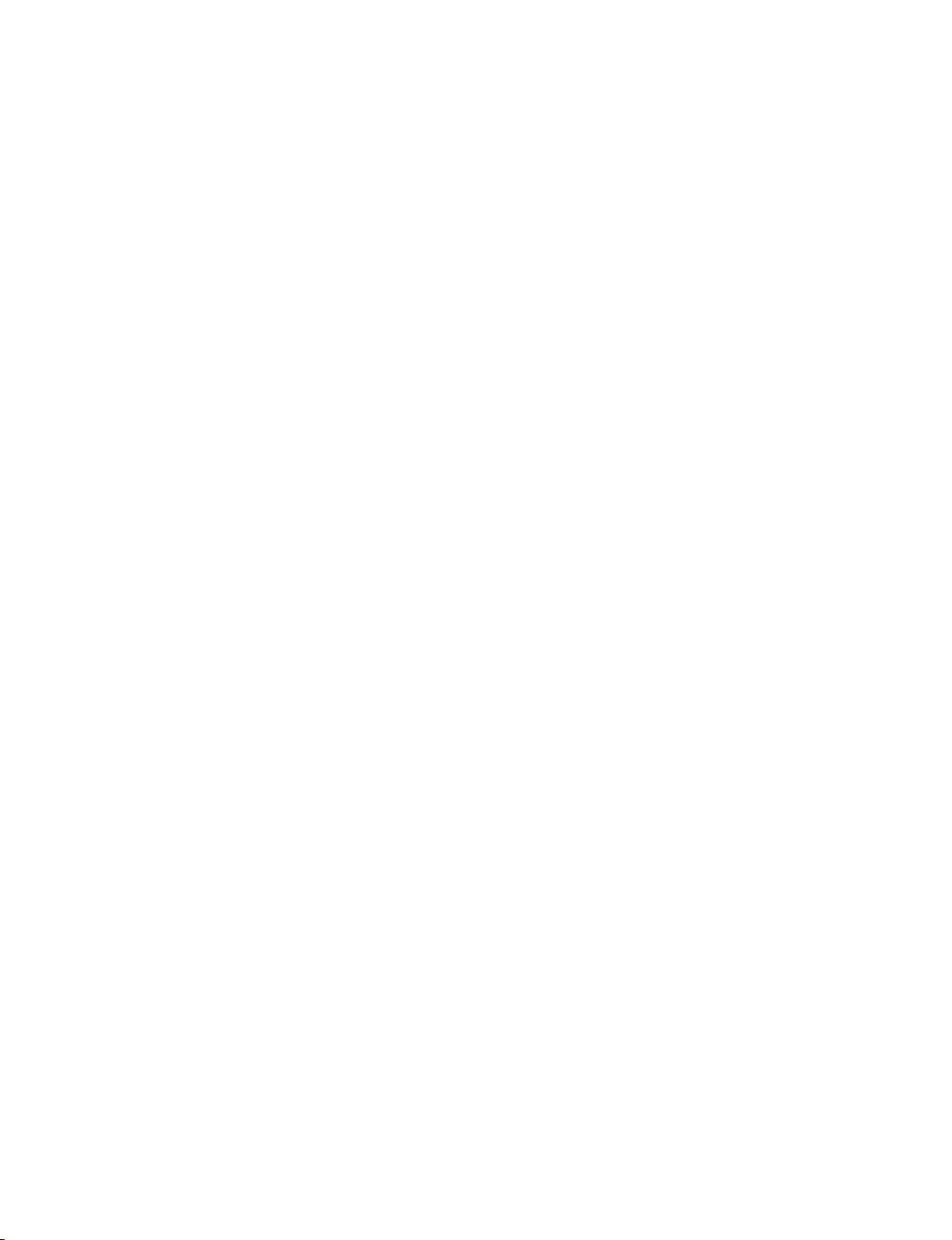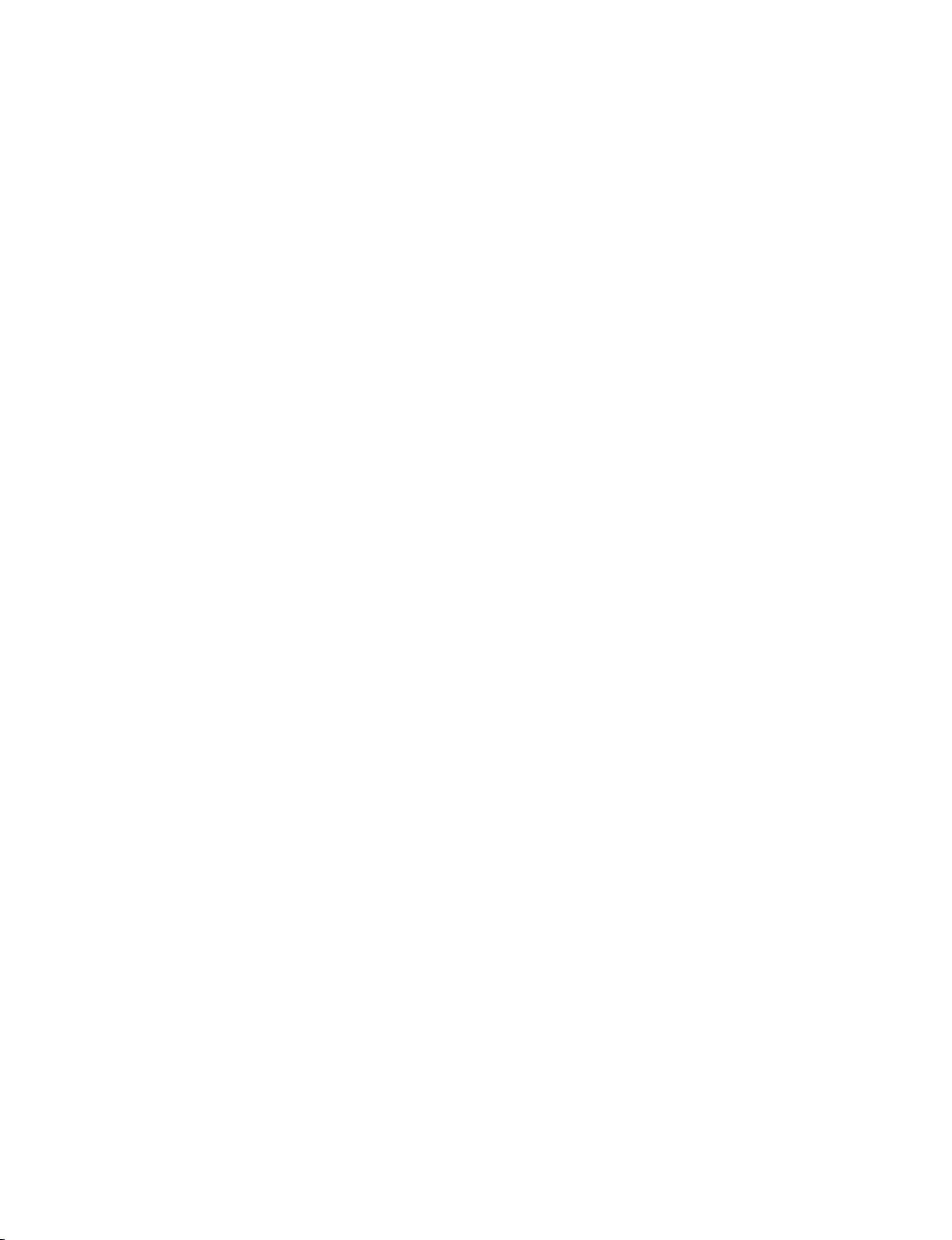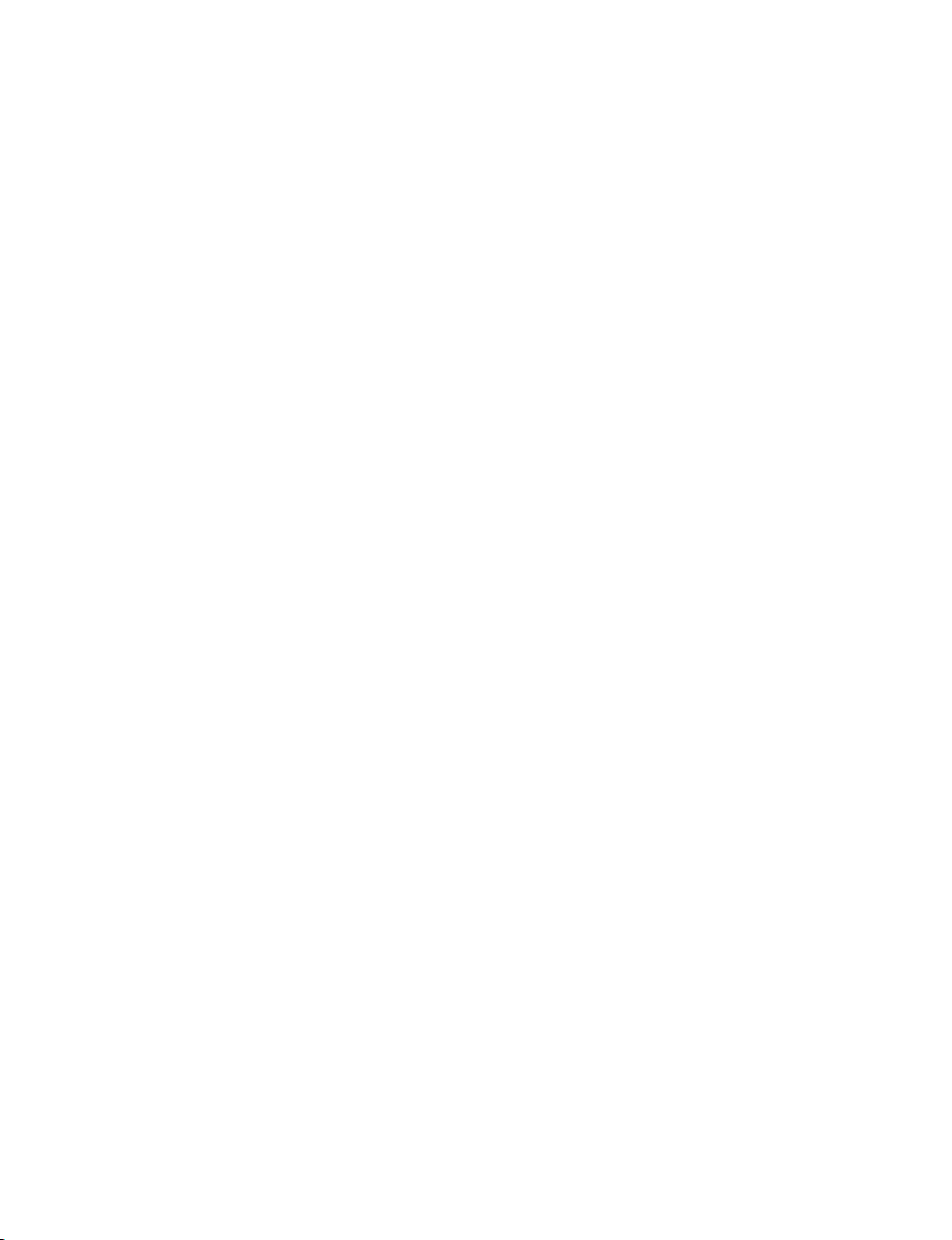LulzBot TAZ 4 User manual
Other LulzBot 3D Printer manuals

LulzBot
LulzBot TAZ Instruction Manual

LulzBot
LulzBot TAZ 5 User manual

LulzBot
LulzBot TAZ 6 Instruction Manual

LulzBot
LulzBot TAZ 6 User manual

LulzBot
LulzBot TAZ User manual

LulzBot
LulzBot TAZ Workhorse User manual

LulzBot
LulzBot TA Instruction Manual

LulzBot
LulzBot TAZ User manual

LulzBot
LulzBot TAZ Pro S Instruction Manual

LulzBot
LulzBot Mini User manual

LulzBot
LulzBot TAZ User manual

LulzBot
LulzBot Mini User manual

LulzBot
LulzBot TAZ 5 User manual

LulzBot
LulzBot TAZ 3.0 User manual

LulzBot
LulzBot Mini User manual
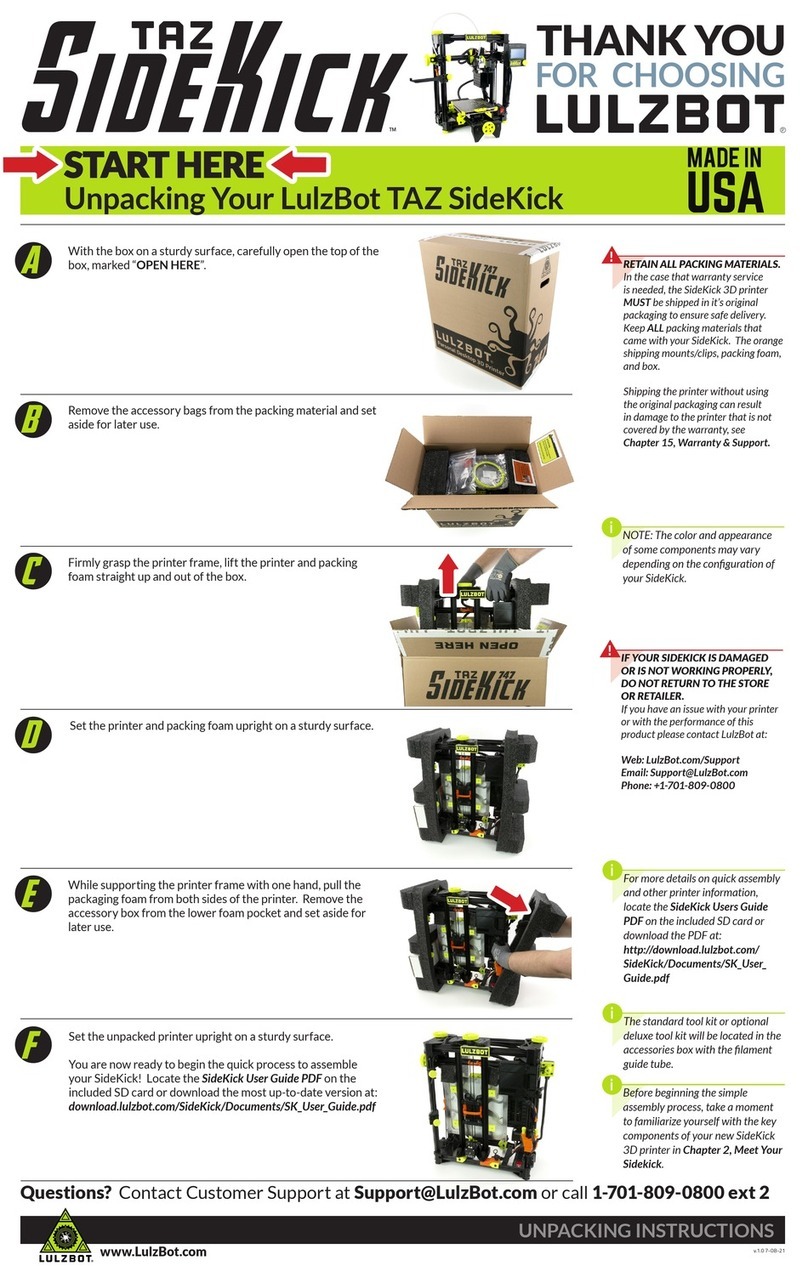
LulzBot
LulzBot TAZ SideKick User manual

LulzBot
LulzBot TAZ User manual

LulzBot
LulzBot TAZ 6 Instruction Manual

LulzBot
LulzBot TAZ 5 User manual

LulzBot
LulzBot TAZ 6 User manual
Popular 3D Printer manuals by other brands

3DGence
3DGence INDUSTRY F340 user manual

HP
HP Jet Fusion 4200 Product Documentation Site Preparation Guide

Rokit
Rokit AEP Series user manual

Ackuretta
Ackuretta FreeShape 120 user manual

DIYElectronics
DIYElectronics PRUSA I3 ELECTRONICS AND SOFTWARE GUIDE

Ultimaker
Ultimaker S5 Material Station installation guide