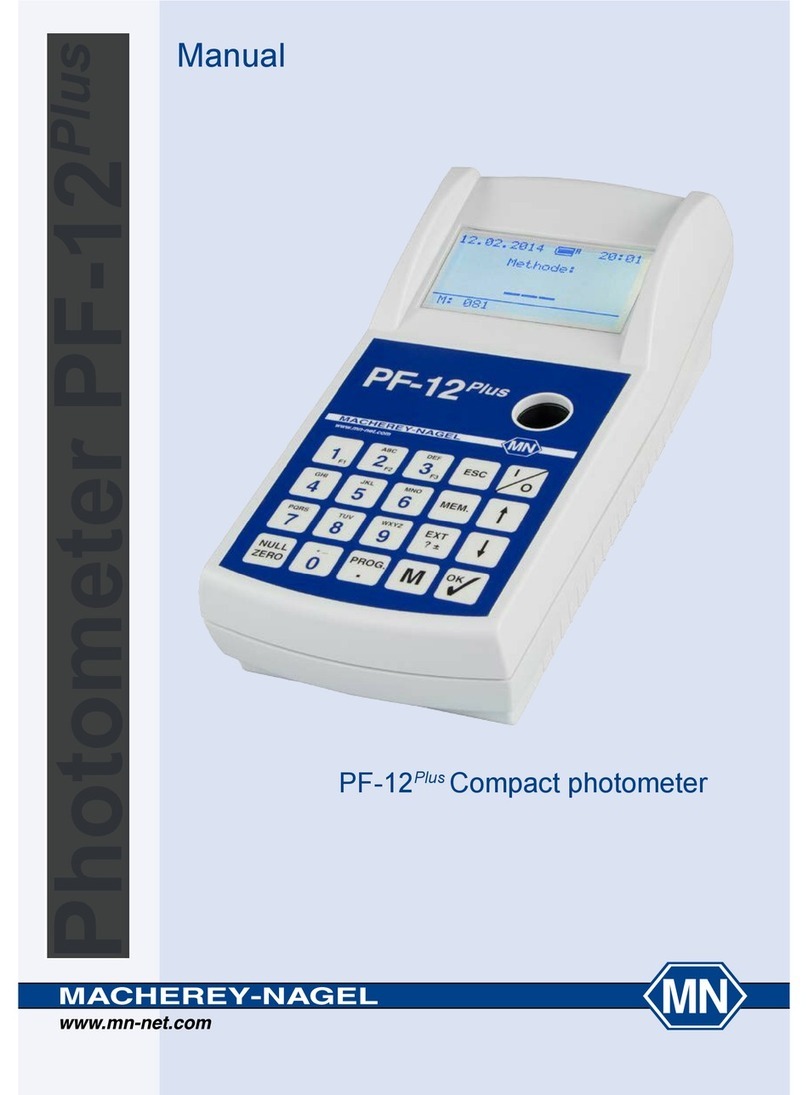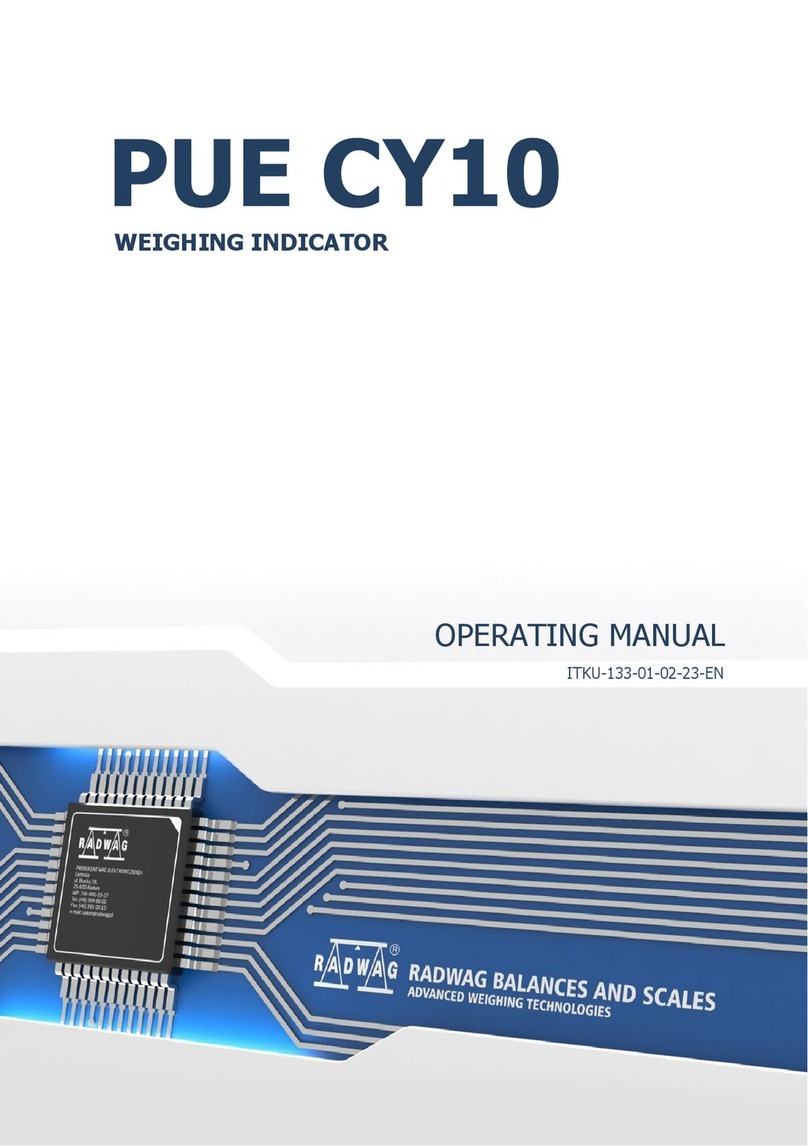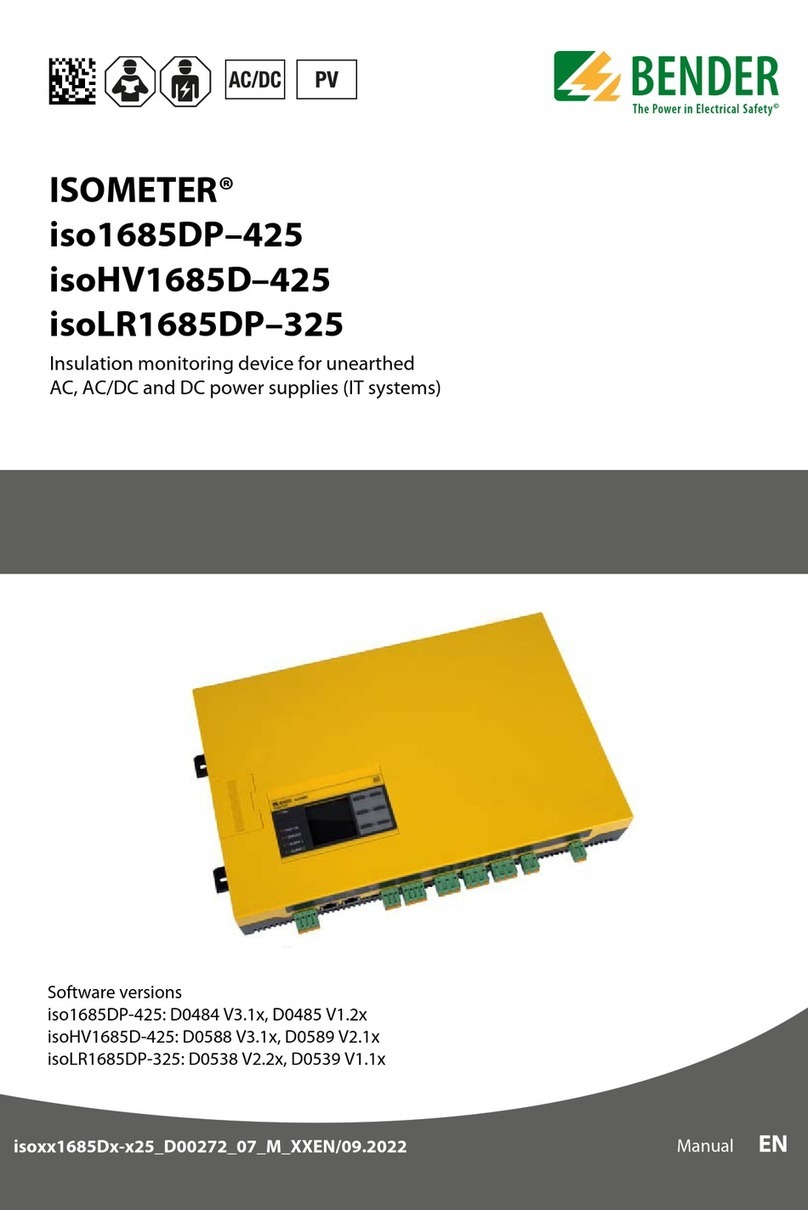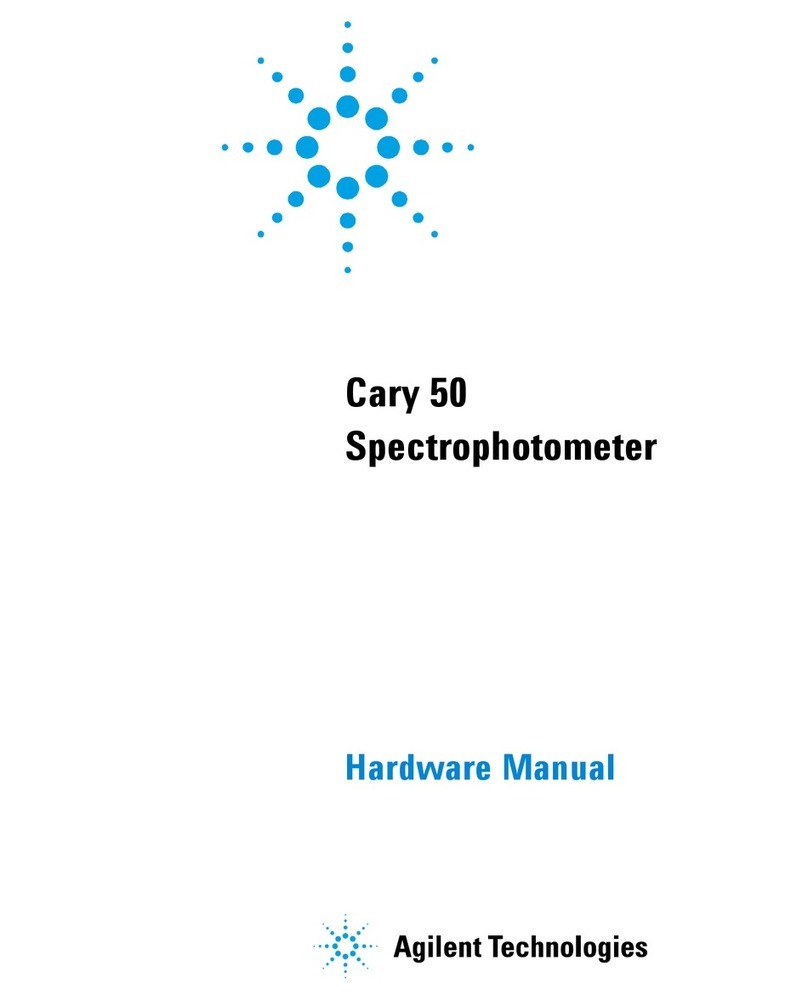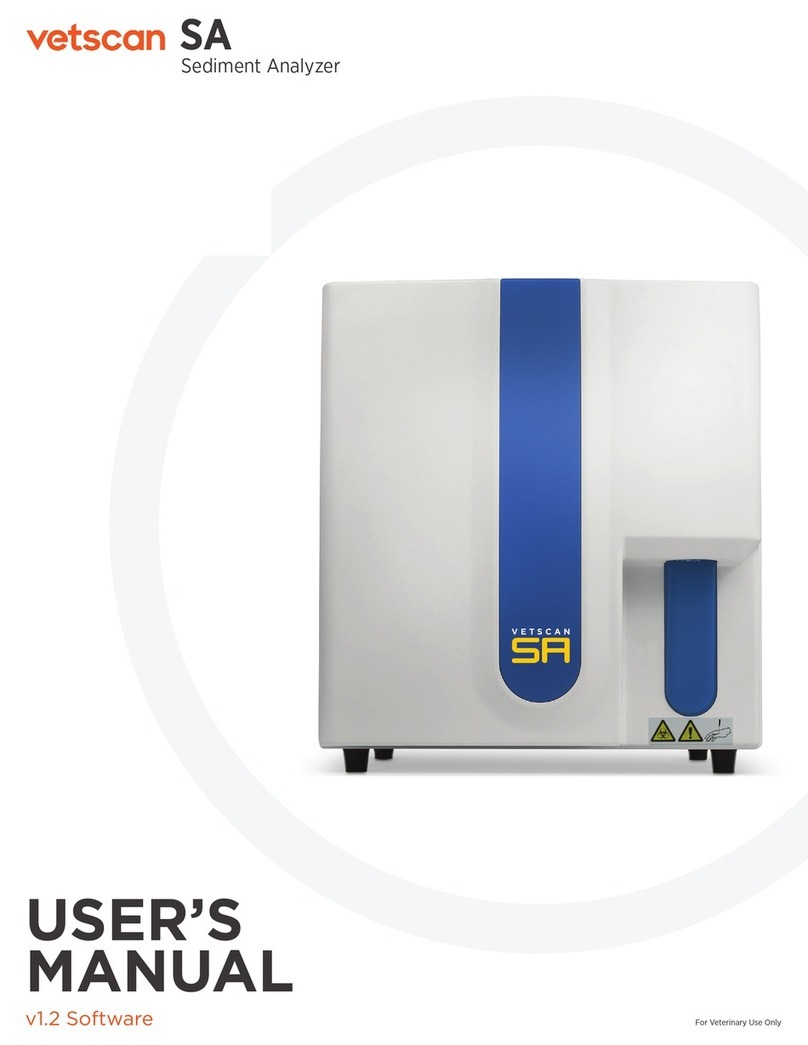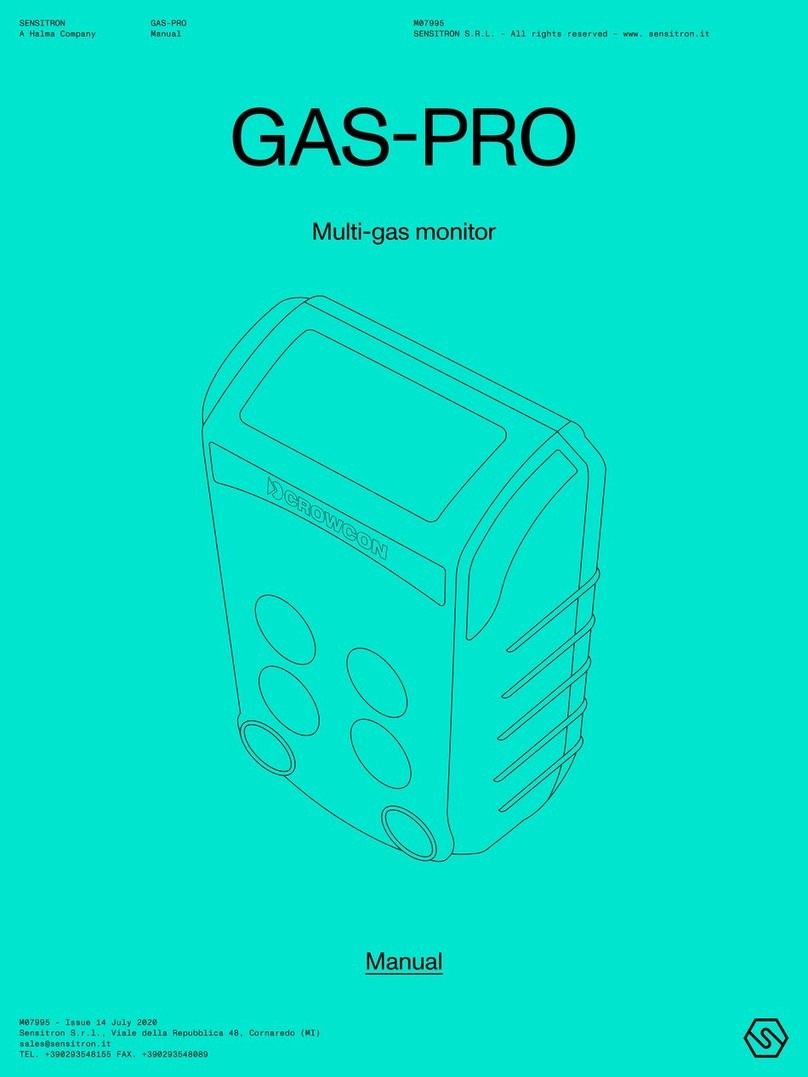Macherey-Nagel NANOCOLOR UV/VIS II User manual


Content i
NANOCOLOR®UV/VIS II and NANOCOLOR®VIS II V 1.1 / 10.2017
Content
1 Introduction....................................................................................................................................... 6
1.1 CE mark............................................................................................................................................ 6
1.2 Nameplate......................................................................................................................................... 6
1.3 Explanation of symbols..................................................................................................................... 6
1.4 Technical description ........................................................................................................................ 7
1.5 Technical details............................................................................................................................... 7
2 Safety precautions ............................................................................................................................ 8
2.1 Input supply....................................................................................................................................... 8
2.2 Chemical and biological safety.......................................................................................................... 8
2.3 Protective clothing............................................................................................................................. 8
2.4 Improper handling............................................................................................................................. 8
2.5 Damage of casing............................................................................................................................. 8
2.6 Damage of cable............................................................................................................................... 9
2.7 Transport........................................................................................................................................... 9
2.8 Lamps............................................................................................................................................... 9
2.9 Instrument set-up.............................................................................................................................. 9
2.9.1 Set-up location.................................................................................................................................. 9
2.9.2 Package content............................................................................................................................... 9
3 Outer appearance........................................................................................................................... 10
3.1 Front and side view......................................................................................................................... 10
3.2 Back view........................................................................................................................................ 11
4 Operating instruction....................................................................................................................... 11
4.1 Connectivity .................................................................................................................................... 11
4.2 Turning on the instrument............................................................................................................... 11
4.3 Operation and user guidance.......................................................................................................... 12
4.3.1 Operation of the touch screen......................................................................................................... 12
4.3.2 Task and status bar ........................................................................................................................ 13
4.3.3 Favorites bar................................................................................................................................... 14
4.3.4 Option buttons and check boxes..................................................................................................... 15
4.3.5 List functions................................................................................................................................... 15
5 Methods.......................................................................................................................................... 16
5.1 Basic functions................................................................................................................................ 16
5.1.1 Factor.............................................................................................................................................. 16
5.1.2 Standard ......................................................................................................................................... 16
5.1.3 Absorbance..................................................................................................................................... 17
5.1.4 Kinetics ........................................................................................................................................... 17
5.1.5 Transmission................................................................................................................................... 18
5.1.6 Turbidity.......................................................................................................................................... 18
5.2 MN tests.......................................................................................................................................... 18
5.2.1 Tube tests....................................................................................................................................... 19
5.2.1.1 Retrieving from a list box................................................................................................................. 20
5.2.2 Standard tests................................................................................................................................. 21
5.2.3 Bio tests.......................................................................................................................................... 22
5.3 Procedures for colored or turbid samples ....................................................................................... 22
5.4 Special methods ............................................................................................................................. 25
5.4.1 Pre-defined methods....................................................................................................................... 25
5.4.2 User methods.................................................................................................................................. 27
5.4.2.1 Lists................................................................................................................................................. 27
5.4.2.2 Design............................................................................................................................................. 29

Content ii
NANOCOLOR®UV/VIS II and NANOCOLOR®VIS II V 1.1 / 10.2017
5.4.2.3 Calibration....................................................................................................................................... 32
5.4.2.4 Editing a special method and reporting function ............................................................................. 38
5.5 Scan................................................................................................................................................ 38
5.6 Color measurements....................................................................................................................... 40
5.6.1 Color analyis................................................................................................................................... 41
5.6.1.1 Color references ............................................................................................................................. 43
5.6.1.2 DE analysis..................................................................................................................................... 46
5.6.1.3 Preview mode................................................................................................................................. 46
5.6.2 Performing color measurements..................................................................................................... 47
5.6.3 Practicable measurements.............................................................................................................. 47
5.6.4 Calculation of color indexes............................................................................................................ 47
5.6.5 Color indexes from absorbance...................................................................................................... 47
5.6.5.1 EBC and ASBC............................................................................................................................... 47
5.6.5.2 Hess-Ives color unit ........................................................................................................................ 48
5.6.5.3 ICUMSA sugar color ....................................................................................................................... 48
5.6.6 Color scales from L*a*b* or XYZ values.......................................................................................... 48
5.6.6.1 Gardner color index ........................................................................................................................ 48
5.6.6.2 ASTM color index............................................................................................................................ 48
5.6.6.3 Saybolt color index.......................................................................................................................... 49
5.6.6.4 ADMI color index............................................................................................................................. 49
5.6.6.5 Yellowness-Index............................................................................................................................ 49
5.6.6.6 Hazen/APHA/PtCo color index........................................................................................................ 49
5.6.7 Visual color scales .......................................................................................................................... 50
5.6.7.1 Iodine color index............................................................................................................................ 50
5.6.7.2 Ph. Eur. color index......................................................................................................................... 50
5.6.8 Distinction of the color index according to Ph. Eur. Sec. 2.2.2........................................................ 50
5.6.9 Characteristics of the Klett color index............................................................................................ 51
5.6.10 Measurement methods and references........................................................................................... 51
5.6.11 Differences compared to other colorimeters ................................................................................... 52
5.6.12 Measuring speed ............................................................................................................................ 52
5.6.13 Combinations of illuminants, observers and cuvette size................................................................ 52
5.7 Test number.................................................................................................................................... 53
6 Main Menu...................................................................................................................................... 54
6.1 Settings........................................................................................................................................... 54
6.1.1 Language........................................................................................................................................ 55
6.1.2 Region............................................................................................................................................. 55
6.1.3 Date & time..................................................................................................................................... 55
6.1.4 Memory settings.............................................................................................................................. 56
6.1.5 Acoustic signal................................................................................................................................ 57
6.1.6 Printer ............................................................................................................................................. 58
6.1.7 Remember sampling location.......................................................................................................... 58
6.1.8 Reaction time.................................................................................................................................. 59
6.1.9 Lamp control................................................................................................................................... 59
6.1.10 NTU check...................................................................................................................................... 60
6.1.11 Sipper.............................................................................................................................................. 61
6.1.12 Backup............................................................................................................................................ 61
6.1.13 Dilution format................................................................................................................................. 62
6.1.14 Power saving mode ........................................................................................................................ 63
6.2 System............................................................................................................................................ 63
6.2.1 System info..................................................................................................................................... 64
6.2.2 System check.................................................................................................................................. 64
6.3 Update ............................................................................................................................................ 65

Content iii
NANOCOLOR®UV/VIS II and NANOCOLOR®VIS II V 1.1 / 10.2017
6.3.1 Reset............................................................................................................................................... 65
6.3.2 Service............................................................................................................................................ 65
6.4 Calibration....................................................................................................................................... 66
6.4.1 Zero calibration............................................................................................................................... 66
6.4.2 Turbidity calibration......................................................................................................................... 66
6.5 Connectivity .................................................................................................................................... 67
6.5.1 Settings........................................................................................................................................... 67
6.5.2 RS232............................................................................................................................................. 68
6.5.3 LAN................................................................................................................................................. 68
6.6 IQC.................................................................................................................................................. 69
6.6.1 Monitoring of inspection, measuring and test equipment................................................................ 69
6.6.1.1 Lamp check..................................................................................................................................... 70
6.6.1.2 NANOCHECK................................................................................................................................. 71
6.6.1.3 Wavelength accuracy test............................................................................................................... 72
6.6.1.4 Stray light test................................................................................................................................. 73
6.6.1.5 Signal test....................................................................................................................................... 73
6.6.2 Standard measurement................................................................................................................... 74
6.6.3 Multiple determination..................................................................................................................... 77
6.6.4 Dilution series ................................................................................................................................. 79
6.6.5 Spike additions................................................................................................................................ 80
6.6.6 IQC counter..................................................................................................................................... 82
6.6.7 IQC memory.................................................................................................................................... 82
6.6.8 IQC Card 4...................................................................................................................................... 84
6.7 User accounts................................................................................................................................. 86
6.8 Pictograms...................................................................................................................................... 88
6.9 Data export ..................................................................................................................................... 89
6.9.1 LIMS................................................................................................................................................ 89
6.9.2 ACRON........................................................................................................................................... 90
6.10 Tools............................................................................................................................................... 90
6.10.1 Timer............................................................................................................................................... 91
6.10.2 LOT tracking ................................................................................................................................... 91
7 Memory........................................................................................................................................... 92
7.1 Memory selection............................................................................................................................ 94
7.2 Printing from the memory................................................................................................................ 95
7.3 Memory export................................................................................................................................ 95
7.3.1 Export as CSV ................................................................................................................................ 95
7.3.2 Export to LIMS................................................................................................................................ 95
7.3.3 Export to ACRON............................................................................................................................ 95
7.4 Deletion of memory......................................................................................................................... 95
8 Screen management....................................................................................................................... 95
8.1 Background images ........................................................................................................................ 96
8.2 Avatars............................................................................................................................................ 97
9 Connection of External Devices...................................................................................................... 97
9.1 Printer ............................................................................................................................................. 97
9.2 Scanner........................................................................................................................................... 97
10 Service............................................................................................................................................ 97
10.1 Error messages............................................................................................................................... 97
10.2 Maintenance and cleaning of the instrument................................................................................... 97
10.2.1 Cleaning the display........................................................................................................................ 98
10.2.2 Cleaning the cuvette slot................................................................................................................. 98
10.2.3 Cleaning the housing ...................................................................................................................... 98
10.2.4 Lamp replacement .......................................................................................................................... 98

Content iv
NANOCOLOR®UV/VIS II and NANOCOLOR®VIS II V 1.1 / 10.2017
10.3 Spare parts, accessories and consumables.................................................................................... 98
10.4 Contact............................................................................................................................................ 99
10.5 Warranty, liability and complaints.................................................................................................... 99
10.6 Waste disposal................................................................................................................................ 99

Introduction 6
NANOCOLOR®UV/VIS II and NANOCOLOR®VIS II V 1.1 / 10.2017
1 Introduction
Welcome and thank you for deciding on a spectrophotometer from MACHEREY-NAGEL.The
NANOCOLOR®UV/VIS II and NANOCOLOR®VIS II are powerful, fast and compact
spectrophotometers for water analysis, which are able to evaluate MACHEREY-NAGEL
NANOCOLOR®tube and standard tests. In addition, the instruments are also capable of
determining the nephelometric turbidity measuring of a sample by light diffusion at a 90°
angle. The combination of a 10.1” HD display with an intuitive, icon based menu structure
enables a fast, comfortable and enjoyable handling of the spectrophotometers. Thus, the
spectrophotometers are the ideal laboratory photometer for the entire spectrum of water
analysis.
1.1 CE mark
The CE mark declares that the product complies with the harmonization legislation of the
European Community listed below:
European Directive 2011/65/EU on the restriction of the use of certain hazardous substances
in electrical and electronic equipment (RoHS 2)
European Directive 2012/19/EU on waste electrical and electronic equipment (WEEE)
European Directive 2014/30/EU on the harmonization of the laws of the member states
relating to electromagnetic compatibility (EMC)
European Directive 2014/35/EU of electrical equipment designed for use with certain voltage
limits (LVD)
1.2 Nameplate
NANOCOLOR®UV/VIS II:
NANOCOLOR®VIS II:
1.3 Explanation of symbols
The nameplate of the device contains the symbols and terms listed below with the following
meanings:
Term / Symbol
Meaning
NANOCOLOR®UV/VIS II;
NANOCOLOR®VIS II;
Device type designation
SN:
Serial number of the device
110 V - 240 V, 50/60 Hz 60 VA
Power supply NANOCOLOR®UV/VIS II
12 V DC / 3.0 A
Power supply NANOCOLOR®VIS II
CLASS –1M LASER-PRODUCT
The barcode reader of the NANOCOLOR®spectrophotometers
is subject to laser protection class 1M.

Introduction 7
NANOCOLOR®UV/VIS II and NANOCOLOR®VIS II V 1.1 / 10.2017
According to 2012/19/EU, it is prohibited to dispose of the device
through public waste disposal systems. Note also the
information in the “Disposal” section.
The CE symbol indicates fulfillment of the applicable
harmonization legislation of the European Community.
MACHEREY-NAGEL
Identification of the manufacturer
1.4 Technical description
A halogen lamp and a deuterium lamp cover the wavelength range from 190 nm –1100 nm
in the NANOCOLOR®UV/VIS II. A halogen lamp covers the wavelength range from 320 nm –
1100 nm in the NANOCOLOR®VIS II. The light of the respective lamp is diffracted via a
concave grating and sent through a slit into the instrument’s cuvette slot. After the light has
passed through the sample, the amount of absorbed light is calculated by detecting the
remaining light. Matching the measured absorbed light with a pre-set calibration, the
instrument can calculate the concentration of the sought analyte.
1.5 Technical details
NANOCOLOR®UV/VIS II
NANOCOLOR®VIS II
Type:
Spectrophotometer with reference detector technology (RDT)
Light sources:
Deuterium lamp (UVrange),
Halogen lamp (visible range)
Halogen lamp
Optical system:
Monochromator
Wavelength range:
190 nm –1100 nm
320 nm –1100 nm
Wavelength accuracy:
± 1 nm
Wavelength resolution:
0.1 nm
Wavelength calibration:
Automatic
Wavelength selection:
Automatic, barcode, manual
Scan speed:
1 complete scan < 1 min
1 complete scan < 1 min
Spectral bandwidth:
< 2 nm
< 4 nm
Photometric range:
± 3.0 E in wavelength range
(200 nm –900 nm)
± 3.0 E in wavelength range
(340 nm –900 nm)
Photometric accuracy:
0.005 E at 0.0 –0.5 E; 1 % at 0.5 –2.0 E
Photometric linearity:
< 0.5 % at 2 E; ≤ 1 % at > 2 E
Stray light:
< 0.05 %
< 0.5 %
Measuring modes:
More than 200 preprogrammed tests and special methods;
100 user defined methods; absorbance; transmission; factor;
kinetics; 2-point calibration; scan; nephelometric turbidity
measurement
Turbidity measurement:
Nephelometric turbidity measurement, 0.1–1000 NTU
Cuvette slot:
Test tubes 16 mm AD
Rectangular cuvettes 2 mm, 10 mm, 20 mm, 40 mm and
50mm
Data memory:
16 GB Micro SDHC card, 5000 measured data sets /
100 spectra, GLP conform
Display:
HD 10.1 inch, anti-reflective cover glass with projected
capacitive touch screen (PCAP) and background LED lighting
Operation:
Barcode technology, icon-based menu guidance,
touch screen
Languages:
DE / EN / FR / ES / PT / PL/ HU / NL / CZ / RO / IT
External light:
Insensitive, open cuvette slot
Interfaces:
LAN (CAT 6; only use shielded cable of max. 20 m length)
2 x USB (Host), 1 x USB (Function) and 1 x RS232 (only use
shielded cable of max. 3 m length)
Update:
Via Internet / PC and USB stick

Safety precautions 8
NANOCOLOR®UV/VIS II and NANOCOLOR®VIS II V 1.1 / 10.2017
2 Safety precautions
Please read the instruction manual carefully before setting up and using the instrument. In
case instructions are disregarded, the instrument may malfunction or get damaged. To
ensure perfect performance of the instrument, it may only be used as described in this
manual. Please pay particular attention to the following warning notices, which indicate
special dangers when using the instrument.
Caution:
Imminent danger of an electric shock.
Caution:
Follow the instructions in this section carefully to ensure the device does not
become damaged.
Warning: The instructions in this section must be followed carefully to ensure that
no further dangers or hazards exist, otherwise the device will very likely become
damaged.
Caution:
Indicates danger by laser radiation.
Warning against biological hazards to users that can result from the use of the
device. Note also the information in the “Chemical and biological safety” section.
2.1 Input supply
To ensure safe functioning of the instrument, please use the included power cable
or power adapter only.
2.2 Chemical and biological safety
Warning: Working with chemicals can be hazardous. Handling chemicals
without protection can lead to serious injuries. When working with the
NANOCOLOR®spectrophotometers wear the required personal protective
equipment.
During normal operation of this device, it may be necessary to use chemicals that are
hazardous to your health or biologically harmful samples.
Before handling these substances, read all hazard statements and safety information printed
on the containers with the original solutions and in the safety data sheets. All used solutions
must be disposed of in accordance with the national laws and regulations. The type of
protective equipment must be selected according to the concentration and amount of the
hazardous substance present at the corresponding workplace. Rinse the hoses and cuvettes
thoroughly after use with distilled water or a rinsing solution recommended by the
manufacturer.
2.3 Protective clothing
As protective clothing we recommend to wear protection gloves and a laboratory coat.
2.4 Improper handling
In case of improper handling or handling operation by untrained personnel, MACHEREY-
NAGEL declines any warranty claims.
2.5 Damage of casing
Caution: If the housing is damaged, the instrument needs to be sent in for repair.
In such a case, the proper functioning of the instrument as well as the correctness
of the measurement results cannot be guaranteed anymore.

Damage of cable 9
NANOCOLOR®UV/VIS II and NANOCOLOR®VIS II V 1.1 / 10.2017
2.6 Damage of cable
Caution: In case of a damaged cable, switch off the instrument and replace the
cable immediately.
2.7 Transport
For transporting the instrument, the cardboard box used for the initial shipment as well as the
protective inner parts are perfectly appropriate. Therefore, we recommend keeping the box.
In case the original box is not available anymore, a large cardboard box and plenty of soft
packing material, which prevents the instrument from shifting during transport, can be used.
2.8 Lamps
Caution: The NANOCOLOR®UV/VIS II features a halogen and a deuterium lamp.
The NANOCOLOR®VIS II features a halogen lamp. Both get very hot during
operation. Hence, there is a risk of severe burns. Before exchanging the lamps, let
them cool down for at least 30 minutes.
Please disconnect the instrument from the power source before starting any
maintenance work in order to avoid electric shock.
Caution: The deuterium lamp generates ultraviolet radiation, which can harm your
eyes. Never look directly into the light source without suitable UV protection
glasses. Also, protect your skin against direct UV light.
The barcode reader of NANOCOLOR®spectrophotometer is subject to laser
protection class 1M.
2.9 Instrument set-up
2.9.1 Set-up location
Only use the instrument in a suitable location. It should be placed on a dry, clean,
leveled and plain surface. The operating temperature is between 10°C –40°C.
Make sure to protect the instrument from drastic changes in temperature. Avoid
positioning the instrument close to windows, hot plates, ovens etc. To ensure correct
functioning and reliable results, the instrument should not be exposed to direct sunlight or
other bright, focused light sources. For optimal performance, humidity should be between
20% –80 %
2.9.2 Package content
Please open the shipping box carefully with a sharp tool. Make sure not to damage its
contents. Remove the instrument and all other parts carefully. Check the package,
instrument and accessories for visible damages. In case a part is damaged, please contact
your distributor or MACHEREY-NAGEL’s technical support (see chapter 11.4).

Front and side view 10
NANOCOLOR®UV/VIS II and NANOCOLOR®VIS II V 1.1 / 10.2017
The following list contains all items inside the package. Please ensure that your shipment is
complete. In case of missing items, please also contact your local distributor or MACHEREY-
NAGEL’s technical support.
Note: Keep the original box as well as the packaging material from the initial shipment to
optimally protect the instrument in case of a return-shipment.
Package content:
•NANOCOLOR®UV/VIS II or NANOCOLOR® VIS II
• Cuvette slot cover
• Protective covering
• Power plug (only for NANOCOLOR®UV/VIS II)
• Power supply with country specific adapters (only for NANOCOLOR®VIS II)
• USB connection cable
• Quickstart guide
• Calibration cuvette
• Microfiber cloth for cleaning of display and cuvettes
• USB stick
• Touch pen
3 Outer appearance
3.1 Front and side view
Figure 1: Front view UV/VIS II Figure 2: Front view VIS II
Figure 3: Side view UV/VIS II Figure 4: Side view VIS II
a Stereo speakers
b 10.1″ HD touch screen with PCAP
c Universal cuvette slot for tube tests of 16 mm OD and rectangular cuvettes of 2 mm,
10 mm, 20 mm, 40 mm and 50 mm
d Lamp compartment with halogen and deuterium lamp (SDHC
card slot)
e 2D bar code scanner
f USB A interface (Host)

Back view 11
NANOCOLOR®UV/VIS II and NANOCOLOR®VIS II V 1.1 / 10.2017
3.2 Back view
Figure 5: Back view UV/VIS II Figure 6: Back view VIS II
USB A interface (Host)
USB B interface (Function)
Ethernet (LAN) interface
RS 232 interface
Connection for power supply 110-240 V (~ 50/60 Hz)
Main switch
SDHC card slot (UV/VIS II refer to Fig. 1d)
Connection for power supply 12 V DC 3A
4 Operating instruction
The NANOCOLOR®UV/VIS II requires a voltage of 110 V –240 V (~ 50/60 Hz). Plug in the
power cable into the connection for power supply (Figure 5 ) on the instrument’s back side.
The NANOCOLOR®VIS II requires a voltage of 12 V (min. 3A). Plug in the power adapter
into the power supply and establish the connection to power supply (Figure 6 ) on the instrument’s
back side afterwards. Then, plug the power plug into the electrical outlet. Please ensure that the power
plug or power adapter is intact with neither cable break nor other damages. Otherwise, there is an
imminent danger of an electric shock.
4.1 Connectivity
Next to the electrical connection, four more types of interfaces are available within the
NANOCOLOR®UV/VIS II as indicated on page 6 and 7:
2 x USB A (Host) (Figure 5 and Figure 3 f)
1 x USB B (Function) (Figure 5 )
1 x Ethernet (LAN) (Figure 5 )
1 x RS232 (Figure 5 for the connection of different devices as well as laboratory
information management systems (LIMS)
Next to the electrical connection (Figure 6 ) 5 more types of interfaces are available within
the NANOCOLOR®VIS II as indicated on page 12:
1 x SDHC-card slot (Figure 6 )
2 x USB Host (Figure 6 and Figure 4 f)
1 x USB function (Figure 6 )
1 x Ethernet (LAN) (Figure 6 )
1 x RS232 (Figure 6 for the connection of different devices as well as laboratory
information management systems (LIMS))
4.2 Turning on the instrument
The main switch of NANOCOLOR®UV/VIS II (Figure 5 ) / NANOCOLOR® VIS II (Figure 6)
can be found on the instrument’s back side. Turn on the instrument. Subsequently, a boot
screen appears displaying the MACHEREY-NAGEL logo. Afterwards, the instrument

Operation and user guidance 12
NANOCOLOR®UV/VIS II and NANOCOLOR®VIS II V 1.1 / 10.2017
performs a self test which takes about one minute. Next, a pop-up informing about the results
of the performance check will be displayed. Press or to move to the start screen.
Now the instrument is ready to use. The instrument’s operating state can be checked in the
upper left corner of the display by pressing the status-icon. A green icon indicates that the
instrument is ready to use. A red icon indicates that the instrument is performing a
measurement. In case the instrument is not ready to use an error message will be displayed.
4.3 Operation and user guidance
The spectrophotometer features a 10.1″ HD display with a projective, capacitive touch screen
(PCAP). The instrument’s cover-glass is non-reflecting. It can be easily and conveniently
cleaned with the microfiber cloth included in your package or with a soft cotton cloth.
Figure 7: Start screen
4.3.1 Operation of the touch screen
The spectrophotometer features a 10.1″ HD display with a PCAP touch screen sensitive to
touches of one or more fingers. This enables handling by means of pressing or wiping on the
screen with either fingers or a touchpen (special pen for projective, capacitive touch
screens). Wearing protective gloves does not impair handling the instrument properly. In
selected menus, you can zoom in and out by moving two fingers in opposite directions or
towards each other. Numbers or texts can be inserted to the respective number or text fields,
by touching the respective field, which automatically opens a pop-up displaying a text or
numeric keypads.
Figure 8: Numeric keypad

Operation and user guidance 13
NANOCOLOR®UV/VIS II and NANOCOLOR®VIS II V 1.1 / 10.2017
Figure 9: Text keypad I
Press the <-> key to switch between the keypad layouts QWERTZ, QWERTY and AZERTY,
depending on which language you are using.
Press the 123 / abc key to switch between letters and numbers or special characters.
Figure 10: Text keypad II
Pressing the ↑ key on the special character layout will switch to another keypad of special
characters. Via the text keypad, this key is used to capitalize letters.
Figure 11: Text keypad III
4.3.2 Task and status bar
The spectrophotometer menu is equipped with a status information bar at the top and a task
bar at the bottom of the display. Both bars are always displayed. The upmost bar displays
the instrument’s operating status.

Operation and user guidance 14
NANOCOLOR®UV/VIS II and NANOCOLOR®VIS II V 1.1 / 10.2017
Figure 12: Status bar
In case of activated special features (e.g. memory, reaction time, etc.), a status icon appears.
The status icon in the upper left corner displays whether the instrument is ready to use. A
green icon indicates that the instrument is ready to use. A red icon indicates that the
instrument is currently busy, e.g. with a measurement process. The instrument can be
operated via the task bar.
Figure 13: Task bar
During the measuring process the bar is inactive (shaded appearance).
Task bar functions:
Home icon:
By pressing this icon at any position in the menu, one is guided back to the start
screen (see Figure 7). From the start screen, it is not possible to get back to the last
application via the icon.
Back icon:
By pressing this icon, one goes back to the application or level that was used last.
Please consider that some menus cannot be retrieved by pressing the icon
(e.g. measurement menu), as the process has been ended by leaving the respective menu.
Feature icon:
By tapping this icon, one can activate additional features as long as they are
available in the selected menu.
Test icon:
By pressing this icon, basic features as well as MACHEREY-NAGEL tests and
applications, such as special methods, scan, color measurement or test number
can be selected in the method menu.
Main menu icon:
By pressing this icon, one can get to the main menu, including settings, the IQC
menu as well as other functions.
Memory icon:
By pressing this icon, the measurement memory is opened. All measurement
results obtained via the programs in the methods menu ( icon) are saved here.
4.3.3 Favorites bar
Figure 14: Favorites bar on the start screen
The instrument allows you to add favorites to the start screen to personalize the instrument
and to provide quick access to the most preferred functions. Initially, the favourites bar
features the icon for NANOCOLOR®tube tests. Other icons can be added to the favorite bar

Operation and user guidance 15
NANOCOLOR®UV/VIS II and NANOCOLOR®VIS II V 1.1 / 10.2017
by holding and moving them to the blue colored area. Removal of icons from the favorites
bar is done by holding an icon and moving it out of the blue colored area.
4.3.4 Option buttons and check boxes
Option buttons are framed in black. Activated option buttons are filled with a black dot.
Please consider that only one selection point can be activated at a time. You can activate a
selection point by touching it. By leaving the menu, the selected options will be saved
automatically.
Check boxes are square shaped. Touching an empty check box or its text will set a
checkmark and activate the box. It is possible to select more than one check box at once.
Touching a checkbox with a checkmark deactivates the box and removes the checkmark.
4.3.5 List functions
When editing text or numeric fields, it is possible that a selection window with a list will be
opened instead of a keypad. This list can be scrolled down by finger movement on the
display. A suitable field can be selected by touching it. The background of the currently
selected entry will be colored. There are two kinds of lists: pre-defined lists (e.g. choice of
region) cannot be edited and complemented, while dynamic lists can be adjusted.
Figure 15: Predefined list Figure 16: Dynamic list
A new entry can be added by pressing at the upper right corner of a dynamic list. A
numeric or text keypad will appear in order to add the new entry. Confirming the entry will
add it to the list. Entries can only be deleted in dynamic lists by pressing the respective entry
for a moment until a recycle bin appears. Pressing will remove the entry from the list.

Basic functions 16
NANOCOLOR®UV/VIS II and NANOCOLOR®VIS II V 1.1 / 10.2017
5 Methods
The method selection window can be opened by pressing . The available options are
shown in Figure 17. Press the appropriate icon to open the desired window.
Figure 17: Method selection window
Note: For measurements in the UV-range, please make sure to always cover the
cuvette slot. Otherwise result fluctuations cannot be excluded!
5.1 Basic functions
Pressing the icon will open the basic functions menu. There are six different
measurement options to choose from.
5.1.1 Factor
The basic function “Factor” enables the determination of measurement results
through the multiplication of an absorbance with a user defined factor. After having
selected this method, a window will appear asking for the factor and the
wavelength for the measurement and calculation. Confirming with opens the
measurement window. Inserting the zero solution and pressing will initiate the zero
measurement. After the successful measurement of the zero solution, the sample solution
needs to be inserted. Pressing will start the measurement process. After the
measurement has been completed, the measurement result will be displayed in the result
window.
5.1.2 Standard
The basic function “Standard” enables the definition of a sample’s concentration on
basis of the concentration of a standard solution and a zero solution. After having
selected this method, a window will appear asking for the standard concentration
and the wavelength for the measurement. Confirming the entries by pressing will open
the measurement window. Inserting the zero solution and pressing will initiate the zero
measurement. Then, the standard solution needs to be inserted. Pressing will start the
sample measurement. After the standard solution the sample solution has to be inserted.
Pressing will start the sample measurement. After the measurement has been

Basic functions 17
NANOCOLOR®UV/VIS II and NANOCOLOR®VIS II V 1.1 / 10.2017
completed, the measurement result will be displayed in the result window (see 6.1.3). In case
more samples need to be investigated the next sample can be inserted. Pressing will
start the measurement of the next sample.
5.1.3 Absorbance
The basic function “Absorbance” enables the measurement of a sample’s
absorbance against a zero solution. After having selected this method, a window
will appear asking for the wavelength of the measurement. By pressing the
button a set of wavelengths can be selected. The wavelenghts list can
be cleared or selected entries can be deleted by pressing the button.
Confirming with will open the measurement window. The instrument asks for a zero
measurement. Inserting the zero solution and pressing will initiate the zero measurement.
After the successful measurement of the zero solution, the sample solution needs to be
inserted. Pressing will start the measurement process. After the measurement has been
completed, the measurement result is displayed in the result window (figure 18).
Figure 18: Result window of the absorbance measurement
The absorbance of the individual wavelengths can be displayed by selecting the appropriate
wavelength from the list on the left. Use the icons below the result window to enter various
types of sample information. Press the icon to see other available options. Via the
“Properties” command, new sample information can be added below the measurement
menu. For this purpose, the desired icon from the opened dialogue must be held down and
then dragged into the blue flashing sample information bar. (Please note: If the icon is
already present in the sample information bar, this option will not be available. For more
information about the available options, please see Section 6.2.1) The “Do not save”
command prevents the measurement result from being stored in the instrument’s memory
when the cuvette is removed or when the menu is exited (Please note: This function is only
available in the "Open Mode").
5.1.4 Kinetics
The basic function “Kinetics” enables the measurement of a sample’s kinetic
against a zero solution. After having selected this method, a window will appear
asking for the measurement time, a time interval and the measurement
wavelength. Confirming the entries with opens the measurement window. Inserting the

MN tests 18
NANOCOLOR®UV/VIS II and NANOCOLOR®VIS II V 1.1 / 10.2017
zero solution and pressing will initiate the zero measurement. After the successful
measurement of the zero solution, the sample solution needs to be inserted. Pressing
starts the measurement process. A diagram will be displayed showing the live-recording of
the measurement results.
5.1.5 Transmission
The basic function “Transmission” enables the measurement of a sample’s
transmission against a zero solution. After having selected this method, a window
will appear asking for the wavelength of measurement. By pressing the
button a set of wavelengths can be added to the list. The wavelenghts list can be cleared or
selected entries can be deleted by pressing the button. Confirming with will
open the measurement window. A request for a zero solution will appear. Inserting the zero
solution and pressing initiates the zero measurement. After the successful measurement
of the zero solution, the sample solution needs to be inserted. Pressing starts the
measurement process. After the measurement has been completed, the measurement result
will be displayed in the measurement window.
5.1.6 Turbidity
The basic function “Turbidity” enables the measurement of a samples
nephelometric turbidity. You will be prompted to insert the sample solution.
Insertion of the test tube and pressing initiates the measurement. After the
measurement has been completed, the measurement result will be displayed in the result
window. When measuring against a zero value, the cuvette with the zero solution must be
measured before measuring the sample solution. The measurement of the zero solution is
started by pressing .
5.2 MN tests
The MN test menu is opened by pressing . The available options are shown in Figure 19.
Press the appropriate icon to open the desired menu.
Figure 19: MN tests
Note: For measurements in the UV-range, please make sure to always cover the
cuvette slot. Otherwise result fluctuations cannot be excluded!

MN tests 19
NANOCOLOR®UV/VIS II and NANOCOLOR®VIS II V 1.1 / 10.2017
5.2.1 Tube tests
MACHEREY-NAGEL tube tests can be selected in different ways with the
spectrophotometer. All test tubes are labeled with a barcode. When the start
screen is active or the device is in measuring mode, the barcode of the inserted
test tube will be scanned automatically. The instrument detects the tube test and the
measuring process is initiated automatically (Please note: tube tests which need to be
measured against a zero solution cannot be measured automatically using the barcode).
After the measurement has been completed, the measurement result will be displayed in the
result window (figure 20).
Figure 20: Result window of the cuvette measurement
Via and the icons below the result window, different sample information can be added.
Via the “Properties” command, new sample information can be added below the
measurement menu. For this purpose, the desired icon in the opened dialogue must be held
down and then dragged into the blue flashing sample information bar with a wiping motion.
(Please note: If the icon is already present in the sample information bar, this option is not
available.) To remove the icon from the sample information bar, the procedure is similar. This
time the icon must be removed from the blue flashing sample information bar with a wiping
motion after holding it down. The following sample information can be added to the sample:
Sample number: Sample numbers are assigned automatically and consecutively by
the instrument. By pressing the sample number icon, you can assign a sample
number manually. Thereafter, the instrument will count forward based on the
manually assigned sample number.
Date&Time: Enter the date and time of sampling here.
Sample type: Enter information, such as 24 hr composite sample or 2 hr random
sample here.
Sampler: The name of the sampler can be assigned to the sample here.
Comments: Additional information, such as appearance of the sample, turbidity or
other characteristics may be noted here.
Sampling location: Make a note of the sampling location here. Sampling locations
already recorded are available for selection after each measurement.
Dilution: The dilution of the sample can be entered here. Depending on the setting
in the Settings / Dilution Formula menu (see Section 6.1.13), the dilution is
displayed either as "1+X" or 1:X." The result of the measurement is converted
automatically.
User: A name can be entered here, for example, if a user has not been specified by
the user account adminstrator or if the user is not the user currently logged-in.

MN tests 20
NANOCOLOR®UV/VIS II and NANOCOLOR®VIS II V 1.1 / 10.2017
The "Submethod" entry allows you to change the submethod of the respective method, and
thus change the reference unit and the reference value (e.g. PO4, see Figure 21). The
activated submethod is highlighted in orange. When changing the submethod, the result is
automatically converted. Removing the cuvette or exiting the measuring menu via the other
icons in the taskbar quits the measurement, and the result will be stored in the measured
value memory of the instrument.
The "Show absorbance" entry activates the display of the absorbance and transmittance
value of the measurement in the lower left hand corner of the measurement result window.
When the "Show 20-80% measurement range" entry is tapped, a colored bar will appear in
the bottom center of the result window, which shows the position of the measurement result
within the measuring range. If the bar is colored green, the result is within the 20-80%
measuring range. If displayed in yellow, the measured value is still within the measuring
range, but outside of the 20-80% measuring range. If the bar is colored red, the measured
value is out of range.
The "Correction measurement" option can be used when a correction value (see Section 5.3)
is applied to compensate for a measurement error in colored or turbid samples. (Please note:
This option is not available for every parameter.)
Pressing the “Do not save” command prevents the measurement result from being stored in
the instrument’s memory when the cuvette is removed or when the menu is exited (Please
note: This function is only available in the "Open Mode").
Figure 21: Selecting a submethod for cuvette tests
5.2.1.1 Retrieving from a list box
Pressing this icon opens the list box of the tube tests (Figure 22). By selecting an entry
the corresponding test will be highlighted. After confirming with , the measurement
window will open. For multiple tube tests, a test protocol can be activated. By pressing the
icon , the corresponding pictogram of the test will be displayed (see section 6.8).
Besides the scroll function in the list box, a filter function is also available. By entering the
name of the test via the text keypad and confirming with Enter, the list will be searched for
matches (Figure 23).
Other manuals for NANOCOLOR UV/VIS II
1
This manual suits for next models
1
Table of contents
Other Macherey-Nagel Measuring Instrument manuals

Macherey-Nagel
Macherey-Nagel PF-3 User manual

Macherey-Nagel
Macherey-Nagel URYXXON Relax User manual

Macherey-Nagel
Macherey-Nagel PF-12 User manual
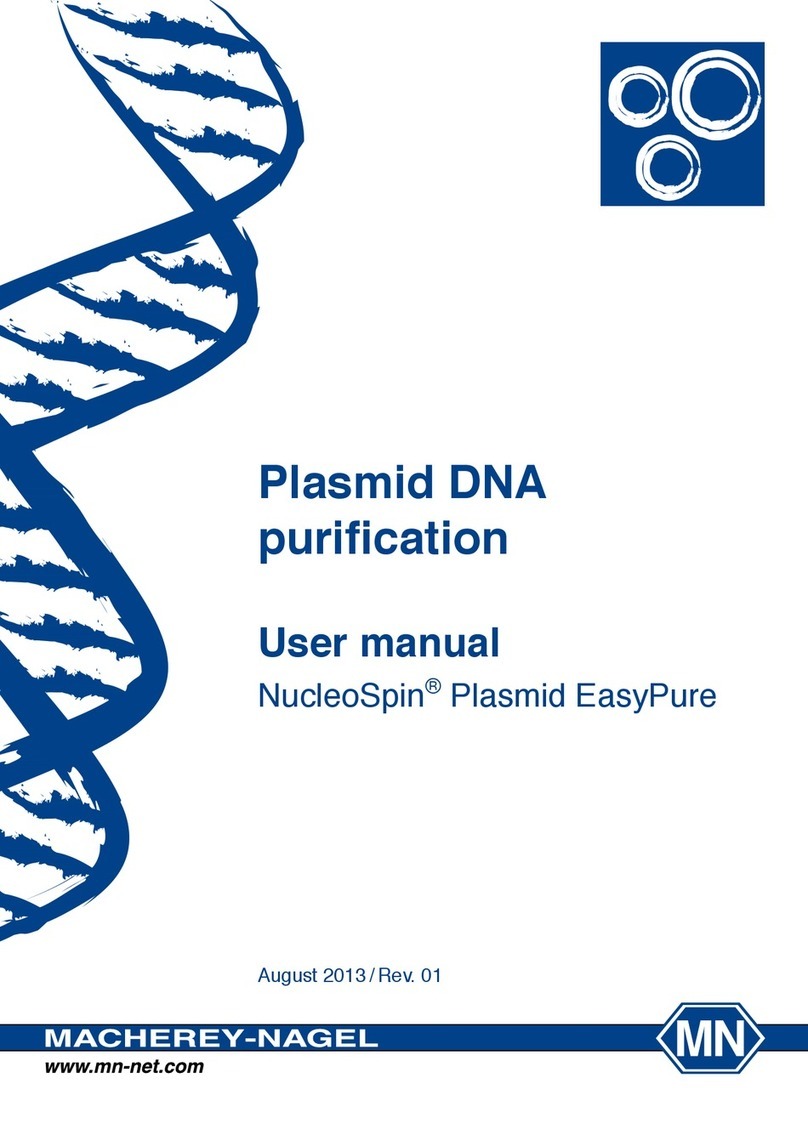
Macherey-Nagel
Macherey-Nagel NucleoSpin 740727.10 User manual

Macherey-Nagel
Macherey-Nagel PF-12 User manual

Macherey-Nagel
Macherey-Nagel URYXXON Relax User manual

Macherey-Nagel
Macherey-Nagel NucleoSpin RNA Clean-up XS User manual

Macherey-Nagel
Macherey-Nagel PF-3 User manual

Macherey-Nagel
Macherey-Nagel URYXXON Relax User manual

Macherey-Nagel
Macherey-Nagel PF-12 Plus User manual