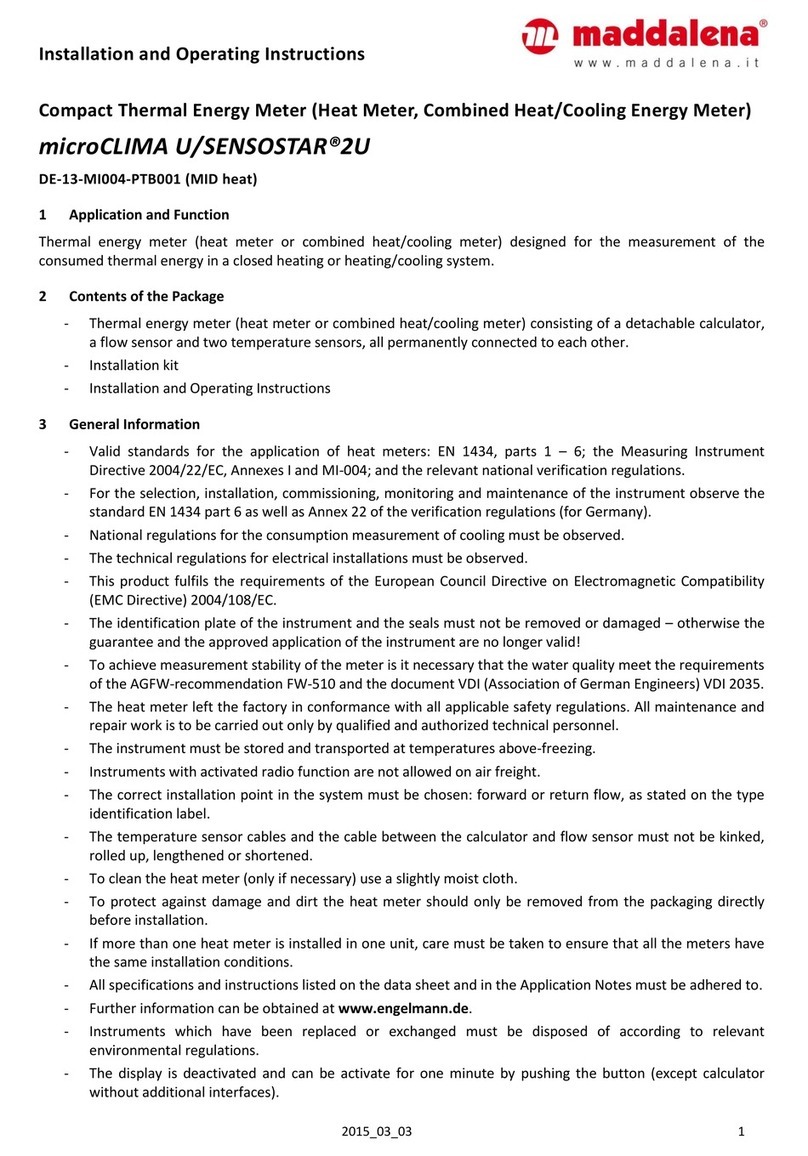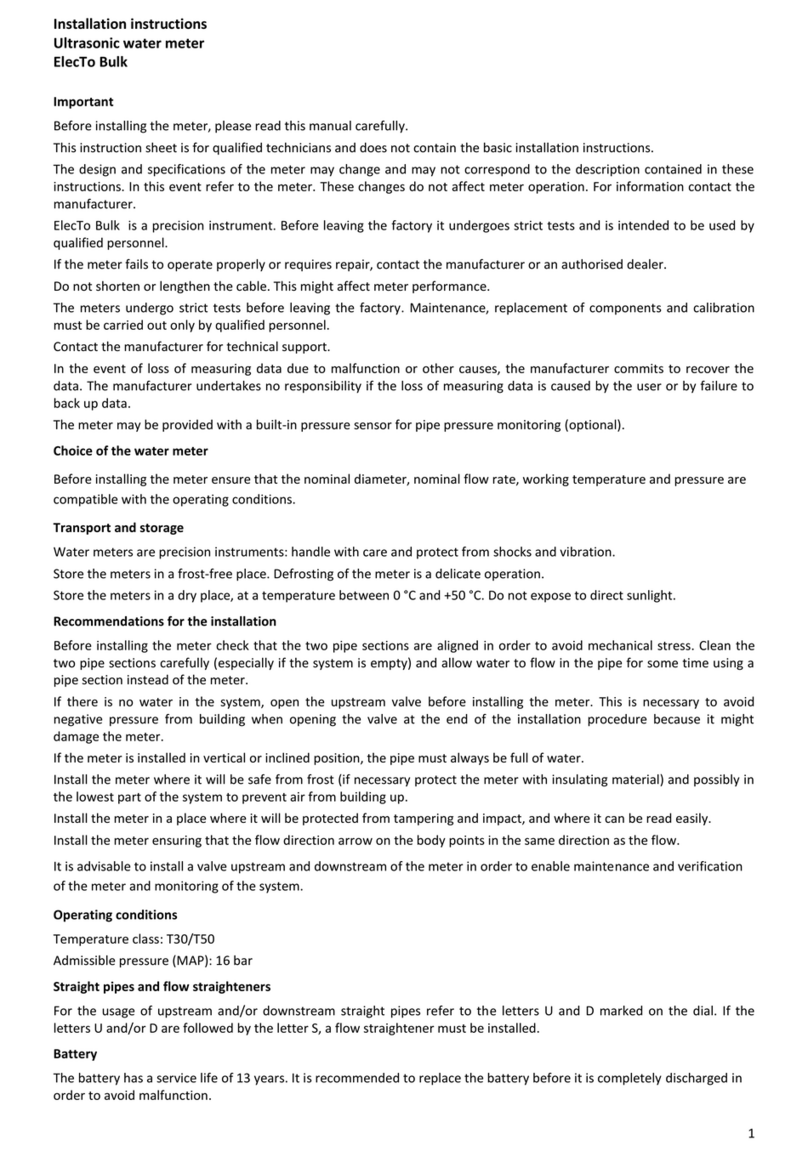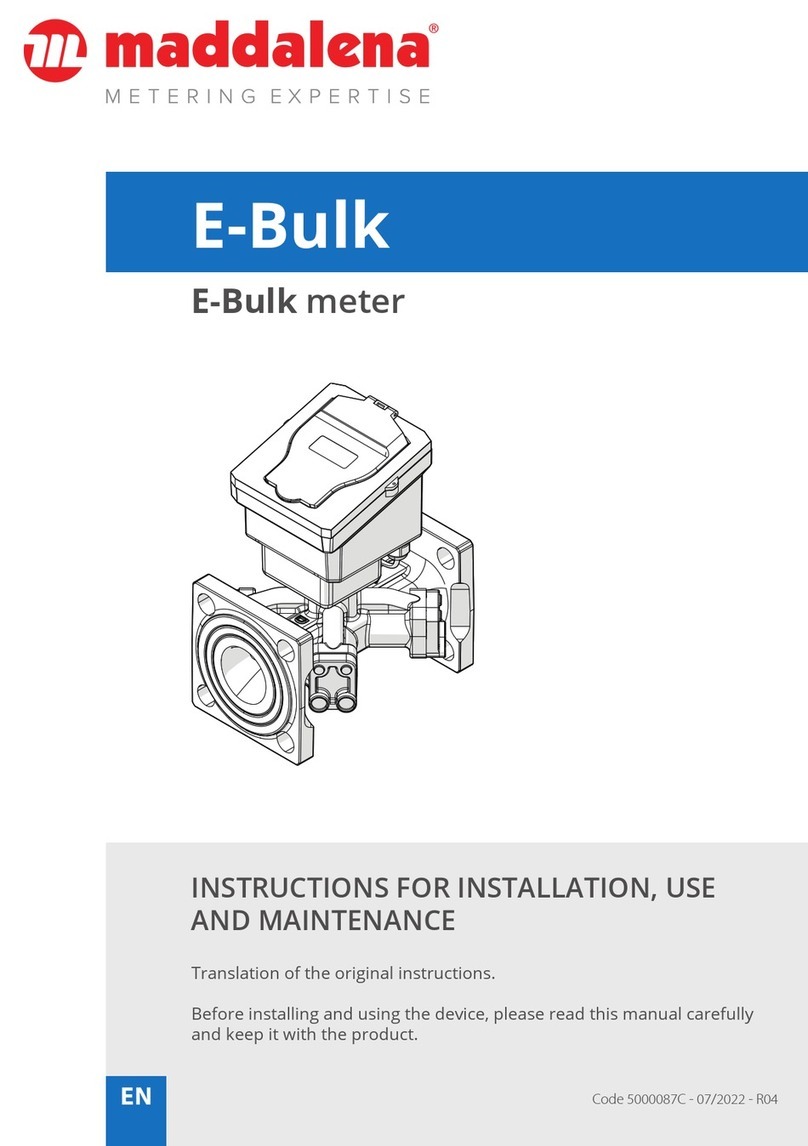6
5 Scans
Arrow Mobile Android can scan both wMbus 868
and 169 radios. They have dierent scan modes. Fixed
frames can be detected by shifting the cursor from the
map screen and then activating “FIXED FRAMES”
N.B.: once a scan has been launched, all other options
are excluded and the display automatically switches to
map display mode.
5.1 wMBus 169 scan
Maddalena wMbus 169 radios can be scanned either
collectively (broadcast mode) or individually (unicast).
The protocol employed by Maddalena radios is a strict
implementation of EN13757, and hence is able to receive
any radio compliant with that standard, even if it is not a
Maddalena device.
All readings are saved: both those of the radios included
in the database and those outside it.
When smart metering is in progress, the partial results
are summarised in the grey “COLLECTED DATA” bar lo-
cated at the base of the map.
The readings received among all the meters present in
the database (in this case, 3 out of 10) and the number of
messages of other radio modules received (in this case,
57) are indicated. There may be radio modules not in-
serted in the database or radio modules of other man-
ufacturers
5.1.1 Broadcast scan
To start the scan, click on “START” or select “START NEW
SCAN” on the home page.
The terminal will launch a broadcast scan, i.e. a scan of
all Maddalena radios, whether in the database or not.
Once the scan of the meters has started, Arrow Mobile
Android automatically switches to map display mode.
When the view is zoomed out, the meters display as clus-
ters, i.e. as groups of meters, to simplify the display.
If you zoom in, you can view the details of the individual
meters.
Click on a single meter to open a window with detailed
information (serial number, meter, address). Click on
“DETAIL” at the top left to view the full list of meters vis-
ible in the current zoom area. This function is designed
for when multiple meters are installed in the same posi-
tion (e.g. an apartment block with 50 meters)
Meters which read correctly (without alarms) are dis-
played in green, while meters which have an active alarm
are displayed in orange and with the warning sign (ex-
clamation point), while unread meters display in white.
There is an option to view all meters on the map at once:
read and non-read, with active alarm or without alarm.
The non-read meters only can also be viewed on the
map.
This option eliminates meters that have just been read
(correctly or with an alarm condition) from the map. To
activate this option, move the cursor situated at the bot-
tom left-hand corner of the map to the left
To suspend the scan, click on “SUSPEND” at the top right.
A suspended reading can be resumed (“RESUME SCAN”)
or terminated (“TERMINATE”).
Once a scan has been reset, you cannot resume it. You
must launch a new scan. The status of readings from the
previous scan is deleted.
This means that if you have scanned 900 meters out of
1000, the new scan will reset the readings counter; note,
however, that the readings themselves are kept and not
deleted.
You can suspend a broadcast scan to make a single scan
and then resume the previous broadcast scan.