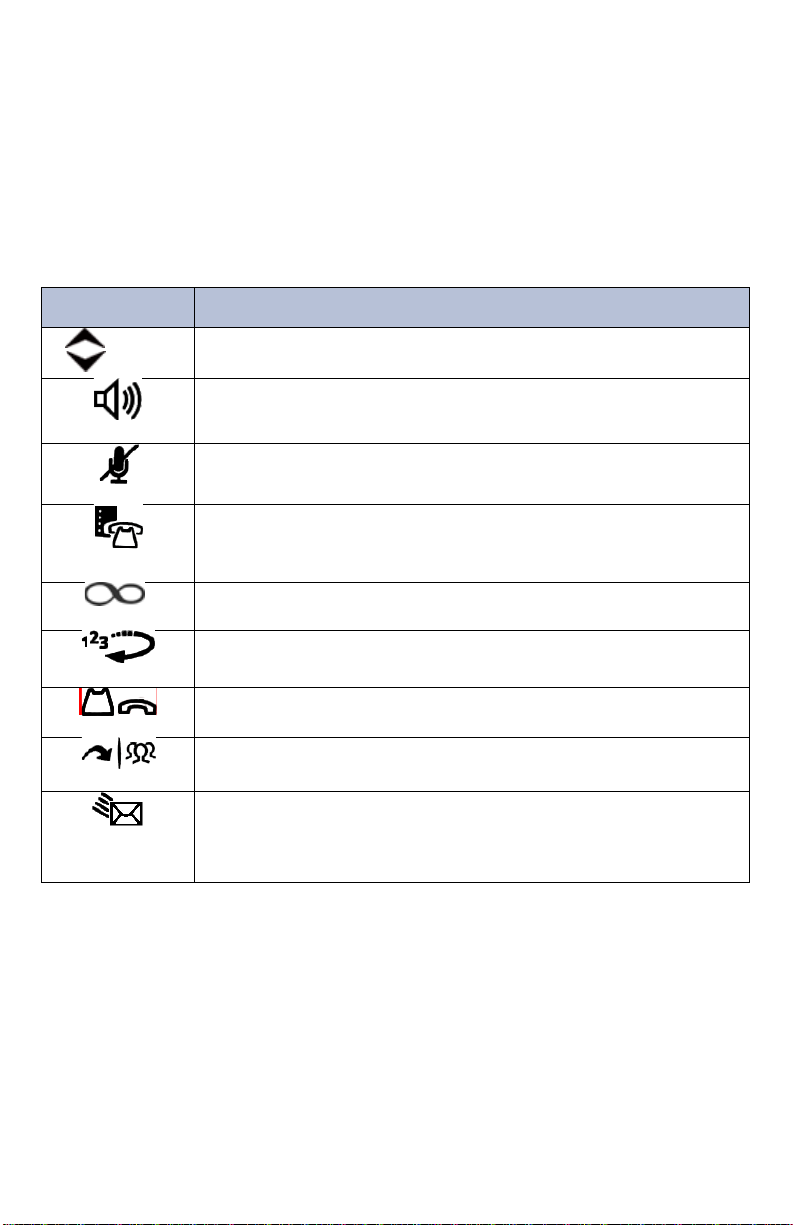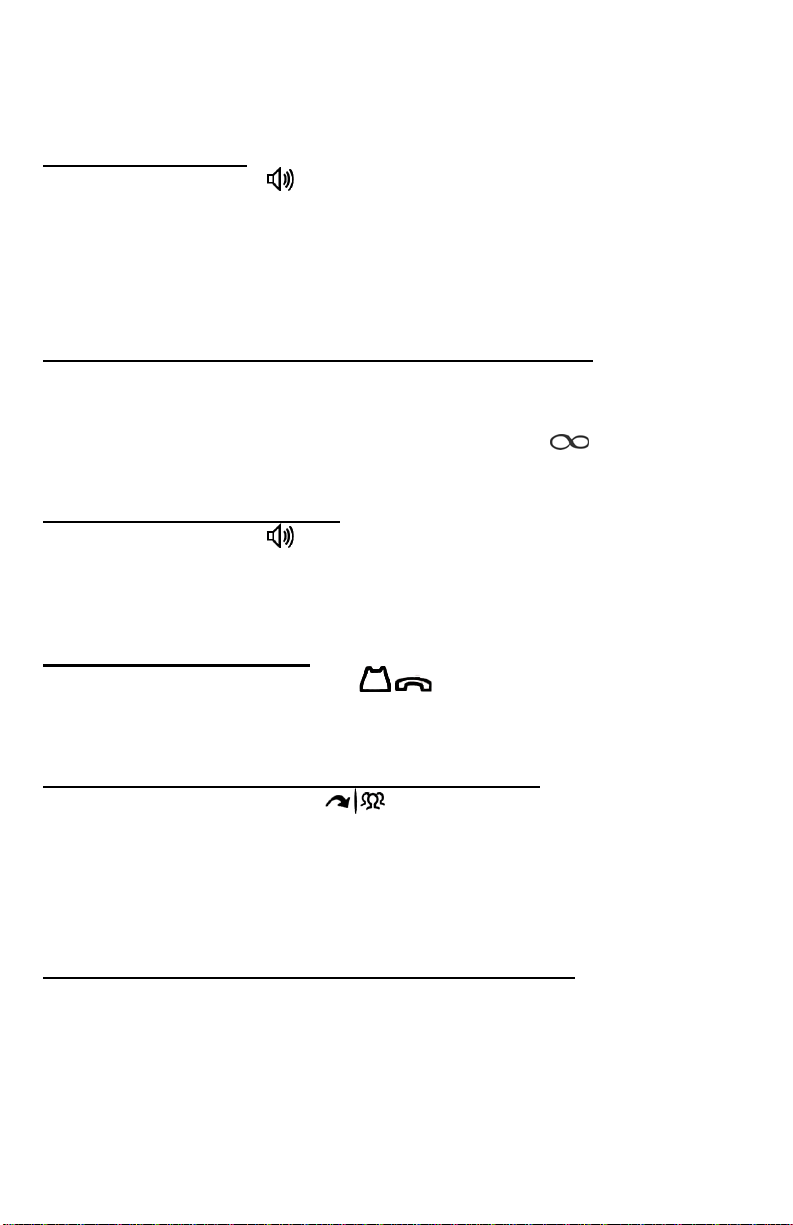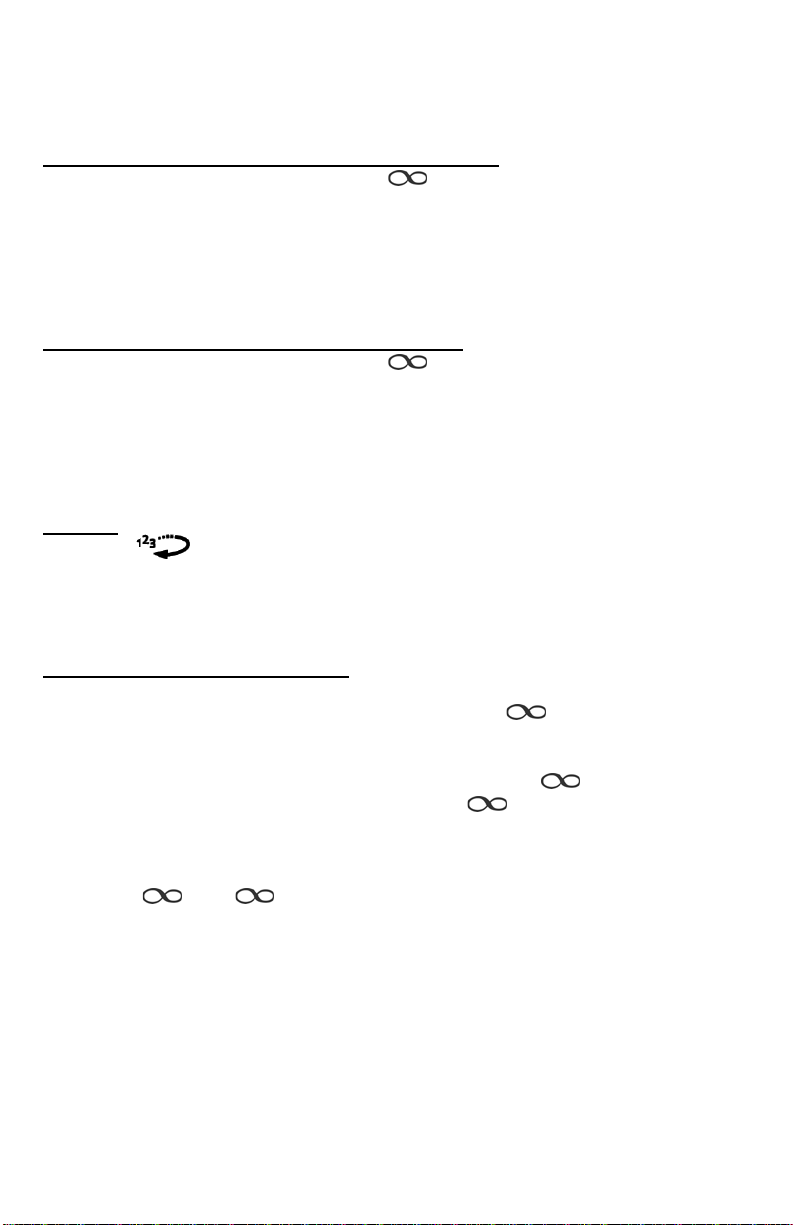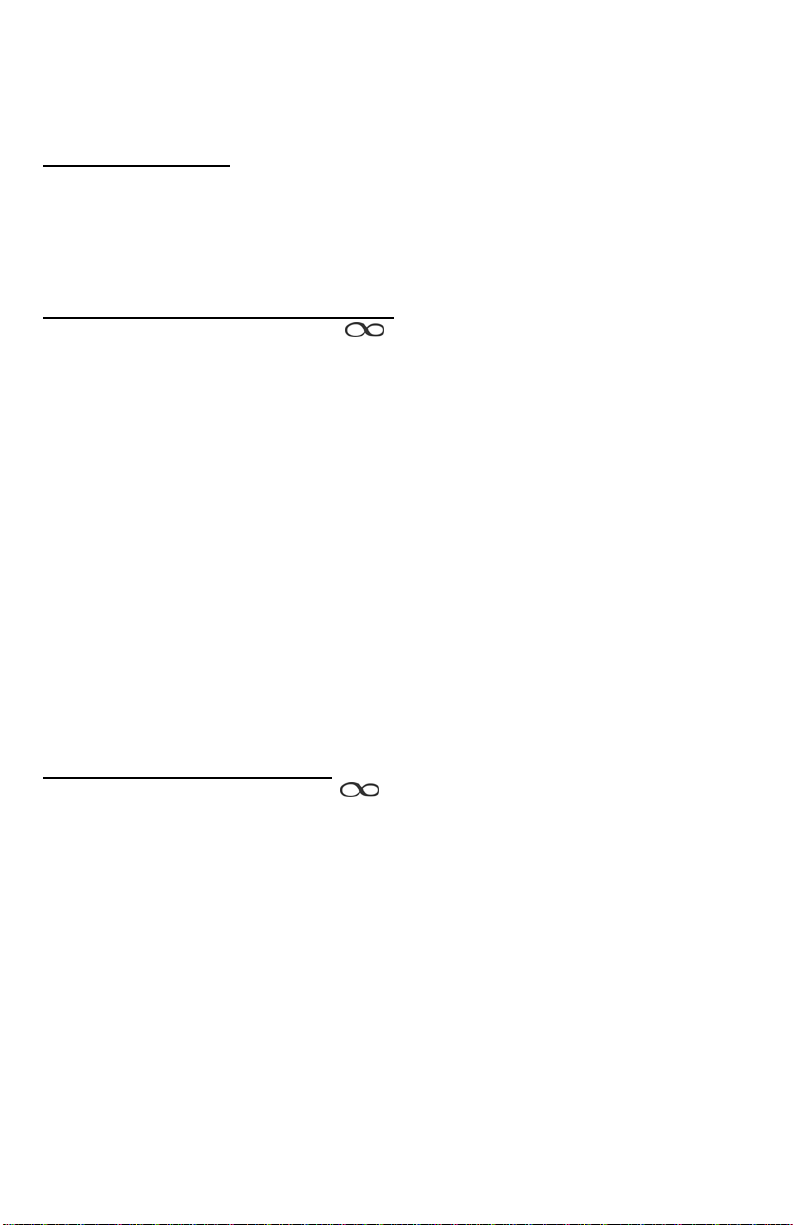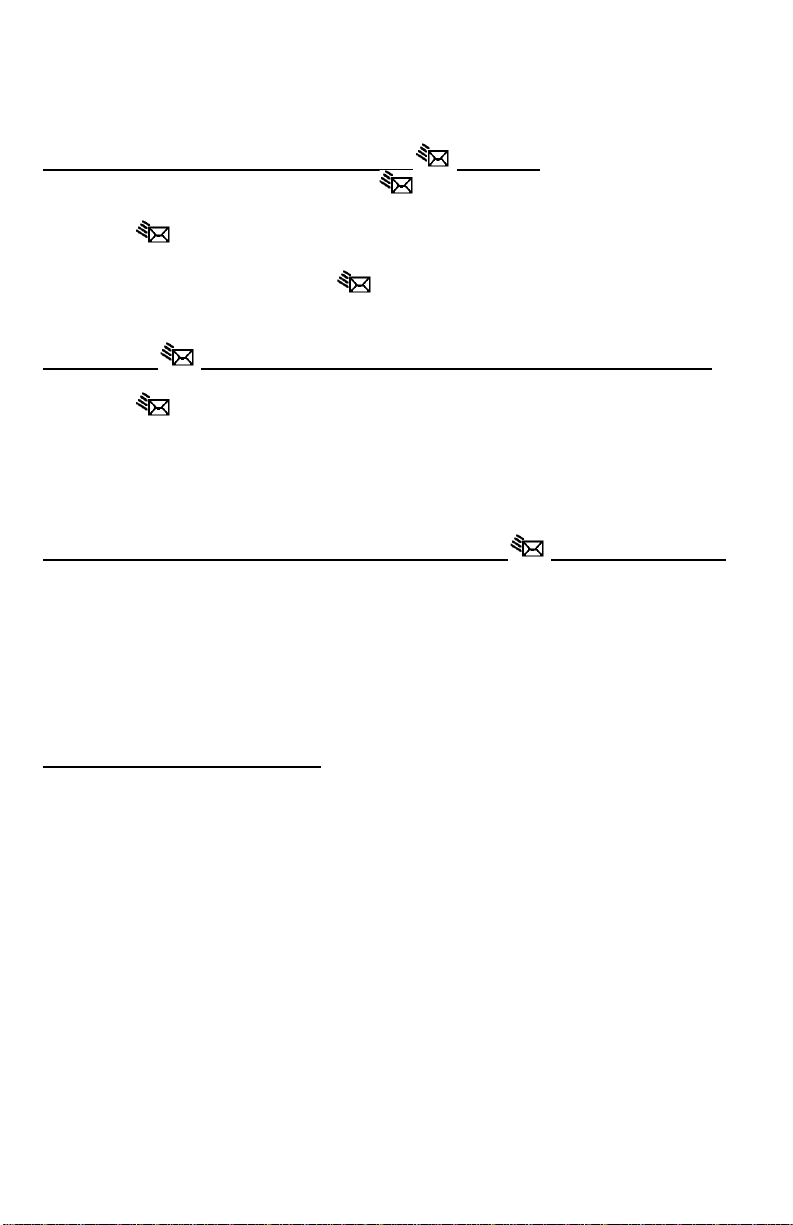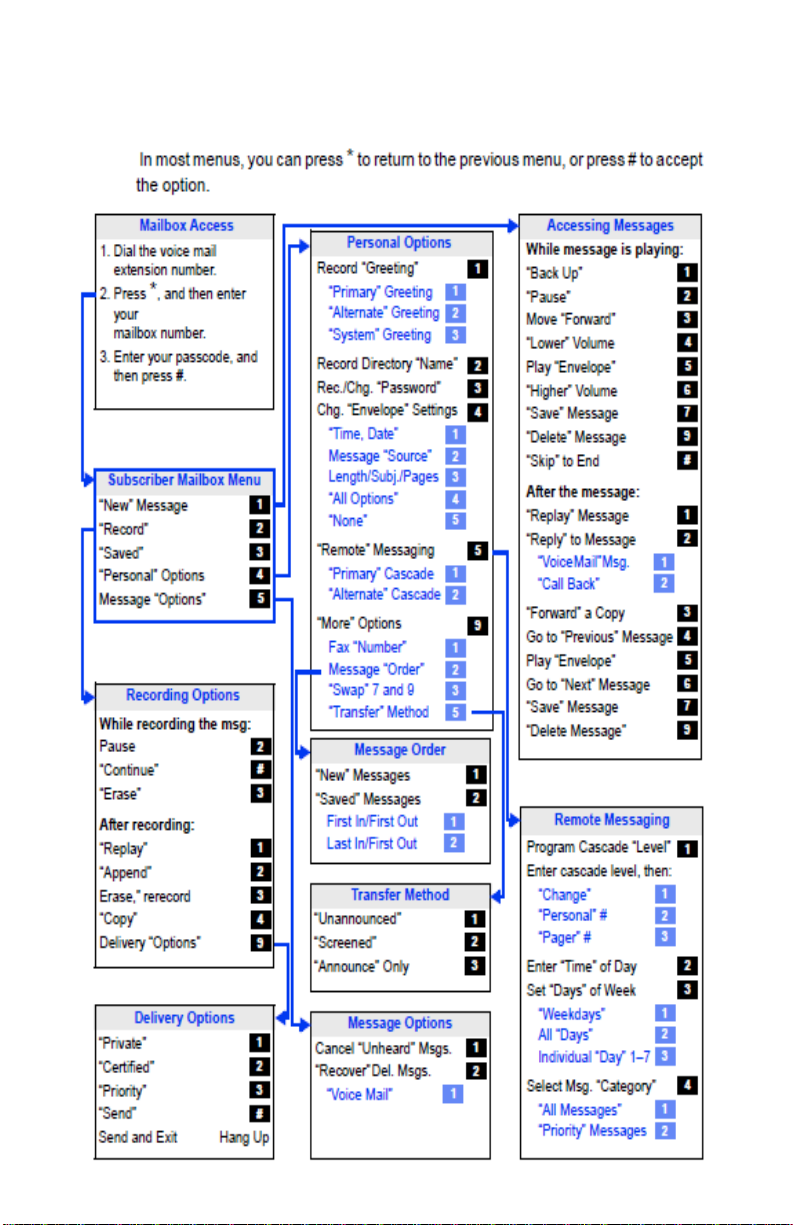Mitel MIVOICE 8528 Instruction manual
Other Mitel IP Phone manuals
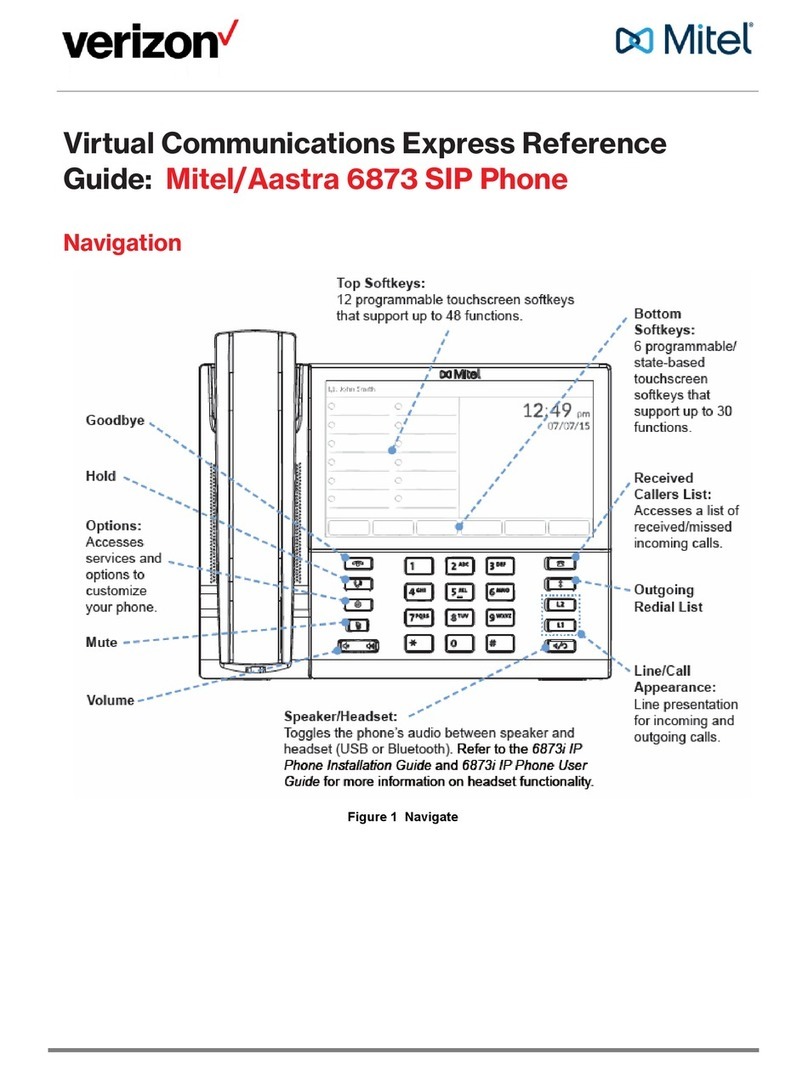
Mitel
Mitel Deskphone 6873 User manual
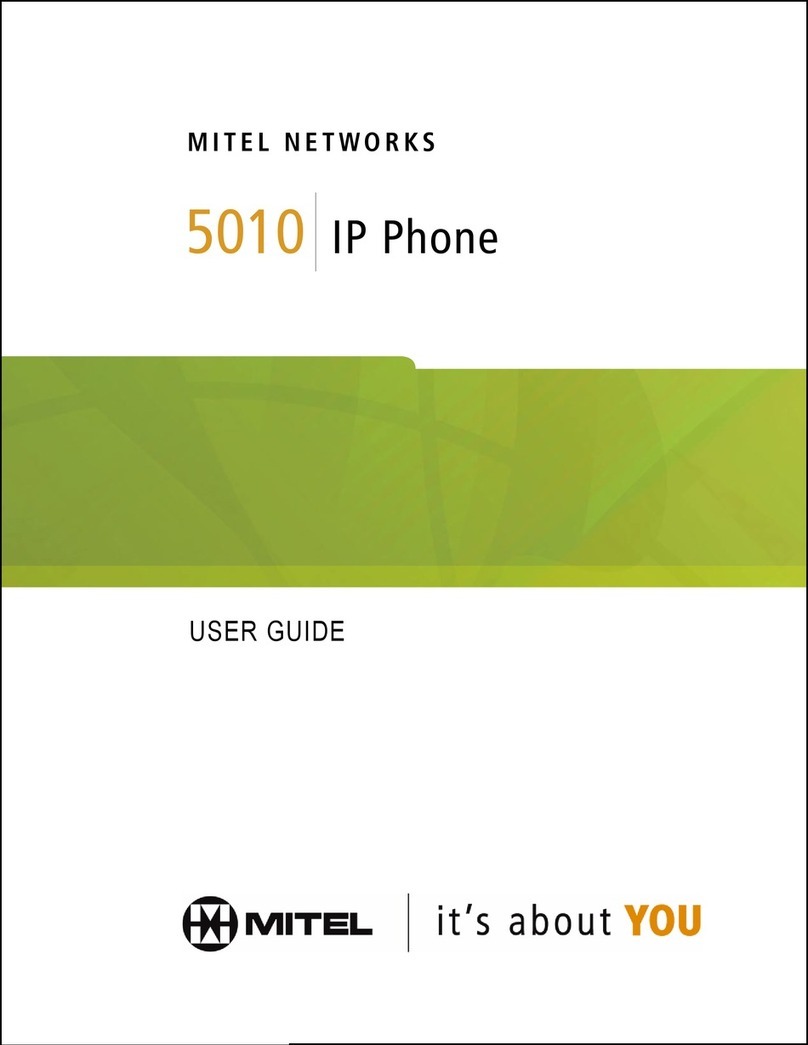
Mitel
Mitel NETWORKS 5010 User manual
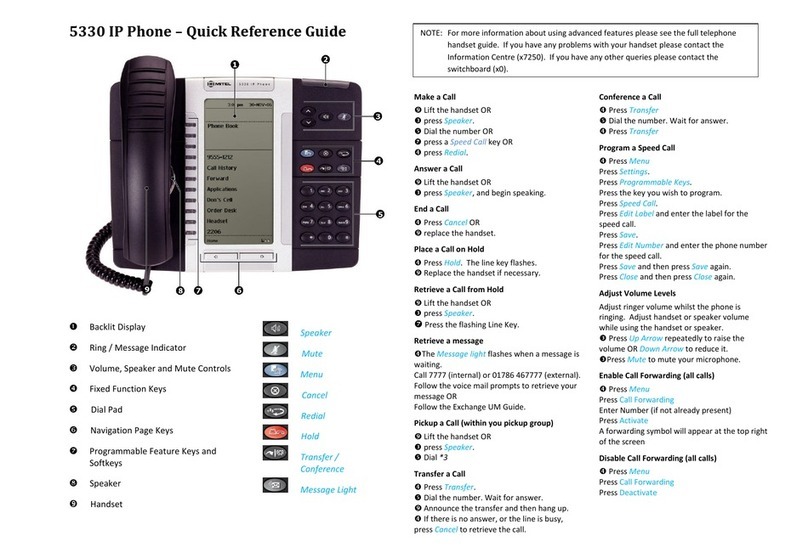
Mitel
Mitel Mitel 5330 User manual

Mitel
Mitel 7433 User manual
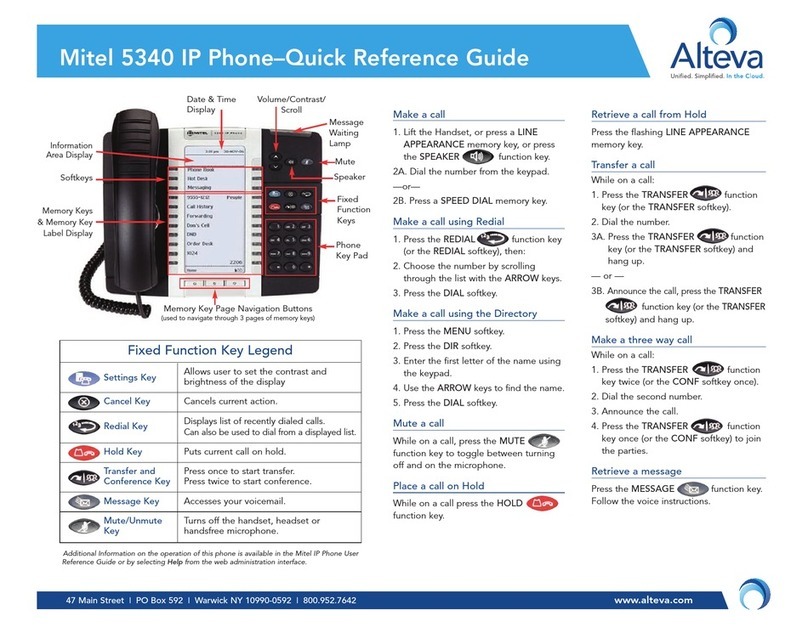
Mitel
Mitel OfficeConnect 5340 User manual

Mitel
Mitel MiVoice Office 5330e User manual

Mitel
Mitel MiVOICE 6930 User manual

Mitel
Mitel 6869i User manual

Mitel
Mitel MiVoice 5360 User manual

Mitel
Mitel networks 5240 User manual
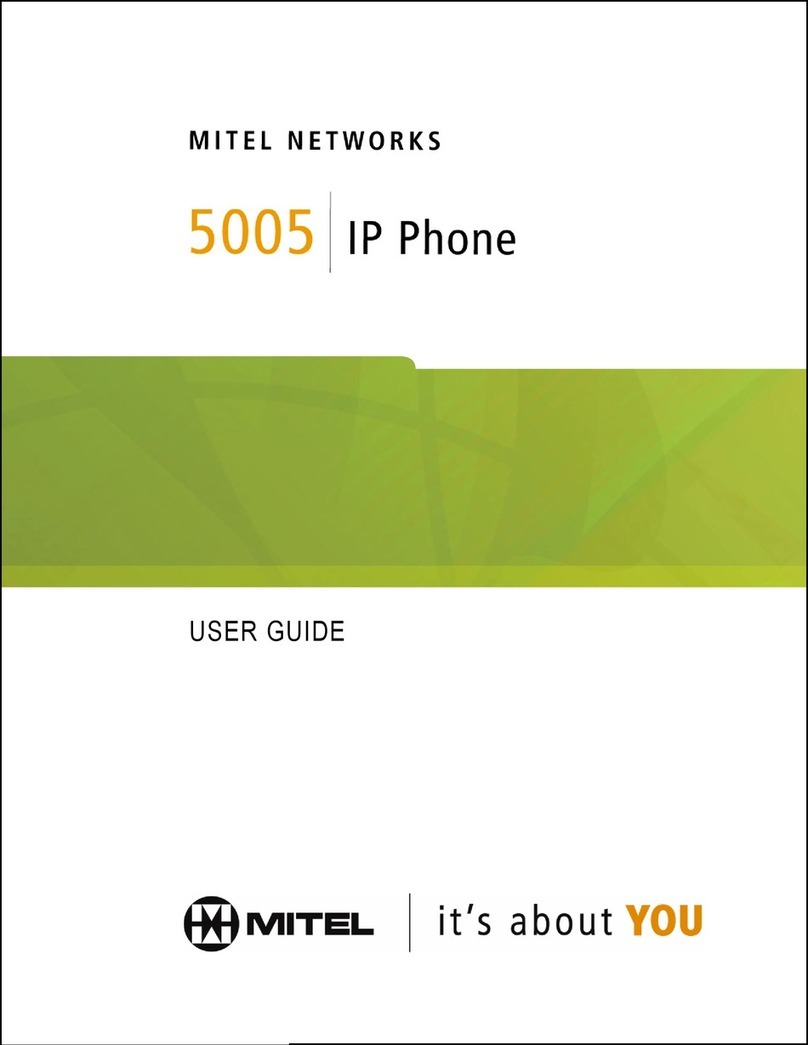
Mitel
Mitel 5005 User manual

Mitel
Mitel MiVOICE 6920 User manual

Mitel
Mitel 5320 User manual

Mitel
Mitel MiVoice 6940 User manual

Mitel
Mitel 5005 User manual

Mitel
Mitel MIVOICE 6905 User manual
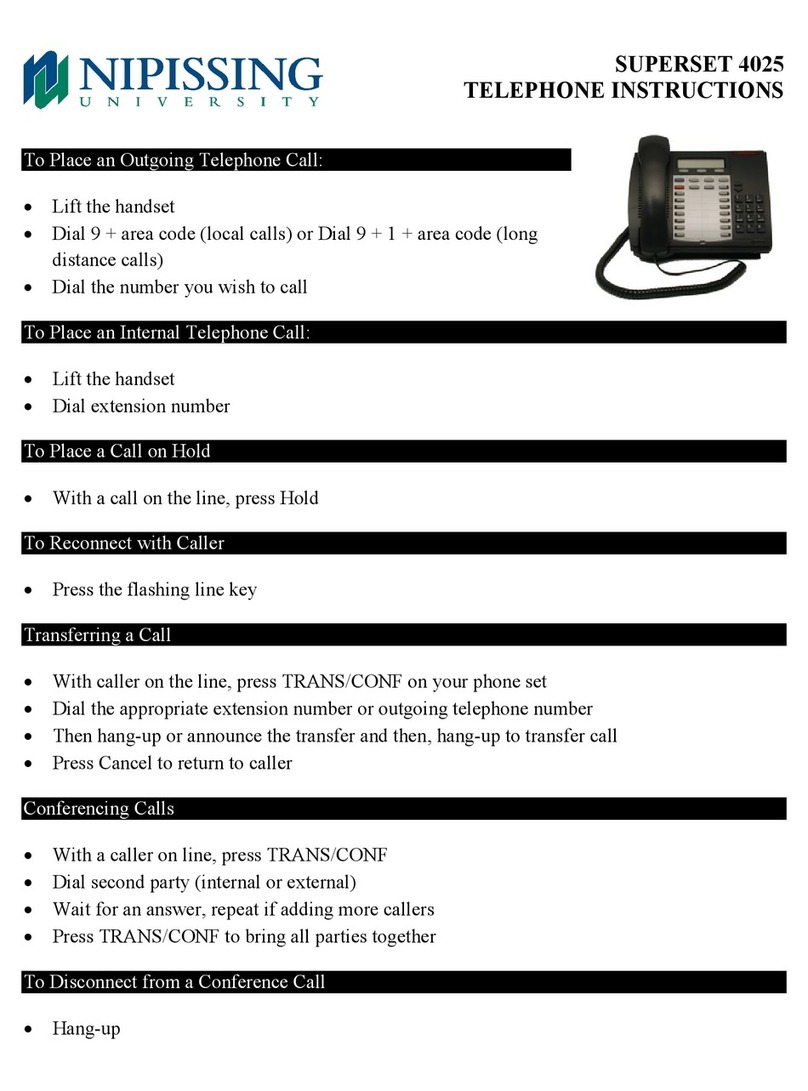
Mitel
Mitel Superset 4025 User manual
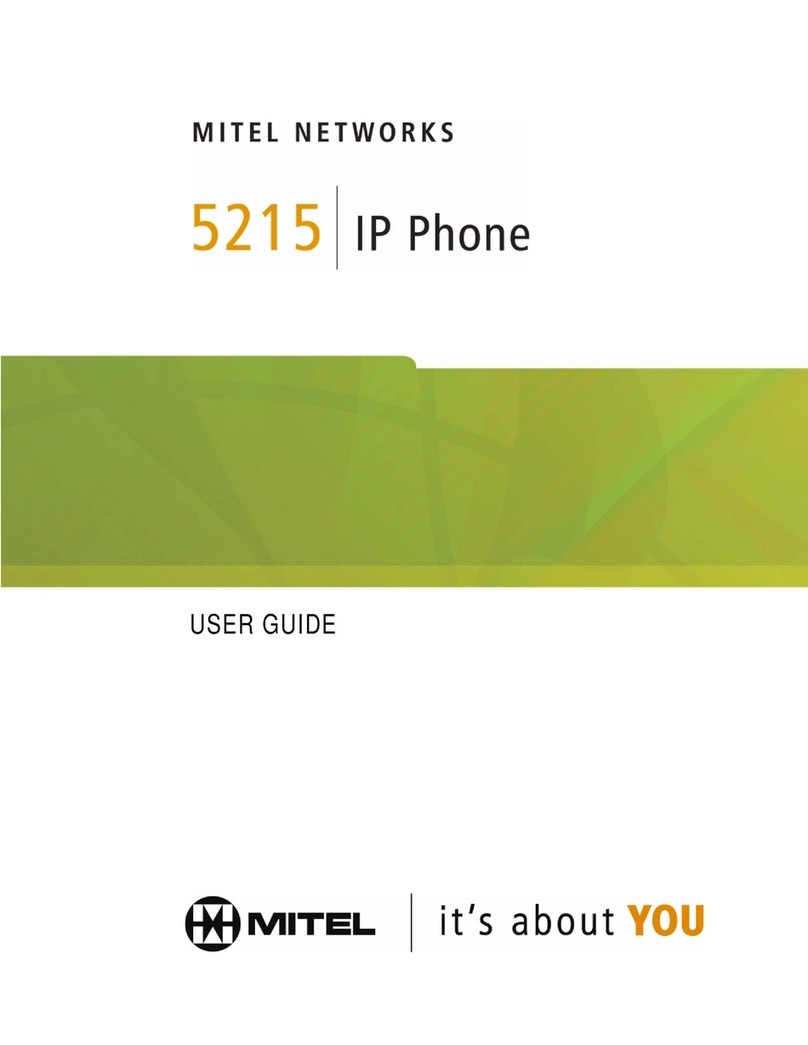
Mitel
Mitel 5215 User manual
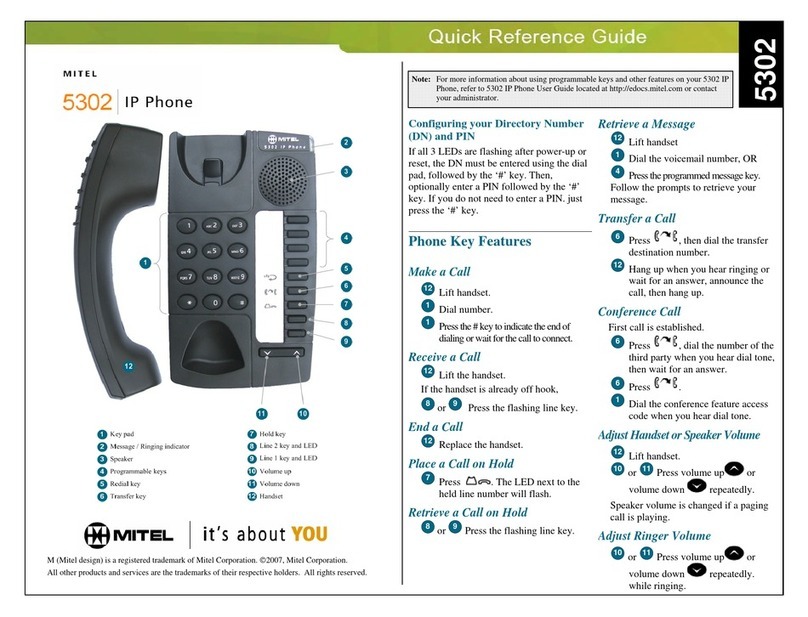
Mitel
Mitel 5302 User manual

Mitel
Mitel Superset 430 Parts list manual